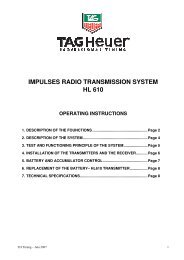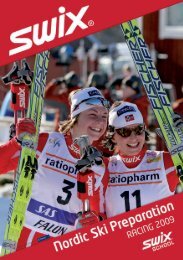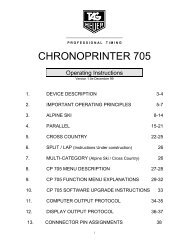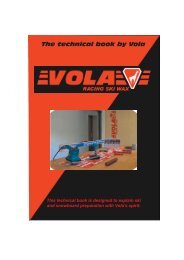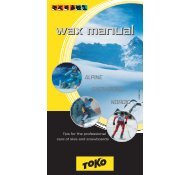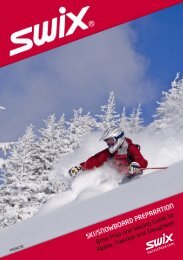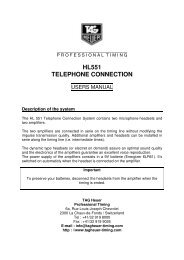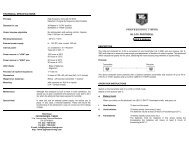HL 960 / HL 990 - Reliable Racing
HL 960 / HL 990 - Reliable Racing
HL 960 / HL 990 - Reliable Racing
Create successful ePaper yourself
Turn your PDF publications into a flip-book with our unique Google optimized e-Paper software.
P R O F E S S I O N A L T I M I NG<br />
Users manual<br />
TAG Heuer Displays<br />
<strong>HL</strong> <strong>960</strong> / <strong>HL</strong> <strong>990</strong><br />
TAG Heuer<br />
Professional Timing<br />
Av. des Champs-Montants 14a<br />
2074 Marin – Suisse<br />
tel : + 41 32 755 60 00 – fax : + 41 32 755 66 82<br />
Homepage: www.tagheuer-timing.com<br />
E-mail: info@tagheuer-timing.com<br />
25/09/02 Page 1/11
Table of content<br />
- Table of content / First advices / In general ................................................................. page 2<br />
- Power Supply for TAG Heuer displays / Transport ...................................................... page 3<br />
- Chapter 1 – The display connected to a timing device................................................ page 4<br />
- Chapter 2 – Programming .......................................................................................... page 5<br />
- Chapter 3 – The economical mode (low consumption) ............................................... page 8<br />
- Chapter 4 – The display in automatic Self Timer mode............................................... page 9<br />
- Chapter 5 – The display in automatic Speed Trap mode ............................................ page 10<br />
- Chapter 6 – The display in automatic time-of-day mode ............................................. page 11<br />
First advices<br />
- Upon arrival of your TAG Heuer display, first take away the two screws that fix the plexiglas.<br />
Slide it to the left before removing it totally. Detach the protection plastic and put the plexiglas<br />
back in place carefully. This operation is easy to do if the display is laid down horizontally.<br />
- Always keep your display clean and free of dust. To get rid of dirt, use a soft wiper for the<br />
plexiglas, then a humidified towel. Never clean the plexi with a dry towel ! This could scratch<br />
your display. When you pull out the plexi, be sure it is clean.<br />
- To make good use of this user manual, we advise to first read the concerned chapter, and<br />
than undertake the descriped action according to the manual. This way, your first steps with<br />
the TAG Heuer display will be extremely simple !<br />
In general<br />
- Upon arrival, your display should be programmed according to the application that you<br />
mentioned. However, your display can be programmed for many applications. We advise to<br />
carefully read ‘Chapter 2 – Programming’.<br />
- The positionning of the digits can easily be changed. Pull out the plexi, take away the<br />
separations between the digits (which can be used on both sides, either : or .). Losen a bit<br />
the screws on the digits that you want to move, and slide them on the rail. Put back the<br />
separations and screw the digits.<br />
- Your TAG Heuer display features many great applications. According to the type of use you<br />
make of it, the display can be put in « Economical » also called « Low Consumption » mode.<br />
If your display is exposed to serious bumps (on top of a car for example), your display is able<br />
to check all digits every second. But if your display doesn’t move at all during its<br />
application (on top of a timing hut for example), you don’t need the display to check all its<br />
digits every second, and make an important consumption saving (especially if you work<br />
with an external battery pack) ! Please read ‘Chapter 3 – The economical mode (low<br />
consumption)’ !<br />
25/09/02 Page 2/11
Power Supply for TAG Heuer displays<br />
Our displays can be powered in 2 different ways.<br />
1) using our stabilized 220/110V power supplies, providing 12V DC (8 ÷ 12 Ampers)<br />
2) by external power pack (car battery for example) providing 12V DC<br />
Important :<br />
The 12V output of petrol generators is not stabilized. We herewith forbit use of these<br />
kind of power supplies with our displays.<br />
Though, it is possible to use the 220/110V output for our power supplies.<br />
Transport<br />
TAG Heuer displays have been developed to assure maximum solidity, whilst keeping volume and<br />
weight reduced as much as possible. However, we strongly advice to transport the display in its<br />
original transport box, when shipped « non-accompaigned ». A transport protection hose has been<br />
planned.<br />
25/09/02 Page 3/11
Chapter 1 – The display connected to a timing device<br />
1) Connect the <strong>HL</strong> <strong>960</strong>-8 power supply cable to the POWER socket on the display, then to the<br />
12V power supply itself, respecting the polarities + (red) and – (black). Also read the<br />
technical specifications of the power supply.<br />
2) Connect the display to the timing device, or to the computer, using the available ‘data’ cables<br />
(lengths 5 m, 10 m or ‘on request’). For ‘time-of-day’ or ‘self timer’ functions, these cables will<br />
not be used.<br />
3) First switch on the timing device (or computer).<br />
4) Switch on the display with the ON/OFF button, where you see<br />
- during 3 seconds, ‘8’s are shown (or ‘°’ when the display is in « Low Consumption »<br />
mode) on all digits (functional check of these)<br />
- then, during 4 seconds, the programmed code, corresponding to the used timing device<br />
(see Chapter 2 – Programming)<br />
- the display is now ready for use<br />
25/09/02 Page 4/11
Chapter 2 – Programming<br />
TAG Heuer displays can be programmed for different applications :<br />
+ competitor number (bib) if you have a 9 digits display<br />
(except for the day-time and self timer functions).<br />
A) With the following timing devices :<br />
CP 505 - net time at 1/100 th 59:59.99 code 100<br />
- net time at a second 23:59:59 code 110<br />
- day time at 1/100 th 59:59.99 code 120<br />
- day time at a second 23:59:59 code 130<br />
CP 502 - net time at 1/100 th 59:59.99 code 200<br />
- net time at a second 23:59:59 code 210<br />
- day time at 1/100 th 59:59.99 code 220<br />
- day time at a second 23:59:59 code 230<br />
SM 510 - speed at 1/100 th 999.99 code 300<br />
CP 705 – Alpine ski :<br />
- net time at 1/1’000 th 9:59.999 code 800<br />
- net time at 1/100 th 59:59.99 code 801<br />
- net time at 1/10 th 1:59:59.9 code 802<br />
- net time at a second 23:59:59 code 803<br />
- rank + number + rank 001.123.001 code 810<br />
- rank + number 001.123 code 813<br />
- speed at 1/1’000 th km/h 999.999 code 820<br />
- speed at 1/100 th km/h 999.99 code 821<br />
- speed at 1/10 th km/h 999.9 code 822<br />
- speed at 1 km/h 999 code 823<br />
CP 705 – Dual :<br />
- left net time at 1/1’000 th 9:59.999 code 808<br />
- left net time at 1/100 th 59:59.99 code 809<br />
- right net time at 1/1’000 th 9:59.999 code 818<br />
- right net time at 1/100 th 59:59.99 code 819<br />
- difference at 1/1’000 th and winner ∋9.999∋ code 829<br />
PTB 605 – Informatic mode (TAG Heuer / Soft Control softwares) :<br />
- 9'600 bps, 8 bits, 1 stop bit, no parity depends on software code 000<br />
B) Automatic Use – Self Timer on internal time base :<br />
- net time at 1/100 th without running time 59:59.99 code 700<br />
- net time at 1/100 th with running time 59:59.99 code 710<br />
- speed at 1/1’000 th kmh 999.999 code 750<br />
- speed at 1/1’00 th kmh 999.99 code 751<br />
- speed at 1/10 th kmh 999.9 code 752<br />
- speed at 1 kmh 999 code 753<br />
C) Internal Clock :<br />
- time-of-day to the second 23:59:59 code 900<br />
25/09/02 Page 5/11
Chapter 2 – Programming (continued)<br />
To change the code of your display, the following points should be READ CAREFULLY :<br />
Principle<br />
• Immediately after switching on the display (POWER to ON),<br />
- during 3 seconds, ‘8’s are shown (or ‘°’ when the display is in « Low Consumption »<br />
mode) on all digits (functional check of these)<br />
- then, during 4 seconds, the programmed code (on the 3 last digits)<br />
X = numbers of the code<br />
• Programming is done using the two-position switch.<br />
(for ‘VALID’, push to the left – for ‘PROGR’, push to the right)<br />
VALID<br />
(to confirm)<br />
PROGR<br />
(to programm)<br />
• When, trying to programm the displays’ code, you made a mistake or weren’t able to push<br />
the switch in the 4 second delay, please turn off the display, wait 2 seconds and turn it on<br />
again. This is the only way of returning to the the 4 second delay.<br />
ACTION<br />
1) Connect the display to its 12V power supply.<br />
2) Switch on the display (all ‘8’s on all digits).<br />
3) In the 4 second delay, and in this delay only, push the switch to ‘VALID’, until the number<br />
3 appears on the left<br />
If the switch is not pushed in the 4 second delay, the former code remains !<br />
It allows for programming the 1 st number of the code<br />
4) Push the switch to ‘PROGR’, as many times as necessary, to obtain the desired number.<br />
25/09/02 Page 6/11
Chapter 2 – Programming (continued)<br />
5) Confirm by pushing the switch to ‘VALID’.<br />
the number 2 appears on the left<br />
It allows for programming the 2 nd number of the code<br />
6) Push the switch to ‘PROGR’, as many times as necessary, to obtain the desired number.<br />
7) Confirm by pushing the switch to ‘VALID’.<br />
the number 1 appears on the left<br />
It allows for programming the 3 rd number of the code<br />
8) Push the switch to ‘PROGR’, as many times as necessary, to obtain the desired number.<br />
9) Confirm by pushing the switch to ‘VALID’.<br />
The number 1 disappears. All ‘8’s on all digits. Then, during 4 seconds, the new code.<br />
10) Your display can now be used.<br />
= plus 3 digits (competitor n°) if you are working with a 9 digit display.<br />
(these digits will be empty during the programming-process)<br />
25/09/02 Page 7/11
Chapter 3 – The economical mode (low consumption)<br />
If your display is exposed to serious bumps (on top of a car for example), your display is able to<br />
check all digits every second. But if your display doesn’t move at all during its application (on top<br />
of a timing hut for example), you don’t need the display to check all its digits every second, and<br />
make an important consumption saving (especially if you work with an external battery pack) !<br />
Important :<br />
Changing into « low consumption » mode is possible in all different applications,<br />
exept for the automatic modes (which means those starting with the number ‘7’) ! ! !<br />
Here under, we will explain how to proceed in order to configure your display in economical mode :<br />
- Turn on the display, in another mode than those starting with the number 7.<br />
(Chapter 1 – The display connected to a timing device)<br />
- Once the display is running (for example with code 801 a running time must be running<br />
on the display) in the programmed mode, you can change the consumption mode just by<br />
pushing the two-position switch to :<br />
VALID to go Economic<br />
PROGR to go Normal<br />
An indication of whether the display is running in Normal or Economical mode is given while turning<br />
on the display :<br />
‘°’ (number) means running Economically<br />
‘0’ (zero) means running Normally<br />
25/09/02 Page 8/11
Chapter 4 – The display in automatic self timer mode<br />
Of course, the display is programmed in code 700 (or 710 for running time) !<br />
See Chapter 2 – Programming to programm the display.<br />
1) Connect the <strong>HL</strong> <strong>960</strong>-8 power supply cable to the POWER socket on the display, then to the<br />
12V power supply itself, respecting the polarities + (red) and – (black). Also read the technical<br />
specifications of the power supply.<br />
2) Turn on your display where you can see :<br />
- during 3 seconds, ‘8’s are shown (or ‘°’ when the display is in « Low Consumption »<br />
mode) on all digits (functional check of these)<br />
- Then, during 4 seconds the programmed code (700 or 710)<br />
- To introduce the average net time, and during the 4 second delay only, you should push<br />
the two position switch to the left to VALID, then immediately to the right to PROGR<br />
and stay at the right, until the number 4 is shown<br />
The display shows<br />
4 3 2 1<br />
3) Push the switch to PROGR, as many times as necessary, to obtain the desired number on<br />
digit n° 4 (tens of a second – f.ex. 4 for an average time of 45±10).<br />
4) Confirm by pushing the switch to VALID. The number 3 appears on the left.<br />
5) Push the switch to PROGR, as many times as necessary, to obtain the desired number on<br />
digit n° 3 (seconds – f.ex. 5 for an average time of 45±10).<br />
6) Confirm by pushing the switch to VALID. The number 2 appears on the left.<br />
7) Push the switch to PROGR, as many times as necessary, to obtain the desired number on<br />
digit n° 2 (tens of a second – f.ex. 1 for an average time of 45±10).<br />
8) Confirm by pushing the switch to VALID. The number 1 appears on the left.<br />
9) Push the switch to PROGR, as many times as necessary, to obtain the desired number on<br />
digit n° 1 (seconds – f.ex. 0 for an average time of 45±10).<br />
10) Confirm the introduced average net time by pushing the switch to VALID (45±10) :<br />
- The display shows all ‘0’ (or ‘°’) on all digits…<br />
- … then the programmed code (700 or 710) during 4 seconds<br />
11) Once your display is entirely ‘black’, it is now ready to receive the start impulse of the first<br />
competitor on the banana type START input.<br />
Please note that all finish impulses received beyond the introduced average net time<br />
(between 35 and 55 seconds in our example) will not be accepted ! This is to eliminate the<br />
inconvenience of false impulses !<br />
25/09/02 Page 9/11
Chapter 5 – The display in automatic Speed Trap mode<br />
Of course, the display is programmed in code 750 (or 751, 752, 753 – see page 5) !<br />
See Chapter 2 – Programming to programm the display.<br />
1) Connect the <strong>HL</strong> <strong>960</strong>-8 power supply cable to the POWER socket on the display, then to the<br />
12V power supply itself, respecting the polarities + (red) and – (black). Also read the technical<br />
specifications of the power supply.<br />
2) Turn on your display where you can see :<br />
- during 3 seconds, ‘8’s are shown (or ‘°’ when the display is in « Low Consumption »<br />
mode) on all digits (functional check of these)<br />
- Then, during 4 seconds the programmed code (750, 751, 752 or 753)<br />
- To introduce the distance between the measure points, and during the 4 second delay<br />
only, you should push the two position switch to the left to VALID, then immediately to<br />
the right to PROGR and stay at the right, until the number 4 is shown<br />
The display shows<br />
4 3 2 1<br />
3) Push the switch to PROGR, as many times as necessary, to obtain the desired number on<br />
digit n° 4 (thousands of meters – f.ex. 0 for a distance of 0010 meters).<br />
4) Confirm by pushing the switch to VALID. The number 3 appears on the left.<br />
5) Push the switch to PROGR, as many times as necessary, to obtain the desired number on<br />
digit n° 3 (hundreds of meters – f.ex. 0 for a distance of 0010 meters).<br />
6) Confirm by pushing the switch to VALID. The number 2 appears on the left.<br />
7) Push the switch to PROGR, as many times as necessary, to obtain the desired number on<br />
digit n° 2 (tens of meters – f.ex. 1 for a distance of 0010 meters).<br />
8) Confirm by pushing the switch to VALID. The number 1 appears on the left.<br />
9) Push the switch to PROGR, as many times as necessary, to obtain the desired number on<br />
digit n° 1 (meters – f.ex. 0 for a distance of 0010 meters).<br />
10) Confirm the introduced distance between measure point by pushing the switch to VALID :<br />
- The display shows all ‘0’ (or ‘°’) on all digits…<br />
- … then the programmed code (750, 751, 752 or 753) during 4 seconds<br />
11) Once your display is entirely ‘black’, it is ready for the first speed measurement between<br />
banana type START and STOP plugs.<br />
25/09/02 Page 10/11
Chapter 6 – The display in automatic time-of-day mode<br />
Of course, the display is programmed in code 900 !<br />
See Chapter 2 – Programming to programm the display.<br />
1) Connect the <strong>HL</strong> <strong>960</strong>-8 power supply cable to the POWER socket on the display, then to the<br />
12V power supply itself, respecting the polarities + (red) and – (black). Also read the<br />
technical specifications of the power supply.<br />
2) Turn on your display where you can see :<br />
- during 3 seconds, ‘8’s are shown (or ‘°’ when the display is in « Low Consumption »<br />
mode) on all digits (functional check of these)<br />
- Then, during 4 seconds the programmed code (900)<br />
- To introduce the time-of-day for synchronisation, and during the 4 second delay only,<br />
you should push the two position switch to the left to VALID, then immediately to the<br />
right to PROGR and stay at the right, until the number 4 is shown<br />
The display shows<br />
4 3 2 1<br />
3) Push the switch to PROGR, as many times as necessary, to obtain the desired number on<br />
digit n° 4 (tens of hours – f.ex. 1 for synchronisation at 15h30).<br />
4) Confirm by pushing the switch to VALID. The number 3 appears on the left.<br />
5) Push the switch to PROGR, as many times as necessary, to obtain the desired number on<br />
digit n° 3 (hours – f.ex. 1 for synchronisation at 15h30).<br />
6) Confirm by pushing the switch to VALID. The number 2 appears on the left.<br />
7) Push the switch to PROGR, as many times as necessary, to obtain the desired number on<br />
digit n° 2 (tens of minutes – f.ex. 3 for synchronisation at 15h30).<br />
8) Confirm by pushing the switch to VALID. The number 1 appears on the left.<br />
9) Push the switch to PROGR, as many times as necessary, to obtain the desired number on<br />
digit n° 1 (minutes – f.ex. 0 for synchronisation at 15h30).<br />
10) Confirm the introduced time-of-day for synchro by pushing the switch to VALID (15h30) :<br />
- The display shows all ‘0’ (or ‘°’) on all digits…<br />
- … then the programmed code (900) during 4 seconds<br />
11) Once your display is entirely ‘black’, it is ready for synchro on the banana type SYNCHRO<br />
input.<br />
25/09/02 Page 11/11