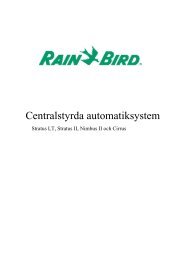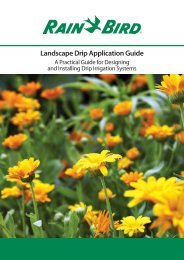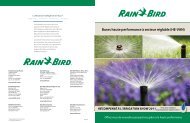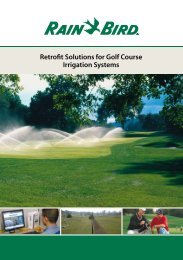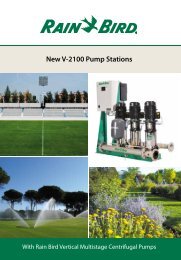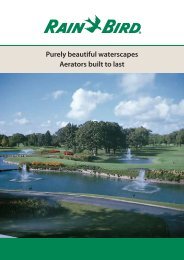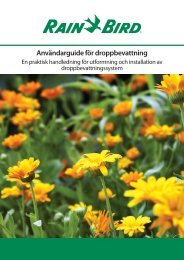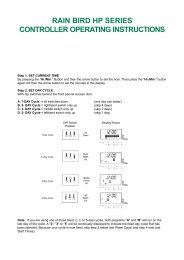WP1-AG - Rain Bird irrigation
WP1-AG - Rain Bird irrigation
WP1-AG - Rain Bird irrigation
Create successful ePaper yourself
Turn your PDF publications into a flip-book with our unique Google optimized e-Paper software.
<strong>WP1</strong>/<strong>AG</strong> GB 3/02/04 15:21 Page 1<br />
<strong>WP1</strong>-<strong>AG</strong><br />
GB<br />
The multi-function, battery-powered <strong>WP1</strong>-<strong>AG</strong><br />
controller is a single-station controller that<br />
operates with a 9V Alkaline battery. (Battery<br />
not included). Use Varta type 6LR61 available<br />
from <strong>Rain</strong> <strong>Bird</strong>).<br />
It offers 2 different modes: P mode with 2<br />
independent programs (A, B) – see P mode §<br />
6 – and F mode with 2 independent time<br />
windows – see F mode § 7.<br />
P MODE<br />
P Mode enables you to set one program (A)<br />
or two independent programs (A and B) –<br />
See § 6 for detailed programming<br />
Each program (A and B) offers:<br />
1. Different types of cycles § 6.2<br />
2. 12 start times and 12 run times per<br />
day<br />
- run time from 1 minute to 12 hours<br />
in 1-minute increments<br />
85
<strong>WP1</strong>/<strong>AG</strong> GB 3/02/04 15:21 Page 2<br />
Example : you choose the A program for Monday, Wednesday and Friday with a start time at<br />
4.00 and a run time of 1 hour. You choose the B program for Tuesday, Thursday and Sunday<br />
with a start time at 20.00 and a run time of 30 minutes. Any combination is possible (for<br />
example, you can have A and B on the same day) provided that there is no overlapping.<br />
If A and B programs or 2 start times of the same program overlap, the second program or<br />
start time will be delayed until the first program or start time is completed<br />
GB<br />
1<br />
1/ Select time mode (AM/PM or 24H)<br />
2/ Set current year<br />
3/ Set current date<br />
4/ Set clock<br />
5/ Select P mode<br />
6/ Select A or A and B<br />
7/ Select watering schedule<br />
8/ Set start times<br />
9/ Set run time<br />
8<br />
7<br />
9<br />
3<br />
4<br />
2<br />
6<br />
5<br />
86
<strong>WP1</strong>/<strong>AG</strong> GB 3/02/04 15:21 Page 3<br />
GB<br />
F MODE<br />
F Mode enables you to open a time window (F1) or two time windows (F1 and F2).<br />
See § 7 for detailed programming<br />
These are independent time windows. You can program a different run time and soak time<br />
for each window that will be continuously repeated between the window start time and stop<br />
time. For the 2 time windows (F1 and F2), select one type of cycle.<br />
1. Select the type of cycle § 6.2<br />
2. Select time window start time and stop time<br />
3. Watering run time: from 3 seconds to 1 minute in 1-second increments, from 1 minute<br />
to 99 minutes in 10 second-increments.<br />
Soak time: from 3 seconds to 1 minute in 1-second increments, from 1 minute<br />
to 99 minutes in 10 second-increments.<br />
If F1 and F2 windows overlap, F2 window will have priority. In other words, it will stop the<br />
F1 window.<br />
87
<strong>WP1</strong>/<strong>AG</strong> GB 3/02/04 15:21 Page 4<br />
1/ Select time mode (AM/PM or 24H)<br />
2/ Set current year<br />
3/ Set current date<br />
4/ Set clock<br />
5/ Select F mode<br />
6/ Select F1 ou F1F2<br />
7/ Select Watering schedule<br />
8/ Select open time window<br />
9/ Select close time window<br />
10/ Select run times<br />
11/ Select soak times<br />
10<br />
11<br />
9<br />
1<br />
GB<br />
2<br />
3<br />
4<br />
8<br />
5<br />
INSTRUCTION MANUAL<br />
7<br />
6<br />
Single-station controller operates one Burkert type 9V latching solenoid (<strong>Rain</strong> <strong>Bird</strong> JA<br />
3000) for <strong>AG</strong> series valves or <strong>Rain</strong> <strong>Bird</strong> TBOS latching solenoid for <strong>Rain</strong> <strong>Bird</strong> series valves.<br />
Select the suitable wire size to connect valves to the controller. If your cables are installed<br />
underground, make sure you use a mechanical protection or a specific model intended for<br />
underground use. All connections must be waterproof. Use <strong>Rain</strong> <strong>Bird</strong> Quick Connect<br />
“King” connectors supplied with the product or <strong>Rain</strong> <strong>Bird</strong> DBY connectors.<br />
Important : Maximum distance between the controller and the valve using wire sized 1,5<br />
mm 2 : 30 m.<br />
88
<strong>WP1</strong>/<strong>AG</strong> GB 3/02/04 15:21 Page 5<br />
1 WIRING TO THE SOLENOID<br />
GB<br />
1.1. Burkert Solenoid (<strong>Rain</strong> <strong>Bird</strong> JA3000).<br />
The yellow-green cable is not used and can be removed.<br />
Connect the <strong>WP1</strong>-<strong>AG</strong> red wire to the solenoid blue wire and the <strong>WP1</strong>-<strong>AG</strong> black wire to the<br />
solenoid brown wire.<br />
1.2. TBOS Solenoid (<strong>Rain</strong> <strong>Bird</strong> LU3100).<br />
Connect the <strong>WP1</strong>-<strong>AG</strong> red wire to the solenoid red wire and the <strong>WP1</strong>-<strong>AG</strong> black wire to the<br />
solenoid black wire.<br />
2 WIRING TO THE RSD-BEx RAIN SENSOR OR TO ANOTHER SENSOR<br />
An active <strong>Rain</strong> Sensor can be connected to the <strong>WP1</strong>-<br />
<strong>AG</strong>, using the yellow wire.<br />
This sensor must be the dry contact type and<br />
normally closed. When the sensor is activated, the<br />
<strong>WP1</strong>-<strong>AG</strong> immediately stops watering if it rains and the<br />
icon will appear on the screen.<br />
Important : Maximum distance between the sensor<br />
and the <strong>WP1</strong>-<strong>AG</strong> using wire sized 0,75 mm 2 and a<br />
battery with a 7,5V charge: 100 m.<br />
89
<strong>WP1</strong>/<strong>AG</strong> GB 3/02/04 15:21 Page 6<br />
3 START-UP: BATTERY INSTALLATION<br />
GB<br />
Connect one top-grade 9V Alkaline battery (6AM6/6LR61), Varta type (<strong>Rain</strong> <strong>Bird</strong><br />
reference: BAT9AL) or equivalent.<br />
As soon as the battery is installed, this screen appears:<br />
Important : this icon enables you to check the battery voltage level and tells<br />
you when you must replace the battery (see example).<br />
CHANGING THE BATTERY : the complete program will be stored in the memory<br />
when changing the battery. You will have one minute to complete battery<br />
replacement.<br />
Note: battery life<br />
1. To prolong battery life, the screen automatically goes blank after<br />
1 minute if no keys are pressed.<br />
2. Note that a top-grade 9V Alkaline battery will enable you to operate<br />
about 30 000 waterings (starts and stops).<br />
90
<strong>WP1</strong>/<strong>AG</strong> GB 3/02/04 15:21 Page 7<br />
4 INSTALLING THE <strong>WP1</strong>-<strong>AG</strong><br />
GB<br />
91
<strong>WP1</strong>/<strong>AG</strong> GB 3/02/04 15:21 Page 8<br />
5 PROGRAMMING MENU - SET OR MODIFY PROGRAMS<br />
GB<br />
5.1. ACCESS TO THE PROGRAMMING MENU<br />
You can access the programming menu as soon as the battery is installed or by<br />
simultaneously pressing the and keys with the standby screen indicating<br />
current time and day of the week.<br />
The display shows PROG at the top left-hand corner.<br />
The programming menu is a circular menu. Repeatedly pressing the key will display<br />
the various screens in the menu.<br />
To enter data, press the or keys and then press the key to validate and<br />
move to the next function.<br />
Note : you can, at any time, go backward in the menu by holding down the key for<br />
over 1 second.<br />
If you hold down the key, screens will move backward.<br />
The backward movement through the menu will stop as soon as you stop holding down the<br />
key.<br />
92
<strong>WP1</strong>/<strong>AG</strong> GB 3/02/04 15:21 Page 9<br />
5.2. SET THE STANDBY SCREEN<br />
GB<br />
1/ Select time mode :<br />
Use the or keys to switch from 24 hours mode to AM/PM<br />
mode and vice versa.<br />
Press the key to validate and move to next function.<br />
2/ Set current year (example : 2003)<br />
Use or<br />
Press the key to validate and move to next function<br />
3/ Set current month (example : 1= January, 12= December)<br />
Use or<br />
Press the key to validate and move to next function<br />
93
<strong>WP1</strong>/<strong>AG</strong> GB 3/02/04 15:21 Page 10<br />
4/ Set current date (example : 31 December)<br />
GB<br />
Use or<br />
Press the key to validate and move to next function<br />
5/ Set clock: current time<br />
a/ Set current time in hours<br />
Use or<br />
Press the key to validate and move to next function<br />
b/ Set current time in minutes<br />
Use or<br />
Press the key to validate and move to next function<br />
94
<strong>WP1</strong>/<strong>AG</strong> GB 3/02/04 15:21 Page 11<br />
5.3. SELECT PROGRAMMING MODE : P OR F<br />
GB<br />
Select the programming mode once the clock is set.<br />
The <strong>WP1</strong>-<strong>AG</strong> is a multi-function and easy-to-use controller.<br />
You have the choice between 2 programming modes, P or F mode.<br />
Important:<br />
1. One mode only, either P or F, will be active. You can not program these 2 modes to<br />
operate at the same time.<br />
2. The program running under F mode will be stored if it is switched to P mode and vice<br />
versa.<br />
Select your programming mode: P or F<br />
Use or<br />
Press the key to validate and move to next function<br />
Tip : if you have a seeding to water, start to irrigate little but frequently.<br />
In this case, use the F mode. After a few days, switch to P mode.<br />
For turf seeding, you can use the F mode to protect against ants !<br />
95
<strong>WP1</strong>/<strong>AG</strong> GB 3/02/04 15:21 Page 12<br />
6 P PROGRAMMING MODE<br />
GB<br />
6.1. SELECT PROGRAM A OR A AND B PROGRAMS<br />
Once P mode is validated , you decide if you will use only the A program<br />
, or 2 independent programs (A and B)<br />
Use the or keys.<br />
Press the key to validate and move to next function.<br />
6.2. SELECT WATERING CYCLE - PROGRAM A<br />
CAREFULLY READ ALL OF THE FOLLOWING SECTION BEFORE YOU CONTINUE TO PROGRAM.<br />
YOU HAVE THE CHOICE OF THE FOLLOWING CYCLES.<br />
96
<strong>WP1</strong>/<strong>AG</strong> GB 3/02/04 15:21 Page 13<br />
Once A is validated, the display shows “CYC” with Prog. A<br />
GB<br />
Use the or keys to display the various watering cycles.<br />
• 7-day weekly cycle<br />
• EVEN day/date watering<br />
• ODD day/date watering<br />
• ODD day/date watering with 31st day of the month<br />
• 1-day cycle during a period of from 1 to 31 days<br />
Use the key to validate your selection.<br />
Reminder: once you have validated one type of cycle, you can go back by holding down the<br />
key for more than1 second, if you change your mind.<br />
7-day weekly cycle<br />
Numbers from 1 to 7 (1= Monday, 7 = Sunday) symbolize the 7 days of the<br />
week.<br />
The number “1” is blinking and can be modified by using the<br />
or keys.<br />
97
<strong>WP1</strong>/<strong>AG</strong> GB 3/02/04 15:21 Page 14<br />
The key cancels water days and the square disappears.<br />
GB<br />
To set a water day, place the cursor on the corresponding day number and press .<br />
Use the key to validate your selection and move to next blinking day.<br />
Note : you must set the 7 days of the week (ON or OFF)<br />
Once the 7 days are validated, you move to the screen with the alarm clock icon to set start<br />
times and run times. (§6.3)<br />
Even day/date watering<br />
Even days/dates are represented by numbers 2, 4, 6<br />
There is no possible modification.<br />
Use the key to validate your selection and you will automatically<br />
move to the screen with the alarm clock icon to set start times.<br />
Odd day/date watering (except the 31st)<br />
Odd days are represented by the figures 1, 3, 5, 7.<br />
There is no possible modification.<br />
Use the key to validate your selection and you will automatically<br />
move to the screen with the alarm clock icon to set start times.<br />
98
<strong>WP1</strong>/<strong>AG</strong> GB 3/02/04 15:21 Page 15<br />
Odd day/date watering (including the 31st)<br />
GB<br />
Odd days/dates are represented by the numbers 1, 3, 5, 7.<br />
There is no possible modification.<br />
Use the key to validate your selection and you will automatically move<br />
to the screen with the alarm clock icon to set start times.<br />
1-day cycle during a period of from 1 to 31 days<br />
You have to decide which day to water (only one day) during the cycle.<br />
a) Length of the cycle<br />
Example: you want to water every 5 days.<br />
The cycle is symbolized by 1/05 = 1 watering every 5 days.<br />
Use the key to validate your selection. The second number blinks.<br />
Use the or keys to set the length of your cycle.<br />
Use the key to validate your selection and move to next function<br />
(§6.3)<br />
99
<strong>WP1</strong>/<strong>AG</strong> GB 3/02/04 15:21 Page 16<br />
b) Current day<br />
GB<br />
You have to decide what is the current day (today) given that day 1 of the<br />
cycle is the watering day and that <strong>irrigation</strong> will start after the last day of the<br />
cycle.<br />
Example : 4 1/05, we are the 4 th day of a 5-day cycle. Watering will start in 2<br />
days, after the 5 th day (day 1 of the cycle).<br />
Use the or keys to set the current day.<br />
Use the key to validate your selection and move to next function (§6.3).<br />
6.3. SET START TIMES AND THE LENGTH OF WATERING TIME - A PROGRAM<br />
You can, if necessary, program a different length of watering time for each start time (from 1<br />
minute to 12 hours in 1-minute increments).<br />
You can program up to 12 start times and then up to 12 run times.<br />
Once you have validated your type of cycle, the alarm clock icon will appear together with<br />
the number 1. 1 = 1 st start time.<br />
You have to set the time of day for the first start time.<br />
100
<strong>WP1</strong>/<strong>AG</strong> GB 3/02/04 15:21 Page 17<br />
Use the or keys to set the first start time.<br />
GB<br />
Use the key to validate your selection.<br />
Than an hourglass icon appears. Number 1 remains in the display<br />
Use the or keys to set the length of watering time corresponding to the first<br />
start time.<br />
Use the key to validate your selection.<br />
The alarm clock icon reappears together with the number 2.<br />
You can set a second start time and a second run time (hourglass) – repeat the same<br />
procedure as for start time 1.<br />
Repeat the above procedure to set additional start times (up to 12) and run times.<br />
101
<strong>WP1</strong>/<strong>AG</strong> GB 3/02/04 15:21 Page 18<br />
B Program<br />
GB<br />
If you have chosen the A and B double program, the controller will request you to program<br />
B cycle as soon as the A cycle is validated.<br />
Repeat the same procedure as for A program. (§ 6.2 - § 6.3)<br />
Note : when you set run time in the P mode, there are two dots between the hours and the<br />
minutes.<br />
The programming of P mode is completed.<br />
You automatically return to the standby status screen with current time and day of the<br />
week.<br />
7 F PROGRAMMING MODE<br />
Once F mode is validated, you have to choose whether you want to use only one time<br />
window (F1)<br />
or two independent time windows (F1 and F2).<br />
Use the or keys.<br />
Use the key to validate your selection.<br />
102
<strong>WP1</strong>/<strong>AG</strong> GB 3/02/04 15:21 Page 19<br />
7.1. SELECT WATERING CYCLE - F1 WINDOW OR F1 AND F2 WINDOWS<br />
GB<br />
Once you have validated F1 or F1 and F2, “CYC” appears on the screen together with<br />
F1.<br />
Use the or keys to display the various watering cycle available.<br />
F1 watering cycle is identical to P mode – see § 6.2 Select watering Cycle, A Program.<br />
7.2. SET START TIMES AND STOP TIME FOR THE TIME WINDOW, RUN TIME AND SOAK TIME - F1WINDOW<br />
You will open a start time (ON) time window and stop time (OFF) .<br />
F1 Time Window<br />
Once your watering cycle is validated, the display shows F1 and ON together with<br />
the alarm clock<br />
Use the or keys to set F1 start time.<br />
Use the key to validate your selection.<br />
103
<strong>WP1</strong>/<strong>AG</strong> GB 3/02/04 15:21 Page 20<br />
The display will then show F1 and OF together with the alarm clock.<br />
GB<br />
Use the or keys to set F1 closing time.<br />
Use the key to validate your selection.<br />
The display will then show F1 and ON together with the hourglass.<br />
Use the or keys to set watering run time.<br />
Use the key to validate your selection.<br />
The next display shows F1 and OF together with the hourglass .<br />
Use the or keys to set soak time.<br />
Use the key to validate your selection.<br />
104
<strong>WP1</strong>/<strong>AG</strong> GB 3/02/04 15:21 Page 21<br />
Watering run time and soak time.<br />
N.B: run time can be minimum 3 seconds, maximum 99 minutes.<br />
From 3 seconds to 1 minute, it is in 1-second increments. Over 1 minute, it is in 10-<br />
second increments.<br />
GB<br />
F2 Time Window<br />
If you have chosen the F1 and F2 double time windows, the controller will request you to<br />
program the F2 time window as soon as the F1 time window is validated.<br />
Repeat the same procedure as for F1.<br />
Note : when you set run time and soak time in the F mode, there is only one dot between the<br />
hours and the minutes.<br />
The programming of the F mode is now complete.<br />
You automatically return to the standby status screen with current time and day of the<br />
week.<br />
8 BASIC MENU<br />
8.1. CONTROLLER STANDBY STATUS SCREEN<br />
You have now completed all programming for automatic <strong>irrigation</strong>.<br />
In the future, this screen will appear the first time you press any key when the screen is blank.<br />
105
<strong>WP1</strong>/<strong>AG</strong> GB 3/02/04 15:21 Page 22<br />
GB<br />
The status screen shows the current time and the current day of the week, the ON/OFF<br />
position, the battery life status, the mode type by displaying A or AB (P mode) or F1 or F1F2<br />
(F mode), the % (Water Budget), a cloud alone (sensor), a cloud and a sun (<strong>Rain</strong> Delay).<br />
The status screen also shows if a manual start is in progress (a blinking hand appears or a<br />
blinking square if it is a delayed start time and manual watering has not yet started ).<br />
By repeatedly pressing the key, you access additional functions:<br />
8.2. OPTIONAL FUCTIONS<br />
8.2.1. Set <strong>Rain</strong> Delay<br />
This function enables the system to stay off in rainy conditions (15 days maximum)<br />
with auto-restart.<br />
Use the key to access this function (after the status screen).<br />
The display shows “rd” and the number 0 together with cloud and sun icons.<br />
You can delay watering from 1 to 15 days during rainy weather.<br />
Press or to make the setting and use the key to validate your selection.<br />
106
<strong>WP1</strong>/<strong>AG</strong> GB 3/02/04 15:21 Page 23<br />
The icon and appear in the status screen as well as the cross on the<br />
sprinkler if you have set the <strong>Rain</strong> Delay. Each day the controller counts down<br />
the number of days remaining before automatic <strong>irrigation</strong> programs will<br />
resume normal watering schedules. Restart is automatic and the cross, the<br />
cloud and the sun disappear from the standby status screen.<br />
GB<br />
Note: to cancel a <strong>Rain</strong> Delay, access the screen and reset the number of days to 0.<br />
Remember that it is impossible to manually start <strong>irrigation</strong> during a <strong>Rain</strong> Delay.<br />
8.2.2. Water Budget<br />
The controller has a Water Budget function used to adjust watering time in 10% (+/-)<br />
increments.<br />
Press the key twice after the status screen. The display shows “%”.<br />
Use the or keys to increase or decrease the watering time in 10% increments<br />
and use the key to validate your selection.<br />
The Water Budget function is used to adjust watering time from 0 to 200% without re-setting<br />
run times. A setting of 100% means that watering will occur according to programmed run<br />
times.<br />
The Water Budget has no action on the manual start.<br />
107
<strong>WP1</strong>/<strong>AG</strong> GB 3/02/04 15:21 Page 24<br />
8.2.3. Manual Start<br />
GB<br />
Manual start with the possibility to delay start time.<br />
Note that automatic watering run time is maintained even if the manual run time is different.<br />
The <strong>WP1</strong>-<strong>AG</strong> automatically offers a manual start time by default. It corresponds to the<br />
automatic watering run time of the A program’s first start time (P mode) and to automatic<br />
watering time of the F1 window (F mode).<br />
Press the key 3 times after the standby status screen. The display shows a<br />
hand with a hourglass icon.<br />
a. Set manual watering run time<br />
You can modify the default watering run time by using or<br />
Use the key to validate your selection.<br />
N.B: In the P mode, the watering run time can be from 1 minute to 12 hours.<br />
In the F mode, the watering time can be from 3 seconds to 99 minutes.<br />
b. Immediate or Delayed Start Time<br />
Once you have validated the manual watering run time, the display<br />
shows " dl 00 :00 "<br />
108
<strong>WP1</strong>/<strong>AG</strong> GB 3/02/04 15:21 Page 25<br />
You can delay a manual start from 1 minute to 96 hours (4 days) in 1-minute increments up<br />
to 12 hours delay and in 15-minute increments over 12 hours.<br />
If you want an immediate start time, set " dl 00 :00 "<br />
GB<br />
Use the or keys to program your delayed start time.<br />
Use the key to validate your selection. The display shows<br />
Press the key to start.<br />
2 cases :<br />
1/ If there is no delayed start time, the sprinkler stream will blink:<br />
2/ If you have programed a delayed stard time, the following display appears<br />
N.B: if you set a delayed manual start and you are in the standby status screen, the<br />
screen displays the current mode with a blinking square .<br />
109
<strong>WP1</strong>/<strong>AG</strong> GB 3/02/04 15:21 Page 26<br />
c. Stop current manual watering<br />
GB<br />
At any time, you can stop manual watering or the delayed start time.<br />
Return to the screen with the hand icon or the screnn<br />
Press the key. Manual watering will stop<br />
8.2.4. System On/Shutdown<br />
ON/OFF = watering is in progress or shutdown.<br />
The default mode is ON which allows programmed watering time to take place. You can<br />
prevent watering (rainy weather shutdown) without changing the scheduled watering<br />
programs.<br />
Access the display with the blinking cross on the sprinkler.<br />
To prevent watering, press the key. The cross stops blinking. Watering stays off.<br />
This function will stop any watering in process.<br />
No watering will take place.<br />
To return to the watering mode, press the key. The cross disappears. Watering will<br />
automatically restart according to programmed setting.<br />
110
<strong>WP1</strong>/<strong>AG</strong> GB 3/02/04 15:21 Page 27<br />
9. DISPLAY PROGRAMMING<br />
GB<br />
After the ON/OFF screen (sprinkler icon with or without the cross), repeatedly press the<br />
key to display all the screens of your <strong>irrigation</strong> programs.<br />
When using the or keys, it is impossible to modify your programming.<br />
Note that you can only modify your setting by returning to the standby status screen and by<br />
simultaneously pressing the and keys.<br />
10. RESET (ERASE ALL PROGRAMS)<br />
If you want to reset all programs, take out the battery and place a metallic object on the 2<br />
contacts of the <strong>WP1</strong>-<strong>AG</strong> battery connectors to generate a short circuit.<br />
Reconnect the battery.<br />
IMPORTANT : for a prolonged watering shutdown, do not take out the battery but set the<br />
program on OFF (§ 8.2.4).<br />
During winter (no water in the system), we recommend that you set your controller ON with<br />
active watering. The operation of the solenoid with no water will automatically clean the<br />
solenoid plunger during a prolonged shutdown.<br />
When you restart your system, install a new battery and reprogram if necessary.<br />
111
<strong>WP1</strong>/<strong>AG</strong> GB 3/02/04 15:21 Page 28<br />
GB<br />
DECLARATION OF CONFORMITY TO EUROPEAN DIRECTIVES<br />
I declare that the WP 1- <strong>AG</strong> type device, an <strong>irrigation</strong> controller, conforms to the<br />
European Directives 89/336/CEE and 93/31/CEE concerning electromagnetic<br />
compatibility. The WP 1- <strong>AG</strong> type device is battery powered. General information<br />
about your WP 1- <strong>AG</strong> controller is located on the back of the terminal strip.<br />
Aix en Provence, 01/09/03<br />
General Manager<br />
RAIN BIRD EUROPE<br />
Signature<br />
112