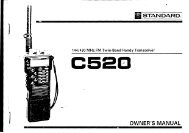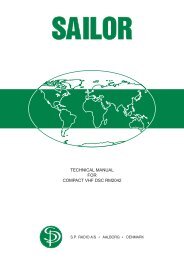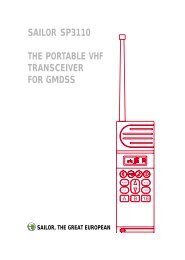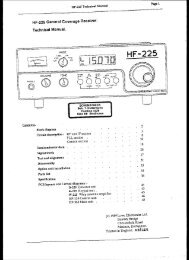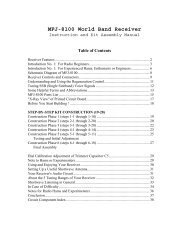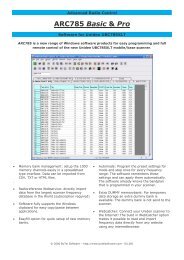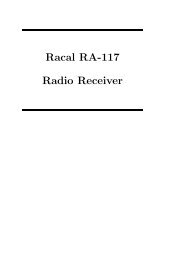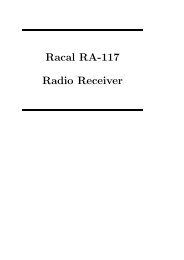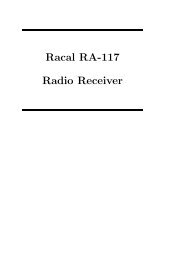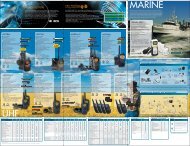operator manual vhf dsc rm2042 sailor compact 2000 ... - Polaris-as.dk
operator manual vhf dsc rm2042 sailor compact 2000 ... - Polaris-as.dk
operator manual vhf dsc rm2042 sailor compact 2000 ... - Polaris-as.dk
Create successful ePaper yourself
Turn your PDF publications into a flip-book with our unique Google optimized e-Paper software.
OPERATOR MANUAL<br />
VHF DSC<br />
RM2042<br />
SAILOR COMPACT <strong>2000</strong> PROGRAMME
FOR YOUR INFORMATION<br />
All information and illustrations in this <strong>manual</strong> are b<strong>as</strong>ed on the information available<br />
when this <strong>manual</strong> w<strong>as</strong> printed.<br />
This fifth edition, is printed in May 1998.<br />
We make reservations concerning errors in this <strong>manual</strong>, and all specifications are<br />
subject to change without further notice.<br />
S.P. Radio A/S h<strong>as</strong> the copyright, all rights are reserved. Copyright 1992-98.<br />
RM2042<br />
B2042GB
CONTENTS<br />
PAGE<br />
1 INTRODUCTION<br />
1.1 What is Digital Selective Calling? 1-1<br />
1.2 Your S.P. Radio VHF DSC receiver modem 1-1<br />
1.3 About the <strong>manual</strong> 1-2<br />
2 CONTROLS<br />
2.1 Design philosophy 2-1<br />
2.2 Control keys 2-2<br />
3 OPERATION<br />
3.1 General operation 3-1<br />
3.2 Menu operations 3-1<br />
4 SET-UP<br />
4.1 Change display light and read-out angle 4-1<br />
4.2 Enter/change position information 4-2<br />
4.3 Set-up time 4-3<br />
4.4 View identification numbers 4-4<br />
4.5 View the type of VHF installation 4-5<br />
4.6 Automatic acknowledgment of calls 4-6<br />
4.7 Printer set-up 4-8<br />
4.8 Set-up of alarms 4-9<br />
4.9 Set-up warning time for old position 4-10<br />
4.10 View software version 4-11<br />
5 DISTRESS CALL<br />
5.1 Undesignated distress 5-1<br />
5.2 Complete distress call 5-1<br />
6 DISTRESS RELAY<br />
6.1 Selecting the address 6-1<br />
6.2 Selecting the nature of distress 6-3<br />
6.3 Entering the number of the ship in distress 6-3<br />
6.4 Position information 6-4<br />
6.5 Transmission 6-4<br />
7 STANDARD CALL<br />
7.1 The call menu 7-1<br />
7.2 Selecting an additional message 7-2<br />
7.3 Transmission 7-3<br />
8 EXTENDED CALL<br />
8.1 Individual call 8-1<br />
8.2 Common interest (group) call 8-5<br />
8.3 Geographical area call 8-8<br />
8.4 All ships call 8-11<br />
9 PSTN CALL<br />
9.1 The call menu 9-1<br />
9.2 Selecting an additional message 9-2<br />
9.3 Transmission 9-3<br />
9.4 Co<strong>as</strong>t station is able to comply 9-3<br />
9.5 Co<strong>as</strong>t station is busy 9-4<br />
9.6 Termination of call 9-5<br />
RM2042
10 CALL FROM ADDRESS BOOK<br />
10.1 Selecting an address book call 10-1<br />
10.2 Selecting an additional message 10-2<br />
10.3 Transmission 10-3<br />
11 RECEIVED MESSAGES<br />
11.1 Ordinary messages 11-1<br />
11.2 Distress messages 11-2<br />
12 EDITING OF ADDRESS BOOK<br />
12.1 Selecting an address 12-1<br />
12.2 Editing the address name 12-1<br />
12.3 Entering a call station 12-2<br />
12.4 Entering a phone number 12-3<br />
12.5 Storing the call 12-3<br />
13 EDITING OF STATION REGISTER<br />
13.1 Enter a new station 13-1<br />
13.2 Editing an existing station 13-2<br />
14 THE PRINT MENU<br />
14.1 Print distress messages 14-1<br />
14.2 Print ordinary messages 14-1<br />
14.3 Print the address book 14-1<br />
14.4 Print the station register 14-2<br />
14.5 Print the options/setup 14-2<br />
15 TEST FUNCTION<br />
15.1 Internal test. 15-1<br />
RM2042
1 INTRODUCTION<br />
1.1 What is Digital Selective Calling?<br />
Digital Selective Calling or DSC is the globally adopted<br />
general purpose system for selective calling in ship-toship,<br />
ship-to-shore and shore-to-ship directions. The<br />
system is used on both MF/HF and VHF frequencies.<br />
The Global Maritime Distress and Safety System, or<br />
GMDSS, requires the use of DSC for distress alerting<br />
and safety calls.<br />
For everyday use, DSC is a reliable and e<strong>as</strong>y way to<br />
establish contact between two maritime mobile parties,<br />
and can be best compared to ordinary telephony.<br />
DSC is b<strong>as</strong>ed on modern digital communication<br />
techniques and h<strong>as</strong> many advantages and possibilities<br />
compared to the currently known call procedures in<br />
maritime radiocommunication.<br />
One of the system’s advantages is that calls to and from<br />
the ship are automatically received by the other party,<br />
and an audible alarm announces to the <strong>operator</strong> that a<br />
call h<strong>as</strong> been received. The contact is hereby f<strong>as</strong>t and<br />
reliably established.<br />
1.1.1 The Digital Selective Calling<br />
system<br />
The DSC system is used for both distress and safety<br />
communication <strong>as</strong> well <strong>as</strong> everyday communication.<br />
The system makes it possible to make direct calls from<br />
ship-to-ship, ship-to-co<strong>as</strong>t station and co<strong>as</strong>t station-toship.<br />
The calls contain information about the re<strong>as</strong>on for the<br />
call (distress, urgency, safety or ordinary call) and<br />
information about the channel where the subsequent<br />
information is to continue. A typical composition of a<br />
DSC calling sequence is:<br />
Signal:<br />
Method of composition:<br />
- format specifier selected<br />
- address entered<br />
- category selected<br />
- self-identification pre-programmed<br />
- telecommand information selected<br />
- frequency information entered<br />
- telephone number entered<br />
- end of sequence signal selected<br />
The format specifier specifies to whom the call is<br />
addressed e.g. if it is an individual or an all ships call.<br />
The address is used in individual calls to specify which<br />
ship is to receive the call.<br />
The category is used to specify the call priority, e.g. if it<br />
is a safety related or an ordinary call.<br />
The self-identification is your own MID-number which is<br />
stored in the DSC unit.<br />
The telecommand information is used to specify e.g.<br />
the type of following communication i.e. simplex or<br />
duplex.<br />
If you want to speak to the other party you can enter the<br />
frequency information in terms of a proposed work<br />
channel number.<br />
Where the co<strong>as</strong>t stations implement automatic services,<br />
DSC gives you direct access to the national telephone<br />
network (dial-trough). This is done by entering a<br />
telephone number in the call.<br />
The end of sequence signal is used to specify to the<br />
called party if you want an acknowledgment of the call,<br />
if no acknowledgment is wanted or if the call is an<br />
acknowledgment of a received call.<br />
The information in the call is transmitted by using<br />
characters composed from a ten-bit error-detecting<br />
code. The characters are transmitted twice in a timespread<br />
mode which incre<strong>as</strong>es the possibility of correct<br />
reception under poor conditions.<br />
1.1.2 Equipment cl<strong>as</strong>ses<br />
Three equipment cl<strong>as</strong>ses for DSC equipment are<br />
defined:<br />
Cl<strong>as</strong>s A: Intended to meet the IMO GMDSS carriage<br />
requirements. Includes all facilities of CCIR Rec. 493-<br />
4, e.g. all call types with all possible combinations of<br />
categories and telecommands and additional<br />
information blocks.<br />
Cl<strong>as</strong>s B: Limited number of calls which provides<br />
alerting, acknowledgments and relay facilities for<br />
distress purposes, calling and acknowledgment for<br />
general communication purposes and calling in<br />
connection with semi-automatic/automatic services.<br />
Cl<strong>as</strong>s C: Equipment intended <strong>as</strong> add-on for VHF<br />
equipment to provide DSC alerting giving ship<br />
identification only.<br />
1.2 Your S.P. Radio VHF DSC receiver<br />
modem<br />
The following gives a short introduction to your S. P.<br />
Radio VHF receiver modem and its features. For a<br />
more technical description ple<strong>as</strong>e, refer to the technical<br />
<strong>manual</strong> for this product.<br />
1.2.1 Technical specifications<br />
Your S.P. Radio VHF DSC receiver modem complies<br />
with the international requirements stated by IMO in the<br />
Global Maritime Distress and Safety System, known <strong>as</strong><br />
GMDSS.<br />
The VHF DSC receiver modem allows you to encode<br />
and decode all the messages applicable for VHF Cl<strong>as</strong>s<br />
A Digital Selective Calling equipment <strong>as</strong> defined in<br />
CCIR Rec. 493-4 and Rec. 689.<br />
The method of operation complies with the operational<br />
procedures for use of digital selective calling equipment<br />
<strong>as</strong> defined in CCIR Rec. 541-3.<br />
RM2042 - INTRODUCTION 1-1
1.2.2 Interfaces<br />
For use with S. P. Radio VHF transceivers (simplex <strong>as</strong><br />
well <strong>as</strong> duplex), the DSC is equipped with a serial<br />
interface which allows for fully automatic DSC operation.<br />
This interface also works with the S. P. Radio scrambler<br />
option.<br />
For VHF’s without serial interface, the DSC h<strong>as</strong> a 600<br />
ohms balanced output plus key information for use with<br />
independent VHF units where the DSC works <strong>as</strong> an<br />
encoder.<br />
A serial interface to navigational equipment, that<br />
conforms to the NMEA 0183 standard, is also standard.<br />
For ships where the DSC unit is not located near the<br />
steering wheel, an S. P. Radio remote alarm box can be<br />
connected for remote control of distress calls and<br />
indication of received distress and urgency messages.<br />
The DSC unit can furthermore be connected to a<br />
Centronics compatible line printer.<br />
1.2.3 Call composition<br />
Since the DSC protocol specifies a great variety of<br />
calls, the composition of the calls can be fairly complex.<br />
To e<strong>as</strong>e the daily use of DSC and in order to simplify the<br />
composition of calls, your DSC is equipped with a menu<br />
operated user interface.<br />
The calls are e<strong>as</strong>ily composed because of the menu<br />
operated user interface that guides you trough the call<br />
composition. Likewise, the functions of the controls and<br />
their location are designed for quick and efficient<br />
operation, minimizing the risk of inadvertent activation.<br />
The encoding of calls is divided into ‘simple calls’ and<br />
‘complete calls’. The simple calls need only a limited<br />
amount of information to be transmitted. This is done<br />
because most calls will be simple ship/ship or ship/<br />
shore calls where one party calls another telling that he<br />
would like to talk on a specific working channel.<br />
The individual selective ship/ship and ship/shore calls<br />
can be best compared to ordinary telephone calls<br />
where you dial a number and wait for the called party to<br />
answer.<br />
The complete calls contain more specific information<br />
that h<strong>as</strong> to be entered before the calls can be transmitted.<br />
A call of this type could e.g. be to ships in a specific<br />
geographical area.<br />
number for each station, you can use the alphabetical<br />
search function and find the name of the wanted station<br />
and use that in the call composition. The station register<br />
can contain up to 100 stations.<br />
Real-time clock.<br />
Channel 70 is used for digital selective calling on VHF.<br />
To ensure continuous watch on channel 70, the VHF<br />
DSC receiver modem h<strong>as</strong> a separate channel 70<br />
receiver.<br />
If a GPS or another type of navigational equipment is<br />
connected, the ship’s position will automatically be<br />
inserted in a distress call.<br />
Used with an S.P. Radio simplex or duplex VHF<br />
transceiver, the VHF DSC gives you a fully automated<br />
system, allowing you to send automatic<br />
acknowledgments of calls and giving you access to the<br />
co<strong>as</strong>t stations’ automatic services.<br />
Your VHF DSC also supports the Automatic Transmitter<br />
Identification Service (ATIS) used in the Rhine<br />
radiotelephone service. A connected S. P. Radio VHF<br />
transceiver can <strong>as</strong>k the DSC to transmit an ATIS call<br />
each time the handset key is rele<strong>as</strong>ed, or when the<br />
handset key h<strong>as</strong> been pressed for more than 5 minutes.<br />
The received calls can be printed <strong>as</strong> they arrive if a<br />
Centronics compatible printer is connected.<br />
1.3 About the <strong>manual</strong><br />
This <strong>manual</strong> describes the use of the VHF DSC receiver<br />
modem. The <strong>manual</strong> is divided into three major parts<br />
‘OPERATION’, ‘SET-UP’ and ‘CALLS’.<br />
The principles and facilities of the user interface are<br />
described in Chapter 3: ‘OPERATION’.<br />
Details about how to set-up the various functions and<br />
features of the VHF DSC are described in Chapter 4:<br />
‘SET-UP’.<br />
It is recommended to first read the Chapter<br />
‘OPERATION’ to understand the b<strong>as</strong>ic use of the VHF<br />
DSC. It is then an e<strong>as</strong>y t<strong>as</strong>k to transmit calls using<br />
Chapters 5 to 11 <strong>as</strong> reference.<br />
The chapters 12 and 13 describe the use of the address<br />
book and station register.<br />
1.2.4 Features<br />
Your VHF DSC includes a number of features that<br />
makes the everyday use of DSC e<strong>as</strong>ier.<br />
It is fx. possible to store frequently used calls in the builtin<br />
address book. The calls can be stored under a name<br />
that refers the call to a ship or company. A specific call<br />
is e<strong>as</strong>ily found by using the alphabetical search function<br />
which makes it simple to find and transmit the stored<br />
calls. The address book can contain up to 40 calls.<br />
It is also possible to store a list of your most frequently<br />
used stations with their names and numbers, co<strong>as</strong>t<br />
stations <strong>as</strong> well <strong>as</strong> mobile stations, in the built-in station<br />
register. This means that instead of remembering the<br />
1-2 RM2042 - INTRODUCTION
2 CONTROLS<br />
When designing the controls for your VHF DSC, we<br />
have used the company’s extensive knowledge/<br />
experience in manufacturing maritime communication<br />
equipment to ensure that the location and the functions<br />
of the controls are designed for quick and efficient<br />
operation. This ensures that your everyday use of the<br />
equipment becomes <strong>as</strong> e<strong>as</strong>y <strong>as</strong> possible.<br />
2.1 Design philosophy<br />
The philosophy behind the design of the front plate h<strong>as</strong><br />
been to keep the most vital and most used information/<br />
features on the front plate in shape of keyboard keys.<br />
This gives an e<strong>as</strong>y access to the equipment’s main<br />
functions.<br />
2.1.1 The keyboard<br />
The design and placement of the keys h<strong>as</strong> been done<br />
with the intent of placing keys that belong together, i.e.<br />
have related functions, into logically connected groups.<br />
When you look at the front plate, you will note that the<br />
keys that select e.g. the main menus are placed in one<br />
group, the keys that are used to move around in the<br />
menues are placed in another and the keys used for<br />
alphanumerical input are placed in a third group.<br />
The keys are placed in a manner that minimizes the risk<br />
of inadvertent activation of distress calls.<br />
2.1.2 The display<br />
In order to make the operation of the equipment <strong>as</strong> e<strong>as</strong>y<br />
<strong>as</strong> possible, your VHF DSC is equipped with a fully<br />
alphanumeric LCD-display.<br />
This makes it possible to use a menu guided user<br />
interface, making it an e<strong>as</strong>y t<strong>as</strong>k to compose all kinds<br />
of calls, since the read-out in the menus is in plain<br />
language.<br />
On/OFF and<br />
VOLume control<br />
Fl<strong>as</strong>hing text shows that The fl<strong>as</strong>hing cursor Symbols indicating<br />
this is one of more possibillities<br />
which can be selected<br />
indicates where an<br />
alphanumerical input<br />
will occur<br />
that the up and down<br />
arrow keys can be used<br />
to change the fl<strong>as</strong>hing text<br />
Remote control<br />
of connected<br />
S.P. Radio VHF<br />
VOL<br />
ABC DEF GHI<br />
1 2 3<br />
JKL MNO PQR<br />
4 5 6<br />
Main menues<br />
FUNC<br />
VHF<br />
CH<br />
RX<br />
MSG<br />
EDIT<br />
LAST<br />
NEXT<br />
STU VWX YZ-<br />
7 8 9<br />
Setup of DSC<br />
and unit related<br />
functions<br />
O<br />
FF<br />
.<br />
DIS<br />
TRESS<br />
ADDR<br />
BOOK<br />
CALL<br />
SEND<br />
DEG<br />
0<br />
STOP<br />
ENT<br />
Call composition<br />
menues<br />
Read-out of<br />
received<br />
messages<br />
Transmit calls<br />
Editing the address<br />
book or entering<br />
the complete calls<br />
Operates the<br />
user interface<br />
Sets decimal<br />
point or<br />
degree sign<br />
Numerical and<br />
alphanumerical<br />
input<br />
Accepts input,<br />
or terminates<br />
ongoing calls<br />
or alarms<br />
2.1.3 The menus<br />
Your VHF DSC h<strong>as</strong> of course much more features and<br />
facilities than are readily visible on the front plate.<br />
These features are selected via the main menus that<br />
are accessible from the front plate.<br />
To give an example, pressing the CALL key places you<br />
in the call composition menu where it is possible to<br />
construct a simple individual (or group) call with only a<br />
limited amount of information. But by pressing CALL<br />
and then pressing EDIT, you now have access to<br />
construct any type of call that you want, containing<br />
exactly the type of information that you want.<br />
In the same manner, pressing the FUNC key gives you<br />
access to a menu containing a number of functions that,<br />
when designing the front plate, were considered to be<br />
secondary and therefore only selectable through a<br />
menu. This is for instance set-up of time and display<br />
backlight.<br />
The use of the menues is described in chapter 3.<br />
In the following paragraph is given a short overview of<br />
which functions the various control keys give access to.<br />
The description of the keys is likewise placed in their<br />
logical groups.<br />
RM2042 - CONTROLS 2-1
2.2 Control keys<br />
O VOL<br />
F<br />
F<br />
FUNC<br />
Volume control and On/Off switch for the main<br />
supply.<br />
The FUNC key for the main menu, gives access<br />
to the sub-menus containing the functions<br />
to set-up the VHF DSC. The choices of<br />
sub-menus are:<br />
Display Display set-up menu, used to change illumination<br />
and read-out angle.<br />
Position Gives access to enter/edit/view the ship’s position.<br />
Station Gives access to enter new stations into the<br />
station register.<br />
CALL<br />
EDIT<br />
SEND<br />
EDIT<br />
Select the menu for complete ship/ship or ship/<br />
shore calls.<br />
The edit key can only be used <strong>as</strong> shown<br />
together with the two main keys ADDRBOOK<br />
and CALL, and when using ‘FUNC - Position’<br />
where you must press EDIT to change a position<br />
previously stored.<br />
Starts the transmission of the DSC call.<br />
Time<br />
Gives access to set/edit time zone and the<br />
internal UTC clock.<br />
LAST<br />
NEXT<br />
Test<br />
Print<br />
Makes an internal device test.<br />
Gives access to print-out the distress and<br />
ordinary call's message buffers. The address<br />
book, the station register and the unit set-up<br />
can also be printed.<br />
Options Gives access to different service programmes.<br />
LAST<br />
The left and right arrows are used to move the<br />
cursor from item to item in the menus, while<br />
NEXT and LAST are used to select the next or<br />
previous menu.<br />
Returns to the previous menu, until the main<br />
menu is reached.<br />
DIS<br />
TRESS<br />
Selects the distress menu.<br />
Moves the cursor to the left. If the cursor is<br />
placed in an input field, the information is<br />
deleted.<br />
DIS<br />
TRESS<br />
VHF<br />
CH<br />
SEND<br />
When pressed simultaneously, the distress<br />
call is transmitted.<br />
ADDR<br />
BOOK<br />
RX<br />
MSG<br />
CALL<br />
These four keys reset the VHF DSC to a known<br />
start menu, selected by the choice of key.<br />
Moves the cursor to the right.<br />
When the small arrow is shown in the display,<br />
the up and down arrows can be used to toggle<br />
between choices in the menu.<br />
When the small arrow is shown in the display,<br />
the up and down arrows can be used to toggle<br />
between choices in the menu.<br />
VHF<br />
CH<br />
If an S.P. Radio VHF transceiver is connected,<br />
this menu allows you to control the VHF channel<br />
setting from the DSC.<br />
NEXT<br />
Is used to accept the data currently shown in<br />
the display, and continue to the next menu.<br />
ADDR<br />
BOOK<br />
ADDR<br />
BOOK<br />
Selects the address book menu, where you<br />
can transmit the stored calls.<br />
EDIT<br />
0<br />
Digits from 0 to 9, or letters from A to Z,<br />
depending on the type of requested input.<br />
RX<br />
MSG<br />
Selects the address book edit menu, where<br />
you can edit the content of the address book.<br />
Selects the received calls menu. The calls are<br />
separated into distress and ordinary calls.<br />
.<br />
STOP<br />
ENT<br />
Used to accept information in a field, and move<br />
on to the next field, or to abort the transmission<br />
of a DSC call.<br />
Sets the decimal point or the degree sign.<br />
CALL<br />
Selects the menu for simple ship/ship or ship/<br />
shore calls.<br />
2-2 RM2042 - CONTROLS
3 OPERATION<br />
3.1 General operation<br />
Your S.P Radio VHF DSC modem is menu operated, and<br />
therefore e<strong>as</strong>y to use.<br />
The menus use plain language and the design philosophy h<strong>as</strong><br />
been to minimize the number of menus used to compose a call.<br />
This makes your everyday use of the VHF DSC e<strong>as</strong>y, because<br />
this limits the amount of information to remember.<br />
The main menus are selected by means of the menu keys on<br />
the front plate i.e. FUNC, VHF/CH, RX/MSG, DISTRESS,<br />
ADDRBOOK and CALL.<br />
Main menu keys:<br />
FUNC<br />
VHF<br />
CH<br />
RX<br />
MSG<br />
DIS<br />
TRESS<br />
ADDR<br />
BOOK<br />
CALL<br />
In the main menu, you can move around in the sub-menus with<br />
the arrow keys , , and the NEXT and LAST keys. With<br />
NEXT you choose the next sub-menu and with LAST, you<br />
return to the previous menu.<br />
Cursor/menu control keys:<br />
LAST<br />
NEXT<br />
In some menus you have to select the information, and in<br />
others you have to input the information. An item is selected if<br />
it is fl<strong>as</strong>hing in the display, and the selection can be changed<br />
by means of the arrow keys. You accept the selection when<br />
you press NEXT in order to proceed with the next sub-menu.<br />
Where inputs are expected, the numerical keyboard is used to<br />
enter either digits or letters depending on the type of input.<br />
Input keys:<br />
ABC<br />
1<br />
DEF<br />
2<br />
JKL<br />
4 MNO 5<br />
STU<br />
7 VWX 8<br />
GHI<br />
3<br />
PQR<br />
6<br />
YZ-<br />
9<br />
. 0 STOP<br />
ENT<br />
3.2 Menu operations<br />
The following gives 3 examples of how the keys are used when<br />
operating the user interface.<br />
3.2.1 Using the arrow keys<br />
The < and > arrow keys are used to move around in menus<br />
where you have to make a selection.<br />
Press FUNC<br />
In the shown menu you can move from the option Display to the<br />
option Position by pressing the > arrow key.<br />
Press<br />
If instead you wanted to move from the option Display to the<br />
option Options you could have pressed the < key once or the<br />
> key six times. The and keys have no function in this type<br />
of menu.<br />
The and arrow keys are used in menus where more<br />
information than shown in the display is accessible and can be<br />
scrolled into the display by means of the and keys. This is<br />
always shown in the display by means of a pair of small up/<br />
down arrows in either the upper or lower right corner of the<br />
display.<br />
Press FUNC<br />
RM2042 - OPERATION 3-1
An example is the selection of time zone: Press FUNC,<br />
move the cursor until Time is fl<strong>as</strong>hing and press NEXT.<br />
By pressing the and keys, the fl<strong>as</strong>hing time zone<br />
option in the lower line be changed from -12 to +12.<br />
Press FUNC<br />
Press<br />
Press NEXT<br />
Press or to change time zone<br />
3.2.2 Entering digits<br />
Some menus require you to input numerical data. This<br />
is for example the c<strong>as</strong>e with MID-numbers and position<br />
information. The following example shows the input<br />
sequence for ships' position information.<br />
Press LAST, move the cursor until Position is fl<strong>as</strong>hing<br />
and press NEXT.<br />
Press LAST<br />
Press<br />
Press NEXT<br />
The cursor is now fl<strong>as</strong>hing which indicates that an input<br />
is expected; this c<strong>as</strong>e you have to enter the time when<br />
the position w<strong>as</strong> valid. Use the numerical keyboard to<br />
enter the time. If you enter an incorrect digit, you can<br />
delete the digit by pressing the < key.<br />
Use 0<br />
YZ-9 to to enter the time when<br />
the position w<strong>as</strong> valid.<br />
When you have filled in the time, the cursor is fl<strong>as</strong>hing<br />
on the l<strong>as</strong>t digit of the time field. To move on to the next<br />
input field, press ENT or >.<br />
Press STOP<br />
ENT<br />
or to move to the next field.<br />
The cursor is now fl<strong>as</strong>hing on N/S. The small up/down<br />
arrow symbol is shown in the lower right corner of the<br />
display symbolizing that the and keys can be used<br />
to toggle between N(orth) and S(outh). The arrow<br />
symbol is only present when it is possible to use the<br />
or keys. When the hemisphere is correct, just start<br />
entering the latitude. Press ENT or > to move the cursor<br />
to E/W (can be changed with the and keys). Press<br />
ENT or > to enter the longitude. You have now entered<br />
the entire position information.<br />
Use and to toggle between N and S.<br />
Enter latitude and use STOP<br />
to the next field.<br />
Enter longitude<br />
ENT<br />
or to move<br />
Press NEXT to accept and store the input or press<br />
LAST to discard the input and return to the previous<br />
menu.<br />
Press NEXT to accept all data in display.<br />
Use LAST to leave position input menu.<br />
3-2 RM2042 - OPERATION
3.2.3 Entering letters<br />
Some menus require you to input letters. This is the c<strong>as</strong>e when<br />
you enter new stations in the station register and calls in the<br />
address book and when you use the alphabetical search<br />
function. The following example shows the input sequence for<br />
entering a new name in the station register.<br />
Press FUNC, move the cursor until Station is fl<strong>as</strong>hing and<br />
press NEXT. The cursor is now fl<strong>as</strong>hing in the input field after<br />
Stn name, where the name is to be entered. Each number key<br />
holds up to three letters. So if you e.g. want to store the station<br />
'Lyngby' in the station register, locate the key that holds the<br />
letter L which is the key with the digit 4. Press 4 once to write<br />
a J or three times if you want to write an L. Use > to move to<br />
the next letter. Press 9 to write a y etc. < can be used to delete<br />
erroneously entered letters.<br />
Press FUNC<br />
Press<br />
Press NEXT<br />
If the name of the new station h<strong>as</strong> two words, press > twice to<br />
separate the words. The first character of the second word will<br />
then be written in capitals.<br />
Press<br />
Press<br />
JKL4<br />
JKL4<br />
JKL<br />
4<br />
YZ-<br />
9<br />
Press MNO 5 MNO 5<br />
Press<br />
GHI<br />
3<br />
Accept the name by pressing ENT, and the cursor will move to<br />
the second line where you are prompted for the 9 digit MID<br />
number.<br />
Press ABC 1 ABC 1<br />
Press<br />
YZ-9 STOP<br />
ENT<br />
RM2042 - OPERATION 3-3
3-4 RM2042 - OPERATION
4 SET-UP<br />
4.1 Change display light and read-out angle<br />
The display light and read-out angle can be set/modified by<br />
pressing FUNC.<br />
Press FUNC<br />
The option ‘Display’ is now fl<strong>as</strong>hing in the display. Press<br />
NEXT to select this option.<br />
Press NEXT<br />
The display illumination/keyboard light can be set in four steps<br />
0 - 3, when the digit following the ‘Light:’ option is fl<strong>as</strong>hing. 0<br />
is no display illumination/keyboard light. 1 is lowest display<br />
illumination and keyboard light on. 2 is medium display<br />
illumination and no keyboard light. 3 is full display illumination<br />
and no keyboard light. Use and or the numerical keyboard<br />
to set the desired value.<br />
Change with or or 0 to GHI3<br />
Use the < or > key to change to the setup of display view angle.<br />
Move from item to item with<br />
and<br />
The digit following the ‘View angle:’ option is now fl<strong>as</strong>hing. The<br />
view angle can be set in ten steps 0 - 9. If the unit is mostly<br />
seen from the top, a large value is recommended. If the unit is<br />
mostly seen from the bottom, a small value is recommended.<br />
Use and or the numerical keyboard to set the desired<br />
value. Press NEXT to confirm and return to the original menu.<br />
Change with or or 0 to YZ-9<br />
Move from item to item with<br />
and<br />
Press NEXT to confirm the setup.<br />
RM2042 - SET-UP 4-1
4.2 Enter/change position information<br />
This is not necessary if a GPS or similar navigational equipment<br />
is connected or a S.P. Radio alarm unit with a GPS is<br />
connected.<br />
The position information can be entered/modified by pressing<br />
FUNC.<br />
Press FUNC<br />
The option ‘Display’ is now fl<strong>as</strong>hing in the display. Press > to<br />
make the option ‘Position’ fl<strong>as</strong>h. The option can now be<br />
selected by pressing NEXT.<br />
Press NEXT<br />
If navigational equipment is connected, the display now shows<br />
the ship’s latest known valid position along with the time the<br />
position w<strong>as</strong> valid. The position resolution is typically 1/100 of<br />
a minute. If the position h<strong>as</strong> previously been <strong>manual</strong>ly entered,<br />
the position resolution is only 1 minute. If no navigational<br />
equipment is connected, and the position h<strong>as</strong> not previously<br />
been entered, the cursor is fl<strong>as</strong>hing where the time is to be<br />
entered.<br />
Start by pressing EDIT. It is now possible to enter/edit the<br />
latest known position and the time the position w<strong>as</strong> valid,<br />
using the numerical keyboard.<br />
When an input field h<strong>as</strong> been filled in, press ENT to accept the<br />
information in the field, or press > to move to the following field<br />
without accepting the data.<br />
When the cursor is fl<strong>as</strong>hing on the N or E, and can be used<br />
to toggle between N/S, and E/W. This is symbolized by the<br />
small up/down arrow in the lower right corner of the display.<br />
This arrow is only present when it is possible to use the or<br />
keys.<br />
The < key is used to delete erroneously entered data.<br />
When the position h<strong>as</strong> been entered, press NEXT to accept<br />
and store the position, or else press LAST to discard the<br />
changes.<br />
Press EDIT to start editing.<br />
Use 0 to YZ-9<br />
Use STOP<br />
Use<br />
Use<br />
ENT<br />
to enter time and position.<br />
to accept data in a field.<br />
to move to the next field.<br />
to delete data.<br />
Use and to toggle between N/S and<br />
E/W.<br />
Press NEXT to accept all data in display and<br />
store.<br />
Press LAST to discard changes and return to the<br />
main options menu.<br />
4-2 RM2042 - SET-UP
4.3 Set-up time<br />
The time can be set/modified by pressing FUNC.<br />
Press FUNC<br />
The option ‘Display’ is now fl<strong>as</strong>hing in the display. To select<br />
the option ‘Time’ press < or > a number of times, until the<br />
option ‘Time’ is fl<strong>as</strong>hing. The option can now be selected by<br />
pressing NEXT.<br />
.<br />
Press NEXT<br />
The first item to be set is the time zone. This is done by<br />
pressing or a number of times, until the zone is correct.<br />
Then press NEXT to accept the time zone and set-up the UTC<br />
time.<br />
.<br />
Change with<br />
or<br />
Accept with NEXT<br />
The next menu enables you to edit the UTC time and date. The<br />
left and right arrows are used to move from e.g. hours to<br />
minutes. and are used to increment or decrement the<br />
currently selected item. When the UTC time and date are<br />
correct press NEXT to accept.<br />
Increment with<br />
decrement with<br />
Move from item to item with<br />
and<br />
Accept with NEXT<br />
RM2042 - SET-UP 4-3
4.4 View identification numbers<br />
The unit’s MID and common interest (group) numbers can be<br />
found by pressing FUNC.<br />
Press FUNC<br />
The option ‘Display’ is now fl<strong>as</strong>hing in the display, press < to<br />
change to the option ‘Options’. When ‘Options’ is fl<strong>as</strong>hing,<br />
press NEXT to select.<br />
Press NEXT<br />
You are now in the options menu. This menu is used to change<br />
between the various options. The selected option can be<br />
changed by pressing or . When the option ‘Identification<br />
numbers’ is fl<strong>as</strong>hing, press NEXT to select.<br />
Press NEXT<br />
The ship’s nine digit MID number is now displayed. To view the<br />
ship’s common interest (group) numbers press or a couple<br />
of times. It is not possible for the user to change the identification<br />
numbers. Press LAST to return to the ‘Options’ menu.<br />
Use and to view groupe numbers.<br />
Press LAST to return.<br />
4-4 RM2042 - SET-UP
4.5 View the type of VHF installation<br />
The type of the VHF connected must be set correctly to<br />
communicate correct with the VHF transceiver. The type of<br />
VHF can be viewed by pressing FUNC.<br />
Press FUNC<br />
The option ‘Display’ is now fl<strong>as</strong>hing in the display. Press < to<br />
change to the option ‘Options’. When ‘Options’ is fl<strong>as</strong>hing<br />
press NEXT to select.<br />
Press NEXT<br />
You are now in the options menu. The and keys are used<br />
to change between the various options. Press to make the<br />
option ‘VHF settings’ fl<strong>as</strong>h on the second line of the display,<br />
and press NEXT to select this option.<br />
Press NEXT<br />
It is not possible for the user to set-up or alter the type of<br />
connected VHF transceiver.<br />
RM2042 - SET-UP 4-5
4.6 Automatic acknowledgment of calls<br />
If a S.P. Radio VHF transceiver is connected, the VHF DSC<br />
can operate in automatic mode. This means that the VHF DSC<br />
automatically sends acknowledgments of received individual<br />
calls. It is possible for the <strong>operator</strong> to select whether this option<br />
is wanted.<br />
To set-up the option concerning automatic acknowledgment<br />
of individual calls press FUNC.<br />
Press FUNC<br />
The option ‘Display’ is now fl<strong>as</strong>hing in the display. Press < to<br />
change to the option ‘Options’. When ‘Options’ is fl<strong>as</strong>hing<br />
press NEXT to select.<br />
Press NEXT<br />
You are now in the options menu. The and keys are used<br />
to change between the various options. Press twice to make<br />
the option ‘Acknowledge of calls’ fl<strong>as</strong>h on line two of the<br />
display, and press NEXT to select this option.<br />
Press NEXT<br />
The following menu is used to select whether you want<br />
automatic acknowledgments of received individual calls. If<br />
you want automatic acknowledgments use < or > to make<br />
‘Yes’ fl<strong>as</strong>h, and press NEXT to store. If you do not want<br />
automatic acknowledgments of received individual calls select<br />
‘No’ and press NEXT to store.<br />
Use and to change.<br />
Press NEXT to store.<br />
If you selected automatic acknowledgment, you can select<br />
your position to be inserted automatically in the<br />
acknowledgment call. If you want the position inserted, use <<br />
or > to make ‘Yes’ fl<strong>as</strong>h, and press NEXT to store. If you do not<br />
want the position to be inserted in the acknowledgment call<br />
use < or > to make ‘No’ fl<strong>as</strong>h and press NEXT to store. If the<br />
calling station proposes a working channel in the call, the<br />
working channel will be inserted in the call if the channel is<br />
valid. If the channel is invalid, the acknowledgment call will<br />
contain the telecommands ‘Unable to comply’ - ‘Unable to use<br />
channel’. If the proposed mode of subsequent communication<br />
is invalid, the acknowledgment call will contain the<br />
telecommands ‘Unable to comply’ - ‘Unable to use mode’.<br />
Use and to change.<br />
Press NEXT to store.<br />
You can select automatic acknowledgments of polling calls. If<br />
you want automatic acknowledgment select ‘Yes’ or else<br />
select ‘No’ and press NEXT to store.<br />
Use and to change.<br />
Press NEXT to store.<br />
4-6 RM2042 - SET-UP
You can select automatic acknowledgment of ship’s position<br />
registration update calls. If you will allow automatic<br />
acknowledgment select ‘Yes’ or else select ‘No’ and press<br />
NEXT to store.<br />
Use and to change.<br />
Press NEXT to store.<br />
If you make an automatic telephone call to a co<strong>as</strong>t station<br />
(Chapter 9), but the co<strong>as</strong>t station is occupied and responds<br />
with a ‘busy message’, the co<strong>as</strong>t station might make an<br />
automatic ring-back within a period of 15 min. to comply with<br />
the telephone call. You can select automatic acknowledgment<br />
of such a ring-back call. If you will allow automatic<br />
acknowledgment select ‘Yes’ or else select ‘No’ and press<br />
NEXT to store.<br />
Use and to change.<br />
Press NEXT to store.<br />
RM2042 - SET-UP 4-7
4.7 Printer set-up<br />
If a printer is connected, you can have the calls printed out <strong>as</strong><br />
they arrive. To set-up the options concerning automatic printout<br />
of received calls press FUNC.<br />
Press FUNC<br />
The option ‘Display’ is now fl<strong>as</strong>hing in the display. Press < to<br />
change to the option ‘Options’. When ‘Options’ is fl<strong>as</strong>hing<br />
press NEXT to select.<br />
Press NEXT<br />
You are now in the options menu. The and keys are used<br />
to change between the various options. Press three times to<br />
make the option ‘Printer settings’ fl<strong>as</strong>h on line two of the<br />
display, and press NEXT to select this option.<br />
Press NEXT<br />
There are three modes for the printer: On, Off and Test Mode.<br />
If the printer is ‘On’, you can have the messages automatically<br />
printed out in clear text <strong>as</strong> they arrive. If no printer is connected,<br />
select the option ‘Off’. The ‘Test mode’ option prints out the<br />
symbol numbers in the incoming call regardless of the call<br />
might be erroneous or directed to somebody else. This option<br />
is used for test by the national telecommunication<br />
administrations and h<strong>as</strong> no operational use.<br />
Use and to change.<br />
Press NEXT to store.<br />
You can now choose the number of characters on the printout.<br />
If you have a standard printer, select the 80 characters pr. line<br />
mode. If you have a small and narrow printer with fx. 24 or 40<br />
characters pr. line, select the 24 characters mode and press<br />
NEXT to store.<br />
Note that the connected printer must be Centronics<br />
compatible.<br />
Use and to change.<br />
Press NEXT to store.<br />
4-8 RM2042 - SET-UP
4.8 Set-up of alarms<br />
When a call is received the VHF DSC display fl<strong>as</strong>h a text which<br />
indicate the kind of the received call. At the same time an<br />
audible alarm sounds. It is possible to disable the audible<br />
alarm for all calls except distress and safety calls. If a S.P.<br />
Radio VHF transceiver is connected, the VHF can be used to<br />
give a more powerful alarm.<br />
To set-up the options concerning audible alarms press FUNC.<br />
The option ‘Display’ is now fl<strong>as</strong>hing in the display. Press < to<br />
change to the option ‘Options’. When ‘Options’ is fl<strong>as</strong>hing<br />
press NEXT to select.<br />
Press FUNC<br />
Press NEXT<br />
You are now in the options menu. The and keys are used<br />
to change between the various options. Press four times to<br />
make the option ‘Alarms’ fl<strong>as</strong>h on line two of the display, and<br />
press NEXT to select this option.<br />
Press NEXT<br />
If you want to disable the audible alarm use < or > to make the<br />
option ‘Yes’ fl<strong>as</strong>h in the display. If you do not want to disable<br />
the alarm select ‘No’ and press NEXT to store and continue.<br />
Use and to change.<br />
Press NEXT to store.<br />
If you want to use the VHF transceiver for the audible alarm,<br />
use < or > to make the option ‘Yes’ fl<strong>as</strong>h in the display, or else<br />
select ‘No’ and press NEXT to store and continue.<br />
Use and to change.<br />
Press NEXT to store.<br />
RM2042 - SET-UP 4-9
4.9 Set-up warning time for old position<br />
If a GPS or a similar navigational equipment is connected to<br />
the VHF DSC, the ship’s position is automatically inserted in<br />
a call where and when it is needed or requested. If however<br />
the GPS lacks connection to the satellites, the position can be<br />
more or less out of date. For that re<strong>as</strong>on it is possible to setup<br />
a maximum time for how old the ship’s position must be for<br />
automatically insertion in the call. If the position is older than<br />
the specified number of minutes, the <strong>operator</strong> is <strong>as</strong>ked to<br />
accept the known old position or to edit/enter the position.<br />
To set-up the warning time press FUNC.<br />
Press FUNC<br />
The option ‘Display’ is now fl<strong>as</strong>hing in the display. Press < to<br />
change to the option ‘Options’. When ‘Options’ is fl<strong>as</strong>hing<br />
press NEXT to select.<br />
Press NEXT<br />
You are now in the options menu. The and keys are used<br />
to change between the various options. Press twice to make<br />
the option ‘Warning for old position’ fl<strong>as</strong>h on line two of the<br />
display, and press NEXT to select this option.<br />
Press NEXT<br />
You can now enter the number to show how old you will allow<br />
a position to be in minutes using the numerical keyboard. The<br />
maximum value is 255 minutes equal to 4 hours and 15<br />
minutes.<br />
Use 0 to YZ-9<br />
to change.<br />
Press NEXT to store.<br />
4-10 RM2042 - SET-UP
4.10 View software version<br />
The unit’s software version can be found by pressing FUNC.<br />
Press FUNC<br />
The option ‘Display’ is now fl<strong>as</strong>hing in the display, press < to<br />
change to the option ‘Options’. When ‘Options’ is fl<strong>as</strong>hing,<br />
press NEXT to select.<br />
Press NEXT<br />
You are now in the options menu. This menu is used to change<br />
between the various options. The selected option can be<br />
changed by pressing or . Press to make the option<br />
‘Version’ fl<strong>as</strong>h, then press NEXT to select.<br />
Press NEXT<br />
RM2042 - SET-UP 4-11
4-12 RM2042 - SET-UP
5 DISTRESS CALL<br />
A distress call contains the following information:<br />
Type of distress<br />
MID number of the ship in distress<br />
Position and<br />
Valid time of position.<br />
If a GPS is connected, the position and time are automatically<br />
inserted in the call. If no position information is available or if<br />
the position is older than the user selected time, the user is<br />
prompted to enter/edit/accept the position.<br />
5.1 Undesignated distress<br />
A distress call can be transmitted at any time by pressing<br />
DISTRESS and SEND simultaneously. The nature of distress<br />
will then be an undesignated distress, and if a position is<br />
stored in the unit, this position will automatically be inserted<br />
in the call.<br />
DIS<br />
Press TRESS<br />
and SEND<br />
5.2 Complete distress call<br />
5.2.1 Nature of distress<br />
It is possible for the user to <strong>manual</strong>ly insert the nature of<br />
distress in the call. The nature of distress menu is found by<br />
pressing DISTRESS.<br />
DIS<br />
Press TRESS<br />
It is now possible to use and to find the appropriate nature<br />
of distress. The nature of distress is selected by pressing<br />
NEXT.<br />
Change with and .<br />
Select with NEXT .<br />
5.2.2 Position information<br />
If no position is stored in the unit, the user can enter the latest<br />
known valid position and the valid time of the position. If<br />
position is unknown, press NEXT to continue. A known<br />
position is entered by means of the numerical keyboard.<br />
When an input field, e.g. the time, is entered, press ENT to<br />
confirm and you move to the next input field or you can use<br />
> to move to the next field. < is used to delete erroneously<br />
entered data. When the position h<strong>as</strong> been entered press<br />
NEXT.<br />
Use<br />
0 to YZ-9<br />
Use STOP<br />
ENT<br />
to enter time and position.<br />
to accept data in an input field.<br />
If a position is stored but the position is older than a user<br />
selected time, you can accept using the known position by<br />
pressing NEXT, or you can edit the position <strong>as</strong> described<br />
above.<br />
Use<br />
Use<br />
to move to the next field.<br />
to delete data.<br />
If a GPS is connected, or the stored position is still valid<br />
according to the user selected time, the position is<br />
automatically inserted in the call, and the position menu will<br />
not occur.<br />
Use and to toggle between N/S and<br />
E/W.<br />
Press NEXT to accept all data in display.<br />
RM2042 - DISTRESS CALL 5-1
5.2.3 Transmission<br />
The unit is now ready to transmit a distress call with the<br />
selected information. The call is sent by pressing DISTRESS<br />
and SEND simultaneously for 5 sec.<br />
DIS<br />
Press TRESS<br />
and SEND<br />
A distress transmission consists of the transmission of 5<br />
consecutive identical distress calls and takes approximately<br />
3 sec. (five times the length of an ordinary call). The call can<br />
at any time be terminated by pressing STOP. If STOP is<br />
pressed, the call is considered incomplete and the unit will<br />
return to normal operation.<br />
If a S.P. Radio VHF radiotelephone is connected, the DSC<br />
unit will automatically switch the radiotelephone to the<br />
international distress frequency, i.e. VHF channel 16, after<br />
transmission of the distress call.<br />
When the distress call h<strong>as</strong> been transmitted, the DSC unit<br />
monitors channel 70 for distress acknowledgment calls. The<br />
unit will automatically continue to transmit distress calls with<br />
a random delay of 3 1/2 to 4 1/2 minutes until a distress<br />
acknowledgment call is received. The user can at any time<br />
terminate the retransmission cycle by pressing any key.<br />
During the actual retransmission of the call, just pressing<br />
STOP will terminate the call.<br />
During transmission the display shows:<br />
Press STOP<br />
ENT<br />
if you want to terminate call.<br />
During retransmission cycle the display shows:<br />
Press any key if you want to terminate<br />
retransmission cycle.<br />
When a distress acknowledgment call h<strong>as</strong> been received, the<br />
automatic retransmission cycle is cancelled, the display<br />
starts to fl<strong>as</strong>h and the audible alarm sounds. To stop the<br />
audible alarm and view the received distress acknowledgment<br />
call press NEXT.<br />
Press NEXT<br />
You are now in the RXMSG menu, where the information<br />
from the received call can be viewed by pressing NEXT a<br />
couple of times.<br />
Press NEXT NEXT ...<br />
5-2 RM2042 - DISTRESS CALL
6 DISTRESS RELAY<br />
There are two ways of creating a distress relay call.<br />
Firstly, standing in the RXMSG menu and receiving a distress<br />
call without an acknowledgment, and if the distress call is not<br />
more than 5 minutes old, you can transmit a distress relay<br />
call. This way of transmitting distress relays is described in<br />
chapter 11.2.<br />
Secondly a self composed distress relay call which can be<br />
one of four different calls depending on the type of address.<br />
The call consists of an address, a category (Distress), a<br />
telecommand (Distress relay), the MID number of the ship in<br />
distress (if known), and the position of the ship in distress,<br />
along with the nature of distress.<br />
To select the call menu, press CALL. You are now in the<br />
simple call menu.<br />
Press CALL<br />
To start entering the information in the distress relay call,<br />
press EDIT.<br />
Press EDIT<br />
The following menu is for selecting the type of call. Use > to<br />
change to the option ‘Distress’ and press NEXT to select.<br />
Press NEXT<br />
This menu is to select between a distress call or a distress<br />
relay call. Press < or > to make the option ‘Distress relay’<br />
fl<strong>as</strong>h, and press NEXT to select.<br />
Press NEXT<br />
6.1 Selecting the address<br />
As mentioned above, you can choose from four different<br />
kinds of addresses for the distress relay call. Use < and > to<br />
change between the various options, and press NEXT to<br />
select.<br />
Use and to change.<br />
Press NEXT to select.<br />
6.1.1 Call to all stations<br />
If ‘All ships’ is selected, it is not necessary to enter further<br />
address information.<br />
RM2042 - DISTRESS RELAY 6-1
6.1.2 Call to geographical area<br />
The geographical area to be called, can now be entered using<br />
the numerical keyboard. The area to be described is defined<br />
with the coordinates of the left upper corner (N/W-corner) and<br />
in degrees of latitude and longitude. The reference point is the<br />
values entered after N: and E:. The vertical side length is the<br />
value entered after the first and the horizontal side lenght<br />
is the value entered after the second .<br />
Use 0 to YZ-9<br />
to enter geographical area.<br />
When an input field is filled in, press ENT to accept the<br />
information in the field, or press > to move the cursor to the<br />
following field without accepting the data.<br />
When the cursor is fl<strong>as</strong>hing on N or E, and can be used<br />
to toggle between N/S, and E/W. This is symbolized by the<br />
small up/down arrow in the upper right corner of the display.<br />
This arrow is only present when it is possible to use the or<br />
keys.<br />
The < key is used to delete erroneously entered data.<br />
When the geographical area h<strong>as</strong> been entered, press NEXT<br />
to accept, or else press LAST to discard.<br />
Use STOP<br />
Use<br />
Use<br />
ENT<br />
to accept data in a field.<br />
to move to the next field.<br />
to delete data.<br />
Use and to toggle between N/S and<br />
E/W.<br />
Press NEXT to accept all data in display.<br />
Press LAST to discard changes and return.<br />
6.1.3 Call to group of ships<br />
If ‘Group’ h<strong>as</strong> been selected, the nine digit group number of<br />
the ships to be called, can now be entered using the numerical<br />
keyboard. Note that group numbers always starts with a ‘0’.<br />
< can be used to delete erroneously entered data. When the<br />
group number h<strong>as</strong> been entered press NEXT to accept.<br />
Use 0 to YZ-9<br />
to enter group number.<br />
Use<br />
to delete.<br />
Press NEXT to accept.<br />
6.1.4 Call to individual station<br />
If ‘Individual’ h<strong>as</strong> been selected, the following menu shall be<br />
used to enter the address of the party to call. The three letters<br />
text after ‘Call’ should be fl<strong>as</strong>hing. If the text does not fl<strong>as</strong>h,<br />
press < a number of times, until it does.<br />
Use<br />
to delete old information.<br />
6.1.4.1 Entering a MID number<br />
If the fl<strong>as</strong>hing text reads ‘stn’, use or to change the fl<strong>as</strong>hing<br />
text to ‘MID’. When ‘MID’ is fl<strong>as</strong>hing, the nine digit MID<br />
number of the ship to be called, can be entered using the<br />
numerical keyboard. < may be used to delete erroneously<br />
entered data. When the MID number h<strong>as</strong> been entered press<br />
NEXT to accept.<br />
Use and to toggle from ‘stn’ to ‘MID’.<br />
Use 0 to YZ-9<br />
to enter MID number.<br />
Use<br />
to delete.<br />
Press NEXT to accept.<br />
6-2 RM2042 - DISTRESS RELAY
6.1.4.2 Selecting a pre-programmed station<br />
If the text fl<strong>as</strong>hing reads ‘MID’, use or to change the text<br />
to ‘stn’. When the text ‘stn’ is fl<strong>as</strong>hing, it is possible to select<br />
a station stored in the station register using the numerical<br />
keyboard.<br />
Use<br />
to delete.<br />
Use and to toggle from ‘MID’ to ‘stn’.<br />
Use ABC 1 to YZ-9<br />
to select a letter.<br />
Press the key that holds the first letter of the station. If the<br />
station register is empty, a message is displayed, or else a<br />
station that starts with the selected letter appears on the first<br />
line of the display. Use to search backwards or use to<br />
search forward alphabetically.<br />
Use<br />
to search forward alphabetically.<br />
Use<br />
to search backwards alphabetically.<br />
Use<br />
to delete.<br />
When the wanted station is displayed, press NEXT to select.<br />
Press NEXT to accept.<br />
6.2 Selecting the nature of distress<br />
Now it is possible to use and to find the appropriate nature<br />
of distress. The nature of distress is selected by pressing<br />
NEXT.<br />
Change with<br />
and<br />
Select with NEXT<br />
6.3 Entering the number of the ship in distress<br />
The following menu is used to enter the MID number of the<br />
ship in distress. If the ship’s MID number is unknown, press<br />
NEXT when ‘Unknown’ is fl<strong>as</strong>hing. If the MID number is<br />
known, press < or > so a cursor occurs where the MID number<br />
is to be entered. Now enter the MID number using the<br />
numerical keyboard. < can be used to delete erroneously<br />
entered data. When the MID number is correctly entered,<br />
press NEXT.<br />
Use<br />
MID number.<br />
to change between 'Unknown' and<br />
Use 0 to YZ-9<br />
to enter MID number.<br />
Use<br />
to delete.<br />
Press NEXT to accept.<br />
RM2042 - DISTRESS RELAY 6-3
6.4 Position information<br />
If the position of the ship in distress is known, it can be entered<br />
using the numerical keyboard. When an input field, e.g. the<br />
time, is entered, press ENT to accept and move to the next<br />
input field or use > to move to the next field. < is used to delete<br />
erroneously entered data. When the position h<strong>as</strong> been<br />
entered press NEXT. If the position is unknown, just press<br />
NEXT to continue.<br />
Use 0 to YZ-9<br />
Use STOP<br />
ENT<br />
to enter time and position.<br />
to accept data in an input field.<br />
Use<br />
to move to the next field.<br />
Use<br />
to delete data.<br />
Use and to toggle between N/S and<br />
E/W.<br />
Press NEXT to accept all data in display.<br />
6.5 Transmission<br />
Before the distress relay call can be transmitted, the distress<br />
relay call may be confirmed. Press < to select Yes and NEXT<br />
to confirm. The unit is now ready to transmit a distress relay<br />
call with the selected information.<br />
Press SEND to transmit the call.<br />
Press SEND to transmit call.<br />
The call takes approximately 0.7 second.<br />
The call can be aborted by pressing STOP.<br />
Use STOP<br />
ENT<br />
to abort call.<br />
If the distress relay call is not directed to a co<strong>as</strong>t station, the<br />
call is only transmitted once, and the unit does not wait for an<br />
acknowledgment.<br />
If the distress relay call is directed to a co<strong>as</strong>t station, the VHF<br />
DSC will now be stand by for a distress relay acknowledgement<br />
from the co<strong>as</strong>t station. If an acknowledgment is not received<br />
from the co<strong>as</strong>t station within 5 minutes, the call is retransmitted.<br />
If an acknowledgment is not received within the following 5<br />
minutes, the call is considered incomplete, and a new call<br />
must be initiated <strong>manual</strong>ly. The retransmission cycle can be<br />
terminated by pressing any key.<br />
Press any key to terminate retransmission cycle.<br />
When an acknowledgment call h<strong>as</strong> been received, a possible<br />
retransmission cycle is cancelled, the display starts to fl<strong>as</strong>h,<br />
and the audible alarm sounds. To stop the audible alarm and<br />
view the received acknowledgment call, press NEXT.<br />
Press NEXT<br />
You are now in the RXMSG menu, where the information in<br />
the received call can be viewed by pressing NEXT a couple<br />
of times.<br />
Press NEXT NEXT ...<br />
6-4 RM2042 - DISTRESS RELAY
7 STANDARD CALL<br />
An individual digital selective call consists of:<br />
the address i.e. the MID number of the party to call, a<br />
category, a first message (two telecommands), a second<br />
message e.g. a proposed work channel or the ship’s position<br />
and information that tells if acknowledgment of the call is<br />
requested. The above information h<strong>as</strong> to be entered by the<br />
user.<br />
In the standard call, the unit automatically fills in some of the<br />
information. This kind of call is used for ship/ship and ship/<br />
shore calls where acknowledgement is requested, and can<br />
be compared to an ordinary telephone call.<br />
Press CALL to start entering the necessary information.<br />
Press CALL<br />
The following menu is used to enter the address of the party<br />
to call. The three letters text after ‘Call’ should be fl<strong>as</strong>hing. If<br />
the text does not fl<strong>as</strong>h, press < a number of times, until it<br />
does.<br />
Use<br />
to delete old information.<br />
7.1 The call menu<br />
7.1.1 Entering a MID number<br />
If the fl<strong>as</strong>hing text reads ‘stn’, use or to change the fl<strong>as</strong>hing<br />
text to ‘MID’. When the text ‘MID’ is fl<strong>as</strong>hing, the nine digit MID<br />
number of the ship to be called, can be entered using the<br />
numerical keyboard. < can be used to delete erroneously<br />
entered data. When the MID number h<strong>as</strong> been entered press<br />
NEXT to accept.<br />
Use and to toggle from ‘stn’ to ‘MID’.<br />
Use 0 to YZ-9<br />
to enter MID number.<br />
Use<br />
to delete.<br />
7.1.2 Selecting a pre-programmed station<br />
If the fl<strong>as</strong>hing text reads ‘MID’, use or to change the<br />
fl<strong>as</strong>hing text to ‘stn’. When the text ‘stn’ is fl<strong>as</strong>hing, a station<br />
stored in the station register can be selected using the<br />
numerical keyboard.<br />
Press NEXT to accept.<br />
Use<br />
to delete.<br />
Use and to toggle from ‘MID’ to ‘stn’.<br />
Press the key which represents the first letter of the station.<br />
If the station register is empty, a message is displayed, else<br />
a station that starts with the selected letter appears on the<br />
first line of the display. If it is not the correct station use to<br />
search backwards or to search forward alphabetically.<br />
Use ABC 1 to YZ-9<br />
to select a letter.<br />
Use<br />
to search forward alphabetically.<br />
Use<br />
to search backwards alphabetically.<br />
Use<br />
to delete.<br />
When the correct station is displayed, press NEXT to select.<br />
Press NEXT to accept.<br />
RM2042 - STANDARD CALL 7-1
7.2 Selecting an additional message<br />
In the standard call, the category of the call is automatically<br />
inserted <strong>as</strong> ‘routine’ and the first message, which consists of<br />
two telecommands, are automatically entered with the type<br />
of following communication i.e. ‘F3E simplex’ and ‘no<br />
information’. If however the call is directed to a co<strong>as</strong>t station<br />
and a S.P. Radio duplex VHF is connected, you have the<br />
choice between ‘F3E Simplex’, ‘F3E Duplex’ and ‘Data Duplex’.<br />
An additional message (the second message) can now be<br />
selected. Use < or > to change between the three options and<br />
press NEXT to select.<br />
Use and to change.<br />
Press NEXT to select.<br />
7.2.1 Position information<br />
If the option ‘Position’ is selected and a GPS is connected, the<br />
position is automatically inserted in the call. If no GPS is<br />
connected, and the position h<strong>as</strong> not previously been entered<br />
or the position is older than an user defined time, the cursor<br />
is fl<strong>as</strong>hing where the time is to be entered.<br />
When an input field is filled in, press ENT to accept the<br />
information in the field, or press > to move to the following<br />
field without accepting the data.<br />
When the cursor is fl<strong>as</strong>hing on N or E, and can be used<br />
to toggle between N/S, and E/W. This is symbolized by the<br />
small up/down arrow in the lower right corner of the display.<br />
This arrow is only present when it is possible to use the or<br />
keys.<br />
The < key is used to delete erroneously entered data.<br />
Use 0 to YZ-9<br />
Use STOP<br />
Use<br />
Use<br />
ENT<br />
to enter time and position.<br />
to accept data in an input field.<br />
to move to the next field.<br />
to delete data.<br />
Use and to toggle between N/S and<br />
E/W.<br />
When the position h<strong>as</strong> been entered, press NEXT to accept<br />
and store the entered position and continue the input<br />
sequence, or press LAST to discard the input and return to<br />
the previous menu.<br />
Press NEXT to accept all data in display.<br />
Use LAST to leave position input menu.<br />
7.2.2 Working channel<br />
If the option ‘Work chan’ is selected, you can enter a<br />
proposed working channel, where the following communication<br />
is to continue. If a S.P. Radio VHF radiotelephone is connected,<br />
the radiotelephones currently selected channel is proposed,<br />
but you can of course enter another channel number. The<br />
channel number is entered using the numerical keyboard.<br />
Note: Entering another channel number here you also change<br />
the channel on the VHF.<br />
NEXT is used to accept the channel number and continue the<br />
input sequence, LAST returns you to the previous menu.<br />
Use 0<br />
YZ-9 to to enter channel no.<br />
Press NEXT to accept and continue.<br />
Press LAST to discard and return.<br />
7.2.3 No additional message<br />
If you do not want an additional message, select ‘Omit’ and<br />
press NEXT. The second message will then be inserted in the<br />
call <strong>as</strong> ‘no information’.<br />
7-2 RM2042 - STANDARD CALL
7.3 Transmission<br />
The call is now ready to be transmitted. This is done by<br />
pressing SEND.<br />
The VHF DSC modem monitors channel 70 to check if the<br />
channel is free.<br />
If the channel is free, the call is immediately transmitted. The<br />
call takes approximately 0.6 sec. It is possible to terminate<br />
the call by pressing STOP.<br />
If the channel is occupied, the VHF DSC waits until the<br />
channel is free, before the call is transmitted. The call can be<br />
cancelled by pressing STOP.<br />
Press SEND to transmit call.<br />
Use STOP<br />
ENT<br />
to abort call.<br />
When the call h<strong>as</strong> been transmitted, the VHF DSC monitors<br />
channel 70 for an acknowledgment of the call. If an<br />
acknowledgment is not received within 5 min., the call is<br />
retransmitted. If an acknowledgment is not received within<br />
the following 5 min., the call is considered to be incomplete,<br />
and you must <strong>manual</strong>ly initiate a new call.<br />
Press any key to terminate retransmission cycle.<br />
When an acknowledgment call h<strong>as</strong> been received, a possible<br />
retransmission cycle is cancelled, the display starts to fl<strong>as</strong>h,<br />
and the audible alarm sounds for 10 sec. To stop the audible<br />
alarm and view the received acknowledgment call, press<br />
NEXT.<br />
Press NEXT<br />
You are now in the RXMSG menu, where the information in<br />
the received call can be viewed by pressing NEXT a couple<br />
of times.<br />
Press NEXT NEXT ...<br />
RM2042 - STANDARD CALL 7-3
7-4 RM2042 - STANDARD CALL
8 EXTENDED CALL<br />
8.1 Individual call<br />
An individual digital selective call consists of: the address i.e.<br />
the MID number of the party to call, a category, a first<br />
message (two telecommands), a second message e.g. a<br />
proposed work channel or the ship’s position and information<br />
that tells if acknowledgment of the call is requested.<br />
In the extended individual call, all of the above information<br />
h<strong>as</strong> to be entered by the user. If you do not need to transmit<br />
a specific category or telecommand, you might <strong>as</strong> well use<br />
the simple individual call.<br />
To select the call menu, press CALL. You are now in the<br />
simple call menu.<br />
Press CALL<br />
To start entering the information in the extended call, press<br />
EDIT.<br />
Press EDIT<br />
The following menu is used to select the type of call. Press<br />
NEXT to make a ‘Selective’ call.<br />
Press NEXT<br />
This menu is used to select the kind of address in the call.<br />
Press NEXT to select ‘Individual’.<br />
Press NEXT<br />
The following menu is used to enter the address of the party<br />
to call. The three letter text after ‘Call’ should be fl<strong>as</strong>hing. If<br />
the text does not fl<strong>as</strong>h, press < a number of times, until it<br />
does.<br />
Use<br />
to delete old information.<br />
8.1.1 The call menu<br />
8.1.1.1 Entering a MID number<br />
If the fl<strong>as</strong>hing text reads ‘stn’, use or to change the fl<strong>as</strong>hing<br />
text to ‘MID’. When the text ‘MID’ is fl<strong>as</strong>hing, the nine digit MID<br />
number of the ship to be called, can be entered using the<br />
numerical keyboard. < can be used to delete erroneously<br />
entered data. When the MID number h<strong>as</strong> been entered press<br />
NEXT to accept.<br />
Use and to toggle from ‘stn’ to<br />
‘MID’.<br />
Use 0 to YZ-9<br />
to enter MID number.<br />
Use<br />
to delete.<br />
Press NEXT to accept.<br />
RM2042 - EXTENDED CALL 8-1
8.1.1.2 Selecting a pre-programmed station<br />
If the fl<strong>as</strong>hing text reads ‘MID’, use or to change the<br />
fl<strong>as</strong>hing text to ‘stn’. When the text ‘stn’ is fl<strong>as</strong>hing, it is<br />
possible to select a station stored in the station register using<br />
the numerical keyboard.<br />
Use<br />
to delete.<br />
Use and to toggle from ‘MID’ to ‘stn’.<br />
Use ABC 1 to YZ-9<br />
to select a letter.<br />
Press the key which represent the first letter of the station. If<br />
the station register is empty, a message is displayed, or else<br />
a station that begins with the selected letter appears on the<br />
first line of the display. If it is not the correct station use to<br />
search backwards or to search forward alphabetically.<br />
Use<br />
to search forward alphabetically.<br />
Use<br />
to search backwards alphabetically.<br />
Use<br />
to delete.<br />
When the correct station is displayed, press NEXT to select.<br />
Press NEXT to accept.<br />
8.1.2 Selecting the call priority<br />
The call’s category information is used to define the degree<br />
of priority. The priority can be chosen from five possibilities.<br />
It is noted that safety related calls, i.e. calls containing the<br />
categories ‘Urgency’, ‘Distress’, and ‘Safety’ are transmitted<br />
without checking for an idle channel, and therefore may<br />
collide with other calls.<br />
Use and to change.<br />
Press NEXT to select.<br />
8.1.2.1 Distress priority<br />
If the priority ‘Distress’ h<strong>as</strong> been selected, you must now<br />
select the distress priority. If the priority ‘Distress relay’ is<br />
selected, it is possible to transmit a distress relay call without<br />
having received a distress call. This is typically done if the ship<br />
in distress h<strong>as</strong> not had the time to transmit a distress, or does<br />
not have digital selective calling equipment. If ‘Telecom’ is<br />
selected, the call is an ordinary call with the priority distress.<br />
Use and to change.<br />
8.1.3 Selecting first message<br />
The first message consists of two telecommands.<br />
Press NEXT to select.<br />
8.1.3.1 First telecommand<br />
The first telecommand is e.g. used to specify the type of<br />
following communication, or to <strong>as</strong>k the called station for<br />
information.<br />
Use and to change.<br />
Press NEXT to select.<br />
8-2 RM2042 - EXTENDED CALL
8.1.3.2 Second telecommand<br />
The possible choices of second telecommand depend on the<br />
selected first telecommand. If for instance ‘Data transmission’<br />
is selected <strong>as</strong> the first telecommand, you can only choose<br />
from second telecommand that tells what kind of data protocol<br />
there is used in the transmission.<br />
Use and to change.<br />
Press NEXT to select.<br />
8.1.4 Selecting second message<br />
An additional message (the second message) can now be<br />
selected. The additional message can either be the ship’s<br />
position, or a proposed working channel for the following<br />
communication. If no additional message is wanted select<br />
‘Omit’. Use < or > to change between the three options and<br />
press NEXT to select.<br />
Use and to change.<br />
Press NEXT to select.<br />
8.1.4.1 Position information<br />
If ‘Position’ is selected and a GPS is connected, the position<br />
is automatically inserted in the call. If no GPS is connected,<br />
and the position h<strong>as</strong> not previously been entered or the<br />
position is older than the user defined time, the cursor is<br />
fl<strong>as</strong>hing where the time is to be entered.<br />
When an input field is filled in, press ENT to accept the<br />
information in the field, or press > to move to the following<br />
field without accepting the data.<br />
When the cursor is fl<strong>as</strong>hing on N or E, and can be used<br />
to toggle between N/S and E/W. This is symbolized by the<br />
small up/down arrow in the lower right corner of the display.<br />
This arrow is only present when it is possible to use the or<br />
keys.<br />
The < key is used to delete erroneously entered data.<br />
When the position h<strong>as</strong> been entered, press NEXT to accept<br />
the input position and continue in the input sequence, or<br />
press LAST to discard the input and return to the previous<br />
menu.<br />
Use 0 to YZ-9<br />
Use STOP<br />
Use<br />
Use<br />
ENT<br />
to enter time and position.<br />
to accept data in an input field.<br />
to move to the next field.<br />
to delete data.<br />
Use and to toggle between N/S and<br />
E/W.<br />
Press NEXT to accept all data in display.<br />
Use LAST to leave position input menu.<br />
8.1.4.2 Working channel<br />
If ‘Work chan’ is selected, you can now enter a proposed<br />
working channel, where the following communication is to<br />
continue. If a S.P. Radio VHF radiotelephone is connected,<br />
the radiotelephone’s currently selected channel is proposed,<br />
but you can naturally enter another channel number. The<br />
channel number is entered using the numerical keyboard.<br />
Note: Entering the channel number here also changes the<br />
channel on the VHF.<br />
NEXT is used to accept the channel number and continue the<br />
input sequence, LAST is used to return to the previous menu.<br />
Use 0<br />
YZ-9 to to enter channel no.<br />
Press NEXT to accept and continue.<br />
Press LAST to discard and return.<br />
RM2042 - EXTENDED CALL 8-3
8.1.4.3 No additional message<br />
If you do not want an additional message, select ‘Omit’ and<br />
press NEXT. The second message will then be inserted in the<br />
call <strong>as</strong> ‘no information’.<br />
8.1.5 Selecting the end of sequence<br />
character<br />
The end of sequence character determines if the call is with<br />
or without request for an answer. If you want an answer to the<br />
call select ‘With’, else shift to ‘Without’, and press NEXT to<br />
select.<br />
Use and to change.<br />
Press NEXT to select.<br />
8.1.6 Transmission<br />
The call is now ready to be transmitted. This is done by<br />
pressing SEND.<br />
The VHF DSC modem monitors channel 70 to check if the<br />
channel is free.<br />
If the channel is free, the call is immediately transmitted.<br />
Press SEND to transmit call.<br />
The call takes approximately 0.6 sec. It is possible to terminate<br />
the call by pressing STOP.<br />
If the channel is occupied, the VHF DSC waits until the<br />
channel is free, before the call is transmitted. The call can be<br />
cancelled by pressing STOP.<br />
Use STOP<br />
ENT<br />
to abort call.<br />
8.1.6.1 Call with acknowledge request<br />
When the call h<strong>as</strong> been transmitted, the VHF DSC monitors<br />
channel 70 for an acknowledgment of the call. If an<br />
acknowledgment is not received within 5 min., the call is<br />
retransmitted. If an acknowledgment is not received within<br />
the following 5 min., the call is considered to be incomplete,<br />
and you must <strong>manual</strong>ly initiate a new call.<br />
Press any key to terminate retransmission cycle.<br />
When an acknowledgment call h<strong>as</strong> been received, a possible<br />
retransmission cycle is cancelled, the display starts to fl<strong>as</strong>h,<br />
and the audible alarm sounds for 10 sec. To stop the audible<br />
alarm and view the received acknowledgment call, press<br />
NEXT.<br />
Press NEXT<br />
You are now in the RXMSG menu, where the information in<br />
the received call can be viewed by pressing NEXT a couple<br />
of times.<br />
Press NEXT NEXT ...<br />
8.1.6.2 Call without acknowledge request<br />
If the call does not contain an acknowledge request <strong>as</strong> end<br />
of the sequence character, a message appears when the call<br />
is transmitted.<br />
8-4 RM2042 - EXTENDED CALL
8.2 Common interest (group) call<br />
A common interest call address a group of ships having a<br />
common interest. The call consists of:<br />
the address i.e. the group number of the parties to call, a<br />
category, a first message (two telecommands), a second<br />
message e.g. a proposed work channel or the ship’s position.<br />
To select the call menu, press CALL. You are now in the<br />
simple call menu.<br />
Press CALL<br />
To start entering the information in the common interest call,<br />
press EDIT.<br />
Press EDIT<br />
The following menu is used to select the type of a call. Press<br />
NEXT to make a ‘Selective’ call.<br />
Press NEXT<br />
This menu is used to select the kind of address in the call.<br />
Press < to change to the option ‘Group’, and press NEXT to<br />
select.<br />
Press NEXT<br />
8.2.1 Entering the group number<br />
The nine digit group number of the ships to be called, can now<br />
be entered using the numerical keyboard. Note: Group<br />
numbers always starts with a 0. < can be used to delete<br />
erroneously entered data. When the group number h<strong>as</strong> been<br />
entered press NEXT to accept.<br />
Use 0 to YZ-9<br />
to enter group number.<br />
Use<br />
to delete.<br />
Press NEXT to accept.<br />
8.2.2 Selecting the call priority<br />
The call’s category information is used to define the degree<br />
of priority. The priority can be chosen from five possibilities.<br />
It is noted that safety related calls, i.e. calls containing the<br />
categories ‘Urgency’, ‘Distress’, and ‘Safety’ is transmitted<br />
without checking for an idle channel, and therefore may<br />
collide with other calls.<br />
Use and to change.<br />
8.2.2.1 Distress priority<br />
If the priority ‘Distress’ h<strong>as</strong> been selected, you must now<br />
select the distress priority. If the priority ‘Distress relay’ is<br />
selected, it is possible to transmit a distress relay call without<br />
having received a distress call. This is typically done if the ship<br />
in distress h<strong>as</strong> not had the time to transmit a distress, or does<br />
not have digital selective calling equipment. If ‘Telecom’ is<br />
selected, the call is an ordinary call with the priority distress.<br />
Press NEXT to select.<br />
Use and to change.<br />
Press NEXT to select.<br />
RM2042 - EXTENDED CALL 8-5
8.2.3 Selecting first message<br />
The first message consists of two telecommands.<br />
8.2.3.1 First telecommand<br />
The first telecommand is e.g. used to specify the type of<br />
following communication, or to <strong>as</strong>k the called station for<br />
information.<br />
Use and to change.<br />
8.2.3.2 Second telecommand<br />
The possible choices of second telecommand depend on the<br />
selected first telecommand. If for instance ‘Data transmission’<br />
is selected <strong>as</strong> the first telecommand, you can only choose<br />
from second telecommand that tells what kind of data protocol<br />
there is used in the transmission.<br />
Press NEXT to select.<br />
Use and to change.<br />
Press NEXT to select.<br />
8.2.4 Selecting second message<br />
An additional message (the second message) can now be<br />
selected. The additional message can either be the ship’s<br />
position, or a proposed working channel for the following<br />
communication. If no additional message is wanted select<br />
‘Omit’. Use < or > to change between the three options and<br />
press NEXT to select.<br />
Use and to change.<br />
8.2.4.1 Position information<br />
If ‘Position’ is selected and a GPS is connected, the position<br />
is automatically inserted in the call. If no GPS is connected,<br />
and the position h<strong>as</strong> not previously been entered or the<br />
position is older than the user defined time, the cursor is<br />
fl<strong>as</strong>hing where the time is to be entered.<br />
When an input field is filled in, press ENT to accept the<br />
information in the field, or press > to move to the following<br />
field without accepting the data.<br />
When the cursor is fl<strong>as</strong>hing on N or E, and can be used<br />
to toggle between N/S and E/W. This is symbolized by the<br />
small up/down arrow in the lower right corner of the display.<br />
This arrow is only present when it is possible to use the or<br />
keys.<br />
The < key is used to delete erroneously entered data.<br />
When the position h<strong>as</strong> been entered, press NEXT to accept<br />
the input position and continue in the input sequence, or<br />
press LAST to discard the input and return to the previous<br />
menu.<br />
Press NEXT to select.<br />
Use 0 to YZ-9<br />
Use STOP<br />
Use<br />
Use<br />
ENT<br />
to enter time and position.<br />
to accept data in an input field.<br />
to move to the next field.<br />
to delete data.<br />
Use and to toggle between N/S and<br />
E/W.<br />
Press NEXT to accept all data in display.<br />
Use LAST to leave position input menu.<br />
8.2.4.2 Working channel<br />
If ‘Work chan’ is selected, you can now enter a proposed<br />
working channel, where the following communication is to<br />
continue. If a S.P. Radio VHF radiotelephone is connected,<br />
the radiotelephone’s currently selected channel is proposed,<br />
but you can naturally enter another channel number. The<br />
channel number is entered using the numerical keyboard.<br />
8-6 RM2042 - EXTENDED CALL
Note: Entering the channel number here also changes the<br />
channel on the VHF.<br />
Use<br />
0 to<br />
YZ-<br />
9<br />
to enter channel no.<br />
NEXT is used to accept the channel number and continue the<br />
input sequence, LAST is used to return to the previous menu.<br />
8.2.4.3 No additional message<br />
If you do not want an additional message, select ‘Omit’ and<br />
press NEXT. The second message will then be inserted in the<br />
call <strong>as</strong> ‘no information’.<br />
Press NEXT to accept and continue.<br />
Press LAST to discard and return.<br />
8.2.5 Selecting the end of sequence<br />
character<br />
The end of sequence character determines if the call is with<br />
or without request for an answer. If you request an answer to<br />
the call select ‘With’, else shift to ‘Without’, and press NEXT<br />
to select.<br />
Use and to change.<br />
8.2.6 Transmission<br />
The call is now ready to be transmitted. This is done by<br />
pressing SEND.<br />
Press NEXT to select.<br />
The VHF DSC modem monitors channel 70 to check upon the<br />
channel.<br />
If the channel is free, the call is immediately transmitted.<br />
Press SEND to transmit call.<br />
The call takes approximately 0.6 sec. It is possible to terminate<br />
the call by pressing STOP.<br />
If the channel is occupied, the VHF DSC waits until the<br />
channel is free, before the call is transmitted. The call can be<br />
cancelled by pressing STOP.<br />
Use STOP<br />
ENT<br />
to abort call.<br />
8.2.6.1 Call with acknowledge request<br />
When the call h<strong>as</strong> been transmitted, the VHF DSC monitors<br />
channel 70 for an acknowledgment of the call. If an<br />
acknowledgment is not received within 5 min., the call is<br />
retransmitted. If an acknowledgment is not received within<br />
the following 5 min., the call is considered to be incomplete,<br />
and you must <strong>manual</strong>ly initiate a new call.<br />
When an acknowledgment call h<strong>as</strong> been received, a possible<br />
retransmission cycle is cancelled, the display starts to fl<strong>as</strong>h,<br />
and the audible alarm sounds for 10 sec. To stop the audible<br />
alarm and view the received acknowledgment call, press<br />
NEXT.<br />
You are now in the RXMSG menu, where the information in<br />
the received call can be viewed by pressing NEXT a couple<br />
of times.<br />
Press any key to terminate retransmission cycle.<br />
Press NEXT<br />
Press NEXT NEXT ...<br />
8.2.6.2 Call without acknowledge request<br />
If the call do not contain an acknowledge request <strong>as</strong> end of<br />
sequence character, a message appears when the call is<br />
transmitted.<br />
RM2042 - EXTENDED CALL 8-7
8.3 Geographical area call<br />
A geographical area call address all ships in a specific<br />
geographical area. The call consists of the address i.e. the<br />
geographical area, a category, a first message (two<br />
telecommands), a second message e.g. a proposed work<br />
channel or the ship’s position.<br />
To select the call menu, press CALL. You are now in the<br />
simple call menu.<br />
Press CALL<br />
To start entering the information in the geographical area call,<br />
press EDIT.<br />
Press EDIT<br />
The following menu is used to select the type of a call. Press<br />
NEXT to make a ‘Selective’ call.<br />
Press NEXT<br />
This menu is used to select the kind of address in the call.<br />
Press > to change to the option ‘G.Area’, and press NEXT to<br />
select.<br />
Press NEXT<br />
8.3.1 Entering the geographical area<br />
The geographical area to be called, can now be entered using<br />
the numerical keyboard. The area to be described is defined<br />
with the coordinates of the left upper corner (N/W-corner) and<br />
in degrees of latitude and longitude. The reference point is the<br />
values entered after N: and E:. The vertical side length is the<br />
value entered after the first , and the horizontal side length is<br />
the value entered after the second .<br />
Use 0 to YZ-9<br />
to enter geographical area.<br />
When an input field is filled in, press ENT to accept the<br />
information in the field, or press > to move to the following field<br />
without accepting the data.<br />
When the cursor is fl<strong>as</strong>hing on N or E, and can be used to<br />
toggle between N/S and E/W. This is symbolized by the small<br />
up/down arrow in the upper right corner of the display. This<br />
arrow is only present when it is possible to use the or keys.<br />
The < key is used to delete erroneously entered data.<br />
Use STOP<br />
Use<br />
Use<br />
ENT<br />
to accept data in a field.<br />
to move to the next field.<br />
to delete data.<br />
Use and to toggle between N/S and<br />
E/W.<br />
When the geographical area h<strong>as</strong> been entered, press NEXT<br />
to accept, or else press LAST to discard.<br />
Press NEXT to accept all data in in display.<br />
Press LAST to discard changes and return.<br />
8.3.2 Selecting the call priority<br />
The call’s category information is used to define the degree<br />
of priority. The priority can be chosen from five possibilities.<br />
It is noted that safety related calls, i.e. calls containing the<br />
categories ‘Urgency’, ‘Distress’, and ‘Safety’ are transmitted<br />
without checking for an idle channel, and therefore may<br />
collide with other calls.<br />
Use and to change.<br />
Press NEXT to select.<br />
8-8 RM2042 - EXTENDED CALL
8.3.2.1 Distress priority<br />
If the priority ‘Distress’ h<strong>as</strong> been selected, you must now<br />
select the distress priority. If the priority ‘Distress relay’ is<br />
selected, it is possible to transmit a distress relay call without<br />
having received a distress call. This is typically done if the ship<br />
in distress h<strong>as</strong> not had the time to transmit a distress, or does<br />
not have digital selective calling equipment. If ‘Telecom’ is<br />
selected, the call is an ordinary call with the priority distress.<br />
Use and to change.<br />
Press NEXT to select.<br />
8.3.3 Selecting first message<br />
The first message consists of two telecommands.<br />
8.3.3.1 First telecommand<br />
The first telecommand is e.g. used to specify the type of<br />
following communication, or to <strong>as</strong>k the called station for<br />
information.<br />
Use and to change.<br />
Press NEXT to select.<br />
8.3.3.2 Second telecommand<br />
The possible choices of second telecommand depend on the<br />
selected first telecommand. If for instance ‘Data transmission’<br />
is selected <strong>as</strong> the first telecommand, you can only choose<br />
from second telecommand that tells what kind of data protocol<br />
there is used in the transmission.<br />
Use and to change.<br />
Press NEXT to select.<br />
8.3.4 Selecting second message<br />
An additional message (the second message) can now be<br />
selected. The additional message can either be the ship’s<br />
position, or a proposed working channel for the following<br />
communication. If no additional message is wanted select<br />
‘Omit’. Use < or > to change between the three options and<br />
press NEXT to select.<br />
Use and to change.<br />
Press NEXT to select.<br />
RM2042 - EXTENDED CALL 8-9
8.3.4.1 Position information<br />
If ‘Position’ is selected and a GPS is connected, the position<br />
is automatically inserted in the call. If no GPS is connected,<br />
and the position h<strong>as</strong> not previously been entered or the<br />
position is older than the user defined time, the cursor is<br />
fl<strong>as</strong>hing where the time is to be entered.<br />
When an input field is filled in, press ENT to accept the<br />
information in the field, or press > to move to the following<br />
field without accepting the data.<br />
When the cursor is fl<strong>as</strong>hing on N or E, and can be used<br />
to toggle between N/S and E/W. This is symbolized by the<br />
small up/down arrow in the lower right corner of the display.<br />
This arrow is only present when it is possible to use the or<br />
keys.<br />
The < key is used to delete erroneously entered data.<br />
When the position h<strong>as</strong> been entered, press NEXT to accept<br />
the input position and continue in the input sequence, or<br />
press LAST to discard the input and return to the previous<br />
menu.<br />
Use 0 to YZ-9<br />
Use STOP<br />
Use<br />
Use<br />
ENT<br />
to enter time and position.<br />
to accept data in an input field.<br />
to move to the next field.<br />
to delete data.<br />
Use and to toggle between N/S and<br />
E/W.<br />
Press NEXT to accept all data in display.<br />
Use LAST to leave position input menu.<br />
8.3.4.2 Working channel<br />
If ‘Work chan’ is selected, you can now enter a proposed<br />
working channel, where the following communication is to<br />
continue. If a S.P. Radio VHF radiotelephone is connected,<br />
the radiotelephone’s currently selected channel is proposed,<br />
but you can naturally enter another channel number. The<br />
channel number is entered using the numerical keyboard.<br />
Note: Entering the channel number here also changes the<br />
channel on the VHF.<br />
NEXT is used to accept the channel number and continue the<br />
input sequence, LAST is used to return to the previous menu.<br />
Use 0<br />
YZ-9 to to enter channel no.<br />
Press NEXT to accept and continue.<br />
Press LAST to discard and return.<br />
8.3.4.3 No additional message<br />
If you do not want an additional message, select ‘Omit’ and<br />
press NEXT. The second message will then be inserted in the<br />
call <strong>as</strong> ‘no information’.<br />
8.3.5 Transmission<br />
The call is now ready to be transmitted. This is done by<br />
pressing SEND.<br />
The VHF DSC modem monitors channel 70 to check upon the<br />
channel.<br />
Press SEND to transmit call.<br />
If the channel is free, the call is immediately transmitted.<br />
The call takes approximately 0.6 sec. It is possible to terminate<br />
the call by pressing STOP.<br />
If the channel is occupied, the VHF DSC waits until the<br />
channel is free, before the call is transmitted. The call can be<br />
cancelled by pressing STOP.<br />
Use STOP<br />
ENT<br />
to abort call.<br />
8-10 RM2042 - EXTENDED CALL
8.4 All ships call<br />
An all ships call consists of a category, a first message (two<br />
telecommands), and a proposed work channel.<br />
To select the call menu, press CALL. You are now in the<br />
simple call menu.<br />
Press CALL<br />
To start entering the information in the all ships call, press<br />
EDIT.<br />
Press EDIT<br />
The following menu is used to select the type of a call. Use<br />
< to change to the option ‘All ships’ and press NEXT to select.<br />
Press NEXT<br />
8.4.1 Selecting the call priority<br />
The call’s category information is used to define the degree<br />
of priority. The priority can be chosen from three possibilities.<br />
It is noted that safety related calls, i.e. calls containing the<br />
categories ‘Urgency’, ‘Distress’, and ‘Safety’ are transmitted<br />
without checking for an idle channel, and therefore may<br />
collide with other calls.<br />
Use and to change.<br />
Press NEXT to select.<br />
8.4.1.1 Distress priority<br />
If the priority ‘Distress’ h<strong>as</strong> been selected, you must now<br />
select the distress priority. If the priority ‘Distress relay’ is<br />
selected, it is possible to transmit a distress relay call without<br />
having received a distress call. This is typically done if the ship<br />
in distress h<strong>as</strong> not had the time to transmit a distress, or does<br />
not have digital selective calling equipment. If ‘Telecom’ is<br />
selected, the call is an ordinary call with the priority distress.<br />
Use and to change.<br />
Press NEXT to select.<br />
8.4.2 Selecting first message<br />
The first message consists of two telecommands.<br />
8.4.2.1 First telecommand<br />
The first telecommand is e.g. used to specify the type of<br />
following communication, or to <strong>as</strong>k the called station for<br />
information.<br />
Use and to change.<br />
Press NEXT to select.<br />
RM2042 - EXTENDED CALL 8-11
8.4.2.2 Second telecommand<br />
The possible choices of second telecommand depend on the<br />
selected first telecommand. If for instance ‘Data transmission’<br />
is selected <strong>as</strong> the first telecommand, you can only choose<br />
from second telecommand that tells what kind of data protocol<br />
there is used in the transmission.<br />
Use and to change.<br />
Press NEXT to select.<br />
8.4.2.3 Working channel<br />
You can now enter a proposed working channel, where the<br />
following communication is to continue. If a S.P. Radio VHF<br />
radiotelephone is connected, the radiotelephone’s currently<br />
selected channel is proposed, but you can naturally enter<br />
another channel number. The channel number is entered<br />
using the numerical keyboard.<br />
Note: Entering the channel number here also changes the<br />
channel on the VHF.<br />
NEXT is used to accept the channel number and continue the<br />
input sequence, LAST is used to return to the previous menu.<br />
Use 0 to YZ-9<br />
to enter channel no.<br />
Press NEXT to accept and continue.<br />
8.4.3 Transmission<br />
The call is now ready to be transmitted. This is done by<br />
pressing SEND.<br />
Press LAST to discard and return.<br />
The call takes approximately 0.6 sec. It is possible to terminate<br />
the call by pressing STOP.<br />
Press STOP<br />
ENT<br />
to terminate call.<br />
8-12 RM2042 - EXTENDED CALL
9 PSTN CALL<br />
A PSTN call is an individual automatic call to the public Packet<br />
Switched Telephone Network. The call must be addressed to<br />
a co<strong>as</strong>t station, and the co<strong>as</strong>t station must support automatic<br />
facilities. Your VHF DSC supports PSTN calls if a S.P. Radio<br />
VHF radiotelephone is connected.<br />
In the individual automatic digital selective call the DSC unit<br />
fills in most of the necessary information. To make a PSTN<br />
telephone call, you only have to fill in the MID number of the<br />
co<strong>as</strong>t station and the telephone number of the land subscriber.<br />
Press CALL to start entering the necessary information.<br />
The following menu is used to enter the address of the party<br />
to call. The three letters text after ‘Call’ should be fl<strong>as</strong>hing. If<br />
the text does not fl<strong>as</strong>h, press < a number of times, until it<br />
does.<br />
Press CALL<br />
Use<br />
to delete old information.<br />
9.1 The call menu<br />
9.1.1 Entering a MID number<br />
If the fl<strong>as</strong>hing text reads ‘stn’, use or to change the fl<strong>as</strong>hing<br />
text to ‘MID’. When the text ‘MID’ is fl<strong>as</strong>hing, the nine digit MID<br />
number of the co<strong>as</strong>t station to be called, can be entered using<br />
the numerical keyboard. Note that co<strong>as</strong>t stations MID numbers<br />
start with two 0’s. < can be used to delete erroneously entered<br />
data.<br />
When the MID number h<strong>as</strong> been entered press ENT to<br />
accept, and start entering the telephone number. The cursor<br />
is now fl<strong>as</strong>hing on line two of the display, where it is possible<br />
to enter a telephone number with up to 16 digits.<br />
When both the station and phone number have been correctly<br />
entered, press NEXT to accept.<br />
Use and to toggle from ‘stn’ to<br />
‘MID’.<br />
Use 0 to YZ-9<br />
Use<br />
Press STOP<br />
ENT<br />
to delete.<br />
Press NEXT to accept.<br />
to enter MID number.<br />
to change from MID: to Phone:.<br />
9.1.2 Selecting a pre-programmed station<br />
If the fl<strong>as</strong>hing text reads ‘MID’, use or to change the<br />
fl<strong>as</strong>hing text to ‘stn’. When the text ‘stn’ is fl<strong>as</strong>hing, it is<br />
possible to select a co<strong>as</strong>t station stored in the station register<br />
using the numerical keyboard.<br />
Use<br />
to delete.<br />
Use and to toggle from ‘MID’ to<br />
‘stn’.<br />
Use<br />
ABC1 to YZ-<br />
9<br />
to select a letter.<br />
RM2042 - PSTN CALL 9-1
Press the key which is representing the first letter of the<br />
station. If the station register is empty, a message is displayed,<br />
or else a station that starts with the selected letter appears on<br />
the first line of the display. If it is not the correct station use<br />
to search backwards or to search forward alphabetically.<br />
Use<br />
to search forward alphabetically.<br />
Use<br />
to search backwards alphabetically.<br />
When the correct station is displayed, press ENT to accept.<br />
The cursor is now fl<strong>as</strong>hing on line two of the display, and it is<br />
possible to enter a telephone number with up to 16 digits.<br />
When both the station and phone number have been correctly<br />
entered, press NEXT to accept.<br />
Use<br />
Press STOP<br />
ENT<br />
to delete.<br />
Press NEXT to accept.<br />
to change from stn: to Phone:.<br />
9.2 Selecting an additional message<br />
In the individual automatic call, the category is automatically<br />
inserted <strong>as</strong> ‘routine’ and the first message, which consists of<br />
two telecommands, is automatically entered with the type of<br />
following communication i.e. ‘F3E simplex’ and ‘no information’<br />
if a simplex VHF is connected. If a duplex VHF is connected<br />
you have the choice between ‘F3E Simplex’, ‘F3E Duplex’<br />
and ‘Data Duplex’.<br />
An additional message (the second message) can now be<br />
selected.<br />
Use and to change.<br />
Press NEXT to select.<br />
NOTE: Since the call is fully automatic, the second message<br />
should normally be omitted. Use < or > to change between the<br />
three options and press NEXT to select.<br />
9.2.1 Position information<br />
If Position is selected and a GPS is connected, the position<br />
is automatically inserted in the call. If no GPS is connected,<br />
and the position h<strong>as</strong> not previously been entered or the<br />
position is older than the user defined time, the cursor is<br />
fl<strong>as</strong>hing where the time is to be entered.<br />
When an input field is filled in, press ENT to accept the<br />
information in the field, or press > to move to the following<br />
field without accepting the data.<br />
Use 0 to YZ-9<br />
Use STOP<br />
ENT<br />
to enter time and position.<br />
to accept data in an input field.<br />
When the cursor is fl<strong>as</strong>hing on N or E, and can be used<br />
to toggle between N/S and E/W. This is symbolized by the<br />
small up/down arrow in the lower right corner of the display.<br />
This arrow is only present when it is possible to use the or<br />
keys.<br />
Use<br />
Use<br />
to move to the next field.<br />
to delete data.<br />
The < key is used to delete erroneously entered data.<br />
When the position h<strong>as</strong> been entered, press NEXT to accept<br />
and store the entered position and continue the input<br />
sequence, or press LAST to discard the input and return to<br />
the previous menu.<br />
Use and to toggle between N/S and<br />
E/W.<br />
Press NEXT to accept all data in display.<br />
Use LAST to leave position input menu.<br />
9-2 RM2042 - PSTN CALL
9.2.2 Working channel<br />
If ‘Work chan’ is selected, you can now enter a proposed<br />
working channel, where the following communication is to<br />
continue. If a S.P. Radio VHF radiotelephone is connected,<br />
the radiotelephone’s currently selected channel is proposed,<br />
but you can naturally enter another channel number. The<br />
channel number is entered using the numerical keyboard.<br />
Note: Entering the channel number here you also change the<br />
channel on the VHF.<br />
NEXT is used to accept the channel number and continue in<br />
the input sequence, LAST is used to return to the previous<br />
menu.<br />
Use 0<br />
YZ-9 to to enter channel no.<br />
Press NEXT to accept and continue.<br />
Press LAST to discard and return.<br />
NOTE: In an automatic call, the co<strong>as</strong>t station will determine<br />
the work channel.<br />
9.2.3 No additional message<br />
If you do not want an additional message, select ‘Omit’ and<br />
press NEXT. The second message will then be inserted in the<br />
call <strong>as</strong> ‘no information’.<br />
9.3 Transmission<br />
The call is now ready to be transmitted. This is done by<br />
pressing SEND.<br />
The VHF DSC modem monitors channel 70 to check upon the<br />
channel.<br />
If the channel is free, the call is immediately transmitted.<br />
Press SEND to transmit call.<br />
The call takes approximately 0.6 sec. It is possible to terminate<br />
the call by pressing STOP.<br />
If the channel is occupied, the VHF DSC waits until the<br />
channel is free, before the call is transmitted. The call can be<br />
cancelled by pressing STOP.<br />
When the call h<strong>as</strong> been transmitted, the VHF DSC monitors<br />
channel 70 for an acknowledgment of the call. If an<br />
acknowledgment is not received within 5 seconds, the call is<br />
retransmitted. If an acknowledgment is not received within<br />
the following 5 seconds, the call is considered to be incomplete,<br />
and you must <strong>manual</strong>ly initiate a new call.<br />
Use STOP<br />
ENT<br />
to abort call.<br />
Press any key to terminate retransmission cycle.<br />
9.4 Co<strong>as</strong>t station is able to comply<br />
When an acknowledgment call h<strong>as</strong> been received from the<br />
co<strong>as</strong>t station, a possible retransmission cycle is cancelled,<br />
and the communication continues with the DSC automatically<br />
transmitting the DSC call on the work channel and at the<br />
same time holds the carrier for another 2 seconds.<br />
This is used by the co<strong>as</strong>t station to determine that the DSC<br />
h<strong>as</strong> arrived at the correct channel, and at this point the co<strong>as</strong>t<br />
station starts dialling the number. The connection to the<br />
PSTN is now established.<br />
If a simplex VHF is connected or ‘F3E Simplex’ is used <strong>as</strong> the<br />
first telecommand, and you do not activate the handset key<br />
RM2042 - PSTN CALL 9-3
over a period of 40 seconds, the transmitter is automatically<br />
keyed for 1 second. This is done because the co<strong>as</strong>t station<br />
considers the call to be terminated if the carrier is lost for more<br />
than 45 seconds.<br />
If a duplex VHF is connected and ‘F3E Duplex’ is used <strong>as</strong> the<br />
first telecommand, you must press and hold the handset key<br />
during the complete call, because the co<strong>as</strong>t station will<br />
consider the call to be terminated if the carrier is lost for more<br />
than 5 seconds.<br />
To terminate the call, section 9.6 refers.<br />
9.5 Co<strong>as</strong>t station is busy<br />
If the co<strong>as</strong>t station h<strong>as</strong> no free PSTN lines or no free<br />
channels, it may respond with a call saying ‘Unable to<br />
comply’, ‘Busy’. In this c<strong>as</strong>e the co<strong>as</strong>t station can make a ringback<br />
call within a period of 15 min.<br />
9.5.1 Auto acknowledge of ring-back is on<br />
When a ‘Busy’ answer is received from the co<strong>as</strong>t station, and<br />
‘Auto answer’ is ON, the DSC unit waits for a ring-back from<br />
the co<strong>as</strong>t station.<br />
When the DSC receives the ring-back, it checks to see if the<br />
channel is free, and transmits an acknowledgment to the<br />
co<strong>as</strong>t station.<br />
It then waits for a period of 5 seconds to receive a possible<br />
second call from the co<strong>as</strong>t station.<br />
After this 5 seconds’ period, the communication continues<br />
with the DSC automatically transmitting the DSC call on the<br />
work channel and at the same time holds the carrier for<br />
another 2 seconds.<br />
This is used by the co<strong>as</strong>t station to determine that the DSC<br />
h<strong>as</strong> arrived at the correct channel, and at this point the co<strong>as</strong>t<br />
station starts dialling the number. The connection to the<br />
PSTN is now established.<br />
The display will now start to fl<strong>as</strong>h, and the audible alarm will<br />
sound for 40 seconds, or until you press NEXT. If you have<br />
not pressed NEXT or the handset key within the 40 seconds’<br />
period, the call is considered to be incomplete and is therefore<br />
terminated.<br />
To terminate the call, section 9.6 refers.<br />
9.5.2 Auto acknowledge of ring-back is off<br />
When a ‘Busy’ answer is received from the co<strong>as</strong>t station, and<br />
‘Auto answer’ is OFF, a message will appear in the display<br />
telling that a busy answer h<strong>as</strong> been received and the automatic<br />
acknowledgment of ring-back calls is off. It is possible to<br />
change the ring-back answer option to ‘ON’ according to<br />
section 4.6.<br />
When a ring-back call is received, and auto answer is off, the<br />
display starts to fl<strong>as</strong>h, and the audible alarm sounds for 10<br />
seconds.<br />
9-4 RM2042 - PSTN CALL
9.6 Termination of call<br />
When the connection to the PSTN h<strong>as</strong> been established, it<br />
can at any time be terminated by pressing any key. When a<br />
key is pressed for termination the DSC transmits an end of<br />
call sequence, which is used <strong>as</strong> a request for charge<br />
information from the co<strong>as</strong>t station.<br />
Press NEXT<br />
If an acknowledgment from the co<strong>as</strong>t station h<strong>as</strong> not been<br />
received within 2 seconds, the end of call sequence is<br />
retransmitted. If a call h<strong>as</strong> still not been received within the<br />
following 2 seconds, the call is considered to be terminated.<br />
Press any key to terminate retransmission cycle.<br />
If the co<strong>as</strong>t station h<strong>as</strong> charge information, it is transmitted to<br />
the ship station. The charge information, is the charged time<br />
in hours, minutes and seconds.<br />
If the co<strong>as</strong>t station responds but h<strong>as</strong> no charge information,<br />
the read-out of this call will be ‘no charge information’.<br />
RM2042 - PSTN CALL 9-5
9-6 RM2042 - PSTN CALL
10 CALL FROM ADDRESS BOOK<br />
Your VHF DSC contains an address book which is able to<br />
hold up to 40 user programmed DSC calls. The address book<br />
is intended to make your every day use of the DSC e<strong>as</strong>ier,<br />
being able to store the most used stations/calls in the address<br />
book. The calls correspond to the standard call <strong>as</strong> described<br />
in chapter 7. Editing of the address book is described in<br />
chapter 12.<br />
10.1 Selecting an address book call<br />
Activate the ADDR BOOK key. The display will show the top<br />
of the address book menu. The first line shows the name of<br />
the station, person or firm that is to be called. The second line<br />
shows the MID-number or the name of the station if the<br />
address book is programmed with a station contained in the<br />
stations register. The MID number is therefore used for calls<br />
to ships or co<strong>as</strong>t stations that you have not yet programmed<br />
in the stations register.<br />
Press ADDR<br />
BOOK<br />
There are two ways of searching for a station in the address<br />
book. You can either search by number or alphabetically.<br />
When the address number is fl<strong>as</strong>hing, the up/down arrow<br />
keys may be used to increment or decrement the address, or<br />
the number of the address can be keyed in directly by using<br />
the numerical keyboard.<br />
Use 0 to YZ-9<br />
to enter address number.<br />
Use<br />
to increment address number<br />
Use<br />
to decrement address number<br />
Press or to change to alphabetical<br />
By activating the < or > key you can make the first letter of the<br />
station name fl<strong>as</strong>h. Press the key which is representing the<br />
first letter of the station. If the address book is empty, a<br />
message is displayed, or else a station which name starts<br />
with the selected letter appears on the first line of the display.<br />
If it is not the correct station, use to search backwards or<br />
to search forward alphabetically.<br />
search.<br />
Use<br />
to search forward alphabetically.<br />
Use<br />
to search backwards alphabetically.<br />
Press or to change to numerical<br />
When the correct station is displayed, press NEXT to select.<br />
search.<br />
Press NEXT to accept.<br />
RM2042 - CALL FROM ADRESS BOOK 10-1
10.2 Selecting an additional message<br />
In the ‘Address book call’, the category is automatically<br />
inserted <strong>as</strong> ‘routine’ and the first message, which consists of<br />
two telecommands, is automatically entered with the type of<br />
following communication i.e. ‘F3E simplex’ and ‘no information’.<br />
An additional message (the second message) can now be<br />
selected. Use < or > to change between the three options and<br />
press NEXT to select.<br />
Use or to change.<br />
Press NEXT to select.<br />
10.2.1 Position information<br />
If ‘Position’ is selected and a GPS is connected, the position<br />
is automatically inserted in the call. If no GPS is connected,<br />
and the position h<strong>as</strong> not previously been entered or the<br />
position is older than the user defined time, the cursor is<br />
fl<strong>as</strong>hing where the time is to be entered.<br />
Use 0 to YZ-9<br />
to enter time and position.<br />
When an input field is filled in, press ENT to accept the<br />
information in the field, or press > to move to the following<br />
field without accepting the data.<br />
When the cursor is fl<strong>as</strong>hing on N or E, and can be used<br />
to toggle between N/S and E/W. This is symbolized by the<br />
small up/down arrow in the lower right corner of the display.<br />
This arrow is only present when it is possible to use the or<br />
keys.<br />
The < key is used to delete erroneously entered data.<br />
Use STOP<br />
Use<br />
Use<br />
ENT<br />
to accept data in an input field.<br />
to move to the next field.<br />
to delete data.<br />
Use and to toggle between N/S and<br />
E/W.<br />
Press NEXT to accept all data in display.<br />
When the position h<strong>as</strong> been entered, press NEXT to accept<br />
and store the entered position and continue the input<br />
sequence, or press LAST to discard the input and return to<br />
the previous menu.<br />
Use LAST to leave position input menu.<br />
10.2.2 Working channel<br />
If ‘Work chan’ is selected, you can enter a proposed working<br />
channel, where the following communication is to continue. If<br />
a S.P. Radio VHF radiotelephone is connected, the<br />
radiotelephones currently selected channel is proposed, but<br />
you can naturally enter another channel number. The channel<br />
number is entered using the numerical keyboard.<br />
Note: Entering another channel number here you also change<br />
the channel on the VHF.<br />
NEXT is used to accept the channel number and continue in<br />
the input sequence, LAST returns you to the previous menu.<br />
Use 0<br />
YZ-9 to to enter channel no.<br />
Press NEXT to accept and continue.<br />
Press LAST to discard and return.<br />
10.2.3 No additional message<br />
If you do not want an additional message, select Omit and<br />
press NEXT. The second message will then be inserted in the<br />
call <strong>as</strong> ‘no information’.<br />
10-2 RM2042 - CALL FROM ADRESS BOOK
10.3 Transmission<br />
The call is now ready to be transmitted. This is done by<br />
pressing SEND.<br />
Press SEND to transmit call.<br />
The VHF DSC modem monitors channel 70 to check upon the<br />
channel.<br />
If the channel is free, the call is immediately transmitted. The<br />
call takes approximately 0.6 sec. It is possible to terminate<br />
the call by pressing STOP.<br />
Use STOP<br />
ENT<br />
to abort call.<br />
If the channel is occupied, the VHF DSC waits until the<br />
channel is free, before the call is transmitted. The call can be<br />
cancelled by pressing STOP.<br />
When the call h<strong>as</strong> been transmitted, the VHF DSC monitors<br />
channel 70 for an acknowledgment of the call. If an<br />
acknowledgment is not received within 5 min., the call is<br />
retransmitted. If an acknowledgment is not received within<br />
the following 5 min., the call is considered to be incomplete,<br />
and you must <strong>manual</strong>ly initiate a new call.<br />
When an acknowledgment call h<strong>as</strong> been received, a possible<br />
retransmission cycle is cancelled, the display starts to fl<strong>as</strong>h,<br />
and the audible alarm sounds for 10 sec. To stop the audible<br />
alarm and view the received acknowledgment call, press<br />
NEXT.<br />
Press any key to terminate retransmission cycle.<br />
Press NEXT<br />
You are now in the RXMSG menu, where the information in<br />
the received call can be viewed by pressing NEXT a couple<br />
of times.<br />
Press NEXT NEXT , ...<br />
RM2042 - CALL FROM ADRESS BOOK 10-3
10-4 RM2042 - CALL FROM ADRESS BOOK
11 RECEIVED MESSAGES<br />
The received messages are divided into distress and ordinary<br />
messages. To display a received message press RX MSG.<br />
RX<br />
Press MSG<br />
You are now in the received messages menu, where it is<br />
possible to read the 20 latest received ordinary and the 20<br />
latest received distress calls. Use < and > to change between<br />
the distress and ordinary message buffers and select by<br />
pressing NEXT.<br />
Use and to change.<br />
11.1 Ordinary messages<br />
The message which appears in the display is the latest<br />
received ordinary message. If you want to read an earlier<br />
message press a number of times, until the wanted<br />
message appears.<br />
Press NEXT to select.<br />
The first line shows the date and time when the call w<strong>as</strong><br />
received and the l<strong>as</strong>t word describe the call to be an<br />
acknowledgment call (Acknow),a call requesting acknowledge<br />
(Ack Rq) or a call without a request for acknowledge (Call).<br />
The second line shows the format specifier and the 1.<br />
telecommand.<br />
Press NEXT to get more information.<br />
The following display shows the calling party, and if there is<br />
an additional message (work channel or position), it is<br />
displayed on line two.<br />
Press NEXT to get more information.<br />
The following display shows the category and the 2.<br />
telecommand.<br />
Press NEXT if acknowledgment is requested.<br />
11.1.1 Send <strong>manual</strong> acknowledgment<br />
If the call specifies that an acknowledgment is requested, and<br />
the call is no more than 5 minutes old, the following menu will<br />
appear after the information. You may here select to transmit<br />
an acknowledgment call accepting the information in the<br />
received call, or change the information and transmit an<br />
acknowledgment with the changed information to the station<br />
which is originator of the transmitted the call. If the call is more<br />
than 5 minutes old it is not possible to transmit an<br />
acknowledgment, instead a new call to the station must be<br />
initiated.<br />
Use and to change.<br />
Press NEXT to select.<br />
11.1.1.1 Accepting the information<br />
If you can accept all of the information in the call, select<br />
‘Accept’, and press NEXT.<br />
The acknowledgment is now ready to be transmitted. Press<br />
SEND to transmit the call.<br />
Press SEND<br />
RM2042 - RECEIVED MESSAGES 11-1
11.1.1.2 Changing the information<br />
If ‘Change info’ is selected you may change the proposed<br />
working channel, or insert a first telecommand in the<br />
acknowledgment call, telling the station that you are unable<br />
to comply. Use < and > to change between the two possibilities<br />
and press NEXT to select.<br />
Use and to change.<br />
Press NEXT to select.<br />
If ‘New working channel’ is selected, it is now possible to enter<br />
a new proposed working channel using the numerical<br />
keyboard.<br />
Note: Entering another channel number here you also change<br />
the channel on the VHF.<br />
When the channel h<strong>as</strong> been entered press NEXT to accept<br />
and continue.<br />
Use 0 to YZ-9<br />
to enter channel number.<br />
Press NEXT to accept.<br />
If ‘Not able to comply’ is selected, you must specify the<br />
re<strong>as</strong>on why you are unable to comply. Use the and keys<br />
to select the correct re<strong>as</strong>on and press NEXT to accept and<br />
continue.<br />
Use and to change.<br />
Press NEXT to select.<br />
The acknowledgment call can now be transmitted by pressing<br />
SEND.<br />
Press SEND to transmit acknowledgment.<br />
11.2 Distress messages<br />
The distress message that appears on the display is the latest<br />
received distress call. If you want to read an older distress call<br />
press a number of times, until the wanted call appears.<br />
The first line shows the date and time when the call w<strong>as</strong><br />
received.<br />
The second line shows the nature of distress.<br />
Press NEXT to get more information.<br />
The following menu shows the MID number of the station in<br />
distress.<br />
Press NEXT<br />
Press NEXT to get more information.<br />
Press NEXT<br />
The following menu shows the latest known position of the<br />
ship in distress, and the time the position w<strong>as</strong> valid.<br />
11-2 RM2042 - RECEIVED MESSAGES
Press NEXT to continue.<br />
If the received call is not more than 5 minutes old, you can<br />
now select to transmit a distress acknowledgment call. Use <<br />
and > to select, and press NEXT to accept.<br />
Press NEXT<br />
11.2.1 Distress acknowledge<br />
Before the distress acknowledgement call can be transmitted,<br />
the distress acknowledgement call must be confirmed. Press<br />
< to select Yes and NEXT to confirm. The unit is now ready to<br />
transmit the distress acknowledgment call. Press SEND to<br />
transmit the call. The distress acknowledgment call is a call<br />
addressed to all ships.<br />
Press SEND to transmit.<br />
The call takes approximately 0.7 second.<br />
The call can be terminated by pressing STOP.<br />
RM2042 - RECEIVED MESSAGES 11-3
11-4 RM2042 - RECEIVED MESSAGES
12 EDITING OF ADDRESS BOOK<br />
Your VHF DSC contains an address book, where you can<br />
store up to 40 simple calls.<br />
12.1 Selecting an address<br />
To start editing the address book press ADDRBOOK. The<br />
Address Book Menu will appear. You can choose either<br />
making a new entry or editing an already existing entry in the<br />
address book.<br />
12.1.1 Selecting a new entry<br />
If you want to make a new entry be sure that ‘Address<br />
number’ is fl<strong>as</strong>hing. You can now use the numerical keyboard<br />
or the and keys to find an empty entry. If ‘Address number’<br />
is not fl<strong>as</strong>hing, press the < or > key to make the address<br />
number fl<strong>as</strong>h.<br />
Press ADDR<br />
BOOK<br />
Use 0 to YZ-9<br />
to enter address number.<br />
Use<br />
to increment address number<br />
Use<br />
to decrement address number<br />
Press or to change between<br />
alphabetical and numerical search.<br />
12.1.2 Selecting an existing entry<br />
If you want to edit an existing entry you can either use the<br />
numerical keyboard, or the and keys to search for the<br />
existing entry, or you can search alphabetically for the entry<br />
by pressing either the < or > key to make the cursor fl<strong>as</strong>h on<br />
the initial letter of the name. When the cursor is fl<strong>as</strong>hing you<br />
can press the initial letter of the station you want to find and<br />
use the key to search backwards or the key to search<br />
forward alphabetically.<br />
Use<br />
Use<br />
to search forward alphabetically.<br />
to search backwards alphabetically.<br />
Press or to change between<br />
alphabetical and numerical search.<br />
12.2 Editing the address name<br />
When you have found the entry that you want to edit, press<br />
EDIT.<br />
Press EDIT<br />
The cursor will now be in the ‘Name’ field. Enter the name of<br />
the station, person or firm you want to store in the address<br />
book using the numerical keyboard. When you want to use<br />
the address book to make a call, you can use the search<br />
function to find the name again.<br />
RM2042 - EDITING OF ADRESS BOOK 12-1
Press e.g. 4 once to write a ‘J’, twice to write ‘K’ or three times<br />
if you want to write an ‘L’. Use > to move to the next letter. <<br />
can be used to delete erroneously entered letters.<br />
Press<br />
Press<br />
STU<br />
7<br />
Press<br />
PQR<br />
6<br />
Press<br />
Press<br />
Press<br />
Press<br />
PQR6<br />
PQR6<br />
PQR<br />
6<br />
ABC<br />
1<br />
DEF<br />
2<br />
Press<br />
GHI3<br />
GHI3<br />
GHI<br />
3<br />
Accept with ENT and the cursor will move to the next line<br />
where the MID number h<strong>as</strong> to be entered or a station from the<br />
station register can be selected.<br />
Press MNO 5 MNO 5 MNO 5<br />
Use STOP<br />
ENT<br />
to accept.<br />
Use<br />
to delete.<br />
12.3 Entering a call station<br />
The station to call can either be selected from the station<br />
register, or entered <strong>as</strong> a MID number.<br />
12.3.1 Selecting from the station register<br />
When ‘stn’ is fl<strong>as</strong>hing, you can key in the initial letter of the<br />
name of the station you want to call. The display will show the<br />
first name with this initial and you can use the key to search<br />
backwards and the key to search forward alphabetically.<br />
When the correct station is displayed, press NEXT to accept.<br />
Press<br />
JKL4<br />
JKL4<br />
JKL<br />
4<br />
Press NEXT<br />
12.3.2 Entering a station by MID number<br />
If ‘stn’ is fl<strong>as</strong>hing, use the or keys to change the fl<strong>as</strong>hing<br />
text to ‘MID’.<br />
When ‘MID’ is fl<strong>as</strong>hing the nine digit MID number of the<br />
station to be called can be entered using the numerical<br />
keyboard. < can be used to delete erroneously entered data.<br />
When the MID number is correct, press NEXT to accept.<br />
Use or to toggle from ‘stn’ to ‘MID’.<br />
Use 0 to YZ-9<br />
to enter MID number.<br />
Use<br />
to delete.<br />
Press NEXT to accept.<br />
12-2 RM2042 - EDITING OF ADRESS BOOK
12.4 Entering a phone number<br />
If the call is addressed to a co<strong>as</strong>t station (first and second<br />
digits in the MID number are 0’s), it is possible to enter a<br />
PSTN phone number.<br />
If you want to enter a phone call, use the numerical keyboard<br />
to enter the telephone number. The telephone number may<br />
have up to 16 digits. < can be used to delete erroneously<br />
entered data. When the phone number is correct entered,<br />
press NEXT to accept.<br />
If you want to make an individual call (not a phone call) to the<br />
co<strong>as</strong>t station, do not enter a phone number, but just press<br />
NEXT.<br />
Press<br />
YZ-9 VWX 8<br />
ABC<br />
1 VWX 8 0<br />
YZ-9<br />
YZ-9<br />
YZ-<br />
9<br />
Press NEXT to accept.<br />
12.5 Storing the call<br />
The necessary information h<strong>as</strong> now been entered, and the<br />
call is ready to be stored.<br />
You can select the entry in which you want the call to be<br />
stored. The entry number can be incremented with the key,<br />
decremented with key or entered directly using the numerical<br />
keyboard.<br />
Press NEXT to accept.<br />
When the entry is correct, press NEXT to store.<br />
If the unit detects a problem when storing the call, you are<br />
prompted for an answer to the problem.<br />
12.5.1 Overwriting existing data<br />
If you are starting overwriting data which already exist in the<br />
address, you are prompted to accept if this is really your<br />
intention. If you want to overwrite, use < or > to select<br />
‘Overwrite’, or else select ‘Abort’ and press NEXT to accept.<br />
Press or to select.<br />
Press NEXT to accept.<br />
12.5.2 Same station exists in another entry<br />
The unit checks to see if a call with the same name and/or with<br />
the same MID and phone number exists at another location.<br />
If such a call exists, you are prompted to answer if you still<br />
want to save the entry or you want to abort. If you want to<br />
save, use < or > to select ‘Save’, or else select ‘Abort’ and<br />
press NEXT to accept.<br />
Press or to select.<br />
Press NEXT to accept.<br />
RM2042 - EDITING OF ADRESS BOOK 12-3
12-4 RM2042 - EDITING OF ADRESS BOOK
13 EDITING OF STATION REGISTER<br />
Your VHF DSC contains a station register which can be used<br />
to store the MID numbers for your most frequently used ship<br />
and co<strong>as</strong>t stations. The station register can hold up to 100<br />
stations.<br />
The stations stored in the station register can be selected<br />
alphabetically in various call menus. This means that when<br />
you have programmed a station into the register, you no<br />
longer have to remember the MID number, but you can<br />
instead find the station by its name.<br />
To start editing the station register, press FUNC. Press ><br />
twice to select ‘Station’, and press NEXT to accept.<br />
Press FUNC<br />
You can choose either to make a new entry, or to edit/delete<br />
an already existing entry in the station register.<br />
Press NEXT<br />
13.1 Enter a new station<br />
The display menu will now <strong>as</strong>k for the name of the station.<br />
Enter the name of the ship or co<strong>as</strong>t station (max. 13 characters)<br />
using the numerical keyboard. Press e.g. 4 once to write a ‘J’,<br />
twice to write ‘K’ or three times if you want to write an ‘L’. Use<br />
> to move to the next letter. < can be used to delete<br />
erroneously entered letters.<br />
If the name of the new station h<strong>as</strong> two words press > twice<br />
to separate the words. The first character of the second word<br />
will be written in capitals.<br />
Press<br />
Press<br />
JKL4<br />
JKL4<br />
JKL<br />
4<br />
YZ-<br />
9<br />
Accept the name by pressing ENT and the cursor will move<br />
to the second line where you are prompted for the 9 digit MID<br />
number.<br />
Key in the number using the numerical keyboard. Accept and<br />
store by pressing NEXT.<br />
The unit checks if a station with the same name and/or<br />
number already exists in the station register.<br />
Press MNO 5 MNO 5<br />
Press<br />
Press<br />
Press<br />
GHI<br />
3<br />
ABC1<br />
ABC<br />
YZ-9 STOP<br />
1<br />
ENT<br />
Press 0 0<br />
DEF<br />
2<br />
ABC1<br />
YZ-<br />
9<br />
ABC<br />
1 0 0 0<br />
Press NEXT<br />
RM2042 - EDITING OF STATION REGISTER 13-1
13.1.1 The station name already exists<br />
It is not allowed to store the same station name twice, so if the<br />
name of the station already exists, you are <strong>as</strong>ked if you want<br />
to overwrite or abort.<br />
Use and to select.<br />
Press NEXT to accept.<br />
13.1.2 The MID number already exists<br />
If the same MID number already exists in the station register,<br />
but the name of the station is different, you can choose to<br />
overwrite the old station, to save the new station along with<br />
the old station, or not to save the new station.<br />
Use and to select.<br />
Press NEXT to accept.<br />
13.2 Editing an existing station<br />
Press the initial letter of the station you want to edit and use<br />
the key to search backwards or the key to search forward<br />
alphabetically.<br />
When you have found the station, you may edit the name and<br />
number of the station <strong>as</strong> described in section 13.1.<br />
Press<br />
JKL4<br />
JKL4<br />
JKL<br />
4<br />
When the name and number is correct, press NEXT to accept<br />
and store.<br />
Edit <strong>as</strong> described in 13.1.<br />
Press NEXT to store.<br />
You are now <strong>as</strong>ked to confirm that you really want to overwrite<br />
the existing station. If you want to overwrite, use < or > to<br />
select ‘Overwrite’, or else select ‘Abort’ and press NEXT to<br />
accept.<br />
Use and to select.<br />
Press NEXT to accept.<br />
13-2 RM2042 - EDITING OF STATION REGISTER
13.2.1 Deleting an existing station<br />
Press the initial letter of the station you want to delete and use<br />
the key to search backwards or the key to search forward<br />
alphabetically.<br />
Press<br />
JKL4<br />
JKL4<br />
JKL<br />
4<br />
When you have found the station, use the < key to delete the<br />
information, and press NEXT to delete the station from the<br />
register.<br />
Press<br />
to delete ‘Lyngby’.<br />
You are now <strong>as</strong>ked to confirm that you really want to delete<br />
the station. If you still want to delete, use < or > to select ‘Yes’,<br />
or else select ‘No’ and press NEXT to accept.<br />
Press NEXT to delete.<br />
Use and to select.<br />
Press NEXT to accept.<br />
RM2042 - EDITING OF STATION REGISTER 13-3
13-4 RM2042 - EDITING OF STATION REGISTER
14 THE PRINT MENU<br />
In the print menu, you can make a printout of everything<br />
stored in the unit. This includes the received distress and<br />
ordinary messages, the address book and station register,<br />
and the set-up of the unit.<br />
14.1 Print distress messages<br />
To get access to the print menu, press FUNC.<br />
Press FUNC<br />
The option ‘Display’ is now fl<strong>as</strong>hing in the display. Press <<br />
twice to make the option ‘Print’ fl<strong>as</strong>h. The print menu can now<br />
be chosen by pressing NEXT.<br />
Press NEXT to select.<br />
The option ‘Distress messages’ is now fl<strong>as</strong>hing on the second<br />
line of the display. Press NEXT to start the printout.<br />
Press NEXT to print.<br />
14.2 Print ordinary messages<br />
To get access to the print menu, press FUNC.<br />
Press FUNC<br />
The option ‘Display’ is now fl<strong>as</strong>hing in the display. Press <<br />
twice to make the option ‘Print’ fl<strong>as</strong>h. The print menu can now<br />
be chosen by pressing NEXT.<br />
The option ‘Distress messages’ is now fl<strong>as</strong>hing on the second<br />
line of the display. Press to change the option to ‘Ordinary<br />
messages’. Press NEXT to start the printout.<br />
Press NEXT<br />
Press NEXT to print.<br />
14.3 Print the address book<br />
To get access to the print menu, press FUNC.<br />
Press FUNC<br />
The option ‘Display’ is now fl<strong>as</strong>hing in the display. Press <<br />
twice to make the option ‘Print’ fl<strong>as</strong>h. The print menu can now<br />
be chosen by pressing NEXT.<br />
The option ‘Distress messages’ is now fl<strong>as</strong>hing on the second<br />
line of the display. Press twice to change the option to<br />
‘Address book’. Press NEXT to start the printout.<br />
Press NEXT<br />
Press NEXT to print.<br />
RM2042 - THE PRINT MENU 14-1
14.4 Print the station register<br />
To get access to the print menu, press FUNC.<br />
The option ‘Display’ is now fl<strong>as</strong>hing in the display. Press <<br />
twice to make the option ‘Print’ fl<strong>as</strong>h. The print menu can now<br />
be chosen by pressing NEXT.<br />
Press FUNC<br />
Press NEXT<br />
The option ‘Distress messages’ is now fl<strong>as</strong>hing on the second<br />
line of the display. Press twice to change the option to<br />
‘Station register’. Press NEXT to start the printout.<br />
Press NEXT to print.<br />
14.5 Print the options/setup<br />
To get access to the print menu, press FUNC.<br />
The option ‘Display’ is now fl<strong>as</strong>hing in the display. Press <<br />
twice to make the option ‘Print’ fl<strong>as</strong>h. The print menu can now<br />
be chosen by pressing NEXT.<br />
Press FUNC<br />
Press NEXT<br />
The option ‘Distress messages’ is now fl<strong>as</strong>hing on the second<br />
line of the display. Press to change the option to ‘Options/<br />
setup’. Press NEXT to start the printout.<br />
Press NEXT to print.<br />
14-2 RM2042 - THE PRINT MENU
15 TEST FUNCTION<br />
The test function is used to make an internal test of the<br />
transmitter and receiver functions on the DSC modem without<br />
actually transmitting a call on channel 70.<br />
15.1 Internal test.<br />
To get access to the internal test function, press FUNC.<br />
Press FUNC<br />
The option ‘Display’ is now fl<strong>as</strong>hing in the display. Press <<br />
three times to make the option ‘Test’ fl<strong>as</strong>h. The internal test<br />
can now be started by pressing NEXT.<br />
Press NEXT to start test.<br />
When you start an internal test, the programme will do a loopback<br />
test. The test program transmits a call, but loops it back<br />
via the receiver module.<br />
If the call is correctly received, the unit is working internally.<br />
If the call is not correctly received, the unit displays an error<br />
message.<br />
If you want to make a complete test, you can transmit a<br />
standard call to your own MID number, using the standard<br />
call menu, <strong>as</strong> described in chapter 7.<br />
RM2042 - TEST FUNCTION 15-1
15-2 RM2042 - TEST FUNCTION
SAILOR <br />
R<br />
6$,/25 3RUVYHM 32%R[ '.$DOERUJ69 'HQPDUN<br />
3KRQH )D[ 7HOH[(&,'.<br />
(PDLOVDLORU#VDLORUGN :HEZZZVDLORUGN