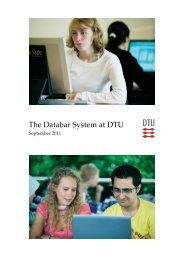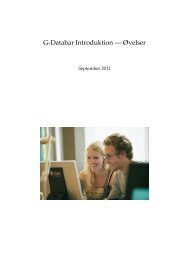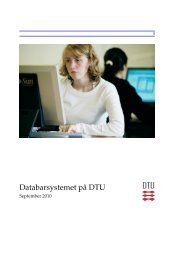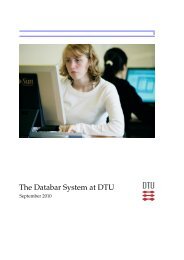Create successful ePaper yourself
Turn your PDF publications into a flip-book with our unique Google optimized e-Paper software.
6 <strong>The</strong> G-<strong>Bar</strong> 9<br />
some commands and programs can only be accessed through a terminal. Terminals<br />
can be opened from the central menu.<br />
6.1.3 Changing your password<br />
<strong>The</strong> password can be changed by visiting the website https://password.dtu.dk.<br />
Please be aware th<strong>at</strong> it may take a few hours (sometimes up to a day) before the<br />
new password has propag<strong>at</strong>ed to all of <strong>DTU</strong>’s computer systems. If your new<br />
password doesn’t work immedi<strong>at</strong>ely, please try again l<strong>at</strong>er before contacting<br />
IT support.<br />
6.1.4 Logout<br />
When you are finished using the system, you have to log out. Do this by clicking<br />
on the menu button Logout. If you are using a smart card, you are “logged<br />
out” as soon as you remove the card.<br />
Before you log out, it is important th<strong>at</strong> you shut down large programs such<br />
as internet browsers, e-mail programs, OpenOffice, Maple, M<strong>at</strong>lab and Splus.<br />
If you do not close the programs you used before logging out, you will keep<br />
the system resources and licenses occupied unnecessarily.<br />
6.2 User interfaces<br />
To use UNIX terminals is the most efficient way to work, but many prefer the<br />
graphical display because work is more intuitive with visual access.<br />
6.2.1 Central menu<br />
<strong>The</strong>re is a common menu th<strong>at</strong> opens all G-<strong>Bar</strong> graphical environments, and it<br />
is maintained centrally. Th<strong>at</strong> menu can typically be activ<strong>at</strong>ed by a click of the<br />
middle or the right mouse button on the background of the display. Most of<br />
the programs installed on the G-<strong>Bar</strong> can be started from this menu. When a<br />
program is activ<strong>at</strong>ed from the central menu, it will be processed by the server<br />
which is running with the lightest load <strong>at</strong> th<strong>at</strong> moment.<br />
6.2.2 File browser<br />
<strong>The</strong> G-<strong>Bar</strong> offers a multi-tasking file manager (file browser), called XFE. You<br />
can either start XFE in a terminal with the command xfe or in the menu under<br />
“Desktop Environment”. For more inform<strong>at</strong>ion, see the G-<strong>Bar</strong> homepage.<br />
6.2.3 IceWM<br />
<strong>The</strong> graphical environment (or window manager) recommended for use on<br />
the G-<strong>Bar</strong> is IceWM (see Fig. 2 on the next page). This window manager looks