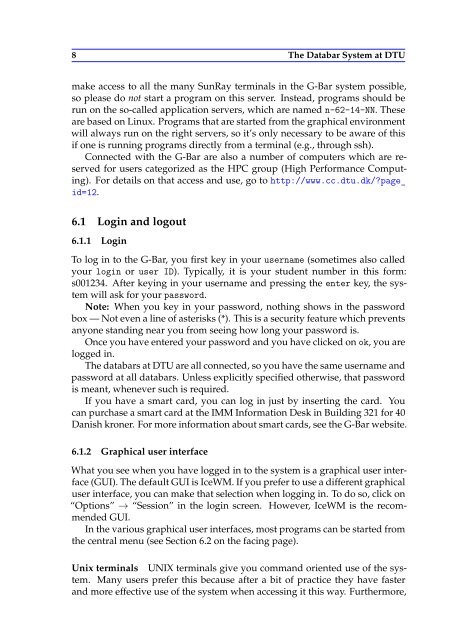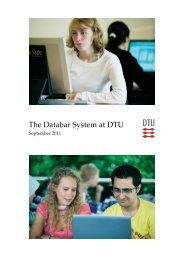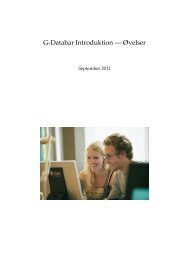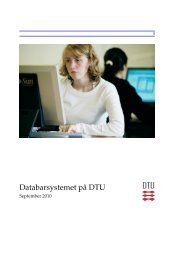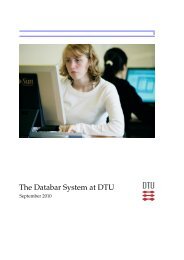Create successful ePaper yourself
Turn your PDF publications into a flip-book with our unique Google optimized e-Paper software.
8 <strong>The</strong> <strong>D<strong>at</strong>abar</strong> <strong>System</strong> <strong>at</strong> <strong>DTU</strong><br />
make access to all the many SunRay terminals in the G-<strong>Bar</strong> system possible,<br />
so please do not start a program on this server. Instead, programs should be<br />
run on the so-called applic<strong>at</strong>ion servers, which are named n-62-14-NN. <strong>The</strong>se<br />
are based on Linux. Programs th<strong>at</strong> are started from the graphical environment<br />
will always run on the right servers, so it’s only necessary to be aware of this<br />
if one is running programs directly from a terminal (e.g., through ssh).<br />
Connected with the G-<strong>Bar</strong> are also a number of computers which are reserved<br />
for users c<strong>at</strong>egorized as the HPC group (High Performance Computing).<br />
For details on th<strong>at</strong> access and use, go to http://www.cc.dtu.dk/?page_<br />
id=12.<br />
6.1 Login and logout<br />
6.1.1 Login<br />
To log in to the G-<strong>Bar</strong>, you first key in your username (sometimes also called<br />
your login or user ID). Typically, it is your student number in this form:<br />
s001234. After keying in your username and pressing the enter key, the system<br />
will ask for your password.<br />
Note: When you key in your password, nothing shows in the password<br />
box — Not even a line of asterisks (*). This is a security fe<strong>at</strong>ure which prevents<br />
anyone standing near you from seeing how long your password is.<br />
Once you have entered your password and you have clicked on ok, you are<br />
logged in.<br />
<strong>The</strong> d<strong>at</strong>abars <strong>at</strong> <strong>DTU</strong> are all connected, so you have the same username and<br />
password <strong>at</strong> all d<strong>at</strong>abars. Unless explicitly specified otherwise, th<strong>at</strong> password<br />
is meant, whenever such is required.<br />
If you have a smart card, you can log in just by inserting the card. You<br />
can purchase a smart card <strong>at</strong> the IMM Inform<strong>at</strong>ion Desk in Building 321 for 40<br />
Danish kroner. For more inform<strong>at</strong>ion about smart cards, see the G-<strong>Bar</strong> website.<br />
6.1.2 Graphical user interface<br />
Wh<strong>at</strong> you see when you have logged in to the system is a graphical user interface<br />
(GUI). <strong>The</strong> default GUI is IceWM. If you prefer to use a different graphical<br />
user interface, you can make th<strong>at</strong> selection when logging in. To do so, click on<br />
“Options” → “Session” in the login screen. However, IceWM is the recommended<br />
GUI.<br />
In the various graphical user interfaces, most programs can be started from<br />
the central menu (see Section 6.2 on the facing page).<br />
Unix terminals UNIX terminals give you command oriented use of the system.<br />
Many users prefer this because after a bit of practice they have faster<br />
and more effective use of the system when accessing it this way. Furthermore,