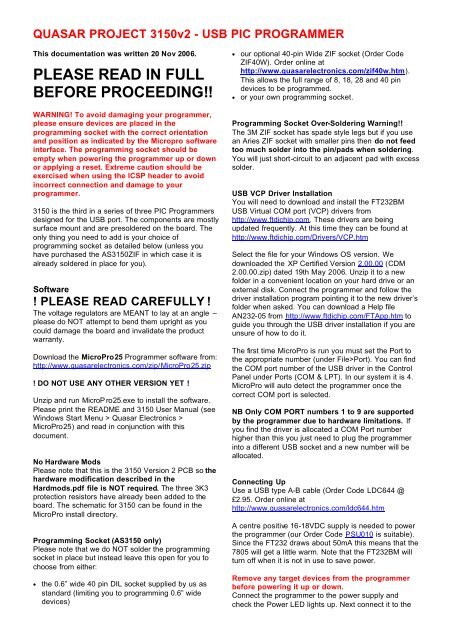please read in full before proceeding!! - Quasar Electronics
please read in full before proceeding!! - Quasar Electronics please read in full before proceeding!! - Quasar Electronics
QUASAR PROJECT 3150v2 - USB PIC PROGRAMMER This documentation was written 20 Nov 2006. PLEASE READ IN FULL BEFORE PROCEEDING!! WARNING! To avoid damaging your programmer, please ensure devices are placed in the programming socket with the correct orientation and position as indicated by the Micropro software interface. The programming socket should be empty when powering the programmer up or down or applying a reset. Extreme caution should be exercised when using the ICSP header to avoid incorrect connection and damage to your programmer. 3150 is the third in a series of three PIC Programmers designed for the USB port. The components are mostly surface mount and are presoldered on the board. The only thing you need to add is your choice of programming socket as detailed below (unless you have purchased the AS3150ZIF in which case it is already soldered in place for you). Software ! PLEASE READ CAREFULLY ! The voltage regulators are MEANT to lay at an angle – please do NOT attempt to bend them upright as you could damage the board and invalidate the product warranty. Download the MicroPro25 Programmer software from: http://www.quasarelectronics.com/zip/MicroPro25.zip ! DO NOT USE ANY OTHER VERSION YET ! Unzip and run MicroP ro25.exe to install the software. Please print the README and 3150 User Manual (see Windows Start Menu > Quasar Electronics > MicroPro25) and read in conjunction with this document. No Hardware Mods Please note that this is the 3150 Version 2 PCB so the hardware modification described in the Hardmods.pdf file is NOT required. The three 3K3 protection resistors have already been added to the board. The schematic for 3150 can be found in the MicroPro install directory. Programming Socket (AS3150 only) Please note that we do NOT solder the programming socket in place but instead leave this open for you to choose from either: • the 0.6” wide 40 pin DIL socket supplied by us as standard (limiting you to programming 0.6” wide devices) • our optional 40-pin Wide ZIF socket (Order Code ZIF40W). Order online at http://www.quasarelectronics.com/zif40w.htm). This allows the full range of 8, 18, 28 and 40 pin devices to be programmed. • or your own programming socket. Programming Socket Over-Soldering Warning!! The 3M ZIF socket has spade style legs but if you use an Aries ZIF socket with smaller pins then do not feed too much solder into the pin/pads when soldering. You will just short-circuit to an adjacent pad with excess solder. USB VCP Driver Installation You will need to download and install the FT232BM USB Virtual COM port (VCP) drivers from http://www.ftdichip.com. These drivers are being updated frequently. At this time they can be found at http://www.ftdichip.com/Drivers/VCP.htm Select the file for your Windows OS version. We downloaded the XP Certified Version 2.00.00 (CDM 2.00.00.zip) dated 19th May 2006. Unzip it to a new folder in a convenient location on your hard drive or an external disk. Connect the programmer and follow the driver installation program pointing it to the new driver’s folder when asked. You can download a Help file AN232-05 from http://www.ftdichip.com/FTApp.htm to guide you through the USB driver installation if you are unsure of how to do it. The first time MicroPro is run you must set the Port to the appropriate number (under File>Port). You can find the COM port number of the USB driver in the Control Panel under Ports (COM & LPT). In our system it is 4. MicroPro will auto detect the programmer once the correct COM port is selected. NB Only COM PORT numbers 1 to 9 are supported by the programmer due to hardware limitations. If you find the driver is allocated a COM Port number higher than this you just need to plug the programmer into a different USB socket and a new number will be allocated. Connecting Up Use a USB type A-B cable (Order Code LDC644 @ £2.95. Order online at http://www.quasarelectronics.com/ldc644.htm A centre positive 16-18VDC supply is needed to power the programmer (our Order Code PSU010 is suitable). Since the FT232 draws about 50mA this means that the 7805 will get a little warm. Note that the FT232BM will turn off when it is not in use to save power. Remove any target devices from the programmer before powering it up or down. Connect the programmer to the power supply and check the Power LED lights up. Next connect it to the
QUASAR PROJECT 3150v2 - USB PIC PROGRAMMER<br />
This documentation was written 20 Nov 2006.<br />
PLEASE READ IN FULL<br />
BEFORE PROCEEDING!!<br />
WARNING! To avoid damag<strong>in</strong>g your programmer,<br />
<strong>please</strong> ensure devices are placed <strong>in</strong> the<br />
programm<strong>in</strong>g socket with the correct orientation<br />
and position as <strong>in</strong>dicated by the Micropro software<br />
<strong>in</strong>terface. The programm<strong>in</strong>g socket should be<br />
empty when power<strong>in</strong>g the programmer up or down<br />
or apply<strong>in</strong>g a reset. Extreme caution should be<br />
exercised when us<strong>in</strong>g the ICSP header to avoid<br />
<strong>in</strong>correct connection and damage to your<br />
programmer.<br />
3150 is the third <strong>in</strong> a series of three PIC Programmers<br />
designed for the USB port. The components are mostly<br />
surface mount and are presoldered on the board. The<br />
only th<strong>in</strong>g you need to add is your choice of<br />
programm<strong>in</strong>g socket as detailed below (unless you<br />
have purchased the AS3150ZIF <strong>in</strong> which case it is<br />
al<strong>read</strong>y soldered <strong>in</strong> place for you).<br />
Software<br />
! PLEASE READ CAREFULLY !<br />
The voltage regulators are MEANT to lay at an angle –<br />
<strong>please</strong> do NOT attempt to bend them upright as you<br />
could damage the board and <strong>in</strong>validate the product<br />
warranty.<br />
Download the MicroPro25 Programmer software from:<br />
http://www.quasarelectronics.com/zip/MicroPro25.zip<br />
! DO NOT USE ANY OTHER VERSION YET !<br />
Unzip and run MicroP ro25.exe to <strong>in</strong>stall the software.<br />
Please pr<strong>in</strong>t the README and 3150 User Manual (see<br />
W<strong>in</strong>dows Start Menu > <strong>Quasar</strong> <strong>Electronics</strong> ><br />
MicroPro25) and <strong>read</strong> <strong>in</strong> conjunction with this<br />
document.<br />
No Hardware Mods<br />
Please note that this is the 3150 Version 2 PCB so the<br />
hardware modification described <strong>in</strong> the<br />
Hardmods.pdf file is NOT required. The three 3K3<br />
protection resistors have al<strong>read</strong>y been added to the<br />
board. The schematic for 3150 can be found <strong>in</strong> the<br />
MicroPro <strong>in</strong>stall directory.<br />
Programm<strong>in</strong>g Socket (AS3150 only)<br />
Please note that we do NOT solder the programm<strong>in</strong>g<br />
socket <strong>in</strong> place but <strong>in</strong>stead leave this open for you to<br />
choose from either:<br />
• the 0.6” wide 40 p<strong>in</strong> DIL socket supplied by us as<br />
standard (limit<strong>in</strong>g you to programm<strong>in</strong>g 0.6” wide<br />
devices)<br />
• our optional 40-p<strong>in</strong> Wide ZIF socket (Order Code<br />
ZIF40W). Order onl<strong>in</strong>e at<br />
http://www.quasarelectronics.com/zif40w.htm).<br />
This allows the <strong>full</strong> range of 8, 18, 28 and 40 p<strong>in</strong><br />
devices to be programmed.<br />
• or your own programm<strong>in</strong>g socket.<br />
Programm<strong>in</strong>g Socket Over-Solder<strong>in</strong>g Warn<strong>in</strong>g!!<br />
The 3M ZIF socket has spade style legs but if you use<br />
an Aries ZIF socket with smaller p<strong>in</strong>s then do not feed<br />
too much solder <strong>in</strong>to the p<strong>in</strong>/pads when solder<strong>in</strong>g.<br />
You will just short-circuit to an adjacent pad with excess<br />
solder.<br />
USB VCP Driver Installation<br />
You will need to download and <strong>in</strong>stall the FT232BM<br />
USB Virtual COM port (VCP) drivers from<br />
http://www.ftdichip.com. These drivers are be<strong>in</strong>g<br />
updated frequently. At this time they can be found at<br />
http://www.ftdichip.com/Drivers/VCP.htm<br />
Select the file for your W<strong>in</strong>dows OS version. We<br />
downloaded the XP Certified Version 2.00.00 (CDM<br />
2.00.00.zip) dated 19th May 2006. Unzip it to a new<br />
folder <strong>in</strong> a convenient location on your hard drive or an<br />
external disk. Connect the programmer and follow the<br />
driver <strong>in</strong>stallation program po<strong>in</strong>t<strong>in</strong>g it to the new driver’s<br />
folder when asked. You can download a Help file<br />
AN232-05 from http://www.ftdichip.com/FTApp.htm to<br />
guide you through the USB driver <strong>in</strong>stallation if you are<br />
unsure of how to do it.<br />
The first time MicroPro is run you must set the Port to<br />
the appropriate number (under File>Port). You can f<strong>in</strong>d<br />
the COM port number of the USB driver <strong>in</strong> the Control<br />
Panel under Ports (COM & LPT). In our system it is 4.<br />
MicroPro will auto detect the programmer once the<br />
correct COM port is selected.<br />
NB Only COM PORT numbers 1 to 9 are supported<br />
by the programmer due to hardware limitations. If<br />
you f<strong>in</strong>d the driver is allocated a COM Port number<br />
higher than this you just need to plug the programmer<br />
<strong>in</strong>to a different USB socket and a new number will be<br />
allocated.<br />
Connect<strong>in</strong>g Up<br />
Use a USB type A-B cable (Order Code LDC644 @<br />
£2.95. Order onl<strong>in</strong>e at<br />
http://www.quasarelectronics.com/ldc644.htm<br />
A centre positive 16-18VDC supply is needed to power<br />
the programmer (our Order Code PSU010 is suitable).<br />
S<strong>in</strong>ce the FT232 draws about 50mA this means that the<br />
7805 will get a little warm. Note that the FT232BM will<br />
turn off when it is not <strong>in</strong> use to save power.<br />
Remove any target devices from the programmer<br />
<strong>before</strong> power<strong>in</strong>g it up or down.<br />
Connect the programmer to the power supply and<br />
check the Power LED lights up. Next connect it to the
QUASAR PROJECT 3150v2 - USB PIC PROGRAMMER<br />
USB port and start the MicroPro software. Make sure<br />
the correct COM port is selected (see above).<br />
Note the ‘Fly W<strong>in</strong>dow’ under Options that allows the<br />
programmer to be used with MPLAB when a new hex<br />
file is compiled.<br />
MicroChip C Compiler Error - MicroChip's C<br />
compilers have a problem <strong>in</strong> that they create hex files<br />
based on 8-bit words. Never <strong>in</strong> Microchip's history have<br />
ANY of the PICs had 8-bit words. So naturally, MicroPro<br />
gets choked up on them because it never expected<br />
them to be used. This same problem afflicted several<br />
other popular programmers as well.<br />
We have written a "corrector" which changes 8-bit<br />
references to word references and allows MicroPro to<br />
accept the data. The program can be downloaded from<br />
our website at<br />
http://www.quasarelectronics.com/zip/fixhex.zip<br />
Just run FIXHEX <strong>before</strong> try<strong>in</strong>g it <strong>in</strong> MicroPro and it will<br />
fix the "problem".<br />
No-Keypress Programm<strong>in</strong>g<br />
Flash chips are automatically erased <strong>in</strong> this mode if<br />
they are not blank.<br />
ICSP<br />
!! YOUR BOARD MAY USE DIFFERENT WIRE<br />
COLOURS TO THOSE SHOWN IN THE MICROPRO<br />
SOFTWARE – USE PCB OVERLAY TO DETERMINE<br />
CORRECT CONNECTIONS!!<br />
ICSP is still a ‘black’ art for some PIC chips. It is not the<br />
purpose of this product to teach ICSP. That is assumed.<br />
Remember to proceed with caution at all times to avoid<br />
any damage!<br />
same version then the software and firmware are<br />
matched. The programmed firmware <strong>in</strong> this product<br />
release is version P018. You can perform a protocol<br />
check from the MicroPro Help menu.<br />
Product Support<br />
We offer Technical Support for a period of 12 months<br />
follow<strong>in</strong>g the purchase of a new PIC Programmer or<br />
PIC Programmer Firmware Upgrade from us. Please<br />
submit your Support Questions to us via the form at<br />
http://www.quasarelectronics.com/micropro.htm<br />
ensur<strong>in</strong>g that you provide the <strong>in</strong>voice number on which<br />
the product was purchased.<br />
Mail<strong>in</strong>g List<br />
If you would like to receive the latest <strong>in</strong>formation on new<br />
products and software updates jo<strong>in</strong> our mail<strong>in</strong>g list at:<br />
http://www.quasarelectronics.com/mail<strong>in</strong>g_list.htm<br />
Please visit our website for details of our complete kit<br />
range:<br />
www.<strong>Quasar</strong><strong>Electronics</strong>.com<br />
QUASAR ELECTRONICS LIMITED<br />
PO Box 6935, Bishops Stortford,<br />
CM23 4WP, UNITED KINGDOM<br />
TEL: +44 (0)870 246 1826<br />
FAX: +44 (0)870 460 1045<br />
EMAIL: Sales@<strong>Quasar</strong><strong>Electronics</strong>.com<br />
Trade discounts are available for bulk quantity<br />
purchases of this product. Please contact our Sales<br />
Team to discuss your requirements.<br />
© 2006 by <strong>Quasar</strong> <strong>Electronics</strong> Limited<br />
This programmer does not support low voltage<br />
programm<strong>in</strong>g. The LOW p<strong>in</strong> is an open collector output,<br />
which will pull the LOW p<strong>in</strong> to ground. It can be used <strong>in</strong><br />
ICSP to hold the LVP p<strong>in</strong> low while programm<strong>in</strong>g, or<br />
OSC1 p<strong>in</strong>, or any part of the target board which may<br />
need control <strong>in</strong> the manner) dur<strong>in</strong>g programm<strong>in</strong>g. Click<br />
Options/ICSP Mode to use.<br />
Refer to the MicroPro software help file for detailed<br />
operational and safety advice <strong>before</strong> us<strong>in</strong>g ICSP mode.<br />
Software and Firmware Upgrades<br />
The USB drivers and MicroPro software are frequently<br />
upgraded to add new features and extend the range of<br />
PICs supported. For the latest <strong>in</strong>formation look at<br />
http://www.quasarelectronics.com/micropro.htm.<br />
Build Number<br />
MicroPro firmware now uses a build number and looks<br />
for the protocol number <strong>in</strong> the firmware. If they are the