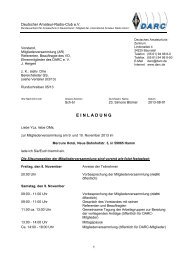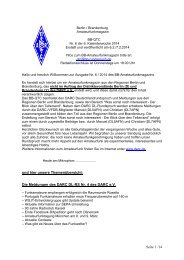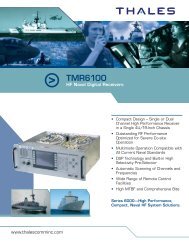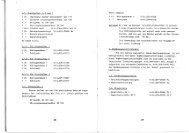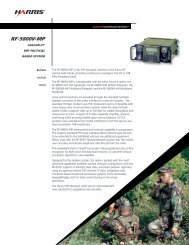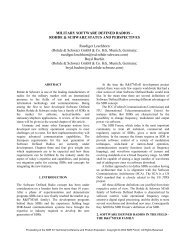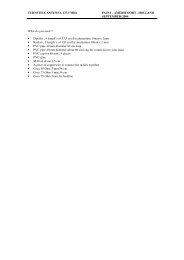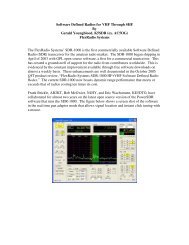A Software-Defined Radio for the Masses, Part 2 - ARRL
A Software-Defined Radio for the Masses, Part 2 - ARRL
A Software-Defined Radio for the Masses, Part 2 - ARRL
Create successful ePaper yourself
Turn your PDF publications into a flip-book with our unique Google optimized e-Paper software.
A <strong>Software</strong>-<strong>Defined</strong> <strong>Radio</strong><br />
<strong>for</strong> <strong>the</strong> <strong>Masses</strong>, <strong>Part</strong> 2<br />
Come learn how to use a PC sound card to enter<br />
<strong>the</strong> wonderful world of digital signal processing.<br />
By Gerald Youngblood, AC5OG<br />
P<br />
art 1 gave a general description<br />
of digital signal processing<br />
(DSP) in software-defined radios<br />
(SDRs). 1 It also provided an overview<br />
of a full-featured radio that uses<br />
a personal computer to per<strong>for</strong>m all<br />
DSP functions. This article begins design<br />
implementation with a complete<br />
description of software that provides<br />
a full-duplex interface to a standard<br />
PC sound card.<br />
To per<strong>for</strong>m <strong>the</strong> magic of digital signal<br />
processing, we must be able to convert<br />
a signal from analog to digital and<br />
back to analog again. Most amateur<br />
experimenters already have this ca-<br />
1 Notes appear on page 18.<br />
8900 Marybank Dr<br />
Austin, TX 78750<br />
gerald@sixthmarket.com<br />
10 Sept/Oct 2002<br />
pability in <strong>the</strong>ir shacks and many<br />
have used it <strong>for</strong> slow-scan television<br />
or <strong>the</strong> new digital modes like PSK31.<br />
<strong>Part</strong> 1 discussed <strong>the</strong> power of<br />
quadrature signal processing using inphase<br />
(I) and quadrature (Q) signals<br />
to receive or transmit using virtually<br />
any modulation method. Fortunately,<br />
all modern PC sound cards offer <strong>the</strong><br />
perfect method <strong>for</strong> digitizing <strong>the</strong> I and<br />
Q signals. Since virtually all cards today<br />
provide 16-bit stereo at 44-kHz<br />
sampling rates, we have exactly what<br />
we need capture and process <strong>the</strong> signals<br />
in software. Fig 1 illustrates a<br />
direct quadrature-conversion mixer<br />
connection to a PC sound card.<br />
This article discusses complete<br />
source code <strong>for</strong> a DirectX sound-card<br />
interface in Microsoft Visual Basic.<br />
Consequently, <strong>the</strong> discussion assumes<br />
that <strong>the</strong> reader has some fundamental<br />
knowledge of high-level language<br />
programming.<br />
Sound Card and PC Capabilities<br />
Very early PC sound cards were lowper<strong>for</strong>mance,<br />
8-bit mono versions. Today,<br />
virtually all PCs come with<br />
16-bit stereo cards of sufficient quality<br />
to be used in a software-defined radio.<br />
Such a card will allow us to demodulate,<br />
filter and display up to approximately<br />
a 44-kHz bandwidth, assuming<br />
a 44-kHz sampling rate. (The bandwidth<br />
is 44 kHz, ra<strong>the</strong>r than 22 kHz,<br />
because <strong>the</strong> use of two channels effectively<br />
doubles <strong>the</strong> sampling rate—Ed.)<br />
For high-per<strong>for</strong>mance applications, it is<br />
important to select a card that offers a<br />
high dynamic range—on <strong>the</strong> order of<br />
90 dB. If you are just getting started,<br />
most PC sound cards will allow you to<br />
begin experimentation, although <strong>the</strong>y
may offer lower per<strong>for</strong>mance.<br />
The best 16-bit price-to-per<strong>for</strong>mance<br />
ratio I have found at <strong>the</strong> time<br />
of this article is <strong>the</strong> Santa Cruz 6-<br />
channel DSP Audio Accelerator from<br />
Turtle Beach Inc (www.tbeach.com).<br />
It offers four 18-bit internal analogto-digital<br />
(A/D) input channels and six<br />
20-bit digital-to-analog (D/A) output<br />
channels with sampling rates up to<br />
48 kHz. The manufacturer specifies a<br />
96-dB signal-to-noise ratio (SNR) and<br />
better than –91 dB total harmonic distortion<br />
plus noise (THD+N). Crosstalk<br />
is stated to be –105 dB at 100 Hz. The<br />
Santa Cruz card can be purchased<br />
from online retailers <strong>for</strong> under $70.<br />
Each bit on an A/D or D/A converter<br />
represents 6 dB of dynamic range, so<br />
a 16-bit converter has a <strong>the</strong>oretical<br />
limit of 96 dB. A very good converter<br />
with low-noise design is required to<br />
achieve this level of per<strong>for</strong>mance.<br />
Many 16-bit sound cards provide no<br />
more than 12-14 effective bits of dynamic<br />
range. To help achieve higher<br />
per<strong>for</strong>mance, <strong>the</strong> Santa Cruz card uses<br />
an 18-bit A/D converter to deliver<br />
<strong>the</strong> 96 dB dynamic range (16-bit)<br />
specification.<br />
A SoundBlaster 64 also provides<br />
reasonable per<strong>for</strong>mance on <strong>the</strong> order<br />
of 76 dB SNR according to PC AV Tech<br />
at www.pcavtech.com. I have used<br />
this card with good results, but I much<br />
prefer <strong>the</strong> Santa Cruz card.<br />
The processing power needed from<br />
<strong>the</strong> PC depends greatly on <strong>the</strong> signal<br />
processing required by <strong>the</strong> application.<br />
Since I am using very-high-per<strong>for</strong>mance<br />
filters and large fast-Fourier<br />
trans<strong>for</strong>ms (FFTs), my applications<br />
require at least a 400-MHz Pentium<br />
II processor with a minimum of<br />
128 MB of RAM. If you require less<br />
per<strong>for</strong>mance from <strong>the</strong> software, you<br />
can get by with a much slower machine.<br />
Since <strong>the</strong> entry level <strong>for</strong> new<br />
PCs is now 1 GHz, many amateurs<br />
have ample processing power available.<br />
Microsoft DirectX versus<br />
Windows Multimedia<br />
Digital signal processing using a PC<br />
sound card requires that we be able to<br />
capture blocks of digitized I and Q data<br />
through <strong>the</strong> stereo inputs, process those<br />
signals and return <strong>the</strong>m to <strong>the</strong> soundcard<br />
outputs in pseudo real time. This<br />
is called full duplex. Un<strong>for</strong>tunately,<br />
<strong>the</strong>re is no high-level software interface<br />
that offers <strong>the</strong> capabilities we need <strong>for</strong><br />
<strong>the</strong> SDR application.<br />
Microsoft now provides two application<br />
programming interfaces 2 (APIs)<br />
that allow direct access to <strong>the</strong> sound<br />
card under C++ and Visual Basic. The<br />
original interface is <strong>the</strong> Windows Mul-<br />
timedia system using <strong>the</strong> Wave<strong>for</strong>m<br />
Audio API. While my early work was<br />
done with <strong>the</strong> Wave<strong>for</strong>m Audio API, I<br />
later abandoned it <strong>for</strong> <strong>the</strong> higher per<strong>for</strong>mance<br />
and simpler interface<br />
DirectX offers. The only limitation I<br />
have found with DirectX is that it does<br />
not currently support sound cards<br />
with more than 16-bits of resolution.<br />
For 24-bit cards, Windows Multimedia<br />
is required. While <strong>the</strong> Santa Cruz card<br />
supports 18-bits internally, it presents<br />
only 16-bits to <strong>the</strong> interface. For in<strong>for</strong>mation<br />
on where to download <strong>the</strong><br />
DirectX software development kit<br />
(SDK) see Note 2.<br />
Circular Buffer Concepts<br />
A typical full-duplex PC sound card<br />
allows <strong>the</strong> simultaneous capture and<br />
playback of two or more audio channels<br />
(stereo). Un<strong>for</strong>tunately, <strong>the</strong>re is<br />
no high-level code in Visual Basic or<br />
C++ to directly support full duplex as<br />
required in an SDR. We will <strong>the</strong>re<strong>for</strong>e<br />
have to write code to directly control<br />
<strong>the</strong> card through <strong>the</strong> DirectX API.<br />
DirectX internally manages all lowlevel<br />
buffers and <strong>the</strong>ir respective<br />
interfaces to <strong>the</strong> sound-card hardware.<br />
Our code will have to manage<br />
<strong>the</strong> high-level DirectX buffers<br />
(called DirectSoundBuffer and<br />
DirectSoundCaptureBuffer) to provide<br />
uninterrupted operation in<br />
a multitasking system. The Direct-<br />
SoundCaptureBuffer stores <strong>the</strong> digitized<br />
signals from <strong>the</strong> stereo<br />
Fig 1—Direct quadrature conversion mixer to sound-card interface used in <strong>the</strong> author’s<br />
prototype.<br />
Fig 2—DirectSoundCaptureBuffer and DirectSoundBuffer circular buffer layout.<br />
Sept/Oct 2002 11
A/D converter in a circular buffer and<br />
notifies <strong>the</strong> application upon <strong>the</strong><br />
occurrence of predefined events. Once<br />
captured in <strong>the</strong> buffer, we can read<br />
<strong>the</strong> data, per<strong>for</strong>m <strong>the</strong> necessary modulation<br />
or demodulation functions using<br />
DSP and send <strong>the</strong> data to <strong>the</strong><br />
DirectSoundBuffer <strong>for</strong> D/A conversion<br />
and output to <strong>the</strong> speakers or transmitter.<br />
To provide smooth operation in a<br />
multitracking system without audio<br />
popping or interruption, it will be necessary<br />
to provide a multilevel buffer <strong>for</strong><br />
both capture and playback. You may<br />
have heard <strong>the</strong> term double buffering.<br />
We will use double buffering in <strong>the</strong><br />
DirectSoundCaptureBuffer<br />
and quadruple buffering in <strong>the</strong><br />
DirectSoundBuffer. I found that <strong>the</strong><br />
quad buffer with overwrite detection<br />
was required on <strong>the</strong> output to prevent<br />
overwriting problems when <strong>the</strong> system<br />
is heavily loaded with o<strong>the</strong>r applications.<br />
Figs 2A and 2B illustrate <strong>the</strong><br />
concept of a circular double buffer,<br />
which is used <strong>for</strong> <strong>the</strong> Direct-<br />
SoundCaptureBuffer. Although <strong>the</strong><br />
buffer is really a linear array in<br />
memory, as shown in Fig 2B, we can<br />
visualize it as circular, as illustrated in<br />
Fig 2A. This is so because DirectX manages<br />
<strong>the</strong> buffer so that as soon as each<br />
cursor reaches <strong>the</strong> end of <strong>the</strong> array, <strong>the</strong><br />
driver resets <strong>the</strong> cursor to <strong>the</strong> beginning<br />
of <strong>the</strong> buffer.<br />
The DirectSoundCaptureBuffer is<br />
broken into two blocks, each equal in<br />
size to <strong>the</strong> amount of data to be captured<br />
and processed between each<br />
event. Note that an event is much like<br />
an interrupt. In our case, we will use<br />
a block size of 2048 samples. Since we<br />
are using a stereo (two-channel) board<br />
with 16 bits per channel, we will be<br />
capturing 8192 bytes per block (2048<br />
samples × 2 channels × 2 bytes). There<strong>for</strong>e,<br />
<strong>the</strong> DirectSoundCaptureBuffer<br />
will be twice as large (16,384 bytes).<br />
Since <strong>the</strong> DirectSoundCapture<br />
Buffer is divided into two data blocks,<br />
we will need to send an event notification<br />
to <strong>the</strong> application after each block<br />
has been captured. The DirectX driver<br />
maintains cursors that track <strong>the</strong> position<br />
of <strong>the</strong> capture operation at all<br />
times. The driver provides <strong>the</strong> means<br />
of setting specific locations within <strong>the</strong><br />
buffer that cause an event to trigger,<br />
<strong>the</strong>reby telling <strong>the</strong> application to retrieve<br />
<strong>the</strong> data. We may <strong>the</strong>n read <strong>the</strong><br />
correct block directly from <strong>the</strong><br />
DirectSoundCaptureBuffer segment<br />
that has been completed.<br />
Referring again to Fig 2A, <strong>the</strong> two<br />
cursors resemble <strong>the</strong> hands on a clock<br />
face rotating in a clockwise direction.<br />
The capture cursor, lPlay, represents<br />
<strong>the</strong> point at which data are currently<br />
being captured. (I know that sounds<br />
backward, but that is how Microsoft<br />
defined it.) The read cursor, lWrite,<br />
trails <strong>the</strong> capture cursor and indicates<br />
<strong>the</strong> point up to which data can safely<br />
be read. The data after lWrite and up<br />
to and including lPlay are not necessarily<br />
good data because of hardware<br />
buffering. We can use <strong>the</strong> lWrite cursor<br />
to trigger an event that tells <strong>the</strong><br />
software to read each respective block<br />
of data, as will be discussed later in<br />
<strong>the</strong> article. We will <strong>the</strong>re<strong>for</strong>e receive<br />
two events per revolution of <strong>the</strong> circular<br />
buffer. Data can be captured into<br />
one half of <strong>the</strong> buffer while data are<br />
being read from <strong>the</strong> o<strong>the</strong>r half.<br />
Fig 2C illustrates <strong>the</strong> Direct-<br />
SoundBuffer, which is used to output<br />
data to <strong>the</strong> D/A converters. In this case,<br />
we will use a quadruple buffer to allow<br />
plenty of room between <strong>the</strong> currently<br />
playing segment and <strong>the</strong> segment being<br />
written. The play cursor, lPlay, always<br />
points to <strong>the</strong> next byte of data to<br />
be played. The write cursor, lWrite, is<br />
<strong>the</strong> point after which it is safe to write<br />
data into <strong>the</strong> buffer. The cursors may<br />
be thought of as rotating in a clockwise<br />
motion just as <strong>the</strong> capture cursors do.<br />
We must monitor <strong>the</strong> location of <strong>the</strong><br />
cursors be<strong>for</strong>e writing to buffer locations<br />
between <strong>the</strong> cursors to prevent<br />
overwriting data that have already<br />
been committed to <strong>the</strong> hardware <strong>for</strong><br />
playback.<br />
Now let’s consider how <strong>the</strong> data<br />
maps from <strong>the</strong> DirectSoundCapture-<br />
Buffer to <strong>the</strong> DirectSoundBuffer. To<br />
prevent gaps or pops in <strong>the</strong> sound due<br />
to processor loading, we will want to<br />
fill <strong>the</strong> entire quadruple buffer be<strong>for</strong>e<br />
starting <strong>the</strong> playback looping. DirectX<br />
allows <strong>the</strong> application to set <strong>the</strong> starting<br />
point <strong>for</strong> <strong>the</strong> lPlay cursor and to<br />
start <strong>the</strong> playback at any time.<br />
Fig 3 shows how <strong>the</strong> data blocks map<br />
sequentially from <strong>the</strong> Direct-<br />
SoundCaptureBuffer to <strong>the</strong> Direct-<br />
SoundBuffer. Block 0 from <strong>the</strong><br />
DirectSoundCaptureBuffer is transferred<br />
to Block 0 of <strong>the</strong> Direct-<br />
SoundBuffer. Block 1 of <strong>the</strong><br />
DirectSoundCaptureBuffer is next<br />
transferred to Block 1 of <strong>the</strong><br />
DirectSoundBuffer and so <strong>for</strong>th. The<br />
subsequent source-code examples show<br />
how control of <strong>the</strong> buffers is accomplished.<br />
Full Duplex, Step-by-Step<br />
The following sections provide a<br />
detailed discussion of full-duplex<br />
DirectX implementation. The example<br />
code captures and plays back a stereo<br />
audio signal that is delayed by four<br />
Fig 3—Method <strong>for</strong> mapping <strong>the</strong><br />
DirectSoundCaptureBuffer to<br />
<strong>the</strong> DirectSoundBuffer.<br />
Fig 4—Registration of <strong>the</strong> DirectX8 <strong>for</strong> Visual Basic Type Library in <strong>the</strong> Visual<br />
Basic IDE.<br />
12 Sept/Oct 2002
capture periods through buffering. You<br />
should refer to <strong>the</strong> “DirectX Audio”<br />
section of <strong>the</strong> DirectX 8.0 Programmers<br />
Reference that is installed with<br />
<strong>the</strong> DirectX software developer’s kit<br />
(SDK) throughout this discussion. The<br />
DSP code will be discussed in <strong>the</strong> next<br />
article of this series, which will discuss<br />
<strong>the</strong> modulation and demodulation<br />
of quadrature signals in <strong>the</strong> SDR.<br />
Here are <strong>the</strong> steps involved in creating<br />
<strong>the</strong> DirectX interface:<br />
• Install DirectX runtime and SDK.<br />
• Add a reference to DirectX8 <strong>for</strong><br />
Visual Basic Type Library.<br />
• Define Variables, I/O buffers and<br />
DirectX objects.<br />
• Implement DirectX8 events and<br />
event handles.<br />
• Create <strong>the</strong> audio devices.<br />
• Create <strong>the</strong> DirectX events.<br />
• Start and stop capture and play buffers.<br />
• Process <strong>the</strong> DirectXEvent8.<br />
• Fill <strong>the</strong> play buffer be<strong>for</strong>e starting<br />
playback.<br />
• Detect and correct overwrite errors.<br />
• Parse <strong>the</strong> stereo buffer into I and Q<br />
signals.<br />
• Destroy objects and events on exit.<br />
Complete functional source code <strong>for</strong><br />
<strong>the</strong> DirectX driver written in Microsoft<br />
Visual Basic is provided <strong>for</strong> download<br />
from <strong>the</strong> QEX Web site. 3<br />
Install DirectX and Register it<br />
within Visual Basic<br />
The first step is to download <strong>the</strong><br />
DirectX driver and <strong>the</strong> DirectX SDK<br />
Option Explicit<br />
‘Define Constants<br />
Const Fs As Long = 44100<br />
Const NFFT As Long = 4096<br />
Const BLKSIZE As Long = 2048<br />
Const CAPTURESIZE As Long = 4096<br />
‘Sampling frequency Hz<br />
‘Number of FFT bins<br />
‘Capture/play block size<br />
‘Capture Buffer size<br />
‘Define DirectX Objects<br />
Dim dx As New DirectX8<br />
‘DirectX object<br />
Dim ds As DirectSound8<br />
‘DirectSound object<br />
Dim dspb As DirectSoundPrimaryBuffer8 ‘Primary buffer object<br />
Dim dsc As DirectSoundCapture8 ‘Capture object<br />
Dim dsb As DirectSoundSecondaryBuffer8 ‘Output Buffer object<br />
Dim dscb As DirectSoundCaptureBuffer8 ‘Capture Buffer object<br />
‘Define Type Definitions<br />
Dim dscbd As DSCBUFFERDESC<br />
Dim dsbd As DSBUFFERDESC<br />
Dim dspbd As WAVEFORMATEX<br />
Dim CapCurs As DSCURSORS<br />
Dim PlyCurs As DSCURSORS<br />
‘Capture buffer description<br />
‘DirectSound buffer description<br />
‘Primary buffer description<br />
‘DirectSound Capture Cursor<br />
‘DirectSound Play Cursor<br />
‘Create I/O Sound Buffers<br />
Dim inBuffer(CAPTURESIZE) As Integer<br />
Dim outBuffer(CAPTURESIZE) As Integer<br />
‘Demodulator Input Buffer<br />
‘Demodulator Output Buffer<br />
‘Define pointers and counters<br />
Dim Pass As Long<br />
Dim InPtr As Long<br />
Dim OutPtr As Long<br />
Dim StartAddr As Long<br />
Dim EndAddr As Long<br />
Dim CaptureBytes As Long<br />
‘Number of capture passes<br />
‘Capture Buffer block pointer<br />
‘Output Buffer block pointer<br />
‘Buffer block starting address<br />
‘Ending buffer block address<br />
‘Capture bytes to read<br />
‘Define loop counter variables <strong>for</strong> timing <strong>the</strong> capture event cycle<br />
Dim TimeStart As Double<br />
‘Start time <strong>for</strong> DirectX8Event loop<br />
Dim TimeEnd As Double<br />
‘Ending time <strong>for</strong> DirectX8Event loop<br />
Dim AvgCtr As Long<br />
‘Counts number of events to average<br />
Dim AvgTime As Double<br />
‘Stores <strong>the</strong> average event cycle time<br />
‘Set up Event variables <strong>for</strong> <strong>the</strong> Capture Buffer<br />
Implements DirectXEvent8<br />
‘Allows DirectX Events<br />
Dim hEvent(1) As Long<br />
‘Handle <strong>for</strong> DirectX Event<br />
Dim EVNT(1) As DSBPOSITIONNOTIFY ‘Notify position array<br />
Dim Receiving As Boolean<br />
‘In Receive mode if true<br />
Dim FirstPass As Boolean<br />
‘Denotes first pass from Start<br />
Fig 5—Declaration of variables, buffers, events and objects. This code is located in <strong>the</strong> General section of <strong>the</strong> module or <strong>for</strong>m.<br />
Sept/Oct 2002 13
from <strong>the</strong> Microsoft Web site (see Note<br />
3). Once <strong>the</strong> driver and SDK are installed,<br />
you will need to register <strong>the</strong><br />
DirectX8 <strong>for</strong> Visual Basic Type Library<br />
within <strong>the</strong> Visual Basic development<br />
environment.<br />
If you are building <strong>the</strong> project from<br />
scratch, first create a Visual Basic<br />
project and name it “Sound.” When <strong>the</strong><br />
project loads, go to <strong>the</strong> Project Menu/<br />
References, which loads <strong>the</strong> <strong>for</strong>m<br />
shown in Fig 4. Scroll through Available<br />
References until you locate <strong>the</strong><br />
DirectX8 <strong>for</strong> Visual Basic Type Library<br />
and check <strong>the</strong> box. When you press<br />
“OK,” <strong>the</strong> library is registered.<br />
Define Variables, Buffers and<br />
DirectX Objects<br />
Name <strong>the</strong> <strong>for</strong>m in <strong>the</strong> Sound project<br />
frmSound. In <strong>the</strong> General section of<br />
frmSound, you will need to declare all<br />
of <strong>the</strong> variables, buffers and DirectX<br />
objects that will be used in <strong>the</strong> driver<br />
interface. Fig 5 provides <strong>the</strong> code that<br />
is to be copied into <strong>the</strong> General section.<br />
All definitions are commented in<br />
<strong>the</strong> code and should be self-explanatory<br />
when viewed in conjunction with<br />
<strong>the</strong> subroutine code.<br />
Create <strong>the</strong> Audio Devices<br />
We are now ready to create <strong>the</strong><br />
DirectSound objects and set up <strong>the</strong><br />
<strong>for</strong>mat of <strong>the</strong> capture and play buffers.<br />
Refer to <strong>the</strong> source code in Fig 6<br />
during <strong>the</strong> following discussion.<br />
The first step is to create <strong>the</strong><br />
DirectSound and DirectSoundCapture<br />
‘Set up <strong>the</strong> DirectSound Objects and <strong>the</strong> Capture and Play Buffers<br />
Sub CreateDevices()<br />
On Local Error Resume Next<br />
Set ds = dx.DirectSoundCreate(vbNullString) ‘DirectSound object<br />
Set dsc = dx.DirectSoundCaptureCreate(vbNullString) ‘DirectSound Capture<br />
‘Check to se if Sound Card is properly installed<br />
If Err.Number 0 Then<br />
MsgBox “Unable to start DirectSound. Check proper sound card installation”<br />
End<br />
End If<br />
‘Set <strong>the</strong> cooperative level to allow <strong>the</strong> Primary Buffer <strong>for</strong>mat to be set<br />
ds.SetCooperativeLevel Me.hWnd, DSSCL_PRIORITY<br />
‘Set up <strong>for</strong>mat <strong>for</strong> capture buffer<br />
With dscbd<br />
With .fxFormat<br />
.nFormatTag = WAVE_FORMAT_PCM<br />
.nChannels = 2<br />
‘Stereo<br />
.lSamplesPerSec = Fs<br />
‘Sampling rate in Hz<br />
.nBitsPerSample = 16<br />
’16 bit samples<br />
.nBlockAlign = .nBitsPerSample / 8 * .nChannels<br />
.lAvgBytesPerSec = .lSamplesPerSec * .nBlockAlign<br />
End With<br />
.lFlags = DSCBCAPS_DEFAULT<br />
.lBufferBytes = (dscbd.fxFormat.nBlockAlign * CAPTURESIZE) ‘Buffer Size<br />
CaptureBytes = .lBufferBytes \ 2 ‘Bytes <strong>for</strong> 1/2 of capture buffer<br />
End With<br />
Set dscb = dsc.CreateCaptureBuffer(dscbd)<br />
‘Create <strong>the</strong> capture buffer<br />
‘ Set up <strong>for</strong>mat <strong>for</strong> secondary playback buffer<br />
With dsbd<br />
.fxFormat = dscbd.fxFormat<br />
.lBufferBytes = dscbd.lBufferBytes * 2 ‘Play is 2X Capture Buffer Size<br />
.lFlags = DSBCAPS_GLOBALFOCUS Or DSBCAPS_GETCURRENTPOSITION2<br />
End With<br />
dspbd = dsbd.fxFormat<br />
dspb.SetFormat dspbd<br />
Set dsb = ds.CreateSoundBuffer(dsbd)<br />
‘Set Primary Buffer <strong>for</strong>mat<br />
‘to same as Secondary Buffer<br />
‘Create <strong>the</strong> secondary buffer<br />
End Sub<br />
Fig 6—Create <strong>the</strong> DirectX capture and playback devices.<br />
14 Sept/Oct 2002
objects. We <strong>the</strong>n check <strong>for</strong> an error to<br />
see if we have a compatible sound card<br />
installed. If not, an error message would<br />
be displayed to <strong>the</strong> user. Next, we set<br />
<strong>the</strong> cooperative level DSSCL_ PRIOR-<br />
ITY to allow <strong>the</strong> Primary Buffer <strong>for</strong>mat<br />
to be set to <strong>the</strong> same as that of <strong>the</strong> Secondary<br />
Buffer. The code that follows sets<br />
up <strong>the</strong> DirectSoundCaptureBuffer-<br />
Description <strong>for</strong>mat and creates <strong>the</strong><br />
DirectSoundCaptureBuffer object. The<br />
<strong>for</strong>mat is set to 16-bit stereo at <strong>the</strong> sampling<br />
rate set by <strong>the</strong> constant Fs.<br />
Next, <strong>the</strong> DirectSoundBuffer-<br />
Description is set to <strong>the</strong> same <strong>for</strong>mat<br />
as <strong>the</strong> DirectSoundCaptureBuffer-<br />
Description. We <strong>the</strong>n set <strong>the</strong> Primary<br />
Buffer <strong>for</strong>mat to that of <strong>the</strong> Secondary<br />
Buffer be<strong>for</strong>e creating <strong>the</strong><br />
DirectSoundBuffer object.<br />
Set <strong>the</strong> DirectX Events<br />
As discussed earlier, <strong>the</strong><br />
DirectSoundCaptureBuffer is divided<br />
into two blocks so that we can read<br />
from one block while capturing to <strong>the</strong><br />
o<strong>the</strong>r. To do so, we must know when<br />
‘Set events <strong>for</strong> capture buffer notification at 0 and 1/2<br />
Sub SetEvents()<br />
hEvent(0) = dx.CreateEvent(Me)<br />
hEvent(1) = dx.CreateEvent(Me)<br />
‘Event handle <strong>for</strong> first half of buffer<br />
‘Event handle <strong>for</strong> second half of buffer<br />
‘Buffer Event 0 sets Write at 50% of buffer<br />
EVNT(0).hEventNotify = hEvent(0)<br />
EVNT(0).lOffset = (dscbd.lBufferBytes \ 2) - 1 ‘Set event to first half of capture buffer<br />
‘Buffer Event 1 Write at 100% of buffer<br />
EVNT(1).hEventNotify = hEvent(1)<br />
EVNT(1).lOffset = dscbd.lBufferBytes - 1<br />
‘Set Event to second half of capture buffer<br />
End Sub<br />
dscb.SetNotificationPositions 2, EVNT() ‘Set number of notification positions to 2<br />
Fig 7—Create <strong>the</strong> DirectX events.<br />
‘Create Devices and Set <strong>the</strong> DirectX8Events<br />
Private Sub Form_Load()<br />
CreateDevices<br />
‘Create DirectSound devices<br />
SetEvents<br />
‘Set up DirectX events<br />
End Sub<br />
‘Shut everything down and close application<br />
Private Sub Form_Unload(Cancel As Integer)<br />
If Receiving = True Then<br />
dsb.Stop<br />
dscb.Stop<br />
End If<br />
‘Stop Playback<br />
‘Stop Capture<br />
Dim i As Integer<br />
For i = 0 To UBound(hEvent)<br />
‘Kill DirectX Events<br />
DoEvents<br />
If hEvent(i) Then dx.DestroyEvent hEvent(i)<br />
Next<br />
Set dx = Nothing<br />
Set ds = Nothing<br />
Set dsc = Nothing<br />
Set dsb = Nothing<br />
Set dscb = Nothing<br />
‘Destroy DirectX objects<br />
End Sub<br />
Unload Me<br />
Fig 8—Create and destroy <strong>the</strong> DirectSound Devices and events.<br />
Sept/Oct 2002 15
DirectX has finished writing to a<br />
block. This is accomplished using <strong>the</strong><br />
DirectXEvent8. Fig 7 provides <strong>the</strong> code<br />
necessary to set up <strong>the</strong> two events that<br />
occur when <strong>the</strong> lWrite cursor has<br />
reached 50% and 100% of <strong>the</strong><br />
DirectSoundCaptureBuffer.<br />
We begin by creating <strong>the</strong> two event<br />
handles hEvent(0) and hEvent(1). The<br />
code that follows creates a handle <strong>for</strong><br />
each of <strong>the</strong> respective events and sets<br />
<strong>the</strong>m to trigger after each half of <strong>the</strong><br />
DirectSoundCaptureBuffer is filled.<br />
Finally, we set <strong>the</strong> number of notification<br />
positions to two and pass <strong>the</strong><br />
name of <strong>the</strong> EVNT() event handle array<br />
to DirectX.<br />
The CreateDevices and SetEvents<br />
subroutines should be called from <strong>the</strong><br />
Form_Load() subroutine. The Form_<br />
Unload subroutine must stop capture<br />
and playback and destroy all of <strong>the</strong><br />
DirectX objects be<strong>for</strong>e shutting down.<br />
The code <strong>for</strong> loading and unloading is<br />
shown in Fig 8.<br />
Starting and Stopping<br />
Capture/Playback<br />
Fig 9 illustrates how to start and<br />
stop <strong>the</strong> DirectSoundCaptureBuffer.<br />
The dscb.Start DSCBSTART_ LOOP-<br />
ING command starts <strong>the</strong> Direct-<br />
SoundCaptureBuffer in a continuous<br />
circular loop. When it fills <strong>the</strong> first half<br />
of <strong>the</strong> buffer, it triggers <strong>the</strong> DirectX<br />
Event8 subroutine so that <strong>the</strong> data<br />
can be read, processed and sent to <strong>the</strong><br />
DirectSoundBuffer. Note that <strong>the</strong><br />
DirectSoundBuffer has not yet been<br />
started since we will quadruple buffer<br />
<strong>the</strong> output to prevent processor loading<br />
from causing gaps in <strong>the</strong> output.<br />
The FirstPass flag tells <strong>the</strong> event to<br />
start filling <strong>the</strong> DirectSoundBuffer <strong>for</strong><br />
<strong>the</strong> first time be<strong>for</strong>e starting <strong>the</strong> buffer<br />
looping.<br />
Processing <strong>the</strong> Direct-XEvent8<br />
Once we have started <strong>the</strong> Direct-<br />
SoundCaptureBuffer looping, <strong>the</strong><br />
completion of each block will cause <strong>the</strong><br />
DirectX Event8 code in Fig 10 to be<br />
executed. As we have noted, <strong>the</strong> events<br />
will occur when 50% and 100% of <strong>the</strong><br />
buffer has been filled with data. Since<br />
<strong>the</strong> buffer is circular, it will begin<br />
again at <strong>the</strong> 0 location when <strong>the</strong> buffer<br />
is full to start <strong>the</strong> cycle all over again.<br />
Given a sampling rate of 44,100 Hz<br />
and 2048 samples per capture block,<br />
<strong>the</strong> block rate is calculated to be<br />
44,100/2048 = 21.53 blocks/s or one<br />
block every 46.4 ms. Since <strong>the</strong> quad<br />
buffer is filled be<strong>for</strong>e starting playback<br />
<strong>the</strong> total delay from input to output is<br />
4 × 46.4 ms = 185.6 ms.<br />
The DirectX Event8_DXCallback<br />
event passes <strong>the</strong> eventid as a variable.<br />
The case statement at <strong>the</strong> beginning of<br />
‘Turn Capture/Playback On<br />
Private Sub cmdOn_Click()<br />
dscb.Start DSCBSTART_LOOPING<br />
Receiving = True<br />
FirstPass = True<br />
Start<br />
OutPtr = 0<br />
End Sub<br />
‘Turn Capture/Playback Off<br />
Private Sub cmdOff_Click()<br />
Receiving = False<br />
FirstPass = False<br />
dscb.Stop<br />
dsb.Stop<br />
End Sub<br />
Fig 9—Start and stop <strong>the</strong> capture/playback buffers.<br />
<strong>the</strong> code determines from <strong>the</strong> eventid,<br />
which half of <strong>the</strong> DirectSoundCapture-<br />
Buffer has just been filled. With that<br />
in<strong>for</strong>mation, we can calculate <strong>the</strong> starting<br />
address <strong>for</strong> reading each block from<br />
<strong>the</strong> DirectSoundCaptureBuffer to <strong>the</strong><br />
inBuffer() array with <strong>the</strong> dscb.<br />
ReadBuffer command. Next, we simply<br />
pass <strong>the</strong> inBuffer() to <strong>the</strong> external DSP<br />
subroutine, which returns <strong>the</strong> processed<br />
data in <strong>the</strong> outBuffer() array.<br />
Then we calculate <strong>the</strong> StartAddr<br />
and EndAddr <strong>for</strong> <strong>the</strong> next write location<br />
in <strong>the</strong> DirectSoundBuffer. Be<strong>for</strong>e<br />
writing to <strong>the</strong> buffer, we first check to<br />
make sure that we are not writing<br />
between <strong>the</strong> lWrite and lPlay cursors,<br />
which will cause portions of <strong>the</strong> buffer<br />
to be overwritten that have already<br />
been committed to <strong>the</strong> output. This<br />
will result in noise and distortion in<br />
<strong>the</strong> audio output. If an error occurs,<br />
<strong>the</strong> FirstPass flag is set to true and<br />
<strong>the</strong> pointers are reset to zero so that<br />
we flush <strong>the</strong> DirectSoundBuffer and<br />
start over. This effectively per<strong>for</strong>ms an<br />
automatic reset when <strong>the</strong> processor is<br />
overloaded, typically because of graphics<br />
intensive applications running<br />
alongside <strong>the</strong> SDR application.<br />
If <strong>the</strong>re are no overwrite errors, we<br />
write <strong>the</strong> outBuffer() array that was<br />
returned from <strong>the</strong> DSP routine to <strong>the</strong><br />
next StartAddr to EndAddr in <strong>the</strong><br />
DirectSoundBuffer. Important note: In<br />
<strong>the</strong> sample code, <strong>the</strong> DSP subroutine<br />
call is commented out and <strong>the</strong><br />
inBuffer() array is passed directly to<br />
<strong>the</strong> DirectSoundBuffer <strong>for</strong> testing of<br />
<strong>the</strong> code. When <strong>the</strong> FirstPass flag is<br />
set to True, we capture and write four<br />
data blocks be<strong>for</strong>e starting playback<br />
looping with <strong>the</strong> .SetCurrentPosition<br />
0 and .Play DSBPLAY_LOOPING<br />
commands.<br />
The subroutine calls to StartTimer<br />
and StopTimer allow <strong>the</strong> average computational<br />
time of <strong>the</strong> event loop to be<br />
displayed in <strong>the</strong> immediate window.<br />
This is useful in measuring <strong>the</strong> efficiency<br />
of <strong>the</strong> DSP subroutine code that<br />
is called from <strong>the</strong> event. In normal<br />
operation, <strong>the</strong>se subroutine calls<br />
should be commented out.<br />
Parsing <strong>the</strong> Stereo Buffer<br />
into I and Q Signals<br />
One more step that is required to<br />
use <strong>the</strong> captured signal in <strong>the</strong> DSP<br />
subroutine is to separate or parse <strong>the</strong><br />
left and right channel data into <strong>the</strong> I<br />
and Q signals, respectively. This can<br />
be accomplished using <strong>the</strong> code in<br />
Fig 11. In 16-bit stereo, <strong>the</strong> left and<br />
right channels are interleaved in <strong>the</strong><br />
inBuffer() and outBuffer(). The code<br />
simply copies <strong>the</strong> alternating 16-bit<br />
integer values to <strong>the</strong> RealIn()), (same<br />
as I) and ImagIn(), (same as Q) buffers<br />
respectively. Now we are ready to<br />
per<strong>for</strong>m <strong>the</strong> magic of digital signal<br />
processing that we will discuss in <strong>the</strong><br />
next article of <strong>the</strong> series.<br />
Testing <strong>the</strong> Driver<br />
To test <strong>the</strong> driver, connect an audio<br />
generator—or any o<strong>the</strong>r audio device,<br />
such as a receiver—to <strong>the</strong> line input of<br />
<strong>the</strong> sound card. Be sure to mute linein<br />
on <strong>the</strong> mixer control panel so that<br />
you will not hear <strong>the</strong> audio directly<br />
through <strong>the</strong> operating system. You can<br />
open <strong>the</strong> mixer by double clicking on<br />
<strong>the</strong> speaker icon in <strong>the</strong> lower right corner<br />
of your Windows screen. It is also<br />
accessible through <strong>the</strong> Control Panel.<br />
Now run <strong>the</strong> Sound application and<br />
press <strong>the</strong> On button. You should hear<br />
<strong>the</strong> audio playing through <strong>the</strong> driver.<br />
It will be delayed about 185 ms from<br />
<strong>the</strong> incoming audio because of <strong>the</strong> quadruple<br />
buffering. You can turn <strong>the</strong><br />
mute control on <strong>the</strong> line-in mixer on<br />
and off to test <strong>the</strong> delay. It should<br />
sound like an echo. If so, you know that<br />
everything is operating properly.<br />
Coming Up Next<br />
In <strong>the</strong> next article, we will discuss<br />
in detail <strong>the</strong> DSP code that provides<br />
‘Start Capture Looping<br />
‘Set flag to receive mode<br />
‘This is <strong>the</strong> first pass after<br />
‘Starts writing to first buffer<br />
‘Reset Receiving flag<br />
‘Reset FirstPass flag<br />
‘Stop Capture Loop<br />
‘Stop Playback Loop<br />
16 Sept/Oct 2002
‘Process <strong>the</strong> Capture events, call DSP routines, and output to Secondary Play Buffer<br />
Private Sub DirectXEvent8_DXCallback (ByVal eventid As Long)<br />
StartTimer<br />
Select Case eventid<br />
Case hEvent(0)<br />
InPtr = 0<br />
Case hEvent(1)<br />
InPtr = 1<br />
End Select<br />
StartAddr = InPtr * CaptureBytes<br />
‘Save loop start time<br />
‘Determine which Capture Block is ready<br />
‘First half of Capture Buffer<br />
‘Second half of Capture Buffer<br />
‘Capture buffer starting address<br />
‘Read from DirectX circular Capture Buffer to inBuffer<br />
dscb.ReadBuffer StartAddr, CaptureBytes, inBuffer(0), DSCBLOCK_DEFAULT<br />
‘DSP Modulation/Demodulation - NOTE: THIS IS WHERE THE DSP CODE IS CALLED<br />
‘ DSP inBuffer, outBuffer<br />
StartAddr = OutPtr * CaptureBytes<br />
EndAddr = OutPtr + CaptureBytes - 1<br />
With dsb<br />
.GetCurrentPosition PlyCurs<br />
‘Play buffer starting address<br />
‘Play buffer ending address<br />
‘Reference DirectSoundBuffer<br />
‘Get current Play position<br />
‘If true <strong>the</strong> write is overlapping <strong>the</strong> lWrite cursor due to processor loading<br />
If PlyCurs.lWrite >= StartAddr _<br />
And PlyCurs.lWrite = StartAddr _<br />
And PlyCurs.lPlay = 3, 0, OutPtr + 1) ‘Counts 0 to 3<br />
If FirstPass = True Then<br />
‘On FirstPass wait 4 counts be<strong>for</strong>e starting<br />
Pass = Pass + 1 ‘<strong>the</strong> Secondary Play buffer looping at 0<br />
If Pass = 3 Then<br />
‘This puts <strong>the</strong> Play buffer three Capture cycles<br />
FirstPass = False<br />
‘after <strong>the</strong> current one<br />
Pass = 0<br />
‘Reset <strong>the</strong> Pass counter<br />
.SetCurrentPosition 0 ‘Set playback position to zero<br />
.Play DSBPLAY_LOOPING ‘Start playback looping<br />
End If<br />
End If<br />
End With<br />
StopTimer<br />
‘Display average loop time in immediate window<br />
End Sub<br />
Fig 10—Process <strong>the</strong> DirectXEvent8 event. Note that <strong>the</strong> example code passes <strong>the</strong> inBuffer() directly to <strong>the</strong> DirectSoundBuffer<br />
without processing. The DSP subroutine call has been commented out <strong>for</strong> this illustration so that <strong>the</strong> audio input to <strong>the</strong> sound<br />
card will be passed directly to <strong>the</strong> audio output with a 185 ms delay. Destroy objects and events on exit.<br />
Sept/Oct 2002 17
Erase RealIn, ImagIn<br />
For S = 0 To CAPTURESIZE - 1 Step 2 ‘Copy I to RealIn and Q to ImagIn<br />
RealIn(S \ 2) = inBuffer(S)<br />
ImagIn(S \ 2) = inBuffer(S + 1)<br />
Next S<br />
Fig 11—Code <strong>for</strong> parsing <strong>the</strong> stereo inBuffer() into in-phase and quadrature signals. This code must be imbedded into <strong>the</strong> DSP<br />
subroutine.<br />
modulation and demodulation of SSB<br />
signals. Included will be source code<br />
<strong>for</strong> implementing ultra-high-per<strong>for</strong>mance<br />
variable band-pass filtering in<br />
<strong>the</strong> frequency domain, offset baseband<br />
IF processing and digital AGC.<br />
Notes<br />
1 G. Youngblood, AC5OG, “A <strong>Software</strong>-<br />
<strong>Defined</strong> <strong>Radio</strong> <strong>for</strong> <strong>the</strong> <strong>Masses</strong>: <strong>Part</strong> 1,”<br />
QEX, July/Aug 2002, pp 13-21.<br />
2 In<strong>for</strong>mation on both DirectX and Windows<br />
Multimedia programming can be accessed<br />
on <strong>the</strong> Microsoft Developer Network (MSDN)<br />
Web site at www.msdn. microsoft.com/library.<br />
To download <strong>the</strong> DirectX <strong>Software</strong><br />
Development Kit go to msdn.microsoft.<br />
com/downloads/ and click on “Graphics and<br />
Multimedia” in <strong>the</strong> left-hand navigation window.<br />
Next click on “DirectX” and <strong>the</strong>n<br />
“DirectX 8.1” (or a later version if available).<br />
The DirectX runtime driver may be downloaded<br />
from www.microsoft.com/windows/<br />
directx/downloads/default.asp.<br />
3 You can download this package from <strong>the</strong><br />
<strong>ARRL</strong> Web www.arrl.org/qexfiles/. Look<br />
<strong>for</strong> 0902Youngblood.zip.<br />
<br />
18 Sept/Oct 2002