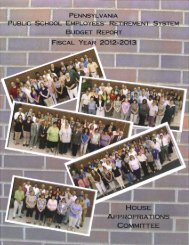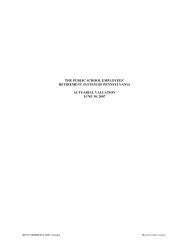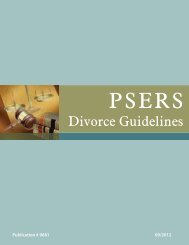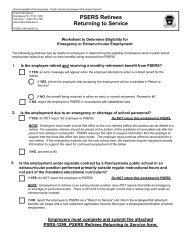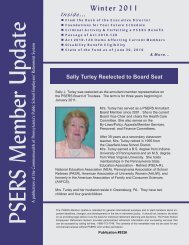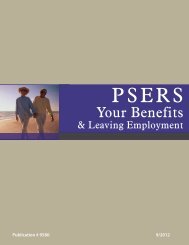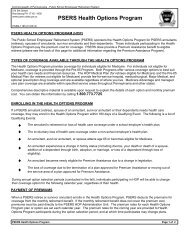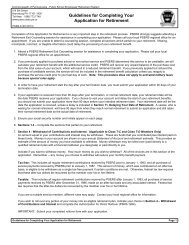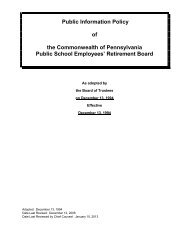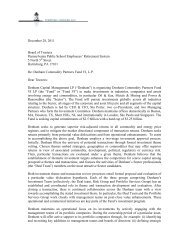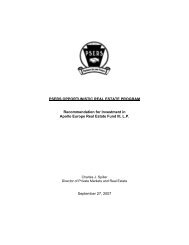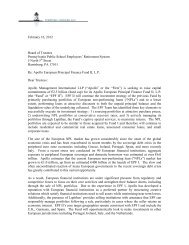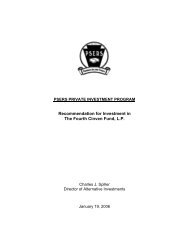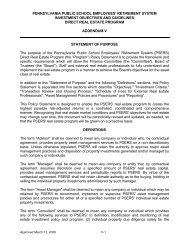Reporting - psers
Reporting - psers
Reporting - psers
You also want an ePaper? Increase the reach of your titles
YUMPU automatically turns print PDFs into web optimized ePapers that Google loves.
Member Demographic Info Work Area – Record Detail<br />
Window<br />
The Record Detail window in the Member Demographic Info Work Area is used to<br />
add to, delete, or edit the individual employee records that are included in an<br />
uploaded file.<br />
Access<br />
To access the Record Detail window, go to the File window (see Member<br />
Demographic Info Work Area – File Window on page 34) and click “Detail” next to<br />
the desired file.<br />
Note: The file must be validated before the Record Detail window can be accessed<br />
for that file.<br />
The Record Detail window looks similar to the following example:<br />
For more information on how to navigate the Member Demographic Information<br />
Record Detail Window refer to the chapter titled Work Area—Record Detail Window<br />
on page 171.<br />
Saving Your Changes<br />
After adding, deleting, or editing any records in the Record Detail window, always<br />
save your work. To save, click “Save” twice. The first “Save” will save the information<br />
to a temporary file and the second “Save” will save the information permanently.<br />
If you log out or go to another part of the system without clicking “Save” twice, you<br />
will lose ALL changes you made since the last save. In this case, any records you<br />
added will be lost, any records you deleted will be restored, and any records you<br />
edited will be returned to their previous information.<br />
Submitting the Records to PSERS<br />
For information on how to submit Member Demographic Files to PSERS see<br />
Submitting Records to PSERS on page 175.<br />
EMPLOYER’S REFERENCE MANUAL<br />
FOR REPORTING<br />
35