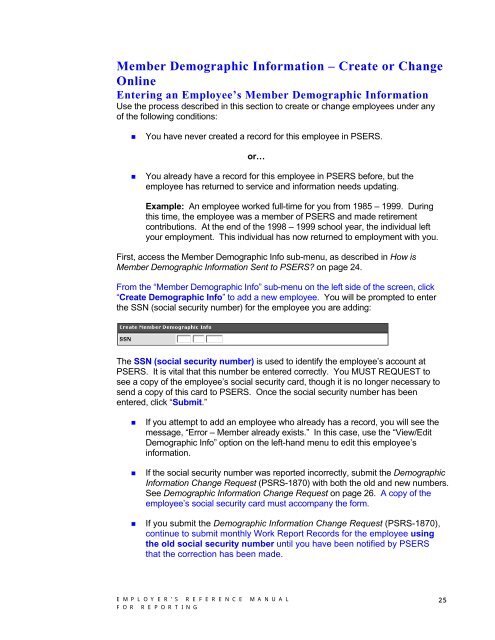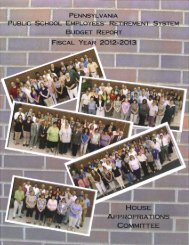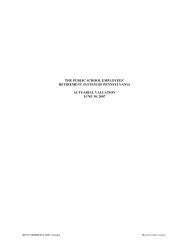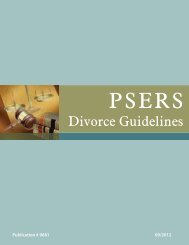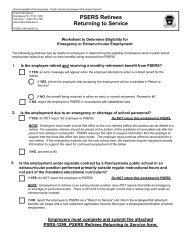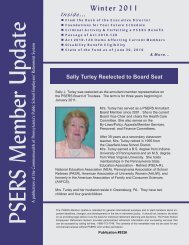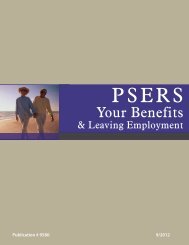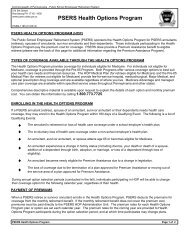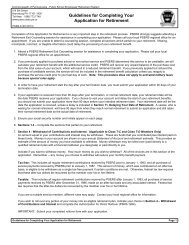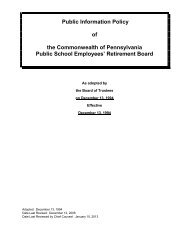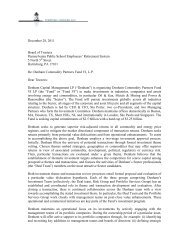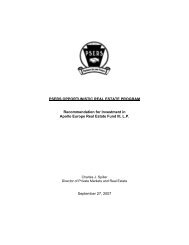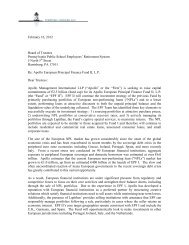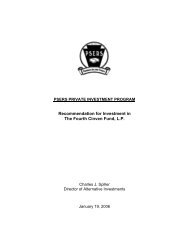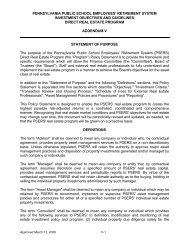Reporting - psers
Reporting - psers
Reporting - psers
You also want an ePaper? Increase the reach of your titles
YUMPU automatically turns print PDFs into web optimized ePapers that Google loves.
Member Demographic Information – Create or Change<br />
Online<br />
Entering an Employee’s Member Demographic Information<br />
Use the process described in this section to create or change employees under any<br />
of the following conditions:<br />
• You have never created a record for this employee in PSERS.<br />
or…<br />
• You already have a record for this employee in PSERS before, but the<br />
employee has returned to service and information needs updating.<br />
Example: An employee worked full-time for you from 1985 – 1999. During<br />
this time, the employee was a member of PSERS and made retirement<br />
contributions. At the end of the 1998 – 1999 school year, the individual left<br />
your employment. This individual has now returned to employment with you.<br />
First, access the Member Demographic Info sub-menu, as described in How is<br />
Member Demographic Information Sent to PSERS? on page 24.<br />
From the “Member Demographic Info” sub-menu on the left side of the screen, click<br />
“Create Demographic Info” to add a new employee. You will be prompted to enter<br />
the SSN (social security number) for the employee you are adding:<br />
The SSN (social security number) is used to identify the employee’s account at<br />
PSERS. It is vital that this number be entered correctly. You MUST REQUEST to<br />
see a copy of the employee’s social security card, though it is no longer necessary to<br />
send a copy of this card to PSERS. Once the social security number has been<br />
entered, click “Submit.”<br />
• If you attempt to add an employee who already has a record, you will see the<br />
message, “Error – Member already exists.” In this case, use the “View/Edit<br />
Demographic Info” option on the left-hand menu to edit this employee’s<br />
information.<br />
• If the social security number was reported incorrectly, submit the Demographic<br />
Information Change Request (PSRS-1870) with both the old and new numbers.<br />
See Demographic Information Change Request on page 26. A copy of the<br />
employee’s social security card must accompany the form.<br />
• If you submit the Demographic Information Change Request (PSRS-1870),<br />
continue to submit monthly Work Report Records for the employee using<br />
the old social security number until you have been notified by PSERS<br />
that the correction has been made.<br />
EMPLOYER’S REFERENCE MANUAL<br />
FOR REPORTING<br />
25