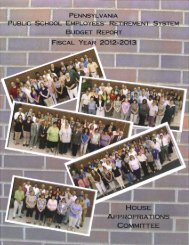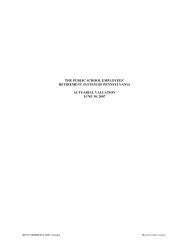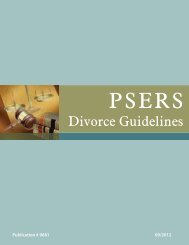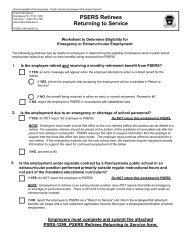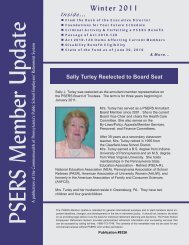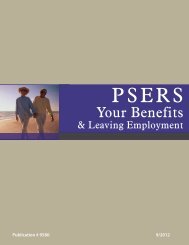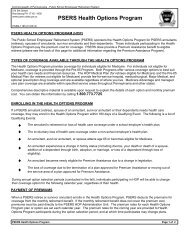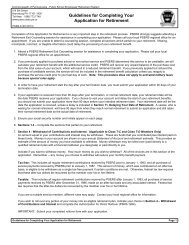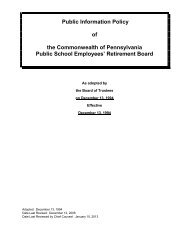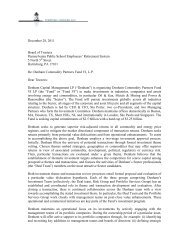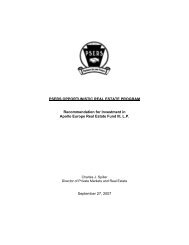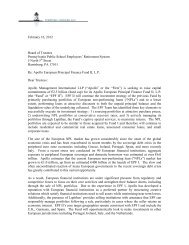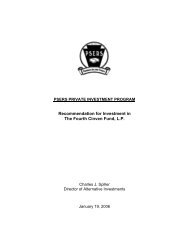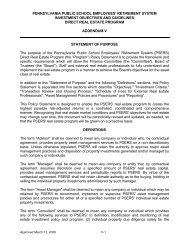Reporting - psers
Reporting - psers
Reporting - psers
You also want an ePaper? Increase the reach of your titles
YUMPU automatically turns print PDFs into web optimized ePapers that Google loves.
Up to four Security Administrators can be set up per employer. Not all of the<br />
employees who use the online system need to be administrators. Your Security<br />
Administrator has full access to the online system and can set up additional User<br />
Names and Passwords for each employee who will be using the online system on a<br />
regular basis. This setup process is described next.<br />
Create New User Name<br />
To set up a new User Name and Password, the Security Administrator must first log<br />
in with their User Name, because the Security Administrator is the only one able to<br />
set up new users. The Security Administrators initial User Name that PSERS creates<br />
for you has this permission.<br />
After logging in, click “Admin Functions” in the left-hand menu on the screen. The<br />
Admin Functions sub-menu opens. In this sub-menu, click “Create User.” The<br />
following screen appears:<br />
Enter the user’s last name, first name, email address, and phone number in the<br />
indicated fields.<br />
In the User ID field, enter the User Name that this person will use to log into the<br />
online system. The standard for the User Name is to enter the first letter of the user’s<br />
first name, the user’s full last name, an underscore (_), and your 6-digit PSERS<br />
Employer ID number. If your PSERS Employer ID is shorter than 6 digits, add one or<br />
two zeroes to the beginning to make it a 6-digit number.<br />
Example: John Doe works for PSERS Employer 5125. John’s User ID would be<br />
JDOE_005125.<br />
If another user already exists in the online system with this same User ID,<br />
create the additional User ID by adding the consecutive letters of the user’s first<br />
name after the first letter of the User ID.<br />
Example: Jane Doe also works for Employer 5125 and also needs access to the<br />
online system. Enter her User ID as: JADOE_005125.<br />
EMPLOYER’S REFERENCE MANUAL<br />
FOR REPORTING<br />
5