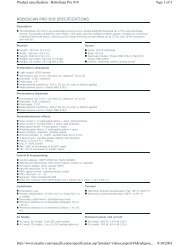Palco 3/5 - Prolight
Palco 3/5 - Prolight
Palco 3/5 - Prolight
Create successful ePaper yourself
Turn your PDF publications into a flip-book with our unique Google optimized e-Paper software.
SGM Elettronica - Light Technology<br />
GB<br />
Step 3 - CHOOSING THE DAY<br />
DAY=FRI<br />
1. Use the UP key to pass to the “DAY=MON” menu<br />
2. Press “Enter” and “DAY=” will begin to flash<br />
3. Use the UP/DOWN keys to choose the day of the week on which the event<br />
must begin. The days of the week are expressed as follows:<br />
- ALL Every day<br />
- MON Monday<br />
- TUE Tuesday<br />
- WED Wednesday<br />
- THU Thursday<br />
- FRI Friday<br />
- SAT Saturday<br />
- SUN Sunday<br />
4. Press “Enter” to exit the DAY menu and confirm<br />
Step 4 - START TIME<br />
START TIME is used to configure: the hour, minutes and seconds in which an event containing a previously prepared<br />
program will start.<br />
START_h=21<br />
START_m=15<br />
START_s=30<br />
1. Use the UP key to pass to the “START_h=0” menu<br />
2. Press “Enter” and “STIME_h=” will begin to flash<br />
3. Use the UP/DOWN keys to choose the hour at which the program has to start<br />
(from 0 to 23)<br />
4. Press “Enter” to exit the “START_h” menu and confirm<br />
1. Use the UP key to pass to the “START_m=0” menu<br />
2. Press “Enter” and “START_m=” will begin to flash<br />
3. Use the UP/DOWN keys to choose the minutes at which the program has to<br />
start (from 0 to 59)<br />
4. Press “Enter” to exit the “START_m” menu and confirm<br />
1. Use the UP key to pass to the “START_s=0” menu<br />
2. Press “Enter” and “START_s=” will begin to flash<br />
3. Use the UP/DOWN keys to choose the seconds at which the program has to<br />
start (from 0 to 59)<br />
4. Press “Enter” to exit the “START_s” menu and confirm<br />
User's manual 1.01 - 38 - <strong>Palco</strong> 3 - <strong>Palco</strong> 5