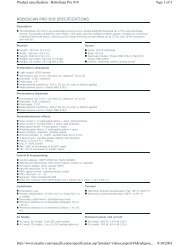Palco 3/5 - Prolight
Palco 3/5 - Prolight
Palco 3/5 - Prolight
Create successful ePaper yourself
Turn your PDF publications into a flip-book with our unique Google optimized e-Paper software.
GB<br />
SGM Elettronica - Light Technology<br />
Step 12 - PROGRAM PLAYBACK<br />
To start the playback of a program, access the PRGRUN menu<br />
PRGRUN=1<br />
1. Use the UP/DOWN keys to find the “PRGRUN” menu<br />
2. Press “Enter” and the displayed text will immediately begin to flash<br />
3. Use the UP/DOWN keys to choose the required programs from 1 to 5, or OFF to stop<br />
the playback of the current program.<br />
4. Press “Enter” to exit the PRGRN menu and confirm<br />
The Event Scheduler<br />
Scheduler is a <strong>Palco</strong> menu that allows to organize a series of 48 events over a period of a week and which are repeated<br />
week after week. Each event can control the day and time of the start and finish of one of the ten programs already<br />
prepared on board the <strong>Palco</strong>, in order to automate playback, without the need for any external operators.<br />
ATTENTION !!<br />
Before proceeding with the programming of the Scheduler, it’s important to set the current<br />
date and time (See Chap. Menu - paragraph: Days of the week and time<br />
Step 1 - CHOOSING THE EVENT NUMBER<br />
SCHEDULER<br />
EVENT=1<br />
1. Use the UP/DOWN keys to find the “SCHEDULER” menu<br />
2. Press “Enter” for a few seconds, until the following appears: “EVENT=1”<br />
3. If it is necessary to create a event other than number 1, press “Enter” again<br />
and “EVENT=” will begin to flash<br />
4. Use the UP/DOWN keys to choose the required event, from 1 to 48, then<br />
Press “Enter” to exit the EVENT menu and confirm.<br />
Step 2 - CHOOSING the PROGRAM number<br />
PROGRAM=5<br />
1. Use the UP key to pass to the “PROGRAM=1” menu<br />
2. Press “Enter” and “PROGRAM=” will begin to flash<br />
3. Use the UP/DOWN keys to choose the required program number (from 1 to 5)<br />
to be controlled by Scheduler.<br />
4. Press “Enter” to exit the PROGRAM menu and confirm<br />
<strong>Palco</strong> 3 - <strong>Palco</strong> 5 - 37 - User's manual 1.01