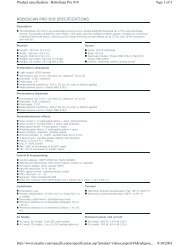Palco 3/5 - Prolight
Palco 3/5 - Prolight
Palco 3/5 - Prolight
Create successful ePaper yourself
Turn your PDF publications into a flip-book with our unique Google optimized e-Paper software.
GB<br />
SGM Elettronica - Light Technology<br />
Step 9 - SCENE TIME<br />
Each scene in a program can be run with the required times. There are two types of scene times:<br />
Total scene time (STIME), expressed in hours, minutes and seconds<br />
Scene fade time (FTIME), expressed in hours, minutes and seconds<br />
The scene time is the total time occupied by the scene in the program, whereas fade time is the time taken by the<br />
scene’s channel status to reach the appropriate level.<br />
The STIME menu gives access to the adjustment of the total scene time. The time can be configured in hours, minutes<br />
and seconds<br />
STIME_h=2<br />
STIME_m=10<br />
STIME_s=30<br />
1. Use the UP key to pass to the “STIME_h=0” menu<br />
2. Press “Enter” and “STIME_h=” will begin to flash<br />
3. Use the UP/DOWN keys to choose the number of hours the current scene has<br />
to last.<br />
4. Press “Enter” to exit the “STIME_h” menu and confirm<br />
1. Use the UP key to pass to the “STIME_m=0” menu<br />
2. Press “Enter” and “STIME_m=” will begin to flash<br />
3. Use the UP/DOWN keys to choose the number of minutes the current scene<br />
has to last.<br />
4. Press “Enter” to exit the “STIME_m” menu and confirm<br />
1. Use the UP key to pass to the “STIME_s=0” menu<br />
2. Press “Enter” and “STIME_s=” will begin to flash<br />
3. Use the UP/DOWN keys to choose the number of seconds the current scene<br />
has to last.<br />
4. Press “Enter” to exit the “STIME_s” menu and confirm<br />
<strong>Palco</strong> 3 - <strong>Palco</strong> 5 - 35 - User's manual 1.01