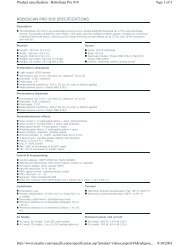Palco 3/5 - Prolight
Palco 3/5 - Prolight
Palco 3/5 - Prolight
Create successful ePaper yourself
Turn your PDF publications into a flip-book with our unique Google optimized e-Paper software.
GB<br />
SGM Elettronica - Light Technology<br />
Addressing<br />
This menu gives access to fixture addressing functions. See Installation – Addressing Chapter)<br />
Addr=xxx<br />
1. Use the UP/DOWN keys to find the “Addr” menu<br />
2. Press “Enter” to confirm the choice. The text on the display will begin to flash.<br />
3. Use the UP/DOWN keys to select the required start channel.<br />
4. Press “Enter” to confirm the choice.<br />
Colour Balance<br />
This menu gives access to the setting of <strong>Palco</strong>’s white balance. If it’s necessary to work with a fixed colour temperature,<br />
this menu must be used.<br />
COLBALANCE<br />
Rblnc=60%<br />
Gblnc=100%<br />
Bblnc=98%<br />
1. Use the UP/DOWN keys to find the “COLBALANCE” menu<br />
2. Press “Enter” for approximately six seconds.<br />
3. “Rblnc=100%” will appear on the display and the <strong>Palco</strong> will switch on at maximum<br />
RGB values<br />
4. Press “Enter” again and “Rblnc=” will begin to flash<br />
5. Use the UP/DOWN keys to adjust the new maximum value required for the Red<br />
channel.<br />
6. Press “Enter” to confirm the choice.<br />
1. Use the UP key to select “Gblnc=100%”<br />
2. Press “Enter” again and “Gblnc=” will begin to flash<br />
3. Use the UP/DOWN keys to adjust the new maximum value required for the Green<br />
channel.<br />
4. Press “Enter” to confirm the choice.<br />
1. Use the UP key to select “Bblnc=100%”<br />
2. Press “Enter” again and “Bblnc=” will begin to flash<br />
3. Use the UP/DOWN keys to adjust the new maximum value required for the Blue<br />
channel.<br />
4. Press “Enter” to confirm the choice.<br />
5. Press “Enter” for approximately six seconds to exit the COLORBALANCE menu.<br />
Balance<br />
The “Balance” menu allows to enable or disable the white balance, previously set using the COLORBALANCE menu<br />
BALANC=ON<br />
1. Use the UP/DOWN keys to find the “BALANC=OFF” menu<br />
2. Press “Enter” and the displayed text will immediately begin to flash<br />
3. Use the UP/DOWN keys to choose ON or OFF status<br />
4. Press “Enter” to exit the BALANC menu<br />
<strong>Palco</strong> 3 - <strong>Palco</strong> 5 - 25 - User's manual 1.01