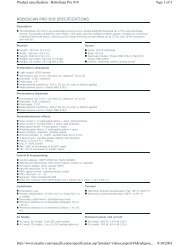Palco 3/5 - Prolight
Palco 3/5 - Prolight
Palco 3/5 - Prolight
Create successful ePaper yourself
Turn your PDF publications into a flip-book with our unique Google optimized e-Paper software.
<strong>Palco</strong> 3/5<br />
Gradav Hire and Sales Ltd<br />
Unit C6<br />
Hastingwood Trading Estate<br />
35 Harbet Road<br />
London<br />
N18 3HU<br />
Ph 020 8803 7400<br />
FAX 020 8803 5060<br />
Email office@gradav.co.uk
SGM Elettronica - Light Technology<br />
GB<br />
Summary<br />
Summary...........................................................................................................................2<br />
<strong>Palco</strong> .................................................................................................................................5<br />
Safety information.................................................................................................................6<br />
General Warranty Conditions .................................................................................................6<br />
Main Features .......................................................................................................................7<br />
LEDs ............................................................................................................................................7<br />
Lenses .........................................................................................................................................7<br />
Functions .....................................................................................................................................7<br />
Control signals ..............................................................................................................................7<br />
Microcomputer..............................................................................................................................8<br />
Introduction .....................................................................................................................9<br />
Regarding this Manual ...........................................................................................................9<br />
Manual symbols ....................................................................................................................9<br />
<strong>Palco</strong> functions....................................................................................................................10<br />
USITT DMX 512 ..........................................................................................................................10<br />
Cooling.......................................................................................................................................10<br />
Colour........................................................................................................................................10<br />
LEDs ..........................................................................................................................................10<br />
Dimmer......................................................................................................................................10<br />
Shutter.......................................................................................................................................10<br />
Macro ........................................................................................................................................11<br />
Memories ...................................................................................................................................11<br />
Display.......................................................................................................................................11<br />
Software Update .........................................................................................................................11<br />
Specifications......................................................................................................................12<br />
Mechanical .................................................................................................................................12<br />
Electrical ....................................................................................................................................12<br />
Lenses .......................................................................................................................................13<br />
LEDs ..........................................................................................................................................13<br />
Optional Accessories............................................................................................................13<br />
Control panel ......................................................................................................................13<br />
Installation .....................................................................................................................14<br />
Unpacking ..........................................................................................................................14<br />
Mounting the fixture............................................................................................................14<br />
Wiring........................................................................................................................................14<br />
Installation and positioning ..........................................................................................................15<br />
Addressing the fixture .................................................................................................................17<br />
Operation........................................................................................................................20<br />
Controlling the fixture via DMX.............................................................................................20<br />
Dimmer Channel Ch 2..................................................................................................................20<br />
Red Channel Ch 3 .......................................................................................................................20<br />
Green Channel Ch 4 ....................................................................................................................20<br />
Blue Channel Ch 5.......................................................................................................................20<br />
Strobe/Shutter Channel Ch 1........................................................................................................21<br />
Macro Channel Ch 7 ....................................................................................................................21<br />
Colour Mode Channel Ch 8...........................................................................................................22<br />
CTC Channel Ch 6 .......................................................................................................................22<br />
User's manual 1.01 - 2 - <strong>Palco</strong> 3 - <strong>Palco</strong> 5
GB<br />
SGM Elettronica - Light Technology<br />
Operation ...........................................................................................................................22<br />
Colours ......................................................................................................................................22<br />
Colour temperature .....................................................................................................................23<br />
Shutter/Strobe ............................................................................................................................23<br />
Menus .............................................................................................................................24<br />
Addressing..........................................................................................................................25<br />
Colour Balance....................................................................................................................25<br />
Balance ..............................................................................................................................25<br />
Boost..................................................................................................................................26<br />
Elapsed time meter .............................................................................................................26<br />
Input signal ........................................................................................................................26<br />
Display brightness ...............................................................................................................27<br />
Invert display......................................................................................................................27<br />
DMX delay ..........................................................................................................................27<br />
Days of the week ................................................................................................................27<br />
Time ..................................................................................................................................28<br />
Setting default parameters...................................................................................................28<br />
Resetting default parameters ...............................................................................................28<br />
Test functions .....................................................................................................................29<br />
Head temperature ...............................................................................................................29<br />
Configuring a Master ...........................................................................................................29<br />
Configuring Slaves...............................................................................................................30<br />
Enabling – Disabling the Scheduler.......................................................................................30<br />
Internal program playback...................................................................................................30<br />
Programmer........................................................................................................................31<br />
Scheduler ...........................................................................................................................31<br />
Stand-alone Programming .............................................................................................32<br />
Programming PALCO ...........................................................................................................32<br />
Step 1 - CHOOSING THE PROGRAM NUMBER ................................................................................32<br />
Step 2 - CHOOSING THE SCENE NUMBER .....................................................................................33<br />
Step 1 - CHOOSING THE FIXTURE NUMBER ..................................................................................33<br />
Step 4 - SHUTTER.......................................................................................................................33<br />
Step 5 - DIMMER ........................................................................................................................33<br />
Step 6 - RED...............................................................................................................................34<br />
Step 7 - GREEN...........................................................................................................................34<br />
Step 8 - BLUE .............................................................................................................................34<br />
Step 9 - MACRO..........................................................................................................................34<br />
Step 9 - SCENE TIME...................................................................................................................35<br />
Step 10 - FADE TIME...................................................................................................................36<br />
Step 11 – ENABLING SCENES.......................................................................................................36<br />
Step 12 - PROGRAM PLAYBACK ....................................................................................................37<br />
<strong>Palco</strong> 3 - <strong>Palco</strong> 5 - 3 - User's manual 1.01
SGM Elettronica - Light Technology<br />
GB<br />
The Event Scheduler ...........................................................................................................37<br />
Step 1 - CHOOSING THE EVENT NUMBER .....................................................................................37<br />
Step 2 - CHOOSING the PROGRAM number...................................................................................37<br />
Step 3 - CHOOSING THE DAY ......................................................................................................38<br />
Step 4 - START TIME..................................................................................................................38<br />
Step 5 - END TIME.....................................................................................................................39<br />
Step 6 – ENABLING AN EVENT .....................................................................................................39<br />
Step 7 – ENABLING THE SCHEDULER ...........................................................................................39<br />
Maintenance ...................................................................................................................40<br />
Ordinary maintenance .................................................................................................................40<br />
Special maintenance....................................................................................................................40<br />
Accessories .....................................................................................................................41<br />
Installing optional lenses .....................................................................................................41<br />
Removing the front lens panel......................................................................................................41<br />
Installing the new front lens panel................................................................................................43<br />
User's manual 1.01 - 4 - <strong>Palco</strong> 3 - <strong>Palco</strong> 5
GB<br />
SGM Elettronica - Light Technology<br />
<strong>Palco</strong><br />
<strong>Palco</strong> automated fixtures are the result of the design philosophy that all SGM products<br />
have had in common for years. The accurate study of their functions, search for innovative<br />
materials and on-going technical updating, have led to the manufacture of this unique<br />
product. In fact, <strong>Palco</strong> is the first intelligent fixture of the SGM range based on LED emitter<br />
technology. <strong>Palco</strong> units are fixtures suited to a multitude of applications in the<br />
entertainment and decorative/architectural lighting fields. Long life, balanced mixing of all<br />
colour ranges, weather resistance, user-friendly programmability and innovative design<br />
make <strong>Palco</strong> an avant-garde products of its type at world level. <strong>Palco</strong> units are built in<br />
compliance with current CE norms.<br />
Thanks for having chosen a fixture from the SGM <strong>Palco</strong> 3 and 5 series.<br />
<strong>Palco</strong> 3 - <strong>Palco</strong> 5 - 5 - User's manual 1.01
SGM Elettronica - Light Technology<br />
GB<br />
Safety information<br />
Read the instructions in this manual carefully, as they give important instructions regarding installation, operation and<br />
maintenance safety.<br />
This manual must be kept with the fixture for future consultation. In the event of the fixture being sold or<br />
passed to another user, always make certain that the booklet is with the unit, to enable the new owner to<br />
be informed on its operation and relative care.<br />
<br />
<br />
<br />
<br />
<br />
<br />
Unit not for home use; only for professional use.<br />
After having removed the packaging, make certain the unit is not damaged in any way. When in doubt, do not<br />
use the unit, and contact an authorized SGM Technical Assistance Centre.<br />
The various part of the packaging (plastic bags, polystyrene foam, nails, etc.) must not be left within children’s<br />
reach, as they are potential sources of danger.<br />
The unit must only be used by adults. Do not allow children to tamper with or use the product.<br />
Fixture installation work must be carried out by experienced qualified staff.<br />
Avoid using the fixture in locations subject to vibrations, or possible impacts<br />
Avoid using the fixture in locations in which the temperature is above 45° or below 2°C<br />
<br />
<br />
<br />
<br />
<br />
Do not attempt to dismantle or modify the fixture.<br />
The fixture must be kept at a minimum distance of 1.5 metres from surfaces to be illuminated.<br />
In the event of serious problems or faulty operation, switch off the fixture and immediately contact the nearest<br />
SGM Technical Assistance Centre or contact the manufacturer directly.<br />
Do not open the fixture: there are no user-repairable parts inside.<br />
Never try to repair the fixture personally. Repairs carried out by unauthorized staff can cause damage or faulty<br />
operation. Always contact the nearest authorized Technical Assistance Centre.<br />
Safeguard the environment: do not throw away the remaining packaging: consign them to your dealer, or<br />
a special waste collection point.<br />
General Warranty Conditions<br />
<br />
<br />
<br />
<br />
<br />
<br />
<br />
<br />
The unit is guaranteed for 12 months from the date of purchase against manufacturing faults of the<br />
unit or the material it is made from<br />
Faults or breakdowns caused by inexperienced or incorrect use of the unit are not covered by the<br />
guarantee<br />
The guarantee will be considered null and void if the unit has been opened or tampered with by<br />
unauthorized personal<br />
The guarantee does not foresee the replacement of the unit<br />
External components such as handles, switches and removable parts are excluded from the guarantee<br />
Transport costs and consequent risks are the responsibility of the unit’s owner<br />
The validity of the guarantee is effective to all effects only on presentation of the guarantee to the<br />
manufacturer or the SGM technical assistance centre<br />
Always quote unit serial number and model when contacting the dealer for information or assistance<br />
User's manual 1.01 - 6 - <strong>Palco</strong> 3 - <strong>Palco</strong> 5
GB<br />
SGM Elettronica - Light Technology<br />
Main Features<br />
LEDs<br />
<strong>Palco</strong> fixtures use LED (Light Emitted Diode) technology as a light source. A series of LED points mounted on a matrix<br />
enables to generate an evenly distributed light beam, suitable for illuminating large areas. The three types of LED (Red,<br />
Green and Blue) that make up the matrix enable la realize and control any colour of light beam, with perfectly balanced<br />
colour at all times.<br />
<strong>Palco</strong>’s LED matrices are of two types, which identify the models:<br />
<br />
<br />
<strong>Palco</strong> 3 with LEDs of three Watts each<br />
<strong>Palco</strong> 5 with LEDs of five Watts each<br />
Lenses<br />
Each <strong>Palco</strong> LED is fitted with an interchangeable high efficiency lens. The lens matrices available enable to project light<br />
beams with the following projection angles:<br />
• 8 °<br />
• 25 °<br />
• 40 °<br />
• 10° x 22° horizontal<br />
• 10° x 22° Vertical<br />
Functions<br />
• RGB colour mixing<br />
• Linear dimmer<br />
• Shutter<br />
• Adjustable strobe effects<br />
• Preset (on Macro) colour and rainbow effects<br />
• Setting via on-board microcomputer viewable on the unit’s display<br />
• Display “flip” function (rotates text through 180°)<br />
• Adjustable display brightness<br />
• LED power reduction in the event of overheating<br />
• Elapsed time meter for each colour channel (Red, Green and Blue<br />
• General fixture operating time meter<br />
Control signals<br />
• DMX 512 or RS 232 input signal<br />
• Stand-alone operation with built-in programming<br />
• Independent day to day control of the on-board programs on a weekly basis<br />
• Independent operation of systems with up to 30 fixtures, via Master – Slave links<br />
<strong>Palco</strong> 3 - <strong>Palco</strong> 5 - 7 - User's manual 1.01
SGM Elettronica - Light Technology<br />
GB<br />
Microcomputer<br />
• Fixture personalization according to the type of installation<br />
• Test functions for each effect<br />
• Fixture addressing via the unit’s display<br />
• Access menu for on-board programming functions<br />
• Menus for access to calendar and event scheduling programming functions<br />
User's manual 1.01 - 8 - <strong>Palco</strong> 3 - <strong>Palco</strong> 5
GB<br />
SGM Elettronica - Light Technology<br />
Introduction<br />
Regarding this Manual<br />
This Manual describes all the operations for the correct setting and use of the <strong>Palco</strong> 3 and <strong>Palco</strong> 5.<br />
The manual is laid out in chapters as shown below:<br />
Introductory Chapter: - describes <strong>Palco</strong> Specifications, Functions and Control Panel, as well as accessories and<br />
manual layout<br />
Installation Chapter: - describes how to unpack the unit, cabling procedure, mounting and addressing.<br />
Operation Chapter: - describes the fixture’s various functions, how to control them and carry out on-board<br />
programming and playback<br />
Menu Chapter:<br />
work.<br />
- describes how to navigate and work using the menus in fixture configuration, testing and operating<br />
Stand-alone Programming Chapter: - describes all the on-board programming, editing and playback work, using<br />
the special menu.<br />
Maintenance Chapter: - describes procedure for correct normal maintenance<br />
Accessories chapter: - describes the operation of the various optional accessories and their installation<br />
Manual symbols<br />
This manual uses graphic symbols to emphasize any hazards during the operation work described.<br />
This symbol indicates a General hazard<br />
This symbol indicates electric shock risk<br />
This symbol indicates a hot surface risk<br />
This symbol indicates that the unit must not be laid on an inflammable surface<br />
or in any case must be kept away from naked flames<br />
<strong>Palco</strong> 3 - <strong>Palco</strong> 5 - 9 - User's manual 1.01
SGM Elettronica - Light Technology<br />
GB<br />
<strong>Palco</strong> functions<br />
USITT DMX 512<br />
All <strong>Palco</strong> 3 and <strong>Palco</strong> 5 functions can be controlled via USITT standard DMX 512 serial digital signals, or via RS 232 serial<br />
signals. <strong>Palco</strong> generates a proprietary data transmission protocol when systems run directly by on-board programming of<br />
a Master-Slave nature are used<br />
<strong>Palco</strong> requires six channels to control all its attributes. All parameters are controlled and programmed by an on-board<br />
MOTOROLA DSP 56F 803 processor<br />
Cooling<br />
<strong>Palco</strong> does not use any type of forced ventilation for cooling system, which greatly benefits its silent operation and<br />
avoids dust or particulate building up inside the fixture. The radiator on the rear panel of the LED matrix ensures correct<br />
convection cooling. A self-adjusting internal temperature system ensures continuous operation even in critical thermal<br />
conditions<br />
Colour<br />
Three groups of Red, Green and Blue LEDs make up the matrix that generates <strong>Palco</strong>’s light beam. Their layout in the<br />
matrix ensures that the emitted light can be controlled as far as Colour, Intensity and Temperature are concerned.<br />
<strong>Palco</strong>’s colour generation system is therefore based on the concept of additive colour mixing, where the sum of the<br />
various intensities of Red, Green and Blue, (RGB) enables to create any other colour with the required tone or<br />
saturation.<br />
LEDs<br />
The power of the LEDs making up the light source depend on whether the fixture is a <strong>Palco</strong> 3 or <strong>Palco</strong> 5<br />
The source of the <strong>Palco</strong> 5 consists in 5-Watt LUXEON LEDs, each generating a maximum luminosity of 2500 Lumen.<br />
<strong>Palco</strong> 3 on the other hand has a source consisting in 3-Watt LUXEON LEDs, each generating a maximum luminosity of<br />
2000 Lumen.<br />
Dimmer<br />
The electronic control of the luminous intensity of the LEDs ensures precise emission adjustment, without colour or<br />
colour temperature variation over the entire range from 0 to 100 %, in a regular uniform manner.<br />
Shutter<br />
The shutter control parameter ensures instant light beam opening and closing effects. The characteristics of the LEDs<br />
allow to obtain strobe effects with adjustable or random flash power and rate with exceptional precision and intensity,<br />
thanks to the lack of any mechanical form of beam blackout.<br />
User's manual 1.01 - 10 - <strong>Palco</strong> 3 - <strong>Palco</strong> 5
GB<br />
SGM Elettronica - Light Technology<br />
Macro<br />
The Macro parameter allows to select (via DMX) a series of preset on-board colour and dimmer (or combined) effects<br />
whenever they are required. Rainbow effects with different speeds and random or Colour-dimming and Color-strobe, can<br />
be enabled without having to be programmed beforehand.<br />
Memories<br />
Comprehensive programming can be carried on-board the fixture, thus enabling playback in a fully stand-alone status<br />
without the aid of external DMX control. It’s also possible to program playback times and modes in the space of 24<br />
hours, with a 7-day repetitive cycle.<br />
Complete stand-alone systems can be realized, with absolutely no external controls and up to 30 fixtures; with operating<br />
times and modes programmed and controlled using Master/Slave connections.<br />
Five shows, each made up of ten scenes can be programmed on each fixture.<br />
Display<br />
<strong>Palco</strong> has a 10-digit, 10x10 point matrix display for user-friendly navigation through the fixture’s setting, diagnosis and<br />
programming menus. Flip, Dimm (brightness) and ON/OFF functions are available to facilitate consultation and use.<br />
Software Update<br />
The fixture’s software can be updated from a Personal Computer via RS 232 serial or USB connector cable. (not<br />
included) Updating allows to improve the fixture’s performance through time. <strong>Palco</strong> software will be available on the<br />
SGM web site.<br />
<strong>Palco</strong> 3 - <strong>Palco</strong> 5 - 11 - User's manual 1.01
SGM Elettronica - Light Technology<br />
GB<br />
Specifications<br />
Mechanical<br />
Fixture made up of a twin body: Base + Head.<br />
The base is made up of a die-cast unit containing the power supply, display, three buttons and three watertight cable<br />
glands for mains supply and DMX cables.<br />
The base is built for floor or wall mounting via screw plugs, has two Fast-Lock holes for fitting a clamp for truss<br />
mounting, and can also be floor-mounted (or on any other flat surface) without fixing, remaining steady no matter what<br />
the angle of the head.<br />
The head is made up of a radiator (in drawn aluminium), on which the LED matrix and lenses are fitted. The head can<br />
be moved in relation to the base: PAN +/- 45° and TILT -75° (backwards) +15°(forwards). The head has stop screws to<br />
block PAN/TILT in the required positions.<br />
Protected to: IP65.<br />
Material resistant to weather and any acts of vandalism (shatter-proof glass)<br />
Dimensions:<br />
300<br />
253<br />
425<br />
356<br />
• Weight: 13.5 kg<br />
229<br />
375<br />
Electrical<br />
<strong>Palco</strong> 5<br />
• Luminous power: 150 Watts<br />
• Power absorbed: 195 Watts<br />
<strong>Palco</strong> 3<br />
• Luminous power: 100 Watts<br />
• Power absorbed: 130 Watts<br />
Full-range PFC power supply (does not distort the mains power supply):<br />
90-270V AC, 50-60 Hz<br />
User interface: LED display 1x10 alphanumerical digits, panel with three buttons.<br />
User's manual 1.01 - 12 - <strong>Palco</strong> 3 - <strong>Palco</strong> 5
GB<br />
SGM Elettronica - Light Technology<br />
Lenses<br />
Lenses mounted on an interchangeable plate (all the lenses are in a single block) with various beam apertures:<br />
• 10°<br />
• 25°<br />
• 40°<br />
• 10° x 22° horizontal or vertical asymmetrical beam.<br />
LEDs<br />
<strong>Palco</strong> 5<br />
• 5 Blue Luxeon LEDs 5 Watts<br />
• 20 Green Luxeon LEDs 5 Watts<br />
• 5 Red Luxeon LEDs 1 Watt<br />
<strong>Palco</strong> 3<br />
• 7 Blue Luxeon LEDs 3 Watts<br />
• 18 Green Luxeon LEDs 3 Watts<br />
• 24 Red Luxeon LEDs 1 Watt<br />
Optional Accessories<br />
• 10° front lens<br />
• 25° front lens<br />
• 40° front lens<br />
• 10° x 22° horizontal front lens<br />
• 10° x 22° vertical front lens<br />
Control panel<br />
The front control panel is used to access <strong>Palco</strong>’s setting and programming functions.<br />
- UP/DOWN KEYS:<br />
Used to scroll through the menu items. Once the required menu has been selected, are used to choose the available<br />
parameters.<br />
-ENTER KEY:<br />
Confirms access to the selected menu and any parameters changed in it.<br />
<strong>Palco</strong> 3 - <strong>Palco</strong> 5 - 13 - User's manual 1.01
SGM Elettronica - Light Technology<br />
GB<br />
Installation<br />
Unpacking<br />
During unpacking, make certain that all the necessary parts have been received and that the fixture has not been<br />
damaged during transport. Should there be any problems, contact the local authorized SGM distributor immediately.<br />
Do not throw packaging material away, but keep it for use if the fixture has to be shipped for normal or special<br />
maintenance. The packaging has been designed precisely to protect your fixtures during transport.<br />
Inspect the packaging contents and make certain there are:<br />
• 1 <strong>Palco</strong> fixture Mod. 3 or 5<br />
• 1 6mm. Allen key<br />
• 1 3mm. Allen key<br />
• 2 black PG9 threaded plugs<br />
• 2 brass NIC lock nuts<br />
• 2 OR ORM 0130-15 washers<br />
• 1 Display cover<br />
• 1 User’s manual<br />
Mounting the fixture<br />
Before installing the fixture, make certain the AC mains cable is disconnected.<br />
Wiring<br />
Being a fixture protected to IP65, the unit is already fitted with wiring and dedicated cable gland. <strong>Palco</strong> only requires its<br />
AC plug to be wired, following the indications below:<br />
Symbol Pin EU US UK<br />
L Live Brown Yellow/Copper Red<br />
N Neutral Blue Silver Black<br />
Ground Yellow/Green Green Green<br />
ATTENTION:<br />
• Wiring and connection work must be carried out by experienced qualified staff.<br />
• Class one equipment must be earthed (grounded)<br />
• Do not power <strong>Palco</strong> units with dimmers, as this could damage their on-board power<br />
supply<br />
• Before connecting the unit, make certain that the mains power supply is the same as<br />
indicated on the fixture’s ID plate<br />
• The unit must be protected by a thermal/magnetic circuit-breaker<br />
<strong>Palco</strong> is controlled via DMX 512 serial digital signal. Cables for connection to the signal (supplied) are fitted with standard<br />
XLR 5-Pin connectors. It is indispensable to use cables that meet EIA RS-485 specifications to connect the fixtures to the<br />
control console.<br />
User's manual 1.01 - 14 - <strong>Palco</strong> 3 - <strong>Palco</strong> 5
GB<br />
SGM Elettronica - Light Technology<br />
Installation and positioning<br />
<strong>Palco</strong> is an automated colour-changing fixture suitable for use in decorative/architectural and show lighting. The type of<br />
installation can therefore be varied according to its use.<br />
<strong>Palco</strong> can be permanently mounted, in the case of fixed installations, by means of the four holes on its base, using the<br />
M6 screws as shown in the diagram. The distance between the holes is 180 mm on the front and 204.5 mm on the side.<br />
It’s also possible to fit a display safety cover to avoid any unauthorized use of the front control panel.<br />
204.50<br />
180.00<br />
The display cover is fitted as follows:<br />
• Loosen the hex screws fixing the horizontal positioning bracket using the 3 mm. key provided<br />
• Turn the bracket 45° to uncover the top fixing screws of the front panel<br />
• Remove the first two screws with a Phillips screwdriver (not supplied)<br />
• Turn the head’s horizontal positioning bracket –45° until the other two front panel screws can be<br />
seen<br />
• Remove the last two screws with a Phillips screwdriver (not supplied)<br />
• Now remove the front panel.<br />
• Fit the protective cover to the display<br />
• Replace the front panel again, following the procedure described above<br />
<strong>Palco</strong> 3 - <strong>Palco</strong> 5 - 15 - User's manual 1.01
SGM Elettronica - Light Technology<br />
GB<br />
ATTENTION:<br />
• Do not install the fixture near naked flames<br />
• Do not install the fixture near inflammable liquids<br />
• Avoid violent impacts or conditions in which the unit is subject to continuous<br />
vibrations<br />
• Install the unit in a ventilated location<br />
The <strong>Palco</strong> can be hung on any support or truss structure using Fast-Lock “G” or “Aliscaff” clamps. In the event of an<br />
Aliscaff-type clamp being used, a Fast-Lock Omega support must be used as shown in the diagram.<br />
There are no indications against using any particular the position for the clamps in the fixture’s base.<br />
Attention: if the fixture is suspended from a truss suspended above ground or floor level, fix the<br />
fixture with a steel safety cable.<br />
User's manual 1.01 - 16 - <strong>Palco</strong> 3 - <strong>Palco</strong> 5
GB<br />
SGM Elettronica - Light Technology<br />
<strong>Palco</strong> can be panned through + or – 45° and tilted –75° (backwards) and +15° (forwards).<br />
The required movement is fixed by means of the screws on the head support, as shown in the diagram. The hex keys<br />
for fixing PAN and TILT are supplied with the fixture and are (respectively) 6 mm. and 3 mm. keys<br />
Addressing the fixture<br />
<strong>Palco</strong> 3 and <strong>Palco</strong> 5 are fitted with an on-board microcomputer, which enables them to be configured and addressed for<br />
the control of their programming.<br />
There are two fundamental modes in which the units can operate:<br />
Controlled via DMX by an external console<br />
Stand-alone Mode with on-board programming and the possible control of a series of other fixtures using a MASTER-<br />
SLAVE set-up.<br />
We’ll now cover the addressing of a <strong>Palco</strong> for DMX control using an external console. Stand-Alone mode on the other<br />
hand is covered in the “Stand-alone Programming chapter”<br />
Once the fixture is switched on, its name appears in the display (PALCO 3 or PALCO 5) along with the version of the<br />
software installed on the microcomputer (e.g.: 1.0). As soon as the start-up sequence is finished, “ADDR = 1” will<br />
appear on the display, showing that the fixture is addressed to DMX channel 1.<br />
Attention: If the flashing message NO SIGNAL or SIGNAL ERROR appears, this means that the fixture<br />
is not receiving a DMX signal from the Console or is receiving an incorrect signal.<br />
<strong>Palco</strong> 3 - <strong>Palco</strong> 5 - 17 - User's manual 1.01
SGM Elettronica - Light Technology<br />
GB<br />
To change the DMX address, proceed as follows:<br />
• Press the UP key. The message Addr=1 will appear<br />
• Press Enter and “Addr=” will begin to flash<br />
• Use the UP and Down arrow keys to choose the required address<br />
channel<br />
• Press Enter again to confirm<br />
<strong>Palco</strong> requires 8 DMX channels for the control of all its functions.<br />
With a DMX 512 control universe, up to 64 can therefore be controlled simultaneously and separately<br />
ATTENTION: do not use more than 25 fixtures on any one DMX line! Should it be necessary to<br />
connect a larger number of fixtures, the appropriate Buffers or Splitter must be used for each 25<br />
fixtures, to ensure that the signal quality remains unchanged.<br />
Check the following table to see the exact DMX address for each fixture connected on the same DMX line.<br />
User's manual 1.01 - 18 - <strong>Palco</strong> 3 - <strong>Palco</strong> 5
GB<br />
SGM Elettronica - Light Technology<br />
<strong>Palco</strong> Address <strong>Palco</strong> Address <strong>Palco</strong> Address <strong>Palco</strong> Address <strong>Palco</strong> Address<br />
N° DMX N° DMX N° DMX N° DMX N° DMX<br />
1 001 13 097 25 193 37 289 49 385<br />
2 009 14 105 26 201 38 297 50 393<br />
3 017 1 113 27 209 39 305 51 401<br />
4 025 16 121 28 217 40 313 52 409<br />
5 033 17 129 29 225 41 321 53 417<br />
6 041 18 137 30 233 42 329 54 425<br />
7 049 19 145 31 241 43 337 55 433<br />
8 057 20 153 32 249 44 345 56 441<br />
9 065 21 161 33 257 45 353 57 449<br />
10 073 22 169 34 265 46 361 58 457<br />
11 081 23 177 35 273 47 369 59 465<br />
12 089 24 185 36 281 48 377 60 473<br />
<strong>Palco</strong> 3 - <strong>Palco</strong> 5 - 19 - User's manual 1.01
SGM Elettronica - Light Technology<br />
GB<br />
Operation<br />
Controlling the fixture via DMX<br />
The following table shows the control channels of the <strong>Palco</strong> 3 and <strong>Palco</strong> 5 and relative on-board patch.<br />
Channel Function<br />
Description<br />
DMX<br />
Ch 1 Shutter/Strobe Shutter and strobe functions are adjustable and random. Pulse Functions<br />
Ch 2 Dimmer Luminous intensity control<br />
Ch 3 Red Continuous Red saturation control 0-100%<br />
Ch 4 Green Continuous Green saturation control 0-100%<br />
Ch 5 Blue Continuous Blue saturation control 0-100%<br />
Ch 6 CTC Continuous colour temperature control<br />
Ch 7 Macro Macro functions<br />
Ch 8 Mod_Colore White balance control<br />
Dimmer Channel Ch 2<br />
DMX Value Mean Value Function<br />
0 - 255 Linear intensity adjustment 0 – 100 %<br />
Red Channel Ch 3<br />
DMX Value Mean Value Function<br />
0 - 255 Linear Red saturation adjustment 0 – 100 %<br />
Green Channel Ch 4<br />
DMX Value Mean Value Function<br />
0 - 255 Linear Green saturation adjustment 0 – 100 %<br />
Blue Channel Ch 5<br />
DMX Value Mean Value Function<br />
0 - 255 Linear Blue saturation adjustment 0 – 100 %<br />
User's manual 1.01 - 20 - <strong>Palco</strong> 3 - <strong>Palco</strong> 5
GB<br />
SGM Elettronica - Light Technology<br />
Strobe/Shutter Channel Ch 1<br />
DMX Value Mean Value Function<br />
0 - 7 Shutter closed<br />
8 - 15 Shutter open<br />
16 - 151 Linear Strobe frequency adjustment from 1 to 20 Hz<br />
152 - 159 Pulse open effect low speed<br />
160 - 167 Pulse open effect medium speed<br />
168 - 175 Pulse open effect high speed<br />
176 - 183 Pulse close effect low speed<br />
184 - 191 Pulse close effect medium speed<br />
191 -199 Pulse close effect high speed<br />
200 - 207 Random strobe effect low speed<br />
208 - 215 Random strobe effect medium speed<br />
216 - 223 Random strobe effect high speed<br />
224 - 255 Shutter open<br />
Macro Channel Ch 7<br />
DMX Value Mean Value Function<br />
0 - 7 4 NO MACRO<br />
8 - 15 12 MACRO 1 Rainbow Slow - Stand Time 5 sec<br />
16 - 23 20 MACRO 2 Rainbow Medium - Stand Time 5 sec<br />
24 - 31 28 MACRO 3 Rainbow Fast - Stand Time 5 sec<br />
32 - 39 36 MACRO 4 Rainbow Slow - NO Stand time<br />
40 - 47 44 MACRO 5 Rainbow Medium - NO Stand time<br />
48 - 55 52 MACRO 6 Rainbow Fast - NO Stand time<br />
56 - 63 60 MACRO 7 Rainbow Very slow - NO Stand time<br />
64 - 70 68 MACRO 8 Random Colour Slow<br />
71 71 Store Colour_mode enable<br />
72 - 79 76 MACRO 9 Random Color Medium<br />
80 - 87 84 MACRO 10 Random Color Fast<br />
88 - 95 92 Future<br />
96 - 103 100 Future<br />
104 - 111 108 Future<br />
112 - 119 116 Future<br />
120 -136 128 Future<br />
<strong>Palco</strong> 3 - <strong>Palco</strong> 5 - 21 - User's manual 1.01
SGM Elettronica - Light Technology<br />
GB<br />
Colour Mode Channel Ch 8<br />
DMX Value Mean Value Function<br />
0 - 63 32 White balance disabled (Full Colour)<br />
64 - 189 127 White balance enabled (Balanced)<br />
190 - 250 220 White balance disabled (Full Colour)<br />
251 - 255 253 Store a new white balance<br />
CTC Channel Ch 6<br />
DMX Value Mean Value Function<br />
0 - 19 10 OFF<br />
20 - 255 138 From Cold + 2000 K° to Warm - 2000 k° compared to balanced white or<br />
not<br />
Operation<br />
Colours<br />
<strong>Palco</strong> 3 and <strong>Palco</strong> 5 are fitted with a white balancing system that can be customized and stored for each fixture for an<br />
unlimited number of times. Moreover, in the context of any balance which is set, it’s possible also possible to adjust<br />
colour temperature in a completely dynamic manner according to needs, by means of the CTC channel, with a certain<br />
range round the balanced white or Full Colour value.<br />
All these operations can be carried out via DMX, or directly on the fixture itself. Should it be necessary to balance the<br />
white via DMX, proceed as follows:<br />
Set the Color_Mode channel at 220 (85%)<br />
Use the RED, GREEN and BLUE channels to obtain the required white balance<br />
Set the Macro channel at 71 (28%)<br />
Increase Color_Mode to the maximum - 255 (100 %). After 4 seconds, the new white balance is stored by the <strong>Palco</strong><br />
The Color Mode channel can also be used as an instant selector between: previously stored balance (at the value of 127)<br />
or Full-color Power (at the value of 0) when total colour emission is required, without any limits being set by the<br />
balance.<br />
User's manual 1.01 - 22 - <strong>Palco</strong> 3 - <strong>Palco</strong> 5
GB<br />
SGM Elettronica - Light Technology<br />
Colour temperature<br />
The CTC channel allows to adjust <strong>Palco</strong>’s colour temperature. It acts in a range around the white balance or Full-Color,<br />
according to requirements. It’s therefore possible to cool or heat in a linear manner absolutely any type of previously<br />
chosen white by more or less 2000 K°<br />
Shutter/Strobe<br />
The Shutter/Strobe channel allows an endless number of shutter effects to be achieved. As well as the adjustable<br />
frequency strobe effect (from 1 Hz to 20 Hz), it’s possible to create Random-Strobe effects at three different speeds.<br />
Low – Medium -<br />
High). <strong>Palco</strong> is also fitted with a Pulse Open and Close effect for each of the three different speeds (Low – Medium –<br />
High)<br />
<strong>Palco</strong> 3 - <strong>Palco</strong> 5 - 23 - User's manual 1.01
SGM Elettronica - Light Technology<br />
GB<br />
Menus<br />
This chapter covers all the functions that can be accessed by the microcomputer’s menus. These functions allow to set<br />
the fixture according to one’s needs, obtain information on its operation, test its various parts and lastly program it, if it<br />
has to be used in Stand-alone mode.<br />
The Up and Down keys on the front control panel enable users to scroll through the various menu items. In the<br />
selected menu, they enable to modify the necessary parameters.<br />
The ENTER key gives access to the selected menu, and once the necessary modifications have been carried out,<br />
enables changes to be confirmed.<br />
Menu Options Description<br />
Addr 001 - 504 Fixture addressing<br />
COLBALANCE - Access to the functions for setting the white balance<br />
BALANCE ON<br />
Enables the white balance of the COLBALANCE menu<br />
OFF<br />
Disables the white balance of the COLBALANCE menu<br />
BOOST ON<br />
Enables power boost<br />
OFF<br />
Disables power boost<br />
R_h - Red LED elapsed time reading menu. Can be reset<br />
G_h - Green LED elapsed time reading menu. Can be reset<br />
B_h - Blue LED elapsed time reading menu. Can be reset<br />
L_h - Overall fixture elapsed time reading menu.<br />
SIGN<br />
DMX<br />
DMX signal selected<br />
RS 232<br />
RS 232 signal selected<br />
BRIGH 100 – 53 – 40 – 27 – 20 Allows to adjust display brightness<br />
13 – 6 – 0 (%)<br />
Default configuration = 40 %<br />
DSPLFLIP - Inverts display reading position<br />
DMXDLY 0 – 998 (sec) - UNL It’s possible to decide for how many seconds the fixture’s last channel<br />
status has to be held in the event of there being no DMX signal (default =<br />
UNL)<br />
UNL<br />
Always maintains the last channel status even in the event of no DMX<br />
signal<br />
DAY MON - TUE - WED - Sets the day of the week<br />
THU - FRI - SAT- SUN<br />
C Hh : mm : ss Sets the on-board clock’s hours, minutes and seconds<br />
FACT<br />
SET<br />
Enables to set the fixture’s Default work parameters<br />
OFF<br />
FACT value during normal operation<br />
PREV SET<br />
Allows to reset the values of the parameters set immediately before<br />
carrying out FACT=SET procedure<br />
OFF<br />
PREV value during normal operation<br />
TEST - Tests the correct operation of the physical channels of the fixture as<br />
chosen<br />
TEMPERATUR - Displays the current temperature of the head in degrees Centigrade or<br />
Fahrenheit<br />
MASTER ON<br />
Fixture in Master data transmission mode<br />
OFF<br />
Fixture in NON-Master mode<br />
SLAVEID 1 - 39 Configures the slave number the fixture is assigned to<br />
SCHEDL ON<br />
Enables program playback as scheduled<br />
OFF<br />
Disables program playback as scheduled<br />
PRGRUN OFF<br />
Disables program playback<br />
1 - 5 Enables playback of one of the five programs<br />
PROGAMMER - Gives access to the programming functions of the five programs<br />
SCHEDULER - Gives access to the programming functions of the Scheduler<br />
ADDR<br />
Display default status after 8 seconds of not being used<br />
User's manual 1.01 - 24 - <strong>Palco</strong> 3 - <strong>Palco</strong> 5
GB<br />
SGM Elettronica - Light Technology<br />
Addressing<br />
This menu gives access to fixture addressing functions. See Installation – Addressing Chapter)<br />
Addr=xxx<br />
1. Use the UP/DOWN keys to find the “Addr” menu<br />
2. Press “Enter” to confirm the choice. The text on the display will begin to flash.<br />
3. Use the UP/DOWN keys to select the required start channel.<br />
4. Press “Enter” to confirm the choice.<br />
Colour Balance<br />
This menu gives access to the setting of <strong>Palco</strong>’s white balance. If it’s necessary to work with a fixed colour temperature,<br />
this menu must be used.<br />
COLBALANCE<br />
Rblnc=60%<br />
Gblnc=100%<br />
Bblnc=98%<br />
1. Use the UP/DOWN keys to find the “COLBALANCE” menu<br />
2. Press “Enter” for approximately six seconds.<br />
3. “Rblnc=100%” will appear on the display and the <strong>Palco</strong> will switch on at maximum<br />
RGB values<br />
4. Press “Enter” again and “Rblnc=” will begin to flash<br />
5. Use the UP/DOWN keys to adjust the new maximum value required for the Red<br />
channel.<br />
6. Press “Enter” to confirm the choice.<br />
1. Use the UP key to select “Gblnc=100%”<br />
2. Press “Enter” again and “Gblnc=” will begin to flash<br />
3. Use the UP/DOWN keys to adjust the new maximum value required for the Green<br />
channel.<br />
4. Press “Enter” to confirm the choice.<br />
1. Use the UP key to select “Bblnc=100%”<br />
2. Press “Enter” again and “Bblnc=” will begin to flash<br />
3. Use the UP/DOWN keys to adjust the new maximum value required for the Blue<br />
channel.<br />
4. Press “Enter” to confirm the choice.<br />
5. Press “Enter” for approximately six seconds to exit the COLORBALANCE menu.<br />
Balance<br />
The “Balance” menu allows to enable or disable the white balance, previously set using the COLORBALANCE menu<br />
BALANC=ON<br />
1. Use the UP/DOWN keys to find the “BALANC=OFF” menu<br />
2. Press “Enter” and the displayed text will immediately begin to flash<br />
3. Use the UP/DOWN keys to choose ON or OFF status<br />
4. Press “Enter” to exit the BALANC menu<br />
<strong>Palco</strong> 3 - <strong>Palco</strong> 5 - 25 - User's manual 1.01
SGM Elettronica - Light Technology<br />
GB<br />
Boost<br />
The Boost menu allows to choose 2 different operating modes for the LEDs that make up the <strong>Palco</strong>.<br />
When enabled, Boost allows an overall increase of 30% in the power flow emitted.<br />
BOOST=ON<br />
1. Use the UP/DOWN keys to find the “BOOST=OFF” menu<br />
2. Press “Enter” and the displayed text will immediately begin to flash<br />
3. Use the UP/DOWN keys to choose ON or OFF status<br />
4. Press “Enter” to exit the BOOST menu<br />
ATTENTION !!<br />
Enabling BOOST means halving the overall lifespan of the LEDs by approximately. 100,000 to 50,000.<br />
Elapsed time meter<br />
This menu gives access to the display of running time of the single channels (Red, Green and Blue).<br />
It’s also possible to reset the elapsed time meter when the LED matrix is replaced. The “L_h” menu gives access to the<br />
display of the fixture’s total operating time and can’t be reset<br />
R_h=278<br />
1. Use the UP/DOWN keys to find the“R_h” menu to display the operating time of all<br />
the Red LEDs<br />
R_h=0<br />
Resetting the Elapsed Time Meter<br />
1. hold the ENTER key pressed down for approx. 6’, until R_h flashes<br />
2. Use the UP/DOWN keys to find set the elapsed time meter at zero<br />
3. Press “ENTER” to confirm<br />
Use the same procedure for “G_h” (Green) and “B_h” (Blue).<br />
Input signal<br />
This function allows to choose which type of input signal is to be used: DMX 512 or RS-232.<br />
SIGN=DMX<br />
1. Use the UP/DOWN keys to find the “Sign=DMX” menu<br />
2. Press “Enter” to confirm the choice. The text on the display will begin to flash.<br />
3. Use the UP/DOWN keys to select the type of signal to be used.<br />
4. Press “Enter” to confirm the choice.<br />
User's manual 1.01 - 26 - <strong>Palco</strong> 3 - <strong>Palco</strong> 5
GB<br />
SGM Elettronica - Light Technology<br />
Display brightness<br />
Operators can select one of the brightnesses available for the <strong>Palco</strong> (standard or very low). This option was included for<br />
theatre and television use, where excessive brightness can be disturbing. To adjust display brightness, proceed as<br />
follows:<br />
BRIGHT=40%<br />
1. Use the UP/DOWN keys to find the “Bright” menu<br />
2. Press “Enter” to confirm the choice. The text on the display will begin to flash.<br />
3. Use the UP/DOWN keys to select the required option from those available.<br />
4. Press “Enter” to confirm the changes.<br />
Invert display<br />
When the fixture is suspended “upside down” from a structure, the operator can turn the text on the display through<br />
180°, thus enabling the menus available to be easily read.<br />
To change the reading angle, proceed as follows:<br />
DSPL FLIP<br />
1. Use the UP/DOWN keys to find the “Dspl Flip” menu<br />
2. Press “Enter” to confirm the choice. The text on the display will begin to flash.<br />
3. Use the UP/DOWN keys to select the required option.<br />
4. Press “Enter” to confirm the changes.<br />
DMX delay<br />
It’s possible to decide for how many seconds the fixture must hold the last operating status if there is no DMX signal.<br />
“Delay” time can be set between 0 and 998 seconds. If set at UNL, the fixture will hold its standby status for an<br />
unlimited time. This function is indispensable in the event of the DMX signal being accidentally interrupted. To set the<br />
required time, proceed as follows:<br />
DMXDLY=20<br />
1. Use the UP/DOWN keys to find the “DMXDLY” menu<br />
2. Press “Enter” to confirm the choice. The text on the display will begin to flash.<br />
3. Use the UP/DOWN keys to select the required length of time. If UNL (unlimited) is set,<br />
the last valid operating status is held no matter for how long the DMX signal is<br />
missing.<br />
4. Press “Enter” to confirm the changes.<br />
Days of the week<br />
It is of fundamental importance to set the day of the week on the <strong>Palco</strong> if it has to be used later in Stand-alone mode.<br />
DAY=TUE<br />
1. Use the UP/DOWN keys to find the “DAY” menu<br />
2. Press “Enter” to confirm the choice. The text on the display will begin to flash.<br />
3. Use the UP/DOWN keys to select the current day of the week.<br />
4. Press “Enter” to confirm.<br />
<strong>Palco</strong> 3 - <strong>Palco</strong> 5 - 27 - User's manual 1.01
SGM Elettronica - Light Technology<br />
GB<br />
Time<br />
It’s just as important to set <strong>Palco</strong>’s on-board clock if it has to be used later in Stand-alone mode.<br />
C 12:06:20<br />
1. Use the UP/DOWN keys to find the “C” (Clock) menu<br />
2. Press “Enter” to confirm the choice. The first two numbers (relative to the hours) will<br />
begin to flash on the display.<br />
3. Use the UP/DOWN keys to select the current time (the hour – from 00 to 23).<br />
4. Press “Enter” to move the setting from the hours to the minutes<br />
5. Use the UP/DOWN keys to select the current time (the minutes – from 00 to 59).<br />
6. Press “Enter” to move the setting from the minutes to the seconds<br />
7. Use the UP/DOWN keys to select the current time (the seconds – from 00 to 59).<br />
8. hold “Enter” pressed down for approx. 6sec. to confirm the new time<br />
Setting default parameters<br />
This enables to set the default parameters<br />
FACT=SET<br />
FACT=OFF<br />
5. Use the UP/DOWN keys to find the “FACT” menu<br />
6. Press “Enter” to confirm the choice. The text on the display will begin to flash.<br />
7. Use the UP/DOWN keys to select ”FACT=SET” and press “Enter”<br />
8. Press “Enter” to set the default parameters shown in the table. “FACT=OFF”<br />
appears on the display<br />
Menu item<br />
Default parameter<br />
ADDR 001<br />
BRIGHT 40%<br />
DMXDLY<br />
UNL<br />
Resetting default parameters<br />
This enables to reset the parameter values set immediately before the FACT=SET operation. In other words, if the<br />
default parameters have been set by mistake, this operation allows to revert to the values set previously.<br />
PREV=SET<br />
PREV=OFF<br />
1. Use the UP/DOWN keys to find the “Prev” menu<br />
2. Press “Enter” and hold it down for a few seconds to confirm the choice. The text on<br />
the display will begin to flash.<br />
3. Use the UP/DOWN keys to select ”PREV=SET”<br />
4. Pressing “Enter” in this mode resets the values, cancelling the FACTORY DEFAULT<br />
operation. In the meanwhile, PREV stops flashing and the message that appears is<br />
PREV=OFF<br />
User's manual 1.01 - 28 - <strong>Palco</strong> 3 - <strong>Palco</strong> 5
GB<br />
SGM Elettronica - Light Technology<br />
Test functions<br />
Using the test menu, it’s possible to test the correct operation of the channels that control the <strong>Palco</strong>.<br />
TEST=BLUE<br />
1. Use the UP/DOWN keys to find the “TEST” menu<br />
2. Press “Enter” and hold it down for a few seconds to confirm the choice. The text on<br />
the display will begin to flash.<br />
3. Use the UP/DOWN keys to select the physical channel to be tested<br />
(ALL - SHUTT - DIMMR - RED - GREEN - BLUE - CTC)<br />
4. Press “Enter” and the selected text will begin to flash, running a test routine on the<br />
chosen channel.<br />
5. Press “Enter” again to exit the routine being run and choose another channels to be<br />
tested<br />
6. Keep “Enter” pressed down for a few seconds if you wish to exit the TEST menu<br />
Head temperature<br />
The TEMPERATUR menu is used to view the current temperature of the <strong>Palco</strong>’s head. In some critical heat conditions,<br />
it’s very important to know the temperature of the <strong>Palco</strong>, as a self-protection system of the LEDs cuts overall power<br />
when <strong>Palco</strong> is required to work at excessively high temperatures.<br />
TEMPERATUR<br />
HEAD=21°C<br />
1. Use the UP/DOWN keys to find the “TEMPERATUR” menu<br />
2. Press “Enter” and the current temperature will be immediately displayed<br />
3. Using the UP/DOWN keys, it’s possible to display the temperature in degrees<br />
Centigrade or Fahrenheit<br />
4. Press “Enter” to exit the TEMPERATUR menu<br />
Configuring a Master<br />
When a system with several interconnected fixtures has to be used in Stand-alone mode, there has to be one MASTER<br />
fixture, able to control the other fixtures, via appropriate on-board programming.<br />
MASTER=ON<br />
1. Use the UP/DOWN keys to find the “MASTER” menu<br />
2. Press “Enter” and the displayed text will immediately begin to flash<br />
3. Use the UP/DOWN keys to choose ON or OFF status<br />
4. Press “Enter” to exit the MASTER menu<br />
<strong>Palco</strong> 3 - <strong>Palco</strong> 5 - 29 - User's manual 1.01
SGM Elettronica - Light Technology<br />
GB<br />
Configuring Slaves<br />
When a system with several interconnected fixtures has to be used in Stand-alone mode, there has to be one MASTER<br />
fixture, whereas each of the fixtures controlled by it must be individually configured with its own SLAVE number. In the<br />
event of the same ID being used for several fixtures, they will not be able to be controlled individually by the MASTER<br />
program.<br />
SLAVEID=12<br />
1. Use the UP/DOWN keys to find the “SLAVEID” menu<br />
2. Press “Enter” and the displayed text will immediately begin to flash<br />
3. Use the UP/DOWN keys to choose the required ID (from 1 to 29)<br />
4. Press “Enter” to exit the SLAVEID menu and confirm<br />
Enabling – Disabling the Scheduler<br />
The Scheduler allows to organize and run the fully automatic playback of a series of Events on a weekly basis, including<br />
the preset programs on the MASTER fixture. The Scheduler is enabled as follows:<br />
SCHEDL=ON<br />
1. Use the UP/DOWN keys to find the “SCHEDL” menu<br />
2. Press “Enter” and the displayed text will immediately begin to flash<br />
3. Use the UP/DOWN keys to choose ON or OFF status<br />
4. Press “Enter” to exit the SCHEDL menu and confirm<br />
Internal program playback<br />
Each fixture can be programmed with 5 Programs of 10 scenes each. The programs are enabled using the PRGRUN<br />
menu<br />
PRGRUN=3<br />
1. Use the UP/DOWN keys to find the “PRGRUN” menu<br />
2. Press “Enter” and the displayed text will immediately begin to flash<br />
3. Use the UP/DOWN keys to choose the required programs from 1 to 5, or OFF to<br />
stop the playback of a current program.<br />
4. Press “Enter” to exit the PRGRUN menu and confirm.<br />
User's manual 1.01 - 30 - <strong>Palco</strong> 3 - <strong>Palco</strong> 5
GB<br />
SGM Elettronica - Light Technology<br />
Programmer<br />
The Programmer menu allows to carry out <strong>Palco</strong>’s on-board programming for any stand-alone operation without external<br />
DMX control. The “Programmer” menu also allows to program a maximum of 29 SLAVE fixtures connected to the<br />
MASTER fixture with the on-board programming.<br />
The fundamental stages of the <strong>Palco</strong>’s programming are as follows:<br />
1. Entering the “PROGRAMMER” menu<br />
2. Choosing the Program number<br />
3. Choosing the scene number<br />
4. Choosing the number of Slaves (if any) involved in the scene<br />
5. Setting scene parameters<br />
6. Choosing the scene times<br />
7. Choosing the fade times<br />
8. Optional scene disabling and enabling<br />
The “Stand-Alone Programming” chapter describes all the operations necessary for programming in detail.<br />
Scheduler<br />
The Scheduler menu gives access to the programming of “events” able to run the playback of programs previously<br />
prepared on-board the <strong>Palco</strong>, with the necessary times and modes. There are 48 events and each one can control the<br />
start and stop time of a program day by day on a weekly basis.<br />
The fundamental stages of programming the Scheduler are as follows:<br />
1. Entering the Scheduler menu<br />
2. Choosing the event number<br />
3. Choosing the program number<br />
4. Choosing the day,<br />
5. hours and minutes of the event’s start<br />
6. hours and minutes of the event’s end<br />
7. Optional event disabling and enabling<br />
The “Stand-Alone Programming” chapter describes all the operations necessary for Scheduler programming in detail.<br />
<strong>Palco</strong> 3 - <strong>Palco</strong> 5 - 31 - User's manual 1.01
SGM Elettronica - Light Technology<br />
GB<br />
Stand-alone Programming<br />
In permanent installations for architectural use, it may be necessary to use <strong>Palco</strong> fixtures in Stand-Alone mode (with<br />
independent operation). This is very useful when the fixture has to run relatively simple scenes over a period of time,<br />
without the aid of an external DMX controller, which could be difficult for inexperienced staff to operate. The<br />
simplification of <strong>Palco</strong>’s operation ensures greater flexibility of use, even with important installations of a decorativearchitectural<br />
nature. Each <strong>Palco</strong> can therefore be programmed by means of 10 Programs, each with 10 scenes which are<br />
completely adjustable as far as times and modes are concerned.<br />
The “Scheduler” section also allows to organize the playback of programs already prepared on a weekly basis (day by<br />
day from Monday to Sunday), deciding the start and finish time of playback of the Program. Each day can obviously<br />
contain several events, for a maximum of 48 per week.<br />
Should the installation involve a large number of fixtures, it’s possible to create a completely independent programmable<br />
MASTER-SLAVE type system, which can involve a maximum of 30 fixtures. In this case, it will only be necessary to<br />
program the MASTER (main) fixture, and all the fixtures connected to it will ruin the same program if configured as<br />
SLAVES. During Master programming, it’s also possible to store various luminous statuses for several fixtures within each<br />
scene of the program. Each on-board Master program is therefore also able to individually control all the SLAVE fixtures<br />
scene by scene.<br />
Everything is obviously controllable by means of the Scheduler, which enables the system controller to automate all the<br />
events as required over a period of time without having to resort to external controllers every time.<br />
Programming PALCO<br />
ATTENTION !!<br />
<strong>Palco</strong> programming is possible if the fixture isn’t receiving a DMX 512 or RS 232 signal.<br />
Make certain that the fixture is not receiving DMX 512 or RS 232 signals and configure <strong>Palco</strong> as a “MASTER” (see.<br />
“Master Configuration“ in the previous chapter).<br />
Follow the steps described now for the programming:<br />
MASTER<br />
Once Master status is enabled, “MASTER” appears on the display.<br />
Step 1 - CHOOSING THE PROGRAM NUMBER<br />
PROGRAMMER<br />
PROGRAM=1<br />
1. Use the UP/DOWN keys to find the “PROGRAMMER” menu<br />
2. Press “Enter” for a few seconds, until the following appears: “PROGRAM=1”<br />
3. If it is necessary to create a program other than number 1, press “Enter” again and<br />
“PROGRAM=” will begin to flash<br />
4. Use the UP/DOWN keys to choose the required program number from 1 to 5, then<br />
Press “Enter” to exit the PROGRAM menu and confirm.<br />
User's manual 1.01 - 32 - <strong>Palco</strong> 3 - <strong>Palco</strong> 5
GB<br />
SGM Elettronica - Light Technology<br />
Step 2 - CHOOSING THE SCENE NUMBER<br />
SCENE=1<br />
1. Use the UP key to pass to the “SCENE=1” menu<br />
2. If it is necessary to create a program other than number 1, press “Enter”<br />
again and “SCENE=” will begin to flash<br />
3. Use the UP/DOWN keys to choose the required scene number from 1 to 5,<br />
then Press “Enter” to exit the SCENE menu and confirm.<br />
Step 1 - CHOOSING THE FIXTURE NUMBER<br />
FIXT=ALL<br />
FIXT=ODD<br />
FIXT=EVEN<br />
FIXT=MASTR<br />
1. Use the UP key to pass to the “FIXT=ALL” menu<br />
2. Press “Enter” and “FIXT=” will begin to flash<br />
Use the UP/DOWN keys to choose:<br />
- ”ALL” if the scene to be created involves all fixtures (MASTER + SLAVES).<br />
- ”MSTR” if the scene to be created involves just the Master fixture.<br />
- ”ODD” if the scene to be created involves the odd-numbered fixtures.<br />
- ”EVEN” if the scene to be created involves the even-numbered fixtures.<br />
- “SLV1” - “SLV29” if the scene to be created must have each slave fixture with its<br />
own channel status, chosen individually<br />
3. Press “Enter” to exit the FIXTURE menu and confirm<br />
FIXT=SLV12<br />
Step 4 - SHUTTER<br />
SHUTT=100%<br />
1. Use the UP key to pass to the “SHUTT=100%” menu<br />
2. Press “Enter” and “SHUTT=” will begin to flash<br />
3. Use the UP/DOWN keys to choose the required value of the shutter channel<br />
for the current scene.<br />
4. Press “Enter” to exit the SHUTTER menu and confirm<br />
Step 5 - DIMMER<br />
DIMMR=100%<br />
1. Use the UP key to pass to the “DIMMR=100%” menu<br />
2. Press “Enter” and “DIMMR=” will begin to flash<br />
3. Use the UP/DOWN keys to choose the required value of the dimmer channel<br />
for the current scene.<br />
4. Press “Enter” to exit the DIMMER menu and confirm<br />
<strong>Palco</strong> 3 - <strong>Palco</strong> 5 - 33 - User's manual 1.01
SGM Elettronica - Light Technology<br />
GB<br />
Step 6 - RED<br />
RED=50 %<br />
1. Use the UP key to pass to the “RED=0 %” menu<br />
2. Press “Enter” and “RED=” will begin to flash<br />
3. Use the UP/DOWN keys to choose the required value of the COLOUR-Red<br />
channel for the current scene.<br />
4. Press “Enter” to exit the RED menu and confirm<br />
Step 7 - GREEN<br />
GREEN=70 %<br />
1. Use the UP key to pass to the “GREEN=0 %” menu<br />
2. Press “Enter” and “GREEN=” will begin to flash<br />
3. Use the UP/DOWN keys to choose the required value of the COLOUR-Green<br />
channel for the current scene.<br />
4. Press “Enter” to exit the GREEN menu and confirm<br />
Step 8 - BLUE<br />
BLUE=100%<br />
1. Use the UP key to pass to the “BLUE=0 %” menu<br />
2. Press “Enter” and “BLUE=” will begin to flash<br />
3. Use the UP/DOWN keys to choose the required value of the COLOUR-Blue<br />
channel for the current scene.<br />
4. Press “Enter” to exit the BLUE menu and confirm<br />
Step 9 - MACRO<br />
In the program, it’s possible to use scenes with effects pre-programmed in the Macro channel. Wherever Macros are<br />
used, all the colour channel settings will be ignored.<br />
MACRO=4<br />
1. Use the UP key to pass to the “MACRO=0” menu<br />
2. Press “Enter” and “MACRO=” will begin to flash<br />
3. Use the UP/DOWN keys to choose the required Macro value for the current<br />
scene.<br />
4. Press “Enter” to exit the MACRO menu and confirm<br />
User's manual 1.01 - 34 - <strong>Palco</strong> 3 - <strong>Palco</strong> 5
GB<br />
SGM Elettronica - Light Technology<br />
Step 9 - SCENE TIME<br />
Each scene in a program can be run with the required times. There are two types of scene times:<br />
Total scene time (STIME), expressed in hours, minutes and seconds<br />
Scene fade time (FTIME), expressed in hours, minutes and seconds<br />
The scene time is the total time occupied by the scene in the program, whereas fade time is the time taken by the<br />
scene’s channel status to reach the appropriate level.<br />
The STIME menu gives access to the adjustment of the total scene time. The time can be configured in hours, minutes<br />
and seconds<br />
STIME_h=2<br />
STIME_m=10<br />
STIME_s=30<br />
1. Use the UP key to pass to the “STIME_h=0” menu<br />
2. Press “Enter” and “STIME_h=” will begin to flash<br />
3. Use the UP/DOWN keys to choose the number of hours the current scene has<br />
to last.<br />
4. Press “Enter” to exit the “STIME_h” menu and confirm<br />
1. Use the UP key to pass to the “STIME_m=0” menu<br />
2. Press “Enter” and “STIME_m=” will begin to flash<br />
3. Use the UP/DOWN keys to choose the number of minutes the current scene<br />
has to last.<br />
4. Press “Enter” to exit the “STIME_m” menu and confirm<br />
1. Use the UP key to pass to the “STIME_s=0” menu<br />
2. Press “Enter” and “STIME_s=” will begin to flash<br />
3. Use the UP/DOWN keys to choose the number of seconds the current scene<br />
has to last.<br />
4. Press “Enter” to exit the “STIME_s” menu and confirm<br />
<strong>Palco</strong> 3 - <strong>Palco</strong> 5 - 35 - User's manual 1.01
SGM Elettronica - Light Technology<br />
GB<br />
Step 10 - FADE TIME<br />
The FTIME menu gives access to the adjustment of the scene fade time. The time can be configured in hours, minutes<br />
and seconds<br />
FTIME_h=0<br />
FTIME_m=3<br />
FTIME_s=0<br />
1. Use the UP key to pass to the “FTIME_h=0” menu<br />
2. Press “Enter” and “FTIME_h=” will begin to flash<br />
3. Use the UP/DOWN keys to choose the number of hours of the current scene’s<br />
fade time.<br />
4. Press “Enter” to exit the “FTIME_h” menu and confirm<br />
1. Use the UP key to pass to the “FTIME_m=0” menu<br />
2. Press “Enter” and “FTIME_m=” will begin to flash<br />
3. Use the UP/DOWN keys to choose the number of minutes of the current scene’s fade<br />
time.<br />
4. Press “Enter” to exit the “FTIME_m” menu and confirm<br />
1. Use the UP key to pass to the “FTIME_s=0” menu<br />
2. Press “Enter” and “FTIME_s=” will begin to flash<br />
3. Use the UP/DOWN keys to choose the number of seconds of the current scene’s fade<br />
time.<br />
4. Press “Enter” to exit the “FTIME_s” menu and confirm<br />
ATTENTION !!<br />
The program does not display the scene if its scene time is ZERO.<br />
If the scene time is less than the fade time, the scene will not reach its value, but will be cut<br />
along the fade time when the scene time finishes.<br />
Step 11 – ENABLING SCENES<br />
Enabling a scene decides if the scene will be run or not when the program is run. The SCNRUN menu is also useful when<br />
it is necessary to temporarily eliminate the playback of some scenes in a program without cancelling them.<br />
SCNRUN=ON<br />
1. Use the UP key to pass to the “SCNRUN=OFF” menu<br />
2. Press “Enter” and “SCNRUN=” will begin to flash<br />
3. Use the UP/DOWN keys to choose ON to enable the scene, or OFF if it has not<br />
to be run.<br />
4. Press “Enter” to exit the SCNRN menu and confirm<br />
Repeat the above steps to program other scenes on the <strong>Palco</strong>.<br />
Once programming is finished, keep “Enter” pressed down for approximately 6 sec. In order to exit the PROGRAMMER<br />
menu.<br />
User's manual 1.01 - 36 - <strong>Palco</strong> 3 - <strong>Palco</strong> 5
GB<br />
SGM Elettronica - Light Technology<br />
Step 12 - PROGRAM PLAYBACK<br />
To start the playback of a program, access the PRGRUN menu<br />
PRGRUN=1<br />
1. Use the UP/DOWN keys to find the “PRGRUN” menu<br />
2. Press “Enter” and the displayed text will immediately begin to flash<br />
3. Use the UP/DOWN keys to choose the required programs from 1 to 5, or OFF to stop<br />
the playback of the current program.<br />
4. Press “Enter” to exit the PRGRN menu and confirm<br />
The Event Scheduler<br />
Scheduler is a <strong>Palco</strong> menu that allows to organize a series of 48 events over a period of a week and which are repeated<br />
week after week. Each event can control the day and time of the start and finish of one of the ten programs already<br />
prepared on board the <strong>Palco</strong>, in order to automate playback, without the need for any external operators.<br />
ATTENTION !!<br />
Before proceeding with the programming of the Scheduler, it’s important to set the current<br />
date and time (See Chap. Menu - paragraph: Days of the week and time<br />
Step 1 - CHOOSING THE EVENT NUMBER<br />
SCHEDULER<br />
EVENT=1<br />
1. Use the UP/DOWN keys to find the “SCHEDULER” menu<br />
2. Press “Enter” for a few seconds, until the following appears: “EVENT=1”<br />
3. If it is necessary to create a event other than number 1, press “Enter” again<br />
and “EVENT=” will begin to flash<br />
4. Use the UP/DOWN keys to choose the required event, from 1 to 48, then<br />
Press “Enter” to exit the EVENT menu and confirm.<br />
Step 2 - CHOOSING the PROGRAM number<br />
PROGRAM=5<br />
1. Use the UP key to pass to the “PROGRAM=1” menu<br />
2. Press “Enter” and “PROGRAM=” will begin to flash<br />
3. Use the UP/DOWN keys to choose the required program number (from 1 to 5)<br />
to be controlled by Scheduler.<br />
4. Press “Enter” to exit the PROGRAM menu and confirm<br />
<strong>Palco</strong> 3 - <strong>Palco</strong> 5 - 37 - User's manual 1.01
SGM Elettronica - Light Technology<br />
GB<br />
Step 3 - CHOOSING THE DAY<br />
DAY=FRI<br />
1. Use the UP key to pass to the “DAY=MON” menu<br />
2. Press “Enter” and “DAY=” will begin to flash<br />
3. Use the UP/DOWN keys to choose the day of the week on which the event<br />
must begin. The days of the week are expressed as follows:<br />
- ALL Every day<br />
- MON Monday<br />
- TUE Tuesday<br />
- WED Wednesday<br />
- THU Thursday<br />
- FRI Friday<br />
- SAT Saturday<br />
- SUN Sunday<br />
4. Press “Enter” to exit the DAY menu and confirm<br />
Step 4 - START TIME<br />
START TIME is used to configure: the hour, minutes and seconds in which an event containing a previously prepared<br />
program will start.<br />
START_h=21<br />
START_m=15<br />
START_s=30<br />
1. Use the UP key to pass to the “START_h=0” menu<br />
2. Press “Enter” and “STIME_h=” will begin to flash<br />
3. Use the UP/DOWN keys to choose the hour at which the program has to start<br />
(from 0 to 23)<br />
4. Press “Enter” to exit the “START_h” menu and confirm<br />
1. Use the UP key to pass to the “START_m=0” menu<br />
2. Press “Enter” and “START_m=” will begin to flash<br />
3. Use the UP/DOWN keys to choose the minutes at which the program has to<br />
start (from 0 to 59)<br />
4. Press “Enter” to exit the “START_m” menu and confirm<br />
1. Use the UP key to pass to the “START_s=0” menu<br />
2. Press “Enter” and “START_s=” will begin to flash<br />
3. Use the UP/DOWN keys to choose the seconds at which the program has to<br />
start (from 0 to 59)<br />
4. Press “Enter” to exit the “START_s” menu and confirm<br />
User's manual 1.01 - 38 - <strong>Palco</strong> 3 - <strong>Palco</strong> 5
GB<br />
SGM Elettronica - Light Technology<br />
Step 5 - END TIME<br />
END TIME is used to configure: the hour, minutes and seconds in which an event containing a previously prepared<br />
program will end.<br />
END_h=23<br />
END_m=30<br />
END_s=30<br />
1. Use the UP key to pass to the “END_h=0” menu<br />
2. Press “Enter” and “END_h=” will begin to flash<br />
3. Use the UP/DOWN keys to choose the hour at which the program has to end<br />
(from 0 to 23)<br />
4. Press “Enter” to exit the “END_h” menu and confirm<br />
1. Use the UP key to pass to the “END_m=0” menu<br />
2. Press “Enter” and “END_m=” will begin to flash<br />
3. Use the UP/DOWN keys to choose the minutes at which the program has to<br />
end (from 0 to 59)<br />
4. Press “Enter” to exit the “END_m” menu and confirm<br />
1. Use the UP key to pass to the “END_s=0” menu<br />
2. Press “Enter” and “END_s=” will begin to flash<br />
3. Use the UP/DOWN keys to choose the seconds at which the program has to end (from<br />
0 to 59)<br />
4. Press “Enter” to exit the “END_s” menu and confirm<br />
Step 6 – ENABLING AN EVENT<br />
ENABLE=ON<br />
1. Use the UP key to pass to the “ENABLE=OFF” menu<br />
2. Press “Enter” and “ENABLE=” will begin to flash<br />
3. Use the UP/DOWN keys to choose ON to enable the event, or OFF if it is to be<br />
disabled.<br />
4. Press “Enter” to exit the “ENABLE” menu and confirm<br />
Repeat the above steps to program other events on the <strong>Palco</strong>.<br />
Once programming is finished, keep “Enter” pressed down for approximately 6 sec. In order to exit the SCHEDULER<br />
menu.<br />
Step 7 – ENABLING THE SCHEDULER<br />
To start the scheduler and all its “Actions”, it’s necessary to enter the SCHEDL=ON menu<br />
PRGRUN=1<br />
1. Use the UP/DOWN keys to find the “SCHEDL=ON” menu<br />
2. Press “Enter” and SCHEDL= will immediately begin to flash<br />
3. Use the UP/DOWN keys to choose ON or OFF, according to requirements<br />
4. Press “Enter” to exit the SCHEDL=ON menu and confirm<br />
<strong>Palco</strong> 3 - <strong>Palco</strong> 5 - 39 - User's manual 1.01
SGM Elettronica - Light Technology<br />
GB<br />
Maintenance<br />
Ordinary maintenance<br />
<strong>Palco</strong> does not require much maintenance work, so it must be remembered:<br />
To avoid operating the unit in unsuitable conditions and clean it externally, particularly in permanent outdoor<br />
installations, where objects and material can deposit on it through time. (e.g. leaves and/or rubbish of various kinds).<br />
The <strong>Palco</strong> head’s rear radiator must be used in the best possible conditions in order to dispel heat and ensure the unit’s<br />
good operation<br />
Also periodically clean the front glass, particularly if the unit is exposed to the weather.<br />
Should the fixture remain unused for a lengthy period, the clock data may be lost. In this case, the internal clock must<br />
be reset.<br />
Special maintenance<br />
Special maintenance work is required in the following cases:<br />
Breakage of one or more LEDs<br />
External damage to the shell caused by violent impacts<br />
Breakage of the front glass or any other part that compromises the unit’s protection rating<br />
Breakdowns in the fixture’s on-board electronics<br />
ATTENTION !!<br />
Do not attempt to repair the fixture. Only authorized staff can work on solving the type of problems<br />
mentioned above.<br />
Contact the nearest SGM assistance centre in the event of special maintenance work being required<br />
User's manual 1.01 - 40 - <strong>Palco</strong> 3 - <strong>Palco</strong> 5
GB<br />
SGM Elettronica - Light Technology<br />
Accessories<br />
Installing optional lenses<br />
<strong>Palco</strong> can be fitted with various types of front lenses, in order to obtain different beam aperture angles. The following<br />
procedure must be followed in the event of the front lenses having to be changed on the LED matrix<br />
Removing the front lens panel<br />
Remove the screws on the rear of the <strong>Palco</strong>’s head (used to fix the head’s top edge to its bottom edge), using a 3mm.<br />
hex key<br />
Rotating the two shells toward the front of the fixture, the front glass can be removed for access to the lens-holder<br />
panel.<br />
<strong>Palco</strong> 3 - <strong>Palco</strong> 5 - 41 - User's manual 1.01
SGM Elettronica - Light Technology<br />
GB<br />
Now loosen the 8 hex screws that fix the lens-holder panel to the LED matrix, aligned below, using a 2.5mm. key.<br />
To install the new set of lenses, proceed as follows.<br />
Carefully avoid touching the single lenses that make up the set. Should this happen, clean it/them carefully with a soft<br />
dry cloth.<br />
User's manual 1.01 - 42 - <strong>Palco</strong> 3 - <strong>Palco</strong> 5
GB<br />
SGM Elettronica - Light Technology<br />
Installing the new front lens panel<br />
3<br />
4<br />
1 2<br />
4<br />
3<br />
1 Carefully position the new set of lenses, paying particular attention to the alignment of the LEDs in relation to the<br />
lenses.<br />
ATTENTION !!<br />
before positioning the new set of lenses, carefully clean the LEDs with a soft dry cloth.<br />
CAREFULLY AVOID TOUCHING THE LEDs – should this occur, clean them with a dry cloth, under no<br />
circumstances using solvents, products for removing grease, or abrasive objects.<br />
Once the new set of lenses is positioned, fix it to the matrix with the appropriate screws, without tightening them<br />
individually, but following an orderly sequence, progressively tightening them in one after another.<br />
2 Replace the front glass, after having cleaned it with a soft dry cloth.<br />
3 Close the 2 (top and bottom) shells of the head, ensuring that the front glass is evenly closed between them.<br />
4 Fix the two shells with the appropriate rear screws.<br />
<strong>Palco</strong> 3 - <strong>Palco</strong> 5 - 43 - User's manual 1.01
Unit C6, Hastingwood Trading Estate<br />
35, Harbet Road, London, N18 3HU<br />
Phone 020 8803 7400 email office@gradav.co.uk<br />
FAX 020 8803 5060 Web www.gradav.co.uk