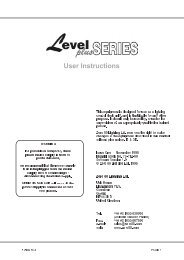Create successful ePaper yourself
Turn your PDF publications into a flip-book with our unique Google optimized e-Paper software.
Control Functions - Playback<br />
13.92 SMaster as Assign Faders Master<br />
1. Check that the ASSIGN LED is lit.<br />
2. The SMaster fader scales the intensity of the Assign Master faders.<br />
Example: (Grand Master at 100%)<br />
Assign Master 1 includes Channel 1 at 90%, Assign fader 1 is set to 80%<br />
and the SMaster is set to 50%. The resultant intensity of the output from<br />
channel 1 is 36%:<br />
0.9 x 0.8 x 0.5 = 0.36 (36%)<br />
13.93 SMaster as Hold Master<br />
The Hold function is used to control the console output while changing Pages or to<br />
store a special look that is used at the end of each song.<br />
1. Check that the Hold LED is lit. If the LED in the Sample button is lit, press<br />
the button to clear it.<br />
2. Set up a console output using the Preset (or Assign) faders.<br />
3. Press the Sample button. This takes a “snapshot” of the console output and<br />
the LED in the Sample button lights.<br />
4. Fade the Preset and Assign faders to 0.<br />
5. Grand Master at 100%.<br />
6. The SMaster fader can now be used to fade the “snapshot” up and down.<br />
13.94 SMaster as <strong>Manual</strong> Crossfade Master<br />
Use manual crossfades to achieve a smooth transition between any Memories<br />
currently on the Assign faders<br />
1. Check that the SMAST field in the Setup Control menu is set to XFADE.<br />
Check that the fader is at zero.<br />
2. Press and hold the button above the SMaster fader.<br />
3. Press the Flash button beneath any of the Assign faders.<br />
4. Release both buttons.<br />
5. Move the SMaster fader up to fade in the chosen Memory.<br />
6. Repeat steps 2 ~ 4 to chose another Memory.<br />
7. Move the SMaster fader down to perform a dipless crossfade between the<br />
two Memories.<br />
94 <strong>Event</strong> <strong>V3</strong> <strong>Manual</strong><br />
13.95 SMaster as Memory / Chase Control<br />
Use the SMaster as an extra Assign Master when all other Assign Masters are<br />
occupied.<br />
1. Check that the SMAST field in the Setup Control menu is set to MEM /CH.<br />
2. Press the Assign button followed by the Memory or Chase button.<br />
3. Select a Memory or Chase number.<br />
4. Press the button above the SMaster fader.<br />
5. The SMaster controls now control that Memory / Chase in the same way as<br />
the Assign faders.