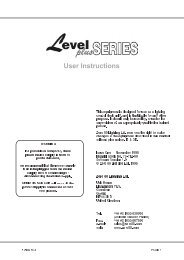You also want an ePaper? Increase the reach of your titles
YUMPU automatically turns print PDFs into web optimized ePapers that Google loves.
Control Functions - Playback<br />
13.52 Assign Master Faders<br />
Diagram 13E 2<br />
The Assign Master faders controlling a Stack do two things:<br />
1. During a crossfade they act as fade override controls. The left hand fader<br />
controls the Infade rate of the cue fading in and the right hand fader controls<br />
the Outfade rate of the cue fading out.<br />
2. When the crossfade is completed the left hand fader becomes a level control<br />
scaling the level of the current Memory or Chase.<br />
Normally the faders are left up (at 100%). When they are in this position they do not<br />
affect the timing of the crossfade (to take manual control of the crossfade see<br />
Section 13.70).<br />
▼<br />
13F Go/Back Buttons<br />
13.53 Go / Back Buttons<br />
Diagram 13F<br />
The Flash button below the left hand fader is the GO button for a Stack. Pressing<br />
the GO button initiates the infade of the next Cue and the outfade of the current<br />
(stage) Cue.<br />
The Flash button below the right hand fader is the BACK button for a Stack.<br />
Pressing the BACK button returns the current (stage) output to the previous Cue.<br />
It is only possible to back up one cue.<br />
13.54 LCD Window<br />
Diagram 13C<br />
When a Stack is on, the LCD window shows the current (on stage) Cue label above<br />
the right hand fader and the next Cue label above the left hand fader. When the<br />
stack is first turned on there is no output to stage so the right hand display is blank.<br />
NOTE: When a Cue is running the display changes to show the percentage of fade<br />
completed and the time, in seconds, left to run.<br />
7 8 9<br />
MEMORY EDIT CHASE<br />
4 5 6<br />
PAGE ASSIGN FILE<br />
1 2 3<br />
▼<br />
BUILD CLEAR STACK<br />
0<br />
EXIT SETUP RECORD<br />
13G Clear button<br />
13.60 Clear Output From a Stack<br />
Diagram 13G<br />
To clear the output from a Stack:<br />
1. Press the Clear button on the function keypad.<br />
2. Press the Go button of the Stack to be cleared.<br />
Clearing a Stack snaps the current output from the Stack to zero level. However,<br />
the Stack is still ON and a new infade can be started by pressing GO.<br />
13.70 Taking <strong>Manual</strong> Control of a Fade<br />
It is not unusual to need to take control of a Cue to allow for changes that occur in<br />
a live performance. A performer might be late arriving on stage or skip over some<br />
part of the show.<br />
1. The left hand fader controls the infade. To take manual control of an Infade<br />
move the fader to match the elapsed fade percentage. The LCD window<br />
changes to show MAN: / 20% (or whatever fade percentage has elapsed).<br />
90 <strong>Event</strong> <strong>V3</strong> <strong>Manual</strong>