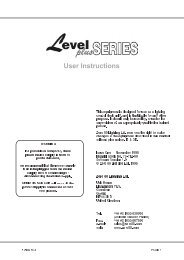You also want an ePaper? Increase the reach of your titles
YUMPU automatically turns print PDFs into web optimized ePapers that Google loves.
Control Functions - Playback<br />
13.32 Flash Buttons<br />
Diagram 13A,13B 3<br />
The Flash buttons operate in three ways, depending on the setting of the Add / Solo<br />
master switch:<br />
* Add : The Chase goes to the level set by the Add / Solo Master<br />
* Solo: The Chase goes to the level set by the Add / Solo Master and at the same<br />
time blacks out the other console controls.<br />
* Latch: Press once to switch the Chase on at the level set by the Add / Solo<br />
Master. Press again to switch the Chase off.<br />
TIP:<br />
The Flash button can be further configured through the Setup menu to provide<br />
either normal operation where the Chase runs as long as the button is held down,<br />
or single operation where if the button is pressed, the Chase runs from the first to<br />
the last Step and then stops.<br />
13.33 To Change the Operation of the Chase Flash Button<br />
1. Press the Setup button to open the Setup Menu.<br />
2. Move the cursor to the CTRL (Controls) field and press the (On) button<br />
to open the Set Control menu.<br />
3. Move the cursor to the CHS field and press the (On) button to toggle<br />
between NORM (Normal) and SNGL (Single).<br />
4. Press Exit to close this menu (press Exit several times to close all menus).<br />
TIP: Timed Fades<br />
If you have set an Infade time, the Chase will fade in over that time whenever<br />
the Flash button is pressed. Likewise, if you have set an Outfade time, the<br />
Chase will fade out over that time when the Flash button is released.<br />
13.34 LCD Window<br />
Diagram 13C<br />
The LCD window above the fader shows the Chase number or name if one is<br />
provided. (To add a name at any time use the Chase menu see Section 8.00).<br />
TIP: If you have given a Chase a name and want to know what number it is, hold down<br />
the Record button. The LCD will then change to show the number of each item on<br />
the display.<br />
If a Chase is running the current step is also shown when you hold down the record<br />
button.<br />
13.40 Controlling Stacks<br />
Stacks require more time and pre-show planning to set up but offer the advantage<br />
of dipless crossfading between Memories and Chases. A complete show could be<br />
run from one Stack, or a number of Stacks could be used during playback to control<br />
specific segments of a show.<br />
The <strong>Event</strong> allows you to use several Stacks simultaneously.<br />
To control a Stack you have to use two adjacent Assign Masters. To get the Stack<br />
onto these Masters you can use two different methods. The best method to use will<br />
depend on the type of show that you are running, as explained below:<br />
88 <strong>Event</strong> <strong>V3</strong> <strong>Manual</strong>