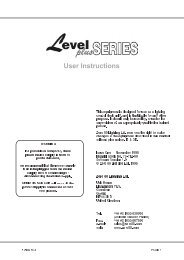Create successful ePaper yourself
Turn your PDF publications into a flip-book with our unique Google optimized e-Paper software.
Managing Memories & Chases<br />
10.30Assign Stack<br />
☞<br />
Diagram 10D<br />
When a Stack is assigned it uses two Assign faders. The possible fader pairs are:<br />
1&2, 3&4 ...... 23&24.<br />
The left hand fader controls the Infade rate while the right hand fader controls the<br />
Outfade rate.<br />
The Flash buttons beneath these faders become GO & BACK buttons.<br />
The LED below the Flash buttons illuminates.<br />
1<br />
2<br />
3<br />
Press the Assign button.<br />
Press the Stack button to open the Assign Stack menu.<br />
Enter the first Memory / Chase number of the Stack.<br />
NOTE: This does not have to be the lowest number in the Stack, just the first number you<br />
want to use.<br />
4 Press the Flash button beneath the Assign fader to be used to control this<br />
Stack.<br />
NOTE: Two faders are required, and as such the console automatically sets the adjacent<br />
fader.<br />
Once the Flash button has been pressed, the Assign menu is closed and you will see<br />
the Assigned Stack has replaced whatever was previously controlled by the Assign<br />
Masters.<br />
10.40Special Feature - Assign Edit<br />
If you are used to working with theatrical consoles you may want to record<br />
Memories using the menu system to enter Channel - Thru - At values. <strong>Event</strong> allows<br />
this but unless the Memory is already recorded you will not be able to put the<br />
memory on an Assign fader and thus be able to see what you are doing.<br />
To get around this problem it is possible to assign the edit output to a fader:<br />
• Press the Assign button followed by the Edit button.<br />
• Press the Flash button beneath the Assign Fader to be used to control the Edit<br />
output<br />
Once the Flash button has been pressed, the Assign menu is closed and you will see<br />
the Edit output has replaced whatever was previously controlled by the Assign<br />
Master.<br />
66 <strong>Event</strong> <strong>V3</strong> <strong>Manual</strong>