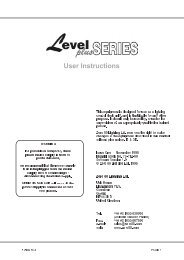Create successful ePaper yourself
Turn your PDF publications into a flip-book with our unique Google optimized e-Paper software.
Creating Memories & Chases<br />
8.92 METHOD 2: Using Assign Flash Buttons<br />
1<br />
2<br />
3<br />
☞<br />
Diagram 8K<br />
Press the Edit button.<br />
Press the Flash button beneath the Assign fader controlling the item to be<br />
edited.<br />
Use the Preset 1 (top preset) faders to set new levels for the channels you<br />
want to change. To edit a channel this way the fader first has to be moved<br />
to match the existing level of the channel and then moved to the new level.<br />
The simplest way to do this is to move the fader from zero to full and then<br />
to the new level.<br />
TIP:<br />
Finding the Step to edit<br />
If you want to edit a particular Step of the Chase but are not sure of the Step<br />
number there is an easy solution. First bring the Chase up on one of the Assign<br />
Masters, then use the rotary speed control to slow the chase right down until it<br />
stops. Now use the Assign Flash button to single step the Chase to the Step you<br />
want. Finally, press the Edit button followed by the Chase Flash button and the<br />
edit Chase menu will open with the Step you want to edit already selected.<br />
NOTE: As each channel or group of channels is adjusted using either edit method, the<br />
changes are stored temporarily so there is no need to press Record to save each<br />
individual change.<br />
4<br />
Press the Record button. The LCD will display the percentage of available<br />
Memory space that has been used and that which remains, and return to the<br />
standard screen after the button is released.<br />
NOTE: Whenever the EDIT CHASE menu is opened the Preset faders are disabled from<br />
outputting to the stage. However, they can be used to set levels for the item being<br />
edited.<br />
50 <strong>Event</strong> <strong>V3</strong> <strong>Manual</strong>