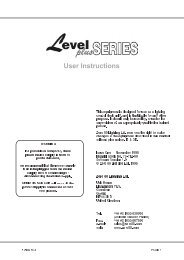You also want an ePaper? Increase the reach of your titles
YUMPU automatically turns print PDFs into web optimized ePapers that Google loves.
Getting Started<br />
PT<br />
__ __<br />
Ch#<br />
Dm i : A t D i m: A t Dim:<br />
At<br />
1 M 10<br />
1 1 F F NC F F NC F F<br />
▼<br />
5B Patch menu<br />
5.20 Patch<br />
☞<br />
Diagram 5B<br />
The <strong>Event</strong> will control up to 512 dimmer channels via the DMX output or 240<br />
channels via the optional analogue output panels. The Patch menu allows these<br />
dimmer channels to be patched at any level to the console channels. There are three<br />
Patch tables available.<br />
Normally when you turn the console on Channel 1 will be patched to dimmer<br />
channel 1, Channel 2 will be patched to dimmer channel 2 and so on for all the<br />
console channels. To change this you use the Patch menu.<br />
TIP:<br />
It is possible, for example, to set one Patch which includes all dimmers for the<br />
main act, and a different Patch which might not include all dimmers for the<br />
support act. Similarly if a light was knocked out of focus during the show the<br />
Patch could be used to reduce the level of its dimmer to 0 so the light would not<br />
come on at any time.<br />
Changing the Patch number will make the new Patch active immediately - be<br />
careful about making any changes during a show.<br />
5.21 To Patch Dimmers to the Console<br />
Diagram 5C<br />
1<br />
2<br />
3<br />
4<br />
☞<br />
Press the Setup button to open the Setup menu.<br />
Move the cursor to the PTCH field and press the (On) button to open the<br />
Patch menu.<br />
Press the (On) button or Keypad to change the Patch number in PT field<br />
(there are 3 Patches available - 1, 2 and 3).<br />
Move the cursor to the CH# field and set a console channel number (i.e. 1).<br />
NOTE:<br />
Patch tables 1d/2d/3d display Patches 1/2/3 in reverse, i.e. a dimmer number<br />
is specified and the control channel is shown.<br />
5<br />
6<br />
Move the cursor to the DIM: field and set a dimmer number (i.e. 1).<br />
Move the cursor to the AT field and set the intensity (normally FF or 100%).<br />
5.22 Patching Multiple Dimmers to a Channel<br />
7 The CH#, DIM: and AT fields are repeating fields, so it is possible to patch<br />
several dimmers to the one desk channel. However a dimmer can only be<br />
patched to one channel at a time.<br />
5.23 Storing Changes Made in Patch<br />
8 When all changes to a patch have been made, press the Record button to save<br />
these changes and leave the Patch menu. If you press the Exit key you are<br />
prompted to either save the changes by pressing the (On) button or to<br />
abandon them by pressing the (Off) button.<br />
9 Press Exit to close Patch menu.<br />
10 Press Exit again to close Setup menu.<br />
(For information on Clearing a Patch or setting a Null Patch see Section 21.00).<br />
20 <strong>Event</strong> <strong>V3</strong> <strong>Manual</strong>