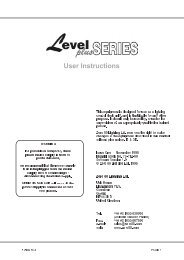You also want an ePaper? Increase the reach of your titles
YUMPU automatically turns print PDFs into web optimized ePapers that Google loves.
Getting Started<br />
5.00 Software Setup<br />
5.10 Setting the Number of Console Channels<br />
5.11 To increase the number of channels available on the console<br />
☞<br />
Diagram 5A<br />
One of the most powerful features of the <strong>Event</strong> is its ability to work as a single preset<br />
board outputting double the number of channels normally available. In applications<br />
where colour scrollers or moving lights are being controlled this feature greatly<br />
extends the usefulness of the console. An <strong>Event</strong> 24, for instance could control 48<br />
colour scrollers.<br />
NOTE:<br />
WIDE should be turned on before any Memories or Chases have been recorded.<br />
When WIDE is turned on the number of available Memories is reduced.<br />
Once a console has been set to WIDE the Preset 2 faders are used to control the<br />
higher numbered channels. For example, on an <strong>Event</strong> 48 the Preset 2 faders would<br />
control channels 49 to 96. The Preset 2 Master fader is disabled.<br />
When Wide mode is on an indicator appears at the far right end of the right LCD<br />
window. W1 indicates the desk is in Wide mode with a single preset, W2 indicates<br />
the desk is in Wide mode with dual presets.<br />
1<br />
2<br />
3<br />
4<br />
5<br />
Press the Setup button to open the Setup menu.<br />
Move the cursor to the DESK field and press the (On) button to open the<br />
Set Desk menu.<br />
Move the cursor to the WIDE field and press the (On) button to open the<br />
Set Desk Wide menu.<br />
In the Set Desk Wide menu move the cursor to the WIDE field and press the<br />
(On) button to change the field to On.<br />
Move the cursor to the CHANS field - this field will have automatically<br />
changed to double the number of channels [i.e. a 60 channel console will<br />
have changed to 120. Type in any number of channels to a maximum of 252<br />
(120 on <strong>Event</strong>)].<br />
NOTE:<br />
If more than double the number of channels are selected in step 5 you will need<br />
a slave console to control the extra channels (see Section 24.00).<br />
6<br />
7<br />
8<br />
9<br />
Move the cursor to the PSETS field and change this field to Single to allow<br />
all the Preset faders on the console to be used as a single preset. On an <strong>Event</strong><br />
60 this means you will have 120 console channels with the top preset controlling<br />
channels 1-60 and the bottom preset controlling channels 61 - 120.<br />
Move the cursor to the CONFIRM field. If all the settings are correct press<br />
the (On) button to confirm the changes.<br />
Press Exit to close the Set Desk Wide menu.<br />
Press Exit once more to close the Setup menu completely.<br />
18 <strong>Event</strong> <strong>V3</strong> <strong>Manual</strong>