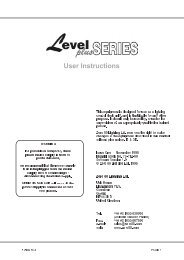You also want an ePaper? Increase the reach of your titles
YUMPU automatically turns print PDFs into web optimized ePapers that Google loves.
© <strong>Jands</strong> Electronics May 1995<br />
27.00 Using MIDI to Control the <strong>Event</strong><br />
The Musical Instrument Digital Interface (MIDI) is a well established standard<br />
which allows communication between suitably equipped devices. The <strong>Event</strong> is<br />
equipped with a MIDI input socket which is used to allow MIDI control of various<br />
console functions.<br />
27.10 To select the MIDI menu:<br />
1. Press the Setup button to open the Setup menu.<br />
2. Move the cursor to the DESK field and press the (On) button to open the Set<br />
Desk menu.<br />
3. Move the cursor to the EXTN (External) field and press the (On) button to<br />
open the Setup External menu.<br />
4. Move the cursor to the MIDI field and press the the (On) button to open the<br />
Setup MIDI menu. The MIDI menu contains five fields:<br />
* MIDI: The MIDI field must be turned ON for MIDI to be used. The MIDI<br />
interface can be configured (using the other menu fields) to suit your<br />
requirements and then turned On and Off as required.<br />
* MIDI-Ch (Channel): MIDI information can be broadcast on any of 16<br />
channels. To set which channel the <strong>Event</strong> will ‘respond’ to, enter a value<br />
between 1 and 16.<br />
* Prog (MIDI Program change messages): The <strong>Event</strong> responds to MIDI<br />
Program change information. Program change messages can be used to<br />
activate any of the Memories from 1 to 128 inclusive. To use the Program<br />
change messages turn PROG field ON.<br />
NOTE: When Program is turned ON Assign Masters 23 & 24 on an <strong>Event</strong> Plus are fixed<br />
as a Crossfade STACK and Memories are played back through those faders.<br />
Example:<br />
If MIDI Program Change message 25 is received, Memory 25 will play back<br />
on Assign Masters 23 & 24 using the fade times set for that Memory.<br />
* Assign (Assign fader number): The Assign field sets which Flash button<br />
will be triggered by the Note set in the NOTE field. Assign 1 is on the extreme<br />
left hand side of the Assign Masters. Each Assign Master can be set to respond<br />
to a different Note, to do this step through the ASSIGN field setting<br />
each fader to the desired Note. The ASSIGN / NOTE fields update immediately<br />
and there is no need to press Record to save changes.<br />
* Note (MIDI Note message): MIDI allows for 128 Note messages to be<br />
broadcast. The NOTE field is used to set which of the 128 Notes will be<br />
associated with each of the 12 Assign Masters. Whenever a Note that has<br />
been specified in this menu is received it will be equivalent to pressing the<br />
associated Assign Flash button.<br />
5. First set the ASSIGN field from 1 to 12.<br />
6. Set the NOTE field from 1 through 128 - corresponding to the 128 MIDI Notes.<br />
TIP:<br />
If you do not want to use MIDI NOTE messages on a particular Assign Master, set<br />
the NOTE field to zero (displayed as OFF). To set the field to off, enter a zero or<br />
double click on the OFF (-) button.<br />
<strong>Event</strong> <strong>V3</strong> <strong>Manual</strong> 141