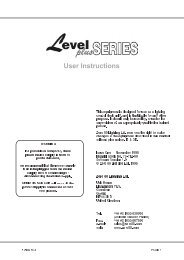Create successful ePaper yourself
Turn your PDF publications into a flip-book with our unique Google optimized e-Paper software.
General Description<br />
3.40 Entering Numbers Directly to Fields<br />
Once a menu has been opened the function buttons change to a numeric keypad.<br />
Numbers can be entered directly into menu fields such as Page number, Memory<br />
number and so on.<br />
3.50 Entering Labels<br />
Diagram 3F, 3G, 3H<br />
ME M:<br />
M 10<br />
_<br />
M<br />
___<br />
10<br />
PRESET<br />
FLASH<br />
▲ 3F Preset Flash button<br />
ASSIGN<br />
FLASH<br />
▲ 3G Assign Flash button<br />
Inf<br />
ade<br />
Out<br />
fde<br />
0:<br />
00 0 0:<br />
00<br />
0 Mo r e<br />
▲ 3H Memory Menu<br />
▲ 3I Exit button<br />
7<br />
7<br />
MEMORY<br />
4 5<br />
PAGE<br />
1 2<br />
BUILD<br />
EXIT<br />
MEMORY<br />
4 5<br />
PAGE<br />
1 2<br />
BUILD<br />
EXIT<br />
8<br />
ASSIGN<br />
CLEAR<br />
0<br />
8<br />
0<br />
EDIT<br />
ASSIGN<br />
CLEAR<br />
SETUP<br />
EDIT<br />
SETUP<br />
9<br />
6<br />
CHASE<br />
3<br />
9<br />
6<br />
CHASE<br />
3<br />
FILE<br />
STACK<br />
RECORD<br />
FILE<br />
STACK<br />
RECORD<br />
▲ 3J Record button<br />
The Memory, Chase, Page, File and Patch menus all have a Label field. The section<br />
circled in Diagram 3H shows the Memory menu with the Label field highlighted<br />
(the other menus all have the Label field in the same position). The <strong>Event</strong><br />
automatically supplies a label for each field (in the diagram shown as M10) but the<br />
Preset/Assign Flash buttons can be used to type a label of your choice. Below each<br />
Flash button there is a character marking.<br />
Example:<br />
• Open the Memory menu and use the right arrow button to move the cursor<br />
to the first character position of the label field.<br />
• Type BLUE WASH or something similar. If you make a mistake just use the<br />
cursor buttons to move back and type over the incorrect character. The<br />
square box marking below the third (fifth on <strong>Event</strong> Plus) Assign Master<br />
Flash button represents a space. You can also use the numeric keypad<br />
to type numbers.<br />
3.60 Exit Button<br />
Diagram 3I<br />
The Exit button is used to back out of the menu system. If a top level menu is open,<br />
pressing Exit closes the menu system. If a nested menu is open pressing the Exit<br />
button makes the display return to the previous (higher level) menu.<br />
If no menu is open the Exit button can be used to show the <strong>Event</strong> software version<br />
number.<br />
3.70 Record Button<br />
Diagram 3J<br />
When a menu is open the Record button is used to save new or modified intensity<br />
settings.<br />
If no menu is open the Record button can be used to change the LCD window from<br />
showing Memory and Chase labels to showing Memory and Chase numbers. This<br />
feature is useful if you have given names to Memories and Chases and need to know<br />
what number they were, or need to see the steps of a Chase sequencing.<br />
14 <strong>Event</strong> <strong>V3</strong> <strong>Manual</strong>