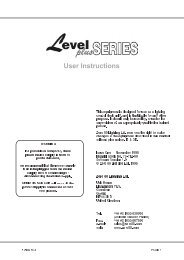You also want an ePaper? Increase the reach of your titles
YUMPU automatically turns print PDFs into web optimized ePapers that Google loves.
Advanced Features<br />
24.00 Connecting a Slave Console<br />
A second console (<strong>Jands</strong> <strong>Event</strong>, ESP II or Stage 12/24) can be connected to provide<br />
extra Preset faders when the main console is set to wide mode (see Sction 5.00).<br />
To do this the main console must be set to Master operation and the other console<br />
must be set to Slave operation.<br />
24.10 To Set an <strong>Event</strong> Console as a Master<br />
1. Press the Setup button to open the Setup Menu.<br />
NOTE: The master desk has to be set into wide mode first.<br />
2. Move the cursor to the DESK field and press the (On) button to open the<br />
Set Desk menu.<br />
3. Move the cursor to the LINK field and press the (On) button to open the<br />
Set Link menu.<br />
4. Move the cursor to the MASTER field and press the (On) button to change<br />
the field to ON.<br />
5. The StartCh# (Start Channel Number) field now appears. This field sets the<br />
channel number that the first Preset fader on the slave console will control.<br />
The field defaults to one greater than the number of Preset Flash buttons.<br />
6. Move the cursor to the CONFIRM field and press the (On) button.<br />
TIP:<br />
If you want to use the Slave console to control a different range of channels,<br />
change the StartCh# field to the preferred setting.<br />
24.20 To Set an <strong>Event</strong> Console as a Slave<br />
1. Press the Setup button to open the Setup menu.<br />
2. Move the cursor to the DESK field and press the (On) button to open the<br />
Set Desk menu.<br />
3. Move the cursor to the LINK field and press the (On) button to open the<br />
Set Desk Link menu.<br />
4. Move the cursor to the SLAVE field and press the (On) button to change<br />
the field to ON.<br />
5. Press the Exit button to cancel Slave operation.<br />
NOTE: The mimic LEDs do not function when in slave mode.<br />
138 <strong>Event</strong> <strong>V3</strong> <strong>Manual</strong>