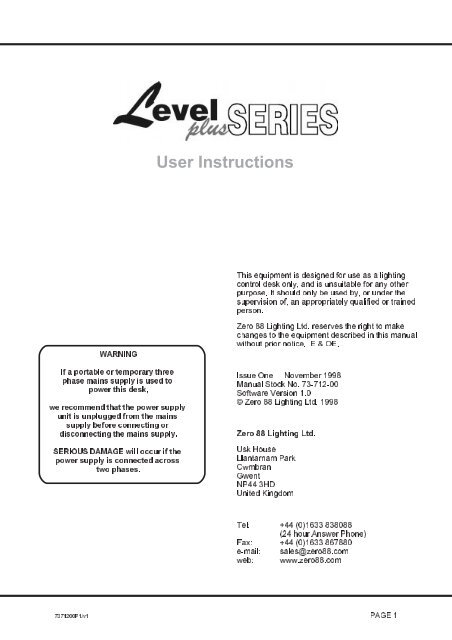Level 12 plus User Manual - Production Services Ireland
Level 12 plus User Manual - Production Services Ireland
Level 12 plus User Manual - Production Services Ireland
Create successful ePaper yourself
Turn your PDF publications into a flip-book with our unique Google optimized e-Paper software.
<strong>User</strong> Instructions<br />
This equipment is designed for use as a lighting<br />
control desk only, and is unsuitable for any other<br />
purpose. It should only be used by, or under the<br />
supervision of, an appropriately qualified or trained<br />
person.<br />
WARNING<br />
If a portable or temporary three<br />
phase mains supply is used to<br />
power this desk,<br />
we recommend that the power supply<br />
unit is unplugged from the mains<br />
supply before connecting or<br />
disconnecting the mains supply.<br />
SERIOUS DAMAGE will occur if the<br />
power supply is connected across<br />
two phases.<br />
Zero 88 Lighting Ltd. reserves the right to make<br />
changes to the equipment described in this manual<br />
without prior notice. E & OE.<br />
Issue One November 1998<br />
<strong>Manual</strong> Stock No. 73-7<strong>12</strong>-00<br />
Software Version 1.0<br />
© Zero 88 Lighting Ltd. 1998<br />
Zero 88 Lighting Ltd.<br />
Usk House<br />
Llantarnam Park<br />
Cwmbran<br />
Gwent<br />
NP44 3HD<br />
United Kingdom<br />
Tel: +44 (0)1633 838088<br />
(24 hour Answer Phone)<br />
Fax: +44 (0)1633 867880<br />
e-mail: sales@zero88.com<br />
web: www.zero88.com<br />
737<strong>12</strong>00P1/v1 PAGE 1
Introduction<br />
This <strong>Manual</strong><br />
This manual describes the operation of the <strong>Level</strong> Plus<br />
series of lighting desks (<strong>Level</strong> <strong>12</strong> Plus, <strong>Level</strong> 18 Plus<br />
and <strong>Level</strong> 24 Plus). It contains a general description of<br />
the desk, the front panel controls, turning on the desk,<br />
desk operation and technical specification of the desk.<br />
Throughout this manual, references to controls,<br />
buttons and lights on the front panel appear in capital<br />
letters (eg GRAND MASTER, FADE TIME A, EXT.<br />
PSU light).<br />
Where the manual refers to outputs, it means<br />
analogue and/or DMX outputs, depending on the<br />
actual setup of the desk.<br />
The <strong>Level</strong> Plus Lighting Desk<br />
The <strong>Level</strong> Plus Lighting desk is a manual two preset<br />
desk with separate fade time controls for the A and B<br />
presets, and the ability to flash individual channels.<br />
The <strong>Level</strong> <strong>12</strong> Plus, <strong>Level</strong> 18 Plus and <strong>Level</strong> 24 Plus<br />
desks have <strong>12</strong>, 18 and 24 control channels<br />
respectively.<br />
A DMX Output Kit is available which can be fitted to<br />
analogue only desks.<br />
On all desks with DMX Outputs, the DMX data is<br />
transmitted on DMX channels 1 - 24. However on the<br />
<strong>12</strong> and 18 channel desks the first <strong>12</strong> and 18 channels<br />
respectively have lighting data, the remaining channels<br />
are always transmitted as zero.<br />
Controls and Displays<br />
PRESETS A AND B<br />
The PRESET A faders control the output levels of the<br />
individual channels in association with the A MASTER<br />
and GRAND MASTER faders.<br />
The PRESET B faders control the output levels of the<br />
individual channels in association with the B MASTER<br />
and GRAND MASTER faders.<br />
A MASTER AND B MASTER<br />
The A MASTER is used to control the maximum output<br />
level from the PRESET A faders.<br />
The B MASTER is used to control the maximum output<br />
level from the PRESET B faders.<br />
The B MASTER fader is reversed (100% at the bottom<br />
of its travel) to facilitate crossfades when moving the A<br />
MASTER and B MASTER in tandem (i.e. in the same<br />
physical direction).<br />
GRAND MASTER<br />
The GRAND MASTER fader is used to control of the<br />
maximum output levels from all channels of the desk.<br />
FLASH ON/OFF<br />
The FLASH ON/OFF button is used to enable/disable<br />
the CHANNEL FLASH buttons. When the FLASH<br />
FUNCTION is active, the red light in the button is<br />
illuminated and the CHANNEL FLASH buttons are<br />
enabled.<br />
CHANNEL FLASH BUTTONS<br />
The CHANNEL FLASH buttons are used to flash the<br />
corresponding channels to the level on the GRAND<br />
MASTER.<br />
FADE TIME A and FADE TIME B<br />
The FADE TIME A control is used to set the time taken<br />
to fade in/out the scene on the PRESET A faders<br />
when the A MASTER is moved from zero to full or vice<br />
versa.<br />
The FADE TIME B control is used to set the time taken<br />
to fade in/out the scene on the PRESET B faders<br />
when the B MASTER is moved from zero to full or vice<br />
versa.<br />
Both FADE TIME controls can be set independently to<br />
values between 0 (manual) and the maximum fade<br />
time indicated on the front panel.<br />
POWER Input Lights<br />
The red lights labelled EXT. PSU and RACKS indicate<br />
which power source(s) are being used.<br />
Turning on the Desk<br />
1 If using DMX outputs, connect the DMX cable to<br />
the socket at the back of the desk.<br />
2 If an external power supply is used to power the<br />
desk, connect the power supply unit to the desk<br />
3 If the desk is being powered by the dimmer(s),with<br />
the dimmers turned off connect the control<br />
cable(s) to the analogue output socket(s) at the<br />
back of the desk.<br />
4 Set the GRAND MASTER fader to full.<br />
5 Set the A and B MASTER faders, FADE TIME A<br />
and FADE TIME B controls to zero.<br />
6 Turn on the External Power supply or the Racks<br />
7 The EXT. PSU light or the RACKS light will<br />
illuminate. The desk is now ready to operate.<br />
PAGE 2<br />
737<strong>12</strong>00P1/v1
Desk Operation<br />
Desk Operation<br />
Separate scenes are set up on PRESET A and<br />
PRESET B using the individual channel faders.<br />
The A MASTER and B MASTER faders are used to<br />
crossfade between scenes. The two FADE TIME<br />
controls determine the A and B fade times<br />
independently. Overall output is under the control of<br />
the GRAND MASTER.<br />
To Output a Scene from Preset A Only<br />
1 Set the A MASTER and B MASTER to zero (0%),<br />
and the GRAND MASTER to full (100%).<br />
2 Set the required levels for each channel on the<br />
PRESET A faders.<br />
3 Set FADE TIME A control to the required value.<br />
4 Move the A MASTER to full. The scene set up on<br />
PRESET A fades up in the specified time.<br />
To Output a Scene from Preset B Only<br />
1 Set the A MASTER and B MASTER to zero (0%),<br />
and the GRAND MASTER to full (100%).<br />
2 Set the required levels for each channel on the<br />
PRESET B faders.<br />
3 Set FADE TIME B control to the required value.<br />
4 Move the B MASTER to full. The scene set up on<br />
PRESET B fades up in the specified time.<br />
<strong>Manual</strong> Fading between Scenes<br />
1 Ensure that the FADE TIME A and FADE TIME B<br />
controls are both set to 0.<br />
2 Set the A MASTER and B MASTER to zero (0%).<br />
3 Set up a scene using the PRESET A faders.<br />
4 Set up a different scene on the PRESET B faders.<br />
5 Set the A MASTER to full. The scene set on the<br />
PRESET A faders will be output.<br />
6 To crossfade to the scene set up on PRESET B,<br />
simultaneously move A MASTER to zero and<br />
B MASTER to full. The operator has direct control<br />
over the speed of the scene change. As the<br />
master faders are moved in tandem the scene set<br />
up on PRESET B will fade in and the scene set on<br />
PRESET A will fade out. The crossfade is dipless.<br />
7 A new scene can then be set up on PRESET A<br />
without affecting the outputs.<br />
8 To crossfade to the new scene on PRESET A,<br />
simultaneously move the A MASTER to full and<br />
the B MASTER to zero. As the master faders are<br />
moved in tandem the scene set up on PRESET B<br />
will fade out and the scene set on PRESET A will<br />
fade in. The crossfade is dipless.<br />
Timed Crossfades between Scenes<br />
1 Set the A MASTER and B MASTER to zero, and<br />
the GRAND MASTER to full.<br />
2 Set up a scene using the PRESET A faders.<br />
3 Set up a different scene on the PRESET B faders.<br />
4 Set the FADE TIME A and FADE TIME B controls<br />
to the times required.<br />
5 Quickly move the A MASTER to full. The scene<br />
on the PRESET A faders will fade in and be output<br />
live. (The time taken for the fade to complete is<br />
determined by the value set on the FADE TIME A<br />
control).<br />
6 To crossfade to the scene on PRESET B, quickly<br />
move the A MASTER to zero and the B MASTER<br />
to full. The scene on PRESET B will fade in and<br />
the scene on PRESET A will fade out in the<br />
selected times.<br />
7 A new scene can then be set up on PRESET A<br />
without affecting the outputs. Adjust FADE TIME A<br />
if required.<br />
8 To crossfade to the scene on PRESET A, quickly<br />
move the A MASTER to full and the B MASTER<br />
to zero. The scene on PRESET A will fade in and<br />
the scene on PRESET B will fade out in the<br />
selected times.<br />
Flashing Channels<br />
1 Ensure that the FLASH FUNCTION is active (the<br />
light in the FLASH ON/OFF button is on).<br />
2 Press and hold down an individual CHANNEL<br />
FLASH button. The channel is added to the scene<br />
at the level set on the GRAND MASTER.<br />
3 Release the CHANNEL FLASH button. The<br />
channel returns to its previous level.<br />
737<strong>12</strong>00P2/v1 PAGE 3
Technical Specification<br />
Power supply<br />
<strong>Level</strong> Plus desks can either be powered from an<br />
External Power supply or from the Power Supply from<br />
a Dimmer. One Zero 88 Beta pack supplies enough<br />
power for a <strong>Level</strong> 24 Plus. Power supplied from a<br />
dimmer via the Analogue connection will also power<br />
the DMX output. Power from an External Power<br />
Supply will power the Analogue and DMX Outputs.<br />
Options Available:<br />
External Power Supply UK Stock No 00-104-11<br />
External Power Supply Schuko Stock No 00-104-21<br />
<strong>Level</strong> Plus DMX Output Kit Stock No 00-616-00<br />
External Power Supply Unit:<br />
Separate plug mounted transformer with 4 pin locking<br />
DIN connector<br />
Mains voltage 230V -18% to +10% (190V - 253V)<br />
External PSU Connector:<br />
Pin 1 =<br />
Pin 2 =<br />
Pin 3 =<br />
Pin 4 =<br />
+9V DC (Unused on <strong>Level</strong> Plus desks)<br />
0V<br />
+20V DC @ 200mA (used to power desk)<br />
not used<br />
Analogue Output:<br />
0 to +10V via 8 pin ring locking DIN (6 channels per<br />
DIN connector)<br />
Short circuit proof.<br />
All channels capable of 5mA,<br />
Diode output.<br />
External Power Supply Connector.<br />
Viewed from the rear of the desk.<br />
DMX Output:<br />
5 pin XLR, not isolated, with voltage protection.<br />
Analogue connector<br />
Viewed from the rear of the desk<br />
Pins 1 to 6 = channels 1 to 6<br />
Pin 7 = Power in, +20 Volts @ 200mA<br />
Pin 8 = 0V signal ground<br />
DMX connector<br />
Viewed from the rear of the desk<br />
Pin 1 = 0V Signal ground<br />
Pin 2 = 1- DMX drive compliment<br />
Pin 3 = 1+ DMX drive true<br />
Pin 4 & 5 = Not connected<br />
PAGE 4<br />
737<strong>12</strong>00P4/v1