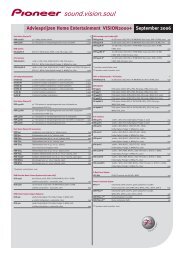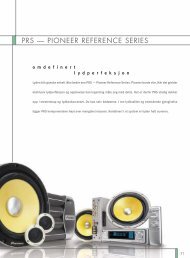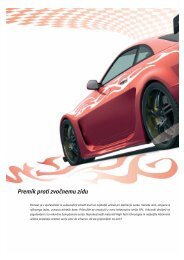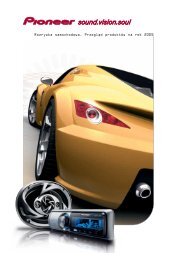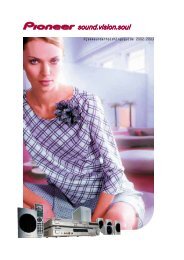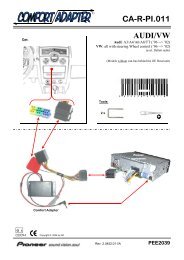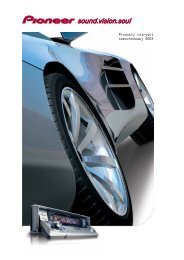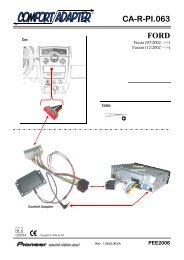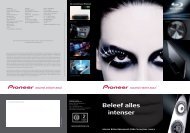USB download for PDP-LX5090H and PDP-LX6090H - Pioneer
USB download for PDP-LX5090H and PDP-LX6090H - Pioneer
USB download for PDP-LX5090H and PDP-LX6090H - Pioneer
You also want an ePaper? Increase the reach of your titles
YUMPU automatically turns print PDFs into web optimized ePapers that Google loves.
<strong>USB</strong> <strong>download</strong> <strong>for</strong> <strong>PDP</strong>-<strong>LX5090H</strong> <strong>and</strong> <strong>PDP</strong>-<strong>LX6090H</strong><br />
Please do not use the buttons of your remote control, unless explicitly asked.<br />
1. Download the firmware file from the <strong>Pioneer</strong> Support page <strong>and</strong> check<br />
carefully the instructions how to install the firmware on the <strong>USB</strong> memory<br />
device.<br />
The LEDs of your plasma are situated<br />
at the bottom left of your screen.<br />
2. Switch your plasma on (blue LED is lit).<br />
3. Unplug the AC cord from the contact on the wall.<br />
4. Insert the <strong>USB</strong> memory in your plasma.<br />
5. Plug the AC cord back in (blue LED will light again).<br />
After +/- 40 sec. an orange LED will be lit.<br />
6. The image of the screen will switch off<br />
After 10 sec. the orange <strong>and</strong> red LED will be on.
- In case you should have used your remote <strong>for</strong> steps 4/5/6 <strong>and</strong> you get<br />
stuck, remove the <strong>USB</strong> memory <strong>and</strong> start again.<br />
- If you get stuck during step 4/5/6 <strong>and</strong> you didn’t use your remote,<br />
please check if the <strong>USB</strong> <strong>download</strong> file is not damaged, incorrectly saved<br />
or missing <strong>and</strong> if the <strong>USB</strong> memory is not defective.<br />
7. Then the blue <strong>and</strong> red LED start flashing alternately, this means that the<br />
<strong>USB</strong> <strong>download</strong> has begun.*<br />
8. After 7 min. the orange LED turns off, this means that the <strong>USB</strong> <strong>download</strong><br />
is finished.<br />
9. Unplug the AC cord again so that all LEDs will switch off.<br />
10. Remove the <strong>USB</strong> memory.<br />
11. Plug the AC cord back in (red LED lights up again).<br />
12. A message is displayed on your plasma back on that the software<br />
<strong>download</strong> was completed.
*Note:<br />
If updating is interrupted, the orange LED flashes to warn you of the error.