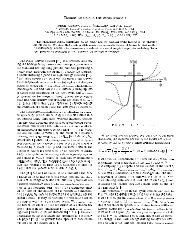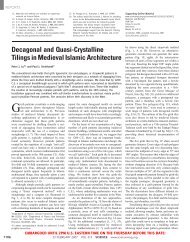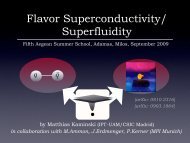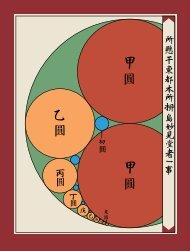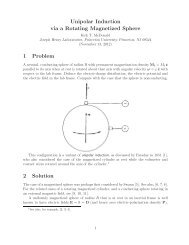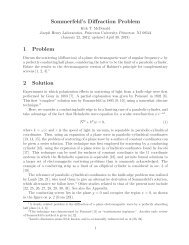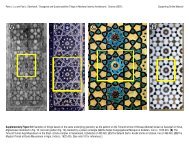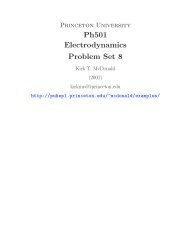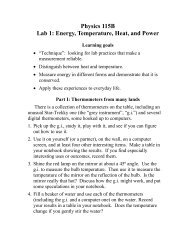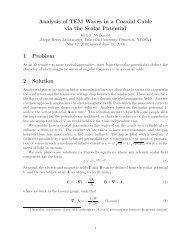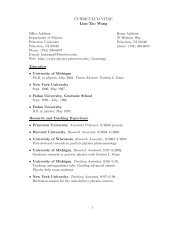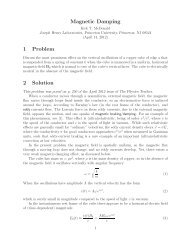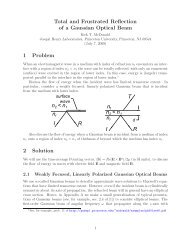WSJT-X User's Guide - Physics
WSJT-X User's Guide - Physics
WSJT-X User's Guide - Physics
You also want an ePaper? Increase the reach of your titles
YUMPU automatically turns print PDFs into web optimized ePapers that Google loves.
<strong>WSJT</strong>-X User’s <strong>Guide</strong><br />
Version 1.0<br />
Joe Taylor, K1JT<br />
Copyright © 2013<br />
May 3, 2013
Contents<br />
Introduction ..................................................................................................................... 3<br />
System Requirements ..................................................................................................... 4<br />
Installation and Setup ...................................................................................................... 4<br />
Basic Operating Tutorial .................................................................................................. 6<br />
Making QSOs .................................................................................................................. 9<br />
On-Screen Controls....................................................................................................... 10<br />
Menus ........................................................................................................................... 14<br />
Keyboard Shortcuts ....................................................................................................... 16<br />
Special Mouse Commands ........................................................................................... 17<br />
Under the Hood ............................................................................................................. 17<br />
Acknowledgments ......................................................................................................... 19<br />
Appendix A: Installed and Generated Files ................................................................... 19<br />
Appendix B: The JT9 Protocol ...................................................................................... 20<br />
Appendix C: Source Code ............................................................................................ 21<br />
2
Introduction<br />
<strong>WSJT</strong>-X is a computer program designed to facilitate basic amateur radio<br />
communication using very weak signals. The first four letters in the program name<br />
stand for “Weak Signal communication by K1JT”, and the “-X” suffix indicates that<br />
<strong>WSJT</strong>-X started as an experimental branch of program <strong>WSJT</strong>.<br />
Version 1.0 of <strong>WSJT</strong>-X offers a new mode called JT9, designed for use on the LF, MF,<br />
and HF bands. JT9 shares many characteristics with the modes JT65 and JT4 made<br />
popular in <strong>WSJT</strong>. All three modes are designed for making minimal QSOs under<br />
extreme weak-signal conditions. They use nearly identical message structure and<br />
source encoding. JT65 was designed for EME on the VHF/UHF bands and has also<br />
proved very effective for worldwide QRP communication at HF; JT4 is used mainly on<br />
the microwave bands. In contrast, JT9 is optimized for HF and lower frequencies. JT9<br />
is about 2 dB more sensitive than JT65A while using less than 10% of the bandwidth.<br />
World-wide QSOs are possible with power levels around 1 W and compromise<br />
antennas. Several dozen JT9 signals fit easily into a 1 kHz slice of spectrum.<br />
All <strong>WSJT</strong> modes use timed sequences of alternating transmission and reception. JT9<br />
offers five choices for the sequence durations: submodes JT9-1, JT9-2, JT9-5, JT9-10,<br />
and JT9-30 use 1, 2, 5, 10, and 30 minutes, respectively. A minimal QSO with JT9-1<br />
usually takes 4 to 6 minutes: 2 or 3 transmissions by each station, one transmitting in<br />
odd minutes and the other even. The remaining JT9 submodes take proportionally<br />
longer, so JT9-1 is the preferred submode under most circumstances. The sub-modes<br />
with longer transmissions trade reduced throughput for smaller bandwidth and<br />
increased sensitivity. The slowest sub-mode, JT9-30, has total bandwidth 0.4 Hz and<br />
operates at signal-to-noise ratios as low as –40 dB measured in the standard 2.5 kHz<br />
reference bandwidth. It requires very stable oscillators in both transmitter and receiver.<br />
JT9-1 is always the recommended submode unless you really need the additional<br />
sensitivity of a slower mode.<br />
Plans for future program development call for <strong>WSJT</strong>-X and <strong>WSJT</strong> to merge together:<br />
<strong>WSJT</strong>-X will gradually acquire the modes JT65, JT4, FSK441, and ISCAT that are now<br />
supported in <strong>WSJT</strong>. The entire <strong>WSJT</strong>-related effort is an open-source project. If you<br />
have programming skills or would like to contribute to the project in other ways, please<br />
make your interests known to K1JT and the rest of the development team. The<br />
project’s source-code repository can be found at<br />
http://developer.berlios.de/projects/wsjt/.<br />
3
System Requirements<br />
SSB transceiver and antenna<br />
Computer running Windows XP or later. (<strong>WSJT</strong>-X also runs under Linux, OS X,<br />
and probably FreeBSD and other unix-like operating systems, but we do not yet<br />
provide click-to-install packages for them. See Appendix C.)<br />
1.5 GHz or faster CPU and 512 MB of available memory<br />
Monitor with at least 1024 x 780 resolution (more is better)<br />
Audio input and output devices supported by your operating system<br />
Computer-to-radio interface using a serial port to key your PTT line, or CAT<br />
control. You can also use VOX control for T/R switching.<br />
Audio or equivalent USB connections between transceiver and computer<br />
A means for synchronizing your computer clock to UTC. The built-in Windows<br />
facility is usually not adequate. I recommend Meinberg NTP, see<br />
http://www.satsignal.eu/ntp/setup.html for installation instructions.<br />
Installation and Setup<br />
1. <strong>WSJT</strong>-X can be downloaded from the <strong>WSJT</strong> Home Page at<br />
http://www.physics.princeton.edu/pulsar/K1JT/. Click on the <strong>WSJT</strong> link at the left<br />
margin and then on the appropriate download link for <strong>WSJT</strong>-X. Especially during<br />
phases of active program development, consult also the project’s ChangeLog at<br />
http://physics.princeton.edu/pulsar/K1JT/wsjtx_changelog.txt.<br />
2. Under Windows, execute the downloaded file and follow its installation instructions.<br />
Install <strong>WSJT</strong>-X into its own directory (the suggested default is C:\<strong>WSJT</strong>X) rather<br />
than the conventional C:\Program Files\<strong>WSJT</strong>X. All files relating to <strong>WSJT</strong>-X will be<br />
stored in this directory and its subdirectories. Nothing is written to the Windows<br />
registry, so you can completely uninstall <strong>WSJT</strong>-X simply by removing the installation<br />
directory and its contents.<br />
3. Start <strong>WSJT</strong>-X and Select Configuration from its Setup menu. Enter your callsign<br />
and Maidenhead grid locator as shown in the screen shot on the next page, and set<br />
the remaining parameters as required for your station. Many users will have other<br />
software controlling their radios, so <strong>WSJT</strong>-X does not attempt to implement full<br />
transceiver control. It simply provides a way to ensure that <strong>WSJT</strong>-X can know the<br />
radio’s dial frequency and control T/R switching. The simplest CAT control is<br />
enabled by setting Polling interval to 0 (no polling for dial frequency). <strong>WSJT</strong>-X is<br />
then able to set the radio’s frequency, but the program will be unaware of<br />
subsequent changes made with the radio’s panel controls. With most radios you<br />
can set Polling interval to a reasonable small number (say 1 – 3 s) and the<br />
4
program will then follow any frequency changes made at the radio. Some<br />
experimentation may be required, and you may need to refer to the documentation<br />
for your radio. Note: it is best to have the radio and any interface equipment turned<br />
on and connected before starting <strong>WSJT</strong>-X, and to exit the program before turning<br />
your equipment off.<br />
4. Try clicking the Test CAT Control and Test PTT buttons to see that you have<br />
established the desired control of station functions. Then click OK to dismiss the<br />
Configuration window.<br />
5. <strong>WSJT</strong>-X expects your sound card to do its raw sampling at 48000 Hz. To ensure<br />
that this will be so when running under Windows, open the Sound control panel and<br />
select in turn the “Recording” and “Playback” devices you will use for audio input and<br />
5
output. Click on Properties, then Advanced, and select “16 bit, 48000 Hz (DVD<br />
Quality).”<br />
Basic Operating Tutorial<br />
1. Click the Stop button on the main window to halt any data acquisition. Select<br />
submode JT9-1 from the Mode menu and Normal from the Decode menu. On the<br />
Wide Graph window select JT9 Sync (rather than Current or Cumulative) for data<br />
display. Select Tab 2 (just below the Erase button on the main window) to choose<br />
the alternative set of controls for generating and selecting messages to be<br />
transmitted. Then select File | Open, navigate to directory …\Save\Samples under<br />
your <strong>WSJT</strong>-X installation directory, and open the example file 130418_1742.wav.<br />
You should see something like the screen shots below and on the next page.<br />
2. Notice the green, red, and blue markers on the waterfall frequency scale. Decoding<br />
in JT9 mode takes place at the end of a receive sequence and is organized in two<br />
stages. The first decodes occur at the selected Rx frequency, indicated by the<br />
green marker. Results appear in the both the left (“QSO Frequency”) and right<br />
(“Band Activity”) text windows on the main screen. The decoder then finds and<br />
decodes all JT9 signals between the blue markers. The normal wideband decoding<br />
range is 1000 – 2000 Hz, but you can move the limits using the f Min and f Max<br />
spinner controls. The red marker indicates the Tx frequency.<br />
6
3. Note that at least eight JT9 signals are present in the example file; all but one of<br />
them are decodable. When this file was recorded KF4RWA was finishing a QSO<br />
with K1JT, and since the green marker was placed at his audio frequency, 1224 Hz,<br />
his message “K1JT KF4RWA 73” appears in both decoded text windows. The<br />
“Band Activity” window shows this message as well as all the other decodes at<br />
nearby frequencies: GM7GAX and M0WAY are calling CQ, N7MQ is calling TF3G,<br />
N4HFA is calling G7CNF, PD0JAC is sending a signal report to JA1KAU, and<br />
N5KDV is calling K1JT as a tail-ender, on a different Tx frequency. The CQ lines<br />
are highlighted in green, and lines containing “My Call”, in this case K1JT, are<br />
highlighted in red. (For this step and the next one, you may want to pretend you are<br />
K1JT by entering that call temporarily as “My Call” on the Configuration screen.<br />
Your results should then be identical to those shown here.)<br />
4. To gain some feeling for the controls you will use when making QSOs, try clicking<br />
with the mouse on the decoded text lines and on the waterfall spectral display. You<br />
should be able to confirm the following behavior:<br />
7
a. Double-click on either of the decoded lines highlighted in green. This<br />
action copies callsign and locator of a station calling CQ to the “DX Call”<br />
and “DX grid” entry fields. It also generates suitable messages for a<br />
minimal QSO and ticks (or clears) the Tx even box so that you will<br />
transmit in the proper odd or even minutes. Rx and Tx frequency markers<br />
will be moved to the CQing station’s frequency, and the Gen Msg<br />
(“generated message”) radio button at bottom right of the main window will<br />
be activated. If you had selected “Double-click on call sets Tx Enable” on<br />
the Setup menu, Enable Tx would also be activated, and you would start<br />
to transmit automatically, at the appropriate time.<br />
b. Double-click on the decoded line with the message “K1JT N5KDV EM41”,<br />
highlighted in red. Results will be similar to (a), except the Tx frequency<br />
(red marker) is not moved. Such messages are usually in response to<br />
your own CQ, or from a tail-ender. You probably want your Tx frequency<br />
to stay where it was. By holding down the Ctrl key when double-clicking<br />
on the decoded line, you can cause both Tx and Rx frequencies to be<br />
moved.<br />
c. Now double-click on the message from KF4RWA in either window. He is<br />
sending “73” to K1JT, signifying that the QSO is over. Most likely you<br />
want to call CQ again, so the message “CQ K1JT FN20” is automatically<br />
generated and selected for your next transmission.<br />
d. Clicking on the waterfall moves the Rx frequency (green marker) to the<br />
selected frequency. Ctrl-click on waterfall moves both Rx and Tx<br />
frequencies.<br />
e. Double-click on the waterfall moves the Rx frequency and causes a<br />
narrow-band decode there at the new QSO frequency. Decoded text<br />
appears in the left window only.<br />
f. Ctrl-double-click moves both Rx and Tx frequencies and decodes at the<br />
new frequency. Again, decoded text appears in the left window.<br />
g. Clicking Erase clears the left window. Double-clicking Erase clears both<br />
text windows.<br />
5. Don’t forget to re-enter your own callsign as “My Call”. Click the Monitor button to<br />
return to normal receive operation, and be sure that your transceiver is set to USB<br />
(or USB Data) mode. Using the receiver gain control(s) and/or the Windows mixer<br />
controls, set the background noise level to around 30 dB on the thermometer scale<br />
at lower left of the <strong>WSJT</strong>-X main screen. If necessary you can also use the slider<br />
next to the scale, but note that the overall dynamic range will be best with the slider<br />
8
close to mid-scale. When this is true, the dB scale is calibrated relative to the least<br />
significant bit of 16-bit samples from the soundcard.<br />
6. You should now be ready to make QSOs with the JT9 modes in <strong>WSJT</strong>-X.<br />
Making QSOs<br />
By longstanding tradition, a minimal valid QSO requires the exchange of callsigns, a<br />
signal report or some other information, and acknowledgments. <strong>WSJT</strong>-X is designed to<br />
facilitate making such minimal QSOs using short, formatted messages. The process<br />
works best if you use them and follow standard operating practices.<br />
The recommended basic QSO goes something like this:<br />
1. CQ K1ABC FN42<br />
2. K1ABC G0XYZ IO91<br />
3. G0XYZ K1ABC -19<br />
4. K1ABC G0XYZ R-22<br />
5. G0XYZ K1ABC RRR<br />
6. K1ABC G0XYZ 73<br />
These standard messages consist of two callsigns (or CQ, QRZ, or DE and one<br />
callsign) followed by the transmitting station’s grid locator, a signal report, or the<br />
acknowledgement “RRR” or sign-off “73”. Such messages are compressed and<br />
encoded in a highly efficient and reliable way. Signal reports are given as signal-tonoise<br />
ratio in dB, using the standard reference noise bandwidth 2500 Hz. Thus, in<br />
example message #2 K1ABC is telling G0XYZ that his signal is 19 dB below the noise<br />
power in bandwidth 2500 Hz; in message #3 G0XYZ acknowledges receipt of that<br />
report and responds with a –22 dB signal report. For most operators, signals start to<br />
become audible around –15 dB on this scale. Signals are visible on the waterfall<br />
down to about –26 dB, and the JT9 decoder begins to fail at about this same limit.<br />
Free-format messages such as “TNX JOE 73 GL” or “5W VERT 73 GL” can also be<br />
transmitted, up to a maximum of 13 characters. Users often add some friendly chit-chat<br />
as a final transmission, in place of message #6. It should be obvious, however, that JT9<br />
is not a mode suitable for extensive conversations or “rag-chewing.”<br />
Before attempting your first QSO with JT9, be sure to go through the tutorial above and<br />
the following checklist:<br />
<br />
<br />
Your callsign and grid locator set to correct values<br />
PTT and CAT control (if used) properly configured and tested<br />
9
Computer clock properly synchronized with UTC to within ±1 s.<br />
Radio set to USB (upper sideband) mode<br />
Remember that JT9 generally does not require high power. QRP is the rule!<br />
On-Screen Controls<br />
The following row of control buttons appears just under the decoded text windows:<br />
Log QSO pops up a confirmation screen pre-filled with known information about a QSO<br />
you have just completed. You may edit or add to this information before clicking OK to<br />
log the QSO. If you select “Prompt me to log QSO” on the Setup menu (see below),<br />
the program will pop up the confirmation screen automatically when you send a “73” or<br />
free-text message.<br />
Stop will stop normal data acquisition in case you want to open and explore previously<br />
recorded audio files.<br />
Monitor restarts normal program operation in receive mode. This button is highlighted<br />
in green when the program is receiving.<br />
Decode tells the program to repeat the decoding procedure at the QSO frequency<br />
(green marker on waterfall), using the most recently acquired sequence of Rx data.<br />
10
Holding “Shift” down when clicking Decode will initiate decoding at the QSO frequency<br />
and then over the full frequency range, f Min to f Max.<br />
Erase clears the left (QSO frequency) window. Double-clicking Erase clears both text<br />
windows.<br />
Tune may be used to switch into Tx mode and generate an unmodulated carrier at the<br />
specified Tx frequency (red marker on waterfall). This process may be useful for<br />
adjusting an antenna tuner, for example. Toggle the button a second time to terminate<br />
the Tune process.<br />
Enable Tx puts the program into automatic Rx/Tx sequencing mode and highlights the<br />
button in red. A transmission will start at the beginning of the selected (odd or even)<br />
sequence.<br />
Halt Tx will terminate a transmission in progress and disable automatic Rx/Tx<br />
sequencing.<br />
At lower left of the main window are controls and displays related to date and time,<br />
frequency, Rx audio level, and the station you may be in QSO with.<br />
The drop-down Band selector at upper left lets you select the operating band and sets<br />
dial frequency to a default value taken from the Setup | Configuration | Default<br />
Frequencies tab. If you are using CAT control, a small colored square appears in red if<br />
the CAT control is two-way between <strong>WSJT</strong>-X and your radio, or orange if the control is<br />
only from program to radio. If the Dx Grid is known, the great-circle azimuth and<br />
distance are given. The program can keep a database of callsigns and locators, for<br />
future reference. Click Add to insert the present call and locator in the database; click<br />
Lookup to retrieve the locator for a previously stored callsign.<br />
11
At center and right of the main window are a number of controls you will use when<br />
making QSOs. The following are near screen center:<br />
Select Tx even to transmit in even-numbered UTC minutes (or, for the slower JT9<br />
submodes, even-numbered sequences, starting with 0 at the top of a UTC hour).<br />
Uncheck this box to transmit in the odd intervals. This selection is made automatically<br />
when you double-click on a decoded text line (as described in the Basic Operating<br />
Tutorial, pages 6 – 9). Your audio Tx frequency is displayed and can be controlled by<br />
the Tx +xxxx Hz spinner control. Again, this setting is normally handled automatically<br />
by the double-click procedure. The on-the-air frequency of your lowest JT9 tone will be<br />
the sum of dial and audio frequencies. You can force Tx frequency to the current Rx<br />
frequency by clicking the Tx=Rx button, and vice-versa for Rx=Tx. Finally, the Report<br />
spin control lets you change a signal report that may have been inserted automatically.<br />
Valid signal reports fall in the range –50 to +49 dB. For the JT9-1 submode most<br />
reports will fall in the range –26 to +10 dB. When signals are stronger than about 0 dB,<br />
you and your QSO partner should probably switch to CW or SSB, or reduce power. JT9<br />
is supposed to be a weak signal mode!<br />
Two configurations of controls are provided for generating and selecting Tx messages:<br />
12
Traditional controls carried over from <strong>WSJT</strong> provide six fields for message entry. Preformatted<br />
messages for the standard minimal QSO (see page 9) are generated when<br />
you click Generate Std Msgs, or when you double-click on an appropriate line of<br />
decoded text. Select the next message to be transmitted (at the start of your next Tx<br />
sequence) by clicking on the circle under “Next”. To change to a specified Tx message<br />
immediately, perhaps after a transmission has already started, click on a rectangular<br />
button under the “Now” label. Changing Tx messages after a transmission has started<br />
necessarily reduces the probability of a correct decode by your QSO partner, but if you<br />
do it in the first 10 s or so of a Tx period, it will probably succeed.<br />
Right-clicking on the entry field for message #5 pops up a list of free text messages you<br />
entered on the Setup | Configuration | Tx Macros dialog window, for example<br />
You can select any of these pre-stored messages with the left mouse button.<br />
The second configuration of message-selecting controls looks like this:<br />
With this setup you will normally follow a top-to-bottom sequence of transmissions from<br />
the left column (if you are calling CQ) or the right column (if you are answering a CQ).<br />
Clicking a button puts the appropriate message in the Gen Msg box. If you are already<br />
13
transmitting, it changes the Tx message immediately. (The actual message being<br />
transmitted always appears in the first box on the status bar, at the bottom left of the<br />
main screen.) You can put anything you like (up to 13 characters) in the Free Msg box.<br />
Right-clicking on this entry field pops up your previously defined list of Tx Macros.<br />
Menus<br />
Program menus offer many options for configuration and operation. Explore them and<br />
test the resulting program actions. The actions caused by most menu items should be<br />
self-explanatory.<br />
File menu<br />
Setup menu<br />
14
View menu<br />
Mode menu<br />
Decode menu<br />
Save menu<br />
15
Help menu<br />
Keyboard Shortcuts<br />
F1<br />
Ctrl+F1<br />
F2<br />
F3<br />
F4<br />
Alt+F4<br />
F5<br />
F6<br />
Shift+F6<br />
F11<br />
Ctrl+F11<br />
F12<br />
Ctrl+F12<br />
Alt+D<br />
Shift+D<br />
Alt+E<br />
Ctrl+F<br />
Alt+G<br />
Alt+H<br />
Ctrl+L<br />
Alt M<br />
Alt+N<br />
Alt+Q<br />
Alt+S<br />
Alt+T<br />
Alt+V<br />
Display online <strong>User's</strong> <strong>Guide</strong> in browser<br />
About <strong>WSJT</strong>-X<br />
Open the Setup | Configuration window<br />
Display keyboard shortcuts<br />
Clear Dx Call and Dx Grid entries<br />
Exit program<br />
Display special mouse commands<br />
Open next in directory<br />
Decode all remaining files in directory<br />
Move Rx frequency down 1 Hz<br />
Move Rx and Tx frequencies down 1 Hz<br />
Move Rx frequency up 1 Hz<br />
Move Rx and Tx frequencies up 1 Hz<br />
Decode again at QSO frequency<br />
Full decode (both windows)<br />
Erase()<br />
Edit the free text message box<br />
Generate standard messages<br />
Halt Tx()<br />
Lookup callsign in database, generate standard messages<br />
Monitor()<br />
Enable Tx()<br />
Log QSO()<br />
Stop()<br />
Tune<br />
Save the most recently completed *.wav file<br />
16
Special Mouse Commands<br />
Mouse-click on<br />
Waterfall<br />
Decoded text<br />
Erase button<br />
Tx5 Entry<br />
Action<br />
Set Rx frequency<br />
Double-click to set Rx frequency and decode there<br />
Ctrl-click to set Rx and Tx frequencies<br />
Ctrl-double-click to set Rx and Tx frequencies and decode there<br />
Double-click to copy second callsign to Dx Call and locator to Dx Grid;<br />
change Rx and Tx frequencies to decoded signal's frequency;<br />
generate standard messages. If first callsign is your own, Tx<br />
frequency is changed only if Ctrl is held down when double-clicking.<br />
Click to erase QSO window<br />
Double-click to erase QSO and Band Activity windows<br />
Right-click to select a macro message<br />
Under the Hood<br />
Since its origin in 2001, an important goal of the <strong>WSJT</strong> project has been education —<br />
bringing to Amateur Radio a better understanding of 21 st century communication theory<br />
and applications. I have needed (and acquired) plenty of this education, myself, while<br />
working on the project, and I think all of us contributing programming and other skills to<br />
the project feel that way. We hope that users of our software will, also. This brief<br />
section of the User’s <strong>Guide</strong> provides some technical details on how <strong>WSJT</strong>-X and the<br />
JT9 protocol work.<br />
Transmitting: Immediately before the start of a transmission, <strong>WSJT</strong>-X encodes a<br />
message and computes the sequence of tones to be sent. As described in Appendix B,<br />
a JT9 sequence consists of 85 tone intervals or “symbols,” each at one of 9 pre-defined<br />
frequencies. Tones are separated in frequency by the reciprocal of tone duration, so<br />
even for JT9-1, the fastest JT9 submode, the spacing is only 1.736 Hz — a difference<br />
scarcely perceptible to the human ear. A JT9 signal sounds almost like an unmodulated<br />
carrier.<br />
Sixteen transmitted symbols — those at positions 1, 2, 5, 10, 16, 23, 33, 35, 51, 52, 55,<br />
60, 66, 73, 83, and 85 in the sequence — are always transmitted at the lowest (“tone 0”)<br />
frequency. Their frequency and their pseudo-random spacing in time is used to<br />
establish time and frequency synchronization between transmitter and receiver. The<br />
17
emaining 69 intervals use tones 1 through 8, and they effectively send 69 × 3 = 207<br />
information-carrying bits on their way into the ether. <strong>WSJT</strong>-X computes the actual Tx<br />
audio waveform on-the-fly, using 16-bit integer samples and a 48000 Hz sample rate,<br />
maintaining phase continuity across symbol boundaries. The digital samples are<br />
converted to an analog waveform in the sound card or equivalent USB interface.<br />
Receiving: The receiving side of <strong>WSJT</strong>-X acquires 16-bit integer samples from the<br />
sound card at a 12000 Hz rate. The real input signal is filtered and converted to a<br />
complex (“analytic”) signal sampled at 1500 Hz. Overlapping windowed spectra are<br />
computed for display and saved at intervals of half the symbol length. They are used to<br />
produce the red curve (“JT9 Sync”) normally displayed below the waterfall in the Wide<br />
Graph window. As shown in the screenshot on page 6, a JT9-1 signal appears in the<br />
red curve as an almost rectangular pulse about 16 Hz wide. A slightly higher peak at<br />
the left edge shows the frequency of the synchronizing tone. By convention, the<br />
nominal frequency of a JT9 signal is that of the sync tone.<br />
Decoding: At the end of a reception sequence, about 50 seconds into the UTC minute<br />
for submode JT9-1, the acquired complex samples are sent to the decoder. For<br />
operator convenience the decoder goes through its full procedure twice: first covering a<br />
narrow range around the selected QSO Frequency,” and then over the full range<br />
between the blue markers at f min and f max . Each pass can be described as a sequence<br />
of discrete steps. For those who may wish to study the program’s source code, perhaps<br />
with an eye toward future improvements, the steps are presented here as blocks<br />
labeled with the names of functional procedures in the code.<br />
sync9:<br />
Use sync symbols to find candidate JT9 signals<br />
in specified frequency range<br />
At the frequency of each plausible candidate:<br />
downsam9:<br />
peakdt9:<br />
afc9:<br />
twkfreq:<br />
symspec2:<br />
Mix, filter and downsample to 16 complex samples/symbol<br />
Using sync symbols, time-align to start of JT9 symbol<br />
sequence<br />
Measure frequency offset and any possible drift<br />
Remove frequency offset and drift<br />
Compute 8-bin spectra for 69 information-carrying<br />
symbols, using the time- and frequency-aligned data;<br />
transform to yield 206 single-bit soft symbols<br />
interleave9: Remove single-bit symbol interleaving imposed at the<br />
transmitter<br />
18
decode9:<br />
unpackmsg:<br />
Retrieve a 72-bit user message using the sequential<br />
"Fano" algorithm for convolutional codes<br />
Unpack a human-readable message from the 72-bit<br />
compressed format<br />
It’s useful to know that when conditions necessary for decoding are marginal, the<br />
sequential algorithm can have exponentially long times to completion. If the first step in<br />
the above sequence finds many seemingly worthy candidate signals, and if many of<br />
them turn out to be undecodable, the decoding loop can take a very long time. For this<br />
reason the decode9 step in the above list is programmed to time out and report failure<br />
if it is taking too long. The menu choice Decode | Fast / Normal / Deepest gives you<br />
three-step control of the timeout limit.<br />
Acknowledgments<br />
Many users of <strong>WSJT</strong>, too numerous to mention here individually, have contributed<br />
suggestions and advice that have greatly aided the development of <strong>WSJT</strong>-X and its<br />
sister programs. Since 2005 the overall project (including <strong>WSJT</strong>, MAP65, WSPR, and<br />
WSPR-X) has been “open source”, all code being licensed under the GNU Public<br />
License (GPL). For <strong>WSJT</strong>-X in particular, I wish to acknowledge the many recent<br />
contributions from PY2SDR, VK4BDJ, AC6SL, and AF5X. They have helped to bring<br />
the program’s design, code, and documentation to its present state.<br />
Appendix A: Installed and Generated Files<br />
After installing <strong>WSJT</strong>-X as described in steps 1 and 2 on page 4, the following files will<br />
be present in the installation directory:<br />
afmhot.dat<br />
Data for AFMHot palette<br />
blue.dat<br />
Data for Blue palette<br />
CALL3.TXT<br />
Callsign database<br />
hamlib-alinco.dll Hamlib libraries<br />
hamlib-amsat.dll ...<br />
hamlib-flexradio.dll<br />
hamlib-icom.dll<br />
hamlib-jrc.dll<br />
hamlib-kachina.dll<br />
hamlib-kenwood.dll<br />
hamlib-kit.dll<br />
hamlib-tapr.dll<br />
19
hamlib-tentec.dll<br />
hamlib-winradio.dll<br />
hamlib-yaesu.dll<br />
jt9.exe<br />
Executable for JT9 decoder<br />
jt9code.exe<br />
Test program to illustrate JT9 encoding<br />
libfftw3f-3.dll Optimized FFT library<br />
libgcc_s_dw2-1.dll gcc runtime<br />
libhamlib-2.dll<br />
libstdc++-6.dll standard C function library<br />
libusb0.dll<br />
USB interface functions<br />
mingwm10.dll<br />
MinGW library<br />
mouse_commands.txt Special mouse commands<br />
palir-02.dll<br />
Linrad functions<br />
PSKReporter.dll Library for PSK reporter<br />
QtCore4.dll<br />
Qt libraries<br />
QtGui4.dll ...<br />
QtNetwork4.dll<br />
QtSvg4.dll<br />
qwt.dll<br />
Qwt library<br />
save<br />
Directory for saved *.wav files<br />
shortcuts.txt<br />
Keyboard shortcuts<br />
unins000.dat<br />
unins000.exe<br />
Executable for uninstalling <strong>WSJT</strong>-X<br />
wsjt.ico<br />
<strong>WSJT</strong> icon<br />
wsjtx.exe<br />
Executable for <strong>WSJT</strong>-X<br />
You might be curious about additional files that appear in the <strong>WSJT</strong>-X installation<br />
directory after using the program for a while. These include:<br />
ALL.TXT<br />
Log of all received and transmitted messages<br />
decoded.txt Decoded text from the most recent Rx interval<br />
timer.out<br />
Diagnostic information for decoder optimization<br />
wsjtx.ini<br />
Saved configuration parameters<br />
wsjtx_log.adi ADIF log<br />
wsjtx_status.txt Information sent to companion program JT-Alert<br />
Appendix B: The JT9 Protocol<br />
JT9 is a mode designed for making QSOs at HF, MF, and LF. The mode uses<br />
essentially the same 72-bit structured messages as JT65. Error control coding (ECC)<br />
uses a strong convolutional code with constraint length K=32, rate r=1/2, and a zero tail,<br />
leading to an encoded message length of (72+31) × 2 = 206 information-carrying bits.<br />
Modulation is 9-FSK: 8 tones are used for data, one for synchronization. Sixteen<br />
20
symbol intervals are used for synchronization, so a transmission requires a total of<br />
206 / 3 + 16 = 85 (rounded up) channel symbols. Symbol durations are approximately<br />
(TRperiod - 8) / 85, where TRperiod is the T/R sequence length in seconds. Exact<br />
symbol lengths are chosen so that nsps, the number of samples per symbol (at 12000<br />
samples per second) is a number with no prime factor greater than 7. This choice<br />
makes for efficient FFTs. Tone spacing of the 9-FSK modulation is df = 1 / tsym =<br />
12000 / nsps, equal to the keying rate. The total occupied bandwidth is 9 × df. The<br />
generated signal has continuous phase and constant amplitude, and there are no key<br />
clicks.<br />
Parameters of five JT9 sub-modes are summarized in the following table, along with<br />
approximate S/N thresholds measured by simulation on an AWGN channel. Numbers<br />
following “JT9-” in the sub-mode names specify TRperiod in minutes.<br />
Submode nsps Symbol<br />
Duration<br />
(s)<br />
Tone<br />
Spacing<br />
(Hz)<br />
Signal<br />
Bandwidth<br />
(Hz)<br />
S/N<br />
Threshold *<br />
(dB)<br />
QSO<br />
Time<br />
(minutes)<br />
JT9-1 6912 0.58 1.736 15.6 -27 6<br />
JT9-2 15360 1.28 0.781 7.0 -30 12<br />
JT9-5 40960 3.41 0.293 2.6 -34 30<br />
JT9-10 82944 6.91 0.145 1.3 -37 60<br />
JT9-30 252000 21.00 0.048 0.4 -42 180<br />
* Noise power measured in 2500 Hz bandwidth.<br />
Appendix C: Source Code<br />
<strong>WSJT</strong>-X is an open-source program released under the GNU General Public License.<br />
Source code is available from the public repository at<br />
http://developer.berlios.de/projects/wsjt/. To compile the program you will need to install<br />
open source packages for Subversion, QtSDK, qwt, g++, g95 or gfortran, portaudio,<br />
fftw3, and hamlib. For compiling in Windows I recommend installing the MinGW<br />
package.<br />
The full source code for <strong>WSJT</strong>-X can be downloaded by using the command<br />
svn co svn://svn.berlios.de/wsjt/branches/wsjtx<br />
21