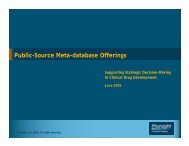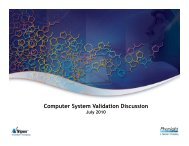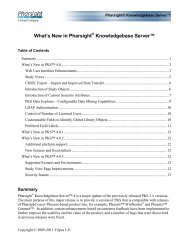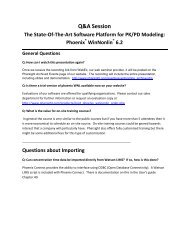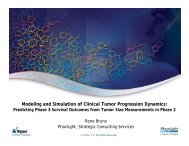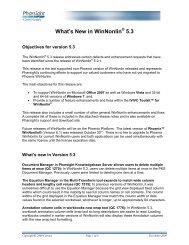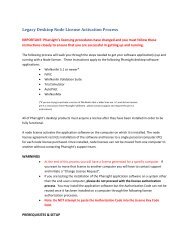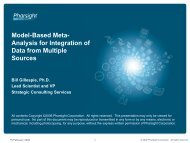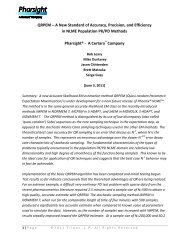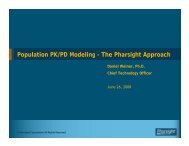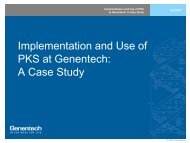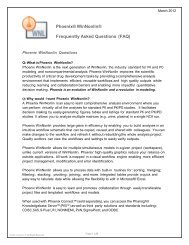Legacy Desktop Floating License Activation Process - Pharsight
Legacy Desktop Floating License Activation Process - Pharsight
Legacy Desktop Floating License Activation Process - Pharsight
Create successful ePaper yourself
Turn your PDF publications into a flip-book with our unique Google optimized e-Paper software.
2. Contact <strong>Pharsight</strong>’s Licensing Support at (1‐650‐314‐3850 (US/EU/India)) or email<br />
(licensing@pharsight.com). Provide <strong>Pharsight</strong> with the Code from wechoid.exe and<br />
the Authorization Code.<br />
3. <strong>Pharsight</strong> will contact you back by phone and/or email with a <strong>License</strong> Key Code.<br />
4. Upon receipt of <strong>License</strong> Code from <strong>Pharsight</strong>, return to the <strong>Pharsight</strong> Licensing<br />
Wizard for Server to install the new license:<br />
• Start Menu | <strong>Pharsight</strong> | <strong>Pharsight</strong> <strong>Floating</strong> <strong>License</strong> Server | <strong>Pharsight</strong><br />
<strong>License</strong> Wizard for Server.<br />
• Paste the <strong>License</strong> Key Code from <strong>Pharsight</strong> into the “<strong>License</strong> Key Code” box<br />
and click the Install <strong>License</strong> Key button.<br />
5. Re‐start the <strong>License</strong> Service:<br />
• Navigate to Control Panel | Administrative Tools | Services.<br />
• Find service named “Sentinel RMS <strong>License</strong> Manager”.<br />
• Right mouse click and select Start.<br />
• Add license code to WlmAdmin<br />
Another way to add one or more licenses to the floating license server is to use an<br />
application that was included in the <strong>Pharsight</strong> <strong>License</strong> Wizard for Server installation<br />
packaged called WlmAdmin. WlmAdmin allows you to see and manage ALL of the various<br />
<strong>Pharsight</strong> software licenses installed and activated on the floating license server.<br />
Wlmadmin is available for download from:<br />
ftp://support_ftp:pt9JTmD9GdXQLtCgPkvL@63.122.137.44/support/desktop/Licensing.<br />
1. Browse to the directory that contains WlmAdmin, which by default is C:\Program<br />
Files\<strong>Pharsight</strong>\<strong>Pharsight</strong> <strong>Floating</strong> <strong>License</strong> Server.<br />
2. Double‐click WlmAdmin.exe<br />
3. Click the (+) sign beside Subnet Servers to expand the list.<br />
4. Right‐click the license server name and select Add Feature>From a String>To<br />
Server and its File.<br />
5. In the Add feature dialog, paste the license code obtained from the support Web<br />
site in the <strong>License</strong> code: field.<br />
6. Click Add. The license is added to the server. (Note: there is no need to restart the<br />
service, wlmadmin does this for you.)<br />
• Client Computer (non‐Phoenix; e.g.: WinNonlin 5.x or Trial Simulator):<br />
1. Launch the application from the Start | Programs | <strong>Pharsight</strong> | [<strong>Pharsight</strong> Product<br />
(e.g.: WinNonlin 5.3)] | <strong>Pharsight</strong> <strong>License</strong> Wizard menu. Select <strong>Floating</strong> <strong>License</strong>.