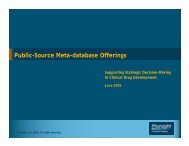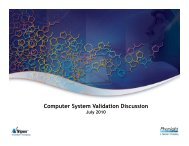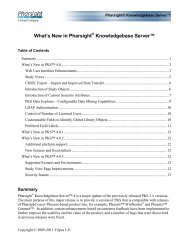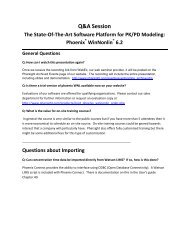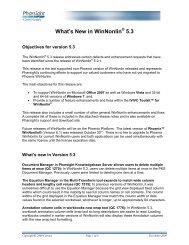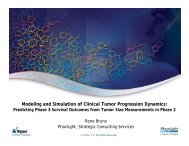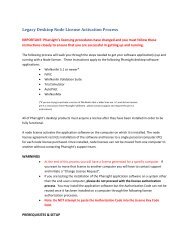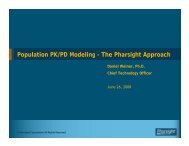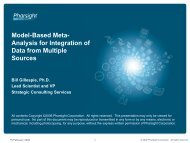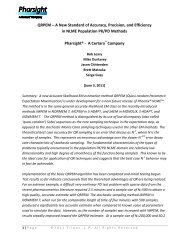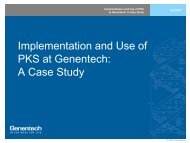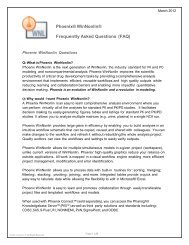Legacy Desktop Floating License Activation Process - Pharsight
Legacy Desktop Floating License Activation Process - Pharsight
Legacy Desktop Floating License Activation Process - Pharsight
You also want an ePaper? Increase the reach of your titles
YUMPU automatically turns print PDFs into web optimized ePapers that Google loves.
• Paste or type the Product Tracking ID in the Product Tracking ID text box.<br />
(The Product Tracking ID is contained in text of the email sent to you from<br />
<strong>Pharsight</strong> that also contained your Authorization Code).<br />
7. Re‐start the <strong>License</strong> Service<br />
• Navigate to Control Panel | Administrative Tools | Services<br />
• Find service named “Sentinel RMS <strong>License</strong> Manager”.<br />
• Right mouse click and select Start<br />
• <strong>Activation</strong> on a website from a different computer (requires internet access)<br />
1. Follow steps described above in “<strong>Activation</strong> on a website from the <strong>License</strong> Server”<br />
2. At step 2 above, take the code from wechoid.exe and the Authorization Code<br />
<strong>Pharsight</strong> to a computer with internet access and continue with the steps as<br />
outlined above.<br />
3. At step 6 above, save the license file for transfer back to the <strong>Floating</strong> <strong>License</strong> Server<br />
(write it down, save it to a network drive, or save it on USB memory stick).<br />
4. Use the <strong>Pharsight</strong> Licensing Wizard for Server to add the code to license server:<br />
• Start Menu | <strong>Pharsight</strong> | <strong>Pharsight</strong> <strong>Floating</strong> <strong>License</strong> Server | <strong>Pharsight</strong><br />
<strong>License</strong> Wizard for Server.<br />
• Paste the <strong>License</strong> Code from the website into the “<strong>License</strong> Key Code” box<br />
and click the Install <strong>License</strong> Key button.<br />
5. Re‐start the <strong>License</strong> Service<br />
• Navigate to Control Panel | Administrative Tools | Services.<br />
• Find service named “Sentinel RMS <strong>License</strong> Manager”.<br />
• Right mouse click and select Start.<br />
• <strong>Activation</strong> via <strong>Pharsight</strong> Support<br />
1. On the licensing server, double‐click on the wechoid.exe software application<br />
found at the following location: C:\Program Files\<strong>Pharsight</strong>\<strong>Pharsight</strong> <strong>Floating</strong><br />
<strong>License</strong> Server.<br />
• Check the boxes for DiskID and Ethernet Address, and uncheck everything<br />
else<br />
• Select the ‘Old Style’ radio button<br />
• Copy text from Code textbox