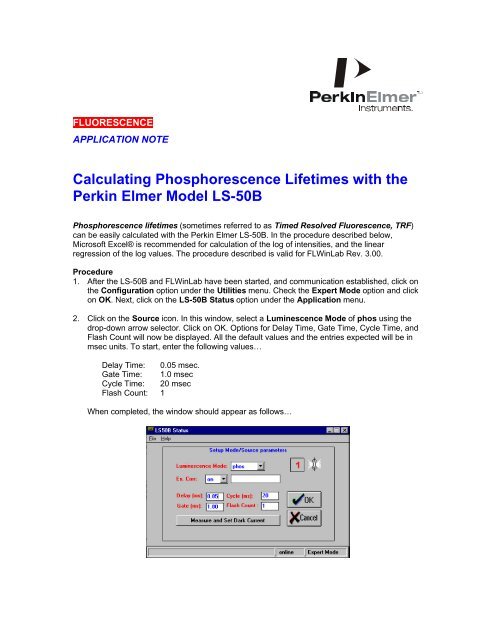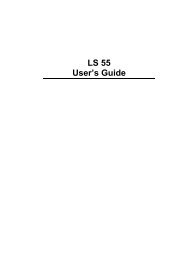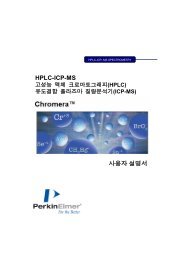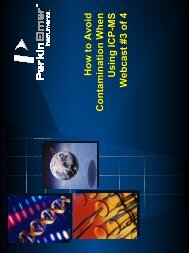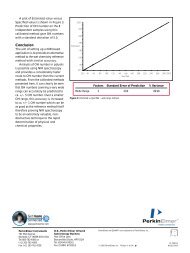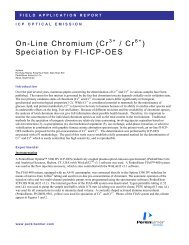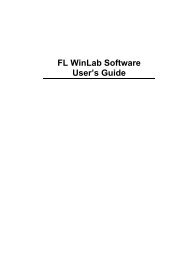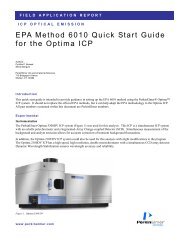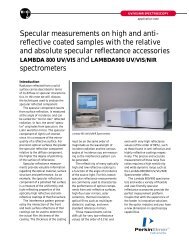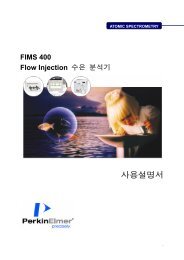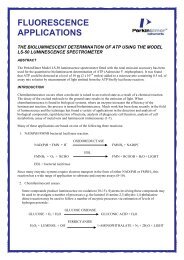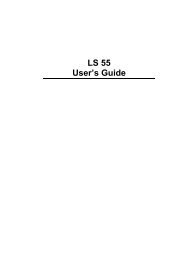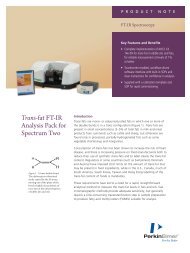Calculating Phosphorescence Lifetimes
Calculating Phosphorescence Lifetimes
Calculating Phosphorescence Lifetimes
Create successful ePaper yourself
Turn your PDF publications into a flip-book with our unique Google optimized e-Paper software.
FLUORESCENCE<br />
APPLICATION NOTE<br />
<strong>Calculating</strong> <strong>Phosphorescence</strong> <strong>Lifetimes</strong> with the<br />
Perkin Elmer Model LS-50B<br />
<strong>Phosphorescence</strong> lifetimes (sometimes referred to as Timed Resolved Fluorescence, TRF)<br />
can be easily calculated with the Perkin Elmer LS-50B. In the procedure described below,<br />
Microsoft Excel® is recommended for calculation of the log of intensities, and the linear<br />
regression of the log values. The procedure described is valid for FLWinLab Rev. 3.00.<br />
Procedure<br />
1. After the LS-50B and FLWinLab have been started, and communication established, click on<br />
the Configuration option under the Utilities menu. Check the Expert Mode option and click<br />
on OK. Next, click on the LS-50B Status option under the Application menu.<br />
2. Click on the Source icon. In this window, select a Luminescence Mode of phos using the<br />
drop-down arrow selector. Click on OK. Options for Delay Time, Gate Time, Cycle Time, and<br />
Flash Count will now be displayed. All the default values and the entries expected will be in<br />
msec units. To start, enter the following values…<br />
Delay Time: 0.05 msec.<br />
Gate Time: 1.0 msec<br />
Cycle Time: 20 msec<br />
Flash Count: 1<br />
When completed, the window should appear as follows…
Click on Measure and Set Dark Current. Click on OK. The LS-50B Status window may be<br />
left open, or may be minimized.<br />
3. Place sample in holder.<br />
4. Click on the Read option under the Application Menu. Fill in appropriate excitation/emission<br />
wavelengths, and excitation/emission slits for the compound to be measured. Use 5/5 ex/em<br />
slits if correct slit settings are not known. Check the Save on Stop button, and enter a 1<br />
second integration time. Enter an appropriate Destination Filename (i.e., life1.txt). When<br />
completed the Read dialogue should appear similar to the figure below…
Click on the User Info tab and enter the set Delay time (i.e., 0.05) value into the Comments<br />
section. Important: only enter the Delay time value, not other text information, as shown<br />
below.<br />
5. When ready, click on the Green Stoplight button. The sample intensity value will be<br />
displayed. Click on Red Stoplight to stop the read and store the result.<br />
Important: if the intensity is at 999.99 (off-scale), minimize the Read window, and re-open<br />
(maximize) the LS-50B Status window. Click on the source icon and enter a higher value for<br />
the delay time (i.e., 0.1 msec). Re-read sample. If still off-scale, enter a higher delay value<br />
yet, and/or decrease the emission slit. Re-read the sample. If below 999.99 intensity then<br />
continue.<br />
6. Minimize the Read window. Again, maximize the LS-50B Status window. Click on the Source<br />
icon. Enter a Delay value higher than the prior delay value (i.e., 0.1). Click on the Measure<br />
and Set Dark Current button. Click on OK. Maximize the Read window. Again, in the<br />
Comments section, enter the value for the delay time. Click on the Green Stoplight to read<br />
the intensity. Click on the Red Stoplight to end the read. The intensity values should get lower<br />
with increasing delay times for a proper timed resolved experiment.<br />
7. Repeat the above procedure of entering higher and higher delay times, and reading the<br />
intensities under these delay times, recording the delay time numerical value in the<br />
Comments section. Read until the intensity values approach zero. Tailor the experiment to<br />
contain at least six delay time reads. If a misread occurs (i.e., if the proper delay time is not<br />
entered), the resulting file can be edited in Excel.<br />
8. When completed, open the data file in Excel. Note – this file will be stored in the default<br />
FLWinLab data directory C:\FLWINLAB\DATA. A typical file should look similar as below.<br />
The F and G columns contain the intensities and delay times, respectively.<br />
9. The first step in calculating the lifetime is to calculate the natural log of the intensity<br />
values. In the above example, the wells F3 to F9 (column Int.) are to be calculated. Place<br />
cursor in H3 (the column to the right of the Comment column), and type…<br />
=LN (F3)<br />
The natural log of 148.753 (in this example) should be calculated and placed in H3. Copy the<br />
formula in H3 through to H9. The natural log values should now be displayed to the right of<br />
the Comments column as shown in the example below…
10. Next, calculate the linear regression line to the delay time column and log intensity column.<br />
In Excel, this function is LINEST. The result (slope) should be placed below the log data<br />
column in Well H10.<br />
11. The lifetime is the negative reciprocal of the slope. In Well H11 type the following…<br />
= - (1/H10)<br />
12. The lifetime (in msec) will be calculated and placed in H11 as shown in the example<br />
below…In this example for Europium (III) thenoyltrifluoroacetonate (EuTTFA), a lifetime of<br />
0.33 msec was determined.<br />
13. If desired, the lifetime graph can be plotted using the Chart tools of Excel, as illustrated<br />
below…<br />
EuTTFA Lifetime<br />
Intensity<br />
6<br />
5<br />
4<br />
3<br />
2<br />
1<br />
0<br />
1 2 3 4 5 6 7<br />
Delay time (ms)