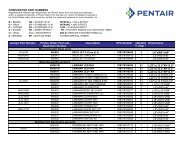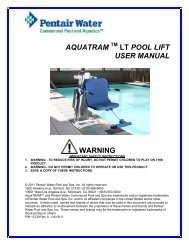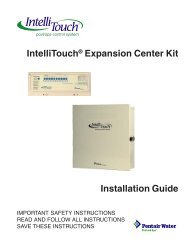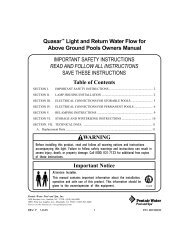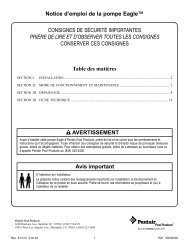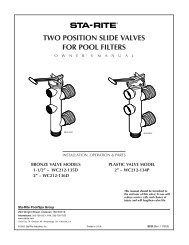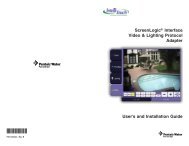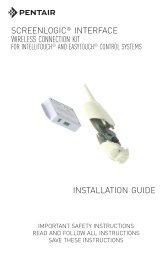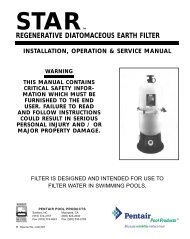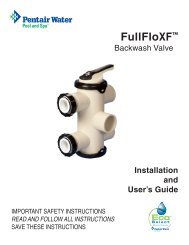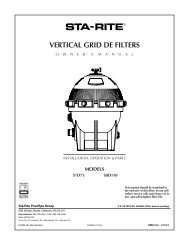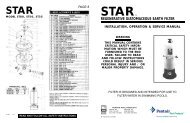Intelliflo VF Installation / Owners Manual - Pool Center
Intelliflo VF Installation / Owners Manual - Pool Center
Intelliflo VF Installation / Owners Manual - Pool Center
You also want an ePaper? Increase the reach of your titles
YUMPU automatically turns print PDFs into web optimized ePapers that Google loves.
16<br />
Filter Mode<br />
IntelliFlo will calculate the required flow rate based on pool size, clean filter pressure, pool turns per day<br />
and cycles per day, and will control the motor speed to keep a constant flow. The filter mode can run<br />
cycles, power save or features. The IntelliFlo internal scheduler will keep track of which function to run.<br />
IntelliFlo is constantly monitoring the filter, when it detects that the system is dirty, it will display an “Alert -<br />
Service System Soon” message on the control panel display. The user must then clean the filter by<br />
performing a Backwash cycle (see page 33).<br />
Filter Menu<br />
To access the Filter menu settings:<br />
1. Ensure that the green power LED is on and the pump is stopped.<br />
2. Press the Menu button. Press the Up or Down arrows to select the “Filter” menu.<br />
Press the Select button, “Clean Filter Pressure” is displayed.<br />
3. To set the Clean Filter Pressure: Press the Select button to access the “Clean<br />
Filter Pressure” setting. To edit the pressure setting, see step 6 on the following<br />
page.<br />
This parameter can be set from 1 PSI to 50 PSI. The average setting should be<br />
between 10 PSI and 20 PSI for most pools and filters. The entered PSI value splits<br />
the percentage meter for the filter. The “Service System Soon” alert is activated by<br />
the entered PSI value. When this value is reached the pump stops monitoring flow<br />
rates and starts managing pressure. The value represents the change in pressure<br />
over time from start up (system clean) to present day (system getting dirty). The<br />
changes can come from anywhere in the system, for example clogged skimmers or<br />
pots in pumps. For more information, refer to “Clean Filter Pressure” on page 19.<br />
4. To set the Turnovers Per Day: Press the Select button to access the “Turnovers Per<br />
Day” setting. To edit this setting, see step 6 on the following page.<br />
This setting is the number of times you wish to turn over the water that is setup in the<br />
“<strong>Pool</strong> Volume” part of the “<strong>Pool</strong> Data” menu (see page 13).<br />
You can set up to eight turns per day. It is recommended that one turn per day for<br />
energy conservation and requirements be performed for most common residential<br />
pools. Refer to sanitizer recommendation for additional information.<br />
IntelliFlo ®<br />
MENU 1:13<br />
Filter<br />
Filter<br />
On<br />
Warn.<br />
Alarm<br />
Feature<br />
1<br />
Filter<br />
On<br />
Warn.<br />
Alarm<br />
Feature<br />
1<br />
Select<br />
Vacuum<br />
Feature<br />
2<br />
Vacuum<br />
Enter<br />
Back<br />
Wash<br />
Start<br />
Stop<br />
IntelliFlo ®<br />
Select<br />
Feature<br />
2<br />
Enter<br />
Back<br />
Wash<br />
Start<br />
Stop<br />
Escape<br />
Escape<br />
<strong>Manual</strong><br />
Menu<br />
Reset<br />
Filter 1:16<br />
Clean Filter Pressure<br />
Filter<br />
14.PSI<br />
IntelliFlo ®<br />
Vacuum<br />
Back<br />
Wash<br />
<strong>Manual</strong><br />
Menu<br />
Reset<br />
Filter 12:00<br />
1<br />
Turnovers Per Day<br />
<strong>Manual</strong><br />
Select<br />
Escape<br />
On<br />
Enter<br />
Menu<br />
Warn.<br />
Alarm<br />
Feature<br />
1<br />
Feature<br />
2<br />
Start<br />
Stop<br />
Reset<br />
IntelliFlo <strong>VF</strong> <strong>Installation</strong> and User’s Guide