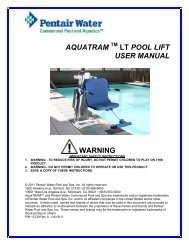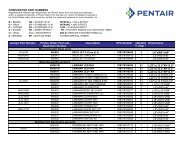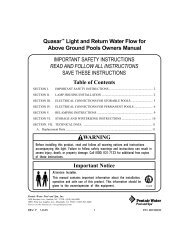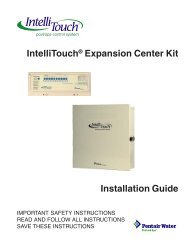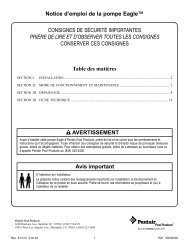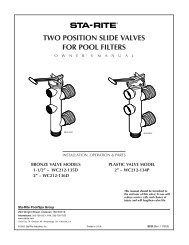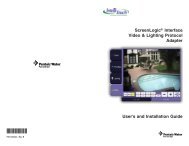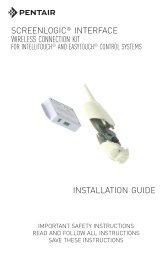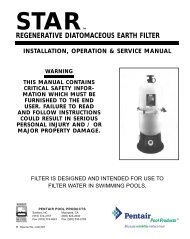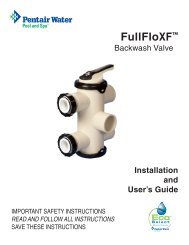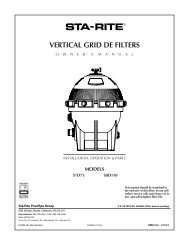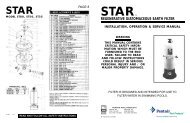Intelliflo VF Installation / Owners Manual - Pool Center
Intelliflo VF Installation / Owners Manual - Pool Center
Intelliflo VF Installation / Owners Manual - Pool Center
Create successful ePaper yourself
Turn your PDF publications into a flip-book with our unique Google optimized e-Paper software.
11<br />
<strong>Manual</strong> Mode (Continued)<br />
9. Press the Start/Stop button (LED is on) to run IntelliFlo in “<strong>Manual</strong>” mode (LED is on). The pump<br />
will start and control the flow or speed using the last settings made. After the button is pressed, the<br />
display shows “Running.” To stop IntelliFlo, press the Start/Stop button (LED is off). The display<br />
will show “Stopped.”<br />
Note: While IntelliFlo is running in <strong>Manual</strong> mode, you can view the current power<br />
consumption and what actual speed is being used.<br />
10. Change Flow and Speed settings while the IntelliFlo is running: The Set Flow and Set Speed<br />
settings can be changed on the fly while the pump is running. To change the flow and speed settings,<br />
perform steps 3 through 8.<br />
• When “Set Flow” is used IntelliFlo will prime then ramp to the current flow rate<br />
• It takes the IntelliFlo about 60 seconds to two minutes to find a flow rate after it is primed. This is best<br />
seen in Actual Speed status display<br />
• While changing the Set Flow setting, IntelliFlo will reprime after a value is changed<br />
• While changing the Set Speed setting, IntelliFlo will immediately ramp to the current speed<br />
11. To stop the pump, press the Start/Stop button.<br />
IntelliFlo Control Panel Menu<br />
Use the control panel menu to setup and configure IntelliFlo.<br />
To access the menu features:<br />
• Ensure that the pump is stopped. Press the Menu button. Use the Up or Down arrow button to<br />
scroll through the menu items. Use the Select button to select a menu item. Press the Enter button<br />
to save a setting. Press the Escape button to move up a level from a selected menu item.<br />
Menu Structure<br />
The IntelliFlo menu structure is shown on the following page.<br />
IntelliFlo Control Panel with IntelliComm or IntelliTouch<br />
• The IntelliFlo control panel remains active when the IntelliFlo is connected to an IntelliComm. For<br />
more information see page 29.<br />
• The IntelliFlo control panel is disabled when the <strong>Intelliflo</strong> is communicating with an IntelliTouch.<br />
"DISPLAY NOT ACTIVE!" will be displayed. For more information see page 31.<br />
IntelliFlo <strong>VF</strong> <strong>Installation</strong> and User’s Guide