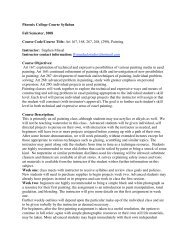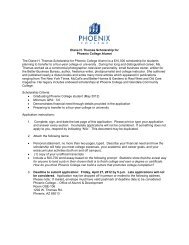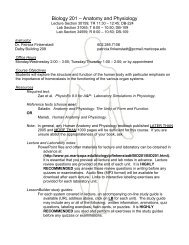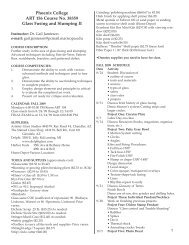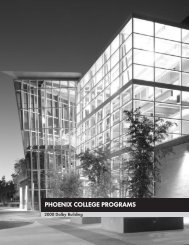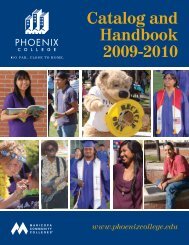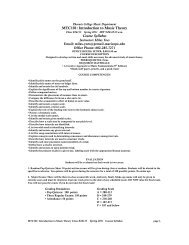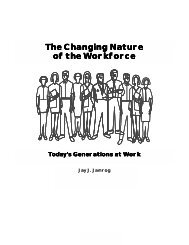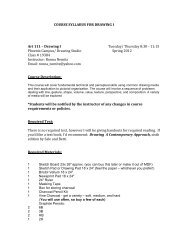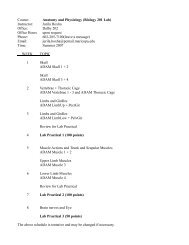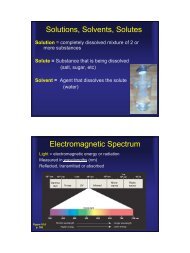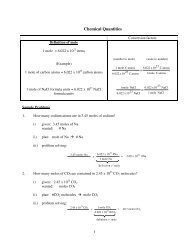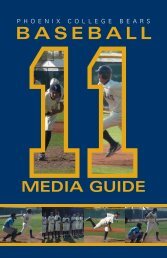Find Out!
Find Out!
Find Out!
You also want an ePaper? Increase the reach of your titles
YUMPU automatically turns print PDFs into web optimized ePapers that Google loves.
158 | PHOENIX COLLEGE SUMMER AND FALL 2011 SCHEDULE EZINE PUBLISHED ON 03/21/2011<br />
| FOR CURRENT CLASS SCHEDULE UPDATES VISIT MY.MARICOPA.EDU<br />
Why would I use<br />
My.maricopa.edu?<br />
It makes life easier... it will allow<br />
you to:<br />
• <strong>Find</strong> Classes<br />
• Register for<br />
Classes<br />
• View Your Schedule<br />
• View Charges<br />
• Online Payment<br />
Options<br />
• Get Your Grades<br />
• Request Transcripts<br />
• Update Contact<br />
Information<br />
Making Your Life Easier<br />
It’s easy to set up an online account and<br />
admit yourself to a Maricopa Community<br />
College. Just follow these<br />
simple steps:<br />
WHAT IS A MEID?<br />
MEID stands for Maricopa Enterprise ID. It<br />
is unique to you and is used to log into the<br />
Student Center at My.maricopa.edu.<br />
STEP 1<br />
1) Click Need a MEID and password to<br />
login? or First time users start here on<br />
My.maricopa.edu<br />
2) Check I am a new student and have<br />
never attended any Maricopa Community<br />
College or Skill Center or I am a current<br />
or previous Maricopa Community College<br />
District student and need to set up my<br />
MEID account for the first time<br />
3) Enter the Code Word<br />
4) Click Next<br />
STEP 2<br />
1) Fill in Identity Information<br />
2) Click Next<br />
3) Verify information<br />
4) Click OK or Edit to correct any<br />
information If you receive a message that<br />
an account already exists, then skip to<br />
“Forgot Your Username”<br />
STEP 3<br />
1) Select your gender, suffix (if this<br />
applies), enter your contact information<br />
and password<br />
2) Click Next<br />
3) Verify information<br />
4) Click OK or Edit to correct any<br />
information<br />
STEP 4<br />
1) Enter your Challenge Questions and<br />
Answers<br />
2) Click Submit<br />
3) Write down your MEID and password<br />
(keep it in a safe place)<br />
STEP 5<br />
1) Click Login on My.maricopa.edu<br />
2) Enter your MEID (Maricopa Enterprise ID)<br />
3) Enter your password<br />
4) Click Sign in<br />
STEP 6<br />
1) Under Admissions click MCCCD<br />
Admissions<br />
2) Select College, Program, and Term<br />
3) Fill in the Admissions Form<br />
4) Begin to add Classes<br />
NOTE<br />
You will need to complete the Admissions<br />
steps for each College you plan to attend.<br />
IF YOU FORGOT<br />
YOUR USERNAME...<br />
1) Click Forgot Your MEID?<br />
2) Enter your information. Click Next<br />
3) Your MEID will display, please<br />
make note of it<br />
IF YOU FORGOT YOUR<br />
PASSWORD...<br />
1) Click Forgot Your Password?<br />
2) Enter your MEID and Zip Code<br />
3) Click Next<br />
4) If you have challenge questions, then<br />
answer the questions and click Next<br />
5) If you do not have challenge questions,<br />
then click Setup challenge questions You<br />
cannot logon to My.maricopa.edu until<br />
you have setup challenge questions.<br />
6) Enter your Information<br />
7) Click Next<br />
8) Enter your password in both fields and<br />
set your challenge questions and answers<br />
9) Click Submit