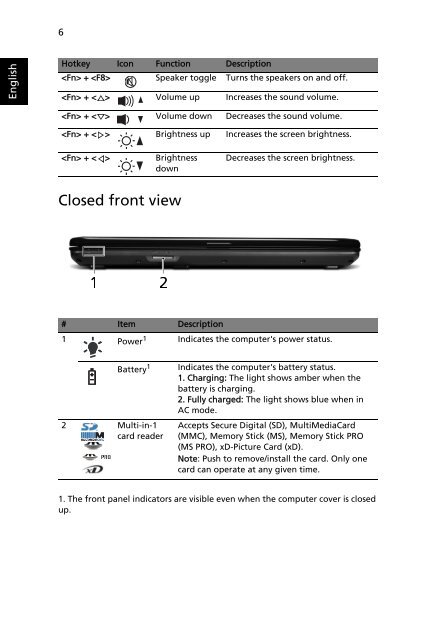eMachines E627 Series Quick Guide - Gateway
eMachines E627 Series Quick Guide - Gateway eMachines E627 Series Quick Guide - Gateway
English 6 Hotkey Icon Function Description + Speaker toggle Turns the speakers on and off. + < > Volume up Increases the sound volume. + < > Volume down Decreases the sound volume. + < > Brightness up Increases the screen brightness. + < > Brightness down Closed front view Decreases the screen brightness. # Item Description 1 Power 1 Indicates the computer's power status. 2 Multi-in-1 card reader Battery 1 Indicates the computer's battery status. 1. Charging: The light shows amber when the battery is charging. 2. Fully charged: The light shows blue when in AC mode. Accepts Secure Digital (SD), MultiMediaCard (MMC), Memory Stick (MS), Memory Stick PRO (MS PRO), xD-Picture Card (xD). Note: Push to remove/install the card. Only one card can operate at any given time. 1. The front panel indicators are visible even when the computer cover is closed up.
Rear view # Item Description 1 Ventilation slots Enable the computer to stay cool, even after prolonged use. Left view # Icon Item Description 1 DC-in jack Connects to an AC adapter. 2 Ethernet (RJ-45) port Connects to an Ethernet 10/100-based network. 3 External display (VGA) port Connects to a display device (e.g., external monitor, LCD projector). 4 USB 2.0 port Connect to USB 2.0 devices (e.g., USB mouse, USB camera). 5 Microphone-in jack Accepts inputs from external microphones. Headphones/speaker/ line-out jack Connects to audio line-out devices (e.g., speakers, headphones). 7 English
- Page 1 and 2: eMachines E627 Series Quick Guide
- Page 3 and 4: First things first We would like to
- Page 5: # Icon Item Description 2 Display s
- Page 9 and 10: Base view # Icon Item Description 1
- Page 11: I/O interface • Multi-in-1 card r
English<br />
6<br />
Hotkey Icon Function Description<br />
+ Speaker toggle Turns the speakers on and off.<br />
+ < > Volume up Increases the sound volume.<br />
+ < > Volume down Decreases the sound volume.<br />
+ < > Brightness up Increases the screen brightness.<br />
+ < > Brightness<br />
down<br />
Closed front view<br />
Decreases the screen brightness.<br />
# Item Description<br />
1 Power 1 Indicates the computer's power status.<br />
2 Multi-in-1<br />
card reader<br />
Battery 1 Indicates the computer's battery status.<br />
1. Charging: The light shows amber when the<br />
battery is charging.<br />
2. Fully charged: The light shows blue when in<br />
AC mode.<br />
Accepts Secure Digital (SD), MultiMediaCard<br />
(MMC), Memory Stick (MS), Memory Stick PRO<br />
(MS PRO), xD-Picture Card (xD).<br />
Note: Push to remove/install the card. Only one<br />
card can operate at any given time.<br />
1. The front panel indicators are visible even when the computer cover is closed<br />
up.