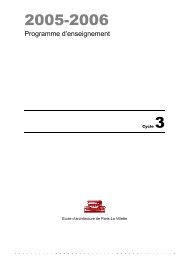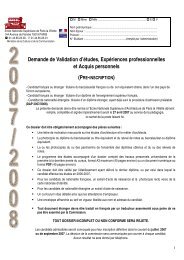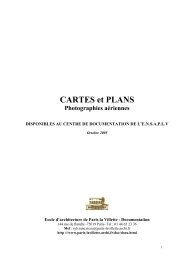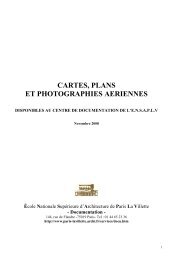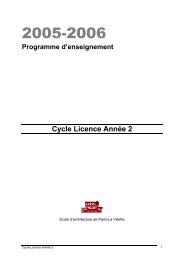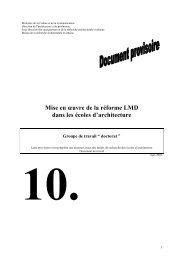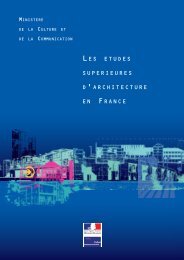User Manual for Version 1.0.1 - Ecole Nationale Supérieure d ...
User Manual for Version 1.0.1 - Ecole Nationale Supérieure d ...
User Manual for Version 1.0.1 - Ecole Nationale Supérieure d ...
You also want an ePaper? Increase the reach of your titles
YUMPU automatically turns print PDFs into web optimized ePapers that Google loves.
PARAMETRIC STRUCTURAL MODELING<br />
<strong>User</strong> <strong>Manual</strong><br />
<strong>for</strong> <strong>Version</strong> <strong>1.0.1</strong><br />
written by Clemens Preisinger<br />
September 12, 2012
Contents<br />
1. Introduction 6<br />
1.1. How to obtain a pro- or pro-student-license . . . . . . . . . . 6<br />
2. What's new 7<br />
2.1. Team . . . . . . . . . . . . . . . . . . . . . . . . . . . . . . . . 8<br />
2.2. Disclaimer . . . . . . . . . . . . . . . . . . . . . . . . . . . . . 9<br />
3. Installation 9<br />
4. Quick start 11<br />
5. Quick Component Reference 12<br />
5.1. Algorithms . . . . . . . . . . . . . . . . . . . . . . . . . . . . . 12<br />
5.2. Cross Section . . . . . . . . . . . . . . . . . . . . . . . . . . . 12<br />
5.3. Ensemble . . . . . . . . . . . . . . . . . . . . . . . . . . . . . . 13<br />
5.4. Export . . . . . . . . . . . . . . . . . . . . . . . . . . . . . . . 14<br />
5.5. Load . . . . . . . . . . . . . . . . . . . . . . . . . . . . . . . . 14<br />
5.6. Material . . . . . . . . . . . . . . . . . . . . . . . . . . . . . . 15<br />
5.7. Results . . . . . . . . . . . . . . . . . . . . . . . . . . . . . . . 15<br />
5.8. Utilities . . . . . . . . . . . . . . . . . . . . . . . . . . . . . . . 16<br />
6. Component Reference 17<br />
6.1. Ensemble . . . . . . . . . . . . . . . . . . . . . . . . . . . . . . 17<br />
6.1.1. Activate Element . . . . . . . . . . . . . . . . . . . . 17<br />
6.1.2. Assemble Model . . . . . . . . . . . . . . . . . . . . . 17<br />
6.1.3. Disassemble Model . . . . . . . . . . . . . . . . . . . 18<br />
6.1.4. Line to Beam . . . . . . . . . . . . . . . . . . . . . . 19<br />
6.1.5. Index to Beam . . . . . . . . . . . . . . . . . . . . . . 20<br />
6.1.6. Connectivity to Beam . . . . . . . . . . . . . . . . . . 21<br />
6.1.7. Mesh to Shell . . . . . . . . . . . . . . . . . . . . . . 21<br />
6.1.8. Disassemble Beam . . . . . . . . . . . . . . . . . . . . 22<br />
6.1.9. Make Beam-Set . . . . . . . . . . . . . . . . . . . . . 23<br />
6.1.10. Modify Beam . . . . . . . . . . . . . . . . . . . . . . 24<br />
6.1.11. Orientate Beam . . . . . . . . . . . . . . . . . . . . . 26<br />
6.1.12. Select Beam . . . . . . . . . . . . . . . . . . . . . . . 27<br />
6.1.13. Support . . . . . . . . . . . . . . . . . . . . . . . . . 27<br />
2
6.2. Cross Section . . . . . . . . . . . . . . . . . . . . . . . . . . . 30<br />
6.2.1. Box-Prole, Circular Prole, I-Prole and Trapezoid-<br />
Prole . . . . . . . . . . . . . . . . . . . . . . . . . . 31<br />
6.2.2. Read Cross Section Table from File . . . . . . . . . . 32<br />
6.2.3. Generate Cross Section Table . . . . . . . . . . . . . 32<br />
6.2.4. Cross Section Selector . . . . . . . . . . . . . . . . . 33<br />
6.2.5. Spring-Cross Section . . . . . . . . . . . . . . . . . . 33<br />
6.2.6. Beam Joints . . . . . . . . . . . . . . . . . . . . . . . 35<br />
6.2.7. Eccentricitiy on Beam, Eccentricity on Cross Section 36<br />
6.2.8. Disassemble Cross Section . . . . . . . . . . . . . . . 37<br />
6.3. Material . . . . . . . . . . . . . . . . . . . . . . . . . . . . . . 37<br />
6.3.1. Material Properties . . . . . . . . . . . . . . . . . . . 38<br />
6.3.2. Material Selection . . . . . . . . . . . . . . . . . . . . 39<br />
6.3.3. Read Material Table from File . . . . . . . . . . . . 39<br />
6.4. Load . . . . . . . . . . . . . . . . . . . . . . . . . . . . . . . . 40<br />
6.4.1. Point-Load . . . . . . . . . . . . . . . . . . . . . . . . 41<br />
6.4.2. Mesh-Load . . . . . . . . . . . . . . . . . . . . . . . . 42<br />
6.4.3. Line-Load on Element . . . . . . . . . . . . . . . . . 43<br />
6.4.4. Pretension-Load . . . . . . . . . . . . . . . . . . . . . 44<br />
6.4.5. Gravity . . . . . . . . . . . . . . . . . . . . . . . . . . 45<br />
6.4.6. Point-Mass . . . . . . . . . . . . . . . . . . . . . . . . 45<br />
6.4.7. Prescribed displacements . . . . . . . . . . . . . . . . 46<br />
6.5. Algorithms . . . . . . . . . . . . . . . . . . . . . . . . . . . . 47<br />
6.5.1. Analyze . . . . . . . . . . . . . . . . . . . . . . . . . . 47<br />
6.5.2. Analyze Large De<strong>for</strong>mation . . . . . . . . . . . . . . 49<br />
6.5.3. Eigen Modes . . . . . . . . . . . . . . . . . . . . . . . 51<br />
6.5.4. Natural Vibrations . . . . . . . . . . . . . . . . . . . 52<br />
6.5.5. Force Flow Finder . . . . . . . . . . . . . . . . . . . 54<br />
6.5.6. Tension/Compression Eliminator . . . . . . . . . . . 58<br />
6.5.7. Optimize Cross Section . . . . . . . . . . . . . . . . 58<br />
6.6. Results . . . . . . . . . . . . . . . . . . . . . . . . . . . . . . 61<br />
6.6.1. De<strong>for</strong>mation-Energy . . . . . . . . . . . . . . . . . . 61<br />
6.6.2. ModelView . . . . . . . . . . . . . . . . . . . . . . . . 62<br />
6.6.3. Nodal Displacements . . . . . . . . . . . . . . . . . . 66<br />
6.6.4. Approximate Principal Strains . . . . . . . . . . . . . 67<br />
6.6.5. Reaction Forces . . . . . . . . . . . . . . . . . . . . . 68<br />
6.6.6. Utilization of Elements . . . . . . . . . . . . . . . . . 69<br />
6.6.7. Beam Displacements . . . . . . . . . . . . . . . . . . 69<br />
3
6.6.8. BeamView . . . . . . . . . . . . . . . . . . . . . . . . 70<br />
6.6.9. Resultant Section Forces . . . . . . . . . . . . . . . . 72<br />
6.6.10. Section Forces . . . . . . . . . . . . . . . . . . . . . . 74<br />
6.6.11. Force Flow Lines on Shells . . . . . . . . . . . . . . 75<br />
6.6.12. Isolines on Shells . . . . . . . . . . . . . . . . . . . . 77<br />
6.6.13. Principal Stress Directions on Shells . . . . . . . . . 78<br />
6.6.14. Principal Stress Lines on Shells . . . . . . . . . . . . 78<br />
6.6.15. ShellView . . . . . . . . . . . . . . . . . . . . . . . . 79<br />
6.7. Export . . . . . . . . . . . . . . . . . . . . . . . . . . . . . . . 80<br />
6.7.1. Export Model to RStab . . . . . . . . . . . . . . . . . 80<br />
6.8. Utilities . . . . . . . . . . . . . . . . . . . . . . . . . . . . . . . 81<br />
6.8.1. Nearest Neighbors . . . . . . . . . . . . . . . . . . . . 81<br />
6.8.2. Multi-dimensional Nearest Neighbors . . . . . . . . . 81<br />
6.8.3. Remove Duplicate Lines . . . . . . . . . . . . . . . . 82<br />
6.8.4. Remove Duplicate Points . . . . . . . . . . . . . . . . 82<br />
6.8.5. Line-Line Intersection . . . . . . . . . . . . . . . . . . 82<br />
6.8.6. Element Felting . . . . . . . . . . . . . . . . . . . . . 83<br />
6.8.7. Mapper . . . . . . . . . . . . . . . . . . . . . . . . . . 84<br />
6.8.8. Interpolate Shape . . . . . . . . . . . . . . . . . . . . 85<br />
6.8.9. Proximity Stitch . . . . . . . . . . . . . . . . . . . . . 86<br />
6.8.10. Simple Stitch . . . . . . . . . . . . . . . . . . . . . . 86<br />
6.8.11. Stacked Stitch . . . . . . . . . . . . . . . . . . . . . . 87<br />
7. Trouble shooting 88<br />
7.1. Karamba does not work <strong>for</strong> unknown reason . . . . . . . . . 88<br />
7.2. fem.karambaPINVOKE-exception . . . . . . . . . . . . . . 89<br />
7.3. Karamba does not work after reinstalling Grasshoper . . . . 90<br />
7.4. Karamba does not appear nor any of its components seem<br />
to be installed . . . . . . . . . . . . . . . . . . . . . . . . . . . 90<br />
7.5. Karamba seems to get stuck while calculating a model . . . 90<br />
7.6. Predened displacements take no eect . . . . . . . . . . . . 91<br />
7.7. The ModelView-component consistently displays all load cases<br />
simultaneously . . . . . . . . . . . . . . . . . . . . . . . . . . . 91<br />
7.8. The View-components do not show rendered meshes (stress,<br />
strain,...), supports, etc. . . . . . . . . . . . . . . . . . . . . . 91<br />
7.9. The ModelView-component does not display any tags . . . . 91<br />
7.10. Circular cross sections show up as at stripes when rendered 91<br />
7.11. Icons in Karamba-toolbar do not show up . . . . . . . . . . 91<br />
4
7.12. Error messages upon loading denitions saved with outdated<br />
Karamba versions . . . . . . . . . . . . . . . . . . . . . . . . . 91<br />
7.13. Component in old denition reports a run-time error . . . . 92<br />
7.14. The Optimize Cross Section-component does not work . . 92<br />
7.15. The Optimize Cross Section-component returns wrong results 92<br />
7.16. Other problems . . . . . . . . . . . . . . . . . . . . . . . . . . 92<br />
A. Appendix 93<br />
A.1. Basic Properties of Materials . . . . . . . . . . . . . . . . . . 93<br />
A.1.1. Material Stiness . . . . . . . . . . . . . . . . . . . . 93<br />
A.1.2. Specic Weight . . . . . . . . . . . . . . . . . . . . . 93<br />
A.1.3. Theoretical Background of Stiness, Stress and Strain 94<br />
A.2. Additional In<strong>for</strong>mation on Loads . . . . . . . . . . . . . . . . 94<br />
A.3. Tips <strong>for</strong> Designing Statically Feasible Structures . . . . . . 95<br />
A.4. Hints on Reducing Computation Time . . . . . . . . . . . . . 96<br />
A.5. Natural Vibrations and Eigen Modes . . . . . . . . . . . . . 97<br />
A.5.1. Eigen-modes in Structural Dynamics . . . . . . . . . 97<br />
A.5.2. Eigen-modes in Stability Analysis . . . . . . . . . . . 98<br />
A.6. Approach Used <strong>for</strong> Cross Section Optimization . . . . . . . 98<br />
B. <strong>Version</strong> History 101<br />
B.1. Karamba 1.0.0 - new features . . . . . . . . . . . . . . . . . 101<br />
B.2. Karamba 1.0.0 - bug xes . . . . . . . . . . . . . . . . . . . 102<br />
B.3. Karamba <strong>1.0.1</strong> - new features . . . . . . . . . . . . . . . . . 103<br />
B.4. Karamba <strong>1.0.1</strong> - bug xes . . . . . . . . . . . . . . . . . . . 103<br />
5
1. Introduction<br />
Karamba is a Finite Element program like many others. However it scores<br />
over these in several important respects: It is easy to use <strong>for</strong> non-experts,<br />
has been tailored to the needs of architects in the early design phase, works<br />
interactively and costs slightly less than the rest.<br />
Karamba is fully embedded in the parametric environment of Grasshopper<br />
which is a plug-in <strong>for</strong> the 3d modeling tool Rhinoceros. This makes it easy<br />
to combine parameterized geometric models, nite element calculations and<br />
optimization algorithms like Galapagos.<br />
Besides the free version <strong>for</strong> non-commercial use only, there exists also a<br />
pro-version of Karamba <strong>for</strong> commercial use and a trial-version. Table 1 lists<br />
their main features.<br />
Table 1: Variants of Karamba<br />
Karamba beam shell other<br />
version elements elements features<br />
free unlimited ≤ 50 limited<br />
trial ≤ 20 ≤ 50 unlimited<br />
pro unlimited unlimited unlimited<br />
pro-student unlimited unlimited unlimited<br />
1.1. How to obtain a pro- or pro-student-license<br />
The commercial license (pro) without time limitation costs e 30 <strong>for</strong> students<br />
and e 990 <strong>for</strong> businesses. A pro-license with one year validity comes<br />
at e 390. The pro-student version is <strong>for</strong> non-commercial use only. In case<br />
you plan to use Karamba <strong>for</strong> university courses please contact us <strong>for</strong> special<br />
conditions.<br />
One single license can be installed on two computers. A license includes<br />
all updates <strong>for</strong> a period of one year after purchase. The update period<br />
of a PRO-version without time limit can be prolonged after one year at a<br />
reduced cost (depending on the amount of additional program features made<br />
available).<br />
In order to obtain the pro-version, download the trial-version from either<br />
http://www.karamba3d.com or http://www.food4rhino.com/project/karamba, then<br />
use the Karmba-license component (right-click on the icon) to generate<br />
a machine.id-le on both computers where you wish to run Karamba<br />
on. Send these two les to info@karamba3d.com. In return you will get a<br />
6
license.key-le which turns your Karamba trial into a Karamba pro or prostudent<br />
version. Right-click on the Karamba-license component and select<br />
Load license le. You can change the default path to the license-le by<br />
editing the corresponding entry in karamba.ini. It is a plain text le and<br />
resides in ...//Grasshopper//Karamba.<br />
When purchasing a student version either attach a scan of your student ID<br />
or send the e-mail from your university account. More in<strong>for</strong>mation regarding<br />
the pro-version can be obtained through the License-component (see g.<br />
1).<br />
Figure 1:<br />
The ”License”-component<br />
Those parts of this manual that apply to the pro/trial-version only, are either<br />
blue or have blue section headings.<br />
2. What's new<br />
ˆ The most striking new feature is the introduction of shell elements.<br />
They come with a host of associated components that allow to generate<br />
principal stress lines, <strong>for</strong>ce-ow lines and iso-curves of principal stresses,<br />
utilization and deection.<br />
ˆ Components <strong>for</strong> the export of model data to RStab via DStV-le (which<br />
is a STEP-derivative) has been added.<br />
ˆ The handling of the stitching components, which can be used to generate<br />
and optimize arbitrary connections between pre-dened structural<br />
7
parts has been improved.<br />
ˆ Besides the additions mentioned above there have been a number of<br />
other improvements and bug xes.<br />
ˆ All deprecated components issue a warning message and turn orange<br />
when loaded from an old denition. They are marked by a skull icon in<br />
order to make them look dangerous. You should replace them by their<br />
new counterparts <strong>for</strong> they may show strange behavior.<br />
For a more detailed account of the changes from the previous to the current<br />
version see section B.<br />
2.1. Team<br />
The development of Karamba is a team eort. Besides myself (Clemens<br />
Preisinger) the following people are currently involved (in alphabetical order):<br />
ˆ Moritz Heimrath: he does all the graphic design connected to Karamba.<br />
Moritz is a world class Grasshopper expert, uses Karamba on a daily basis<br />
<strong>for</strong> his oce work at Bollinger-Grohmann-Schneider and constantly<br />
comes up with new ideas on how to improve it.<br />
ˆ Matthew Tam: Besides being a student at the University of Applied<br />
Arts Vienna Matt has designed and maintains our website at http:<br />
//www.karamba3d.com.<br />
ˆ Robert Vierlinger: he is currently doing his master thesis at the Technical<br />
University Vienna which deals with structural optimization methods.<br />
Robert programmed the BESO- and TenComElim-components of the<br />
previous Karamba release which are now included in the ForceFlowFindercomponent.<br />
He regularly contributes examples and postings on the<br />
Karamba-group-website.<br />
ˆ Christoph Zimmel: He is the genius behind the customized user-interface<br />
elements (listboxes, radio-buttons,...) and is the creator of the C#-part<br />
of the rst version of Karamba.<br />
I work half-time at the oce of Bollinger-Grohmann-Schneider (BGS) as<br />
a structural engineer. The other half is devoted to developing Karamba as<br />
a freelancer.<br />
8
BGS supports the project by nancing the contributions of Christoph, Matt<br />
and Robert and all necessary software licenses.<br />
The Institute <strong>for</strong> Structural Design at the University of Applied Arts Vienna<br />
sponsors the development of Karamba by providing a quiet space to work in<br />
and a fast computer.<br />
2.2. Disclaimer<br />
Although being tested thoroughly Karamba probably contains errors there<strong>for</strong>e<br />
no guarantee can be given that Karamba computes correct results. Use<br />
of Karamba is entirely at your own risk. Please read the license agreement<br />
that comes with Karamba in case of further questions.<br />
3. Installation<br />
These are the prerequisites <strong>for</strong> installing Karamba:<br />
ˆ Rhino 4.0 or Rhino 5.0<br />
ˆ Grasshopper<br />
version 1.0.0 of Karamba was tested on GH 0.8.0066 and GH 0.9.006.<br />
There are separate Karamba versions <strong>for</strong> both of them.<br />
In case you do not possess Rhino 4 download a fully featured, free trial<br />
version from http://www.rhino3d.com/download.html. Grasshopper which is<br />
free can be found at http://www.grasshopper3d.com/.<br />
Karamba comes as 32-bit or 64-bit application. Select the version according<br />
to the bitness of your Rhino. Both Karamba-versions can be installed in<br />
parallel.<br />
Invoke KarambaSetup.msi and choose the folder where Grasshopper is installed<br />
when asked <strong>for</strong> an installation path. In case of Rhino4 this is usually<br />
something like C:/Programs/Rhinoceros 4.0/Plug-ins/Grasshopper. Besides<br />
other things a folder named Karamba will be created there, which<br />
contains the license agreement, a readme-le, pre-fabricated cross section<br />
and material tables and the conguration le karamba.ini. The cong le<br />
can be edited with any text editor. It contains key - value pairs and is pretty<br />
self descriptive.<br />
If all goes well you will notice upon starting Grasshopper that there is a<br />
new category called Karamba on the component panel. It consists of nine<br />
9
subsections (see gure 2). In case you do not see any icons select Draw<br />
All Components in Grasshoppers View-menu. If you consistently get an<br />
fem.karambaPINVOKE exception see section 7.2 <strong>for</strong> how to solve that<br />
issue.<br />
Figure 2:<br />
Category ”Karamba” on the component panel<br />
These are the subsections which show up in the Karamba category:<br />
ˆ _License: the 'License'-component contained in here delivers in<strong>for</strong>mation<br />
regarding the current type of license and how to get a trial- or<br />
pro-version of Karamba (see g. 1).<br />
ˆ Algorithms: components <strong>for</strong> analyzing the structural model<br />
ˆ Cross Section: contains components to create and select cross sections<br />
<strong>for</strong> elements.<br />
ˆ Ensemble: lets you create models<br />
ˆ Export: <strong>for</strong> export of Karamba-models to RStab via DStV-le.<br />
ˆ Loads: components <strong>for</strong> applying external <strong>for</strong>ces<br />
ˆ Materials: components <strong>for</strong> the denition of material properties<br />
ˆ Results: <strong>for</strong> the retrieval of calculation results<br />
ˆ Utils: contains some extra geometric functionality that makes it easier<br />
to handle and optimize models.<br />
The colors of Karambas icons have a special meaning: black or white<br />
designates the entity or entities on which a component acts. Products of<br />
components get referenced by a blue symbol.<br />
This guide assumes that you have some basic knowledge of Rhino and<br />
Grasshopper. In case you need introductory material regarding Grasshopper<br />
it is probably a good idea to download the Grasshopper Primer from the<br />
Grasshopper web-site.<br />
10
The free version has an expiration date (see the output of the Licensecomponent)<br />
which is set at one year after initial release. This is meant to<br />
keep the number of dierent Karamba versions limited in order to facilitate<br />
support in case of bug reports.<br />
4. Quick start<br />
Creating a statical model in Karamba consists of six basic steps 1 see g.<br />
3:<br />
Figure 3:<br />
Basic example of a statical model in Karamba<br />
1. Create wire-frame, point geometry or meshes <strong>for</strong> the structural model<br />
with Rhino or GH.<br />
2. Convert wire-frame or point geometry to Karamba beams, meshes to<br />
shells.<br />
3. Dene which points are supports and which receive loads.<br />
4. Assemble the Karamba structural model with points, elements, supports<br />
and loads. Optional: Dene custom cross sections and materials<br />
and add the as well. They reference elements either by index or user<br />
dened element identiers.<br />
5. Analyze the Karamba structural model.<br />
6. View the analyzed model. Deections can be scaled, stress, strain,<br />
etc. can be observed and multiple load cases can be viewed together<br />
or separately. Mesh representations of elements can be rened to the<br />
desired resolution.<br />
1<br />
This step-by-step procedure was devised and <strong>for</strong>mulated by Justin Diles<br />
11
Karamba is intended to provide an intuitive approach to statical modeling.<br />
All its components come with extensive help-tags and there are lots<br />
of examples on the web (see http://www.karamba3d.com/examples or http://<br />
www.grasshopper3d.com/group/karamba/page/example-files) which can be easily<br />
customized according to ones own needs.<br />
5. Quick Component Reference<br />
5.1. Algorithms<br />
Analyze: Calculates the deections of a given model.<br />
Analyze Large De<strong>for</strong>mation: Does incremental geometrically nonlinear<br />
analysis <strong>for</strong> loads in load case zero.<br />
Natural Vibrations: Calculates the natural vibrations of the given<br />
model.<br />
Eigen Modes: Calculates the eigen modes of the given model according<br />
to the special eigenvalue problem.<br />
Force Flow Finder: Optimizes a structure by placing beams along<br />
the route which external <strong>for</strong>ces take through the structure.<br />
Optimize Cross Section: Selects optimum cross sections <strong>for</strong> beams<br />
and trusses in the model.<br />
Tension/Compression Eliminator: Removes beams or trusses under<br />
axial tension or compression. By default compression members will be<br />
removed.<br />
5.2. Cross Section<br />
Eccentricity on Beam: Sets the eccentricity of a cross section relative<br />
to the element axis in global coordinates.<br />
Beam-Joints: Adds hinges at the end-points of beams.<br />
Box-Prole: Creates rectangular, trapezoid and triangular hollow<br />
cross sections.<br />
Circular Hollow Prole: Creates circular hollow cross sections.<br />
Cross Section Selector: Lets you select cross sections by name or<br />
regular expression or index from a list of cross sections.<br />
12
Eccentricity on Cross Section: Sets the eccentricity of a cross section<br />
relative to the element axis in local beam coordinates.<br />
Generate Cross Section Table: Converts a list of cross sections<br />
into a string which can be streamed as a csv-le and used as a cross<br />
section table.<br />
I-Prole: Creates I-shaped cross sections.<br />
Read Cross Section Table from File: Reads cross section data from<br />
a csv-le.<br />
Shell Cross Section: Lets you set the height of a shell cross section.<br />
Spring-Cross Section: Denes spring stiness of an element.<br />
Trapezoid-Prole: Creates lled rectangular, trapezoid and triangular<br />
cross sections.<br />
Disassemble Cross Section: Retrieves properties of a cross section.<br />
5.3. Ensemble<br />
Activate Model: Activates the elements of a model according to the<br />
activation list. Uses soft kill approach <strong>for</strong> inactive elements.<br />
Assemble Model: Creates a nite element model by collecting given<br />
entities (points, beams, shells, supports, loads, cross sections, materials,...<br />
).<br />
Disassemble Model: Decomposes a model into its components.<br />
Line to Beam: Creates beams with default properties from given<br />
lines. Lines that meet at a common point are by default rigidly connected<br />
with each other. Karamba assumes input to be in meter.<br />
Index to Beam: Creates beams with default properties from given<br />
node indexes.<br />
Connectivity to Beam: Creates beams with default properties from<br />
given connectivity diagram.<br />
Mesh to Shell: Creates shells with default properties from given<br />
meshes. Quad faces are split to triangles.<br />
Disassemble Beam: Decomposes beams into their components.<br />
13
Make Beam-Set:<br />
into a group.<br />
Puts beams designated by their beam identier<br />
Modify Beam: Modies beam properties like total section height,<br />
wall thickness of cross section, activation state and whether it has<br />
bending stiness or not.<br />
Orientate Beam: Sets the local Z-axis of beams according to a given<br />
vector and adds a rotation angle DAlpha[deg] about longitudinal axis.<br />
Flips beam direction according to given x-vector.<br />
Select Beam: Selects beams according to given criteria and puts all<br />
incoming beams in two groups: selected or rejected.<br />
Support: Creates supports at nodes of given node-indexes or nodecoordinates.<br />
Lets you select translations/rotations which should be<br />
zero and the support orientation with respect to the global coordinate system.<br />
5.4. Export<br />
Export Model to RStab: Exports a model to RStab5 or RStab6 by<br />
creating a DStV-le.<br />
5.5. Load<br />
Gravity: Creates gravity from specied direction vector <strong>for</strong> given loadcase.<br />
Line-Load on Element: Creates a uni<strong>for</strong>mly distributed load on a<br />
beam.<br />
Mesh-Load: Creates approximately equivalent point loads from a surface<br />
load on a mesh.<br />
Point-Load: Creates point loads at points of given index or position.<br />
Point-Mass: Attaches a point mass to a node of given index or position.<br />
Does not result in additional weight, only translational inertia.<br />
Pretension-Load: Sets pretension loads on beams.<br />
Prescribed Displacement: Prescribes displacements at nodes of given<br />
node-indexes or node-coordinates. Select translations or rotations<br />
which should be prescribed. For load-cases with no displacements prescribed<br />
this will create a support.<br />
14
5.6. Material<br />
Material Properties: Sets the characteristic parameters of a material.<br />
Material Selection: Lets you select a materials by name or regular<br />
expression or index from a list of materials.<br />
Read Material Table from File: Reads a list of materials from a<br />
table given in csv-<strong>for</strong>mat.<br />
5.7. Results<br />
De<strong>for</strong>mation-Energy: Retrieves de<strong>for</strong>mation energies of the elements<br />
of the model.<br />
Model View: Lets you inspect the general properties of the model.<br />
Nodal Displacements: Returns nodal displacements: translations/rotations<br />
in global x-, y-, and z-direction; rotations about global<br />
x-, y- and z-axis.<br />
Principal Strains: Approximates the principal strain directions from<br />
the model de<strong>for</strong>mation at arbitrary points.<br />
Reaction Forces: Returns reaction <strong>for</strong>ces and moments at supports.<br />
Beam Displacements: Returns displacements along elements: translations/rotations<br />
in global x-, y-, and z-direction; rotations about<br />
global x-, y- and z-axis.<br />
Beam View: Lets you inspect beam properties: section <strong>for</strong>ces, cross<br />
sections, displacement, utilization and stresses. Is to be plugged into<br />
the denition after the ModelView-component.<br />
Resultant Section Forces: Retrieves resultant section <strong>for</strong>ces of beams.<br />
Section Forces: Retrieves section <strong>for</strong>ces of beams.<br />
Utilization of Elements: Returns the utilization of elements <strong>for</strong> each<br />
load case. The utilization of beams is calculated according to EC3<br />
(see section A.6), <strong>for</strong> shells the maximum Van Mises Stress serves as the<br />
basis. 1 means 100%.<br />
15
Isolines on shells: Creates isolines <strong>for</strong> selected shell results (e.g. principal<br />
stresses, displacement, utilization) at user dened positions. Also<br />
returns values and can thus be used <strong>for</strong> probing the shell state.<br />
Principal stress lines on shells: Returns the principal stress lines<br />
that originate from user dened points on shells.<br />
Principal stress directions on shells: Outputs the principal stress<br />
directions in the center of each shell element and the center points.<br />
Force ow on shells: Returns <strong>for</strong>ce ow lines that originate at user dened<br />
points.<br />
Shell view: Lets you inspect shell properties: displacement, utilization,<br />
principal stresses and Van Mises stress. Is to be plugged into the<br />
denition after the ModelView-component.<br />
5.8. Utilities<br />
Detect Collisions: Counts the number of intersections between the<br />
model and a given mesh.<br />
Line-Line Intersection: Intersects given lines and returns resulting<br />
end-points and pieces.<br />
Multi-dimensional Nearest Neighbors: Per<strong>for</strong>ms a multidimensional<br />
nearest neighbor search on a set of vectors.<br />
Nearest Neighbors: Connects each node to a given number of nearest<br />
neighbor nodes or neighbors within a specied distance.<br />
Remove Duplicate Lines: Eliminates identical lines.<br />
Remove Duplicate Points: Eliminates identical points.<br />
Element Felting: Felts elements of a model by connecting them at<br />
their points of smalles mutual distance.<br />
Mapper: Applies mappings (like Simple Stitch) to a model.<br />
Interpolate Shapes: Interpolates between a base geometry (0.0) and<br />
given shape(s) (1.0).<br />
16
Simple Stitch: Connects beam sets by a preset number of elements.<br />
Stacked Stitch: Connects beam sets by a preset number of elements<br />
that do not intersect each other.<br />
Proximity Stitch: Connects beam sets by a preset number of elements<br />
whose maximum inclination can be controlled via min/max<br />
oset-limits from their starting point.<br />
6. Component Reference<br />
6.1. Ensemble<br />
The subsection Ensemble of Karamba contains components <strong>for</strong> handling<br />
the basic aspects of a statical model.<br />
6.1.1. Activate Element<br />
Figure 4:<br />
values.<br />
Setting the activation state of all elements of a model with a list of boolean<br />
The activation state of an element can be controlled with the Activate<br />
Element-component (see g. 4). This component expects a model and<br />
a list of boolean values as input. The list of true/false values will be<br />
mapped to the activation status of the elements in the model. true corresponds<br />
to active, false to inactive. Section 6.5.5 shows, how the Activate<br />
Element-component enables one to view the solution history of the iterative<br />
FindForcePath-algorithm.<br />
Karamba sets elements inactive by giving them a very weak material with<br />
zero weight.<br />
6.1.2. Assemble Model<br />
In order to calculate the behavior of a real world structure one needs to dene<br />
its geometry, loads and supports. The component Assemble gathers all the<br />
17
necessary in<strong>for</strong>mation and creates a statical model from it (see gure 5).<br />
Figure 5:<br />
The Assemble-component gathers data and creates a model from it.<br />
In case that some beams were dened by node indexes then these will refer<br />
to the list of points given at the Pt input-plug.<br />
The input-plug LDist can be used to dene the distance of points below<br />
which they will be merged to one. This helps in dealing with inaccurate<br />
geometry. Giving a negative value to LDist allows to have two separate<br />
nodes in a model which reside on the same spot. This allows to dene<br />
zero length elements such as springs connecting the two halves of a scissor<br />
structure.<br />
The output-plug Mass renders the mass of the structure in kilogram.<br />
When being plugged into a panel the model prints basic in<strong>for</strong>mation about<br />
itself: number of nodes, elements, and so on. At the end of the list the<br />
characteristic length of the model is given which is calculated as the distance<br />
between opposing corners of its bounding box.<br />
6.1.3. Disassemble Model<br />
It is sometimes necessary to put apart existing models in order to reassemble<br />
them in dierent congurations. The DisassembleModel-component can be<br />
used <strong>for</strong> decomposing a statical model into its components (see gure 6).<br />
Loads, supports and elements reference the nodes they connect to by their<br />
node-index regardless whether they were initially dened using coordinates<br />
or node-indexes. This can be used to change the geometry of a model<br />
without altering its topology: plug a list of modied Grasshopper points into<br />
18
Figure 6:<br />
Model is decomposed into its components.<br />
the Pt-plug and see what happens.<br />
6.1.4. Line to Beam<br />
Figure 7 shows how Karambas LineToBeam-component takes two lines as<br />
input, nds out how they connect and outputs beams as well as a set of<br />
unique points which are their end-points. Points count as identical if their<br />
common distance is less than that given in LDist. The default value is<br />
0.005[m]. The LineToBeam-component accepts only straight lines as geometric<br />
input. There<strong>for</strong>e poly-lines and the like need to be exploded into<br />
segments rst.<br />
Figure 7:<br />
The LineToBeam-component that turns two lines into beams<br />
All coordinates are in meter. In order to be of immediate use the beams<br />
come with a number of default values (see string-output in gure 7): active<br />
means that it will be included in the static model. The default cross section<br />
is a circular prole of diameter 10[cm] with a wall-thickness of 0.33[cm]. The<br />
default material is steel of grade S235.<br />
The rst beam corresponds to the rst item in the list of input lines and<br />
19
so on. The order in which points appear in the output node-list is random<br />
by default. However it is sometimes advantageous to identify certain points<br />
by their list index in order to put loads on them or to dene supports. This<br />
can be achieved by feeding a list of coordinates into the Points-plug. They<br />
will be placed at the beginning of the output nodes-list. So in order that the<br />
end-points of the structure in gure 7 have index 0 and 1 it is necessary to<br />
input a list of points with coordinates (0/0/0) and (8/0/0).<br />
There are four more input plugs on the LineToBeam-component:<br />
ˆ New: If this plug has the value False only those lines will be added to<br />
the structure that start and end at one of the points given in the input<br />
points-list.<br />
ˆ Remove: If this option has the value True the LineToBeam-component<br />
checks <strong>for</strong> lines that lie on each other and merges such duplicates into<br />
one. This prevents an error that is hard to detect by visual inspection<br />
alone: Two lines on the same spot mean double member stiness in<br />
the statical model.<br />
ˆ LDist: sets the limit distance <strong>for</strong> two points to be merged into one.<br />
Lines of length less than that value will be discarded.<br />
ˆ Id: takes a list of strings as identiers <strong>for</strong> beams. If the number of items<br />
in this list is less than the number of beams then the last Id applies to<br />
the surplus beams. The default value is an empty string. Each beam<br />
has a name by default: its zero based index in the model. Identiers<br />
provide a useful means to group the beams in order to modify or display<br />
them.<br />
Beams that meet at a common point are by default connected rigidly in<br />
the statical model like they were welded together. See section 6.2.6 on how<br />
to dene joints at the end of beams. The Infooutput-plug in<strong>for</strong>ms about<br />
the number of removed nodes and beams.<br />
6.1.5. Index to Beam<br />
Sometimes the initial geometry is already given as a set of points and two lists<br />
of node-indexes with one entry <strong>for</strong> each start- and end-point of beams respectively.<br />
In such a case it would be cumbersome to convert this in<strong>for</strong>mation<br />
into geometric entities only <strong>for</strong> feeding it into the LineToBeam-component<br />
20
Figure 8: The IndexToBeam-component lets you directly define the connectivity in<strong>for</strong>mation<br />
of beams<br />
which reverses the previous step. The IndexToBeam-component (see gure<br />
8) accepts a list of pairs of node-indexes and produces beams with default<br />
properties from it. This speeds up model generation considerably <strong>for</strong> there<br />
is no need to compare nodes <strong>for</strong> coincident coordinates.<br />
The IndToBeam-component makes it possible to dene elements with zero<br />
length. This proves useful in case you want to connect elements that touch<br />
each other but should not be rigidly connected (think of a scissor see<br />
section 6.2.5 about springs).<br />
6.1.6. Connectivity to Beam<br />
In Grasshopper meshing algorithms result in topological connectivity diagrams.<br />
With the help of the ConToBeam-component these may be directly<br />
converted to beam-structures (see gure 9).<br />
Figure 9:<br />
The ConToBeam-component turns connectivity diagrams into sets of beams<br />
6.1.7. Mesh to Shell<br />
The MeshToShell component takes a triangle or quad mesh and turns<br />
it into a group of shell elements (see g. 10). Quads get automatically<br />
decomposed to triangles. Each patch of shells can be given an identier <strong>for</strong><br />
later reference when attaching custom material or cross section properties.<br />
Meshes need to satisfy the condition that one edge belongs to two faces at<br />
most. This means that T-like topologies are currently not possible. You may<br />
21
however feed the MeshToShell-component with meshes that add up to a<br />
T-like conguration. Shell patches are rigidly connected when their nodes lie<br />
at a distance less then that given in LDist. The Pt input serves the same<br />
purpose as in the LineToBeam-component see sec. 6.1.4. By default<br />
shells have a thickness of 1[cm] and steel as their material.<br />
The shell elements used in Karamba resemble the TRIC-element devised by<br />
Argyris and coworkers (see [1], [2] <strong>for</strong> details). They are facetted (i.e. at)<br />
elements with constant strain in each layer. Karamba neglects transverse<br />
shear de<strong>for</strong>mation.<br />
Figure 10:<br />
The MeshToShell-component turns meshes into shells<br />
6.1.8. Disassemble Beam<br />
Figure 11:<br />
A beam decomposed into its individual parts.<br />
When interested in the in<strong>for</strong>mation contained in a beam component feed<br />
it into the DisassembleBeam-component (see g. 11). It is necessary to<br />
provide the list of points that correspond to the list of nodes of the model.<br />
22
This is due to the fact that beams reference their nodes in most cases via<br />
index.<br />
6.1.9. Make Beam-Set<br />
Figure 12:<br />
Beam-sets can be used to group beams.<br />
The Make Beam-Set-component provides a practical way <strong>for</strong> grouping<br />
dierent elements under one identier (see g. 12). Beam-sets need not be<br />
disjoint. The Beam Id plug expects a list of strings with beam-identiers,<br />
other beam-set-identiers or a regular expression. Regular expressions have<br />
& as their rst character by denition. Set Id expects a string which<br />
serves as identier of the set of beams.<br />
The group of beams dened by a set can be used <strong>for</strong> dening geometric<br />
mappings. In this context a beam-set represents a polygon of straight segments.<br />
The order of the elements in the set is dened by the order in which<br />
they were entered into the set. Such polygons can be split at an arbitrary<br />
position (see e.g. section 6.8.10). MinSLen (minimum segment length)<br />
lets you set the minimum length which may result from such a split. In case<br />
of potentially smaller segments the intersection point snaps to its nearest<br />
neighbor.<br />
In order to group a structure visually beam-sets can be given dierent<br />
colors. These colors show when Cross section is enabled in the BeamViews<br />
Render Settings (see section ??).<br />
The identier of a beam-set can be used anywhere instead of a beam<br />
identier. In order to be registered with the model, beam-sets need to be<br />
fed into the Set input-plug of the Assemble-component.<br />
23
6.1.10. Modify Beam<br />
By default Karamba assumes the cross-section of beams to be steel tubes<br />
with a diameter of 10[cm] and a wall-thickness of 0.33[cm]. When two<br />
beams meet they are rigidly connected like they were welded together. Use<br />
the ModifyBeam-component to set the beam properties according to your<br />
choice. Figure 13 shows how this can be done by inserting it in front of<br />
the Assemble-component. By default the ModifyBeam-component leaves all<br />
incoming beams unchanged. Negative values <strong>for</strong> input properties take no<br />
eect. The size of the lists of input data is scaled to match the number of<br />
input beams by copying their last item. Several ModifyBeam-components<br />
may act consecutively on the same beam.<br />
Figure 13:<br />
Modification of the default beam properties.<br />
Bending stiness<br />
Beams resist normal <strong>for</strong>ce and bending. Setting the Bending-plug of<br />
the ModifyBeam-component to false disables bending stiness and turns the<br />
corresponding beam into a truss. There exist reasons that motivate such a<br />
step:<br />
ˆ Connections between beams that reliably transfer bending and normal<br />
<strong>for</strong>ce are commonly more expensive than those that carry normal <strong>for</strong>ce<br />
only. The design of connections heavily depends on the kind of material<br />
used: rigid bending connections in wood are harder to achieve than in<br />
steel. Yet rigid connections add stiness to a structure and reduce its<br />
deection. There<strong>for</strong>e you are always on the safe side if you use truss<br />
elements instead of beams.<br />
ˆ For beams with small diameter compared to their length the eect of<br />
bending stiness is negligible compared to axial stiness. Just think of<br />
a thin wire that is easy to bend but hard to tear by pulling.<br />
24
ˆ Abandoning bending stiness reduces computation time by more than<br />
half <strong>for</strong> each node with only trusses attached.<br />
ˆ Karamba bases deection calculations on the initial, unde<strong>for</strong>med geometry.<br />
Some structures like ropes are <strong>for</strong>m-active. This means that when<br />
a rope spans between to points the de<strong>for</strong>med geometry together with<br />
the axial <strong>for</strong>ces in the rope provide <strong>for</strong> equilibrium. This eect is not<br />
taken into account in Karamba. In Karamba only the bending stiness<br />
of the rope (which is very small) keeps it from deecting indenitely.<br />
One way to circumvent this lies in using a truss instead of a beamelement.<br />
The second possibility would be to reduce the specic weight<br />
of the rope to zero (see further below). The third possibility would be<br />
to start from a slightly de<strong>for</strong>med rope geometry and apply the external<br />
loads in small steps where the initial geometry of each step results from<br />
the de<strong>for</strong>med geometry of the previous one (see section 6.5.2).<br />
Trusses only take axial <strong>for</strong>ces. There<strong>for</strong>e they do not prevent the nodes<br />
they are connected to from rotating. In case that only trusses attach to<br />
a node, Karamba automatically removes its rotational degrees of freedom.<br />
Otherwise the node could freely rotate which is a problem in static calculations.<br />
As soon as one beam connects to a node the node has rotational<br />
degrees of freedom. Bear this in mind when the Analysis-component turns<br />
red and reports a kinematic system. Transferring only axial <strong>for</strong>ces means<br />
that a truss reduces a nodes movability in one direction. A node that is<br />
not attached to a support has three translational degrees of freedom. Thus<br />
there must be three truss elements that do not lie in one plane <strong>for</strong> a node<br />
to be xed in space.<br />
Activation status of beams<br />
When set to true this option excludes the corresponding beam from further<br />
calculations until it is reset to true. See section 6.1.1 <strong>for</strong> an alternative way<br />
of setting a beams activation state.<br />
Height and wall-thickness of cross-sections<br />
Height which in case of circular tubes is equivalent to the outer diameter<br />
D and wall-thickness of a cross-section determine a beams axial<br />
and bending stiness. Karamba expects both input values to be given in<br />
centimeter. The cross-section area is linear in both diameter and thickness<br />
whereas the moment of inertia grows linearly with thickness and depends on<br />
D 3 . So in case of insucient bending stiness it is much more eective to<br />
increase a beams height (or diameter) than increasing its wall thickness. If a<br />
25
cross-section hight D is given but no wall thickness t then Karamba assumes<br />
t = D/30 by default.<br />
6.1.11. Orientate Beam<br />
Figure 14: The orientation of the local beam coordinate system can be controlled with<br />
the OrientateBeam-component.<br />
In Karamba the default orientation of the local coordinate system of a<br />
beam or truss follows these conventions:<br />
ˆ The local X-axis (of red color) is the beam axis and points from startingnode<br />
to end-node.<br />
ˆ The local Y-axis (green) is at right angle to the local X-axis and parallel<br />
to the global XY-plane. This species the local Y-axis uniquely unless<br />
the local X-axis is perpendicular to the XY-plane. If this is the case,<br />
then the local Y-axis is chosen parallel to the global Y-axis.<br />
ˆ The local Z-axis (blue) follows from the local X- and Y-axis so that the<br />
three of them <strong>for</strong>m a right-handed coordinate system.<br />
The local coordinate system aects the direction of locally dened loads<br />
and the orientation of the element's cross section. Use the Orientate Beam<br />
component to set the local coordinate system (see g. 14):<br />
ˆ The input plug X-axis accepts a vector. The local X-axis will be<br />
oriented in such a way that its angle with the given vector is less than<br />
90[deg]. This allows to give a consistent orientation to a group of beams.<br />
ˆ The local Z-axis lies in the plane which is dened by the local X-axis<br />
and the vector plugged into the Z-axis-input.<br />
ˆ Alpha represents an additional rotation angle (in degree) of the local<br />
Z-axis about the local X-axis.<br />
26
6.1.12. Select Beam<br />
Figure 15:<br />
Selecting beams using their identifiers.<br />
All structural elements can be given identiers, i.e. names. These names<br />
need not be unique: Two beams can have the same name without Karamba<br />
complaining. By default a beams identier corresponds to the beams index.<br />
Figure 15 shows how a list of elements can be split into two sublists using<br />
their identiers. The Select Beam-component expects a list of elements in<br />
Beams as well as a list of identiers or regular expressions in Id. Regular<br />
expressions need to be prexed by a &. They represent a very mighty<br />
selection tool. There is lots of literature in the web dealing with regular<br />
expressions. In g. 15 one can see three use-cases:<br />
ˆ &.[1-2]: a . matches any character; [1-2] matches one character<br />
in the range of 1 to 2. This is equivalent to [12].<br />
ˆ &b.: matches any identier that starts with b followed by an arbitrary<br />
character.<br />
ˆ &.[13]: matches any identier that starts with an arbitrary character<br />
followed either by 1 or 3.<br />
There are two output-plugs on the Select Beam-component: SBeam<br />
renders the selected beams which match the selection criteria, RBeam<br />
returns the rest. Both lists contain their beams ordered by ascending index<br />
of the original input list.<br />
6.1.13. Support<br />
Without supports a structure would have the potential to freely move around<br />
in space. This is not desirable in case of most buildings. The current version<br />
of Karamba does statical calculations. This means that there must always<br />
27
e enough supports so that the structure to be calculated can not move<br />
without de<strong>for</strong>ming. Thus rigid body modes are prohibited.<br />
When dening the supports <strong>for</strong> a structure one has to bear in mind, that<br />
in three dimensional space a body has six degrees of freedom (DOFs): three<br />
translations and three rotations (see gure 16). The structure must be<br />
supported in such a way that none of these is possible without invoking<br />
a reaction <strong>for</strong>ce at one of the supports. Otherwise Karamba will refuse<br />
to calculate the deected state. Sometimes you get results from moveable<br />
structures although you should not: The reason <strong>for</strong> this lies in the limited accuracy<br />
of computer-calculations which leads to round-o errors. Sometimes<br />
one is tempted to think that if there act no <strong>for</strong>ces in one direction consider<br />
e.g. a plane truss then there is no need <strong>for</strong> corresponding supports. That<br />
is wrong: What counts is the possibility of a displacement.<br />
Figure 16:<br />
Metaphor <strong>for</strong> the six degrees of freedom of a body in three-dimensional space.<br />
Bad choices of support conditions are easy to detect with Karamba: In<br />
section ?? it is shown how to calculate the eigen-modes of a structure. This<br />
kind of calculation works also in cases of moveable structures: rigid body<br />
modes if present correspond to the rst few eigen-modes.<br />
Figure 17 shows the geometry developed above with supports added at the<br />
endpoints of the structure. The Karamba/Ensemble/Support-component<br />
takes as input either the index 3 or the coordinates of the point (or a list with<br />
indexes or positions of points) to which it applies.<br />
By default the coordinate system <strong>for</strong> dening support conditions is the<br />
global one. This can be changed by dening a plane and feeding it into the<br />
3<br />
In order to nd out the index of a specic node enable the tag-checkbox in the ModelViewcomponent.<br />
See section 6.1.4 on how to predene the index of specic nodes<br />
28
Figure 17:<br />
Define the position of supports by node-index or position.<br />
Plane-input plug of the Support component.<br />
Six small circles on the component indicate the type of xation: The<br />
rst three correspond to translations in global x, y and z-direction, the last<br />
three boxes stand <strong>for</strong> rotations about the global x,y and z-axis. Filled circles<br />
indicate xation which means that the corresponding degree of freedom is<br />
zero. The state of each box can be changed by clicking on it. The string<br />
output of the component lists node-index or nodal coordinate, an array of<br />
six binaries corresponding to its six degrees of freedom and the number of<br />
load-case to which it applies. Supports apply to all load cases by default.<br />
Supports cause reaction <strong>for</strong>ces. These can be visualized by activating<br />
Reactions in the Display Scales section of the ModelView (see section<br />
6.6.2). They come as arrows with numbers in colors green representing<br />
<strong>for</strong>ces and purple representing moments. The numbers either mean [kN]<br />
in case of <strong>for</strong>ces or [kNm] when depicting moments. The orientation of the<br />
moment arrows corresponds to the screw-driver convention: They rotate<br />
about the axis of the arrow anti-clockwise when looked at in such a way that<br />
the arrow head points towards the observer.<br />
From the support-conditions in gure 17 one can see that the structure is<br />
a simply supported beam: green arrows symbolize locked displacements in<br />
the corresponding direction. The translational movements of the left node<br />
are completely xed. At the right side two supports in y- and z-direction<br />
suce to block translational movements of the beam as well as rotations<br />
about the global y- and z-axis. The only degree of freedom left is rotation of<br />
the beam about its longitudinal axis. There<strong>for</strong>e it has to be blocked at one<br />
of the nodes. In this case it is the left node where a purple circle indicates<br />
the rotational support.<br />
29
(a)<br />
(b)<br />
Figure 18: Influence of support conditions – undeflected and deflected geometry. Left:All<br />
translations fixed at supports. Right: One support moveable in horizontal direction.<br />
The displacement boundary conditions may inuence the structural response<br />
signicantly. Figure 18 shows an example <strong>for</strong> this: when calculating<br />
e.g. the deection of a chair, support its legs in such a way that no excessive<br />
constraints exist in horizontal direction otherwise you underestimate its de<strong>for</strong>mation.<br />
The more supports you apply the stier the structure and the<br />
smaller the deection under given loads. Try changing support conditions<br />
in PortalFrame.ghx in the examples on the Karamba web-site and observe<br />
how the maximum deection changes. In order to arrive at realistic results<br />
introduce supports only when they reliably exist.<br />
By default the size of the support symbols is set to approximately 1.5[m].<br />
The slider with the heading Support on the ModelView-component lets<br />
you scale the size of the support symbols. Double click on the knob of the<br />
slider in order to set the range of values.<br />
6.2. Cross Section<br />
Karamba oers ve basic types of cross section:<br />
ˆ circular tube the default<br />
ˆ hollow box section<br />
ˆ lled trapezoid section<br />
ˆ I-prole<br />
ˆ cross sections <strong>for</strong> shells<br />
30
The dimensions of each of these may be dened manually or by reference<br />
to a list of cross sections (see section 6.2.4).<br />
Figure 19:<br />
Cantilever with four different kinds of cross section.<br />
Cross sections are autonomous entities which may be plugged into the<br />
Assemble component (see g. 19). They know about the elements (or<br />
element sets) they belong to by their Elem Id property: This is a list<br />
of strings containing element identiers (see 6.1.4) or regular expressions<br />
that match a group of element identiers (elem-ids). Upon assembly all<br />
elem-ids are compared to all Elem Id entries of a cross section. In case<br />
of correspondence the cross section is attached to the element. An empty<br />
string which is the default value signies that the cross section shall be<br />
applied to all elements. It makes no sense to attribute beam cross sections<br />
to shells and vice versa Karamba ignores any such attempts.<br />
6.2.1. Box-Prole, Circular Prole, I-Prole and Trapezoid-Prole<br />
Fig. 19 shows a cantilever with cross section properties dened by means<br />
of beam identiers. The beam axis always coincides with the center of<br />
gravity of a cross section. Changing e.g the upper ange width of an I-<br />
section there<strong>for</strong>e results in a slight movement of the whole section in the<br />
local Z-direction.<br />
Apart from the input-plugs that dene the cross section geometry there<br />
are the Family- and Name-plug:<br />
ˆ Family: Each cross section belongs to a family. When doing cross<br />
section optimization (see section 6.5.7), Karamba selects only proles<br />
that belong to the same family as the original section. Families can be<br />
composed of arbitrary section types.<br />
ˆ Name: the identier of a cross section need not be unique. Enable<br />
31
CroSec names in ModelViews RenderSettings-submenu in order to<br />
view them.<br />
6.2.2. Read Cross Section Table from File<br />
Figure 20:<br />
List of cross sections generated from the standard cross section table.<br />
Predened cross sections stored in a csv-database can be used to generate<br />
lists of cross sections using the ReadCSTable-component (see g.<br />
20). It works along the same lines as the ReadMatTable (see section<br />
6.3.3) component. When given no path to a valid csv-table ReadCSTable<br />
uses the cross section table that comes with Karamba and is situated in .../-<br />
Rhinoceros4.0/Plug-ins/Grasshopper/Karamba/CrossSectionValues.csv. This<br />
table contains denitions <strong>for</strong> a range of European standard steel proles. Use<br />
a text editor or open oce to view or extend the table. # is used to mark<br />
the rest of a line as comment.<br />
6.2.3. Generate Cross Section Table<br />
An entry in a cross section table consists of a row which contains:<br />
ˆ family: name of the group to which the cross section belongs (see<br />
sec. 6.2.1)<br />
ˆ name: name of the specic cross section (see sec. 6.2.1)<br />
ˆ a shape eld which denes the basic cross section type:<br />
I: I-section<br />
[]: hollow box section<br />
V: trapezoid, lled section<br />
32
O: circular tube<br />
S: spring<br />
Sh: shell<br />
ˆ geometric properties which are used <strong>for</strong> drawing the cross section<br />
ˆ area, moments of inertia, etc. that dene the cross sections mechanical<br />
behavior<br />
The GenCSTable-component takes a cross section (or a list of cross sections)<br />
as input and returns the equivalent table data as a string. When<br />
plugged into a panel the in<strong>for</strong>mation can be streamed to a le which then<br />
constitutes a valid cross section table. Karamba reads the data of cross<br />
section tables only once. So in order that changes on the table take eect<br />
restart Grasshopper.<br />
Figure 21:<br />
Trans<strong>for</strong>mation of a list of cross sections to a cross section table.<br />
6.2.4. Cross Section Selector<br />
The component CroSecSelect deals with selecting cross sections by name<br />
or index from a list of cross section. Provide the name(s) or index(es) of<br />
desired cross sections in the Name plug. Cross section names are not case<br />
sensitive. All characters coming after # count as remark. It is possible to<br />
use regular expressions <strong>for</strong> selection. In this selection is case sensitive and<br />
& has to be provided as rst character. List indexes start from zero.<br />
CroSecSelect lets you specify beams via the Elem Id-plug which shall<br />
be assigned a specic cross section. The Assemble-component sets the<br />
cross-sections of elements accordingly.<br />
6.2.5. Spring-Cross Section<br />
Springs allow you directly dene the stiness relation between two nodes<br />
via spring constants. Each node has six degrees of freedom (DOFs): three<br />
33
Figure 22: Cantilever with four different kinds of cross section taken from the standard<br />
cross section table.<br />
Figure 23:<br />
Spring fixed at one end and loaded by a point load on the other.<br />
translations and three rotations. Using the Spring-CroSec-component lets<br />
one couple these DOFs by means of six spring-constants. A relative movement<br />
u i,rel between two nodes thus leads to a spring <strong>for</strong>ce F i = c i · u i,rel . In<br />
this equation u i,rel stands <strong>for</strong> a relative translation or rotation in any of the<br />
three possible directions x, y, z, c i is the spring stiness. In Karamba the<br />
latter has the meaning of kilo Newton per meter [kN/m] in case of translations<br />
and kilo Newton meter per radiant [kNm/rad] in case of rotations. The<br />
input-plugs Ct and Cr expect to receive vectors with translational and<br />
rotational stiness constants respectively. Their orientation corresponds to<br />
the local beam coordinate system to which they apply. In case of zero-length<br />
springs this defaults to the global coordinate system but can be changed with<br />
the OrientateBeam-component.<br />
In case one wants to realize a rigid connection between two nodes the<br />
question arises as to which spring stiness should be selected. A value too<br />
high makes the global stiness matrix badly conditioned an can lead to a<br />
numerically singular stiness matrix. A value too low results in unwanted<br />
34
elative displacements. So you have to nd out by trial and error which value<br />
gives acceptable results.<br />
In Karamba the denition of a spring is analogous to creating a cross section.<br />
This is why the Spring-CroSec-component oers the possibility to give<br />
springs a cross section family and name. The SpringCroSec-component attaches<br />
spring properties to beams via their identiers.<br />
Figure 23 shows a peculiarity one has to be aware of when using springs:<br />
They are unaware of the relative position of their endpoints. This is why<br />
the load on the right end of the spring does not evoke a moment at the left,<br />
xed end of the spring.<br />
6.2.6. Beam Joints<br />
Figure 24: Beam under dead weight, fixed at both supports with a fully disconnected<br />
joint at one end resulting in a cantilever.<br />
A structure usually consists of a large number of load bearing elements<br />
that need to be joined together. When rigidly connected such a joint has<br />
to transfer three section <strong>for</strong>ces (one axial <strong>for</strong>ce, two shear <strong>for</strong>ces) and three<br />
moments (one torsional and two bending moments). Depending on the type<br />
of material such full connections are sometimes (e.g. <strong>for</strong> wood) hard to<br />
achieve, costly and bulky. A solution to this problem consists in introducing<br />
hinges.<br />
Figure 24 shows a beam under dead weight with fully xed boundary conditions<br />
at both end-points. At the right end the joint (which is in fact no<br />
joint any more) completely dissociates the beam from the support there.<br />
The result is a cantilever.<br />
The symbols <strong>for</strong> joints resemble that <strong>for</strong> supports: pink arrows represent<br />
translational joints, white circles symbolize moment hinges. In Karamba<br />
joints are realized by inserting a spring between the endpoint of a beam<br />
and the node to which it connects. This necessitates sucient support<br />
35
conditions at the actual nodes to prevent them from freely moving around.<br />
See <strong>for</strong> example the right node in g. 24 which has to be fully xed <br />
otherwise the system would be kinematic.<br />
The Crosec-Joint-component allows to dene hinges at a beams startingand<br />
end-node. A list of beam-identiers lets you select the beams where the<br />
joint denition shall apply: Filled circles mean that the corresponding degrees<br />
of freedom represent joints. T stands <strong>for</strong> translation, R <strong>for</strong> rotation.<br />
Feed the resulting cross-section into the CroSec-plug of the Assemblecomponent.<br />
The orientation of the axes of the joints corresponds to the local coordinate<br />
system of the beam they apply to.<br />
6.2.7. Eccentricitiy on Beam, Eccentricity on Cross Section<br />
Figure 25:<br />
end-nodes.<br />
Beam positioned eccentrically with respect to the connection line of its two<br />
Cross section <strong>for</strong>ces of beam and truss elements relate to the line that connects<br />
the cross section centroids. When a cross section changes, chances are<br />
high that also the position of its centroid shifts. In case of elements predominantly<br />
loaded by bending moments, such a shift can normally be neglected.<br />
In the presence of normal <strong>for</strong>ces however e.g. when considering columns <br />
changes in the centroids position lead to additional bending moments that<br />
may be decisive <strong>for</strong> a members cross section design.<br />
In Karamba there exist two components that can be used to take care<br />
of eccentricities (see g. 25): One works on beams, the other on cross<br />
sections. When both variants of denition coincide <strong>for</strong> an element then they<br />
get additively combined. This enables one to dene families of cross sections<br />
36
of dierent size with e.g. the position of their upper sides at one level.<br />
The denition of a local eccentricity <strong>for</strong> cross sections with a Eccent-<br />
CroSec-component is straight <strong>for</strong>ward: The ecce-loc-input plug expects a<br />
vector that denes the oset with respect to the local beam axes. Values<br />
are expected in centimeters. x represents the longitudinal beam axis, y is<br />
horizontal, z vertically upwards. Cross sections with eccentricities can be<br />
stored in cross section tables using the GenCSTable-component and thus<br />
be made reusable in other projects.<br />
The Eccent-Beam-component has one additional input-plug as compared<br />
to the cross section variant: ecce-glo lets one dene beam eccentricities<br />
([cm]) with respect to the global coordinate system.<br />
6.2.8. Disassemble Cross Section<br />
Figure 26: Properties of a given cross section can be retrieved via the ”Disassemble Cross<br />
Section”-component.<br />
In some cases (e.g. after optimizing cross sections) it may be necessary<br />
to retrieve the properties of a cross section. Use the Disassemble Cross<br />
Section-component <strong>for</strong> that (see g. 26).<br />
6.3. Material<br />
There are two ways <strong>for</strong> dening a material in Karamba: Either select a<br />
material by name from a list of materials (see section 6.3.2) or set each<br />
material property manually (see below).<br />
The Appendix (see section A.1) contains additional in<strong>for</strong>mation on the<br />
properties of materials.<br />
37
Materials (like cross sections) are autonomous entities which may be plugged<br />
into the Assemble component. They know about the beams (or beam sets)<br />
they belong to by their Elem Id property: This is a list of strings containing<br />
element identiers (see 6.1.4) or regular expressions that match a group of<br />
element identiers (element-ids). Upon assembly all elem-ids are compared<br />
to all Elem Id entries of a material. In case of correspondence the cross<br />
section is attached to the element. An empty string which is the default<br />
value signies that the material shall be applied to all elements.<br />
6.3.1. Material Properties<br />
Figure 27: The definition of the properties of two materials via the MatProps component<br />
and selection of the second Material from the resulting list.<br />
The component MatProps lets one directly dene material properties<br />
(see g. 27):<br />
ˆ Elem Id: the identier of elements or a regular expression that depicts<br />
the elements that shall have the specied material<br />
ˆ Young's Modulus E [kN/cm 2 ]<br />
ˆ Shear modulus G [kN/cm 2 ]<br />
ˆ specic weight gamma [kN/m 3 ]<br />
ˆ yield stress fy [kN/cm 2 ]<br />
ˆ the name of the material in Name<br />
The yield stress characterizes the strength of a material. The utilization of<br />
cross sections as displayed by the BeamView (see section 6.6.8) is the ratio<br />
of actual stress and yield stress. In case of shells utilization is determined as<br />
38
the ratio of Van Mises Stress and yield stress (see section ??). Cross section<br />
optimization (see section 6.5.7) also makes use of the materials yield stress.<br />
In order to be registered with the model the resulting material needs to be<br />
plugged into the Assemble Model-component.<br />
6.3.2. Material Selection<br />
The MatSelect-component in the menu subsection Material lets you select<br />
a material by name or index from a given list of materials (see g. 27<br />
or g. 29). The names of materials are not case sensitive. A '#' in a material<br />
name means that the rest of the line is comment. '&' starts a regular<br />
expression in that case material names are case sensitive. Mat expects<br />
a list of materials, the input-plug Name material names.<br />
6.3.3. Read Material Table from File<br />
Figure 28:<br />
Partial view of the default data base of materials.<br />
Karamba comes with a table of predened materials. The csv-le Materialproperties.csv<br />
resides in the Karamba-folder inside the Grasshopper<br />
directory . By default the ReadMatTable- component takes this le and<br />
creates from it a list of materials. These are available at the output-plug<br />
Material. The data-base currently holds properties <strong>for</strong> 'steel', 'concrete',<br />
'wood' and 'aluminum'. There exist dierent types of steel, concrete etc..<br />
The generic term 'concrete' will result in the selection of an everyday type<br />
of concrete - a C25/30 according to Euro-code. More specic descriptions<br />
may be given: Have a look at the data-base in order to get an overview. The<br />
extension .csv stands <strong>for</strong> comma separated value. The le can be opened<br />
with any text editor and contains the table entries separated by semicolons.<br />
It is preferable however to use OpenOce or Excel (both can read and write<br />
csv-les) because they render the data neatly <strong>for</strong>matted (see g. 28). Make<br />
sure to have a . and not a , set as your decimal separator. In some<br />
countries . is used to separate thousands which then needs to be adapted<br />
39
as well. The setting may be changed under Windows via regional settings<br />
in system settings. All lines in the table that start with # are comments.<br />
Feel free to dene your own materials.<br />
The le path to the materials data-base can be changed in two ways: rst<br />
right-click on the component and hit Select le path to material denitions<br />
in the context menu that pops up. Second plug a panel with a le path into<br />
Path. Relative paths are relative to the directory where your denition lies.<br />
Figure 29: List of materials resulting from the ”ReadMatTable”-component reading the<br />
default data base of materials. Selection of the default ”Steel” via ”MatSelect”.<br />
6.4. Load<br />
Currently Karamba supports ve kinds of loads: point-, mesh-, gravity-,<br />
uni<strong>for</strong>mly distributed and pretension loads. An arbitrary number of point-,<br />
mesh-, etc.-loads and one gravity-load may be combined to <strong>for</strong>m a loadcase<br />
of which again an arbitrary number may exist. Figure 30 shows the<br />
denition of loads with the help of Gravity- and Point-load components. On<br />
the bottom of the ModelView-component (see section 6.6.2) there is a dropdown-list<br />
(unfold it by clicking on the Load-case Selection-menu header)<br />
which can be used to select single load-cases <strong>for</strong> display. Select all in<br />
order to view all existing load-denitions of all load-cases simultaneously.<br />
Use the <strong>for</strong>ce-slider to scale the size of the load-symbols (double-clicking on<br />
its knob lets you change the value range and its current value).<br />
40
Figure 30:<br />
Simply supported beam with three loads and three load-cases.<br />
6.4.1. Point-Load<br />
The component Point-Load lets you dene loads on points. These get<br />
attached to their points either by node-index 6 or node-position. Feed a<br />
corresponding list of items into the Pos|Ind-plug (quite analogous to the<br />
Support-component). A point-load is given as a vector. Its components<br />
dene the <strong>for</strong>ce-components in global x-, y- and z-direction. The number<br />
of point-loads generated follows from the longest list principle 7 applied to<br />
all input. The output of the <strong>for</strong>ce-component has to be connected to<br />
the corresponding plug of the assembly. Plugging a point-load into a panel<br />
component gives the following in<strong>for</strong>mation: Node-index where the load gets<br />
applied, <strong>for</strong>ce-vector and number of the load case to which it belongs.<br />
By default point loads will be put into load case zero. Any positive number<br />
fed into the LCase-plug denes the load case to which the corresponding load<br />
will be attributed. A value of −1 signals that the load acts in all existing<br />
load cases.<br />
For more in<strong>for</strong>mation on loads and some typical values see section A.2.<br />
6<br />
In order to nd out the index of a specic node enable the node tag-checkbox in the<br />
ModelView-component. See section 6.1.4 on how to predene the index of specic nodes<br />
7<br />
Longest list principle means that if the input consists of lists of dierent length, then the<br />
longest one determines the length of all the others: They get blown up by adding their<br />
last element <strong>for</strong> as many times as required.<br />
41
6.4.2. Mesh-Load<br />
The Mesh-load-component can be used to trans<strong>for</strong>m surface loads into equivalent<br />
nodal loads. This lets you dene life-loads on oor slabs, moving<br />
loads on bridges (see example Bridge.ghx in the examples collection on the<br />
Karamba web-site), snow on roofs, wind-pressure on a facade, etc... Figure<br />
31 left side shows a simply supported beam and a mesh which consists of<br />
two rectangular faces. Each face covers one half of the beam span. The<br />
orange arrows symbolize the equivalent nodal <strong>for</strong>ces. One can see that the<br />
equivalent <strong>for</strong>ce in the middle of the beam is twice as large as those at the<br />
supports.<br />
The procedure <strong>for</strong> calculating nodal <strong>for</strong>ces from surface loads consists of<br />
the following steps: First Karamba calculates the resultant load on each<br />
face of the given mesh. Then the resultant load of each face gets evenly<br />
distributed among its vertices. The second step consists of distributing the<br />
vertex-loads among the nodes of the structure: this is done by considering<br />
the distance between the vertices and structure-nodes where the mesh load<br />
shall apply. Each vertex transfers its load to the nearest such node. In<br />
case that there are several nodes at equal distance the vertex load gets<br />
evenly distributed among them. Dierences of distance of less than 5mm<br />
are neglected. From the procedure described above one can see that a crude<br />
mesh may lead to a locally incorrect distribution of loads.<br />
Figure 31: Simply supported beam loaded with three <strong>for</strong>ces that approximate an evenly<br />
distributed surface load on a mesh.<br />
The right side of gure 31 shows what data the Mesh-load-component<br />
collects: The input-plug Vec expects a vector or list of vectors that dene<br />
the surface load. Its physical units are kilo Newton per square meter (kN/m 2 ).<br />
The orientation of the load-vector depends on the checkbox selected under<br />
Orientation (see also gure 32):<br />
42
ˆ local to mesh: X-component of the <strong>for</strong>ce vector is at right angle to<br />
the mesh-face; the Y-component acts horizontally if the mesh-face X-<br />
axis is not parallel to the global Z-axis. Otherwise the Y-component<br />
of the <strong>for</strong>ce is parallel to the global Y-axis. This means a surface load<br />
with components only in X-direction acts like wind pressure.<br />
ˆ global: The <strong>for</strong>ce-vector is oriented according to the global coordinate<br />
system. This makes the surface load behave like additional weight on<br />
the mesh plane.<br />
ˆ global proj.: The <strong>for</strong>ce-vector is oriented according to the global coordinate<br />
system. The corresponding surface load is distributed on the<br />
area that results from projecting the mesh-faces to global coordinate<br />
planes. In such a way the action of snow load can be simulated.<br />
Figure 32: Orientation of loads on mesh: (a) local; (b) global; (c) global projected to<br />
global plane.<br />
The input-plug Mesh accepts the mesh where the surface load shall be<br />
applied. Its vertices need not correspond to structure nodes. The mesh may<br />
have any shape.<br />
In order to dene the structure nodes where equivalent point-loads may be<br />
generated plug a list of their coordinates into the Pos-plug. These need<br />
to correspond to existing nodes otherwise the Assembly-component turns<br />
red. Oending nodes will be listed in its run-time error message.<br />
Set the LCase-input to the index of the load case in which the surface<br />
load shall act. Indexing of load-cases starts with zero, -1 is short <strong>for</strong> all<br />
load cases.<br />
For input plugs Vec, Mesh and LCase the longest list principle applies.<br />
6.4.3. Line-Load on Element<br />
Figure 33 shows a tilted structure consisting of three beams under the action<br />
of a uni<strong>for</strong>mly distributed load at elements 0 and 2. The load acts parallel<br />
43
Figure 33: Line loads on a structure consisting of three beam elements defined in local<br />
beam coordinate systems.<br />
to the beams local z-axis. The components of the load vector are assumed<br />
to be given in kilo Newton per meter [kN/m]. The input-plug Beam Id<br />
receives a list of the identier of the beams on which the load shall act. See<br />
section 6.1.4 <strong>for</strong> how to attach identiers to beams. By default beams are<br />
named after their index in the FE-model. There are three options <strong>for</strong> the<br />
orientation of the load: local to element, global and global proj.. Their<br />
meaning corresponds to the options available <strong>for</strong> mesh-loads (see g. 32).<br />
The input-plug LCase which designates the load case defaults to 0.<br />
6.4.4. Pretension-Load<br />
Karamba lets you dene axial pretension in beams and trusses. Fig. 34<br />
shows a beam with both ends xed, subject to a compressive pretension<br />
load. The unit of dimension of the pretension which gets fed into the eps0<br />
plug is [mm/m].<br />
Pretensioning an element is not the same as applying a pair of opposite<br />
<strong>for</strong>ces at its endpoints: In case of pretension the axial <strong>for</strong>ce in the element<br />
depends on its boundary conditions: if the structure to which it connects<br />
is very sti then the resulting axial <strong>for</strong>ce will be N = ɛ 0 · A · E. In gure<br />
34 the supports are rigid, the elements cross section A = 25[cm 2 ], Youngs's<br />
Modulus E = 21000[kN/cm 2 ] and ɛ 0 = −0.00015. This results in an axial <strong>for</strong>ce<br />
of N = −78.75[kN] and shows up as horizontal support reactions. When the<br />
rest of the structure does not resist, then a pretension-load merely results in<br />
lengthening or shortening the corresponding element.<br />
The input plugs Beam Id and LCase have the same meaning as <strong>for</strong><br />
44
uni<strong>for</strong>mly distributed loads.<br />
Figure 34:<br />
Pre-tensioned member fixed at both ends and resulting support reactions.<br />
6.4.5. Gravity<br />
Each load case may contain zero or one denition <strong>for</strong> the vector of gravity.<br />
In this way one can e.g. simulate the eect of an earthquake by applying<br />
a certain amount of gravity in horizontal direction. For Vienna which has<br />
medium earthquake loads this amounts to approximately 14% of gravity that a<br />
building has to sustain in horizontal direction. In areas with severe earthquake<br />
loads this can rise to 100% (but this also depends on the stiness properties<br />
of the structure).<br />
The gravity component applies to all active elements in the statical model.<br />
The gravity vector denes the direction in which gravity shall act. A vector<br />
of length one corresponds to gravity as encountered on earth.<br />
6.4.6. Point-Mass<br />
Karamba is capable of calculating the vibration modes and frequencies of<br />
structures (see sec. 6.5.4). For results to match reality the inertia properties<br />
of a structure need to be modeled correctly. Masses of elements (e.g. beams,<br />
trusses, shells) are automatically taken care of. All other items need to<br />
be included via point-masses. Be aware of the fact that masses dened<br />
with the Point-Mass-component do not have a weight but inertia only!<br />
Thus they only show eects in connection with the calculation of natural<br />
frequencies. The Point-Mass component expects a mass in [kg] at its inputplug<br />
Mass (see g. 35). Nodes where masses shall sit can be identied by<br />
supplying node indexes or positions (just like <strong>for</strong> point-loads). Point masses<br />
get displayed as green spheres. Their diameters result from the volume<br />
calculated as mass divided by density. The latter defaults to 7850[kg/m 3 ]<br />
(steel) and can be provided at the input-plug-rho.<br />
45
Figure 35:<br />
Vibration mode of beam with point mass in the middle.<br />
6.4.7. Prescribed displacements<br />
Supports as described in section 6.1.13 are a special case of displacement 4<br />
boundary conditions: They set the corresponding degree of freedom of a<br />
node to zero. The more general PreDisp-component lets you preset arbitrary<br />
displacements at nodes. Figure 36 shows a beam with prescribed, clockwise<br />
rotations at both end-points.<br />
The PreDisp-component resembles the Support-component to a large degree:<br />
Nodes where displacement conditions apply can be selected via nodeindex<br />
5 or nodal coordinates. The size of the list fed into the Pos|Ind-plug<br />
determines the number of displacement conditions. All other input will be<br />
truncated or blown up by copying its last list item. The Plane-plug can be<br />
used to dene an arbitrarily oriented coordinate system <strong>for</strong> the application<br />
of support conditions.<br />
Input-plug LCase lets you set the index of the load-case in which displacements<br />
shall have a specied value. The default value is -1 which<br />
means that the displacement condition is in place <strong>for</strong> all load-cases. It is not<br />
possible to have displacement boundary conditions active in one load-case<br />
and completely disabled in others: For load-cases not mentioned in LCase<br />
the PreDisp-component will act like a simple support with xed degrees of<br />
freedom equal to zero.<br />
The Trans- and Rot-input-plugs expect vectors. They dene nodal<br />
translations and rotations either in global coordinates or in the coordinate<br />
system dened by the plane fed into the Plane-input plug. Translations<br />
are to be given in meter, rotations in degree. The X-component of the<br />
rotation vector describes a rotation about the coordinate systems X-axis.<br />
A positive value means that the node rotates counter-clockwise if the X-<br />
4<br />
The term displacement as used throughout this manual includes translations and rotations.<br />
5<br />
In order to nd out the index of a specic node enable the node tag-checkbox in the<br />
ModelView-component. See section 6.1.4 on how to predene the index of specic<br />
nodes<br />
46
Figure 36: Left: Deflection of a beam under predefined displacements at its end-supports;<br />
Right: PreDisp-component <strong>for</strong> setting displacement condition at left support.<br />
Axis points towards you. Analog denitions apply to rotations about the<br />
Y- and Z-axis. Karamba is based on the assumption of small deections.<br />
Thus be aware that large prescribed displacements and rotations give rise<br />
to incorrect results (which can nevertheless be used <strong>for</strong> shape-nding). For<br />
approximating eects due to large displacements see section 6.5.2.<br />
Displacements can only be prescribed if the corresponding displacement<br />
degree of freedom is removed from the statical system. This means you<br />
have to activate the corresponding button in the Conditions-section of the<br />
PreDisp-component. The rst three buttons stand <strong>for</strong> translations the last<br />
three <strong>for</strong> rotations. Only those components of the Trans- and Rot-vectors<br />
take eect which correspond to activated supports.<br />
6.5. Algorithms<br />
6.5.1. Analyze<br />
With geometry, supports and loads dened the statical model is ready <strong>for</strong> processing.<br />
The Analysis-component computes the deection <strong>for</strong> each load case<br />
and adds this in<strong>for</strong>mation to the model. Whenever the Analysis-component<br />
reports an error (turns red) despite the fact that the Assemble component<br />
works, it is probably a good idea to check the support conditions.<br />
Figure 37 shows a deected beam. The analysis component not only<br />
computes the model deections but also outputs the maximum nodal displacement<br />
(in meter), the maximum total <strong>for</strong>ce of gravity (in kilo Newton)<br />
and the structures internal de<strong>for</strong>mation energy from each load case - see<br />
section 6.6.1 <strong>for</strong> details on work and energy.<br />
These values can be used to rank structures in the course of a structural<br />
optimization procedure: the more ecient a structure the smaller the max-<br />
47
Deflection of simply supported beam under single load in mid-span and grav-<br />
Figure 37:<br />
ity.<br />
imum deection, the amount of material used and the value of the internal<br />
elastic energy. Real structures are designed in such a way that their de-<br />
ection does not impair their usability. See section A.3 <strong>for</strong> further details.<br />
Maximum deection and elastic energy both provide a benchmark <strong>for</strong> structural<br />
stiness yet from dierent points of view: the value of elastic energy<br />
allows to judge a structure as a whole; The maximum displacement returns<br />
a local peak value.<br />
In order to view the deected model use the ModelView-component (see<br />
section 6.6.2) and select the desired load case in the menu Load case<br />
Selection. There exist two options <strong>for</strong> scaling the deection output. First<br />
there is a slider entitled De<strong>for</strong>mation in the menu Display Scales that lets<br />
you do quick ne-tuning on the visual output. Second option: the inputplug<br />
LC-Factor which accepts a list of numbers that ModelView uses to<br />
scale the loads. Its default value is 1.0. Each item in the list applies to<br />
a load case. If the number of items in this list and the number of load<br />
cases do not match then the last number item is copied until there is a one<br />
to one correspondence. The second option <strong>for</strong> scaling displacements can<br />
be used in the course of <strong>for</strong>m-nding operations: The model-plug at the<br />
right side of the ModelView outputs the displaced geometry which can be<br />
used <strong>for</strong> further processing. Selecting item all on the drop-down-list <strong>for</strong><br />
the selected load case results in a superposition of all load cases with their<br />
corresponding scaling factor.<br />
Looking at gure 37 one immediately notices that only beam center axes<br />
are shown. In order to see beams or shells in a rendered view add a<br />
BeamView- or ShellView-component after the ModelView. See sections<br />
6.6.8 and 6.6.15 <strong>for</strong> details<br />
48
6.5.2. Analyze Large De<strong>for</strong>mation<br />
Be<strong>for</strong>e the advent of digital modeling people like Heinz Isler or Antoni Gaudi<br />
helped themselves with physical models <strong>for</strong> generating curved geometries.<br />
A popular method was to use the shape of meshes or elastic membranes<br />
hanging from supports (see g. 38).<br />
(a)<br />
(b)<br />
Figure 38: Hanging models. Left: Model of Antoni Gaudi <strong>for</strong> the Temple Expiatori de la<br />
Sagrada Família (from the internet). Right: Some of Heinz Islers hanging models (from the<br />
internet).<br />
In Karamba the behavior of hanging models can be simulated with the<br />
help of the Analyze Large De<strong>for</strong>mation-component. Figure 39 shows a<br />
geometry derived from an initially at mesh under evenly distributed pointloads.<br />
Karamba handles geometric non-linearity by an incremental approach:<br />
All external loads get applied in steps. After each step the model geometry<br />
updates to the deected state. The more and the smaller the steps the<br />
better the approximation of geometric non-linearity. The purely incremental<br />
method however incurs an unavoidable drift from the exact solution. For<br />
<strong>for</strong>m-nding this error should be negligible in most cases.<br />
Figure 40 shows a simply supported beam under the action of uni<strong>for</strong>mly<br />
distributed point loads. Due to its slenderness axial stiness by far outweighs<br />
bending stiness. Thus the deected shape corresponds to a string under<br />
self weight.<br />
The LaDe<strong>for</strong>m component has four input-plugs:<br />
Model : model to be de<strong>for</strong>med. LaDe<strong>for</strong>m uses load-case 0 <strong>for</strong> calculating<br />
the deected shape.<br />
Inc : number of increments <strong>for</strong> applying the loads<br />
MaxDisp : maximum displacement to be reached in meter [m]. When<br />
supplied with a value the incremental deection in each step is scaled<br />
to MaxDisp/Inc. This enables Karamba to handle problems with overly<br />
49
Figure 39:<br />
component.<br />
Structure resulting from large deflection analysis with the ”LaDe<strong>for</strong>m”-<br />
Figure 40:<br />
displaced.<br />
Catenary resulting from point loads that do not change their direction when<br />
large deections at the beginning of the incremental procedure. Think<br />
of an initially straight string: Due to its negligible bending stiness it<br />
tends to de<strong>for</strong>m tremendously in the rst loading step.<br />
With no value supplied in maxDisp external loads get incremented<br />
proportionally in each step. Aside from cases like mentioned above this<br />
results in an approximation of the structures real deections under<br />
the given loads.<br />
LocPLoads : When false (the default) point-loads keep their initial direction.<br />
Fig. 41 shows what happens if LocPLoads is set to true:<br />
The point-loads co-rotate with the points they apply to. This leads to<br />
a pneumatic shape. The direction of line-loads is not aected by Loc-<br />
50
PLoads. Their orientation during <strong>for</strong>m-nding corresponds to that<br />
given in the Line load on element-component.<br />
Figure 41: Pneumatic <strong>for</strong>m resulting from point loads that rotate along with the points<br />
they apply to.<br />
The two output plugs of the LaDe<strong>for</strong>m-component supply the deected<br />
model and the maximum deection reached in the calculation.<br />
The local coordinate system of each element gets updated along with its<br />
positions. By default an elements local Y-axis is taken parallel to the global<br />
X-Y-plane. If an element reaches a vertical position however, its default<br />
coordinate system ips the Y-axis is then taken parallel to the global<br />
Y-axis. This may lead to unwanted results when using line-loads which ip<br />
along with the local coordinate system. It is possible to avoid this by dening<br />
local axes via the OrientateBeam-component.<br />
In each incremental step the internal <strong>for</strong>ces of the previous step get cleared.<br />
This is the reason why the resulting, deected model contains no in<strong>for</strong>mation<br />
regarding internal <strong>for</strong>ces.<br />
6.5.3. Eigen Modes<br />
Karambas EigenMode-component allows to calculate eigen-modes and corresponding<br />
eigen-values of structures (see gure 42) as used <strong>for</strong> buckling<br />
analysis i.e. without inertia eects. For details on eigen-modes and naturalmodes<br />
see section ??).<br />
The input parameters are a model, the index of the rst eigen-mode to be<br />
computed and the number of desired eigen-modes. The model which comes<br />
out on the right side lists the computed eigen-modes as load cases. Thus<br />
they can be superimposed using the ModelView-component <strong>for</strong> <strong>for</strong>m-nding<br />
or structural optimization. All loads which were dened on the input model<br />
get discarded. The determination of eigen-shapes can take some while in<br />
case of large structures or many modes to be calculated. Grasshopper has<br />
51
Figure 42: Left: 14 th eigen-mode with strain display enabled. Right: EigenModecomponent<br />
in action.<br />
no Cancel-button. There<strong>for</strong>e you should save your model be<strong>for</strong>e<br />
activating the component!<br />
The number of dierent eigen-modes in a structure equals the number of<br />
degrees of freedom. In case of beams there are six degrees of freedom per<br />
node, with only trusses attached a node possesses three degrees of freedom.<br />
Figure 43 shows the rst nine eigen-modes of a triangular beam mesh that<br />
is xed at its lower corners. In the upper left corner of gure 43 one sees the<br />
undeected shape. The higher the index of an eigen-mode the more folds it<br />
exhibits.<br />
The eigen-values represent a measure <strong>for</strong> the resistance of a structure<br />
against being de<strong>for</strong>med to the corresponding eigen-<strong>for</strong>m. Values of zero or<br />
nearly zero signal rigid body modes.<br />
6.5.4. Natural Vibrations<br />
In case you want to know how and at which frequency a structure vibrates<br />
use the NaturalVibrations-component (see g. 44). For details on eigenmodes<br />
and natural-modes see section ??).<br />
The mass of beams and trusses enters with the values derived from their<br />
material weight. Karamba uses consistent mass matrixes <strong>for</strong> beam elements.<br />
For truss and shell elements a lumped approach is applied.<br />
52
Figure 43:<br />
structure.<br />
Undeflected geometry (upper left corner) and the first nine eigen-modes of the<br />
At nodes additional masses (see sec. 35) can be dened to simulate the<br />
eect of e.g. concrete slabs (these normally make up the majority of mass<br />
in high-rises) in an approximate manner. These masses are assumed to have<br />
translational inertia only.<br />
Karamba scales the resulting vibration modes ⃗v i with respect to the systems<br />
mass matrix such that ⃗v iT ·⃗v i = Ĩ where Ĩ is the matrix of unity. They get<br />
M˜<br />
·M˜<br />
attached to a model as load-cases which can be viewed via a ModelViewcomponent.<br />
The calculation of natural vibrations is computationally more demanding<br />
than eigen-modes. So save your model be<strong>for</strong>e activating the component!<br />
Grasshopper has no Cancel-button.<br />
Figure 44: Simply supported steel beam IPE100 of length 10[m] in its 14 th natural vibration<br />
mode.<br />
53
6.5.5. Force Flow Finder<br />
Evolutionary structural optimization (ESO) constitutes a method of topology<br />
optimization which was pioneered by Y.M. Xie and G.P. Steven. The<br />
underlying principle is simple: One starts from a given volume made up from<br />
structural elements on predened supports and with preset loads acting on<br />
it. Calculating the structural response will show that there are regions which<br />
carry more of the external load than others. Now one removes a number<br />
of those elements of the structure that are least strained and thus least effective.<br />
Again the response of the now thinned out model is determined,<br />
under-utilized elements removed and so on. This iterative procedure stops<br />
when a target volume or number of remaining structural elements is reached.<br />
The above algorithm can be viewed as a way of tracing the internal <strong>for</strong>ce<br />
ow through a structure and removing those elements that do not <strong>for</strong>m<br />
part of it. That is what the ForceFlowFinder(FFF)-component does (see<br />
g. 45 of a cantilever after applying FFF). Yet its main emphasis does<br />
not lie on structural optimization, but on harnessing the ow of <strong>for</strong>ces <strong>for</strong><br />
design purposes. The ForceFlowFinder-component replaces the ESOand<br />
BESO-components of previous Karamba releases. It works on beam<br />
and truss elements only. Shells are currently not included in the algorithm.<br />
Figure 46 shows the ForceFlowFinder-component at work. On the left<br />
side one can see the initial geometry which is a triangular mesh derived from<br />
a surface. There exist two load cases with loads acting in the plane of<br />
the structure in horizontal and vertical direction respectively. Three corner<br />
nodes of the structure are held xed. The right picture shows the optimized<br />
structure reduced to 45% of its initial mass in the course of 20 design<br />
iterations.<br />
Here the description of the input parameters:<br />
Model : receives the model to be processed.<br />
Elem Id : There are three alternatives concerning this input parameter:<br />
ˆ No input:<br />
FFF.<br />
The whole of the structure will be considered by the<br />
ˆ The input consists of one string:<br />
match take part.<br />
All elements whose identiers<br />
ˆ A list of strings is given: Elements that match a given list entry<br />
belong to one group. They get collectively activated or deactivated<br />
54
Figure 45: Cantilever with initially regular mesh after application of the<br />
”ForceFlowFinder”-component.<br />
during <strong>for</strong>ce path nding. A structure may consist of active and<br />
non-active elements. The initial state of a group is determined<br />
by the state of the majority of its elements. Groups need not be<br />
disjoint.<br />
LCase : List of load cases to be considered. Zero is the index of the rst<br />
load case. Considering the total eect of several load cases amounts<br />
to adding up their individual inuences on an element.<br />
Target : ratio of the target mass to the initial mass of a structure. When<br />
determining the initial mass all elements of the structure irrespective of<br />
state of activation count. In the target structure only active elements<br />
contribute to its mass. This enables one to apply FFF-components<br />
in series. Depending on the activation status of the model elements<br />
applying FFF will lead to an increase or decrease in the number of<br />
active elements. The activation status of individual elements can be<br />
set by means of the ModifyBeam- and ActivateModel components.<br />
Iter : Number of iterations within which the target mass of the structure<br />
should be reached. Is limited by MaxIter. If the number of iterations is<br />
55
selected too low then it may occur that single beams get disconnected<br />
from the main structure and they seem to y. The reason <strong>for</strong> this<br />
lies in the fact that Karamba applies a so called soft-kill approach <strong>for</strong><br />
thinning out the structure: elements are not removed but simply given<br />
small stiness values. This ensures that structural response can be<br />
calculated under all circumstances.<br />
MaxIter : Maximum number of iterations. When set to a value larger than<br />
Iter then at least one element will change its activation state during<br />
the last MaxIter − Iter iterations. Sometimes this helps to improve<br />
results.<br />
Factors <strong>for</strong> weighting <strong>for</strong>ces/moments : The FFF-component lets you select<br />
weighting factors <strong>for</strong> the dierent <strong>for</strong>ce and bending components<br />
in an element. The weight of an element is determined by averaging<br />
single <strong>for</strong>ce-components at its end, division by the elements mass and<br />
multiplication by the corresponding user given weighting factor. The<br />
weight of groups results from the average of their members. These are<br />
the available weighting factors:<br />
ˆ WTension: factor <strong>for</strong> axial tension <strong>for</strong>ce<br />
ˆ WCompr.: factor <strong>for</strong> axial compression <strong>for</strong>ce<br />
ˆ WShear: factor <strong>for</strong> resultant shear <strong>for</strong>ce<br />
ˆ WMoment: factor <strong>for</strong> resultant moments<br />
Overdrive : Say in each iteration step there needs to be a mass of n[kg]<br />
removed in order to meet the structures target mass in the given Iter<br />
number of iterations. With Overdrive = m there will be (m + 1) · n active<br />
elements moved to the pool of inactive elements. An evaluation of the<br />
structures response follows. In a second step m · n members get ipped<br />
from inactive to active so that the balance is right again. This adds<br />
a bi-directional component to the FFF-process which often leads to<br />
improved results.<br />
MinDist : In some cases one wishes to limit the number of elements that<br />
get added or removed in a certain area. MinDist lets you select the<br />
minimum distance in meter [m] between the endpoints of elements that<br />
may be changed in one iteration.<br />
WLimit : At the end of the FFF-process it often occurs that a small<br />
fraction of the elements is much less utilized than the average. WLimit<br />
56
lets you remove those elements whose weight is below WLimit times<br />
the average weight of elements.<br />
Figure 46: Triangular mesh of beams be<strong>for</strong>e (a) and after (b) applying the<br />
”FindForcePath”-component.<br />
On the right side of the ForceFlowFinder-component these output-plugs<br />
exist:<br />
max.disp : maximum displacement of the resulting model from among all<br />
load cases.<br />
Model : structure with element activation according to the <strong>for</strong>ce path<br />
found.<br />
hist : a data tree which contains <strong>for</strong> each iteration step a list of boolean<br />
values that signify whether an element in active (true) or inactive (false).<br />
The boolean values map directly on the model elements. Using a Tree<br />
Branch component with a slider connected to a Activate Modelcomponent<br />
(see section 6.1.1) lets you inspect the history of the FFFprocess<br />
(see g. 46).<br />
is active : renders a list of true/false values one <strong>for</strong> each element. True<br />
signals that the corresponding element is part of the nal structure (i.e.<br />
active). Otherwise it contains a false entry.<br />
weights : List of element or group weights in ascending order in the nal<br />
structure. This can be used as a qualitative check of the result: The<br />
more evenly distributed the weights, the better utilized the structure.<br />
There will always be <strong>for</strong>ce concentrations around supports and external<br />
loads which show up as sharp peaks. A good way of visualization is to<br />
use a Quick Graph-component (see g. 46).<br />
57
6.5.6. Tension/Compression Eliminator<br />
The Tension/Compression Eliminator-component 9 removes elements from<br />
a model based on the sign of their axial <strong>for</strong>ce.<br />
Figure 47:<br />
The ”Tension/Compression Eliminator”-component.<br />
These are the available input parameters:<br />
Iter The removal of tensile or compressive elements works in an iterative<br />
fashion. The procedure stops either when no changes occur from one<br />
step to another or if the the maximum number of iterations Iter is<br />
reached.<br />
Ind Indices of the elements that may be removed in the course of the<br />
procedure. By default the whole structure is included.<br />
LC You can specify a special load case to consider. The default is 0<br />
which means that the superposition of all loads is taken.<br />
Compr If true, then only members under compression will be kept. Ohterwise<br />
only members under tension will survive. This value is false by<br />
default.<br />
Elements selected <strong>for</strong> removal are assigned a negligible stiness (i.e.<br />
soft-kill approach is used).<br />
a<br />
6.5.7. Optimize Cross Section<br />
Use the Optimize Cross Section(OptiCroSec)-component <strong>for</strong> the automatic<br />
selection of the most appropriate cross sections of beams. Figure 48 shows<br />
9<br />
This component was devised and programmed by Robert Vierlinger. The following section<br />
is based on his written explanations.<br />
58
a typical set-up. The initial structure consisted of I-sections of type HEA100<br />
which have a height and width of 100[mm]. They could not sustain the given<br />
load: The resulting bending stresses would lie way beyond the yield stress of<br />
the assumed material which is steel S235 with f y = 23.5[kN/cm 2 ].<br />
Figure 48: Cross section optimization with the OptiCroSec-component on a simply supported<br />
beam.<br />
The OptiCroSec-component determines the cross section of each beam in<br />
such a way that their load-bearing capacity is sucient <strong>for</strong> all load-cases. In<br />
order to achieve this, Karamba uses the following procedure:<br />
1. Determination of section <strong>for</strong>ces at nSample points along all beams<br />
using the initial cross section<br />
2. For each beam: selection of the rst sucient entry from the family to<br />
which each cross section belongs<br />
3. If no changes were necessary in step two or the maximum number of<br />
design iterations is reached, the algorithm stops. Otherwise it returns<br />
to step one using the cross sections selected in step two.<br />
In statically indeterminate structures the section <strong>for</strong>ces depend on the<br />
stiness (i.e. cross section) of the members. This necessitates the iterative<br />
procedure described above.<br />
When the given loads surpass the load bearing capacity of the biggest cross<br />
section available in a cross section family, Karamba issues a warning.<br />
There is no guarantee, that the iteration procedure <strong>for</strong> nding the optimal<br />
cross sections eventually converges so check the results via the utilizationoutput<br />
of the ModelView-component.<br />
The selection procedure assumes that the cross sections of a family are<br />
ordered: starting with your most favorite and descending to the least desired<br />
cross section. In the cross section table CrossSectionValues.csv that<br />
59
comes with Karamba all families are ranked according to their area. The<br />
cross section with the smallest area comes rst, the one with the largest<br />
area last. Area corresponds to weight and weight to cost (if one neglects<br />
additional eort due to having many dierent cross sections). Thus using<br />
CrossSectionValues.csv will lead to the most light-weight design. In case<br />
you prefer other criteria go ahead and create your own ordered list of cross<br />
sections.<br />
In order to check whether a given cross section is sucient Karamba applies<br />
a procedure that approximates that <strong>for</strong> steel according to Eurocode 1993-<br />
1-1. It takes account of the normal <strong>for</strong>ce, biaxial bending, torsion and shear<br />
<strong>for</strong>ce. For more details see section A.6.<br />
The adverse eect of compressive normal <strong>for</strong>ces in a beam is taken into<br />
account. In order to do this one needs to determine the buckling length l b of<br />
an element. For this the following simplication which is not always on the<br />
safe side is applied: starting from the endpoints of an element, proceeding<br />
to its neighbors, the rst nodes are tracked that connect to more than two<br />
elements. The buckling length is determined as the distance between these<br />
two nodes. It lies on the safe side in case of endpoints held by the rest of<br />
the structure against translation. In case of a free end the buckling length is<br />
doubled. Compressive normal <strong>for</strong>ce in slender beams reduces their allowable<br />
maximum stress below the yield limit. Visualizing the level of utilization<br />
with the ModelView-component will then show values below 100% in the<br />
compressive range.<br />
The OptiCroSec-component provides the following set of input-plugs:<br />
Model Model to be optimized<br />
Iter Maximum number of design iterations. The default value is ve.<br />
nSamples Number of points along the beam at which its utilization is<br />
determined. The default is three.<br />
Beam Id Identiers of elements that should be optimized. If not specied,<br />
optimization is carried out <strong>for</strong> the entire model.<br />
CroSec Cross section-list that contains families of cross sections ordered<br />
from most favorite to least desired. Family membership of cross sections<br />
is given via their family property.<br />
elast? If set to true (the default) cross section design is done within<br />
the elastic range. This means that under given loads the maximum<br />
60
esulting stress in a cross section has to lie below the yield stress f y<br />
of the material. In case of materials with high ductility (like steel) the<br />
plastic capacity of cross sections can be exploited. Depending on the<br />
cross section shape the plastic capacity is 10% to 20% higher than the<br />
elastic capacity. Set elast? to false in order to activate plastic<br />
cross section design. When enabling plastic cross section design do not<br />
be surprised that the ModelView reports utilization-levels beyond 100%.<br />
The reason is that Karamba assumes linear elastic material behavior.<br />
On the output side the Model-plug renders the structure with optimized<br />
cross sections. Check the Info-plug in order to see whether any problems<br />
occurred during optimization. If everything went alright the OptiCroSeccomponent<br />
reports the number of successfully processed elements. The<br />
Mass-plug in<strong>for</strong>ms you about the overall mass of the optimized structure.<br />
Nonstandard cross sections, e.g. those that you custom design, may show<br />
local buckling. This means they loose their load-bearing capacity either<br />
be<strong>for</strong>e the maximum stress reaches the yield limit (in case of elastic design)<br />
or be<strong>for</strong>e they <strong>for</strong>m a yield hinge (in case of plastic design). Slender I-sections<br />
or hollow sections with very thin wall thickness may be aected. Karamba<br />
does not take account of that. Consult you local building code on this.<br />
The aim of the design procedure applied in Karamba is to render plausible<br />
cross section choices. It builds upon a range of simplications (e.g.<br />
determination of buckling length, interaction of multiple section <strong>for</strong>ces) and<br />
omits some phenomena that might be decisive (e.g. local buckling of slender<br />
sections, lateral torsional buckling).<br />
6.6. Results<br />
The results category consists of three sections. The rst contains components<br />
that apply to a structure in general. Components of the second and<br />
third category apply to beams and shells respectively.<br />
6.6.1. De<strong>for</strong>mation-Energy<br />
In mechanics energy is equal to <strong>for</strong>ce times displacement parallel to its direction.<br />
Think of a rubber band: if you stretch it you do work on it. This<br />
work gets stored inside the rubber and can be trans<strong>for</strong>med into other kinds<br />
of energy. You may <strong>for</strong> example launch a small toy airplane with it: then<br />
the elastic energy in the rubber gets trans<strong>for</strong>med into kinetic energy. When<br />
61
stretching an elastic material the <strong>for</strong>ce to be applied at the beginning is zero<br />
and then grows proportionally to the stiness and the increase of length<br />
of the material. The mechanical work is equal to the area beneath the<br />
curve that results from drawing the magnitude of the applied <strong>for</strong>ce over its<br />
corresponding displacement. In case of linear elastic materials this gives a<br />
rectangular triangle with the nal displacement <strong>for</strong>ming one leg and the nal<br />
<strong>for</strong>ce being its other leg. From this one can see, that <strong>for</strong> equal nal <strong>for</strong>ces the<br />
elastic energy stored in a material decreases with decreasing displacements<br />
which corresponds to increasing stiness.<br />
Figure 49: Simply supported beam under axial and transversal point-load: List of axial<br />
de<strong>for</strong>mation energy and bending energy <strong>for</strong> each element and load case.<br />
The structure of the data tree returned from the D-Energy-component<br />
(see g. 49) corresponds to Model/Load-case/Element-result. In case of<br />
shells the sum of energies of all elements in a mesh is returned.<br />
6.6.2. ModelView<br />
The ModelView-component of the Results subsection controls the general<br />
display properties of the statical model (see gure 5). More specic visual<br />
properties that relate to beam and shell elements can be dened with the<br />
BeamView and ShellView-component. The viewing options get stored<br />
in the model. Settings of View-components thus stick with the model and<br />
remain valid further down the data-stream until changed by another Viewcomponent.<br />
When adding a ModelView to the denition it is sometimes a good idea to<br />
turn o the preview of all other components so that they do not interfere.<br />
Clicking on the black menu headings unfolds the ModelView and unveils<br />
widgets <strong>for</strong> tuning the model display. Each of these will be explained further<br />
below. The range and current value of the sliders may be set by doubleclicking<br />
on the knob.<br />
The ModelView-component features ve plugs on its left side:<br />
62
Figure 50:<br />
Partial view of a model.<br />
ˆ Model expects the model to be displayed<br />
ˆ LC-Factor can be used to scale individual load cases (see further<br />
below).<br />
ˆ LC-Index lets one select the visible load-case. The value in LC-<br />
Index will be added to the load-case selected in the drop-down-list of<br />
ModelView (all counts as -1). If the resulting number is larger<br />
than the number of available load-cases the ModelView turns red. If<br />
the resulting value is smaller than 0 all load-cases are superimposed.<br />
The possibility of using a number-slider <strong>for</strong> selecting load-cases makes<br />
life easier in case that there are many of them.<br />
ˆ Colors: Color plots <strong>for</strong> stresses, strains etc. use a color spectrum from<br />
blue to white to red by default. One can customize the color range by<br />
handing over a list of RGB-values to the Colors-plug. There have to<br />
be at least four colors given. The rst color is used <strong>for</strong> values below, the<br />
last color <strong>for</strong> values above the current number range. The remaining<br />
colors get evenly distributed over the number range. The Grasshopper<br />
component Gradient can be used to generate the list of colors (see<br />
g. 51). In case you want to change the coloring defaults set them in<br />
the karamba.ini le.<br />
63
ˆ Id: This plug lets one select those parts of a model which shall be<br />
displayed. It expects a list of strings. The default value is an empty<br />
string which means that all of the model shall be visible. As one can<br />
see in g. 50 it is possible to input regular expressions. These must<br />
start with the character & and adhere to the conventions <strong>for</strong> regular<br />
expressions as used in C#. The identier of each element of the model<br />
is compared to each item of the given string list. In case a list entry<br />
matches the element identier the element will be displayed. Fig. 50<br />
contains four examples of Id lists: The rst would limit visibility to<br />
element A, the second to element B. The third is a regular expression<br />
which matches elements A or C. The fourth matches elements A<br />
to C.<br />
Figure 51:<br />
Color plot of strains with custom color range.<br />
There are ve output plugs on the ModelView-component:<br />
ˆ Model is the model which was fed in on the left side.<br />
ˆ From the def.Mesh output-plug you can get the mesh of the shells of<br />
the de<strong>for</strong>med model <strong>for</strong> further processing. It is a list of meshes with<br />
each item corresponding to one shell.<br />
ˆ The def.Curve plug delivers the axes of the beams of the de<strong>for</strong>med<br />
structure as interpolated 3 rd degree nurb-splines. Use the Length/Subdivision<br />
slider to set the number of interpolation points.<br />
ˆ def.Model: When there are results available from a statical calculation<br />
deections are scaled and added to the node coordinates of the original<br />
64
model so that it contains the de<strong>for</strong>med geometry.<br />
The Display Scales-submenu<br />
Figure 52: Local axes of cantilever composed of two beam elements, reaction <strong>for</strong>ce and<br />
moment at support.<br />
The Display Scales-submenu contains check boxes and sliders to enable/disable<br />
and scale displacements, reaction <strong>for</strong>ces at supports, load-symbols,<br />
support-symbols, local coordinate systems and symbols <strong>for</strong> joints at the<br />
endpoints of elements. The displacement scale inuences the display and<br />
the output at the model-plug. It has no eect on stresses, strains, etc.. The<br />
colors of the local coordinate axes red, green, blue symbolize the local X-,<br />
Y-, and Z-axis.<br />
The slider entitled Length/Subdivision[m] lets one control the distance<br />
at which beam results (displacements, <strong>for</strong>ces, moments, etc.) are plotted. It<br />
also sets the number of lines that come out of the def.Curves-output-plug.<br />
In some cases the color display of results gets distorted by the presence<br />
stresses concentrations or utilization peeks. They make much of the structure<br />
look unstrained with some small patches of color where the peeks are.<br />
The Result Threshold-slider lets you lter out these extreme values. A<br />
value of x% sets the upper and lower boundary value of the color range in<br />
65
such a way that x% of the actual value range is above and x% below. See<br />
also section 6.5.1 <strong>for</strong> details.<br />
The Structure Tags-submenu<br />
The Structure Tags menu contains checkboxes <strong>for</strong> adding visual in<strong>for</strong>mation<br />
to parts of the model:<br />
ˆ Node tags attaches node-indexes to each node<br />
ˆ Element tags attaches element-indexes to each element<br />
ˆ Element ids displays the element identiers<br />
ˆ Element axis: If enabled the def.Curves output-plug emits the axis<br />
of the de<strong>for</strong>med elements as lines and shows them on the canvas.<br />
ˆ CroSec names displays the names of cross-section used <strong>for</strong> each element<br />
ˆ Eccentricities visualizes beam eccentricities as blue lines at the endpoints<br />
if active.<br />
ˆ Load values adds the numerical values of loads or point masses to the<br />
corresponding sysmbols.<br />
The Load-case Selection-submenu<br />
The Load-case Selection menu contains a drop-down list from which one<br />
can choose the load-case which should be displayed. By default it is set to<br />
all which means that the results of all load-cases are superimposed.<br />
Dene load-factors by feeding a corresponding list of numbers into the LC-<br />
Factor input-plug.<br />
6.6.3. Nodal Displacements<br />
The NodeDisp component lists the displacements of each node <strong>for</strong> all<br />
load cases. Two data-trees consisting of vectors make up its output. The<br />
two rightmost dimensions correspond to Model/LoadCase. The data <strong>for</strong><br />
each node at the output plugs Trans and Rot consists of a vector which<br />
contains the three translations or three rotations (see g. 53). The vectors<br />
refer to the global coordinate system. Their units are meter and radiant<br />
respectively. A positive rotation say about the global X-axis means that the<br />
node rotates counter clockwise <strong>for</strong> someone who looks at the origin of the<br />
coordinate system and the X-axis points towards him or her.<br />
66
Figure 53: Simply supported beam under axial and transversal point-load: List of nodal<br />
displacements: vectors with translations and rotations <strong>for</strong> each node and load case.<br />
6.6.4. Approximate Principal Strains<br />
Figure 54: Approximation of principal strains in a simply supported slab simulated with<br />
beam elements under a point-load. Irregularity of principal strain directions is due to the<br />
irregularity of the element grid.<br />
Karamba includes shell elements from which principal stress lines can be<br />
retrieved (see sec. ??). In case of single layer grid shells made up of beams<br />
the Approximate Principal Strains-component can be used to determine the<br />
approximate principal strain directions of such structures (see g. 54). The<br />
algorithm works on arbitrary sets of de<strong>for</strong>med points. Principal strains only<br />
exist in two-dimensional continua. When applied to nodes connected with<br />
linear elements the result can only result in a qualitative picture there<strong>for</strong>e<br />
the term Approximate.<br />
The Approximate Principal Strains-component expects as input a refer-<br />
67
ence model (input-plug Model) and the same model in a de<strong>for</strong>med conguration<br />
(input-plug def.Model). The de<strong>for</strong>med model can be the output<br />
of a ModelView-component. Handover a list of points to the input-plug<br />
'Point' where principal strain directions shall be computed. For each point<br />
in this list the following two steps aer applied: First those three nodes of<br />
the reference model that do not lie on a line and have minimum distance<br />
to the given point are determined. Second the strains in the sides of the<br />
thus found triangle determine the principal strain directions plane stress is<br />
assumed. The conversion of rst (output-plug VT1) and second principal<br />
strains (output-plug VT2) to vectors occurs in such a way that they align<br />
with the average displacement of the triangle that denes the corresponding<br />
strain-state. The size of the vectors emanating from VT1 and VT2 can<br />
be scaled by providing a factor in the input-plug Scale.<br />
The principal strains are tangents to the ow lines of the in-plane <strong>for</strong>ces of<br />
a structure. Use e.g. Daniel Hambleton's SPM Vector Components (see<br />
http://www.grasshopper3d.com/group/spmvectorcomponents) to retrieve these<br />
lines from the strain-vector-eld.<br />
6.6.5. Reaction Forces<br />
Figure 55: Beam under axial and transversal point-load: Reaction <strong>for</strong>ces and moments<br />
<strong>for</strong> both load cases.<br />
The Reaction Forces-component gives access to the reaction <strong>for</strong>ces and<br />
moments at supports. It expects a model at its input-plug and returns via<br />
RF and RM a tree containing reaction <strong>for</strong>ces in [kN] and reaction moments<br />
in [kNm] as three dimensional vectors. The two rightmost dimensions<br />
68
correspond to LoadCase/Support. The support reactions are ordered in<br />
such a way that the indexes of the nodes they attach to <strong>for</strong>m an ascending<br />
sequence.<br />
6.6.6. Utilization of Elements<br />
Figure 56: Simply supported beam under axial and transversal point-load: Utilization of<br />
the cross sections of the elements.<br />
Use the Utilization of Elements-component in order to get the level of<br />
utilization <strong>for</strong> each element in each load case (see g. 56). The rightmost<br />
index is the load-case which comprises a list of one value per element. 1<br />
means 100%. For beams the calculation approximates the procedure outlined<br />
in Eurocode 3 (see section A.6 <strong>for</strong> details). The utilization calculated<br />
<strong>for</strong> shells is the ratio between yield stress and maximum Van Mises Stress<br />
encountered in the elements of a patch of shell elements.<br />
Utilization numbers <strong>for</strong> beams rendered by this component and the ModelView<br />
are dierent in case of compression: The ModelView-component<br />
returns the ratio of stress versus yield stress as level of utilization, whereas<br />
the Utilization of Elements-component also includes buckling. See <strong>for</strong> example<br />
the last two entries on the bottom in g. 56: The second load case<br />
is made up of an axial load acting in the middle of the beam. As both ends<br />
are axially xed, one beam is in tension, on in compression. The absolute<br />
value of the normal <strong>for</strong>ce in both elements is the same. Yet the beam under<br />
compression has a utilization of 0.044, the one under tension only 0.006.<br />
6.6.7. Beam Displacements<br />
In case you want to know how displacements change over the length of a<br />
beam use the Beam Displacements-component (see g. 57). The maxL<br />
and 'NRes input-plugs work analogously to those of the Section Forcescomponent<br />
(see section 6.6.10).<br />
69
Figure 57: Simply supported beam consisting of two elements under axial and transversal<br />
point-load: List of displacements along the axis: three components of translations and<br />
rotations <strong>for</strong> each section and load case.<br />
6.6.8. BeamView<br />
Figure 58:<br />
Display of resultant displacements on beam cross section.<br />
The BeamView components controls the display options related to beams<br />
(see g. 58). This concerns the rendering of cross section <strong>for</strong>ces, resultant<br />
displacements, utilization of material and axial stress.<br />
The Render Settings-submenu<br />
When activated Cross section, Displacement, Utilization and Axial<br />
Stress result in a rendered view of the model. Utilization is calculated<br />
as the ratio between the normal stress at a point and the yield stress of the<br />
corresponding material. Shear and buckling are not considered.<br />
The color range of the results starts at the minimum value and stretches to<br />
the maximum. In case the model consists of one material, the zone of highest<br />
utilization will also be the zone of highest stress. Thus the distribution of<br />
colors will not change. You can dene individual color ranges <strong>for</strong> all quantities<br />
70
(a)<br />
(b)<br />
Figure 59: Rendered images of the beam. Left: ”Cross section”-option enabled. Right:<br />
”Axial Stress” enabled.<br />
in the karamba.ini-le. A legend-component (see g. ??) lets you inspect<br />
the meaning of the colors.<br />
The mesh of the rendered image is available at the Mesh-output of the<br />
BeamView-component. Two sliders control the mesh-size of the rendered<br />
beams: First Length/Segment of ModelView determines the size of sections<br />
along the middle axis of the beams. Second Faces/Cross section of<br />
BeamView controls the number of faces per cross-section.<br />
Figure 60: Mesh of beams under dead weight with Render Color Margin set to 5%.<br />
It is instructive to see which parts of a beam are under tension or compression.<br />
Activate the Stress-checkbox in menu Render Settings in order<br />
to display the stresses in longitudinal beam direction. Red (like brick) means<br />
compression, blue (like steel) tension. In some models there may exist small<br />
regions with high stresses with the rest of the structure having comparatively<br />
low stress levels. This results in a stress rendering that is predominantly white<br />
and not very in<strong>for</strong>mative. With the slider Result Threshold of the Mod-<br />
71
elView you can set the percentage of maximum tensile and compressive<br />
stress at which the color-scale starts. Compressive stress values beyond that<br />
level appear yellow, excessive tensile strains green (see gure 60).<br />
Display of cross section <strong>for</strong>ces and moments<br />
Figure 61: Moment M y (green) about the local beam Y-Axis and shear <strong>for</strong>ce V z (blue) in<br />
local Z-direction.<br />
The Section Forces sub-menu lets you plot section <strong>for</strong>ces and moments as<br />
curves, meshes and with or without values attached. All generated curves<br />
and meshes get appended to the BeamViews curve and Mesh output. The<br />
graphical representation is oriented according to the local coordinate axes<br />
of the beam and takes the un-deected geometry as its base. The index of<br />
bending moments indicates the local axis about which they rotate, <strong>for</strong> shear<br />
<strong>for</strong>ces it is the direction in which they act (see also g. 62). Customize<br />
the mesh-colors via karamba.ini. The slider Length/Subdivision in submenu<br />
Render Settings of the ModelView-component controls the number<br />
of interpolation points.<br />
6.6.9. Resultant Section Forces<br />
The Res-S-Force-component retrieves axial <strong>for</strong>ces N, resultant bending<br />
moments M and shear <strong>for</strong>ces V <strong>for</strong> all beams and load cases. See g. 62 <strong>for</strong><br />
72
the denition of N, V and M. The ordering of element results corresponds to<br />
the ordering of beams. Thus the data can be used <strong>for</strong> cross section design<br />
of radially symmetric elements.<br />
Figure 62: Normal <strong>for</strong>ce N, shear <strong>for</strong>ce V and resultant moment M at cross section with<br />
local coordinate axes XYZ. Force and bending moment components are positive in the<br />
direction of the local coordinate axes.<br />
Figure 63 shows a simply supported beam with two load cases presented<br />
in one picture. The beam consists of two elements and has a total length<br />
of eight meters. In load case zero a vertical <strong>for</strong>ce of magnitude 1kN acts<br />
vertically downwards in the middle of the beam. Load case one consists of<br />
a point-load of 3kN directed parallel to the un-de<strong>for</strong>med beam axis. The<br />
results at the output-plugs N and M in g. 63 are trees that hold the<br />
beams Normal <strong>for</strong>ce in kilo Newton [kN] and resultant bending Moment in<br />
kilo Newton times meter [kNm] respectively. There is only one model fed<br />
into the S-Force component thus the third index from the right is zero. The<br />
second index from the right refers to the load case: the rst two lists contain<br />
results <strong>for</strong> load case zero, the last two <strong>for</strong> load case one. The last index<br />
corresponds to the element indices in the model.<br />
Tensile normal <strong>for</strong>ces come out positive, compressive normal <strong>for</strong>ces have<br />
negative sign. The resultant moment yields always positive values as it is<br />
the length of the resultant moment vector in the plane of the cross section.<br />
The input-plug NPoi sets the number of equidistant points along the<br />
beam axis where resultant <strong>for</strong>ces are calculated in order to determine the<br />
maximum values <strong>for</strong> output. In case of zero gravity and in the absence of<br />
uni<strong>for</strong>m beam loads the maximum values of M and N occur at the endpoints.<br />
Otherwise these maxima may lie inside the elements. The default value of<br />
NPoi is three which means that values are checked at the beams end-points<br />
and in the middle.<br />
73
Figure 63: Simply supported beam under axial and transversal point-load: List of Normal<br />
<strong>for</strong>ces, shear <strong>for</strong>ces and moments <strong>for</strong> all elements and all load cases.<br />
As M is always rendered positive the maximum at the end points is unambiguously<br />
given. Under gravity normal <strong>for</strong>ces in a beam may change sign.<br />
In such a case Karamba returns that N which gives the maximum absolute<br />
value.<br />
Fig. 63 shows the results of a simply supported beam consisting of two<br />
elements under two load-cases: In load case zero both elements return zero<br />
normal <strong>for</strong>ce because there acts no external axial load. The maximum moment<br />
of both elements is 2[kNm]. For a simply supported beam under a<br />
mid-point transverse load the maximum moment occurs in the middle and<br />
turns out to be M = F · L/4 = 1[kN] · 8[m]/4 = 2[kNm].<br />
The axial <strong>for</strong>ce of 3[kN] in load case one ows to equal parts into both<br />
axial supports. It causes tension (1.5[kN]) in the left element and compression<br />
(−1.5[kN]) in the right one.<br />
6.6.10. Section Forces<br />
Sometimes it is desirable to have section <strong>for</strong>ces and moments represented as<br />
components in the direction of the local axes of the cross section instead of<br />
resultant values. Use the S-Force-component in such a case. Its output is<br />
similarly structured as that of the Res-S-Force-component described above,<br />
but its output plugs comprise the <strong>for</strong>ce components in local directions (see<br />
g. 64). The input parameters maxL and NRes determine the number<br />
of results along the beam axis. maxL can be used to control the maximum<br />
distance between results. A negative value <strong>for</strong> maxL means that there is<br />
no maximum distance condition. NRes sets the number of results along<br />
the beams. The beams endpoints are automatically included in the output.<br />
74
Figure 64: Simply supported beam under axial and transversal point-load: List of Normal<br />
<strong>for</strong>ces, shear <strong>for</strong>ces and moments <strong>for</strong> all elements and all load cases along an the elements.<br />
6.6.11. Force Flow Lines on Shells<br />
Figure 65: Cantilever consisting of triangular shell elements: Flow lines (green) of <strong>for</strong>ce<br />
in horizontal direction.<br />
Force ow lines or load pathes (as they are also sometimes called) illustrate<br />
the load distribution in structures [3]). There is a loose analogy between<br />
those <strong>for</strong>ce ow (FF) lines and streamlines in hydromechanics: The law of<br />
conservation of mass in hydromechanics is matched by the static conditions<br />
of equilibrium in a specied direction. If there are two FF-lines the resultant<br />
<strong>for</strong>ce between those in a predened direction stays constant. Consider e.g.<br />
the cantilever in g. 65 <strong>for</strong> which the <strong>for</strong>ce ow in horizontal direction is<br />
described by the green lines. At the supports the <strong>for</strong>ce ow lines run nearly<br />
horizontal at the upper and lower side where the normal stresses from the<br />
supports reach their maximum and thus dominate the resultant <strong>for</strong>ce. They<br />
gradually curve down to the neutral axis where the shear stresses constitute<br />
the only contribution to horizontal <strong>for</strong>ces.<br />
Aside from resulting in nice line drawings those <strong>for</strong>ce ow lines can be<br />
practical as well [3]:<br />
ˆ FF-lines <strong>for</strong>m eddies in ineective parts of a structure or reverse their<br />
75
direction there<br />
ˆ In case you want to strengthen a structure with linear elements (e.g.<br />
bres) align them with FF-lines to get the most eective layout<br />
FF-lines are not the same as principal stress lines because the latter lack<br />
the property of constant <strong>for</strong>ce between adjacent lines.<br />
The Shell Force Flow Lines-component lets you create <strong>for</strong>ce ow lines in<br />
arbitrary points of shells (see g. 65). There exist seven input plugs:<br />
ˆ Model: The model from which you want to create FF-lines. By default<br />
the results of all load-cases get superimposed with factor 1. Use a<br />
ModelView-component to select specic load-cases or to impose loadfactors<br />
other than 1.<br />
ˆ Layer: In case of bending the stress state of shells and there<strong>for</strong>e the<br />
FF-lines change over the cross section height. A value of -1 denotes<br />
the lower 1 the upper shell surface and 0 the middle layer. The<br />
default value in 0.<br />
ˆ ForceDir: Expects a vector that denes the direction of <strong>for</strong>ce ow.<br />
This direction gets projected on each element in order to dene the local<br />
<strong>for</strong>ce ow directions. Elements perpendicular to the ForceDir-vector<br />
are skipped.<br />
ˆ i-Line: Feed lines into this plug that intersect the shell at points where<br />
FF-lines shall originate. In case that there are several intersections there<br />
will be several FF-lines. Take <strong>for</strong> example the points of you model and<br />
plug the into a GH Line SDL-component like in g. 65.<br />
ˆ Seg-L: Intended length of the segments of the resulting FF-lines. Is<br />
0.5[m] by default.<br />
ˆ dA: This parameter sets the accuracy with which the FF-lines get<br />
determined: It is the maximum dierential angle between to adjacent<br />
pieces of a FF-line. If this criteria results in pieces of length smaller<br />
than Seg-L then they will be joined be<strong>for</strong>e sent to the output-plug<br />
Line. By default this value is set to 5[deg].<br />
ˆ theta: Here you can dene an angle between the FF-lines and those<br />
lines output at the Line-output plug. The angle is in [deg] and defaults<br />
to zero.<br />
76
The output of the ShellFFlow-component consists of lines arranged in<br />
a data tree. The right-most dimension contains the branches of each owpath:<br />
in case of a e.g. a plane there are two branches that originate from<br />
the given intersection point. In case of T-like shell topologies this number<br />
can grow to three and larger.<br />
6.6.12. Isolines on Shells<br />
The Isolines on Shells-component lets you do two things: First draw contour<br />
lines on shells that connect points of equal principal stresses, utilization<br />
or resultant displacements (see g. 66). Second query results in arbitrary<br />
points of the shell.<br />
Figure 66:<br />
Lines of equal first principal stress on cantilever.<br />
The input-plugs Model, Layer, i-Line and Seg-L have the same<br />
meaning like on the Force Flow Lines on Shells-component (see sec. 6.6.11).<br />
The load-case to examine as well as load-case factors can be set with a<br />
ModelView-component plugged into the denition ahead of the Isolines<br />
on Shells-component. By default all load-cases get superimposed using unit<br />
load-factors.<br />
Isolines are straight lines within each shell element. This may result in<br />
slightly rugged poly-lines. Set the Smooth-input plug to true in order to<br />
atten them out. The Line-output-plug will then return splines instead of<br />
lists of line-like curves. They result from using the calculated iso-points as<br />
control-points. For curved shell geometries this has the disadvantage that<br />
those splines no longer stay exactly on the shell surface. This may give you<br />
a hard time trying to intersect dierent groups of such lines.<br />
In the property-submenu you can select the result-value to be displayed:<br />
rst or second principal stress, utilization or resultant displacement.<br />
The Lines-output data-structure corresponds to that of the Force Flow<br />
77
Lines on Shells-component. Each number in the output-plug Value corresponds<br />
to one piece of isoline from the Lines'-output.<br />
6.6.13. Principal Stress Directions on Shells<br />
Figure 67: Triangular mesh of shell elements and principal stress directions at their centroids.<br />
Colors indicate the resultant displacement.<br />
This components provides the same results as the Princ. Stress 1-2<br />
option of the ShellView-component (see g. 67). The output-plug P<br />
renders the positions of the elements centroids. V1 and V2 return corresponding<br />
vectors <strong>for</strong> the rst and second principal stresses there. Thin out<br />
results by setting Result Threshold of ModelView (needs to be upstream<br />
of the data-ow) to a value of less than 100% . Like <strong>for</strong> isoline and <strong>for</strong>ce-<br />
ow lines a specic load case or superimposition of load cases can be set<br />
via ModelView. By default all load-case results get added up using unit load<br />
factors.<br />
6.6.14. Principal Stress Lines on Shells<br />
Principal stress (PS) lines are tangent to the principal stress directions (see<br />
g. 68). In the case of a cantilever they either run parallel or at right angle<br />
to the load free boundaries. In the middle where normal stresses due to<br />
bending vanish rst and second principal stress lines intersect at 90[deg].<br />
The meaning of the input-plugs of the Principal Stress Lines on Shellscomponent<br />
correspond to that of the Force Flow Lines on Shells-component<br />
(see sec. 6.6.11 <strong>for</strong> details). On the output side Lines1 and Lines2 hold<br />
the rst and second principal stress lines in data trees: the right-most dimension<br />
holds a list of lines that represent a part of a PS-line. There are<br />
78
Figure 68: Principal stress lines: they are tangent to the first and second principal stress<br />
direction. The coloring reflects the level of material utilization.<br />
usually two parts per line that start o to either side of the starting point.<br />
In case of more complicated topologies there can be more than two parts.<br />
These parts populate the second dimension from the right.<br />
6.6.15. ShellView<br />
Figure 69:<br />
Resultant displacement of a shell.<br />
The ShellView-component works like the BeamView-component (see<br />
sec. 6.6.8 and controls the display of shell results. Figure 69 shows a<br />
cantilevering shell that consists of two elements under the action of two<br />
nodal <strong>for</strong>ces at its end.<br />
You can select from these rendering options:<br />
ˆ Cross section: shows the upper and lower shell surface and adds them<br />
to the output at the Mesh-output plug.<br />
79
ˆ Displacement: colors the shell according to the resultant displacement.<br />
ˆ Utilization: renders the material utilization on shells. The utilization is<br />
calculated as the ratio between yield stress of the material and maximum<br />
Van Mises Stress along the shells cross section hight. The Van Mises<br />
Yield criterion is not applicable to brittle materials like concrete.<br />
ˆ Princ. Stress 1: visualizes the rst principal stress in the plane of the<br />
shell: only one direction the reversed direction would also be a correct<br />
result.<br />
ˆ Princ. Stress 2: displays the second principal stress: only one direction<br />
the reversed direction would also be a correct result.<br />
ˆ Van Mises Stress: renders the Van Mises Stress.<br />
ˆ Layer of Results: sets the shell layer on which results are calculated.<br />
A value of +1 corresponds to the upper surface, −1 to the lower.<br />
ˆ Princ. Stress 1-2: Enables/disables and scales the vector display of<br />
principal stresses in the element centers. Use the 'Result Threshold'<br />
slider in the 'Display Scales'-menu of the ModelView-component to<br />
thin them out if necessary.<br />
6.7. Export<br />
Karamba is not meant to be a substitute <strong>for</strong> a full blown structural engineering<br />
nite element software package. Instead it aims at providing exibility in<br />
testing dierent structural designs that the more traditional FE-applications<br />
lack. We there<strong>for</strong>e started to implement interfaces to those traditional civil<br />
engineering packages. At the moment Karamba supports data exchange<br />
with RStab5 and RStab6 only, but interfaces to other applications will be<br />
added in near future.<br />
6.7.1. Export Model to RStab<br />
Communication between Karamba and RStab5 or 6 works via DAStV-le<br />
which is a STEP-derivative.<br />
In order to create an exchange le place a Export Model to DStVcomponent<br />
on you denition and feed it with a model via the Model-plug.<br />
The Path-plug lets you chose a name <strong>for</strong> the exchange-le. RStab names<br />
80
cross sections and materials depending on the selected language. Set the<br />
radio buttons of the components Language-submenu accordingly.<br />
The output-plug DStV returns the export-le as a list of strings which<br />
can be viewed with a Panel-component. Check the output of the Infoplug<br />
to see whether karamba encountered problems during export.<br />
6.8. Utilities<br />
6.8.1. Nearest Neighbors<br />
Assume you have a list of points and want to have a network that connects<br />
each point with a predened number of its nearest neighbors or to points<br />
that lie within a given distance or both. In that case the Nearest Neighborcomponent<br />
will be the right choice. It outputs lists of connection lines and<br />
a corresponding connectivity diagram. Be aware of the fact that these lists<br />
will probably contain duplicate lines. But this is no big problem (see below).<br />
6.8.2. Multi-dimensional Nearest Neighbors<br />
Figure 70:<br />
5-D setting<br />
Random points in unit volume connected to their nearest neighbor each in a<br />
A nearest neighbor search can be generalized to any number of dimensions.<br />
Use the Multi-dimensional Nearest Neighbors-component in case of more<br />
81
than three. Fig. 70 shows an example with ve dimensions: Dimensions one<br />
to three represent space. Dimension four is the shortest distance between<br />
each point and the thick red guide line. The curve parameter of the guide<br />
line at the point where it meets the line of shortest distance acts as fth<br />
dimension. Each of the randomly generated points is connected with its<br />
nearest neighbor. One can see from g. 70 that the resulting line segments<br />
align to the guide curve in some way.<br />
There are three input-plugs on the component:<br />
ˆ Set: expects a list of lists, where the rightmost list comprises n values<br />
which are the coordinates of the point. The 'Set-input species points<br />
where nearest neighbor connections can start.<br />
ˆ Cloud: expects the same sort of input as Set. It contains the points<br />
where nearest neighbor connections can end.<br />
ˆ NN: number of nearest neighbor connections to be generated <strong>for</strong> each<br />
point in Set<br />
The output C of the Multi-dimensional Nearest Neighbors-component<br />
is a connectivity diagram.<br />
6.8.3. Remove Duplicate Lines<br />
When you have a list of lines that you suspect of containing duplicate lines<br />
then send it through this component and out comes a puried list of ones of<br />
a kind. The input-plug LDist determines the limit distance <strong>for</strong> nodes to be<br />
considered as identical. Lines of length less than LDist will be discarded.<br />
6.8.4. Remove Duplicate Points<br />
Does essentially the same as the component described above only with<br />
points instead of lines.<br />
6.8.5. Line-Line Intersection<br />
This component takes a list of lines as input and mutually tests them <strong>for</strong><br />
intersection. Output-plug IP delivers a list of intersection points. LSS<br />
returns all the line-segments including those which result from mutual intersection.<br />
82
6.8.6. Element Felting<br />
Figure 71: The elements ”A” and ”B” of the original model are connected resulting in<br />
the additional element ”C”.<br />
Sometimes one has several (potentially) structural elements neatly positioned<br />
in space but no connections between them. The Element Feltingcomponent<br />
helps out in such situations by generating connections between<br />
neighboring elements (see g. 71). The components behavior can be controlled<br />
with these input-plugs:<br />
ˆ Model: Karamba model to be dealt with<br />
ˆ LimDist [m]: The Element Felting-component calculates the shortest<br />
distance between each pair of elements in the model. If this distance<br />
is less than LimDist a connection will be generated.<br />
ˆ SnapLen [m]: In case that a connection is to be generated then the<br />
participating elements need to be divided and a connection element<br />
introduced. If any of the thus arising elements has a length of less than<br />
SnapLen then the element will be removed and its endpoints snap to<br />
the older point of the two.<br />
ˆ MaxELen [m]: you can set here a length limit <strong>for</strong> elements that shall<br />
take part in the felting-process. All element longer than the value of<br />
MaxELen will be ignored.<br />
ˆ StartInd: Lets you limit the felting process to elements with an index<br />
larger than or equal StartInd.<br />
ˆ MaxNCon: This set the maximum number of new connections to be<br />
generated. if this value is reached then felting simply stops.<br />
83
ˆ Beam Id: The beam identier provided her will be attributed to the<br />
connections generated by the component. Cross sections, materials and<br />
eccentricities previously dened <strong>for</strong> this beam identier apply to these.<br />
In case no identier is given neighboring elements snap to the point in<br />
the middle of their shortest connection line.<br />
The felting algorithm proceeds from the rst element to the last, always<br />
testing against all currently existing elements. There<strong>for</strong>e newly generated<br />
connection elements may be the source of further connections.<br />
The algorithm operates directly on the Karamba-model and is there<strong>for</strong>e<br />
quite fast.<br />
6.8.7. Mapper<br />
Figure 72: The ”Mapper”-component executes mappings on a given model. In this case<br />
there is one mapping that connects two beam-sets with elements whose position is controlled<br />
by the parameters given to the mapper.<br />
A Mapper is a component that takes a Karamba-model and modies it<br />
according to some generic rules dened by mappings, based on parameters<br />
supplied by the user. It acts directly on the Karamba-model, so the process of<br />
transferring Grasshopper-geometry to a Karamba-model is dispensed with.<br />
The resulting gain of speed can be important when running optimization<br />
tasks with e.g. Galapagos.<br />
Fig. 72 shows a denition where a mapper applies a mapping called Simple<br />
Stitch on a given model which originally consists of two elements: A and<br />
B. The input-plug Params receives two parameters. In the context of the<br />
Simple Stitch-mapping these parameters give the relative position on the<br />
two beam-sets A and B where a connection C shall be introduced. So<br />
a mapping encapsulates an operation and the mapper activates it 10 .<br />
10<br />
In other words: a mapping is a functor.<br />
84
Currently Karamba oers mappings which mainly deal with connecting<br />
existing beam-sets by variants of an operation termed stitching. The notion<br />
comes from the analogy to joining together pieces of cloth. These mappings<br />
will be explained further below. They are rooted in the research project<br />
Algorithmic Generation of Complex Space Frames which was conducted at<br />
the University of Applied Arts Vienna.<br />
6.8.8. Interpolate Shape<br />
The Interpolate Shape-component allows one to span a design-space with<br />
basic means: one Karamba-model acts as origin of that space; an arbitrary<br />
number of other models dene a coordinate axis each. Linear interpolation<br />
takes place between the model at the origin and those dening the axes. A<br />
parameter value of 0.0 corresponds to the origin, 1.0 to the model dening<br />
the corresponding axis.<br />
Figure 73: Definition <strong>for</strong> optimizing the shape of a simply supported beam under midspan<br />
single load.<br />
Fig. 73 shows a denition where the rst 30 eigen-<strong>for</strong>ms (the thin red<br />
lines in 74) of a simply supported beam serve as the shape-dimensions of<br />
the design space.<br />
Galapagos is used to determine the position in that design-space which<br />
results in minimum deection under a single load at mid-span. It is clear<br />
(think of a hanging model) that the optimum shape has a sharp kink under<br />
the load and is otherwise straight.<br />
Fig. 74 shows the result of the optimization run which resembles the<br />
ideal shape to a large degree. A sharper bend underneath the load could be<br />
achieved by including more shape-dimensions into the design space.<br />
85
Figure 74: Result of shape optimization (thick red line) <strong>for</strong> a simply supported beam<br />
under mid-span single load using the first 30 eigen-<strong>for</strong>ms – the thin red lines – as axes of<br />
the design space.<br />
Figure 75: ”Proximity Stitch”-mapping with the same set-up as in fig. 72 but fifteen<br />
random connections instead of two.<br />
6.8.9. Proximity Stitch<br />
The Proximity Stitch is a tamed Simple Stitch (see sec. 72): In case of n<br />
beam-sets a tuple of n parameters describes one connection. All parameters<br />
are in the range [0, 1]. The rst value p 1 sets the relative location l 1 on the<br />
rst beam-set. All following parameters p n relate to the restricted interval<br />
[l n−1 − minOffset, l n−1 + maxOffset]. Here minOset and maxOset can<br />
be dened by the user. The more narrow the interval they dene, the more<br />
regular the structure.<br />
6.8.10. Simple Stitch<br />
A Simple Stitch-mapping connects two or more beam-sets with truss or<br />
beam-elements. The input-plug BeamSets expects a list of beam-sets<br />
which get connected in the order as they are listed. Double entries of sets<br />
are no problem. Via NConnect one sets the number of connections. There<br />
86
Figure 76: ”Simple Stitch”-mapping with the same set-up as in fig. 72 but fifteen random<br />
connections instead of two.<br />
needs to be one parameter per beam-set and connection <strong>for</strong> specifying the<br />
mapping. The numerical range of parameters should be zero to one: zero is<br />
the starting position of the beam-set, one its end. In case you fail to provide<br />
the mapper with a sucient number of parameters it will turn red. Read<br />
its error-message in order to see how many parameters are needed. The<br />
input plugs Beam, CroSec and Material can be used to dene nondefault<br />
connection elements. Fig. 76 shows a structure with 15 connections<br />
resulting from 30 randomly selected parameters.<br />
This simple-variant of stitches is also the most versatile one: it gives<br />
you great freedom in generating connection patterns by dening the way<br />
how a set of parameters is mapped to the set of values that are fed into<br />
the Simple Stitch. Sections 75 and 77 deal with variants of the Simple<br />
Stitch which are limiting the scope of possible patters. This approach leads<br />
to faster convergence in case of optimization with e.g. Galapagos and spares<br />
you programming eort but lacks the full exibility of the Simple Stitch.<br />
6.8.11. Stacked Stitch<br />
Figure 77: ”Stacked Stitch”-mapping with the same set-up as in fig. 72 but fifteen random<br />
connections instead of two.<br />
87
A Stacked Stich-component works along the same lines as a Simple<br />
Stitch. The dierence is, that it maps the given parameters to a geometry<br />
in such a way, that no two connection elements cross each other (see g. 77).<br />
The input-plug unevenness can be used to ne-tune the average irregularity<br />
of the result. Zero means totally even: the connection elements are placed<br />
at equal distance along the beam-sets (in terms of the corresponding beamset<br />
parameter). The larger the value in unevenness the more irregular the<br />
layout of connection elements.<br />
7. Trouble shooting<br />
Do not panic in case some Karamba-components turn red upon feeding them<br />
with your model. Read the error message. It usually contains in<strong>for</strong>mation<br />
that helps you further. The most ecient way of tracking errors is to reduce<br />
the model size:<br />
1. Split the model in half.<br />
2. Check both parts.<br />
3. Scrutinize the part that does not work.<br />
4. See whether you can nd an error in it.<br />
5. If not take that part as your new model and proceed to point 1.<br />
7.1. Karamba does not work <strong>for</strong> unknown reason<br />
This is the recommended procedure:<br />
1. If a component turns red read its runtime-error-message.<br />
2. In case that more than one item is plugged into an input, check the<br />
incoming data via a panel component.<br />
3. Sometimes attening the input data helps: The dimension of input-lists<br />
must be consistent. For diagnosis plug them into a Panel-component<br />
which will show the dimensionality of the data. Another method is<br />
to enable Draw Fancy Wires in the View menu: Dierently outlined<br />
connection lines signify dierent dimensionality of the data that ows<br />
through them.<br />
88
4. If no results show, check whether preview is enabled on the ModelView,<br />
BeamView or ShellView-component.<br />
5. If the Analyze-component reports a kinematic structure do the following:<br />
ˆ Check the supports <strong>for</strong> <strong>for</strong>gotten support conditions.<br />
ˆ Start to x all degrees of freedom on your supports until the<br />
Analyze-component reacts.<br />
ˆ Introduce additional supports.<br />
ˆ Plug the model into the EigenModes-component. The rst eigenmodes<br />
will be the rigid body modes you <strong>for</strong>got to x. Save your<br />
model be<strong>for</strong>e doing that: large models can take a long time to<br />
calculate.<br />
ˆ If the rst few eigen-modes seemingly show an un-deected structure<br />
there might be beams in the system that can rotate about<br />
their longitudinal axis. Enable Local Axes in the ModelViewcomponent<br />
and move the slider <strong>for</strong> scaling De<strong>for</strong>mation in order to<br />
check this.<br />
ˆ Turn trusses into beams by activating their bending-stiness. Be<br />
aware of the fact that a node has to be xed by at least three<br />
trusses that do not lie in one plane.<br />
ˆ Remember that trusses have no torsional or bending stiness and<br />
thus can not serve to x the corresponding rotations on a beam<br />
that attaches to the same node.<br />
ˆ Check whether an element has zero area, height or Young's modulus.<br />
7.2. fem.karambaPINVOKE-exception<br />
On some computers the analysis component of Karamba refuses to work and<br />
throws a fem.karambaPINVOKE exception. This may be due to left-overs<br />
from previous Karamba installations which were not removed properly during<br />
the installation procedure. In such a case precede as follows:<br />
ˆ Uninstall Karamba completely via settings/Software/...<br />
ˆ Make sure that everything was removed:<br />
89
Go to folder .../Rhinoceros 4.0/Plug-ins/Grasshopper.<br />
remove les karamba.gha, karamba.dll, KDTreeDLL.dll and<br />
libiomp5md.dll by hand if they still exist<br />
This is plan b if the above does not help:<br />
ˆ Start Grasshopper<br />
ˆ Type 'GrasshopperDeveloperSettings' in the Rhino Window and hit 'EN-<br />
TER'<br />
ˆ Toggle the status of the Memoryload *.GHA assemblies using COFF<br />
byte arrays option<br />
ˆ Restart Rhino<br />
Plan c is to post a help request to the karamba group at http://www.<br />
grasshopper3d.com/group/karamba?xg_source=activity.<br />
7.3. Karamba does not work after reinstalling Grasshoper<br />
Upon installing Grasshopper some les of the Karamba package may get<br />
erased on some systems. Try to reinstall Karamba.<br />
7.4. Karamba does not appear nor any of its components seem to<br />
be installed<br />
Check whether during installation the default installation folder <strong>for</strong> Karamba<br />
points to your grasshopper folder. Did you install the right version of<br />
Karamba? The installation le marked with x86 is compatible with Rhino4<br />
and the 32bit-version of Rhino5. Use the installation le marked with x64<br />
in combination with Rhino5 64bit.<br />
7.5. Karamba seems to get stuck while calculating a model<br />
Depending on your computer (CPU, size of internal memory) Karamba can<br />
handle models in the order of 10000 elements eciently. If overlong computation<br />
times occur check the number of models you actually calculate.<br />
Having the path structures of the input-data wrong may lead to multiple<br />
models. In such cases attening or simplifying the input-data helps.<br />
90
7.6. Predened displacements take no eect<br />
Check whether you disabled the correct degrees of freedom in the Conditions<br />
section of the PreDisp-component.<br />
7.7. The ModelView-component consistently displays all load cases<br />
simultaneously<br />
If the ModelView-component does not seem to react to selections done with<br />
the drop-down-list <strong>for</strong> load cases, check the value in the LC-Index-input<br />
plug. Remember that its value is added to the load case index selected on<br />
the drop-down-list. If the sum is negative all load cases will be displayed.<br />
7.8. The View-components do not show rendered meshes (stress,<br />
strain,...), supports, etc.<br />
Check whether Shaded Preview is enabled in Grasshoppers Solution menu.<br />
7.9. The ModelView-component does not display any tags<br />
Check whether your Rhino background color is black. Some types of tags<br />
are printed in black and do not show on a black canvas.<br />
7.10. Circular cross sections show up as at stripes when rendered<br />
Set the Faces/Cross section slider to a value larger than two such that the<br />
displayed result suciently corresponds to your idea of roundness.<br />
7.11. Icons in Karamba-toolbar do not show up<br />
Sometimes it happens that Karambas component panels do not display any<br />
component icons. Select menu item View/Show all components in order<br />
to make them show up.<br />
7.12. Error messages upon loading denitions saved with outdated<br />
Karamba versions<br />
When loading denitions based on outdated Karamba version a pop-up window<br />
will in<strong>for</strong>m you that IO generated x messages,.... Normally this can<br />
91
e ignored. It may happen however that very old Karamba components do<br />
not load. In this case put their current versions in place. Deprecated components<br />
issue a warning-message (turn orange). In case you enable Draw<br />
Icons in Grasshoppers View menu, deprecated components are marked by<br />
a skull.<br />
7.13. Component in old denition reports a run-time error<br />
On some components the order of input-plugs changed over time (e.g. the<br />
Assemble-component). They will turn red when loaded and the runtime error<br />
message will state that one object can not be cast to some other object.<br />
In this case replace the old component with a new one and reattach the<br />
input-plugs accordingly.<br />
7.14. The Optimize Cross Section-component does not work<br />
Make sure that the beams you intend to optimize belong to the same family<br />
as those you want them to be selected from.<br />
7.15. The Optimize Cross Section-component returns wrong<br />
results<br />
Increase the value at the iter-input-plug. The cross section optimization<br />
is an iterative procedure. In case you stop too early having limited the<br />
maximum number of iterations to a small value the algorithm has no chance<br />
to converge and thus returns wrong results. Always check the Info-output<br />
of the component <strong>for</strong> in<strong>for</strong>mation on the solution procedure.<br />
7.16. Other problems<br />
In case you encounter any further problems please do not hesitate to contact<br />
us at info@karamba3d.com. or via the Karamba group at http://www.<br />
grasshopper3d.com/group/karamba?xg_source=activity.<br />
92
A. Appendix<br />
A.1. Basic Properties of Materials<br />
A.1.1. Material Stiness<br />
The stiness i.e. resistance of a material against de<strong>for</strong>mation is characterized<br />
by its Young's Modulus or modulus of elasticity E. The higher its value<br />
the stier the material. Table 2 lists E-values <strong>for</strong> some popular building<br />
materials.<br />
type of material E[kN/cm 2 ]<br />
steel 21000<br />
aluminum 7000<br />
rein<strong>for</strong>ced concrete 3000<br />
glass ber 7000<br />
wood (spruce) 1000<br />
Table 2: Young’s Modulus of materials<br />
For composite materials like in the case of rods made from glass ber<br />
and epoxy it is necessary to defer a mean value <strong>for</strong> E by material tests.<br />
Karamba expects the input <strong>for</strong> E to be in kilo Newton per square centimeter<br />
[kN/cm 2 ].<br />
If one stretches a piece of material it not only gets longer but also thinner:<br />
it contracts laterally. In case of steel <strong>for</strong> example lateral strain amounts to<br />
30% of the longitudinal strain. In case of beams with a large ratio of cross<br />
section height to span this eect inuences the displacement response. In<br />
common beam structures however this eect is of minor importance. The<br />
shear modulus G describes material behavior in this respect.<br />
A.1.2. Specic Weight<br />
The value of gamma is expected to be in kilo Newton per cubic meter<br />
[kN/m 3 ]. This is a <strong>for</strong>ce per unit of volume. Due to Earths gravitational<br />
acceleration (a = g = 9.81[kg ·m/s 2 ]) and according to Newtons law (f = m·a)<br />
a mass m of one kilogram acts downwards with a <strong>for</strong>ce of f = 9.81N. For<br />
calculating deections of structures the assumption of f = 10N is accurate<br />
enough. Table 3 gives specic weights of a number of typical building materials.<br />
The weight of materials only takes eect if gravity is added to a load<br />
93
case (see section 6.4.5).<br />
A.1.3. Theoretical Background of Stiness, Stress and Strain<br />
As mentioned in section 6.5.1 strain is the quotient between the increase of<br />
length of a piece of material when loaded and its initial length. Karamba<br />
can visualize strains as color plots - in order to do this activate the straincheckbox<br />
in the ModelView-component. Usually one uses the greek letter<br />
ε <strong>for</strong> strains. Strain induces stress in a material. Stress has the meaning<br />
of <strong>for</strong>ce per unit of area. From the stress in an beam cross-section one<br />
can calculate the normal <strong>for</strong>ce that it withstands by adding up (integrating)<br />
the product of area and stress in each point of the cross-section. Stress is<br />
normally symbolized by the greek letter σ. Linear elastic materials show a<br />
linear dependence between stress and strain. The relation is called Hooke's<br />
Law and looks like this:<br />
σ = E · ε<br />
E stands <strong>for</strong> Young's Modulus which depends on the material and depicts its<br />
stiness. Hooke's law expresses the fact that the more you de<strong>for</strong>m something<br />
the more <strong>for</strong>ce you have to apply.<br />
A.2. Additional In<strong>for</strong>mation on Loads<br />
Karamba expects all <strong>for</strong>ce-denitions to be in kilo Newton(kN). On earth<br />
the mass of 100kg corresponds to a weight <strong>for</strong>ce of roughly 1kN. The exact<br />
number would be 0.981kN but 1kN is normally accurate enough. Table 3<br />
contains the specic weight of some everyday materials. Rules of thumb<br />
numbers <strong>for</strong> loads can be found in table 4. Do not take these values too<br />
literally. For example the snow load varies strongly depending on the geographical<br />
situation.<br />
Loads acting along lines or on a specied area can be approximated by<br />
point-loads. All you need to do is estimate the area or length of inuence<br />
<strong>for</strong> each node and multiply it with the given load value. The Mesh-loadcomponent<br />
(see section 6.4.2) automates this task <strong>for</strong> surface loads.<br />
94
type of material [kN/m 3 ]<br />
rein<strong>for</strong>ced concrete 25.0<br />
glass 25.0<br />
steel 78.5<br />
aluminum 27.0<br />
r wood 3.2<br />
snow loose 1.2<br />
snow wet 9.0<br />
water 10.0<br />
Table 3: Specific weights of some building materials<br />
loads<br />
type [kN/m 2 ]<br />
life load in dwellings 3.0<br />
life load in oces 4.0<br />
snow on horizontal plane 1.0<br />
cars on parking lot (no trucks) 2.5<br />
trucks on bridge 16.7<br />
Table 4: Loads <strong>for</strong> typical scenarios<br />
A.3. Tips <strong>for</strong> Designing Statically Feasible Structures<br />
Karamba can be used to analyze the response of structures of any scale.<br />
When using the Analysis-component <strong>for</strong> assessing the structural behavior<br />
be aware of two preconditions: First deections are small as compared to the<br />
size of the structure. Second materials do behave in a linear elastic manner <br />
i.e a certain increase of de<strong>for</strong>mation is always coupled to the same increase of<br />
load. Real materials behave dierently: they weaken at some point and break<br />
eventually. If you want to calculate structures with large deections you have<br />
to increase the load in several steps and update the deected geometry. This<br />
can be done with the Large De<strong>for</strong>mation Analysis-component (see section<br />
6.5.2)<br />
For typical engineering structures the assumptions mentioned above suce<br />
<strong>for</strong> an initial design. In order to get meaningful cross section dimensions limit<br />
the maximum deection of the structure.<br />
Figure 78 shows a simply supported beam of length L with maximum<br />
deection ∆ under a single <strong>for</strong>ce at mid-span. The maximum deection of a<br />
95
Figure 78:<br />
Simply supported beam.<br />
building should be such that people using it do not start to feel uneasy. As a<br />
rough rule of thumb try to limit it to ∆ ≤ L/300. If your structure is more like<br />
a cantilever ∆ ≤ L/150 will do. This can always be achieved by increasing the<br />
size of the cross-section. If deection is dominated by bending (like in gure<br />
78) it is much more ecient to increase the height of the cross-section than<br />
its area (see section 6.1.10). Make sure to include all signicant loads (dead<br />
weight, live load, wind...) when checking the allowable maximum deection.<br />
For a rst design however it will be sucient to take a multiple of the deadweight<br />
(e.g. with a factor of 1.5). This can be done in Karamba by giving<br />
the vector of gravity a length of 1.5.<br />
In case of structures dominated by bending, collapse is preceded by large<br />
deections (see <strong>for</strong> example the video of the collapse of the Tacoma-Narrows<br />
bridge at http://www.youtube.com/watch?v=3mclp9QmCGs which also gives an<br />
impression of what normal shapes are; see also example Bridge.ghx with the<br />
EModes-component enabled). So limiting deection automatically leads to a<br />
safe design. If however compressive <strong>for</strong>ces initiate failure, collapse may occur<br />
without prior warning. The phenomenon is called buckling. In Karamba it<br />
makes no dierence whether an axially loaded beam resists compressive or<br />
tensile loads: it either gets longer or shorter and the absolute value of its<br />
change of length is the same. In real structures the more slender a beam<br />
the less compressive <strong>for</strong>ce it takes to buckle it. An extreme example would<br />
be a rope. As a rule of thumb limit the slenderness which is approximately<br />
the ratio of free span to diameter of compressed elements to 1/100.<br />
A.4. Hints on Reducing Computation Time<br />
Karamba spends most of its time solving <strong>for</strong> the deections of a model.<br />
The time needed depends on the number of degrees of freedom n of the<br />
statical system and how many connections exist between the nodes. In<br />
96
the theoretical case that each node is connected to all others computationtime<br />
grows with n 3 . If each node is connected to n neigh others and the<br />
overall structure has a main axis along which it is oriented (i.e. there are<br />
no connections between distant nodes) then computational eort increases<br />
approximately with 0.5 · n · n 2 neigh<br />
. Karamba makes use of multiple processors<br />
so having more than one saves time. Using trusses instead of beams more<br />
than halves computation time. When doing optimization with Galapagos<br />
the continuous display updates slow down things considerably. For better<br />
per<strong>for</strong>mance disable the preview of all components or minimize the Rhino<br />
window.<br />
A.5. Natural Vibrations and Eigen Modes<br />
The Eigen-modes of a structure describe the shapes to which it can be<br />
de<strong>for</strong>med most easily in ascending order. The rst mode is the one which<br />
can be achieved most easily. The higher the mode number the more <strong>for</strong>ce has<br />
to be applied. Eigen-modes nd application in two areas of the engineering<br />
discipline: First in structural dynamics, second in stability analysis which<br />
involves the determination of buckling loads 9 .<br />
A.5.1.<br />
Eigen-modes in Structural Dynamics<br />
If you hit a drum on its center the sound you hear originates from the<br />
drum-skin that vibrates predominantly according to its rst normal-mode.<br />
9<br />
An Eigen-mode ⃗x is the solution to the matrix-equation · ⃗x = λ · ⃗x which is called the<br />
C˜<br />
special eigen-value problem. Where is a matrix, ⃗x a vector and λ a scalar (that<br />
C˜<br />
is a number) called eigen-value. The whole thing does not necessarily involve statical<br />
structures. Eigen-modes and eigen-values are intrinsic properties of a matrix. When<br />
applied to structures then stands <strong>for</strong> the stiness-matrix whose number of rows and<br />
C˜<br />
columns corresponds to the number of degrees of freedom of the statical system. ⃗x is an<br />
eigen-mode as can be computed with Karamba.<br />
Vibration modes ⃗x of structures result from the solution of the generalized Eigenvalue<br />
problem. This has the <strong>for</strong>m · ⃗x = ω C˜ 2 · · ⃗x. In a structural context is the massmatrix<br />
which represents the eect of inertia. The scalar ω can be used to compute the<br />
M˜<br />
M˜<br />
eigen-frequency f of the dynamic system from the equation f = ω/2π. In the context of<br />
structural dynamics eigen-modes are also called normal-modes or vibration-modes. If the<br />
eigenfrequency has a low value this means that the vibration takes a long time <strong>for</strong> one<br />
cycle to complete. In the limit when f = 0 this means that the static system leaves its<br />
initial state of equilibrium and never returns. In other words the system gets unstable. As<br />
the value of f goes towards zero so does the speed of vibration. This means that inertia<br />
<strong>for</strong>ces do not play an important role. So if someone is interested whether a given statical<br />
system is stable or not can leave out the mass-matrix and solve the special eigenvalue<br />
problem instead of the general one (which is easier).<br />
97
When things vibrate then the vibration pattern and frequency depend on<br />
their stiness and support conditions, the distribution of mass and where<br />
you hit them. Imagine a drum with a small weight placed on it: the weight<br />
will change the sound of the drum. The same is true when you hit the<br />
drum near its boundary instead of in the center: You will excite the drums<br />
eigen-modes dierently. In this manual eigen-modes of a statical system that<br />
include the eect of mass (inertia) will be referred to as natural vibration<br />
modes. See sec. 6.5.4 <strong>for</strong> how to calculate them.<br />
A.5.2.<br />
Eigen-modes in Stability Analysis<br />
An unstable structure can be thought of as a statical system that vibrates<br />
very slowly, leaves its initial state of equilibrium and never comes back. This<br />
is why inertia <strong>for</strong>ces do not play a role in the calculation of buckling-shapes.<br />
Otherwise the phenomina of vibration and buckling are very similar: The<br />
loads placed on a structure together with the eigen-modes determine the<br />
actual way a structure buckles.<br />
The Euler-cases describe the buckling modes of beams subject to dierent<br />
support conditions. The more degrees of freedoms xed at the boundary<br />
the higher the load at which a beam buckles.<br />
A.6.<br />
Approach Used <strong>for</strong> Cross Section Optimization<br />
Karamba does cross section design by going through the list of cross sections<br />
in a group of cross sections called a family. It starts at the rst entry and<br />
proceeds to the next until a cross section is found that is sucient <strong>for</strong> the<br />
given cross section <strong>for</strong>ces.<br />
The core routine of the cross section optimization is the function isSuf-<br />
cient(...) which is listed below. It returns True if the cross section<br />
resistance surpasses the acting cross section <strong>for</strong>ces. This is the original<br />
C++ listing of the variant <strong>for</strong> elastic cross section design which makes use<br />
of the elastic resisting moments W y and W z :<br />
1 b o o l E l e m S L D i m E l a s t i c : : i s S u f f i c i e n t ( E l e m e n t S t r a i g h t L i n e& beam ,<br />
2 c o n s t Beam3DProperties * props , i n t l c ) c o n s t {<br />
3<br />
4 // a s s u m p t i o n s :<br />
5 // no l a t e r a l , t o r s i o n a l b u c k l i n g<br />
6 // i n t e r a c t i o n c o e f f i c i e n t s kyy , kyz , k z z = 1 . 0<br />
7 //−−−<br />
8<br />
9 r e a l l k = b u c k l i n g L e n g t h ( beam . i d ( ) ) ;<br />
10<br />
11 i f ( l k
13 r e a l f y = props −>f y ;<br />
14 r e a l E = props −>E ;<br />
15<br />
16 r e a l h = M_PI * M_PI * E / ( l k * l k ) ;<br />
17 r e a l Ncry = h * props −>I y y ;<br />
18 r e a l Ncrz = h * props −>I z z ;<br />
19 h = s q r t ( props −>A * f y ) ;<br />
20 r e a l lam_y = h / s q r t ( Ncry ) ;<br />
21 r e a l lam_z = h / s q r t ( Ncrz ) ;<br />
22 r e a l phi_y = 0 . 5 * ( 1 + props −>alpha_y * ( lam_y − 0 . 2 ) + lam_y * lam_y ) ;<br />
23 r e a l phi_z = 0 . 5 * ( 1 + props −>alpha_z * ( lam_z − 0 . 2 ) + lam_z * lam_z ) ;<br />
24 r e a l p h i = phi_y > phi_z ? phi_y : phi_z ;<br />
25 r e a l lam = phi_y > phi_z ? lam_y : lam_z ;<br />
26 r e a l c h i = 1/( p h i + s q r t ( p h i * p h i − lam * lam ) ) ;<br />
27 c h i = c h i > 1 ? 1 : c h i ;<br />
28<br />
29 r e a l Nrd = props −>A * f y ;<br />
30 r e a l Nbrd = c h i * Nrd ;<br />
31 r e a l Myrd = Wy( p r o p s ) * f y ;<br />
32 r e a l Mzrd = Wz( p r o p s ) * f y ;<br />
33 r e a l Mtrd = props −>Wt * f y / s q r t ( 3 . 0 ) ;<br />
34 r e a l Vyrd = props −>Ay * f y / s q r t ( 3 . 0 ) ;<br />
35 r e a l Vzrd = props −>Az * f y / s q r t ( 3 . 0 ) ;<br />
36<br />
37 // c r o s s s e c t i o n w i t h z e r o r e s i s t a n c e i s i n s u f f i c i e n t<br />
38 i f ( Nrd == 0 | | Nbrd == 0 | | Myrd == 0 | | Mzrd == 0 | |<br />
39 Mtrd == 0 | | Vyrd == 0 | | Vzrd == 0) {<br />
40 _ i n s u f f i c i e n c y += 1 ;<br />
41 r e t u r n f a l s e ;<br />
42 }<br />
43<br />
44 // f o r n o d e s i and k<br />
45 f o r ( i n t node_ind =0; node_ind 0<br />
54<br />
55 // f o r a x i a l s t r e s s<br />
56 r e a l f b ;<br />
57 i f (N>0)<br />
58 f b = N/ Nrd + abs (My/Myrd ) + abs (Mz/Mzrd ) + abs (Mt/ Mtrd ) ;<br />
59 e l s e<br />
60 f b =−N/ Nbrd + abs (My/Myrd ) + abs (Mz/Mzrd ) + abs (Mt/ Mtrd ) ;<br />
61<br />
62 // f o r s h e a r<br />
63 r e a l f s = abs ( Vy/ Vyrd ) + abs ( Vz/ Vzrd ) + abs (Mt/ Mtrd ) ;<br />
64<br />
65 // t a k e t h e l a r g e r o f t h e two<br />
66 r e a l f = f b > f s ? f b : f s ;<br />
67<br />
68 // u p d a t e u t i l i z a t i o n l e v e l<br />
69 _ u t i l i z a t i o n = _ u t i l i z a t i o n > f ? _ u t i l i z a t i o n : f ;<br />
70<br />
71 i f ( f >1) {<br />
72 _ i n s u f f i c i e n c y += f ;<br />
73 r e t u r n f a l s e ;<br />
74 }<br />
75 }<br />
In line 9 the buckling length l k is determined. The function bucklingLength<br />
starts with the end-points of the given beam and procedes to its<br />
neighbors until nodes with more than two beams attached are detected. The<br />
distance between these nodes is taken as the buckling length.<br />
99
In lines 13 and 14 the materials yield stress f y and Young's Modulus E are<br />
determined. The critical buckling load of a beam is given as<br />
N cr = π2 · E · I<br />
l 2 k<br />
(1)<br />
This calculation is done in lines 16 to 18 <strong>for</strong> the two principal axes of the<br />
cross section. A variable h acts as a helper, M_PI represents π. The<br />
procedure <strong>for</strong> calculating the design value of the buckling <strong>for</strong>ce N brd is taken<br />
from Eurocode EN 1993-1-1:2005, paragraph 6.3.1.1, equation (6.47):<br />
N b,Rd = χ · A · f y<br />
γ M1<br />
= χ · A · f yd (2)<br />
Karamba assumes cross sections of class 1,2 or 3. This means that their<br />
most strained bre yields be<strong>for</strong>e local buckling occurs. When you dene a<br />
material Karamba further assumes that the given yield stress f y is already<br />
reduced by the safety factor γ M1 which is 1.0 in many European countries.<br />
Equation 6.49 of EC3 states that<br />
χ =<br />
1<br />
≤ 1.0 (3)<br />
Φ +<br />
√Φ 2 − λ 2<br />
The equivalent code can be found in lines 26 and 27. The values <strong>for</strong> λ<br />
and Φ are calculated according to the <strong>for</strong>mulas of EC3 section 6.3.1.2:<br />
Φ = 0.5 · [1 + α · (λ − 0.2) + λ 2 ] (4)<br />
√<br />
A · f y<br />
λ =<br />
(5)<br />
N cr<br />
In Karamba λ gets calculated <strong>for</strong> the principal directions of the cross section<br />
(see lines 19 to 21). Φ y and Φ z <strong>for</strong> the principal directions get calculated in<br />
lines 22 and 23. The imperfection factors α y (alpha_y) and α y (alpha_z)<br />
are taken from the cross section tables. When using cross sections created<br />
within a GH-denition then α y = α z = 0.3 is assumed. The larger of Φ y and<br />
Φ z and the corresponding λ (see lines 24 and 25) are selected <strong>for</strong> calculating<br />
χ in lines 26 and 27.<br />
In lines 29 to 35 the resisting moment and <strong>for</strong>ces of the cross section are<br />
100
calculated. In case of elastic design the elastic resistance moments W y and<br />
W z come into play, otherwise their plastic counterparts W y,pl and W z,pl . A y<br />
and A z are the equivalent shear areas in y- and z-direction.<br />
Inside the loop which comprises lines 45 to 75 the cross section resistance<br />
is compared to the cross section <strong>for</strong>ces. This is done <strong>for</strong> the two endpoints<br />
of index zero and one. In order to assess the eect of combined loads the<br />
superposition <strong>for</strong>mula in line 58 or 60 is used <strong>for</strong> axial stress. If the normal<br />
<strong>for</strong>ce is tensile (N > 0) then N is compared to the plastic resisting <strong>for</strong>ce N rd<br />
(see line 29), if compressive then N b,rd enters the picture. These <strong>for</strong>mulas<br />
correspond to that given in equation 6.41 of EC3. The superposition of the<br />
eect of shear in y- and z-direction and torsional moments is considered in<br />
line 63 along the same lines as <strong>for</strong> the axial stresses. The fact that shear<br />
and normal stress are considered separately constitutes a simplication. The<br />
larger of the utilization numbers of shear and normal stress is taken as the<br />
resulting cross section utilization (see line 66).<br />
B. <strong>Version</strong> History<br />
B.1.<br />
Karamba 1.0.0 - new features<br />
ˆ DStV-component exports model properties to DStV-le which can be<br />
imported in e.g. RStab5 and 6.<br />
ˆ Added dummy meshes <strong>for</strong> springs at BeamView output-plug so that<br />
correspondence between beam index and mesh index stays intact when<br />
springs are present.<br />
ˆ ModelView: display of the elements base geometry (axes, mesh of<br />
middle plane) can be enabled/disabled via the Elements-check-box.<br />
ˆ Deprecated components issue a warning and show a skull as their icon.<br />
ˆ Licensing now works via license les.<br />
ˆ Added triangular shell elements.<br />
ˆ Added results- and creation-components <strong>for</strong> shells.<br />
ˆ Split ModelView into ModelView, BeamView and ShellView to make<br />
them handier.<br />
101
ˆ Improved handling of colors <strong>for</strong> legends: now they are exactly symmetric<br />
about the mean value. Any number of input colors gets interpolated<br />
to the preset number of color steps. This value can be changed in<br />
karamba.ini.<br />
ˆ MatSelect and Cross Section Selector now also accept list indexes<br />
<strong>for</strong> selecting materials or cross sections from lists.<br />
ˆ Color schemes <strong>for</strong> legends can be specied separately <strong>for</strong> each property<br />
in karamba.ini. RGB-values can be used <strong>for</strong> color specication.<br />
ˆ Resultant Section Forces: number of points along beam which get<br />
used <strong>for</strong> determining the maximum resultants defaults to three and can<br />
be changed.<br />
ˆ Nodal Displacements: now returns vectors.<br />
ˆ Changed handling of SimpleStitch, ProxyStitch: properties of connecting<br />
elements can be selected by giving an element id.<br />
B.2.<br />
Karamba 1.0.0 - bug xes<br />
ˆ Assembling a disassembled model after cross section optimization did<br />
not work correctly.<br />
ˆ Cross Section Selector returned multiple cross sections when list contained<br />
cross sections with duplicate names now the rst.<br />
ˆ MLoad: When option global proj.<br />
load vector was squared.<br />
was selected absolute value of<br />
ˆ Tool tips did not show on Karamba components: Now they show when<br />
the mouse pointer hovers over input widgets like checkboxes.<br />
ˆ Approximate Principal Strains removed bug in calculation of principal<br />
directions: sometimes rst and second principal directions were interchanged.<br />
ˆ Optimize Cross Section: Crushed when joints were present in the<br />
model. Did not take account of eccentricities dened in a cross section<br />
table.<br />
102
ˆ Maximum number of beam sections is limited to 1000 per beam by<br />
default. In case of very large deections the rendering of beam meshes<br />
took very long. Default number can be changed in karamba.ini.<br />
ˆ removed memory leak in Element Felting-component.<br />
ˆ Make Beam-Set was mistakenly not included in the Trial- and Proversions<br />
of Karamba.<br />
ˆ Eigen-Modes was mistakenly not included in the Free-version of Karamba.<br />
B.3.<br />
Karamba <strong>1.0.1</strong> - new features<br />
ˆ License-component: Added Save machine-id le and Load license<br />
le to the context menu which appears upon right-clicking on the<br />
component -icon.<br />
B.4.<br />
Karamba <strong>1.0.1</strong> - bug xes<br />
ˆ Read Material Table from File: crashed when path to table was selected<br />
via context menu.<br />
ˆ Read Cross Section Table from File: GH reported an invalid data-tree<br />
when the path to a table was selected via context menu.<br />
ˆ BeamView: slider setting <strong>for</strong> scaling the display of cross section <strong>for</strong>ces<br />
was not loaded from le.<br />
References<br />
[1] J. H. Argyris, L. Tenek, and L. Olofsson. Tric: a simple but sophisticated<br />
3-node triangular element based on 6 rigid.body and 12 straining modes<br />
<strong>for</strong> fast computational simulations of arbitrary isotropic and laminated<br />
composite shells. Comput. Methods Appl. Mech. Engrg., 145:1185,<br />
1997.<br />
[2] J.H. Argyris, M. Papadrakakis, C. Apostolopoulou, and S. Koutsourelakis.<br />
The tric shell element: theoretical and numerical investigation. Comput.<br />
Methods Appl. Mech. Engrg., 182:217245, 2000.<br />
103
[3] H. Moldenhauer. Die visualisierung des kraftusses in stahlbaukonstruktionen.<br />
Stahlbau, Ernst & Sohn Verlag für Architektur und technische<br />
Wissenschaften GmbH & Co. KG, Berlin, 81:3240, 2012.<br />
104