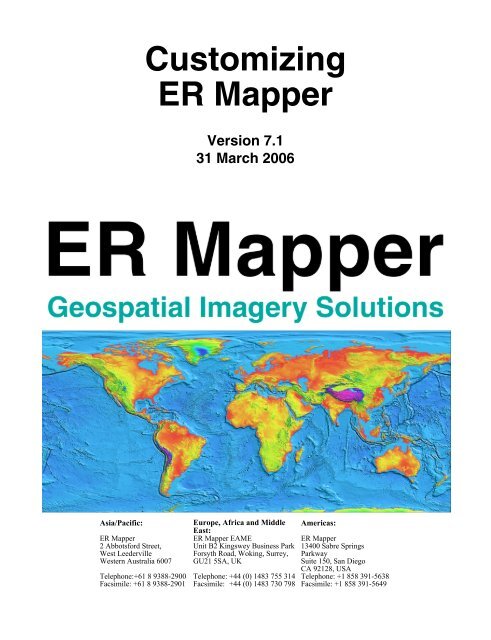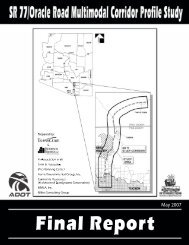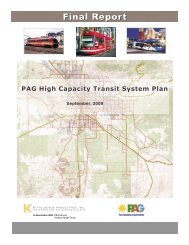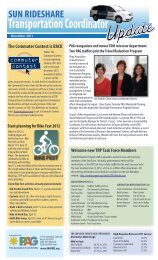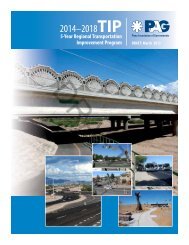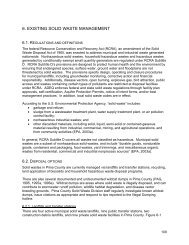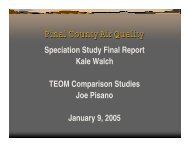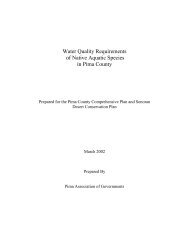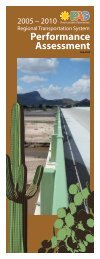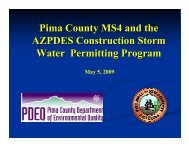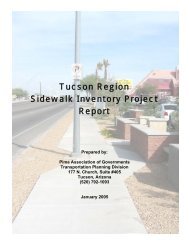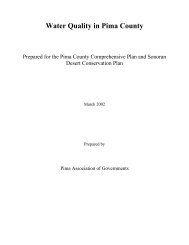Customizing ER Mapper
Customizing ER Mapper
Customizing ER Mapper
Create successful ePaper yourself
Turn your PDF publications into a flip-book with our unique Google optimized e-Paper software.
<strong>Customizing</strong><br />
<strong>ER</strong> <strong>Mapper</strong><br />
Version 7.1<br />
31 March 2006<br />
Asia/Pacific:<br />
<strong>ER</strong> <strong>Mapper</strong><br />
2 Abbotsford Street,<br />
West Leederville<br />
Western Australia 6007<br />
Telephone:+61 8 9388-2900<br />
Facsimile: +61 8 9388-2901<br />
Europe, Africa and Middle<br />
East:<br />
<strong>ER</strong> <strong>Mapper</strong> EAME<br />
Unit B2 Kingswey Business Park<br />
Forsyth Road, Woking, Surrey,<br />
GU21 5SA, UK<br />
Telephone: +44 (0) 1483 755 314<br />
Facsimile: +44 (0) 1483 730 798<br />
Americas:<br />
<strong>ER</strong> <strong>Mapper</strong><br />
13400 Sabre Springs<br />
Parkway<br />
Suite 150, San Diego<br />
CA 92128, USA<br />
Telephone: +1 858 391-5638<br />
Facsimile: +1 858 391-5649
Copyright<br />
information<br />
<strong>ER</strong> <strong>Mapper</strong> and <strong>ER</strong> Storage software and documentation is proprietary to Earth Resource<br />
Mapping Ltd.<br />
Copyright © 1988 - 2006 Earth Resource Mapping Ltd.<br />
All rights reserved. No part of this work covered by copyright hereon may be reproduced in<br />
any form or by any means - graphic, electronic, or mechanical - including photocopying,<br />
recording, taping, or storage in an information retrieval system, without the prior written<br />
permission of the copyright owner.<br />
While every precaution has been taken in the preparation of this manual, we assume no<br />
responsibility for errors or omissions. Neither is any liability assumed for damages resulting<br />
from the use of the information contained herein.<br />
The technologies used by Earth Resource Mapping products to process, compress and serve<br />
images are covered by U.S. patents #6,201,897, #6,442,298 and #6,633,688.<br />
Image Web Server (patent pending) software is proprietary to Earth Resource Mapping Ltd.<br />
Image Web Server support for JPEG files is based in part on the work of the Independent<br />
JPEG Group.<br />
Netscape®, Netscape Navigator® and the Netscape N and Ship's Wheel logos are registered<br />
trademarks of Netscape Communications<br />
MS-DOS®, Windows® 95, Windows® 98, Windows® ME, Windows® NT, Windows®<br />
2000, Windows® XP, Windows® Server 2003, Windows® CE, FrontPage® and Internet<br />
Explorer® are trademarks of Microsoft Corp.<br />
Adobe®, Photoshop® and PostScript® are registered trademarks of Adobe Systems, Inc.<br />
ARC/INFO®, ArcView®, ArcIMS® and MapObjects® are trademarks‚ of Environmental<br />
Systems Research Institute, Inc.<br />
Autodesk World, AutoCAD®, AutoCAD MAP®, Mapguide® and LiteView are<br />
trademarks of Autodesk, Inc.<br />
MapInfo® and MapXtreme® are trademarks of Mapinfo Corporation.
Integraph®, GeoMedia and Web Map are registered trademarks or trademarks of<br />
Integraph Corporation.<br />
Intel®, Intel® Xeon, Inte®l Pentium are trademarks or registered trademarks of Intel<br />
Corporation.<br />
GenaMap is a trademark of GENASYS, Inc.<br />
Open GIS Consortium, Inc., the OGC logos, and the marks OGC, OPENGIS, OPEN GIS,<br />
OPENGIS.NET, OGCNETWORK, OGC Network, OpenLS, Open Location Services, OGCA,<br />
OpenGIS Consortium (Australia), Ltd , OGCE, Open GIS Consortium (Europe), Ltd, OWS,<br />
OGC Sensor Web Services, OGC Web Services, are registered trademarks or service marks or<br />
trademarks or service marks of Open GIS Consortium, Inc. in the United States and in other<br />
countries.<br />
ORACLE is a trademark of Oracle Corporation.<br />
Motif is a trademark of Open Software Foundation, Inc.<br />
Paint Shop Pro is a trademark of Jasc Software, Inc.<br />
Macromedia® and Dreamweaver® are trademarks of Macromedia, Inc.<br />
Sun®, Sun Microsystems® and Solaris® are trademarks or registered trademarks of Sun<br />
Microsystems, Inc. in the United States and other countries.<br />
All SPARC® trademarks are used under license and are trademarks or registered trademarks<br />
of SPARC International, Inc. in the United States and other countries. Products bearing<br />
SPARC trademarks are based upon an architecture developed by Sun Microsystems, Inc<br />
All other brand and product names are trademarks or registered trademarks of their respective<br />
owners.<br />
<strong>ER</strong> <strong>Mapper</strong> uses LIBTIFF as part of the support for TIFF files. The following are the<br />
applicable copyright notices:<br />
Copyright (c) 1988-1995 Sam Leffler<br />
Copyright (c) 1991-1995 Silicon Graphics, Inc.<br />
National Transformation Version 2 (NTv2) Copyright Notice. Software based on the National<br />
Transformation Version 2 developed by Geodetic Survey Division, Geomatics Canada. (c)<br />
1995. Produced under licence from Her Majesty the Queen in Right of Canada, represented by<br />
the Minister of Natural Resources
Revision History<br />
Revision<br />
Date Comments<br />
7.1 31 March 2006 Release 7.1<br />
7.01 22 July 2005 Release 7.01<br />
7.0 22 April 2005 Release 7.0<br />
6.4 SP1 30 April 2004 Release 6.4 with service pack<br />
6.4 14 November 2003 Reprojection-on-the-fly<br />
6.3 SP1 6 December 2002 Release 6.3 with service pack<br />
6.3 19 July 2002 Windows XP support Enhanced compression<br />
6.21 24 September 2001 Maintenance release with HDF translator<br />
6.2 11 May 2001 Release 6.2<br />
6.1 4 January 2000 Release 6.1 with Image Web Plug-in<br />
6.0 SP1 29 April 1999 Release 6.0 with Service pack<br />
6.0 CEP 15 June 1999 Release 6.0 with Compression Enhancement Pack<br />
6.0 1 Feb 1999 Release 6.0<br />
5.5 27 Feb 1997 Release 5.5<br />
5.2 20 April 1996 Release 5.2<br />
5.1 2 Sep 1995 Release 5.1<br />
5.0 30 Jun 1995 Release 5.0<br />
4.2 18 Oct 1994 Update 4.2<br />
4.1a 4 Feb 1994 Update 4.1a<br />
4.1 25 Oct 1993 Update 4.1<br />
4.0 15 Jan 1993 Release 4.0<br />
3.2 26 Aug 1992 Update 3.2<br />
3.1 20 May 1992 Update 3.1<br />
3.0 22 Nov 1991 Release 3.0<br />
2.0 10 Jan 1991 Release 2.0<br />
1.2 21 Sep 1990 Update 1.2<br />
1.1 9 Jul 1990 Update 1.1<br />
1.0 1 May 1990 Release 1.0<br />
β2 6 Apr 1990 U.S. Beta Version<br />
β 19 Feb 1990 Australian Beta Version
Table of Contents<br />
Copyright information 2<br />
Revision History 4<br />
Part One - Information for C / C++ Programmers<br />
1 Preface 17<br />
2 Using the <strong>ER</strong> <strong>Mapper</strong> library 19<br />
Windows applications 19<br />
Linking to MSVCRT 21<br />
3 Adding support for new file formats 23<br />
Part Two - Open Standards<br />
4 File Syntax 27<br />
Data and processing files 27<br />
Common elements of <strong>ER</strong> <strong>Mapper</strong> files 30<br />
An example file 34<br />
<strong>Customizing</strong> <strong>ER</strong> <strong>Mapper</strong> 7
Contents<br />
Part Three - File Formats<br />
5 Integrating data with <strong>ER</strong> <strong>Mapper</strong> 37<br />
Supplied Dynamic Links 42<br />
Example Dynamic Links 43<br />
6 Raster Datasets and Header Files (.ers) 45<br />
The raster header file 46<br />
DatasetHeader Block 46<br />
Coordinate Space Block 49<br />
RasterInfo Block 51<br />
CellInfo Block 53<br />
Registration Coord Block 53<br />
BandId Block 54<br />
SensorInfo Block 54<br />
FiducialInfo Block 56<br />
RegionInfo Block 57<br />
WarpControl Block 58<br />
Correction Block 60<br />
GivenOrthoInfo Block 61<br />
FFTInfo Block 62<br />
Example dataset header files 63<br />
Raster data file 68<br />
7 Vector Datasets and Header Files (.erv) 71<br />
Vector header file format 72<br />
DatasetHeader Block 73<br />
CoordinateSpace Block 75<br />
VectorInfo Block 76<br />
Extents Block 77<br />
Example vector header files 77<br />
Vector data file 78<br />
8 Dynamic Links Program Interface 83<br />
Georeferenced and Page Relative layers 84<br />
Dynamic Link layer buttons 85<br />
8 <strong>Customizing</strong> <strong>ER</strong> <strong>Mapper</strong>
Contents<br />
Inside a Dynamic Link 86<br />
Creating a Dynamic Link 88<br />
Adding the menu option 89<br />
Chooser program 90<br />
Link initialization 91<br />
Example initialization program 93<br />
PostScript generation 94<br />
Printing dynamic links 96<br />
MONOCOLOUR vs TRUECOLOUR links 97<br />
Batch Script Chooser 97<br />
Debugging dynamic links 97<br />
Example 1 - Example User Dynamic Link 98<br />
Example 2 - Table of data shown as circles 102<br />
Example 3 - Dynamic Link to ARC/INFO 110<br />
9 PostScript 115<br />
Defined variables 115<br />
Summary of <strong>ER</strong> <strong>Mapper</strong> PostScript functions 119<br />
Performance and accuracy 121<br />
Using existing PostScript 122<br />
ervecmacro.erm 123<br />
Part Four - Processing and Configuration Files<br />
10 The <strong>ER</strong> <strong>Mapper</strong> Configuration File (config.erm) 127<br />
<strong>ER</strong>MConfig Block 127<br />
11 Algorithm files (.alg) 131<br />
Example algorithm file 131<br />
Algorithm file entries 138<br />
Coordinate space block 141<br />
TopLeftCorner and BottomRightCorner Blocks 142<br />
PageSize Block 142<br />
ThreeDInfo block 144<br />
Surface Blocks 146<br />
<strong>Customizing</strong> <strong>ER</strong> <strong>Mapper</strong> 9
Contents<br />
Stream Blocks 148<br />
StreamInput Sub-Blocks 149<br />
Kernel Sub-Blocks 149<br />
Formula Sub-Blocks 149<br />
Transform Sub-Blocks 150<br />
Dynamic Link Overlay Entries 151<br />
12 Filter files (.ker) 153<br />
C Filters 155<br />
13 Formula files (.frm) 157<br />
FormulaArg Blocks 158<br />
BandID Blocks 158<br />
14 C filters and functions 161<br />
Filters/kernels 161<br />
Writing and compiling usercode on PCs 162<br />
Notes on compiling libermapper programs on PC 166<br />
Filter file format 168<br />
The filter Object file 169<br />
Formula functions 169<br />
C function format 170<br />
Initialization and finalization 171<br />
Linking 173<br />
Special C Function arguments 174<br />
15 Creating Color Tables 177<br />
Example: a 2-color Lookup Table 178<br />
Example: a multicolor Lookup Table 178<br />
Example: assigning specific colors to each grey level 179<br />
16 Look Up Table files (.lut) 181<br />
LUT file entries 182<br />
17 Hardcopy files (.hc) 185<br />
18 Menu and toolbar files (.erm) and (.bar) 189<br />
Submenus 191<br />
10 <strong>Customizing</strong> <strong>ER</strong> <strong>Mapper</strong>
Contents<br />
Menu option keyboard selection 191<br />
Option separators 192<br />
Available callback options 192<br />
19 Map Composition files (.ldd) 195<br />
LegendRule block 197<br />
UserParameter Block 198<br />
Allowable Parameter types 199<br />
Generate Block 202<br />
PSLibInclude Block 205<br />
PSExecInclude Block 206<br />
Example 206<br />
20 211<br />
Menu entries 211<br />
Menu entry parameters 213<br />
Link chooser parameter 215<br />
21 Digitizer files 219<br />
Digitizer type file .dtp 219<br />
Digitizer configuration file .dcf 222<br />
Digitizer session file .dig 223<br />
Digitizer modes 224<br />
Part Five - Interfaces and Utilities<br />
22 Hardcopy Processing and Filter programs 229<br />
Hardcopy processing stages 229<br />
The hardcopy engine 232<br />
Filter Program 233<br />
Color compression 239<br />
Dithering 240<br />
Image compression 240<br />
Chroma correction 240<br />
Output Program 241<br />
Subsampling/Supersampling 241<br />
<strong>Customizing</strong> <strong>ER</strong> <strong>Mapper</strong> 11
Contents<br />
Aspect ratio 241<br />
Hardcopy output size 241<br />
Color 242<br />
23 Importing using a command line 243<br />
Raster and vector image formats 243<br />
Raster File Import Switches 244<br />
Importing Raster File examples 247<br />
Vector File Import Switches 248<br />
Importing Vector File examples 250<br />
Invert 250<br />
24 Utilities 253<br />
Coordinate conversion 253<br />
togeo 253<br />
fromgeo 253<br />
gdt_conv 253<br />
Tape utilities 254<br />
erm_tapeutil 254<br />
tape_struct 254<br />
dump_cct 254<br />
tape2disk 254<br />
disk2tape 255<br />
Image file compression 255<br />
ecw_compress 255<br />
ecw_compress_gui 256<br />
Part Six - Batch Scripting and Wizards<br />
25 Batch scripting and wizards 259<br />
Batch script documentation 259<br />
Creating a batch script 260<br />
Getting started 261<br />
Example display and geolinking script 264<br />
Wizard scripts 269<br />
12 <strong>Customizing</strong> <strong>ER</strong> <strong>Mapper</strong>
Contents<br />
Example wizard script 269<br />
The layout of wizard pages: 271<br />
General guidelines for wizard pages 274<br />
Example wizard 275<br />
26 Scripting language 281<br />
Input to batch process. 281<br />
Command line arguments 282<br />
Dialog boxes 282<br />
Dialog box input fields 284<br />
Wizards 285<br />
Using preferences to remember settings 287<br />
<strong>ER</strong> <strong>Mapper</strong> Objects. 288<br />
Image Manipulation 289<br />
Actions 292<br />
Attributes 294<br />
Command summaries 298<br />
Preferences 318<br />
File and Path separators 319<br />
Other commands 320<br />
Output. 322<br />
Output to image window 322<br />
Output to file 322<br />
Output to Batch Engine Output dialog (print commands) 323<br />
Warning dialog 324<br />
Status dialog 324<br />
Library of batch scripts 325<br />
27 Scripting reference 327<br />
Operators 327<br />
Concatenation 328<br />
Mathematical functions 328<br />
Variables 328<br />
Arrays 332<br />
Page size options 332<br />
<strong>Customizing</strong> <strong>ER</strong> <strong>Mapper</strong> 13
Contents<br />
Keywords 332<br />
Flow control 335<br />
Labels 335<br />
Controls 335<br />
Explicit exit 335<br />
Looping 335<br />
Including files 336<br />
Error reporting 336<br />
Script Commands - Alphabetical listing 337<br />
Appendices<br />
A Sensor Platform Characteristics 431<br />
NOAA 431<br />
Geoscan MSS Mark 2 433<br />
IRS-IC 437<br />
LANDSAT 4 or LANDSAT MSS 440<br />
LANDSAT 5 or LANDSAT TM 442<br />
LANDSAT 7 444<br />
SPOT 445<br />
B Data suppliers 449<br />
14 <strong>Customizing</strong> <strong>ER</strong> <strong>Mapper</strong>
Part One -<br />
Information<br />
for C / C++<br />
Programmers
1<br />
Preface<br />
This section contains information for C/C++ programmers interested in working with the <strong>ER</strong><br />
<strong>Mapper</strong> library or in adding to the file formats that <strong>ER</strong> <strong>Mapper</strong> can directly open or save. In<br />
particular, it contains information on linking applications with the <strong>ER</strong> <strong>Mapper</strong> library that will be<br />
of use to those developers who wish to update applications linking with the 6.4 version of the<br />
library.<br />
For more detailed information on any of these topics, please contact your regional <strong>ER</strong> <strong>Mapper</strong><br />
office.<br />
<strong>Customizing</strong> <strong>ER</strong> <strong>Mapper</strong> 17
Chapter 1 Preface ●<br />
18 <strong>Customizing</strong> <strong>ER</strong> <strong>Mapper</strong>
2<br />
Using the<br />
<strong>ER</strong> <strong>Mapper</strong> library<br />
The <strong>ER</strong> <strong>Mapper</strong> library contains powerful functions for reading and writing <strong>ER</strong><br />
<strong>Mapper</strong> image datasets and algorithms. This chapter provides information on how to<br />
link the <strong>ER</strong> <strong>Mapper</strong> library with your application.<br />
For more detailed information on using the <strong>ER</strong> <strong>Mapper</strong> library contact your regional<br />
<strong>ER</strong> <strong>Mapper</strong> office and ask them about the <strong>ER</strong> <strong>Mapper</strong> Software Developers’ Kit (the<br />
<strong>ER</strong> <strong>Mapper</strong> SDK).<br />
Windows applications<br />
The following is a description of how to set up your project to enable you to use the <strong>ER</strong><br />
<strong>Mapper</strong> library with your application. Note that you must have the following installed:<br />
• <strong>ER</strong> <strong>Mapper</strong><br />
• Microsoft Visual C++ 6.0 or later<br />
Note:<br />
In the following is the directory in which <strong>ER</strong> <strong>Mapper</strong> was<br />
installed. This is often C:\Program Files\<strong>ER</strong> <strong>Mapper</strong>\<strong>ER</strong> <strong>Mapper</strong>7.<br />
<strong>Customizing</strong> <strong>ER</strong> <strong>Mapper</strong> 19
Chapter 2 Using the <strong>ER</strong> <strong>Mapper</strong> library ● Windows applications<br />
1 Set up the following environment variables:<br />
<strong>ER</strong>MAPP<strong>ER</strong><br />
<strong>ER</strong>M_MACHINE_TYPE<br />
PATH<br />
<strong>ER</strong>MTMP<br />
Should point to .<br />
Should be “win32”.<br />
You need to add \bin\win32 to<br />
your PATH variable.<br />
Should point to a directory which can be used to<br />
store temporary files (optional)<br />
2 Start Microsoft Visual C++ and load your project workspace.<br />
3 Select Tools->Options from the menu and do the following:<br />
a) Select the Directories tab and then select Library files from the Show directories<br />
for list. Add:<br />
\lib\win32<br />
b) Select Include files from the Show directories for list. Add the following:<br />
\include<br />
4 Select OK.<br />
5 Select Project->Settings from the menu.<br />
6 Select Win32 Debug from the Settings for list.<br />
a) Select the C/C++ tab and add the following to the Preprocessor definitions field:<br />
,win32,INC_OLE1.<br />
b) Select Code Generation in the Category list and change the Use run-time library<br />
field to Multithreaded DLL.<br />
c) Select the Link tab and add the following to Object/library modules field:<br />
ermapper.lib wsock32.lib.<br />
d) Select Input from the Category list. To the Ignore Libraries field add:<br />
libc.lib<br />
7 Select OK.<br />
8 Repeat step 6, but select Win32 Release instead of Win32 Debug from the Settings<br />
For list.<br />
9 Select the Project->Build projectname option from the menu. The project should<br />
now compile and link.<br />
10 To run the examples from within the Visual C++ environment, select Project-<br />
>Settings... from the menu, then select the Debug tab, and then enter your program<br />
20 <strong>Customizing</strong> <strong>ER</strong> <strong>Mapper</strong>
Chapter 2 Using the <strong>ER</strong> <strong>Mapper</strong> library ● Linking to MSVCRT<br />
Linking to MSVCRT<br />
arguments (if any). You can then select Build->Execute projectname from the menu<br />
to run the program.<br />
When you are linking or creating raster translators, you should try to link with the same<br />
version of MSVCRT, and in the same way that <strong>ER</strong> <strong>Mapper</strong> is linked. If your code<br />
installs its own instance of MSVCRT it also creates a second malloc heap. The<br />
<strong>ER</strong> <strong>Mapper</strong> DLL could then free up memory allocated by your copy of MSVCRT.<br />
<strong>Customizing</strong> <strong>ER</strong> <strong>Mapper</strong> 21
Chapter 2 Using the <strong>ER</strong> <strong>Mapper</strong> library ● Linking to MSVCRT<br />
22 <strong>Customizing</strong> <strong>ER</strong> <strong>Mapper</strong>
3<br />
Adding support for<br />
new file formats<br />
The list of file formats which can be opened or saved by <strong>ER</strong> <strong>Mapper</strong> is extensible through the<br />
addition of raster translators which can be written by anyone. Raster translators are dynamic<br />
linked libraries (DLLs) on Windows systems..<br />
Once written, raster translators must be installed in the raster_translator directory of the product<br />
using the <strong>ER</strong> <strong>Mapper</strong> library. With <strong>ER</strong> <strong>Mapper</strong> and <strong>ER</strong> Viewer, this is the<br />
raster_translators\win32 directory.<br />
<strong>Customizing</strong> <strong>ER</strong> <strong>Mapper</strong> 23
Chapter 3 Adding support for new file formats ●<br />
24 <strong>Customizing</strong> <strong>ER</strong> <strong>Mapper</strong>
Part Two -<br />
Open<br />
Standards
4<br />
File Syntax<br />
<strong>ER</strong> <strong>Mapper</strong> has a number of internal files and file formats. You don’t generally need to know<br />
about them because they are transparent when you use <strong>ER</strong> <strong>Mapper</strong>. They are included here for<br />
advanced users and for trouble-shooting. <strong>ER</strong> <strong>Mapper</strong> has a policy of open standards so all formats<br />
are included here.<br />
This chapter introduces the file formats including the file extensions and common elements. Read<br />
this chapter first so you are familiar with the conventions in the rest of the manual, then turn to the<br />
chapter dedicated to the file format you are interested in.<br />
• Part 1 discusses the different ways of integrating data with <strong>ER</strong> <strong>Mapper</strong> by importing<br />
or using dynamic links. The raster and vector formats and dynamic link<br />
specifications are detailed in this part.<br />
• Part 2 documents the remaining types of processing and configuration files that<br />
<strong>ER</strong> <strong>Mapper</strong> uses.<br />
• Part 3 gives the syntax for carrying out selected <strong>ER</strong> <strong>Mapper</strong> processing from the<br />
command line.<br />
Data and processing files<br />
<strong>ER</strong> <strong>Mapper</strong> files can be divided into two general types: data files, and processing and<br />
configuration files. Data files store the data in internal raster and vector file formats. Processing<br />
and configuration files define the processing you want to apply and store processing control<br />
parameters.<br />
<strong>Customizing</strong> <strong>ER</strong> <strong>Mapper</strong> 27
Chapter 4 File Syntax ● Data and processing files<br />
Data files<br />
<strong>ER</strong> <strong>Mapper</strong> has internal raster and vector file formats. In general we refer to data as though they<br />
were kept in individual files. Most of the time this is how we use them. In reality, however, all data<br />
files are made up of two parts: the data itself and an associated header file. The data file holds just<br />
the data—pixel values for raster data in binary format and object vertices and drawing information<br />
for vector data in ASCII format. The header file contains information about the data, for example,<br />
how many rows and columns there are, what the map projection is, etc. Raster and vector data file<br />
names do not have file extensions, their corresponding header files have the same name as the data<br />
file and with ‘.ers’ and ‘.erv’ extensions respectively. Data files can have a different name to their<br />
corresponding header files as long as data file name is defined in the header file.<br />
File Type<br />
File<br />
Extension<br />
File Function<br />
Raster data none Binary raster image data file (requires an<br />
accompanying .ers file). For example,<br />
Australia_DTM<br />
Raster data header ..ers ASCII (text) file. Identifies characteristics<br />
of a raster image file. For example,<br />
Australia_DTM.ers<br />
Vector data none ASCII (text) vector data file (requires an<br />
accompanying .erv file). For example,<br />
San_Diego_Roads<br />
Vector data header ..erv ASCII (text) file. Identifies characteristics<br />
of a vector data file. For example,<br />
San_Diego_Roads.erv<br />
Note:<br />
<strong>ER</strong> <strong>Mapper</strong> can also add a .ers header file to ECW compressed image data files and<br />
to those of other supported formats like GeoTIFF/TIFF and JPEG.<br />
Dynamic link specifications<br />
In addition to internal data file formats, <strong>ER</strong> <strong>Mapper</strong> can link to external data formats through its<br />
dynamic link capability. This gateway displays any (properly formatted) PostScript information.<br />
Included with <strong>ER</strong> <strong>Mapper</strong> are dynamic links to Geographic Information Systems (ARC/INFO),<br />
databases (Oracle) and external file formats (.dxf files etc). Links to any PostScript data can be<br />
added using dynamic links.<br />
28 <strong>Customizing</strong> <strong>ER</strong> <strong>Mapper</strong>
Chapter 4 File Syntax ● Data and processing files<br />
Processing and configuration files<br />
<strong>ER</strong> <strong>Mapper</strong> stores processing commands in ASCII (plain text) files which can be easily read and<br />
edited. Most of the ASCII files are created automatically by <strong>ER</strong> <strong>Mapper</strong> as you use the Graphical<br />
User Interface to request different image processing tasks. <strong>ER</strong> <strong>Mapper</strong> also uses information in<br />
configuration files which are set up to customize it.<br />
Each of the different file types is distinguished by its file name extension. They are listed below<br />
with a brief description of the function of each file type.<br />
.<br />
File Type<br />
File<br />
Extension<br />
File Function<br />
Configuration config.erm Holds license details, computer display<br />
attributes etc<br />
Algorithm .alg Describes processing tasks to be applied to one<br />
or more input data sources to produce an image<br />
display<br />
Filter/Kernel .ker Describes the values for a 2-D filter/convolution<br />
kernel<br />
Formula .frm Describes a mathematical formula to be applied<br />
to one or more input sources to produce one<br />
layer of an image display<br />
Lookup Table .lut Defines the values for a color lookup table<br />
Hardcopy .hc Defines the capabilities of a hardcopy device<br />
Menu .erm Define the <strong>ER</strong> <strong>Mapper</strong> menus<br />
ervecmacro .erm Internal Read Only file converts <strong>ER</strong> <strong>Mapper</strong><br />
vector files to PostScript<br />
Batch .erb Files written in <strong>ER</strong> <strong>Mapper</strong> batch scripting<br />
language.<br />
Camera .cam Holds camera details required for<br />
orthorectification.<br />
Grid Project .egp Project File created and used by the Gridding<br />
Wizard.<br />
Each of the file types is discussed in detail in chapters which follow in this manual. The remainder<br />
of this chapter describes terminology and structures common to all the <strong>ER</strong> <strong>Mapper</strong> files.<br />
<strong>Customizing</strong> <strong>ER</strong> <strong>Mapper</strong> 29
Chapter 4 File Syntax ● Common elements of <strong>ER</strong> <strong>Mapper</strong> files<br />
Common elements of <strong>ER</strong> <strong>Mapper</strong> files<br />
<strong>ER</strong> <strong>Mapper</strong> ASCII files are made up of lines of text which specify parameters. These parameters<br />
define characteristics and processing; some are compulsory, others are optional. Related<br />
parameter entries are grouped together in blocks. The examples in this chapter refer to a dataset<br />
header file but the same block structure and parameter specification syntax is used in all (nondata)<br />
files. A simple example of a dataset header file is given below. The entries in this file are<br />
explained in Chapter 6, “Raster Datasets and Header Files (.ers)”. For the moment just note the<br />
block structure and parameter specification syntax; these are explained in the remainder of the<br />
chapter.<br />
DatasetHeader Begin<br />
Version = "6.0"<br />
DataSetTypen= <strong>ER</strong>Storage<br />
DataTypen = Raster<br />
ByteOrder = MSBFirst<br />
CoordinateSpace Begin<br />
Datum = "RAW"<br />
Projection = "RAW"<br />
CoordinateType= RAW<br />
Rotation = 0:0:0.0<br />
CoordinateSpace End<br />
RasterInfo Begin<br />
CellType = IEEE4ByteReal<br />
NrOfLines = 401 # Number of lines<br />
NrOfCellsPerLine= 300 # Number of cells per line<br />
NrOfBands = 3 # Number of bands<br />
RasterInfo End<br />
DatasetHeader End<br />
Comment lines<br />
Blank lines are disregarded. The hash (#) symbol identifies a line or part of a line as a comment.<br />
Characters following the ‘#’ through to the end of the line are ignored. For example, the following<br />
line:<br />
Xdimension = 10.0 # the cell size is in metres<br />
will be read by <strong>ER</strong> <strong>Mapper</strong> as:<br />
Xdimension = 10.0<br />
Parameter Specification entries<br />
<strong>ER</strong> <strong>Mapper</strong> files are made up of parameter specification entries which assign a value to one of the<br />
parameters used by <strong>ER</strong> <strong>Mapper</strong>. The syntax is:<br />
parameter_name = value<br />
For example,<br />
30 <strong>Customizing</strong> <strong>ER</strong> <strong>Mapper</strong>
Chapter 4 File Syntax ● Common elements of <strong>ER</strong> <strong>Mapper</strong> files<br />
NrOfCellsPerLine = 1000<br />
Projection = "RAW"<br />
Parameter Names. Parameter names are usually made up of several words run together, with the<br />
first character of each word capitalized. This capitalization is to make the parameters easier to read<br />
and is optional. <strong>ER</strong> <strong>Mapper</strong> ignores the character case when it processes the entry lines. For<br />
example, NrOfCellsPerLine, NROFCELLSP<strong>ER</strong>LINE and nrofcellsperline are all equivalent.<br />
Required and optional parameter and syntax are documented for each of the <strong>ER</strong> <strong>Mapper</strong> file types<br />
in the relevant chapters in this manual.<br />
Values. There are a number of different types of values used by <strong>ER</strong> <strong>Mapper</strong>. These are listed<br />
below.<br />
text strings<br />
integers<br />
real numbers<br />
arrays<br />
These are enclosed in double quotes and are case<br />
sensitive (upper and lower case are not equivalent).<br />
Often strings are used to display information in a<br />
message window or description field while running<br />
<strong>ER</strong> <strong>Mapper</strong>. For example:<br />
Name = "wetlands_scene"<br />
Embedded quotes should be preceded by a backslash (\).<br />
For example,<br />
Description = "A \"sample\" name"<br />
These are whole numbers such as -3, 0, 2. For example:<br />
NumberOfBands = 5<br />
Floating point or real numbers may or may not have a<br />
decimal point, for example 43 or 1.2353234 are both<br />
valid. Exponent form, for example 1.313E+02 is also<br />
allowed. For example:<br />
NullCellValue = -999<br />
NullCellValue = 123.456<br />
NullCellValue = 1.0E+26<br />
These can be arrays of integers or real numbers. They are<br />
entered within curly braces:<br />
parameter = {<br />
. . . list of entries. . .<br />
}<br />
<strong>Customizing</strong> <strong>ER</strong> <strong>Mapper</strong> 31
Chapter 4 File Syntax ● Common elements of <strong>ER</strong> <strong>Mapper</strong> files<br />
For example:<br />
SubRegion = {<br />
0 0<br />
0 1851<br />
15361851<br />
15360<br />
}<br />
dates<br />
Times are specified in GMT (Greenwich Mean Time)<br />
with the following syntax:<br />
Day Month DayOfMonth Hrs:Mins:Secs GMT Yr<br />
For example:<br />
SenseDate = Sun Dec 7 03:20:25 GMT 1989<br />
angles<br />
keywords<br />
Angles are specified in Degrees:Minutes:Seconds<br />
with Degrees and Minutes in integers and Seconds in<br />
decimal seconds. For example,<br />
Rotation = 23:45:34.6<br />
A keyword entry requires you to select one of a number<br />
of defined options. These options are described in the<br />
relevant chapters in the remainder of this manual.<br />
Keywords are used without quotation marks and are case<br />
insensitive (upper and lower case is disregarded). For<br />
example, the available options for the CellType above<br />
are:<br />
• Unsigned8BitInteger<br />
• Signed8BitInteger<br />
• Unsigned16BitInteger<br />
• Signed16BitInteger<br />
• Unsigned32BitInteger<br />
• Signed32BitInteger<br />
• IEEE4ByteReal<br />
• IEEE8ByteReal<br />
and an example entry is:<br />
CellType = Unsigned8BitInteger<br />
32 <strong>Customizing</strong> <strong>ER</strong> <strong>Mapper</strong>
Chapter 4 File Syntax ● Common elements of <strong>ER</strong> <strong>Mapper</strong> files<br />
Begin-End Blocks<br />
The parameter specification entries are grouped into blocks of related definitions. Each block is<br />
enclosed by a “block_name Begin” statement and a “block_name End” statement. For example,<br />
the major block which describes the contents of a dataset header file is called the DatasetHeader<br />
block and all the entries are typed between the two lines below.<br />
DatasetHeader Begin<br />
.<br />
. body of block<br />
.<br />
DatasetHeader End<br />
The entries within a block are indented to make it easier to see the block structure. <strong>ER</strong> <strong>Mapper</strong><br />
indents the entries when it creates or modifies a file; however the indentation is optional. If you<br />
modify a file and do not use indentation <strong>ER</strong> <strong>Mapper</strong> will still read and process the file.<br />
Blocks can contain one or more sub-blocks with more specific information about an aspect of the<br />
larger block. For example, the DatasetHeader block contains the sub-block RasterInfo which<br />
describes the cell (pixel) size and image size (in cells). RasterInfo, in turn, contains multiple<br />
entries of the sub-block BandId which describe the bands or sensor channels contained in the file.<br />
The order of the parameter specification entries within blocks and sub-blocks and the order of subblocks<br />
within a block is arbitrary.<br />
<strong>Customizing</strong> <strong>ER</strong> <strong>Mapper</strong> 33
Chapter 4 File Syntax ● An example file<br />
An example file<br />
An example of a simplified raster header file is shown below.<br />
# My simplified header file (this comment line will be ignored by <strong>ER</strong> <strong>Mapper</strong>)<br />
# Note: This is for illustration only.<br />
# All characters on a line after the ‘#’ are ignored (comments)<br />
#<br />
DataSetHeader Begin<br />
# start of block<br />
LastUpdated = Tue Sep 3 03:20:25 GMT 1998# a time entry<br />
SensorName = "2-band multispectral" # a string<br />
SenseDate = Sun Nov 30 09:15:25 GMT 1989# a time entry<br />
DataSetType = <strong>ER</strong>Storage # A keyword entry (see above)<br />
DataType = Raster # A keyword entry<br />
ByteOrder = MSBFirst # A keyword entry<br />
CoordinateSpace Begin # Sub block of the DataSetHeader<br />
Datum = "RAW" # String<br />
Projection = "RAW" # String<br />
CoordinateSystem = Raw # A keyword entry<br />
Rotation = 12:23:34.2# An angle entry<br />
CoordinateSpace End # Closes or ends this block<br />
RasterInfo Begin # Sub block of the DataSetHeader<br />
CellType = Unsigned8BitInteger # A keyword entry<br />
CellInfo Begin # Sub block of the RasterInfo<br />
XDimension = 10.0 # Real or floating<br />
YDimension = 10.0 # point entries<br />
CellInfo End # Closes or ends this block<br />
NrOfLines = 956 # Integer number (of lines)<br />
NrOfCellsPerLine = 758 # Integer number (cells per line)<br />
NrOfBands = 2 # Integer number (of bands)<br />
BandId Begin # Sub block of RasterInfo<br />
Value = “0.123” # String (band pass in um)<br />
Width = 0.42 # A real number (band width)<br />
Units = “um” # Units applicable to values<br />
BandId End<br />
BandId Begin<br />
# End of first band descriptor<br />
# Start of another BandId<br />
# (Have two bands in data file)<br />
Value = “0.234” # String (width of second band)<br />
Width = 0.21<br />
Units = “um”<br />
BandId End<br />
RasterInfo End<br />
DataSetHeader End<br />
# Second band width<br />
# String describing units<br />
# Close the second block<br />
# End of RasterInfo block<br />
# End of DataSet definition<br />
34 <strong>Customizing</strong> <strong>ER</strong> <strong>Mapper</strong>
Part Three -<br />
File Formats
5<br />
Integrating data with<br />
<strong>ER</strong> <strong>Mapper</strong><br />
One of the important considerations of any image processing system is the range of image data<br />
formats it can access. <strong>ER</strong> <strong>Mapper</strong> can read, import and display raster and vector files in a range of<br />
popular formats. With its Dynamic Links capability, data from potentially any source can be<br />
displayed and integrated into <strong>ER</strong> <strong>Mapper</strong> imagery.<br />
<strong>ER</strong> <strong>Mapper</strong> Raster File format<br />
Raster images contain data for entire areas in regular grids. In addition to those in <strong>ER</strong> <strong>Mapper</strong><br />
Raster file (.ers) format, <strong>ER</strong> <strong>Mapper</strong> can process and display raster images in the following<br />
formats.<br />
• <strong>ER</strong> <strong>Mapper</strong> Compressed Image (.ecw)<br />
• Windows Bitmap (.bmp)<br />
• ESRI BIL and GeoSPOT (.hdr)<br />
• GeoTIFF/TIFF (.tif)<br />
• JPEG (.jpg)<br />
• USGS DOQQ (Grayscale)<br />
• RESTEC/NASDA CEOS (.dat)<br />
<strong>Customizing</strong> <strong>ER</strong> <strong>Mapper</strong> 37
Chapter 5 Integrating data with <strong>ER</strong> <strong>Mapper</strong> ●<br />
Note:<br />
It is advisable to periodically check the <strong>ER</strong> <strong>Mapper</strong> Web site at<br />
‘http:\\www.ermapper.com’ for new directly supported raster file formats that have<br />
been added by <strong>ER</strong> <strong>Mapper</strong> or a third party.<br />
Other raster formats must first be imported. During import a new file in <strong>ER</strong> <strong>Mapper</strong> raster format<br />
is created. To return imported files to their original format they must be exported.<br />
External Data Source<br />
Data Accessing<br />
Mechanism<br />
Editable<br />
External Raster File Format Import Raster YES (header)<br />
Note:<br />
It is possible to add direct support for additional file formats by writing a new <strong>ER</strong><br />
<strong>Mapper</strong> raster translator. Contact Earth Resource Mapping for more information if<br />
you want to know more about writing raster translators.<br />
<strong>ER</strong> <strong>Mapper</strong> Vector File format<br />
Vector images contain information on an object by object basis. Vector files can only be edited if<br />
they are in <strong>ER</strong> <strong>Mapper</strong> Vector or ARC/INFO coverage format. Images in other vector formats<br />
must first be imported into <strong>ER</strong> <strong>Mapper</strong> format. During import, a new file, which can be fully<br />
edited and manipulated, is created. To return imported files to their original format they must be<br />
exported.<br />
External Data Source<br />
Data Accessing<br />
Mechanism<br />
Editable<br />
External Vector Files Import Vector YES<br />
Dynamic Links<br />
In addition, there are many other types of data that you might want to incorporate into your<br />
display. <strong>ER</strong> <strong>Mapper</strong>’s open-ended Dynamic Links provide a gateway through which you can<br />
integrate data from virtually any system into your <strong>ER</strong> <strong>Mapper</strong> imagery.<br />
The most powerful application of Dynamic Links is to access information in other systems, such<br />
as GIS systems, databases and spreadsheets. A simpler Dynamic Link might extract data from a<br />
flat file.<br />
38 <strong>Customizing</strong> <strong>ER</strong> <strong>Mapper</strong>
Chapter 5 Integrating data with <strong>ER</strong> <strong>Mapper</strong> ●<br />
Displaying data using Dynamic Links is totally different from importing it. With Dynamic Links<br />
the data is not copied into <strong>ER</strong> <strong>Mapper</strong> during linking but rather <strong>ER</strong> <strong>Mapper</strong> reaches out and uses<br />
data which remains in its original system, in its original format. Because <strong>ER</strong> <strong>Mapper</strong> works from<br />
source data rather than from copies, the image automatically reflects any changes in the source<br />
information each time the image is redisplayed.<br />
External Data Source<br />
GIS systems<br />
Database, spreadsheet data<br />
System data<br />
Generated data<br />
External vector files<br />
Data Accessing<br />
Mechanism<br />
Dynamic Links<br />
Editable<br />
Optional (depends<br />
on dynamic link.)<br />
<strong>Customizing</strong> <strong>ER</strong> <strong>Mapper</strong> 39
Chapter 5 Integrating data with <strong>ER</strong> <strong>Mapper</strong> ●<br />
DBMS<br />
e.g. Oracle<br />
Informix<br />
Ingres<br />
SPREAD SHEET<br />
e.g. Lotus 123<br />
GIS SYSTEM<br />
e.g. ARC/INFO<br />
EXT<strong>ER</strong>NAL<br />
VECTOR<br />
FILES<br />
e.g. DXF<br />
GeoImage<br />
PostScript<br />
Dynamic Link<br />
Dynamic Link<br />
Dynamic Link<br />
OTH<strong>ER</strong> LINKS<br />
e.g. Titles<br />
Grids<br />
Dynamic Link<br />
Dynamic Link<br />
VECTOR<br />
IMAGES<br />
Read/Import<br />
Read/Import<br />
<strong>ER</strong> <strong>Mapper</strong><br />
overlays<br />
RAST<strong>ER</strong><br />
IMAGES<br />
Displaying data with <strong>ER</strong> <strong>Mapper</strong><br />
40 <strong>Customizing</strong> <strong>ER</strong> <strong>Mapper</strong>
Chapter 5 Integrating data with <strong>ER</strong> <strong>Mapper</strong> ●<br />
Vector images and Dynamic Links<br />
Because of the overlap between Dynamic Link and vector capabilities, vector files can be either<br />
imported or displayed using a Dynamic Link. The results of the two processes are different. If you<br />
want to be able to edit the image using <strong>ER</strong> <strong>Mapper</strong> you must import the file into <strong>ER</strong> <strong>Mapper</strong>’s<br />
vector file format. If you don’t need to edit the data, display it using a Dynamic Link.<br />
External Data Source<br />
Data Accessing<br />
Mechanism<br />
Editable<br />
External Vector Files Dynamic Links NO<br />
External Vector Files Import Vector YES<br />
Open Standards<br />
The Dynamic Links, Raster File formats and Vector File formats have been designed to provide a<br />
standard interface for building links with other systems. They are open to use by anyone wishing<br />
to design a link to <strong>ER</strong> <strong>Mapper</strong>: perhaps individuals who want to incorporate data from other<br />
systems into their images, or software suppliers who may want to offer their clients a link to<br />
<strong>ER</strong> <strong>Mapper</strong> or data in <strong>ER</strong> <strong>Mapper</strong> format.<br />
Testing<br />
This section contains all the information required to create a new Dynamic Link or import or<br />
export program.<br />
Programming support<br />
To create a new Dynamic Link you will need to know about the following:<br />
• the C programming language<br />
• PostScript<br />
• the system or data to be linked to<br />
• <strong>ER</strong> <strong>Mapper</strong> Dynamic Link mechanism.<br />
To create a new import or export utility you will need to know about:<br />
• the C programming language<br />
• the data format you want to import or export<br />
• <strong>ER</strong> <strong>Mapper</strong> Raster or Vector dataset formats.<br />
If you have difficulty in any of these areas please contact Earth Resource Mapping for assistance.<br />
Looking ahead<br />
The remainder of this section is divided into the following chapters:<br />
<strong>Customizing</strong> <strong>ER</strong> <strong>Mapper</strong> 41
Chapter 5 Integrating data with <strong>ER</strong> <strong>Mapper</strong> ● Supplied Dynamic Links<br />
Raster File Format. This chapter describes the <strong>ER</strong> <strong>Mapper</strong> raster dataset file format, consisting<br />
of an ASCII “.ers” header file and a binary data file.<br />
Vector File Format. This chapter describes the <strong>ER</strong> <strong>Mapper</strong> vector dataset file format, consisting<br />
of an ASCII “.erv” header file and an ASCII data file.<br />
Dynamic Links. This chapter starts by introducing the Dynamic Link facility, using examples to<br />
indicate the range of its application. Next, it looks at how Dynamic Links appear to an <strong>ER</strong> <strong>Mapper</strong><br />
user and details the programs that are needed to construct a new link. The chapter ends with the<br />
complete code for three examples of Dynamic Link.<br />
PostScript. This chapter examines how <strong>ER</strong> <strong>Mapper</strong> PostScript interpretation differs from<br />
standard interpretation.<br />
Supplied Dynamic Links<br />
SUPPLIED DYNAMIC LINKS (note that this list is subject to change)<br />
ARC/INFO Dynamic Link<br />
ARC/INFO coverage<br />
Contours<br />
External Vector formats<br />
Regions<br />
PostScript<br />
Example User Dynamic Links<br />
AutoCAD DXF<br />
GeoImage<br />
MicroStation DGN File<br />
Table of data shown as Circles<br />
Table circles with Rotation<br />
Table of data shown as Outline Circles<br />
Grid Datasource Points<br />
Grid Datasource TIN<br />
Regions Outlined<br />
Regions Filled<br />
8.5x11 inch Monocolor PostScript<br />
8.5x11 inch Monocolor Compressed PostScript<br />
8.5x11 inch Truecolor PostScript<br />
8.5x11 inch Truecolor Compressed PostScript<br />
Example User Dynamic Link<br />
Show arguments for No Parameter<br />
Show arguments for Dataset Chooser<br />
Show arguments for Fixed Parameter<br />
Show arguments for $$ALG Parameter<br />
Show arguments for Link Chooser<br />
Show arguments for External Link Chooser<br />
Show arguments for Script Link Chooser<br />
Dynamic Link coded PostScript<br />
42 <strong>Customizing</strong> <strong>ER</strong> <strong>Mapper</strong>
Chapter 5 Integrating data with <strong>ER</strong> <strong>Mapper</strong> ● Example Dynamic Links<br />
Example Dynamic Links<br />
Links to DBMS<br />
Example: Dynamic Link to Oracle (UNIX only)<br />
In this case the data being extracted from the system is tables of figures rather than vector data.<br />
The figures are processed and displayed as circles.<br />
Links to Vector Files<br />
Example: External Vector Formats / AutoCAD DXF<br />
This overlay links to any flat vector file with a “.dxf” extension. This link can be used to access<br />
GIS data when a GIS system is not available.<br />
Other links of this type are Dynamic Links to GeoImage and PostScript files. Each link is set up to<br />
accept data in the particular external file format.<br />
<strong>Customizing</strong> <strong>ER</strong> <strong>Mapper</strong> 43
Chapter 5 Integrating data with <strong>ER</strong> <strong>Mapper</strong> ● Example Dynamic Links<br />
44 <strong>Customizing</strong> <strong>ER</strong> <strong>Mapper</strong>
6<br />
Raster Datasets and<br />
Header Files (.ers)<br />
An <strong>ER</strong> <strong>Mapper</strong> raster dataset is made up of two files:<br />
• the dataset header file, and<br />
• the data file.<br />
The header file<br />
The dataset header file is an ASCII file describing the raster data in the data file. The dataset<br />
header file normally has the same name as the data file that it is describing, with the file extension<br />
“.ers” added. For example, “Australia_DTM.ers” is a valid raster dataset header file name for the<br />
raster Data file named “Australia_DTM”. The header file may point to a data file that has a<br />
different name via the DataFile field in the header file.<br />
Note:<br />
<strong>ER</strong> <strong>Mapper</strong> automatically creates a header file for another image format like TIFF<br />
to store ancillary information for defining regions etc.<br />
The data file<br />
The data file contains the data itself. The raster data is stored in a binary Band-Interleaved-by-<br />
Line (BIL) format with a pixel data type defined in the accompanying header file. This format is<br />
explained in detail later.<br />
<strong>Customizing</strong> <strong>ER</strong> <strong>Mapper</strong> 45
Chapter 6 Raster Datasets and Header Files (.ers) ● The raster header file<br />
The data file name has no extension. For example, “Australia_DTM” is the raster data file<br />
described by the “Australia_DTM.ers” header file.<br />
This chapter details the formats for these two files.<br />
The raster header file<br />
The entire header file holds information about the data source and is contained in the<br />
DatasetHeader Block. There are two compulsory sub-blocks, the CoordinateSpace Block and the<br />
RasterInfo Block.<br />
• The CoordinateSpace Block defines the image coordinate space and location.<br />
• The RasterInfo Block defines the characteristics of the data in the accompanying<br />
data file and may contain a number of optional sub-blocks.<br />
The next section describes the entries in the DatasetHeader block and the subsequent sections<br />
describe sub-blocks.<br />
DatasetHeader Block<br />
This block contains the whole of the Header file. It has two compulsory sub-blocks: the<br />
CoordinateSpace block and the RasterInfo block.<br />
A simple raster header file illustrating the compulsory entries is shown below.<br />
DatasetHeader Begin<br />
Version = “6.0”<br />
Name = “Australia.ers”<br />
DataFile = “Shared_Data/Australia”<br />
DataSetType = <strong>ER</strong>Storage<br />
DataType = Raster<br />
ByteOrder = MSBFirst<br />
CoordinateSpace Begin<br />
Datum = “RAW”<br />
Projection = “RAW”<br />
CoordinateType = RAW<br />
Rotation = 0:0:0.0<br />
CoordinateSpace End<br />
RasterInfo Begin<br />
CellType = IEEE4ByteReal<br />
NrOfLines = 401<br />
NrOfCellsPerLine = 300<br />
NrOfBands = 3<br />
RasterInfo End<br />
DatasetHeader End<br />
#Number of lines<br />
#Number of cells/line<br />
#Number of bands<br />
Some more complex examples of header files can be found in the “Example dataset header files”<br />
section towards the end of this chapter.<br />
46 <strong>Customizing</strong> <strong>ER</strong> <strong>Mapper</strong>
Chapter 6 Raster Datasets and Header Files (.ers) ● DatasetHeader Block<br />
The entries of a raster dataset header are described below:<br />
Compulsory entries<br />
Version<br />
DataSetType<br />
DataType<br />
ByteOrder<br />
CoordinateSpace block<br />
RasterInfo block<br />
Used to define the version. For example,<br />
Version = "6.0"<br />
The type of image to be displayed. Allowed values are:<br />
‘<strong>ER</strong>Storage’ - <strong>ER</strong> <strong>Mapper</strong> dataset format<br />
‘Translated’ - external (non <strong>ER</strong> <strong>Mapper</strong>) format.<br />
DataSetType = <strong>ER</strong>Storage<br />
There are many import utilities that may be used to<br />
convert images from an external file format into<br />
<strong>ER</strong> Storage format. See Chapter 7, “Vector datasets and<br />
header files (.erv)”.<br />
DataType tells <strong>ER</strong> <strong>Mapper</strong> what type of image it is.<br />
Values allowed are Raster or Vector. For example,<br />
DataType = Raster<br />
Vector image entries are detailed in Chapter 7, “Vector<br />
datasets and header files (.erv)”.<br />
Indicates the byte ordering of the data. Can be either:<br />
• MSBFirst - Most significant byte first.<br />
• LSBFirst - Least significant byte first.<br />
For example,<br />
ByteOrder = MSBFirst<br />
Defines the image projection. See “Coordinate space<br />
block” below.<br />
Defines the image format. See “Raster info block”<br />
below.<br />
Optional entries<br />
Name<br />
The name of this header file. <strong>ER</strong> <strong>Mapper</strong> inserts or<br />
updates this entry whenever it edits the header file. This<br />
includes changes made via the Dataset Header Editor,<br />
adding regions, calculating statistics, analyzing the<br />
image before balancing etc.<br />
<strong>Customizing</strong> <strong>ER</strong> <strong>Mapper</strong> 47
Chapter 6 Raster Datasets and Header Files (.ers) ● DatasetHeader Block<br />
SourceDataset<br />
DataFile<br />
LastUpdated<br />
SensorName<br />
SenseDate<br />
HeaderOffset<br />
FFTInfo block<br />
When processing classified datasets, the training region<br />
statistics must be calculated from the dataset on which<br />
the training regions were originally defined. This is<br />
done by using the SourceDataset entry which contains<br />
the path/name of the dataset on which the training<br />
regions were originally defined, e.g.,<br />
c:\imagefiles\someimage.tif.<br />
The name of the data file described by this header file.<br />
The defaults to the same name (without the .ers<br />
extension) and need only be specified if the data file has<br />
a different name. Some applications like CDROMS will<br />
always enforce the dot if there is no extension. You can<br />
have a header called frog.ers which contains the line<br />
Datafile = “frog.”, and it will access the file correctly.<br />
The date the file was last updated. For example,<br />
LastUpdated = Mon Dec 2 03:14:55 GMT<br />
1991<br />
The location and name of the Camera File which has<br />
details of the sensor used to take the image. For example,<br />
SensorName = ”C:\<strong>ER</strong> MAPP<strong>ER</strong><br />
6.0\examples\Tutorial\camera2.cam"<br />
The date the data was collected. For example,<br />
SenseDate = Mon Feb 5 06:39:03 GMT<br />
1990<br />
Specifies in bytes the length of any header data in the<br />
data file, for non <strong>ER</strong> <strong>Mapper</strong> format BIL files. This<br />
means that, if a file is BIL format, with a fixed length<br />
header, specifying<br />
HeaderOffset=512<br />
in the <strong>ER</strong> <strong>Mapper</strong> header file will skip 512 bytes at the<br />
beginning of the data file. In this way, an <strong>ER</strong> <strong>Mapper</strong><br />
header file can allow for any BIL format file with a fixed<br />
length header.<br />
In a transformed image, stores the original image<br />
information to be used to reconstruct the original image<br />
after a reverse transformation. See “FFTInfo block”<br />
below.<br />
48 <strong>Customizing</strong> <strong>ER</strong> <strong>Mapper</strong>
Chapter 6 Raster Datasets and Header Files (.ers) ● Coordinate Space Block<br />
Coordinate Space Block<br />
The “CoordinateSpace” block specifies the datum and projection type, the type of coordinates<br />
used, the units and rotation from true North. For example,<br />
CoordinateSpace Begin<br />
Datum = “RAW”<br />
Projection = “RAW”<br />
CoordinateType = RAW<br />
Units = “MET<strong>ER</strong>S”<br />
Rotation = 0:0:0.0<br />
CoordinateSpace End<br />
Note:<br />
The Units entry does not apply to the cell-sizes shown in theCellInfo block.<br />
Compulsory entries<br />
Datum<br />
Projection<br />
CoordinateType<br />
The datum for the map projection. Allowable values are<br />
RAW or one of the datums supported by <strong>ER</strong> <strong>Mapper</strong><br />
(specified in quotes). For example,<br />
Datum = "RAW" or Datum = "AGD66"<br />
See Appendix D “Supported map projections and<br />
datums” in the <strong>ER</strong> <strong>Mapper</strong> User Guide for a list of<br />
available datums.<br />
The map projection for the image. Allowable values are<br />
RAW or one of the map projections supported by<br />
<strong>ER</strong> <strong>Mapper</strong> (specified in quotes). For example,<br />
Projection = "RAW"<br />
or<br />
Projection = "TMAMG53"<br />
See Appendix D “Supported Map Projections and<br />
Datums” in the <strong>ER</strong> <strong>Mapper</strong> User Guide for a list of<br />
available map projections.<br />
Defines how coordinates are expressed. Note that quotes<br />
are not used in this entry. Allowed types are:<br />
• RAW —Coordinates expressed as meters in master<br />
coordinates.<br />
• EN —Coordinates expressed as Easting Northing<br />
coordinate pair<br />
<strong>Customizing</strong> <strong>ER</strong> <strong>Mapper</strong> 49
Chapter 6 Raster Datasets and Header Files (.ers) ● Coordinate Space Block<br />
• LL —Coordinates expressed as latitude and longitude<br />
in degrees.<br />
For example,<br />
CoordinateType = RAW<br />
Optional entries<br />
Units<br />
Rotation<br />
The unit of length used in the image (and the<br />
RegistrationCoord block).<br />
Allowed entries are:<br />
• "natural"<br />
• "MET<strong>ER</strong>S"<br />
• "U.S. SURVEY FOOT"<br />
• "IMP<strong>ER</strong>IAL YARD"<br />
• other units defined in the control file<br />
‘<strong>ER</strong>MAPP<strong>ER</strong>\GDT_DATA\lenunits.dat’<br />
The most common units are "MET<strong>ER</strong>S" and<br />
"natural". If the units are not specified, they default<br />
to "MET<strong>ER</strong>S" for RAW images and "natural" for<br />
non-RAW images. Here, "natural" means the natural units<br />
for the projection. For example,<br />
Units = "MET<strong>ER</strong>S"<br />
Rotation defines the rotation of the image from true<br />
North in degrees counter-clockwise. For example,<br />
Rotation = 0:0:0.0<br />
defines no rotation from true North.<br />
50 <strong>Customizing</strong> <strong>ER</strong> <strong>Mapper</strong>
Chapter 6 Raster Datasets and Header Files (.ers) ● RasterInfo Block<br />
RasterInfo Block<br />
The RasterInfo block is a compulsory sub-block of the DatasetHeader block. It contains<br />
information about the image lines, bands and cells. The example below has both compulsory and<br />
optional entries.<br />
RasterInfo Begin<br />
CellType = IEEE4ByteReal<br />
NullCellValue = -9999<br />
CellInfo Begin<br />
Xdimension = 50.0<br />
Ydimension = 50.0<br />
CellInfo End<br />
NrOfLines = 401<br />
NrOfCellsPerLine = 300<br />
RegistrationCoord Begin<br />
Eastings = 780810.6<br />
Northings = 7982367.8<br />
RegistrationCoord End<br />
RegistrationCellX = 0.0<br />
RegistrationCellY = 401.0<br />
NrOfBands = 1<br />
BandId Begin<br />
Value = “0.645”<br />
Width = 0.071<br />
Units = “um”<br />
BandId End<br />
RasterInfo End<br />
Compulsory entries<br />
CellType<br />
NrOfLines<br />
The type of data in the image. Allowed keywords are:<br />
• Unsigned8BitInteger<br />
• Signed8BitInteger<br />
• Unsigned16BitInteger<br />
• Signed16BitInteger<br />
• Signed32BitInteger<br />
• Unsigned32BitInteger<br />
• IEEE4ByteReal<br />
• IEEE8ByteReal<br />
For example,<br />
CellType = IEEE4ByteReal<br />
Integer number of lines in the image. For example,<br />
NrOfLines = 401<br />
<strong>Customizing</strong> <strong>ER</strong> <strong>Mapper</strong> 51
Chapter 6 Raster Datasets and Header Files (.ers) ● RasterInfo Block<br />
NrOfCellsPerLine<br />
NrOfBands<br />
Integer number of cells for each line in the image. For<br />
example,<br />
NrOfCellsPerLine = 300<br />
Integer number of bands in the image. For example,<br />
NrOfBands = 3<br />
Optional entries<br />
NullCellValue<br />
RegistrationCellX and RegistrationCellY<br />
CellInfo Block<br />
RegistrationCoord Block<br />
BandID Block<br />
SensorInfo Block<br />
Indicates the value for “null cells”. This is an optional<br />
indicator which may have any integer or real value. For<br />
example,<br />
NullCellValue= -9999<br />
This example specifies that any cell with the value<br />
“-9999” should be considered null data.<br />
The image X and Y coordinates of the cell which<br />
corresponds to the Registration Coordinate. Note that the<br />
RegistrationCellX and RegistrationCellY<br />
can be fractional values. If RegistrationCellX and<br />
RegistrationCellY are not specified, they are<br />
assumed to be (0,0), which is the top left corner of the<br />
image. For example<br />
RegistrationCellX = 0.0<br />
RegistrationCellY = 401.0<br />
The X and Y dimensions of a data cell. See “CellInfo<br />
block” below.<br />
The location of the point in the image specified by the<br />
RegistrationCellX and RegistrationCellY parameters.<br />
This block is required for non-RAW images. See<br />
“RegistrationCoord block” below.<br />
A description of what the bands in the image represent in<br />
physical terms. See “RegistrationCoord block” below.<br />
Calibration details of the sensor (e.g. camera) used to<br />
take the image. Includes information on the location of<br />
Fiducial Points, lens focal length and location of the<br />
Principal Point. It is required for orthorectification. See<br />
“SensorInfo block” below.<br />
52 <strong>Customizing</strong> <strong>ER</strong> <strong>Mapper</strong>
Chapter 6 Raster Datasets and Header Files (.ers) ● CellInfo Block<br />
WarpControl Block<br />
RegionInfo Block<br />
Stores information about rectification including the<br />
ground control points. See “WarpControl block” below.<br />
Defines regions in the image and lists statistics for them.<br />
See “RegionInfo block” below.<br />
CellInfo Block<br />
This optional block is a sub-block of the RasterInfo Block. It specifies the X and Y dimensions of<br />
an image cell.<br />
CellInfo Begin<br />
Xdimension = 50.0<br />
Ydimension = 50.0<br />
CellInfo End<br />
Xdimension X dimension of each image cell in meters. Default is 1.<br />
Xdimension = 50.0<br />
Ydimension Y dimension of each image cell in meters. Default is 1.<br />
Registration Coord Block<br />
Ydimension = 50.0<br />
The “RegistrationCoord” block is a sub-block of the RasterInfo block. It defines the location of<br />
the registration cell in the image specified by the RegistrationCellX and RegistrationCellY<br />
parameters. The coordinates must be compatible with the system specified in the CoordinateType<br />
parameter. Eastings/Northings or MetersX/MetersY or Latitude/Longitude are specified. The<br />
block is required for non-RAW images. For example:<br />
RegistrationCoord Begin<br />
Eastings = 780810.6<br />
Northings = 7982367.8<br />
RegistrationCoord End<br />
Eastings = 780810.6<br />
Northings = 7982367.8<br />
or<br />
MetersX = 8625.0<br />
MetersY = 9225.0<br />
or<br />
<strong>Customizing</strong> <strong>ER</strong> <strong>Mapper</strong> 53
Chapter 6 Raster Datasets and Header Files (.ers) ● BandId Block<br />
BandId Block<br />
Latitude = 34:16:54.98<br />
Longitude = 140:34:3.2<br />
The optional “BandId” block is a sub-block of the RasterInfo block. It specifies what each of the<br />
bands in the image represents in physical terms. The “Width” value is optional and specifies the<br />
spectral width of the image band in the units defined by the Units parameter. For example,<br />
BandId Begin<br />
Value = "0.645"<br />
Width = 0.071<br />
Units = "um"<br />
BandId End<br />
Compulsory entries<br />
Value<br />
Units<br />
Value description to appear in the band button in the<br />
Algorithm window<br />
Value = "0.645"<br />
Units for band description<br />
Units = "um"<br />
Optional entries<br />
Width<br />
Spectral width of the image band, in the units defined<br />
below, used for closest spectral matching with bands<br />
from other images<br />
Width = 0.071<br />
SensorInfo Block<br />
The optional “SensorInfo” block is a sub-block of the RasterInfo block. It provides details of the<br />
sensor (e.g. camera) used to take the image.<br />
This information is used to orthorectify the image.<br />
54 <strong>Customizing</strong> <strong>ER</strong> <strong>Mapper</strong>
Chapter 6 Raster Datasets and Header Files (.ers) ● SensorInfo Block<br />
For example,:<br />
SensorInfo Begin<br />
CameraManufacturer= "Wild"<br />
CameraModel = "RC20"<br />
LensSerialNr = "13115"<br />
CalibrationDate = Wed Oct 23 00:00:00 GMT 1996<br />
SensorType = MetricCamera<br />
PlatformType = Aerial<br />
FiducialInfo Begin<br />
PrinciplePointOffsetX = 0<br />
PrinciplePointOffsetY = 0<br />
FiducialPointTopLeft Begin<br />
IsOn = Yes<br />
IsLocked = No<br />
CellX = 210.4633887599771<br />
CellY = 320.1004736175112<br />
OffsetX = -105.987<br />
OffsetY = 106.007<br />
FiducialPointTopLeft End<br />
FiducialPointTopRight Begin<br />
IsOn = Yes<br />
IsLocked = No<br />
CellX = 5220.712372586905<br />
CellY = 321.5464165158579<br />
OffsetX = 106.008<br />
OffsetY = 106.016<br />
FiducialPointTopRight End<br />
FiducialPointBottomLeft Begin<br />
IsOn = Yes<br />
IsLocked = No<br />
CellX = 202.7989504537253<br />
CellY = 5332.408872554061<br />
OffsetX = -105.986<br />
OffsetY = -105.99<br />
FiducialPointBottomLeft End<br />
FiducialPointBottomRight Begin<br />
IsOn = Yes<br />
IsLocked = No<br />
CellX = 5213.025106596184<br />
CellY = 5331.571326150155<br />
OffsetX = 106.01<br />
OffsetY = -105.99<br />
FiducialPointBottomRight End<br />
FiducialInfo End<br />
FocalLength = 152.793<br />
PrinciplePointX = 1<br />
PrinciplePointY = 1<br />
SensorInfo End<br />
<strong>Customizing</strong> <strong>ER</strong> <strong>Mapper</strong> 55
Chapter 6 Raster Datasets and Header Files (.ers) ● FiducialInfo Block<br />
Compulsory entries<br />
SensorType<br />
PlatformType<br />
FiducialInfo Block<br />
The type of sensor used. Value can be MetricCamera,<br />
nonMetricCamera or LineArray<br />
SensorType = MetricCamera<br />
The type of platform on which the sensor was mounted.<br />
Value can be Aerial, Terrestrial or Satellite<br />
PlatformType = Aerial<br />
Contains information on the number and location of<br />
Fiducial Points.<br />
Optional entries<br />
CameraManufacturer<br />
CameraModel<br />
LensSerialNr<br />
CalibrationDate<br />
The name of the camera manufacturer, for example:<br />
CameraManufacturer = "Leica"<br />
The model of camera used, for example:<br />
CameraModel = "RC20"<br />
The serial number of the lens, for example:<br />
LensSerialNr = "100100"<br />
The date of the camera calibration report from which this<br />
information is obtained.<br />
CalibrationDate = Mon Jun 01 00:00:00<br />
GMT 1998<br />
FiducialInfo Block<br />
The “FiducialInfo” block is a sub-block of the SensorInfo block. It provides details of the Fiducial<br />
Points inserted by the camera.<br />
PrincipalPointOffsetX,Y<br />
The amount, in millimeters, that the Principal Point is<br />
offset from the lens center due to lens distortion.<br />
PrinciplePointOffsetX = 0.006<br />
PrinciplePointOffsetY = 0<br />
56 <strong>Customizing</strong> <strong>ER</strong> <strong>Mapper</strong>
Chapter 6 Raster Datasets and Header Files (.ers) ● RegionInfo Block<br />
Fiducial point block<br />
Each Fiducial Point has one of these blocks, which defines its position and status. For example:<br />
FiducialPointMiddleTop Begin<br />
IsOn = Yes<br />
IsLocked = No<br />
CellX = 2716.929167534793<br />
CellY = 227.1583440160684<br />
OffsetX = 0.011<br />
OffsetY = 110.007<br />
FiducialPointMiddleTop End<br />
IsOn<br />
Islocked<br />
CellX, CellY<br />
OffsetX, OffsetY<br />
Flag indicating whether the Fiducial Point is used in<br />
calculating RMS errors.<br />
Flag indicating whether the Fiducial Point position is<br />
locked for further adjusting.<br />
Cell position of the Fiducial Point in the image.<br />
Fiducial point position relative to the Principal Point.<br />
RegionInfo Block<br />
The optional ‘RegionInfo’ block is a sub-block of the RasterInfo block. It defines regions in the<br />
image and lists statistics for those regions. Where a number of regions have been defined for a<br />
multi-band image this block may be of a considerable size. For import and export purposes this<br />
block can be ignored.<br />
Type<br />
RegionName<br />
SubRegion<br />
Stats Block<br />
Must be “Polygon”. Other types may be generated by<br />
<strong>ER</strong> <strong>Mapper</strong> but may be ignored.<br />
Value = "0.645"<br />
Name for the region to be used on menus.<br />
Width = 0.071<br />
Coordinates of points on the region outline, in image cell<br />
coordinates.<br />
SubRegion = {<br />
33.6551 55.6845<br />
219.3385 68.4455<br />
}<br />
Ignore this block. Generated by <strong>ER</strong> <strong>Mapper</strong>.<br />
<strong>Customizing</strong> <strong>ER</strong> <strong>Mapper</strong> 57
Chapter 6 Raster Datasets and Header Files (.ers) ● WarpControl Block<br />
WarpControl Block<br />
The optional ‘WarpControl’ block is a sub-block of the RasterInfo block. It defines the parameters<br />
to be used for the image to be rectified. This information does not pertain to the image referenced<br />
by this header file, but to the resultant rectifed image.<br />
An example WarpControl Block is as follows<br />
WarpControl Begin<br />
WarpType = Ortho<br />
WarpSampling = Nearest<br />
Rotation = 0<br />
DemFile = "San_Diego_DEM.ers"<br />
DemBandNr = 1<br />
ChooseGcpsFromDigitizer = No<br />
ChooseGcpsFromImage = Yes<br />
GcpsChosenFrom = “San_Diego_rectified.alg”<br />
OutputFile = "San_Diego_Airphoto_34_rectified.ers"<br />
UseAverageHeight = No<br />
AverageHeight = 0<br />
OutputCellSizeX = 0.8784871184780805<br />
OutputCellSizeY = 0.8784871184780805<br />
OutputHasNullCells = Yes<br />
OutputNullCellValue = 0<br />
Correction Begin<br />
RadialLens = No<br />
PolyLens = No<br />
Atmospheric = No<br />
EarthCurvature = No<br />
Correction End<br />
GivenOrthoInfo Begin<br />
AttitudeOmega = 0<br />
AttitudePhi = 0<br />
AttitudeKappa = 0<br />
ExposureCenterX = 0<br />
ExposureCenterY = 0<br />
ExposureCenterZ = 0<br />
SCALE = 0<br />
CoordinateSpace Begin<br />
Datum = "RAW"<br />
Projection = "RAW"<br />
CoordinateType = RAW<br />
Rotation = 0:0:0.0<br />
CoordinateSpace End<br />
GivenOrthoInfo End<br />
CoordinateSpace Begin<br />
Datum = "NAD27"<br />
Projection = "NUTM11"<br />
CoordinateType = EN<br />
Units = "MET<strong>ER</strong>S"<br />
Rotation = 0:0:0.0<br />
CoordinateSpace End<br />
Extents Begin<br />
58 <strong>Customizing</strong> <strong>ER</strong> <strong>Mapper</strong>
Chapter 6 Raster Datasets and Header Files (.ers) ● WarpControl Block<br />
TopLeftCorner Begin<br />
Eastings = 481254.9675890448<br />
Northings = 3623804.501505829<br />
TopLeftCorner End<br />
BottomRightCorner Begin<br />
Eastings = 485756.9891375387<br />
Northings = 3619284.200966488<br />
BottomRightCorner End<br />
Extents End<br />
ControlPoints = {<br />
"1035" Yes No 2344.650885 3546.419458 483270.73 3620906.21 3.105<br />
"165" Yes No 753.008933 3870.075769 481853.04 3620609.47 3.956<br />
"1033" No No 1135.630546 3300.182792 482174.61 3621108.2 3.781<br />
"166" Yes No 1899.884085 1809.975198 482865.1 3622446.77 9.336<br />
"1048" Yes No 4543.843305 2126.060086 485146.6 3622136.67 89.52<br />
"1047" Yes No 4023.228765 3093.897173 484710.74 3621312.38 69.78<br />
"1049" Yes No 4285.065234 1075.63221 484932.5 3623042.13 90.60<br />
"1050" No No 4421.36311 195.759133 485056.3 3623816.47 90.47<br />
"1043" Yes No 3328.0604 456.3793 484120.33 3623601.21 81.31<br />
"1040" Yes No 2446.265469 586.068957 483353.38 3623498.02 83.91<br />
"1036" Yes No 628.09969 1281.942016 481698.47 3622934.34 4.019<br />
}<br />
WarpControl End<br />
WarpType<br />
Rotation<br />
ChooseGcpsFromDigitizer<br />
ChooseGcpsFromImage<br />
UseAverageHeight<br />
AverageHeight<br />
Specifies the type of geocoding to be done on the image.<br />
Allowable values are:<br />
• Ortho<br />
• OrthoAdvanced<br />
• Polynomial<br />
• Triangulation<br />
Specifies the amount by which the image is to be rotated<br />
anti-clockwise in decimal degrees. 0 indicates no<br />
rotation.<br />
Specifies whether a digitizer was used to select Ground<br />
Control Points (GCPs) used for geocoding the image.<br />
Value can be either ‘Yes’ or ‘No’.<br />
Specifies whether a geocoded (corrected) image was<br />
used to select Ground Control Points (GCPs) to be used<br />
for rectifying the image. Value can be either ‘Yes’ or<br />
‘No’.<br />
Specifies whether an average height is to used instead of<br />
a DEM for orthorectifying the image. Value can be<br />
either ‘Yes’ or ‘No’.<br />
Specifies the average height to be used if the<br />
UseAverageHeight was set to ‘Yes’.<br />
<strong>Customizing</strong> <strong>ER</strong> <strong>Mapper</strong> 59
Chapter 6 Raster Datasets and Header Files (.ers) ● Correction Block<br />
Correction Block<br />
GivenOrthoInfo Block<br />
CoordinateSpace Block<br />
ControlPoints<br />
The parameters in the ControlPoint entries are:<br />
Specifies the type of correction to done when the image<br />
is geocoded.<br />
Contains the parameters to be used for orthorectifying<br />
the image. This is only applicable if WarpType is set to<br />
“OrthoAdvanced”.<br />
Specifies the new coordinate type and rotation of the<br />
image.<br />
Specifies the location and properties of Ground Control<br />
Points (GCPs).<br />
1. Name The name of the point. For example, "Name"<br />
2. On Whether the point is taken into account when calculating<br />
the rectification coefficients.<br />
3. Editable Whether the point can be edited or not. Allowable values<br />
are Yes or No.<br />
4. FROM cellx The x coordinate of the point in the FROM coordinate<br />
system.<br />
5. FROM celly The y coordinate of the point in the FROM coordinate<br />
system.<br />
6. TO x The x coordinate of the point in the TO coordinate<br />
system.<br />
7. TO y The y coordinate of the point in the TO coordinate<br />
system.<br />
8. TO z The z coordinate of the point in the TO coordinate<br />
system. This is only required if WarpType is set to<br />
“Ortho”.<br />
Correction Block<br />
The Correction Block is a sub-block of the WarpControl block. It indicates the types of correction<br />
to be carried out on the image during geocoding This is currently not used by <strong>ER</strong> <strong>Mapper</strong>.<br />
Correction Begin<br />
RadialLens = No<br />
PolyLens = No<br />
Atmospheric = No<br />
EarthCurvature = No<br />
Correction End<br />
60 <strong>Customizing</strong> <strong>ER</strong> <strong>Mapper</strong>
Chapter 6 Raster Datasets and Header Files (.ers) ● GivenOrthoInfo Block<br />
RadialLens<br />
PolyLens<br />
Atmospheric<br />
EarthCurvature<br />
Radial lens distortion is introduced by irregularities in<br />
the camera (sensor) lens.<br />
Poly lens distortion.<br />
Atmospheric distortion is caused by changes in the<br />
earth’s atmosphere.<br />
Distortion caused by the earth’s curvature.<br />
GivenOrthoInfo Block<br />
The GivenOrthoInfo block is a sub-block of the WarpControl block. It contains information on the<br />
exact position of the sensor platform when the image was taken. This is known as exterior<br />
orientation and is used to orthorectify the image.<br />
GivenOrthoInfo Begin<br />
AttitudeOmega = 0<br />
AttitudePhi = 0<br />
AttitudeKappa = 0<br />
ExposureCenterX = 0<br />
ExposureCenterY = 0<br />
ExposureCenterZ = 0<br />
SCALE = 0<br />
CoordinateSpace Begin<br />
CoordinateType = None<br />
Rotation = 0:0:0.0<br />
CoordinateSpace End<br />
GivenOrthoInfo End<br />
AttitudeOmega<br />
AttitudePhi<br />
AttitudeKappa<br />
ExposureCenterX<br />
ExposureCenterY<br />
ExposureCenterZ<br />
The pitch about the Y axis, in radians.<br />
The roll about the X axis, in radians.<br />
The yaw about the Z axis, in radians.<br />
The position of the exposure center of the camera in the<br />
X plane of the image. This is in the same units as defined<br />
in the CoordinateSpace block.<br />
The position of the exposure center of the camera in the<br />
Y plane of the image. This is in the same units as defined<br />
in the CoordinateSpace block.<br />
The height of the exposure center of the camera. This is<br />
in the same units as defined in the CoordinateSpace<br />
block.<br />
<strong>Customizing</strong> <strong>ER</strong> <strong>Mapper</strong> 61
Chapter 6 Raster Datasets and Header Files (.ers) ● FFTInfo Block<br />
SCALE<br />
The scale of the image as a decimal value. This<br />
parameter is calculated internally by <strong>ER</strong> <strong>Mapper</strong>.<br />
FFTInfo Block<br />
The optional ‘FFTInfo’ block is a sub-block of the DatasetHeader block. When you carry out a<br />
Fourier transform the information about the original image is stored here. This is used to<br />
reconstruct the original image when reversing the transformation. For example,<br />
FFTInfo Begin<br />
ForwardTransform = FFT<br />
SpectrumAmount = Full<br />
SpatialDataset = "Shared_Data/FFT_Input_Image.ers"<br />
PadCellX = 10<br />
PadCellY = 10<br />
CoordinateSpace Begin<br />
Datum = "NAD27"<br />
Projection = "NUTM11"<br />
CoordinateType = EN<br />
Rotation = 0:0:0.0<br />
CoordinateSpace End<br />
RasterInfo Begin<br />
.... the RasterInfo block for the original image ....<br />
RegionInfo End<br />
RasterInfo End<br />
FFTInfo End<br />
62 <strong>Customizing</strong> <strong>ER</strong> <strong>Mapper</strong>
Chapter 6 Raster Datasets and Header Files (.ers) ● Example dataset header files<br />
Example dataset header files<br />
Example Landsat header file<br />
DatasetHeader Begin<br />
Version = "3.0"<br />
LastUpdated = Tue Nov 19 02:16:39 GMT 1991<br />
SensorName = "Landsat_TM"<br />
SenseDate = Fri May 18 07:08:46 GMT 1990<br />
DataSetType = <strong>ER</strong>Storage<br />
DataType = Raster<br />
ByteOrder = MSBFirst<br />
CoordinateSpace Begin<br />
Datum = "RAW"<br />
Projection = "RAW"<br />
CoordinateType = RAW<br />
Rotation = 0:0:0.0<br />
CoordinateSpace End<br />
RasterInfo Begin<br />
CellType = Unsigned8BitInteger<br />
NullCellValue = 0<br />
CellInfo Begin<br />
Xdimension = 30<br />
Ydimension = 30<br />
CellInfo End<br />
NrOfLines = 1000<br />
NrOfCellsPerLine = 1000<br />
NrOfBands = 7<br />
RasterInfo End<br />
DatasetHeader End<br />
Georeferenced dataset header file<br />
<strong>Customizing</strong> <strong>ER</strong> <strong>Mapper</strong> 63
Chapter 6 Raster Datasets and Header Files (.ers) ● Example dataset header files<br />
Here is a dataset header file for an image which is georeferenced to AMG coordinates.<br />
DatasetHeader Begin<br />
DataSetType = <strong>ER</strong>Storage<br />
HeaderOffset= 512<br />
DataType = Raster<br />
ByteOrder = MSBFirst<br />
CoordinateSpace Begin<br />
Datum = “AGD66”<br />
Projection = “TMAMG53”<br />
CoordinateType = EN<br />
Rotation = 0:0:0.0<br />
CoordinateSpace End<br />
RasterInfo Begin<br />
CellType = IEEE4ByteReal<br />
NullCellValue = -9999<br />
CellInfo Begin<br />
Xdimension = 50.0<br />
Ydimension = 50.0<br />
CellInfo End<br />
NrOfLines = 401<br />
NrOfCellsPerLine = 300<br />
RegistrationCoord Begin<br />
Eastings = 780810.6<br />
Northings = 7982367.8<br />
RegistrationCoord End<br />
RegistrationCellX = 0.0<br />
RegistrationCellY = 401.0<br />
NrOfBands = 1<br />
BandId Begin<br />
Value = “0.645”<br />
Width = 0.071<br />
Units = “um”<br />
BandId End<br />
RasterInfo End<br />
DatasetHeader End<br />
Example of a complex dataset header file<br />
This example is a more complex header with many of the available options. It includes<br />
orthorectification and region information which has been added to the header by <strong>ER</strong> <strong>Mapper</strong> as it<br />
calculates statistical information.<br />
DatasetHeader Begin<br />
Version = "5.7"<br />
LastUpdated = Mon Aug 10 03:43:43 GMT 1998<br />
SensorName n= "C:\<strong>ER</strong>MAPP<strong>ER</strong>\examples\Tutorial\camera2.cam"<br />
DataSetType = <strong>ER</strong>Storage<br />
DataType = Raster<br />
ByteOrder = MSBFirst<br />
CoordinateSpace Begin<br />
Datum = "NAD27"<br />
64 <strong>Customizing</strong> <strong>ER</strong> <strong>Mapper</strong>
Chapter 6 Raster Datasets and Header Files (.ers) ● Example dataset header files<br />
Projection = "NUTM11"<br />
CoordinateType = EN<br />
Rotation = 0:0:0.0<br />
CoordinateSpace End<br />
RasterInfo Begin<br />
CellType = Unsigned8BitInteger<br />
CellInfo Begin<br />
Xdimension = 0.75<br />
Ydimension = 0.75<br />
CellInfo End<br />
NrOfLines = 694<br />
NrOfCellsPerLine = 652<br />
RegistrationCoord Begin<br />
Eastings = 484875.8624313<br />
Northings = 3620515.084881<br />
RegistrationCoord End<br />
NrOfBands = 3<br />
BandId Begin<br />
Value = "Red"<br />
BandId End<br />
BandId Begin<br />
Value = "Green"<br />
BandId End<br />
BandId Begin<br />
Value = "Blue"<br />
BandId End<br />
SensorInfo Begin<br />
CameraManufacturer = "Leica"<br />
CameraModel = "RC20"<br />
LensSerialNr = "100100"<br />
CalibrationDate = Mon Jun 01 00:00:00 GMT 1970<br />
SensorType = MetricCamera<br />
PlatformType = Aerial<br />
FiducialInfo Begin<br />
PrinciplePointOffsetX = 0.006<br />
PrinciplePointOffsetY = 0<br />
FiducialPointTopLeft Begin<br />
IsOn = Yes<br />
IsLocked = No<br />
CellX = 210.4633887599771<br />
CellY = 320.1004736175112<br />
OffsetX = -105.987<br />
OffsetY = 106.007<br />
FiducialPointTopLeft End<br />
FiducialPointTopRight Begin<br />
IsOn = Yes<br />
IsLocked = No<br />
CellX = 5220.712372586905<br />
CellY = 321.5464165158579<br />
OffsetX = 106.008<br />
OffsetY = 106.016<br />
FiducialPointTopRight End<br />
FiducialPointBottomLeft Begin<br />
IsOn = Yes<br />
<strong>Customizing</strong> <strong>ER</strong> <strong>Mapper</strong> 65
Chapter 6 Raster Datasets and Header Files (.ers) ● Example dataset header files<br />
IsLocked = No<br />
CellX = 202.7989504537253<br />
CellY = 5332.408872554061<br />
OffsetX = -105.986<br />
OffsetY = -105.99<br />
FiducialPointBottomLeft End<br />
FiducialPointBottomRight Begin<br />
IsOn = Yes<br />
IsLocked = No<br />
CellX = 5213.025106596184<br />
CellY = 5331.571326150155<br />
OffsetX = 106.01<br />
OffsetY = -105.99<br />
FiducialPointBottomRight End<br />
FiducialPointMiddleLeft Begin<br />
IsOn = Yes<br />
IsLocked = No<br />
CellX = 112.1652994450148<br />
CellY = 2828.169317438489<br />
OffsetX = -109.989<br />
OffsetY = 0.012<br />
FiducialPointMiddleLeft End<br />
FiducialPointMiddleRight Begin<br />
IsOn = Yes<br />
IsLocked = No<br />
CellX = 5310.975805982356<br />
CellY = 2828.913786847189<br />
OffsetX = 110.01<br />
OffsetY = 0.013<br />
FiducialPointMiddleRight End<br />
FiducialPointMiddleTop Begin<br />
IsOn = Yes<br />
IsLocked = No<br />
CellX = 2716.929167534793<br />
CellY = 227.1583440160684<br />
OffsetX = 0.011<br />
OffsetY = 110.007<br />
FiducialPointMiddleTop End<br />
FiducialPointMiddleBottom Begin<br />
IsOn = Yes<br />
IsLocked = No<br />
CellX = 2708.487218792691<br />
CellY = 5428.231114609829<br />
OffsetX = 0.005<br />
OffsetY = -109.991<br />
FiducialPointMiddleBottom End<br />
FiducialInfo End<br />
FocalLength = 152.793<br />
PrinciplePointX = 1<br />
PrinciplePointY = 1<br />
SensorInfo End<br />
WarpControl Begin<br />
WarpType = Ortho<br />
WarpSampling = Nearest<br />
66 <strong>Customizing</strong> <strong>ER</strong> <strong>Mapper</strong>
Chapter 6 Raster Datasets and Header Files (.ers) ● Example dataset header files<br />
Rotation = 0<br />
ChooseGcpsFromDigitizer = No<br />
ChooseGcpsFromImage = Yes<br />
GcpsChosenFrom =<br />
"C:\<strong>ER</strong>MAPP<strong>ER</strong>\examples\Data_Types\Airphoto\RGB.alg"<br />
UseAverageHeight = Yes<br />
AverageHeight = 50<br />
Correction Begin<br />
RadialLens = No<br />
PolyLens = No<br />
Atmospheric = No<br />
EarthCurvature = No<br />
Correction End<br />
GivenOrthoInfo Begin<br />
AttitudeOmega = 0<br />
AttitudePhi = 0<br />
AttitudeKappa = 0<br />
ExposureCenterX = 0<br />
ExposureCenterY = 0<br />
ExposureCenterZ = 0<br />
SCALE = 0<br />
CoordinateSpace Begin<br />
CoordinateType = None<br />
Rotation = 0:0:0.0<br />
CoordinateSpace End<br />
GivenOrthoInfo End<br />
CoordinateSpace Begin<br />
Datum = "NAD27"<br />
Projection = "NUTM11"<br />
CoordinateType = EN<br />
Rotation = 0:0:0.0<br />
CoordinateSpace End<br />
ControlPoints = {<br />
"1035" Yes No 2344.650885 3546.419458 483270.73 3620906.21 3.105<br />
"165" Yes No 1135.630546 3300.182792 482174.61 3621108.2 3.781<br />
"166" Yes No 1899.884085 1809.975198 482865.1 3622446.77 9.336<br />
"1048" Yes No 4543.843305 2126.060086 485146.6 3622136.67 89.522<br />
"1047" Yes No 4023.228765 3093.897173 484710.74 3621312.38 69.787<br />
"1049" Yes No 4285.065234 1075.63221 484932.5 3623042.13 90.606<br />
"1050" No No 4421.36311 195.759133 485056.3 3623816.47 90.474<br />
}<br />
WarpControl End<br />
RegionInfo Begin<br />
Type = Polygon<br />
RegionName = "All"<br />
RGBcolour Begin<br />
Red = 0<br />
Green = 63057<br />
Blue = 56957<br />
RGBcolour End<br />
SubRegion= {<br />
0 0<br />
0 694<br />
652 694<br />
<strong>Customizing</strong> <strong>ER</strong> <strong>Mapper</strong> 67
Chapter 6 Raster Datasets and Header Files (.ers) ● Raster data file<br />
652 0<br />
}<br />
Stats Begin<br />
SubsampleRate = 4<br />
NumberOfBands = 3<br />
NumberOfNonNullCells = {<br />
28362 28362 28362<br />
}<br />
MinimumValue= {<br />
0 0 0<br />
}<br />
MaximumValue= {<br />
247 246 247<br />
}<br />
MeanValue= {<br />
110.6474860729 106.2357379592 96.27251251675<br />
}<br />
MedianValue= {<br />
105 94 90<br />
}<br />
CovarianceMatrix= {<br />
8092.874707019 6894.430764364 5603.49383238<br />
6894.430764364 6346.305766934 5192.448925684<br />
5603.49383238 5192.448925684 4400.993009794<br />
}<br />
Stats End<br />
RegionInfo End<br />
RasterInfo End<br />
DatasetHeader End<br />
Raster data file<br />
An <strong>ER</strong> <strong>Mapper</strong> raster data file contains binary data in Band-Interleaved-by Line (BIL) format.<br />
The type and amount of data is specified in the header file. The figure below illustrates the<br />
ordering of data in an <strong>ER</strong> <strong>Mapper</strong> raster data file.<br />
68 <strong>Customizing</strong> <strong>ER</strong> <strong>Mapper</strong>
Chapter 6 Raster Datasets and Header Files (.ers) ● Raster data file<br />
<strong>Customizing</strong> <strong>ER</strong> <strong>Mapper</strong> 69
Chapter 6 Raster Datasets and Header Files (.ers) ● Raster data file<br />
70 <strong>Customizing</strong> <strong>ER</strong> <strong>Mapper</strong>
7<br />
Vector Datasets and<br />
Header Files (.erv)<br />
An <strong>ER</strong> <strong>Mapper</strong> Vector dataset is made up of two files:<br />
• the dataset header file, and<br />
• the data file.<br />
The header file<br />
The dataset header file is an ASCII file describing the vector data in the data file. The dataset<br />
header file generally has the same name as the data file that it is describing, with the file extension<br />
“.erv” added. For example, “Loxton_contour.erv” is the dataset header file name corresponding<br />
to the vector data file “Loxton_contour”. The header file may point to a data file that has a<br />
different name via the DataFile field in the header file.<br />
The data file<br />
The vector data file contains the data itself, also in ASCII format. The data file name has no<br />
extension. For example, “Loxton_contour” is the vector data file described by the<br />
“Loxton_contour.erv” Header file.<br />
This chapter details the formats for these two files.<br />
<strong>Customizing</strong> <strong>ER</strong> <strong>Mapper</strong> 71
Chapter 7 Vector Datasets and Header Files (.erv) ● Vector header file format<br />
Vector header file format<br />
The vector file format is similar to the raster header file format, except that the VectorInfo block<br />
takes the place of the RasterInfo block. An example vector header file is listed below, followed by<br />
a description of the VectorInfo block entries.<br />
DatasetHeader Begin<br />
Version = “5.0”<br />
DataFile = “Shared_Data/Australia”<br />
LastUpdated = Fri Nov 15 02:49:12 GMT 1991<br />
SenseDate = Tue Sep 4 04:56:37 GMT 1990<br />
DataSetType = <strong>ER</strong>Storage<br />
DataType = Vector<br />
ByteOrder = MSBFirst<br />
CoordinateSpace Begin<br />
Datum = “AGD66”<br />
Projection = “TMAMG54”<br />
CoordinateType = EN<br />
Rotation = 0:0:0.0<br />
CoordinateSpace End<br />
VectorInfo Begin<br />
Type = <strong>ER</strong>VEC<br />
FileFormat = ASCII<br />
Extents Begin<br />
TopLeftCorner Begin<br />
Eastings = 453982<br />
Northings = 6210075<br />
TopLeftCorner End<br />
BottomRightCorner Begin<br />
Eastings = 477048<br />
Northings = 6182287<br />
BottomRightCorner End<br />
Extents End<br />
VectorInfo End<br />
DatasetHeader End<br />
The entire header file is contained in the DatasetHeader Block. This holds information about the<br />
data source and has two sub-blocks, the CoordinateSpace Block and the VectorInfo Block.<br />
• The CoordinateSpace Block defines the dataset map projection.<br />
• The VectorInfo Block defines the characteristics of the data in the accompanying<br />
data file and the file extents.<br />
The next section describes the entries in the DatasetHeader block and the subsequent sections<br />
describe sub-blocks.<br />
72 <strong>Customizing</strong> <strong>ER</strong> <strong>Mapper</strong>
Chapter 7 Vector Datasets and Header Files (.erv) ● DatasetHeader Block<br />
DatasetHeader Block<br />
This block contains the whole of the Header file. It has two compulsory sub-blocks: the<br />
CoordinateSpace block and the VectorInfo block. The DatasetHeader entries and the<br />
CoordinateSpace block entries are the same as for raster dataset headers. They are repeated here<br />
for completeness.<br />
A simple vector header file is is shown below.<br />
DatasetHeader Begin<br />
Version = "5.5"<br />
DataFile = “Shared_Data/Australia”<br />
LastUpdated = Mon Dec 2 03:14:55 GMT 1994<br />
DataSetType = <strong>ER</strong>Storage<br />
DataType = Vector<br />
ByteOrder = MSBFirst<br />
CoordinateSpace Begin<br />
Datum<br />
= "RAW"<br />
Projection = "RAW"<br />
CoordinateType = RAW<br />
CoordinateSpace End<br />
VectorInfo Begin<br />
Type<br />
= <strong>ER</strong>VEC<br />
FileFormat = ASCII<br />
Extents Begin<br />
TopLeftCorner Begin<br />
MetersX = 0<br />
MetersY = 0<br />
TopLeftCorner End<br />
BottomRightCorner Begin<br />
MetersX = 1000<br />
MetersY = 1000<br />
BottomRightCorner End<br />
Extents End<br />
VectorInfo End<br />
DatasetHeader End<br />
The entries of a vector dataset header are described below:<br />
Compulsory entries<br />
Version<br />
DataSetType<br />
Used to define the version. For example,<br />
Version = "5.5"<br />
The type of dataset to be displayed. Currently the only<br />
allowed value is <strong>ER</strong>Storage.<br />
DataSetType = <strong>ER</strong>Storage<br />
<strong>Customizing</strong> <strong>ER</strong> <strong>Mapper</strong> 73
Chapter 7 Vector Datasets and Header Files (.erv) ● DatasetHeader Block<br />
There are many import utilities that may be used to<br />
convert datasets from a foreign file format into<br />
<strong>ER</strong> Storage format. See Chapter 23. “Importing using a<br />
command line”.<br />
DataType<br />
ByteOrder<br />
DataType tells <strong>ER</strong> <strong>Mapper</strong> what type of dataset it is.<br />
Values allowed are Raster or Vector. For example,<br />
DataType = Vector<br />
Raster dataset entries are detailed in Chapter 6, “Raster<br />
datasets and header files (.ers)”.<br />
Indicates the byte ordering of the data. Can be either:<br />
• MSBFirst - Most significant byte first.<br />
• LSBFirst - Least significant byte first.<br />
For example,<br />
ByteOrder = MSBFirst<br />
Note:<br />
Byte order is not significant for ASCII vector files.<br />
CoordinateSpace block<br />
VectorInfo block<br />
Defines the dataset projection. See “CoordinateSpace<br />
block” below.<br />
Defines the dataset format. See “VectorInfo block”<br />
below.<br />
Optional entries<br />
DataFile<br />
LastUpdated<br />
SenseDate<br />
The name of the data file described by this header file.<br />
The defaults to the same name (without the .erv<br />
extension) and need only be specified if the data file has<br />
a different name. Some applications like CDROMS will<br />
always enforce the dot if there is no extension. You can<br />
have a header called ‘frog.erv’ which contains the line<br />
‘Datafile = “frog.”, and it will access the file correctly.<br />
The date the file was last updated. For example,<br />
LastUpdated = Mon Dec 2 03:14:55 GMT<br />
1991<br />
The date the data was collected. For example,<br />
SenseDate = Mon Feb 5 06:39:03 GMT<br />
1990<br />
74 <strong>Customizing</strong> <strong>ER</strong> <strong>Mapper</strong>
Chapter 7 Vector Datasets and Header Files (.erv) ● CoordinateSpace Block<br />
CoordinateSpace Block<br />
The “CoordinateSpace” block specifies the datum and projection type, the type of coordinates<br />
used, the units and rotation from true North. For example,<br />
CoordinateSpace Begin<br />
Datum = “RAW”<br />
Projection = “RAW”<br />
CoordinateType = RAW<br />
Units = “MET<strong>ER</strong>S”<br />
Rotation = 0:0:0.0<br />
CoordinateSpace End<br />
Compulsory entries<br />
Datum<br />
Projection<br />
CoordinateType<br />
The datum for the map projection. Allowable values are<br />
RAW or one of the datums supported by <strong>ER</strong> <strong>Mapper</strong><br />
(specified in quotes). For example,<br />
Datum = "RAW" or Datum = "AGD66"<br />
See Appendix D “Supported map projections and<br />
datums” in the <strong>ER</strong> <strong>Mapper</strong> User Guide for a list of<br />
available datums.<br />
The map projection for the dataset. Allowable values are<br />
RAW or one of the map projections supported by<br />
<strong>ER</strong> <strong>Mapper</strong> (specified in quotes). For example,<br />
Projection = "RAW"<br />
or<br />
Projection = "TMAMG53"<br />
See Appendix D “Supported map projections and<br />
datums” in the <strong>ER</strong> <strong>Mapper</strong> User Guide for a list of<br />
available map projections.<br />
Defines how coordinates are expressed. Note that quotes<br />
are not used in this entry. Allowed types are:<br />
• RAW —Coordinates expressed as metres in master<br />
coordinates.<br />
• EN —Coordinates expressed as Easting Northing<br />
coordinate pair<br />
• LATLONG —Coordinates expressed as latitude and<br />
longitude in degrees.<br />
For example,<br />
<strong>Customizing</strong> <strong>ER</strong> <strong>Mapper</strong> 75
Chapter 7 Vector Datasets and Header Files (.erv) ● VectorInfo Block<br />
CoordinateType = RAW<br />
Optional entries<br />
Units<br />
Rotation<br />
The unit of length used in the dataset (and the<br />
RegistrationCoord block).<br />
Allowed entries are:<br />
• "natural"<br />
• "MET<strong>ER</strong>S"<br />
• "U.S. SURVEY FOOT"<br />
• "IMP<strong>ER</strong>IAL YARD"<br />
• other units defined in the control file<br />
<strong>ER</strong>MAPP<strong>ER</strong>\GDT_DATA\lenunits.dat.<br />
The most common units are "MET<strong>ER</strong>S" and<br />
"natural". If the units are not specified, they default<br />
to "MET<strong>ER</strong>S" for RAW datasets and "natural" for<br />
non-RAW datasets. Here, "natural" means the natural<br />
units for the projection. For example,<br />
Units = "MET<strong>ER</strong>S"<br />
Rotation defines the rotation of the dataset from true<br />
North in degrees counter-clockwise. For example,<br />
Rotation = 0:0:0.0<br />
defines no rotation from true North.<br />
VectorInfo Block<br />
The VectorInfo block contains information about the type of data in the data file. All the entries<br />
are required.<br />
Type<br />
FileFormat<br />
The type of data in the dataset. Allowed keywords are:<br />
• <strong>ER</strong>VEC<br />
• <strong>ER</strong>S (for backward compatibility only)<br />
For example,<br />
CellType = <strong>ER</strong>VEC<br />
Only ASCII allowed in this release. For “<strong>ER</strong>S”, “ASCII”<br />
and “BINARY” are allowed.<br />
FileFormat = ASCII<br />
76 <strong>Customizing</strong> <strong>ER</strong> <strong>Mapper</strong>
Chapter 7 Vector Datasets and Header Files (.erv) ● Extents Block<br />
Extents Block<br />
Defines the vector data extents. See “Extents block”<br />
below.<br />
Extents Block<br />
The Extents block defines the extents of the vector data by specifying the coordinates of the top<br />
left and bottom right corners of the dataset. It is made up of two sub-blocks. These are shown in<br />
the example below,<br />
Extents Begin<br />
TopLeftCorner Begin<br />
Eastings = 780810.6<br />
Northings = 7982367.8<br />
TopLeftCorner End<br />
BottomRightCorner Begin<br />
Eastings = 780810.6<br />
Northings = 7982367.8<br />
BottomRightCorner End<br />
Extents End<br />
The coordinates can be in Eastings/Northings or MetersX/MetersY or Latitude/Longitude,<br />
compatible with the CoordinateType parameter. For example,<br />
or<br />
MetersX = 8625.0<br />
MetersY = 9225.0<br />
Latitude = 34:16:54.98<br />
Longitude = 140:34:3.2<br />
Example vector header files<br />
Example “RAW” vector dataset header file<br />
The dataset header below is designed to overlay a 1000x1000 cell “raw” raster datase Example<br />
georeferenced vector dataset header “Newcastle_detail.erv”<br />
<strong>Customizing</strong> <strong>ER</strong> <strong>Mapper</strong> 77
Chapter 7 Vector Datasets and Header Files (.erv) ● Vector data file<br />
Example of a dataset header for a georeferenced vector dataset.<br />
DatasetHeader Begin<br />
Version = "3.0"<br />
LastUpdated = Thu Nov 28 05:42:01 GMT 1991<br />
SenseDate = Thu May 31 21:46:26 GMT 1990<br />
DataSetType = <strong>ER</strong>Storage<br />
DataType = Vector<br />
ByteOrder = MSBFirst<br />
CoordinateSpace Begin<br />
Datum<br />
= "AGD66"<br />
Projection = "TMAMG54"<br />
CoordinateType = EN<br />
CoordinateSpace End<br />
VectorInfo Begin<br />
Type<br />
= <strong>ER</strong>VEC<br />
FileFormat = ASCII<br />
Extents Begin<br />
TopLeftCorner Begin<br />
Eastings = 778062.95327<br />
Northings = 7997191.179595<br />
TopLeftCorner End<br />
BottomRightCorner Begin<br />
Eastings = 827209.421794<br />
Northings = 7930501.866287<br />
BottomRightCorner End<br />
Extents End<br />
VectorInfo End<br />
DatasetHeader End<br />
Vector data file<br />
Below is a simple vector data file containing a list of object specifications. Note the following<br />
points:<br />
• <strong>ER</strong> <strong>Mapper</strong> vector data files list object data specifications in ASCII format.<br />
• In general there is one object per line<br />
• Object specifications end with a full-stop (period) “.”<br />
• Consecutive fields in an object specification are delimited by a comma, but there is<br />
no comma after the last field.<br />
• Real numbers may or may not contain a decimal point (that is, may be reals or<br />
integers), but for efficiency reasons exponent form may not be used.<br />
• <strong>ER</strong> <strong>Mapper</strong> vector data processing is not space sensitive - spaces are simply ignored.<br />
Thus the indentation in text object specifications is optional.<br />
78 <strong>Customizing</strong> <strong>ER</strong> <strong>Mapper</strong>
Chapter 7 Vector Datasets and Header Files (.erv) ● Vector data file<br />
• <strong>ER</strong> <strong>Mapper</strong> is sensitive to newline characters. Specifications for objects of type<br />
point, box, map_box and oval must only take up one line each. In text object<br />
specifications, each line of literal text begins on a new line. Polyline, polygon and<br />
map_polygon objects are not necessarily single line. Newline characters are inserted<br />
after every 20 pairs of coordinates.<br />
box(,111.437,726.765,222.055,810.293,0,1,0,255,0,0,0).<br />
oval(,120.467,568.74,190.45,640.98,0,1,0,20,63,25,0).<br />
polygon(,5,[319.127,196.253,355.247,412.973,325.9,548.423,321.385,647.753,319.127<br />
,582.285],0,1,0,0,-1,-1,-1,0).<br />
poly(,2,[319.127,528.105,219.797,537.135],0,1,0,0,0,0,253,42,234,0).<br />
poly(,6,[0.5149998,0.5865908,0.4599999,0.5923862,0.5499998,0.658068,0.5899998,0.5<br />
305681,0.4824998,0.3779545,0.3774999,0.3 586363],2,4.5,9,0,0,0,253,42,234,1).<br />
point(a point,0.5474999,0.7488636,0,25,13,226,1).<br />
map_box(“Name = \”Scale_Bar/Tick\”\n”,0.65749,0.34704,0.8249999,0.4011363,0,1,0,-<br />
1,-1,-1,0,1).<br />
map_polygon(“Name = \”Clip_Mask/Inside\”\n\n\”Color\” = \”253,0,9\”\n\”Border<br />
Color\” = \”254,254,254\””,4,[0.7149999,0.6310227,0.6874999,0.6503409,0.8549999,<br />
0.6657954,0.8474999,0.5807954],0,1,0,0,-1,-1,-1,0,1).<br />
vtext(,0.0575,0.4359091,0.0575,41.0659101,877.6655231,0.4359091,Courier,0,40.63,1<br />
,0,0,0,253,13,22,1,[<br />
“this is variable text, page relative”]).<br />
The syntax for the object types in <strong>ER</strong> <strong>Mapper</strong> vector data files is described below. It is important<br />
to note that the syntax is line end sensitive but not space sensitive. The italicized specifiers are<br />
described after the object syntax.<br />
point<br />
Syntax: point (attribute, x, y, spare, r, g, b, page).<br />
For example:<br />
point ("a point", 0.5474999,0.7488636,0,25,13,226,1)<br />
box<br />
Syntax: box (attribute, ltx, lty, rbx, rby, fill, width, pen, r, g, b, page).<br />
For example:<br />
box ("a box", 58236.35, 61500.56, 59236.35, 62600.56, 0, 0, 1, 255,<br />
0, 0, 0)<br />
oval<br />
Syntax: oval (attribute, ltx, lty, rbx, rby, fill, width, pen, r, g, b, page).<br />
For example:<br />
oval ("a circle", 250, 150, 300, 100, 3, 0, 0, -1, -1 -1, 0)<br />
<strong>Customizing</strong> <strong>ER</strong> <strong>Mapper</strong> 79
Chapter 7 Vector Datasets and Header Files (.erv) ● Vector data file<br />
fixed text<br />
Syntax: text (attribute, x, y, font, style, size, nlines, just, angle, pen, r, g, b, page, [<br />
"line_of_text",<br />
"line_of_text"]).<br />
For example:<br />
text ("A line of text", 5836.35, 6100.56, Helvetica-Bold, 1, 12, 1,<br />
0, 0, 1, 0, 0, 255, 1,[<br />
"This is fixed text."])<br />
variable text<br />
Syntax: vtext(attribute, x, y, ltx, lty, rbx, rby, font, style, size, nlines, just, angle, pen, r, g, b, page,<br />
[<br />
"line_of_text",<br />
"line_of_text"]).<br />
For example:<br />
vtext(,0.0575,0.4359091,0.0575,41.0659101,877.6655231,0.4359091,<br />
courier,0,40.63,1,0,0,0,253,13,22,1,[<br />
“this is variable text, page relative”])<br />
polyline<br />
Syntax: poly (attribute, npoints, [X1, Y1, . . . Xn, Yn], end, width, pen, reserved, curved, fill, r, g,<br />
b, page)<br />
For example:<br />
poly (, 2, [0.5, 0.5, 2, 2], 2, 3, 1, 0, 0, 1, 220,0, 220, 1)<br />
polygon<br />
Syntax: polygon (attribute, npoints, [X1, Y1, . . . Xn, Yn], fill, width, pen, curved, r, g, b, page)<br />
For example:<br />
polygon(,5,[319.127,196.253,355.247,412.973,325.9,548.423,321.385<br />
,647.753,319.127,582.285],0,1,0,0,50,0,220,0)<br />
map_box and map_polygon<br />
MapBox and MapPoly objects have the same syntax as the Box and Polygon objects respectively<br />
except they include a fast_preview parameter before the page parameter. The attribute field<br />
contains information used to specify the map composition object including the name of the<br />
‘legendrules’ file and any parameter that the user specifies differently from the default. See<br />
Chapter 19, “Map composition files (.ldd)” for more information about map objects. For example,<br />
map_box(“Name = \”Scale_Bar/Tick\”\n”,0.65749,0.34704,0.8249999,<br />
0.4011363,0,1,0,-1,-1,-1,0,1).<br />
80 <strong>Customizing</strong> <strong>ER</strong> <strong>Mapper</strong>
Chapter 7 Vector Datasets and Header Files (.erv) ● Vector data file<br />
map_polygon(“Name = \”Clip_Mask/Inside\”\n\n\”Color\” = \”253,0,<br />
9\”\n\”Border Color\” = \”254,254,254\””,4,[0.7149999,0.6310227,<br />
0.6874999, 0.6503409,0.8549999,0.6657954,0.8474999,0.5807954],0,<br />
1,0,0,-1,-1,-1,0,1)<br />
SPECIFI<strong>ER</strong>S USED IN OBJECT DEFINITIONS<br />
name full name type comments<br />
angle angle of text object real Angle of text object in degrees (0 - 360)<br />
clockwise.<br />
attribute text attribute or label alpha numeric<br />
characters<br />
Text that will be associated with the object.<br />
Must use only alphanumeric characters.<br />
end line end style integer End of line style, where:<br />
0 = plain<br />
1 = arrow - end of line<br />
2 = arrow - beginning of line<br />
3 = arrow - both ends of line<br />
curved curve boolean Set polyline or polygon spline condition on<br />
or off.<br />
0 = off (straight lines)<br />
1 = on (curved lines)<br />
font font text The name of the font used in a text object.<br />
fill fill style integer An integer specifying the object fill style.<br />
Can be 0 to 19.<br />
just text justification integer Justification of a text object, where:<br />
0 = left<br />
1 = centre<br />
2 = right<br />
line_of_<br />
text<br />
single line of a text<br />
object<br />
text including<br />
punctuation<br />
The text that shows on the screen or output<br />
device. Punctuation is allowed.<br />
ltx left top x real The coordinates of the object, in the units<br />
lty left top y real<br />
specified in the dataset header file. Raw<br />
coordinates are normally in the range zero to<br />
rbx right bottom x real<br />
a few thousand whereas E/N are in the order<br />
rby right bottom y real<br />
of millions eg. 6123123.567.<br />
x x coordinate real The coordinates of the bottom left of the<br />
y y coordinate real<br />
first line of text.<br />
nlines number of lines integer The number of lines in a text object<br />
<strong>Customizing</strong> <strong>ER</strong> <strong>Mapper</strong> 81
Chapter 7 Vector Datasets and Header Files (.erv) ● Vector data file<br />
SPECIFI<strong>ER</strong>S USED IN OBJECT DEFINITIONS<br />
name full name type comments<br />
npoints number of points integer Number of points in a polyline or polygon<br />
page<br />
page relative or map<br />
relative<br />
boolean<br />
0 indicates object coordinates are in image<br />
coordinates; 1 indicates object coordinates<br />
are relative to the page dimensions.<br />
pen pen style integer An integer specifying the pen pattern. Can<br />
be 0 to 23. The styles are those shown in the<br />
Annotation line style dialog box.<br />
reserved reserved 0 Used by <strong>ER</strong> <strong>Mapper</strong>. Set to zero.<br />
r, g, b red, green and blue<br />
components of the<br />
color<br />
integer<br />
-1 to 255<br />
0 to 255 specifies amount of color<br />
component. -1,-1,-1 indicates default layer<br />
color.<br />
size text size real Size of a text object in points.<br />
spare spare 0 Not used at this time - set to zero<br />
style text style integer Ignored. Included in font specification.<br />
width line width real The thickness of the line in points.<br />
82 <strong>Customizing</strong> <strong>ER</strong> <strong>Mapper</strong>
8<br />
Dynamic Links<br />
Program Interface<br />
Non-Raster data<br />
Dynamic Links are used to access non-raster data from outside <strong>ER</strong> <strong>Mapper</strong>. The data can be of<br />
any kind, such as vector data stored in a GIS, tabular data from a spreadsheet or point data from a<br />
DBMS.<br />
<strong>ER</strong> <strong>Mapper</strong> PostScript<br />
The language used by <strong>ER</strong> <strong>Mapper</strong> for Dynamic Links is PostScript. External data from a source is<br />
transformed into <strong>ER</strong> <strong>Mapper</strong> PostScript by the appropriate Dynamic Link. This is then further<br />
processed and merged by <strong>ER</strong> <strong>Mapper</strong> with other Dynamic Link and Raster layers.<br />
Editable links<br />
<strong>ER</strong> <strong>Mapper</strong> also supports Read/Write dynamic links, to enable direct editing of external data in<br />
<strong>ER</strong> <strong>Mapper</strong> image windows.<br />
Flexible connections<br />
Dynamic Links are true connections to external systems, querying them for the data required. The<br />
complexity of the link and the source and format of the data varies and the differences are<br />
accommodated by the flexibility of the Dynamic Link interface. Separate Dynamic Link<br />
connections to external data are performed by independent programs which are controlled by a<br />
menu file and Dynamic Link manager. To create a new Dynamic Link new programs and a new<br />
menu option have to be added. Refer to Chapter 20, “Dynamic links menu dynamiclinks.erm”.<br />
<strong>Customizing</strong> <strong>ER</strong> <strong>Mapper</strong> 83
Chapter 8 Dynamic Links Program Interface ● Georeferenced and Page Relative layers<br />
Multiple links<br />
Any number of Dynamic Links can be added. Indeed, multiple Dynamic Links to the same system<br />
are possible.<br />
Ready-made links<br />
<strong>ER</strong> <strong>Mapper</strong> is supplied with a variety of ready-made links to popular systems and data formats. If<br />
there is already a link to the type of data you want to include you can select the appropriate<br />
Dynamic Link layer from the menu. If not, a new link must be constructed to transform your data<br />
into <strong>ER</strong> <strong>Mapper</strong> PostScript format.<br />
Triggering links<br />
Dynamic Links are triggered each time the user initiates a display (for example by pressing zoom)<br />
or printing.<br />
Examples<br />
The Dynamic Link examples in this chapter have been written in a combination of Shell Script<br />
and PostScript and it is assumed that you are familiar with Shell Script programming. Links can<br />
however be written in any language as long as they output PostScript to stdout. An example of a<br />
Dynamic Link written in “C” is “ermps_dxf.c” which creates a Dynamic Link to “.dxf” files. The<br />
C source to this program, and the source to other example Dynamic Links, may be found in the<br />
“<strong>ER</strong>MAPP<strong>ER</strong>\examples” directory.<br />
Georeferenced and Page Relative layers<br />
While <strong>ER</strong> <strong>Mapper</strong> can incorporate virtually any type of non-raster data, the type of data displayed<br />
falls into one of two distinct categories. These are:<br />
• Georeferenced data<br />
• Page relative data<br />
Georeferenced data<br />
In a Georeferenced layer, data is positioned accurately over a raster image using geographical<br />
coordinates. The vector image zooms and moves whenever the raster image is manipulated. You<br />
might have vector information such as a road network from a GIS system or pollution density<br />
readings at different locations stored in a DBMS table. The Dynamic Links to ARC/INFO are<br />
examples of Georeferenced Data layers.<br />
Page relative layers<br />
In a page relative layer, text or graphics are positioned relative to the image window, not matched<br />
to the position of any raster data coordinates. Zooming and changing the window extents have no<br />
effect on the positioning of the layer.<br />
84 <strong>Customizing</strong> <strong>ER</strong> <strong>Mapper</strong>
Chapter 8 Dynamic Links Program Interface ● Dynamic Link layer buttons<br />
All the dynamic links in the PostScript submenu in the Edit / Add Vector Layer menu are this<br />
kind of Dynamic Link.<br />
<strong>ER</strong> <strong>Mapper</strong><br />
Helping people manage the earth<br />
<strong>ER</strong> <strong>Mapper</strong><br />
Helping people manage the earth<br />
WA<br />
NT<br />
QLD<br />
WA<br />
SA<br />
NSW<br />
a) VIC<br />
b)<br />
Comparison between georeferenced layers and page relative layers: a) The Georeferenced layer<br />
showing state boundaries and state names zooms and moves with the raster layer of Australia; b)<br />
The Page relative layer with “<strong>ER</strong> <strong>Mapper</strong> Helping people manage the earth” always appears in the<br />
top left hand corner.<br />
Dynamic Link layer buttons<br />
Dynamic Link layer options are listed in the lower part of the Edit / Add Vector Layer menu in<br />
<strong>ER</strong> <strong>Mapper</strong>’s Algorithm dialog box (see below). When an option is chosen from the menu a new<br />
layer is added.<br />
Dynamic Link layers<br />
<strong>Customizing</strong> <strong>ER</strong> <strong>Mapper</strong> 85
Chapter 8 Dynamic Links Program Interface ● Inside a Dynamic Link<br />
Dynamic link layer buttons<br />
Dynamic Link layers can have the following buttons associated with them. Parameters in the<br />
dynamic links menu file determine which will appear. These parameters are referred to briefly<br />
below and are described in detail in the section “Adding the menu option” later in this chapter.<br />
• For selecting a data source: either the Dynamic Link chooser button for<br />
selecting from a list of items or the Dataset chooser button for choosing a data<br />
file from a list with file extensions. For example, the “AutoCAD DXF” layer uses<br />
the Dataset chooser button to choose a dataset with a “.dxf” extension, while in the<br />
“ARC/INFO direct link via ARC/PLOT” layer the Dynamic Link chooser button is<br />
used to select from a list of ARC/INFO covers. The “link chooser” parameter<br />
specifies which of the two buttons to include or it is possible to omit these buttons<br />
altogether if the data source is set specifically in the dynamic link. See “Chooser<br />
program” and “Link chooser parameter”.<br />
• The Color chooser button for selecting the default color of the layer. In some<br />
layers this color will be overridden by the linked data.<br />
• The Edit button is only available for read/write dynamic links: Annotation/<br />
Map Composition, Tables of data shown as Circles links, Regions links and ARC/<br />
INFO Overlay layers are examples. These vector layers can be edited using a variety<br />
of drawing tools. The button is specified by the “Edit flag” parameter.<br />
To use an existing Dynamic Link<br />
Thus, for the <strong>ER</strong> <strong>Mapper</strong> user, the procedure for displaying an existing Dynamic Link in an<br />
algorithm is to:<br />
• in the Algorithm dialog box, choose the appropriate Dynamic Link layer option<br />
from the Edit / Add Vector Layer menu<br />
• if a Dataset chooser button or Dynamic Link chooser button is available, use it to<br />
select a data source<br />
The use of individual existing Dynamic Links is covered in Chapter 15, “Dynamic links (vector<br />
layers” in the Er <strong>Mapper</strong> User Guide. This chapter details how to construct new Dynamic Links,<br />
with their controlling menu option entry and link programs, and using existing links as examples.<br />
Inside a Dynamic Link<br />
The previous section looked at Dynamic Links as they appear to the user. In the sections that<br />
follow we will look at how a Dynamic Link is constructed.<br />
A Dynamic Link is added as a separate layer. Each link is controlled by an entry in the dynamic<br />
link menu file which specifies program calls and other parameters. A Dynamic Link consists of a<br />
maximum of 3 procedures. These are:<br />
86 <strong>Customizing</strong> <strong>ER</strong> <strong>Mapper</strong>
Chapter 8 Dynamic Links Program Interface ● Inside a Dynamic Link<br />
• Choosing the data source (optional)<br />
• Initializing the link (optional)<br />
• Extracting and converting the data to PostScript.<br />
These procedures are outlined briefly below and detailed in the pages that follow.<br />
user<br />
1<br />
menu<br />
entry<br />
3<br />
<strong>ER</strong> <strong>Mapper</strong><br />
list of<br />
sources<br />
target<br />
data<br />
source<br />
2<br />
4<br />
5<br />
Dynamic Link<br />
Chooser<br />
Initializer<br />
PostScript<br />
Generator<br />
6<br />
display<br />
or<br />
hardcopy<br />
image<br />
How a Dynamic Link works:<br />
1 The user selects the Dynamic Link menu option, setting up the Dynamic Link;<br />
2 The chooser displays a list of sources;<br />
3 The user selects a source;<br />
4 The Initializer queries the target source about the data extents and map projection;<br />
5 The PostScript Generator asks for and receives the required data, converting it into<br />
PostScript;<br />
6 The data, in PostScript format, is merged with other layers and sent to the output<br />
device.<br />
Choosing the data source<br />
In a Dynamic Link, the type of data source is not restricted. Thus <strong>ER</strong> <strong>Mapper</strong> must be passed a list<br />
of the sources to be specified. For example, all files with a particular extension may be candidates<br />
for the link, there may be a set list of possibilities or there may be no choice at all. By the end of<br />
this step a particular data source will have been specified. For example, with the ARC/INFO<br />
Dynamic links the cover to be extracted is chosen in this step.<br />
Initializing the link<br />
In this step <strong>ER</strong> <strong>Mapper</strong> takes information such as the image extents and current map projection<br />
and queries the potential data source for corresponding information. It checks if the data is<br />
compatible with other displayed data.<br />
<strong>Customizing</strong> <strong>ER</strong> <strong>Mapper</strong> 87
Chapter 8 Dynamic Links Program Interface ● Creating a Dynamic Link<br />
Extracting the data<br />
The relevant data is converted into PostScript and displayed with any raster and vector layers and<br />
other Dynamic Link layers in the current algorithm.<br />
Creating a Dynamic Link<br />
To create a new Dynamic Link you will need to do the following (in no particular order):<br />
• add a menu option to the dynamic links menu file to access and specify the new<br />
link from inside <strong>ER</strong> <strong>Mapper</strong><br />
• write the PostScript generation program to convert the data to a form compatible<br />
with <strong>ER</strong> <strong>Mapper</strong><br />
• if required, construct a link chooser so the user can select the data source from a<br />
list of options<br />
• where necessary, write an initialization program to set up the link.<br />
<strong>ER</strong> <strong>Mapper</strong> PostScript<br />
All Dynamic Links must convert data into PostScript. Thus understanding PostScript<br />
interpretation is an important part of creating new Dynamic Links.<br />
In addition, since PostScript is the language on which Dynamic Links are based, it is the logical<br />
choice for creating files for display. Many drawing packages can produce their output in<br />
PostScript or you can write a file directly in PostScript yourself.<br />
<strong>ER</strong> <strong>Mapper</strong>, however, does not interpret PostScript as a fixed page size. Instead it is set up to<br />
display images to maximum device resolution and to cope with a changing output canvas size.<br />
These differences are detailed in the chapter on PostScript.<br />
A number of ready made Dynamic Links are available for accessing PostScript files. There are<br />
links set up to handle files output in standard PostScript from other packages and links set up for<br />
files written with PostScript interpretation by <strong>ER</strong> <strong>Mapper</strong> in mind.<br />
Looking ahead<br />
The following sections describe:<br />
• Adding The Menu Option: to the Dynamic Links menu file<br />
• Chooser Program: the alternative ways available for choosing data<br />
• Link Initialization: the program interface for the link initializer<br />
• PostScript Generation: the program interface for the data extraction and PostScript<br />
generation program<br />
• Example Dynamic Links: the full code for existing Dynamic Links<br />
88 <strong>Customizing</strong> <strong>ER</strong> <strong>Mapper</strong>
Chapter 8 Dynamic Links Program Interface ● Adding the menu option<br />
Adding the menu option<br />
Dynamic Link menu options are specified in the ASCII file “dynamiclinks.erm” in the<br />
“<strong>ER</strong>MAPP<strong>ER</strong>\config” directory. The options listed in this file appear in the lower part of the Edit<br />
/ Add Vector Layer menu in the Algorithm dialog box. To add your dynamic link option to the<br />
menu, you add a single-line menu entry in this file. The entry specifies the data source, link<br />
initialization program and PostScript generation program. For example, the entry for the dynamic<br />
link to a Microstation DGN file is the following:<br />
"MicroStation DGN File" "DGN Link" "ermps_dgn" TRUECOLOR ".dgn"<br />
"erminit_dgn"<br />
As another example, the entry for an editable link is:<br />
Briefly the parameters are:<br />
"Table Circles with Rotation" "Table of Data with Rotation Link"<br />
"ermps_table_circle" MONOCOLOUR ".tbl" "erminit_any" "EDIT"<br />
"erm_link"<br />
1. Menu option The text to be displayed on the menu. In this case:<br />
"Table Circles with Rotation"<br />
2. Description A short description of the link shown in the layer in the<br />
Algorithm dialog.<br />
3. PostScript generation program<br />
"Table of Data with Rotation Link"<br />
The program for creating the PostScript for display by<br />
<strong>ER</strong> <strong>Mapper</strong>.<br />
"ermps_table_circle"<br />
4. PostScript type (Optional). Either MONOCOLOUR or TRUECOLOUR.<br />
5. Link chooser (Optional). The data source for the dynamic link.<br />
".tbl"<br />
6. Initialization program(Optional). A program for setting up the coordinate<br />
space and extents for the link.<br />
"erminit_any"<br />
7. "EDIT" (Optional). Indicates a Read/Write (editable) link.<br />
8. Edit program (Optional, but must be present if 7. is present). The edit<br />
program.<br />
"erm_link"<br />
The ‘dynamiclinks.erm’ file and these parameters are described in full in Chapter 20, “Dynamic<br />
links menu dynamiclinks.erm”.<br />
<strong>Customizing</strong> <strong>ER</strong> <strong>Mapper</strong> 89
Chapter 8 Dynamic Links Program Interface ● Chooser program<br />
Chooser program<br />
Name and Directory<br />
The link chooser program can be written in any programming language. Those supplied with the<br />
earlier Unix versions of <strong>ER</strong> <strong>Mapper</strong> were mostly written in shell script. Link initialization<br />
programs are typically stored in the $<strong>ER</strong>MBIN directory. The program name must not start with<br />
“$” or “.”.<br />
Arguments<br />
No arguments are passed to the chooser program.<br />
Output<br />
The data chooser program outputs a list of choices to stdout.<br />
The example program below could be used in a dynamic link that requires a distance parameter,<br />
such as a grid spacing, to be set. The program passes the list of possible values to the chooser<br />
program. One of these is then selected by the user and copied to argument 15.<br />
#! /bin/sh<br />
#<br />
# Returns list of possible values<br />
#<br />
cat
Chapter 8 Dynamic Links Program Interface ● Link initialization<br />
A second example extracts the list from a table.<br />
#!/bin/sh<br />
#<br />
# 1. Assumes that sqlplus is accessible<br />
# 2. Assumes that headings are turned off in sqlplus<br />
#<br />
# Returns all tables within Oracle accessible to <strong>ER</strong> <strong>Mapper</strong><br />
#<br />
# You can use just about any SQL based logic to select a list of<br />
# tables or views to be displayed under <strong>ER</strong> <strong>Mapper</strong>.<br />
#<br />
# This particular example expects to find a table titled<br />
# "<strong>ER</strong>MAPP<strong>ER</strong>_LAY<strong>ER</strong>S" which will contain one column which will<br />
# be a list of all tables in the format of 3 columns<br />
# (Easting Northing Z-Value) which may be displayed with<br />
# <strong>ER</strong> <strong>Mapper</strong>.<br />
#<br />
# You can create any sort of SQL access into Oracle to display<br />
# tabular data; this link is an example of how to do so.<br />
sqlplus
Chapter 8 Dynamic Links Program Interface ● Link initialization<br />
Arguments<br />
<strong>ER</strong> <strong>Mapper</strong> always passes 15 arguments to the link initialization program which may use them or<br />
ignore them as required. These arguments are also passed to the PostScript generation program<br />
(see next section). This means that the same program can be used for both link initialization and<br />
PostScript generation. When the program is being called for initialization the first field is set to<br />
“mapinfo”.<br />
The fifteen arguments are:<br />
Number Name Example Comment<br />
1 COMMAND “mapinfo” “mapinfo” for link initialization<br />
“postscript” for PostScript generation<br />
2 DATUM “AGD66” Datum, from the coordinate database<br />
3 PROJECTION “TMAMG54” Projection, from the coordinate database<br />
4 COORDTYPE “EN” “EN”, “LL” or “RAW”<br />
5 UNITS “MET<strong>ER</strong>S” The preferred units<br />
6 ROTATION 0 Rotation from North in radians<br />
7 TLX 100 Top Left X value in x/easting/latitude<br />
8 TLY 200 Top Left Y value in y/northing/longitude<br />
9 BRX 300 Bottom Right X in x/easting/latitude<br />
10 BRY 400 Bottom Right Y in y/northing/longitude<br />
11 CANVASWIDTH 500 Current canvas width in pixels<br />
12 CANVASHEIGHT 600 Current canvas height in pixels<br />
13 DPIX 83.1272727 Device X dots per inch<br />
14 DPIY 83.1272727 Device Y dots per inch<br />
15 FILESPEC “Roads” File name or user choice or fixed argument<br />
from link chooser step<br />
Output<br />
The link initialization program outputs 11 fields to STDOUT. The first ten fields are the same as<br />
those passed to the program, while the eleventh is optional and should only be specified if the link<br />
is capable of handling more than one coordinate system.<br />
Fields must be separated by a space (or tab) and any fields containing imbedded blanks must be<br />
enclosed in quotes ("). Quotes are not permitted within any argument.<br />
92 <strong>Customizing</strong> <strong>ER</strong> <strong>Mapper</strong>
Chapter 8 Dynamic Links Program Interface ● Example initialization program<br />
The arguments returned from the link initialization program are:<br />
Numbe<br />
r<br />
Name Example Comment<br />
1 COMMAND “mapinfo” “mapinfo” for link initialization<br />
“postscript” for PostScript generation<br />
2 DATUM “AGD66” Datum, from the coordinate database<br />
3 PROJECTION “TMAMG54” Projection, from the coordinate database<br />
4 COORDTYPE “EN” “EN”, “LL” or “RAW”<br />
5 UNITS “MET<strong>ER</strong>S” The preferred units<br />
6 ROTATION 0 Rotation from North in radians<br />
7 TLX 100 Top Left X value in x/easting/latitude<br />
8 TLY 200 Top Left Y value in y/northing/longitude<br />
9 BRX 300 Bottom Right X in x/easting/latitude<br />
10 BRY 400 Bottom Right Y in y/northing/longitude<br />
11 MULTI-C<br />
SPACES<br />
MULTI<br />
Can handle multiple coordinate spaces flag<br />
Errors<br />
Errors within the link initialization program can be reported by printing an error message to<br />
STD<strong>ER</strong>R and exiting the program with a non-zero exit code. <strong>ER</strong> <strong>Mapper</strong> will check the exit code<br />
of the initialization program and if it is non-zero it will look for a message in STD<strong>ER</strong>R.<br />
Example initialization program<br />
An example link initialization program “erminit_any” from the “$<strong>ER</strong>MBIN” directory<br />
(<strong>ER</strong>MAPP<strong>ER</strong>\bin\win32). This program simply echoes the link arguments back to <strong>ER</strong> <strong>Mapper</strong>.<br />
void main(int argc,char **argv)<br />
{<br />
int i;<br />
/* Make sure we have the correct count for dynamic link aguments */<br />
if(argc < 16){<br />
fprintf(stderr,"Expected 15 arguments got %d\n",argc - 1);<br />
exit(1);<br />
}<br />
/* output the first 5 arguments with quotes */<br />
for(i = 1; i < 6;i++)<br />
fprintf(stdout,"\"%s\" ",argv[i]);<br />
/* output the last 7 without quotes */<br />
fprintf(stdout, "%s "/*rotation*/<br />
<strong>Customizing</strong> <strong>ER</strong> <strong>Mapper</strong> 93
Chapter 8 Dynamic Links Program Interface ● PostScript generation<br />
}<br />
fflush(stdout);<br />
exit(0);<br />
"%s "/*top x*/<br />
"%s<br />
"/*top y*/<br />
"%s<br />
"/*bottom x*/<br />
"%s<br />
"/*bottom y*/<br />
"%s<br />
"/*dpi x*/<br />
"%s<br />
"/*dpi y*/<br />
"MULTI",argv[6],argv[7],argv[8],argv[9],argv[10],<br />
argv[13],argv[14]);<br />
PostScript generation<br />
<strong>ER</strong> <strong>Mapper</strong> calls the PostScript conversion program to create PostScript. The program name is<br />
specified in the third parameter in the entry in the dynamic link menu file. This is the main part of<br />
the link. The program extracts data from the source specified in the link chooser stage and<br />
converts it into PostScript so that it can be displayed by <strong>ER</strong> <strong>Mapper</strong>. For example, the ‘ermps_dxf’<br />
program reads an AutoCAD DXF file and converts it into PostScript which may be integrated with<br />
other data by <strong>ER</strong> <strong>Mapper</strong>.<br />
This section describes how to create this kind of PostScript generation program. It is assumed you<br />
have some knowledge of the PostScript language. More detailed information about writing<br />
PostScript for <strong>ER</strong> <strong>Mapper</strong> can be found in Chapter 9, “Postscript”.<br />
Name and Directory<br />
By convention, the names of PostScript conversion programs begin with “ermps_” and the<br />
programs are stored in the “$<strong>ER</strong>MBIN” directory. The program can be written in any<br />
programming language (shell script and C are common choices).<br />
Arguments<br />
<strong>ER</strong> <strong>Mapper</strong> passes 15 arguments to the PostScript generation program, which can use or ignore<br />
them as required. These are the same arguments that are passed to the link initialization program,<br />
with the first argument is set to “postscript”. See the section “Link initialization” earlier in this<br />
chapter for a full description of the parameters.<br />
Of particular interest are the following parameters:<br />
• CANVASW (argument 11) - the width in pixels for the canvas<br />
• CANVASH (argument 12) - the height in pixels for the canvas<br />
• DPIX (argument 13) - the DPI in X for the output device<br />
• DPIY (argument 14) - the DPI in Y for the output device<br />
94 <strong>Customizing</strong> <strong>ER</strong> <strong>Mapper</strong>
Chapter 8 Dynamic Links Program Interface ● PostScript generation<br />
When creating your output PostScript, you can assume that you are rendering into an output<br />
canvas which is CANVASW pixels across and CANVASH pixels down, with an origin of (0,0) at<br />
the bottom-left hand corner of the canvas.<br />
Thus, the PostScript code:<br />
%!<br />
0 0 moveto<br />
WidthI HeightI lineto<br />
stroke<br />
will draw a line from the bottom-left hand corner of the image to the top-right hand corner of the<br />
image. You should always start your PostScript output code with the characters "%!".<br />
Notice the use of two variables "WidthI" and "HeightI". These are defined within the PostScript<br />
dictionary by <strong>ER</strong> <strong>Mapper</strong>, allowing an application to know the size in device pixels for the output<br />
image. These and other variables are described in Chapter 9, “Postscript”.<br />
Output<br />
The PostScript generation program returns PostScript to standard output<br />
(STDOUT).<br />
Errors<br />
Errors within the PostScript generation program can be reported by printing an error message to<br />
STD<strong>ER</strong>R and exiting the program with a non-zero exit code. <strong>ER</strong> <strong>Mapper</strong> will check the exit code<br />
and if it is non-zero it will look for a message in STD<strong>ER</strong>R.<br />
<strong>Customizing</strong> <strong>ER</strong> <strong>Mapper</strong> 95
Chapter 8 Dynamic Links Program Interface ● Printing dynamic links<br />
A simple example of a PostScript generation program, “ermps_date” is given below. It is written<br />
in C and outputs PostScript to STDOUT.<br />
** PURPOSE:To Produce the date and time in the bottom left side of the image<br />
#ifndef lint<br />
static char *sccsident="@(#)%M%:%I%%D%Copyright Earth Resource Mapping 1989-95";<br />
#endif<br />
#include "<strong>ER</strong>S.h"<br />
#include <br />
void main(int argc,char **argv[])<br />
{<br />
char *p_ascitime;<br />
struct tm *p_tm;<br />
time_t tm;<br />
time(&tm);<br />
p_tm = localtime(&tm);<br />
p_ascitime = asctime(p_tm);<br />
fprintf(stdout,"%%!PS-Adobe-1.0\n"<br />
"%%\n"<br />
"/FS HeightI 20 div def"<br />
" %% font size = 1/20th of image height\n"<br />
"0 setgray %% set gray level (== black)\n"<br />
"%% \n"<br />
"/Helvetica findfont FS 0.4 mul scalefont setfont\n"<br />
"FS FS FS .6 mul sub moveto\n"<br />
"%s show\n"<br />
"showpage\n",p_ascitime);<br />
}<br />
exit(0);<br />
Printing dynamic links<br />
Dynamic Links are fully supported in hardcopy generation. The <strong>ER</strong> <strong>Mapper</strong> hardcopy engine may<br />
have to strip print “tiles” or “strips” of the image if the user requests an image that is larger than<br />
the hardcopy device. The entire strip printing issue is hidden from Dynamic Links. The following<br />
points may be of interest:<br />
• Your Dynamic Link will be called once only to create the PostScript for the entire<br />
image in the layer, regardless of how many hardcopy strips are required to create<br />
that image.<br />
• Your PostScript code may be rendered into multiple canvases, one for each strip<br />
(and indeed one for each sub-strip if strips are larger than available memory for the<br />
PostScript engine). However, at all times your PostScript code “sees” the entire<br />
image.<br />
96 <strong>Customizing</strong> <strong>ER</strong> <strong>Mapper</strong>
Chapter 8 Dynamic Links Program Interface ● MONOCOLOUR vs TRUECOLOUR links<br />
MONOCOLOUR vs TRUECOLOUR links<br />
PostScript can be either MONOCOLOUR or TRUECOLOUR. The type of PostScript is specified<br />
in the menu entry for each Dynamic Link. In most cases you will only want to use<br />
MONOCOLOUR. This means that the entire layer will be displayed in a single color which is<br />
chosen by the user using the Color button.<br />
In TRUECOLOUR PostScript the color is specified in the PostScript code itself and any number<br />
of colors can be used in the one layer. However, this kind of PostScript takes longer to process, so<br />
use MONOCOLOUR wherever possible.<br />
If TRUECOLOUR PostScript is linked using a MONOCOLOUR link, it is displayed as if it were<br />
in monochrome in the color specified by the Color button.<br />
Batch Script Chooser<br />
With this option you can specify a batch script to run to determine the source of the data. The<br />
syntax is:<br />
"$$SCRIPT=batchfile.erb"<br />
You can also use the $DEFAULT keyword which is replaced with the last value returned by the<br />
batch script. The syntax is:<br />
"$$SCRIPT=batchfile.erb $DEFAULT"<br />
Refer to Chapter 25, “Batch scripting and wizards” for more information.<br />
Debugging dynamic links<br />
To assist you with creating and debugging new Dynamic Links there are a number of links which<br />
echo back the values of the link parameters and display them on the screen. These can be found on<br />
the Example User Dynamic Links submenu. They are:<br />
• Show arguments for No Parameter<br />
• Show arguments for Dataset Chooser<br />
• Show arguments for Fixed Parameter<br />
• Show arguments for $$ALG Parameter<br />
• Show arguments for Link Chooser<br />
• Show arguments for External Link Chooser<br />
• Show arguments for Script Link Chooser<br />
The links correspond to the categories of syntax for the link chooser parameter in the dynamic<br />
links menu file (see Chapter 20, “Dynamic links menu dynamiclinks.dll”).<br />
<strong>Customizing</strong> <strong>ER</strong> <strong>Mapper</strong> 97
Chapter 8 Dynamic Links Program Interface ● Example 1 - Example User Dynamic Link<br />
The Dynamic Link menu file entries for these links are shown below.<br />
"Example User Dynamic Link" "Example User Dynamic Link" "ermps_example" MONOCOLOUR "$<strong>ER</strong><br />
<strong>Mapper</strong>"<br />
"Show arguments for No Parameter" "No Parameter Link" "ermps_info" MONOCOLOUR<br />
"Show arguments for Dataset Chooser" "Dataset Chooser Link" "ermps_info" MONOCOLOUR ".ers"<br />
"erminit_ers"<br />
"Show arguments for Fixed Parameter" "Fixed Parameter Link" "ermps_info" MONOCOLOUR<br />
"$variable"<br />
"Show arguments for $$ALG Parameter" "$$ALG Parameter Link" "ermps_info" MONOCOLOUR<br />
"$$ALG"<br />
"Show arguments for Link Chooser" "Link Chooser Link" "ermps_info" MONOCOLOUR<br />
"erm_choose_en_grid"<br />
"Show arguments for External Link Chooser" "External Link Chooser Link" "ermps_info"<br />
MONOCOLOUR "$$CHOOS<strong>ER</strong>=erm_xgettext -s 30 -p \"Enter some text\" -name \"External Link<br />
Chooser\""<br />
"Show arguments for Script Link Chooser" "Script Link Chooser Link" "ermps_info" MONOCOLOUR<br />
"$$SCRIPT=Dlink_Chooser.erb $DEFAULT"<br />
To use these links to develop your own dynamic link, substitute your link chooser and<br />
initialization program names for the fourth and fifth arguments of the appropriate link entry. For<br />
example, to see the link parameters passed to the “MicroStation DGN File”, substitute the link<br />
chooser “.dgn” and the initialization program called “erminit_dgn” for the fourth and fifth<br />
arguments in the “Show arguments for Link Chooser” Dynamic Link menu entry. Change the<br />
PostScript type from MONOCOLOUR to TRUECOLOR. If a Chooser button is available as part<br />
of your link you will have to select a data source to display the arguments.<br />
“MicroStation DGN File” menu entry in <strong>ER</strong>MAPP<strong>ER</strong>\config\dynamiclinks.erm<br />
1. Menu option 2. Description 3. PostScript<br />
generation<br />
program call<br />
"MicroStation DGN<br />
File"<br />
4. PostScript<br />
type<br />
5. Link chooser<br />
(optional)<br />
6. Initialization<br />
program call<br />
(optional)<br />
"DGN link" "ermps_dgn" TRUECOLOR ".dgn" "erminit_dgn"<br />
“Show arguments for Link Chooser” menu entry in <strong>ER</strong>MAPP<strong>ER</strong>\config\dynamiclinks.erm<br />
1. Menu option 2. Description 3. PostScript<br />
generation<br />
program call<br />
"Show arguments for<br />
Link Chooser"<br />
"debug<br />
dynamic<br />
link"<br />
4. PostScript<br />
type<br />
5. Link chooser<br />
(optional)<br />
6. Initialization<br />
program call<br />
(optional)<br />
"ermps_info" TRUECOLOR ".dgn" "erminit_dgn"<br />
Example 1 - Example User Dynamic Link<br />
This is an example of a link which passes a string from the dynamic link menu file to the<br />
PostScript generation program. The string specified in the fifth parameter in the menu entry is<br />
inserted into a program written in C and <strong>ER</strong> <strong>Mapper</strong> PostScript. This is a page referenced layer<br />
98 <strong>Customizing</strong> <strong>ER</strong> <strong>Mapper</strong>
Chapter 8 Dynamic Links Program Interface ● Example 1 - Example User Dynamic Link<br />
that draws on the screen without taking the coordinate system or data extents into account. There<br />
is no Chooser button available for the layer because the layer is generated by the PostScript<br />
generation program using the text “<strong>ER</strong> <strong>Mapper</strong>” passed by parameter five.<br />
The link draws a box on the screen with the word “<strong>ER</strong> <strong>Mapper</strong>” rotated through the center as<br />
follows (actually rotated twelve times)<br />
<strong>ER</strong> <strong>Mapper</strong><br />
<strong>ER</strong> <strong>Mapper</strong><br />
<strong>ER</strong> <strong>Mapper</strong><br />
<strong>ER</strong> <strong>Mapper</strong><br />
This layer may be displayed by selecting the Example User Dynamic Links / Example User<br />
Dynamic Link option from the Edit / Add Vector Layer menu in the Algorithm window. This<br />
option calls the Dynamic Link filter program ‘ermps_example’ to create the PostScript code for<br />
this link. There is an example algorithm<br />
Functions_And_Features\Dynamic_Links\User_Example_Dynamic_Link which uses this<br />
example Dynamic Link.<br />
The complete code for this example link is given below. It has been implemented in C to<br />
demonstrate just how easy it is to create a Dynamic Link to <strong>ER</strong> <strong>Mapper</strong>. More sophisticated<br />
examples may be found in the <strong>ER</strong>MAPP<strong>ER</strong>\examples directory; in particular the ermps_dxf.c<br />
program which creates a Dynamic Link to DXF vector files.<br />
The ermps_example Dynamic Link will print any word as the text. Change the fifth parameter in<br />
the Example User Dynamic Link menu entry in the dynamiclink.erm configuration file.<br />
It should be noted that this example Dynamic Link always draws a box the size of the image<br />
whereas most Dynamic Links extract and display a particular region of interest which changes as<br />
the <strong>ER</strong> <strong>Mapper</strong> user zooms in and out.<br />
<strong>Customizing</strong> <strong>ER</strong> <strong>Mapper</strong> 99
Chapter 8 Dynamic Links Program Interface ● Example 1 - Example User Dynamic Link<br />
Dynamic link menu entry in ‘dynamiclinks.erm’<br />
Dynamic link menu entry <strong>ER</strong>MAPP<strong>ER</strong>\config\dynamiclinks.erm<br />
1. Menu option 2. Description 3. PostScript<br />
generation program<br />
call<br />
"Example User Dynamic<br />
Link"<br />
4. PostScript<br />
type<br />
5. Link chooser<br />
(optional)<br />
"" "ermps_example" MONOCOLOUR "$<strong>ER</strong> <strong>Mapper</strong>"<br />
PostScript generation program ‘ermps_example’<br />
/*******************************************************<br />
** PURPOSE:<br />
** An example dynamic link. This one draws a box the size of the<br />
** image with a cross through it, and the rotates the word<br />
** "FileSpec" (arg 15)through the image. More advanced examples<br />
** such as "ermps_dxf.c" may be found in $<strong>ER</strong>MAPP<strong>ER</strong>/examples<br />
**<br />
** Arguments<br />
** 1 COMMAND # should be "postscript"<br />
** 2 DATUM # geodetic datum name<br />
** 3 PROJECTION # projection name<br />
** 4 COORDTYPE # type of coordinates (EN, LL or RAW)<br />
** 5 UNITS # Units (eg. MET<strong>ER</strong>S)<br />
** 6 ROTATION # rotation<br />
** 7 TLX # top left x coordinate<br />
** 8 TLY # top left y coordinate<br />
**9 BRX # bottom right x coordinate<br />
** 10 BRY # bottom right y coordinate<br />
** 11 CANVASWIDTH # window width (0 on init)<br />
** 12 CANVASHEIGHT # window height (0 on init)<br />
** 13 DPIX=$4 # x dots per inch (0 on init)<br />
** 14 DPIY=$5 # y dots per inch (0 on init)<br />
** 15 FILESPEC # file spec or choice string<br />
**<br />
** EDITS:<br />
*******************************************************/<br />
#ifndef lint<br />
static char *sccsident="@(#)%M%:%I%%D%Copyright Earth Resource Mapping 1989-96";<br />
#endif<br />
#include "<strong>ER</strong>S.h"<br />
#include "ps_util.h"<br />
int main(int argc, char **argv)<br />
{<br />
erm_dlinkargs dlink;<br />
if(!erm_initdlinkargs(argc,argv,&dlink))<br />
exit(1);<br />
if(!dlink.filespec ||<br />
(dlink.filespec && !strlen(dlink.filespec))) {<br />
fprintf(stderr, "%s: Filespec argument is null",<br />
100 <strong>Customizing</strong> <strong>ER</strong> <strong>Mapper</strong>
Chapter 8 Dynamic Links Program Interface ● Example 1 - Example User Dynamic Link<br />
}<br />
argv[0]);<br />
/* Now generate the postscript code */<br />
fprintf(stdout, "%%!\n"<br />
"%% A simple example <strong>ER</strong> <strong>Mapper</strong> Dynamic Link\n"<br />
"%%This draws a box the exact size of the resultant image\n"<br />
"%%that <strong>ER</strong> <strong>Mapper</strong> is to generate, with a cross through it.\n"<br />
"%%It then draws some fancy rotated text\n"<br />
"\n"<br />
"%% value was in 72 point\n"<br />
"/from72pt { %lf 72 div mul } def\n"<br />
"\n"<br />
"%% First, draw a cross through the image window\n"<br />
"%% make sure is always 10 point (72 dpi) wide\n"<br />
"%% regardless of device actual dpi\n"<br />
"2 from72pt setlinewidth\n"<br />
"0 0 moveto\n"<br />
"0 0 moveto\n"<br />
"WidthI 0 lineto\n"<br />
"WidthI HeightI lineto\n"<br />
"0 HeightI lineto\n"<br />
"0 0 lineto\n"<br />
"stroke\n"<br />
"0 0 moveto\n"<br />
"WidthI HeightI lineto\n"<br />
"stroke\n"<br />
"WidthI 0 moveto\n"<br />
"0 HeightI lineto\n"<br />
"stroke\n"<br />
"\n"<br />
"%% now draw the variable (arg 15) as rotated text\n"<br />
"%% Text will always be this point regardless of image"<br />
"%% size\n"<br />
"/Helvetica-Bold findfont 32 from72pt scalefont setfont \n"<br />
"\n"<br />
"/oshow<br />
%% stack: grey (string)\n"<br />
"{\n"<br />
"true charpath \n"<br />
"gsave setgray fill grestore\n"<br />
"stroke\n"<br />
"} def\n"<br />
"\n"<br />
"/circleof<strong>ER</strong>M\n"<br />
"{\n"<br />
"30 30 330\n"<br />
"{\n"<br />
"gsave\n"<br />
"dup 345 divexch %% for the setgray\n"<br />
"rotate 0 0 moveto\n"<br />
"(%s) oshow\n"<br />
"grestore\n"<br />
"} for\n"<br />
"} def\n"<br />
"\n"<br />
"%% begin program\n"<br />
"WidthI 2 div HeightI 2 div translate\n"<br />
"\n"<br />
<strong>Customizing</strong> <strong>ER</strong> <strong>Mapper</strong> 101
Chapter 8 Dynamic Links Program Interface ● Example 2 - Table of data shown as circles<br />
}<br />
".5 from72pt setlinewidth\n"<br />
"circleof<strong>ER</strong>M\n"<br />
"0 0 moveto\n"<br />
"(%s) show\n"<br />
"\n"<br />
"showpage\n",<br />
dlink.dpix,<br />
dlink.filespec,<br />
dlink.filespec);<br />
exit(0);<br />
Note:<br />
In a monocolour overlay the color is set by the color button. So in the code above,<br />
‘black’ means full color and ‘white’ is no color.<br />
Example 2 - Table of data shown as circles<br />
This link reads a file containing a table with three columns which are an Easting, a Northing and a<br />
Value. For each row of data, the link draws a circle of diameter Value at the Easting-Northing<br />
position.<br />
Output<br />
The figure below shows the output for a sample table of data. In reality the table would not have a<br />
heading row.<br />
eastings northings value<br />
461200 6200000 0.85<br />
462900 6198000 0.65<br />
463200 6180000 0.25<br />
464100 6178000 1.3<br />
102 <strong>Customizing</strong> <strong>ER</strong> <strong>Mapper</strong>
Chapter 8 Dynamic Links Program Interface ● Example 2 - Table of data shown as circles<br />
+<br />
+<br />
+<br />
+<br />
The standard <strong>ER</strong> <strong>Mapper</strong> dataset chooser is called because of the “.ext” syntax of the fifth<br />
parameter. All “.tbl” files stored in the $<strong>ER</strong>MDSDIR path are listed by the Chooser.<br />
Dynamic link menu entry <strong>ER</strong>MAPP<strong>ER</strong>\config\dynamiclinks.erm<br />
1. Menu option 3. PostScript generation<br />
program call<br />
"Table of data shown as<br />
Circles"<br />
"ermps_table_<br />
circle"<br />
4. PostScript<br />
type<br />
5. Link<br />
chooser<br />
(optional)<br />
6. Initialization<br />
program call<br />
(optional)<br />
MONOCOLOUR ".tbl" "erminit_en0"<br />
7. Edit flag<br />
(optional)<br />
Initialization<br />
The Link Initialization program tells <strong>ER</strong> <strong>Mapper</strong> that the link is only compatible with an EN<br />
coordinate system by setting the projection and unit arguments to appropriate values. It does not<br />
actually look at the table file but assumes that the values are Eastings-Northings. The projection<br />
argument cannot simply be echoed back because, if this is the first layer, the projection will be set<br />
to default RAW projection. The other arguments are simply echoed back so the entire table is used<br />
regardless of the data extents. Note that all fifteen arguments are read in, even though they are not<br />
all used, and eleven arguments are output to STDOUT as required. The program is written in shell<br />
script.<br />
Link initialization program <strong>ER</strong>MAPP<strong>ER</strong>\bin\win32\/erminit_en0<br />
/******************************************************************************<br />
** PURPOSE:This program accepts the arguments passed from <strong>ER</strong> <strong>Mapper</strong>, checks<br />
** that the correct number of arguments have been passed (i.e. 16), then outputs<br />
** the arguments in the correct format ready for processing by the PostScript<br />
** generation program.<br />
******************************************************************************/<br />
int main(argc, argv)<br />
int argc;<br />
char **argv;<br />
/*<br />
<strong>Customizing</strong> <strong>ER</strong> <strong>Mapper</strong> 103
Chapter 8 Dynamic Links Program Interface ● Example 2 - Table of data shown as circles<br />
** This program accepts the arguments passed from <strong>ER</strong> <strong>Mapper</strong> to the link, checks<br />
** that there are the correct number of arguments (i.e. 16), then outputs the<br />
** passed arguments (if given the number of arguments) to stdout ready for use<br />
** by the PostScript generation program.<br />
*/<br />
{<br />
get_link_initdata(argc, argv);<br />
if (strcasecmp (datum,"RAW") == 0) {<br />
safe_free(datum);<br />
datum = strsave("AGD66");<br />
safe_free(projection);<br />
projection = strsave("TMAMG54");<br />
}<br />
safe_free(coordtype);<br />
coordtype = strsave("EN");<br />
#ifdef <strong>ER</strong>MINIT_NOTRAW<br />
#else<br />
rotation = 0; /* Sets rotation to 0 for RAW case */<br />
#endif<br />
safe_free(units);<br />
units = strsave("MET<strong>ER</strong>S");/*<br />
** Always assume units for coordinate<br />
** space are meters.<br />
*/<br />
put_link_initdata();<br />
exit(0);<br />
/* NOT REACHED */<br />
}<br />
#define CORRECT_NR_ARGS 16<br />
static void get_link_initdata(argc, argv)<br />
int argc;<br />
char **argv;<br />
/*<br />
** This function checks that the correct number of arguments have been<br />
** passed to the initialisation program, strips quotes from any argu-<br />
** ment that has them, then saves each argument into a variable with<br />
** a meaningful name.<br />
*/<br />
{<br />
INT32 i;<br />
char *p_c;<br />
STRING base_progname;<br />
progname = argv[0];<br />
/* Check link was passed correct number of arguments */<br />
if (argc != CORRECT_NR_ARGS) {<br />
error("Wrong number of arguments, expected %d, received %d.",<br />
CORRECT_NR_ARGS, argc);<br />
/* NOT REACHED */<br />
}<br />
104 <strong>Customizing</strong> <strong>ER</strong> <strong>Mapper</strong>
Chapter 8 Dynamic Links Program Interface ● Example 2 - Table of data shown as circles<br />
/* Strip quotes off any arg that has them */<br />
for (i = 0; i < argc; i++) {<br />
p_c = argv[i];<br />
if (*p_c == '"') {<br />
argv[i] = ++p_c;<br />
while (*p_c != '\0' && *p_c != '"') {<br />
p_c++;<br />
}<br />
*p_c = '\0';<br />
}<br />
}<br />
}<br />
/* Save passed arguments into variables with meaningful names */<br />
command = strsave(argv[1]);<br />
datum = strsave(argv[2]);<br />
projection = strsave(argv[3]);<br />
coordtype = strsave(argv[4]);<br />
units = strsave(argv[5]);<br />
rotation = atof(argv[6]);<br />
tlx = atof(argv[7]);<br />
tly = atof(argv[8]);<br />
brx = atof(argv[9]);<br />
bry = atof(argv[10]);<br />
canvas_width = atof(argv[11]);<br />
canvas_height = atof(argv[12]);<br />
dpi_x = atof(argv[13]);<br />
dpi_y = atof(argv[14]);<br />
filespec = strsave(argv[15]);<br />
static void put_link_initdata(void)<br />
/*<br />
** This function outputs the (validated) arguments passed to the link<br />
** to standard output ready for processing by the PostScript generation<br />
** program.<br />
*/<br />
{<br />
output_string(command);<br />
output_string(datum);<br />
output_string(projection);<br />
output_string(coordtype);<br />
output_string(units);<br />
output_double(rotation);<br />
output_double(tlx);<br />
output_double(tly);<br />
output_double(brx);<br />
output_double(bry);<br />
output_double(dpi_x);<br />
output_double(dpi_y);<br />
output_string("MULTI");<br />
#ifdef DEBUG<br />
fprintf(tfp2, "\n");<br />
fclose(tfp2);<br />
#endif<br />
}<br />
/* * * * * * * * * * * * * ******/<br />
<strong>Customizing</strong> <strong>ER</strong> <strong>Mapper</strong> 105
Chapter 8 Dynamic Links Program Interface ● Example 2 - Table of data shown as circles<br />
static void output_string(s)<br />
STRING s;<br />
/*<br />
** This function outputs a string argument in the correct format for use<br />
** by the PostScript generation program.<br />
*/<br />
{<br />
fprintf(stdout,"\"%s\" ", s);<br />
#ifdef DEBUG<br />
fprintf(tfp2,"",s);<br />
#endif<br />
}<br />
static void output_double(d)<br />
double d;<br />
/*<br />
** This function outputs a double-precision floating point argument in the<br />
** correct format for use by the PostScript generation program.<br />
*/<br />
{<br />
fprintf(stdout,"%.17G ", d);<br />
#ifdef DEBUG<br />
fprintf(tfp2,"%.17G ", d);<br />
#endif<br />
}<br />
/* * * * * * * * * * * * * ******/<br />
/* VARARGS */<br />
static void error(char *format, ...)<br />
/*<br />
** Simple function to output error messages encountered when initialising<br />
** link.<br />
*/<br />
{<br />
va_list args;<br />
fprintf(stderr, "%s: ", progname);<br />
va_start(args, format);<br />
vfprintf(stderr, format, args);<br />
va_end(args);<br />
}<br />
exit(1);<br />
Displaying the data<br />
The “Example” below, which illustrates scaling of EN coordinates to pixel values, is based on this<br />
PostScript generation program. Where that example only draws one circle, at a specified point the<br />
program below reads a table of data.<br />
PostScript generation program <strong>ER</strong>MAPP<strong>ER</strong>\bin\win32\ermps_table_circle<br />
/*******************************************************************************<br />
** PURPOSE:This is a sample dynamic link PostScript generation program for<br />
** drawing circles defined by data read from a simple ASCII data file.<br />
**<br />
106 <strong>Customizing</strong> <strong>ER</strong> <strong>Mapper</strong>
Chapter 8 Dynamic Links Program Interface ● Example 2 - Table of data shown as circles<br />
** The program reads an ASCII file containing data of the form:<br />
**<br />
** x, y, r, <br />
**<br />
** and generates PostScript output for displaying circles of radius r at the<br />
** location (x,y) in an <strong>ER</strong> <strong>Mapper</strong> image window.<br />
**<br />
** NOTES:<br />
** - Coordinates are assumed to be in meters.<br />
**<br />
******************************************************************************/<br />
#ifndef lint<br />
static char *sccsident="@(#)%M%:%I%%D%Copyright Earth Resource Mapping 1989-98";<br />
#endif<br />
#include "<strong>ER</strong>S.h"<br />
#include "ps_util.h"<br />
#include <br />
void main(int argc,char **argv)<br />
/*<br />
** Main program for dynamic link PostScript generation program.<br />
*/<br />
{<br />
erm_dlinkargs dlink;<br />
FILE *fd;<br />
char line_buf[BUFSIZ];<br />
int circles = TRUE;<br />
#if !defined(win32)<br />
char str[255];<br />
#endif<br />
/* Used to determine whether to generate filled circles or not */<br />
if(strcasecmp(argv[0], "ermps_table_outline") == 0)<br />
circles = FALSE;<br />
else<br />
circles = TRUE;<br />
/*<br />
** Save the arguments passed by <strong>ER</strong> <strong>Mapper</strong> into the "dlink"<br />
** structure ready for processing.<br />
*/<br />
if(!erm_initdlinkargs(argc,argv,&dlink))<br />
exit(0);<br />
if(dlink.filespec == NULL || *dlink.filespec == '\0'){<br />
fprintf(stdout,"Filespec is null \n");<br />
exit(0);<br />
}<br />
/* Open the file passed from the initialisation program as last argument */<br />
if((fd = fopen(dlink.filespec,"r")) == NULL){<br />
fprintf(stdout,"Could not open table: %s\n",dlink.filespec);<br />
#if !defined win32<br />
fprintf(stdout,"System Error : %d %s\n",erm_errno(),<br />
#ifdef sun4<br />
<strong>Customizing</strong> <strong>ER</strong> <strong>Mapper</strong> 107
Chapter 8 Dynamic Links Program Interface ● Example 2 - Table of data shown as circles<br />
sys_errlist(erm_errno()));<br />
#else<br />
strerror(erm_errno()));<br />
#endif<br />
#endif<br />
exit(0);<br />
}<br />
/*<br />
** Write out the required PostScript definitions<br />
*/<br />
/* Write out PostScript header */<br />
fprintf(stdout,<br />
"%%!PS-Adobe-1.0\n"<br />
"%% Table Circle dynamic link for table file $FILESPEC\n"<br />
"%% Args: $*\n"<br />
"%%\n");<br />
fflush(stdout);<br />
if (!strcmp(dlink.projection, "GEODETIC"))<br />
{<br />
fprintf(stdout,<br />
"/x_map {\n"<br />
"dup %lf gt\n"<br />
"{ 360.0 sub }\n"<br />
"{ dup %lf lt\n"<br />
"{ 360.0 add } if\n"<br />
"}\n"<br />
"ifelse\n"<br />
"%lf sub\n"<br />
"} def\n",<br />
dlink.brx,<br />
dlink.tlx,<br />
dlink.tlx<br />
);<br />
}<br />
else<br />
fprintf(stdout, "/x_map { %lf sub } def\n",dlink.tlx);<br />
# fprintf(stdout,<br />
"/x_scale { %d %lf %lf sub div } def\n"<br />
"/y_scale { %d %lf %lf sub div } def\n",<br />
dlink.canvaswidth,<br />
dlink.brx,<br />
dlink.tlx,<br />
dlink.canvasheight,<br />
dlink.tly,<br />
dlink.bry<br />
);<br />
/* Write out PostScript definition for circle outline. */<br />
fprintf(stdout,<br />
"/do_outline {%% e n value\n"<br />
108 <strong>Customizing</strong> <strong>ER</strong> <strong>Mapper</strong>
Chapter 8 Dynamic Links Program Interface ● Example 2 - Table of data shown as circles<br />
"gsave\n"<br />
"3 1 roll%% get Northing (Y)\n"<br />
"%lf sub \n"<br />
"y_scale mul\n"<br />
"exch<br />
%% get Easting (X)\n"<br />
"x_map \n"<br />
"x_scale mul\n"<br />
"exch\n"<br />
"translate\n"<br />
"gsave\n"<br />
"1 from72pt setlinewidth\n"<br />
"-5 from72pt 0 moveto\n"<br />
" 5 from72pt 0 lineto\n"<br />
" 0 from72pt -5 from72pt moveto\n"<br />
" 0 5 from72pt lineto\n"<br />
"stroke\n"<br />
"grestore\n"<br />
"newpath\n"<br />
"%lf mul 2 div\n"<br />
"0 exch 0 exch\n"<br />
"2 from72pt setlinewidth\n"<br />
"0 360 arc stroke\n"<br />
"grestore\n"<br />
"} def\n",<br />
dlink.bry,<br />
dlink.dpix<br />
);<br />
/* Write out PostScript definition for drawing filled circle. */<br />
fprintf(stdout,<br />
"/do_circle {%% e n value\n"<br />
"gsave\n"<br />
"3 1 roll%% get Northing (Y)\n"<br />
"%lf sub \n"<br />
"y_scale mul\n"<br />
"exch<br />
%% get Easting (X)\n"<br />
"x_map\n"<br />
"x_scale mul\n"<br />
"exch \n"<br />
"translate\n"<br />
"newpath\n"<br />
"%lf mul 2 div\n"<br />
"0 exch /cradius exch def 0 exch cradius \n"<br />
"0 360 arc \n"<br />
"%% 0.5 setgray fill\n"<br />
"0.0 setgray eoclip\n"<br />
"0.5 setlinewidth\n"<br />
"/l_length cradius cradius mul 2 mul sqrt cvi 2 mul def\n"<br />
"cradius neg cradius neg translate\n"<br />
"/X 0 def\n"<br />
"/Y cradius 2 mul def\n"<br />
"cradius 2 mul cvi {\n"<br />
"X Y moveto\n"<br />
"l_length l_length rlineto\n"<br />
"stroke\n"<br />
"/Y Y 2 sub def\n"<br />
"} repeat\n"<br />
"grestore\n"<br />
"} def\n"<br />
<strong>Customizing</strong> <strong>ER</strong> <strong>Mapper</strong> 109
Chapter 8 Dynamic Links Program Interface ● Example 3 - Dynamic Link to ARC/INFO<br />
"%%\n",<br />
dlink.bry,<br />
dlink.dpix<br />
);<br />
/*<br />
** Now read the data from input and generate the output PostScript file<br />
** for specifying which objects to draw.<br />
*/<br />
while(!feof(fd) && fgets(line_buf,BUFSIZ,fd) != NULL){<br />
if(line_buf[0] && line_buf[0] != '#' &&<br />
line_buf[0] != '\n')<br />
{<br />
double x, y, size;<br />
sscanf(line_buf,"%lf%lf%lf,",&x,&y,&size);<br />
/*<br />
** If code called as ermps_table_circle then filled<br />
** circles are drawn.<br />
*/<br />
if (circles)<br />
fprintf(stdout, "%lf %lf %lf do_circle\n",<br />
x, y, size);<br />
else<br />
fprintf(stdout, "%lf %lf %lf do_outline\n",<br />
x, y, size);<br />
}<br />
}<br />
fclose(fd);<br />
fprintf(stdout, "%s", "%% end of postscript\n");<br />
fflush(stdout);<br />
}<br />
exit(0);<br />
Example 3 - Dynamic Link to ARC/INFO<br />
This link accesses ARC/INFO and extracts a cover. It passes ARC/INFO the page size and image<br />
extents and ARC/INFO generates PostScript for the appropriate area, scaled to the requested page<br />
size. Linking to a system that generates PostScript output is ideal because very little work has to<br />
be done by the link itself, only accessing the system and converting the PostScript to <strong>ER</strong> <strong>Mapper</strong><br />
format. This Dynamic Link simply extracts a plot file but could easily be edited to use more<br />
complex ARC/INFO and ARC/PLOT processing.<br />
110 <strong>Customizing</strong> <strong>ER</strong> <strong>Mapper</strong>
Chapter 8 Dynamic Links Program Interface ● Example 3 - Dynamic Link to ARC/INFO<br />
Dynamic link menu entry $<strong>ER</strong>MAPP<strong>ER</strong>/config/dynamiclinks.erm<br />
1. Menu option 3. PostScript<br />
generation<br />
program call<br />
"Dynamic Link to ARC/<br />
INFO"<br />
4. PostScript<br />
type<br />
5. Link chooser<br />
(optional)<br />
6. Initialization<br />
program call<br />
(optional)<br />
"ermps_arc" MONOCOLOUR "erm_arc_layer" "erminit_en0"<br />
7. Edit flag<br />
(optional)<br />
Choosing a Layer<br />
The link chooser program changes to the directory holding ARC/INFO covers, finds the list of<br />
covers and sends them to STDOUT to be picked up and displayed by the standard link chooser.<br />
Link chooser program $<strong>ER</strong>MBIN/erm_arc_layer<br />
#!/bin/sh<br />
#<br />
# Returns all ARC/INFO covers in the workspace<br />
#<br />
# This must return a list of the layers available to the user.<br />
#<br />
# In ARC/INFO terms, a layer is a "cover" within a workspace, so we<br />
# simply return all the covers within the workspace that is accessible<br />
# by <strong>ER</strong> <strong>Mapper</strong> (via the ARC_WORKSPACE value in the site.erm configuration file).<br />
#<br />
# If the value ARC_REMOTE is defined in site.erm, then it is assumed that<br />
# ARC/INFO is running on a remote machine, and ARC_REMOTE is used to log onto<br />
# that machine (typically a rsh command) and ARC_REMOTE_ARC will run the<br />
# remote arc info.<br />
#<br />
# In both local and remote cases it assumed that ARC/INFO is running on a<br />
# Unix system. This shell script needs to be changed if it is not.<br />
# gets the workspace name from the site.erm file<br />
ARC_WS=‘$<strong>ER</strong>MBIN/erm_menu/erm_qsite ARC_WORKSPACE‘<br />
if [ $? -ne 0 ]<br />
then<br />
echo "The ARC/INFO Workspace to use must be defined in site.erm" 1>&2<br />
# generates error message if workspace name is not found<br />
exit 1<br />
fi<br />
# changes workspace name to lowercase<br />
ARC_WS=‘echo $ARC_WS | tr "[A-Z]" "[a-z]"‘<br />
# gets the remote host name from the site.erm file<br />
ARC_REMOTE=‘$<strong>ER</strong>MBIN/erm_menu/erm_qsite ARC_REMOTE‘<br />
if [ $? -eq 0 ]<br />
then<br />
# runs this if a remote host is found<br />
# remote machine is assumed to be a Unix system<br />
# we don’t use the LISTCOV<strong>ER</strong>AGES because of the header stuff it hands back,<br />
# so find is used instead.<br />
### $ARC_REMOTE $ARC_ARC LISTCOV<strong>ER</strong>AGES $ARC_WS NOSTATUS ### DO NOT USE<br />
# accesses the remote host, changes directory, finds the list of<br />
# covers and sends it to stdout in uppercase<br />
rsh $ARC_REMOTE "cd $ARC_WS; find . -name ’*’ -prune -print" \ |<br />
awk -F\/ ’{ print $2 }’ | \<br />
tr "[a-z]" "[A-Z]"<br />
<strong>Customizing</strong> <strong>ER</strong> <strong>Mapper</strong> 111
Chapter 8 Dynamic Links Program Interface ● Example 3 - Dynamic Link to ARC/INFO<br />
else<br />
# else if remote host name is not found the local version of the<br />
# previous command is executed<br />
cd $ARC_WS; find . -name ’*’ -prune -print | \<br />
awk -F\/ ’{ print $2 }’ | \<br />
tr "[a-z]" "[A-Z]"<br />
### $ARC_ARC LISTCOV<strong>ER</strong>AGES $ARC_WS NOSTATUS ### DO NOT USE<br />
fi<br />
Initializing<br />
The link initialization program is the same as in the previous example and will not be repeated<br />
here. It could be improved to query ARC/INFO for the data extents.<br />
Generating output<br />
The PostScript generation program asks for PostScript output from ARC/INFO and displays the<br />
results.<br />
PostScript generation program $<strong>ER</strong>MBIN/ermps_arc<br />
#!/bin/sh<br />
# start of shell script<br />
#<br />
# Returns a ARC/INFO cover in PostScript<br />
#<br />
# In ARC/INFO terms, a layer is a "cover" within a workspace, so we<br />
# run arcplot to generate a PostScript plot for the region and cover selected.<br />
#<br />
# The following must be defined in site.erm:<br />
#<br />
# ARC_WORKSPACE - the ARC/INFO workspace to use<br />
# ARC_ARC - the ARC/INFO arc command<br />
# ARC_REMOTE - (optional) the remote machine ARC/INFO is running on<br />
#<br />
# In both local and remote cases it assumed that ARC/INFO is running on a<br />
# Unix system. This shell script needs to be changed if it is not.<br />
#<br />
# Arguments (see <strong>ER</strong> <strong>Mapper</strong> manuals for full details):<br />
# 1 2 3 4 5 6 7 8 9 10 11 12 13 14 15<br />
# cmd datum proj’n coord units rotation tlx tly brx bry canvasw canvash dpiX dpiY file<br />
#<br />
# checks for 15 arguments<br />
if [ $# -ne 15 ]<br />
then<br />
echo "$0: Expected 15 Dynamic Link arguments." 1>&2<br />
exit 1<br />
fi<br />
# defines shell procedure output_header which cats following postscript to stdout<br />
output_header() {<br />
cat
Chapter 8 Dynamic Links Program Interface ● Example 3 - Dynamic Link to ARC/INFO<br />
% postscript to <strong>ER</strong> <strong>Mapper</strong> postscript<br />
WidthI $PAGE_WIDTH inch div HeightI $PAGE_HEIGHT inch div scale<br />
%<br />
%<br />
-20 -15 translate % for ARC/INFO 5 only - removes offset<br />
EOF<br />
% end of postscript<br />
}<br />
# Grab the arguments and set them up in meaningful variable names.<br />
# reads arguments into variables<br />
COMMAND=$1<br />
# should be "postscript"<br />
DATUM=$2<br />
# geodetic datum name<br />
PROJECTION=$3<br />
# projection name<br />
COORDTYPE=$4<br />
# type of coordinates (EN, LL, or RAW)<br />
UNITS=$5<br />
# Units (eg: MET<strong>ER</strong>S)<br />
ROTATION=$6<br />
# rotation<br />
TLX=$7<br />
# top left x coordinate<br />
TLY=$8<br />
# top left y coordinate<br />
BRX=$9<br />
# bottom right x coordinate<br />
shift 9<br />
BRY=$1<br />
# bottom right y coordinate<br />
CANVASWIDTH=$2<br />
# window width (0 on init)<br />
CANVASHEIGHT=$3<br />
# window height (0 on init)<br />
DPIX=$4<br />
# x dots per inch (0 on init)<br />
DPIY=$5<br />
# y dots per inch (0 on init)<br />
FILESPEC=$6<br />
# file spec or choice string<br />
# calculates er mapper page dimensions in inches<br />
PAGE_WIDTH=‘echo $CANVASWIDTH $DPIX | awk ’{printf "%f",$1/$2}’‘<br />
PAGE_HEIGHT=‘echo $CANVASHEIGHT $DPIY | awk ’{printf "%f",$1/$2}’‘<br />
# sets up temporary plot and postscript files<br />
PLOT_FILE="/tmp/ermapper$$.plt"<br />
PS_FILE="/tmp/ermapper$$.ps" # on both local and remote machine<br />
# gets the arc/info workspace from the site.erm file<br />
ARC_WS=‘$<strong>ER</strong>MBIN/erm_menu/erm_qsite ARC_WORKSPACE‘<br />
if [ $? -ne 0 ]<br />
then<br />
# prints error message if workspace can’t be found<br />
echo "The ARC/INFO Workspace to use must be defined in site.erm" 1>&2<br />
exit 1<br />
fi<br />
# changes workspace name to lower case<br />
ARC_WS=‘echo $ARC_WS | tr "[A-Z]" "[a-z]"‘<br />
# gets the path to ARC/INFO from the site.erm file<br />
ARC_ARC=‘$<strong>ER</strong>MBIN/erm_menu/erm_qsite ARC_ARC‘<br />
if [ $? -ne 0 ]<br />
then<br />
# prints error message if path is not found<br />
echo "The ARC/INFO program name and path must be defined in site.erm" 1>&2<br />
exit 1<br />
fi<br />
# gets remote host from site.erm file<br />
ARC_REMOTE=‘$<strong>ER</strong>MBIN/erm_menu/erm_qsite ARC_REMOTE‘<br />
if [ ${ARC_REMOTE:-"LOCAL"} != "LOCAL" ]<br />
then<br />
# code for remote ARC/INFO system<br />
<strong>Customizing</strong> <strong>ER</strong> <strong>Mapper</strong> 113
Chapter 8 Dynamic Links Program Interface ● Example 3 - Dynamic Link to ARC/INFO<br />
# remote machine is assumed to be a Unix system<br />
# pipe the following to the remote host<br />
cat &2<br />
rsh $ARC_REMOTE rm -f $PS_FILE 1>&2<br />
exit 0<br />
$ARC_ARC &2<br />
exit 1<br />
114 <strong>Customizing</strong> <strong>ER</strong> <strong>Mapper</strong>
9<br />
PostScript<br />
PostScript is traditionally a page layout based language, with dimensions specified in points<br />
(where there are 72 points to the inch). Dedicated to accurate image processing, <strong>ER</strong> <strong>Mapper</strong> is<br />
concerned with displaying images to maximum device resolution. The way in which <strong>ER</strong> <strong>Mapper</strong><br />
interprets PostScript has been tailored to support this priority. Thus, the key to expressing<br />
dimensions in <strong>ER</strong> <strong>Mapper</strong> is the following.<br />
Dimensions in pixels<br />
Dimensions in PostScript code are interpreted by <strong>ER</strong> <strong>Mapper</strong> to be in pixels or dots not points.<br />
Thus, the PostScript command “300 250 rmoveto” means “move 300 pixels to the right and<br />
250 pixels up”.<br />
Variable canvas size<br />
A second difference between page based applications and <strong>ER</strong> <strong>Mapper</strong> is that, for <strong>ER</strong> <strong>Mapper</strong>, the<br />
canvas size depends on the current size of the image window (or required hardcopy dimensions).<br />
For example, a canvas rendered on a 44 x 96 by 400 dpi electrostatic plotter would be 17600 x<br />
38400 pixels, and a canvas for a display window of 4 x 4 at 83 dpi would be 332 x 332 pixels.<br />
Defined variables<br />
To cope with these varying dimensions, <strong>ER</strong> <strong>Mapper</strong> defines four variables for use within its<br />
PostScript. These variables are always available in any Dynamic Link. They are:<br />
• WidthI - the value of argument 11, the canvas width in pixels<br />
• HeightI - the value of argument 12, the canvas height in pixels<br />
<strong>Customizing</strong> <strong>ER</strong> <strong>Mapper</strong> 115
Chapter 9 PostScript ● Defined variables<br />
• dpiX - the value of argument 13, the x device resolution in dots per inch<br />
• dpiY - the value of argument 14, the y device resolution in dots per inch<br />
where the arguments are those defined in the “Link initialisation” section.<br />
Example<br />
The example below shows a portion of the code from the PostScript generation program in<br />
“Example 1 - Example user dynamic link” above, with the addition of “<strong>ER</strong> <strong>Mapper</strong>”.<br />
0 0 moveto<br />
WidthI 0 lineto<br />
WidthI HeightI lineto<br />
0 HeightI lineto<br />
0 0 lineto<br />
stroke<br />
0 0 moveto<br />
WidthI HeightI lineto<br />
stroke<br />
WidthI 0 moveto<br />
0 HeightI lineto<br />
stroke<br />
/Helvetica-Bold findfont dpiX scalefont setfont<br />
WidthI 0.1 div HeightI 0.1 div moveto<br />
(<strong>ER</strong> <strong>Mapper</strong>) show<br />
showpage<br />
(WidthI,<br />
HeightI)<br />
PostScript code making use of<br />
the <strong>ER</strong> <strong>Mapper</strong> defined variables<br />
<strong>ER</strong> <strong>Mapper</strong><br />
(0,0)<br />
Note:<br />
The value of the “WidthI” and “HeightI” dimensions change with the size of the<br />
canvas, whereas the device resolution variable “dpiX” has been used to specify text<br />
exactly 1 inch high, regardless of the size of the canvas.<br />
116 <strong>Customizing</strong> <strong>ER</strong> <strong>Mapper</strong>
Chapter 9 PostScript ● Defined variables<br />
<strong>ER</strong> <strong>Mapper</strong> PostScript<br />
Dynamic Link generation programs must take into account <strong>ER</strong> <strong>Mapper</strong>’s pixel coordinate system.<br />
In addition, pixel-based PostScript files can be displayed using <strong>ER</strong> <strong>Mapper</strong>’s “Dynamic Link<br />
coded PostScript” “Monocolor” and “Truecolor” Dynamic Links.<br />
Standard Postsript<br />
PostScript from other sources must be scaled from a “72 points per inch” to a “pixels” coordinate<br />
system.<br />
For example, the following code, from <strong>ER</strong> <strong>Mapper</strong>’s “8.5x11 inch Monocolor PostScript”<br />
Dynamic Link, scales PostScript files to fit the image window. The files are assumed to have been<br />
created using a standard drawing or writing package on an 8.5x11 inch page.<br />
The variables “WidthI” and “HeightI” are the canvas width and height passed to the Dynamic<br />
Link in parameters 11 and 12 as defined on the previous page. For example, in the following<br />
PostScript:<br />
/inch {72 mul} def<br />
WidthI 8.5 inch div HeightI 11.0 inch div scale<br />
‘WidthI 8.5 inch div’ is the x scale factor and ‘HeightI 11.0 inch div’ is the y scale factor.<br />
Note:<br />
If your image is composed on a different size page to 8.5 x 11 inch the overlay<br />
won’t fit the image exactly. Similar Dynamic Links can easily be constructed to<br />
scale other sizes of PostScript page (for example A4, or 3 inch x 5 inch) to the<br />
<strong>ER</strong> <strong>Mapper</strong> canvas.<br />
Variable aspect ratio<br />
The figure below shows how this scaling squashes the image to fit in the current window, varying<br />
the image aspect.<br />
<strong>Customizing</strong> <strong>ER</strong> <strong>Mapper</strong> 117
Chapter 9 PostScript ● Defined variables<br />
Dimensions in points<br />
There are two remaining <strong>ER</strong> <strong>Mapper</strong> defined variables which may be useful, especially if you<br />
have a printing background and are used to working in points. These are:<br />
from72pt converts dimensions in points to dimensions in pixels. It is defined as:<br />
/from72pt {dpiX 72 div mul} def<br />
Thus, for example, you would use:<br />
12 from72pt scalefont - to set a font to 12 points,<br />
72 from72pt 72 from72pt rlineto - to move right 1 inch and up 1 inch.<br />
Similarly,<br />
fromdevpt converts dimensions in pixels to dimensions in 72 point. It is defined as:<br />
/fromdevpt { 72 dpiX div mul} def<br />
118 <strong>Customizing</strong> <strong>ER</strong> <strong>Mapper</strong>
Chapter 9 PostScript ● Summary of <strong>ER</strong> <strong>Mapper</strong> PostScript functions<br />
Summary of <strong>ER</strong> <strong>Mapper</strong> PostScript<br />
functions<br />
Specifying dimensions and position<br />
Dimension type Usage examples<br />
ABSOLUTE<br />
Dimensions in points<br />
ABSOLUTE<br />
Dimensions in inches<br />
RELATIVE<br />
Dimensions in pixels<br />
• Useful for setting absolute text sizes or<br />
line thicknesses<br />
• Use <strong>ER</strong> <strong>Mapper</strong> defined procedure<br />
“from72pt”<br />
• Useful for specifying absolute<br />
dimensions in inches<br />
• Use <strong>ER</strong> <strong>Mapper</strong> defined variables<br />
“dpiX” and “dpiY”<br />
• Useful for defining position<br />
• Use corner coordinates, for example the<br />
shell script “TLX”, “TLY”, “BRX” and<br />
“BRY”, and canvas dimensions<br />
“WidthI” and “HeightI” to scale image<br />
coordinates to PostScript pixel<br />
coordinates<br />
• Use WidthI and HeightI to specify<br />
dimensions relative to the window<br />
• The dimensions specified in pixels<br />
depend on the current device resolution<br />
8 from72pt setlinewidth<br />
12 from72pt scalefont<br />
3 dpiX mul 2 dpiY mul rlineto<br />
dpiX 2 div setlinewidth<br />
/x E ${TLX} sub WidthI mul<br />
${BRX} ${TLX} sub div<br />
0.1 WidthI 0.9 HeightI moveto<br />
0.05 HeightI setlinewidth<br />
10 setlinewidth<br />
Global <strong>ER</strong> <strong>Mapper</strong> defined PostScript variables<br />
variable/procedure<br />
name<br />
WidthI<br />
HeightI<br />
dpiX<br />
dpiY<br />
from72pt<br />
fromdevpt<br />
Dynamic Link parameter<br />
number/procedure definition<br />
• argument 11<br />
• argument 12<br />
• argument 13<br />
• argument 14<br />
• dpiX 72 div mul<br />
• 72 dpiX div mul<br />
explanation<br />
canvas width in pixels<br />
canvas height in pixels<br />
device resolution in dots per inch X<br />
device resolution in dots per inch Y<br />
scale by dpiX/72<br />
scale by 72/dpiX<br />
<strong>Customizing</strong> <strong>ER</strong> <strong>Mapper</strong> 119
Chapter 9 PostScript ● Summary of <strong>ER</strong> <strong>Mapper</strong> PostScript functions<br />
Example<br />
The example below is based on the “Table of Data Shown as Circles” Dynamic Link . It only<br />
draws a single circle while the link can process a table of eastings, northings and values. The code<br />
for the entire Dynamic Link is given in the “Displaying the data” section above.<br />
%! start of PostScript<br />
/TLX 460000 def /TLY 6200000 def<br />
/BRX 460500 def /BRY 6180000 def<br />
defines the top left coordinate<br />
defines the bottom right coordinate<br />
/N 6185000 def defines the variable N (Northing)<br />
with value 6185000<br />
/E 460400 def defines the variable E (Easting)<br />
with value 460100<br />
/R dpiX 2 div def sets the radius to 1/2 inch<br />
/x_scale {WidthI BRX TLX sub div}<br />
def<br />
/y_scale {HeightI TLY BRY sub div}<br />
def<br />
gsave<br />
E TLX sub x_scale mul<br />
N BRY sub y_scale mul<br />
translate<br />
defines x_scale = WidthI / (BRX-<br />
TLX)<br />
defines y_scale = HeightI / (TLY -<br />
BRY)<br />
stores the current origin position<br />
converts the easting value to<br />
position across the screen in terms<br />
of pixels and leaves this on the<br />
stack<br />
converts the northing value to<br />
position up the screen in terms of<br />
pixels and adds this to the stack<br />
the point defined by the two stack<br />
entries becomes the new origin<br />
0 0 R 0 360 arc stroke draws a circle centered on the new<br />
origin<br />
-2 -2 moveto (+) show draws the center of the circle<br />
grestore<br />
showpage<br />
returns to the previous origin<br />
sends the page to the output device<br />
120 <strong>Customizing</strong> <strong>ER</strong> <strong>Mapper</strong>
Chapter 9 PostScript ● Performance and accuracy<br />
(460 000E, 6 200 000N)<br />
TLY<br />
The global <strong>ER</strong> <strong>Mapper</strong><br />
PostScript variables have<br />
been used and the following<br />
values have been assumed:<br />
WidthI = argument 11 = 400<br />
HeightI = argument 12 = 400<br />
dpiX = argument 13 = 84<br />
dpiY = argument 14 = 84<br />
BRY<br />
TLX<br />
+<br />
400 x 400 pixel window<br />
(460 500E, 6 180 000N)<br />
BRX<br />
(E - TLX) . (WidthI)<br />
(BRX - TLX)<br />
Note:<br />
The radius is set absolutely at 1/2 inch using the code “/R dpiX 2 div” where<br />
dpiX is the number of pixels in one inch for the current device. In the same way an<br />
absolute dimension of three inches would be specified as “3 dpiX mul” and so<br />
on.<br />
The pixel coordinates of the target point, specified in Easting-Northing coordinates<br />
(E,N), are calculated using the EN extents of the current window and the pixel<br />
dimensions of the window.<br />
Performance and accuracy<br />
Your PostScript can have a significant impact on the performance and accuracy of your Dynamic<br />
Link. A well constructed Dynamic Link has high performance and high accuracy (equal to or<br />
greater than the DPI of the output device). Remember: <strong>ER</strong> <strong>Mapper</strong> Dynamic Links are always<br />
generated at device resolution.<br />
Performance and accuracy will be maximized if you pay attention to the following points.<br />
Use device DPI<br />
Work at device DPI where possible to ensure maximum accuracy.<br />
Integers not reals<br />
Use integers scaled to the device DPI. PostScript processes integers faster than reals and there is<br />
little point in drawing at higher resolution than the device DPI.<br />
<strong>Customizing</strong> <strong>ER</strong> <strong>Mapper</strong> 121
Chapter 9 PostScript ● Using existing PostScript<br />
Reduce PostScript file size<br />
Use “defines” to reduce your PostScript text file size as this will reduce the processing time. In the<br />
example below, the second column of code is faster than the first because it has fewer characters<br />
and uses integer rather than real values.<br />
Use Monocolour PostScript<br />
Use MONOCOLOR Dynamic Links instead of TRUECOLOR Dynamic Links unless you intend<br />
your output to create multi-color overlays. MONOCOLOR links consume less memory when<br />
running and are faster.<br />
Extract current data<br />
For Dynamic Links to GIS, DBMS and other such systems, try to extract data for only the area<br />
currently being covered by the <strong>ER</strong> <strong>Mapper</strong> image. There is no point in extracting data outside the<br />
image window (although there is no harm in doing so) and the less data being processed by the<br />
link, the faster it will run.<br />
Use <strong>ER</strong> <strong>Mapper</strong> coordinates<br />
Remember <strong>ER</strong> <strong>Mapper</strong> PostScript is based on device pixels, not points. Your dimensioning<br />
commands, such as scalefont, setlinewidth, moveto and lineto calls, need to take<br />
this into account.<br />
For example, consider the following two example Dynamic Links, both of which draw vectors:<br />
Example of slow PostScript<br />
1 from72pt setlinewidth<br />
0.0 0.0 moveto<br />
100.1 200.7 lineto<br />
300.3 400.9 lineto<br />
100.3 400.9 lineto<br />
200.3 400.9 lineto<br />
300.3 400.9 lineto<br />
stroke<br />
Example of fast PostScript<br />
/W {from72pt setlinewidth} def<br />
/M moveto def<br />
/L lineto def<br />
/S stroke<br />
1 W<br />
0 0 M<br />
100 201 L<br />
300 401 L<br />
100 401 L<br />
200 401 L<br />
300 401 L<br />
S<br />
Using existing PostScript<br />
Many systems to which you may wish to create a Dynamic Link support PostScript output. All<br />
that is neccessary to use this output is to rescale it to the size of the <strong>ER</strong> <strong>Mapper</strong> image.<br />
122 <strong>Customizing</strong> <strong>ER</strong> <strong>Mapper</strong>
Chapter 9 PostScript ● ervecmacro.erm<br />
For example, suppose you have a system you wish to connect to which always outputs PostScript<br />
scaled such that (0.0, 0.0) is bottom-left and (2.0, 4.0) is top-right of the image.<br />
To rescale this PostScript so that <strong>ER</strong> <strong>Mapper</strong> will use it, do:<br />
ervecmacro.erm<br />
WidthI 2.0 div HeightI 4.0 div scale% scale to <strong>ER</strong> <strong>Mapper</strong> size<br />
The ‘ervecmacro.erm’ file can be found in the ‘config’ directory. It is a file used internally by <strong>ER</strong><br />
<strong>Mapper</strong> to convert <strong>ER</strong>VEC files into PostScript format before output to a screen or printer. It is a<br />
Read Only file and must not be altered.<br />
<strong>Customizing</strong> <strong>ER</strong> <strong>Mapper</strong> 123
Chapter 9 PostScript ● ervecmacro.erm<br />
124 <strong>Customizing</strong> <strong>ER</strong> <strong>Mapper</strong>
Part Four -<br />
Processing<br />
and<br />
Configuration<br />
Files
10<br />
The <strong>ER</strong> <strong>Mapper</strong><br />
Configuration File<br />
(config.erm)<br />
The configuration file provides information to <strong>ER</strong> <strong>Mapper</strong> about the computer environment in<br />
which it is operating. For Unix installations, the hardware configuration (display types etc.) to be<br />
used on the network and software license information for each computer running <strong>ER</strong> <strong>Mapper</strong> are<br />
stored in ‘config.erm’.<br />
The various selections for each entry in the configuration file are discussed in detail below. The<br />
example included in this chapter contains entries for a typical multi-license site.<br />
<strong>ER</strong>MConfig Block<br />
The configuration data is contained in a block in a similar manner to other <strong>ER</strong> <strong>Mapper</strong> ascii text<br />
information files. The block name <strong>ER</strong>MConfig encloses the entries for the configuration.<br />
Individual entries are described below.<br />
Version<br />
The version of ‘config.erm’ definition.<br />
For example,<br />
Version = "5.0"<br />
<strong>Customizing</strong> <strong>ER</strong> <strong>Mapper</strong> 127
Chapter 10 The <strong>ER</strong> <strong>Mapper</strong> Configuration File (config.erm) ● <strong>ER</strong>MConfig Block<br />
PostScriptPrinter<br />
LinePrinter<br />
Units<br />
DefaultRGBLUT<br />
DefaultHSILUT<br />
DefaultRtShade<br />
DefaultHardcopy<br />
DefaultHistStyle<br />
The command to ouput to your PostScript printer, if you<br />
have one. For example:<br />
PostScriptPrinter="lpr -Ppostscript"<br />
The shipped version of <strong>ER</strong> <strong>Mapper</strong> has:<br />
PostScriptPrinter = "lpr"<br />
If you have a printer, such as a HP laserjet, that can print<br />
line output, but not PostScript, you should comment out<br />
the PostScriptPrinter entry to stop <strong>ER</strong> <strong>Mapper</strong> from<br />
thinking it has access to a PostScript printer.<br />
The command to output to your line printer, if you have<br />
one. For example, <strong>ER</strong> <strong>Mapper</strong> is shipped with the<br />
following line:<br />
LinePrinter = "lpr"<br />
The units entry specifies the unit type for all quantities<br />
displayed by <strong>ER</strong> <strong>Mapper</strong>. The units must be expressed in<br />
metric. For example,<br />
Units = Metric<br />
Not used.<br />
Not used.<br />
Not used.<br />
The default device for printing hardcopy images. If more<br />
than one hardcopy device is available on the network,<br />
the default device may be a fast, low resolution printer<br />
for rapid assessment of a scene. For example,<br />
DefaultHardcopy = "PaintJet"<br />
The default histogram style in the Transform window.<br />
There are three allowed values for the DefaultHistStyle:<br />
• Non-Cumulative - Histogram which is a visual<br />
representation of the relative frequency for each<br />
discrete data value.<br />
• Cumulative - Histogram showing the number of data<br />
values that are below the upper end point of each data<br />
value.<br />
128 <strong>Customizing</strong> <strong>ER</strong> <strong>Mapper</strong>
Chapter 10 The <strong>ER</strong> <strong>Mapper</strong> Configuration File (config.erm) ● <strong>ER</strong>MConfig Block<br />
• DeQuantised - Histogram showing the relative<br />
frequency for a continuous set of data values. For<br />
example, data with floating point type data values<br />
would be better displayed as a DeQuantised<br />
histogram.<br />
For example,<br />
DefaultHistStyle = DeQuantised<br />
EnforceAspectRatio<br />
DoOptimisation<br />
CLibrarySwitches<br />
If the aspect ratio is enforced the pixel size and pixel<br />
overlap information for the image files being processed<br />
is used to produce an image in an <strong>ER</strong> <strong>Mapper</strong> window<br />
which has the correct aspect ratio. The pixel distance in<br />
the horizontal and vertical axis is always forced to 1:1.<br />
The following example entry in the configuration file<br />
enforces a 1:1 aspect ratio:<br />
EnforceAspectRatio = Yes<br />
This option may be changed using the Edit/Preferences<br />
command.<br />
Enables operator to specify whether or not to optimise<br />
processing for speed. Usually would be set to ‘yes’. For<br />
example, in the configuration file the following entry<br />
would appear:<br />
DoOptimisation = Yes<br />
Default ld switches to use when loading user C object<br />
code into <strong>ER</strong> <strong>Mapper</strong>.<br />
<strong>Customizing</strong> <strong>ER</strong> <strong>Mapper</strong> 129
Chapter 10 The <strong>ER</strong> <strong>Mapper</strong> Configuration File (config.erm) ● <strong>ER</strong>MConfig Block<br />
130 <strong>Customizing</strong> <strong>ER</strong> <strong>Mapper</strong>
11<br />
Algorithm files (.alg)<br />
Algorithms define the images and processing to use to generate a particular output image. Because<br />
they are stored separately from the data they can easily be edited and used with other similar<br />
images.<br />
You don’t need to type in a text “algorithm file" - you use <strong>ER</strong> <strong>Mapper</strong>’s Graphical User Interface<br />
to interactively define the processing you want and when you save the algorithm <strong>ER</strong> <strong>Mapper</strong><br />
creates or edits the algorithm file automatically.<br />
Algorithm files define the data sources, filters, transformations and formulae used to create the<br />
desired image.<br />
The algorithm file format is subject to change.<br />
Example algorithm file<br />
The following algorithm file, was created by simply clicking on the necessary processing steps<br />
within the Algorithm window and then saving it to disk with the file name<br />
“examples\Applications\Land_Information\two_surface_example.alg”. In this example, the<br />
algorithm includes two surfaces, one with a pseudocolor layer and vector layer, and the other with<br />
a pseudocolor and intensity layer.<br />
Algorithm Begin<br />
Version = "5.7"<br />
Name = "two_surface_example"<br />
Description= "Example algorithm with two surfaces"<br />
Author = "<strong>ER</strong> <strong>Mapper</strong>"<br />
Comments= "Example two surface algorithm"<br />
ViewMode= Perspective3D<br />
LastUpdated= Thu Sep 03 01:48:32 GMT 1998<br />
BackGroundColourSet= No<br />
<strong>Customizing</strong> <strong>ER</strong> <strong>Mapper</strong> 131
Chapter 11 Algorithm files (.alg) ● Example algorithm file<br />
BackGroundColour= 0,0,0<br />
ConvertToGreyscale= No<br />
CoordinateSpace Begin<br />
Datum = "NAD27"<br />
Projection= "NUTM11"<br />
CoordinateType= EN<br />
Rotation= 0:0:0.0<br />
CoordinateSpace End<br />
TopLeftCorner Begin<br />
Eastings= 505564.9746060915<br />
Northings= 3651045.652393905<br />
TopLeftCorner End<br />
BottomRightCorner Begin<br />
Eastings= 525263.3836848846<br />
Northings= 3631347.243315111<br />
BottomRightCorner End<br />
MosaicType= Overlay<br />
PageSize Begin<br />
PageConstraint= Scale<br />
PageWidth= 8.5<br />
PageHeight= 11<br />
TopBorder= 0.3937007874015748<br />
BottomBorder= 2.419067768883412<br />
LeftBorder= 0.3937007874015748<br />
RightBorder= 0.4094488188976378<br />
Scale = 70502.53939080733<br />
PageExtents Begin<br />
TopLeftCorner Begin<br />
Eastings= 505564.9746060919<br />
Northings= 3651045.652393908<br />
TopLeftCorner End<br />
BottomRightCorner Begin<br />
Eastings= 520786.4724096644<br />
Northings= 3631347.243315116<br />
BottomRightCorner End<br />
PageExtents End<br />
ContentExtents Begin<br />
TopLeftCorner Begin<br />
Eastings= 506270<br />
Northings= 3650340.627<br />
TopLeftCorner End<br />
BottomRightCorner Begin<br />
Eastings= 520053.246<br />
Northings= 3635679.224<br />
BottomRightCorner End<br />
ContentExtents End<br />
PageSize End<br />
ThreeDInfo Begin<br />
DrawMode= Colorfill<br />
WindowAspectRatio= 1<br />
ViewMatrix= {<br />
1 0 0 0<br />
0 1 0 0<br />
0 0 1 0<br />
132 <strong>Customizing</strong> <strong>ER</strong> <strong>Mapper</strong>
Chapter 11 Algorithm files (.alg) ● Example algorithm file<br />
0 0 0 1<br />
}<br />
ModelMatrix= {<br />
0.96592581272130.06698727607727-0.24999994039540<br />
-0.2588190138340.2499999701977-0.93301266431810<br />
0 0.96592581272130.2588190138340<br />
0 0 0 1<br />
}<br />
HeadMatrix= {<br />
1 0 0 0<br />
0 1 0 0<br />
0 0 1 0<br />
0 0 0 1<br />
}<br />
ScreenAxesRotn= Yes<br />
Velocity= 0.09999999403953552<br />
TurnRate= 9.999999747378752E-005<br />
EyeXYZ = {<br />
0 -25 0<br />
}<br />
Left = -47<br />
Right = 47<br />
Bottom = -47<br />
Top = 47<br />
Near = -188<br />
Far = 103.4000015258789<br />
FlyNear = 1<br />
FlyFar = 400<br />
FlyFOV = 45<br />
MaterialAmbient= {<br />
0 0 0.50196075439451<br />
}<br />
MaterialDiffuse= {<br />
1 1 1 1<br />
}<br />
MaterialSpecular= {<br />
0.89999991655350.89999991655350.89999991655351<br />
}<br />
MaterialShininess= 0<br />
ThreeDInfo End<br />
Surface Begin<br />
Name = "Default Surface"<br />
ZOffset = 0<br />
Transparency= 0<br />
ColorMode= PSEUDO<br />
LookupTable= "pseudocolor"<br />
Stream Begin<br />
Type = DynamicLink<br />
Description= "100m vector contours"<br />
Dataset = "Muth_Valley_100m_contours.erv"<br />
FilterProgramName= "ermps_ervec"<br />
LinkType= TrueColour<br />
FileExtent= ".erv $$ALG"<br />
CanEdit = Yes<br />
<strong>Customizing</strong> <strong>ER</strong> <strong>Mapper</strong> 133
Chapter 11 Algorithm files (.alg) ● Example algorithm file<br />
EditProgram= "erm_vec"<br />
RGBcolour Begin<br />
Red = 0<br />
Green = 0<br />
Blue = 0<br />
RGBcolour End<br />
Stream End<br />
Stream Begin<br />
Type = Pseudo<br />
Description= "100m color contours"<br />
Dataset = "../../Shared_Data/<br />
Digital_Terrain_Model_20m.ers"<br />
DoStaticShade= No<br />
SunAzimuth= 45:0:0.0<br />
SunAngle= 45:0:0.0<br />
StreamInput Begin<br />
StreamInputID= 1<br />
Kernel Begin<br />
Type = Convolution<br />
Directory= "filters_lowpass"<br />
Name = "avg5"<br />
Description= "5x5 Average filter"<br />
Rows = 5<br />
Columns = 5<br />
OKOnSubsampledData= Yes<br />
Array = {<br />
1 1 1 1 1<br />
1 1 1 1 1<br />
1 1 1 1 1<br />
1 1 1 1 1<br />
1 1 1 1 1<br />
}<br />
ScaleFactor= 25<br />
Kernel End<br />
StreamInput End<br />
Formula Begin<br />
Directory= "contour"<br />
Name = "contour_20_unit_interval"<br />
Description= "Contour with 20 unit gap"<br />
Formula = "CEIL( (I1-rmin(,r1,i1))/100+1)"<br />
FormulaArg Begin<br />
StreamInput= 1<br />
BandNumber= 1<br />
BandId Begin<br />
Value<br />
BandId End<br />
FormulaArg End<br />
RegionArg Begin<br />
RegionNumber= 1<br />
RegionName= "All"<br />
RegionArg End<br />
Formula End<br />
Transform Begin<br />
Type = Linear<br />
= "Pseudo"<br />
134 <strong>Customizing</strong> <strong>ER</strong> <strong>Mapper</strong>
Chapter 11 Algorithm files (.alg) ● Example algorithm file<br />
MinimumInputValue= 1<br />
MaximumInputValue= 12<br />
MinimumOutputValue= 0<br />
MaximumOutputValue= 255<br />
LinearDef Begin<br />
NumberOfPoints= 2<br />
Points = {<br />
0.0000000.000000<br />
1.0000001.000000<br />
}<br />
LinearDef End<br />
Histogram Begin<br />
MinimumValue= 3<br />
MaximumValue= 12<br />
CellsBelowMin= 0<br />
CellsAboveMax= 0<br />
NrOfCells= 12160<br />
Bins = {<br />
0 0 0 0 0 0 0 0 0 0<br />
0 0 0 0 0 0 0 0 0 0<br />
0 0 0 0 0 0 0 0 0 0<br />
0 0 0 0 0 0 0 0 0 0<br />
0 0 0 0 0 0 15440 0 0<br />
0 0 0 0 0 0 0 0 0 0<br />
0 0 0 0 0 0 0 0 0 0<br />
19600 0 0 0 0 0 0 0 0<br />
0 0 0 0 0 0 0 0 0 0<br />
0 0 0 18630 0 0 0 0 0<br />
0 0 0 0 0 0 0 0 0 0<br />
0 0 0 0 0 0 40070 0 0<br />
0 0 0 0 0 0 0 0 0 0<br />
0 0 0 0 0 0 0 0 0 1462<br />
0 0 0 0 0 0 0 0 0 0<br />
0 0 0 0 0 0 0 0 0 0<br />
0 0 724 0 0 0 0 0 0 0<br />
0 0 0 0 0 0 0 0 0 0<br />
0 0 0 0 0 280 0 0 0 0<br />
0 0 0 0 0 0 0 0 0 0<br />
0 0 0 0 0 0 0 0 0 214<br />
0 0 0 0 0 0 0 0 0 0<br />
0 0 0 0 0 0 0 0 0 0<br />
0 0 92 0 0 0 0 0 0 0<br />
0 0 0 0 0 0 0 0 0 0<br />
0 0 0 0 0 14<br />
}<br />
Histogram End<br />
DoInRealtime= No<br />
Transform End<br />
Stream End<br />
Surface End<br />
Surface Begin<br />
Name = "Default Surface"<br />
ZScale = 772.4866305408812<br />
ZOffset = -127.5<br />
<strong>Customizing</strong> <strong>ER</strong> <strong>Mapper</strong> 135
Chapter 11 Algorithm files (.alg) ● Example algorithm file<br />
Transparency= 0<br />
ColorMode= PSEUDO<br />
LookupTable= "waterlevel"<br />
Stream Begin<br />
Type = Intensity<br />
Description= "Intensity Layer"<br />
Dataset = "Landsat_MSS_with_100m_contours.alg"<br />
DoStaticShade= No<br />
SunAzimuth= 45:0:0.0<br />
SunAngle= 45:0:0.0<br />
StreamInput Begin<br />
StreamInputID= 1<br />
StreamInput End<br />
Formula Begin<br />
Description= "Default Formula"<br />
Formula = "INPUT1"<br />
FormulaArg Begin<br />
StreamInput= 1<br />
BandNumber= 3<br />
BandId Begin<br />
Value = "Red"<br />
BandId End<br />
FormulaArg End<br />
Formula End<br />
Transform Begin<br />
Type = Linear<br />
MinimumInputValue= 0<br />
MaximumInputValue= 255<br />
MinimumOutputValue= 0<br />
MaximumOutputValue= 255<br />
LinearDef Begin<br />
NumberOfPoints= 2<br />
Points = {<br />
0.0000000.000000<br />
1.0000001.000000<br />
}<br />
LinearDef End<br />
Histogram Begin<br />
MinimumValue= 0<br />
MaximumValue= 255<br />
CellsBelowMin= 0<br />
CellsAboveMax= 0<br />
NrOfCells= 13447<br />
Bins = {<br />
165 0 0 0 0 0 95 0 0 0<br />
0 0 0 47 0 0 0 0 0 0<br />
30 0 0 0 0 0 0 0 30 0<br />
0 0 0 0 0 40 0 0 0 0<br />
0 0 81 0 0 0 0 0 0 104<br />
0 0 0 0 0 0 191 0 0 0<br />
0 0 0 242 0 0 0 0 0 0<br />
272 0 0 0 0 0 0 0 359 0<br />
0 0 0 0 0 505 0 0 0 0<br />
0 0 623 0 0 0 0 0 0 779<br />
136 <strong>Customizing</strong> <strong>ER</strong> <strong>Mapper</strong>
Chapter 11 Algorithm files (.alg) ● Example algorithm file<br />
0 0 0 0 0 0 856 0 0 0<br />
0 0 0 870 0 0 0 0 0 0<br />
0 934 0 0 0 0 0 0 10030<br />
0 0 0 0 0 953 0 0 0 0<br />
0 0 821 0 0 0 0 0 0 697<br />
0 0 0 0 0 0 607 0 0 0<br />
0 0 0 447 0 0 0 0 0 0<br />
0 423 0 0 0 0 0 0 343 0<br />
0 0 0 0 0 372 0 0 0 0<br />
0 0 323 0 0 0 0 0 0 285<br />
0 0 0 0 0 0 219 0 0 0<br />
0 0 0 0 165 0 0 0 0 0<br />
0 112 0 0 0 0 0 0 99 0<br />
0 0 0 0 0 77 0 0 0 0<br />
0 0 57 0 0 0 0 0 0 46<br />
0 0 0 0 0 175<br />
}<br />
Histogram End<br />
DoInRealtime= No<br />
Transform End<br />
Stream End<br />
Stream Begin<br />
Type = Pseudo<br />
Description= "Pseudo Layer"<br />
Dataset = "Landsat_MSS_with_100m_contours.alg"<br />
DoStaticShade= No<br />
SunAzimuth= 45:0:0.0<br />
SunAngle= 45:0:0.0<br />
StreamInput Begin<br />
StreamInputID= 1<br />
StreamInput End<br />
Formula Begin<br />
Description= "Default Formula"<br />
Formula = "INPUT1"<br />
FormulaArg Begin<br />
StreamInput= 1<br />
BandNumber= 1<br />
BandId Begin<br />
Value = "Blue"<br />
BandId End<br />
FormulaArg End<br />
Formula End<br />
Transform Begin<br />
Type = Linear<br />
MinimumInputValue= 0<br />
MaximumInputValue= 255<br />
MinimumOutputValue= 0<br />
MaximumOutputValue= 255<br />
LinearDef Begin<br />
NumberOfPoints= 2<br />
Points = {<br />
0.0000000.000000<br />
1.0000001.000000<br />
}<br />
<strong>Customizing</strong> <strong>ER</strong> <strong>Mapper</strong> 137
Chapter 11 Algorithm files (.alg) ● Algorithm file entries<br />
LinearDef End<br />
Histogram Begin<br />
MinimumValue= 0<br />
MaximumValue= 255<br />
CellsBelowMin= 0<br />
CellsAboveMax= 0<br />
NrOfCells= 13452<br />
Bins = {<br />
523 0 0 0 0 0 0 0 0 0<br />
0 0 0 0 0 11070 0 0 0<br />
0 0 0 0 0 0 0 0 0 0<br />
0 0 0 18200 0 0 0 0 0<br />
0 0 0 0 0 0 0 0 0 0<br />
20870 0 0 0 0 0 0 0 0<br />
0 0 0 0 0 0 0 17630 0<br />
0 0 0 0 0 0 0 0 0 0<br />
0 0 0 0 0 14090 0 0 0<br />
0 0 0 0 0 0 0 0 0 0<br />
0 0 11030 0 0 0 0 0 0<br />
0 0 0 0 0 0 0 0 0 0<br />
936 0 0 0 0 0 0 0 0 0<br />
0 0 0 0 0 0 0 754 0 0<br />
0 0 0 0 0 0 0 0 0 0<br />
0 0 0 0 573 0 0 0 0 0<br />
0 0 0 0 0 0 0 0 0 0<br />
0 0 386 0 0 0 0 0 0 0<br />
0 0 0 0 0 0 0 0 0 278<br />
0 0 0 0 0 0 0 0 0 0<br />
0 0 0 0 0 0 210 0 0 0<br />
0 0 0 0 0 0 0 0 0 0<br />
0 0 0 0 174 0 0 0 0 0<br />
0 0 0 0 0 0 0 0 0 0<br />
0 116 0 0 0 0 0 0 0 0<br />
0 0 0 0 0 213<br />
}<br />
Histogram End<br />
DoInRealtime= No<br />
Transform End<br />
Stream End<br />
Surface End<br />
Algorithm End<br />
See the algorithms in the subdirectories within the ‘examples’ directory for other examples.<br />
The supplied algorithms are listed in Chapter 27, “Supplied Algorithms” in the <strong>ER</strong> <strong>Mapper</strong><br />
Applications manual.<br />
Algorithm file entries<br />
The entries in the Algorithm file are listed below. They consist of some overall settings followed<br />
by blocks defining the processing.<br />
138 <strong>Customizing</strong> <strong>ER</strong> <strong>Mapper</strong>
Chapter 11 Algorithm files (.alg) ● Algorithm file entries<br />
Version<br />
Name<br />
Description<br />
Author<br />
Comments<br />
PageViewMode<br />
ViewMode<br />
LastUpdated<br />
The version number the algorithm was last saved in. This<br />
should agree with the release of <strong>ER</strong> <strong>Mapper</strong> software<br />
you are currently using.<br />
Version = "6.0"<br />
Only used internally by <strong>ER</strong> <strong>Mapper</strong>.<br />
A short description of the Algorithm to be displayed in<br />
the layer in the Algorithm dialog. This can be edited in<br />
the Algorithm window. For example,<br />
Description = "Example algorithm with<br />
two surfaces"<br />
The person who created the algorithm. For reference<br />
only - not currently used. For example,<br />
Author = "<strong>ER</strong> <strong>Mapper</strong>"<br />
A description of the algorithm. It can contain multiple<br />
lines of text. This field can be viewed when loading an<br />
algorithm by pressing the Comments button.<br />
Describes the current algorithm Page View Mode<br />
setting. If the algorithm has Page setup parameters set<br />
you can specify whether the image is to be displayed on<br />
its own (normal) or as part of the page layout (layout). If<br />
omitted, this entry defaults to normal. This is only<br />
applicable to 2D. Allowable PageViewMode values<br />
are:<br />
• normal<br />
• layout<br />
For example,<br />
PageViewMode = layout<br />
Describes the current algorithm View Mode setting.<br />
Allowable ViewMode values are:<br />
• Planimetric2D<br />
• Perspective3D<br />
• Flythrough<br />
For example,<br />
ViewMode = Planimetric2D<br />
Date the algorithm was last written to disk. For example,<br />
<strong>Customizing</strong> <strong>ER</strong> <strong>Mapper</strong> 139
Chapter 11 Algorithm files (.alg) ● Algorithm file entries<br />
LastUpdated = Mon Aug 31 07:25:15 GMT<br />
1998<br />
BackGroundColourSet Indicates whether the background color is set in the<br />
algorithm. Allowable values are "Yes" and "No". For<br />
example,<br />
BackGroundColor<br />
ConvertToGreyscale<br />
BackGroundColorSet = No<br />
The Red,Green,Blue values specified in the algorithm.<br />
For example,<br />
BackGroundColor = 0,0,0<br />
Indicates whether the background color is converted to<br />
greyscale. Allowable values are "Yes" and "No". For<br />
example,<br />
ConvertToGreyscale = No<br />
CoordinateSpace Block Defines the coordinate space of the algorithm. See<br />
“CoordinateSpace block” below.<br />
TopLeftCorner Block, BottomRightCorner Block<br />
SuperSampling<br />
MosaicType<br />
The coordinates of the top left corner of the algorithm<br />
extents. See “TopLeftCorner and BottomRightCorner<br />
blocks” below.<br />
Indicates whether or not smoothing is desired. This is set<br />
using the Smoothing checkbox in the Algorithm dialog.<br />
Possible values are:<br />
• Bilinear - Smoothing is selected<br />
• NearestNeighbour - Smoothing is not selected<br />
For example,<br />
SuperSampling = Bilinear<br />
In algorithms with different images loaded into streams<br />
of the same type, MosaicType specifies how the edge<br />
where the images overlap should appear. Can be either:<br />
• Overlay - where an image overlaps another the top<br />
one is shown<br />
• Feather - where an image overlaps another values<br />
are interpolated across the overlap to give a smooth<br />
join.<br />
For example,<br />
MosaicType = Overlay<br />
140 <strong>Customizing</strong> <strong>ER</strong> <strong>Mapper</strong>
Chapter 11 Algorithm files (.alg) ● Coordinate space block<br />
PageSize Block<br />
ThreeDInfo Block<br />
Surface Block<br />
Defines the page layout parameters for the algorithm.<br />
See “PageSize block” below.<br />
Defines the 3D viewing characteristics of the algorithm<br />
including images and processing. See “ThreeDInfo<br />
block” below.<br />
Defines the characteristics of the algorithm surface,<br />
including images and processing. There is one block for<br />
each surface on the algorithm. See “Surface blocks”<br />
below.<br />
Coordinate space block<br />
This describes the coordinate space that all image datasets in the algorithm must be compatible<br />
with. This is maintained automatically. If there is only one image in an algorithm and the user<br />
changes it to an image with a different coordinate space, the algorithm coordinate space will be<br />
changed.<br />
CoordinateSpace Begin<br />
Datum = "AGD66"<br />
Projection = "TMAMG54"<br />
CoordinateType = EN<br />
Units = "MET<strong>ER</strong>S"<br />
Rotation = 0:0:0.0<br />
CoordinateSpace End<br />
Note:<br />
The Units entry does not apply to the cell-sizes shown in theCellInfo block.<br />
The information within the CoordinateSpace block is read from the ‘.ers’ dataset header and<br />
contains the following entry lines.<br />
Datum<br />
Projection<br />
Defines the geodetic datum of the map projection.<br />
Allowable types are RAW or any of the datums<br />
supported by <strong>ER</strong> <strong>Mapper</strong>.<br />
For example,<br />
Datum = AGD66<br />
Defines the map projection; Allowable values are RAW<br />
or one of the map projection supported by <strong>ER</strong> <strong>Mapper</strong>.<br />
For example,<br />
Projection = TMAMG54<br />
<strong>Customizing</strong> <strong>ER</strong> <strong>Mapper</strong> 141
Chapter 11 Algorithm files (.alg) ● TopLeftCorner and BottomRightCorner Blocks<br />
CoordinateType<br />
Units<br />
Rotation<br />
The CoordinateType defines how the coordinates are<br />
expressed. Allowable values are:<br />
• RAW,<br />
• LL and<br />
• EN.<br />
For example,<br />
CoordinateType = EN<br />
(Optional). Specifies the units of length. The most<br />
common units are “MET<strong>ER</strong>S” and “natural”. If the units<br />
are not specified, they default to “MET<strong>ER</strong>S” for RAW<br />
images and “natural” for non-RAW images.<br />
Defines the rotation of the image from true North. For<br />
example,<br />
Rotation = 0:0:0.0<br />
TopLeftCorner and BottomRightCorner<br />
Blocks<br />
These are the coordinates of the top left and bottom right corners of the image expressed in the<br />
coordinates defined by the coordinate space. In this case the top left corner represents cell (0,0) of<br />
the “Newcastle” image. The coordinates are expressed in the CoordinateType specified in the<br />
CoordinateSpace Block (above). In this case, in Eastings/Northings.<br />
TopLeftCorner Begin<br />
Eastings = 775700<br />
Northings = 7997200<br />
TopLeftCorner End<br />
BottomRightCorner Begin<br />
Eastings = 827300<br />
Northings = 7930000<br />
BottomRightCorner End<br />
PageSize Block<br />
Page size block stores information about the preferred page size, border widths and image extents.<br />
142 <strong>Customizing</strong> <strong>ER</strong> <strong>Mapper</strong>
Chapter 11 Algorithm files (.alg) ● PageSize Block<br />
For example,<br />
PageSize Begin<br />
PageConstraint= Scale<br />
PageWidth = 8.5<br />
PageHeight = 11<br />
TopBorder = 0.3937007874015748<br />
BottomBorder = 2.419067768883412<br />
LeftBorder = 0.3937007874015748<br />
RightBorder = 0.4094488188976378<br />
Scale = 70502.53939080733<br />
PageExtents Begin<br />
TopLeftCorner Begin<br />
Eastings = 505564.9746060919<br />
Northings = 3651045.652393908<br />
TopLeftCorner End<br />
BottomRightCorner Begin<br />
Eastings = 520786.4724096644<br />
Northings = 3631347.243315116<br />
BottomRightCorner End<br />
PageExtents End<br />
ContentExtents Begin<br />
TopLeftCorner Begin<br />
Eastings = 506270<br />
Northings = 3650340.627<br />
TopLeftCorner End<br />
BottomRightCorner Begin<br />
Eastings = 520053.246<br />
Northings = 3635679.224<br />
BottomRightCorner End<br />
ContentExtents End<br />
PageSize End<br />
PageConstraint<br />
PageWidth<br />
PageHeight<br />
The type of page constraint for the algorithm. Allowable<br />
values are:<br />
• None - the page contents are set by the current image<br />
window zoom<br />
• Page - the page size varies automatically<br />
• Border - the border varies automatically<br />
• Scale - the scale varies automatically<br />
For example,<br />
PageConstraint = Scale<br />
The width of the page in inches. For example,<br />
PageWidth = 8.5<br />
The height of the page in inches. For example,<br />
<strong>Customizing</strong> <strong>ER</strong> <strong>Mapper</strong> 143
Chapter 11 Algorithm files (.alg) ● ThreeDInfo block<br />
TopBorder, BottomBorder<br />
LeftBorder, RightBorder<br />
Scale<br />
ThreeDInfo block<br />
PageHeight = 11<br />
The size of the top and bottom borders in inches. For<br />
example,<br />
TopBorder = 0.3937007874015748<br />
BottomBorder = 2.419067768883412<br />
The size of the left and right borders in inches. For<br />
example,<br />
LeftBorder = 0<br />
RightBorder = 0<br />
The scale of the image compared to ground units. For<br />
example,<br />
Scale = 4182.491894396<br />
PageExtents Sub-Block The coordinates of the top left and bottom right corners<br />
of the complete page. Specified in the same way as the<br />
“TopLeftCorner and BottomRightCorner blocks” above.<br />
ContentExtents Sub-Block The coordinates of the top left and bottom right<br />
corners of the image area on the page. Specified in the<br />
same way as the “TopLeftCorner and<br />
BottomRightCorner blocks” above.<br />
The ThreeDinfo block contains the three dimensional viewing parameters of the algorithm.<br />
DrawMode<br />
WindowAspectRatio<br />
Sets the 3D mode in which the image is displayed.<br />
Allowable values are:<br />
• WireframeHV<br />
• Colorfill<br />
• Textured<br />
• Auto<br />
For example:<br />
DrawMode = Colorfill<br />
Sets the aspect ratio of the image window when viewing<br />
the image in 3D. A square window has an aspect ratio of<br />
1.<br />
144 <strong>Customizing</strong> <strong>ER</strong> <strong>Mapper</strong>
Chapter 11 Algorithm files (.alg) ● ThreeDInfo block<br />
ViewMatrix, ModelMatrix, HeadMatrix<br />
These matrixes set the position of the 3D image.<br />
ModelMatrix is used for 3D perspective and ViewMatrix<br />
and HeadMatrix are used for 3D flythrough.<br />
The following example shows the matrixes when<br />
viewing the image from the top.<br />
ViewMatrix= {<br />
1 0 0 0<br />
0 1 0 0<br />
0 0 1 0<br />
0 0 0 1<br />
}<br />
ModelMatrix= {<br />
1 0 0 0<br />
0 1 0 0<br />
0 0 1 0<br />
0 0 0 1<br />
}<br />
HeadMatrix= {<br />
1 0 0 0<br />
0 1 0 0<br />
0 0 1 0<br />
0 0 0 1<br />
}<br />
DisplayBBox<br />
AllLightsOff<br />
ScreenAxesRotn<br />
Velocity, TurnRate<br />
EyeXYZ<br />
If set to Yes, it draws a box around the image. If this<br />
entry is omitted, it defaults to No. For example:<br />
DisplayBBox = Yes<br />
Disables artificial lighting for 3D viewing if set to Yes.<br />
If this entry is omitted, it defaults to No. For example:<br />
AllLightsOff = Yes<br />
If set to Yes, indicates that the image can be rotated on<br />
the screen. <strong>ER</strong> mapper will automatically change this to<br />
Yes if you view the image in 3D.<br />
These indicate the speed of movement in 3D Flythrough.<br />
Sets the coordinates of the position from which the<br />
image is viewed in 3D. For example:<br />
EyeXYZ = {<br />
0 -25 0<br />
}<br />
<strong>Customizing</strong> <strong>ER</strong> <strong>Mapper</strong> 145
Chapter 11 Algorithm files (.alg) ● Surface Blocks<br />
Left, Right, Bottom, Top, Near, Far<br />
Sets the extents of the 3D image. For Example:<br />
Left = -47<br />
Right = 47<br />
Bottom = -47<br />
Top = 47<br />
Near = -188<br />
Far = 103.4000015258789<br />
FlyNear, FlyFar, FlyFOVSets the position and field of view of the image when<br />
viewed in 3D Flythrough. For example:<br />
FlyNear = 1<br />
FlyFar = 400<br />
FlyFOV = 45<br />
MaterialAmbient<br />
MaterialDiffuse<br />
MaterialSpecular<br />
MaterialShininess<br />
Sets the color of the overall lighting illuminating the<br />
image in 3D. For example:<br />
MaterialAmbient = {<br />
0.5 0.5 0.5<br />
}<br />
Sets the color of the lights directly illuminating the<br />
image in 3D. For example:<br />
MaterialDiffuse = {<br />
1 1 1 1<br />
}<br />
Sets the color of the highlights of the image in 3D. For<br />
example:<br />
MaterialSpecular= {<br />
0.8999999761581 0.8999999761581<br />
0.89999997615811<br />
}<br />
Sets the amount of shine in the 3D image. This ranges<br />
from 0 for no shininess to 100 for full shininess. For<br />
example:<br />
MaterialShininess = 50<br />
Surface Blocks<br />
Each surface in the algorithm is represented by Surface Block.<br />
146 <strong>Customizing</strong> <strong>ER</strong> <strong>Mapper</strong>
Chapter 11 Algorithm files (.alg) ● Surface Blocks<br />
Name<br />
ZScale<br />
ZOffset<br />
Transparency<br />
ColorMode<br />
LookupTable<br />
Stream Block<br />
The name of the surface as it appears on the algorithm<br />
dialog. This defaults to “Default Surface” if it is not<br />
specified. For example:<br />
Name = "Surface 1"<br />
Sets the height exaggeration as a percentage of the x and<br />
y measurements of the surface; i.e a setting of 100 will<br />
draw the height to the correct scale. For example:<br />
ZScale = 772.5<br />
Sets the vertical position of the surface in relation to an<br />
arbitrary zero base point in the same units as the x and y<br />
units. For example:<br />
ZOffset = -127.5<br />
Sets the viewing transparency of the surface as a<br />
percentage. A value of 0 represents no transparency and<br />
100 represents full transparency. For example:<br />
Transparency = 10<br />
Describes the surface color mode. Allowable<br />
ColorMode values are:<br />
• RGB<br />
• HSI<br />
• PSEUDO<br />
• RTSHADE<br />
• DATASET - Used for write to image only<br />
For example,<br />
ColorMode = PSEUDO<br />
Defines the default color lookup table for the surface.<br />
When the algorithm is loaded, the lookup table for this<br />
surface will be set to this lookup table automatically. For<br />
example,<br />
LookupTable = "pseudocolor"<br />
See Chapter 16, “Look up table files (.lut)” for the<br />
format of color look up table files.<br />
Defines the layers in the surface including images and<br />
processing. See “Stream blocks” below.<br />
<strong>Customizing</strong> <strong>ER</strong> <strong>Mapper</strong> 147
Chapter 11 Algorithm files (.alg) ● Stream Blocks<br />
Stream Blocks<br />
Stream blocks define the layer information within the surface. There is one stream block for each<br />
layer.<br />
All types of layer have the following entries.<br />
Type<br />
Description<br />
Dataset<br />
The type of layer. Allowable values are:<br />
• Red<br />
• Green<br />
• Blue<br />
• Hue<br />
• Saturation<br />
• Intensity<br />
• Pseudo<br />
• DynamicLink<br />
• Classification<br />
• Height<br />
For example,<br />
Type = Pseudo<br />
The layer description as entered in its label in the<br />
Algorithm dialog box.<br />
The directory and filename of the image dataset from<br />
which the data is originating for the layer. The directory<br />
path is relative to the algorithm directory.<br />
Dataset= "../../Shared_Data/<br />
Digital_Terrain_Model_20m.ers"<br />
Raster layers also have the following parameters and sub-blocks. The parameters for dynamic link<br />
layers are described in “Dynamic link overlay entries” at the end of this chapter.<br />
DoStaticShade<br />
This is set to No if static shading is disabled.<br />
SunAzimuth and SunAngleThe azimuth and angle used for static shading layers.<br />
This would also be used when output is a real time shade<br />
overlay to a hardcopy device or to an image. This is<br />
adjusted either through the static or realtime shade sun<br />
angle selector.<br />
StreamInput Sub-blocks Defines ...See “StreamInput sub-blocks” below.<br />
Formula Sub-blocks<br />
Transform Sub-blocks<br />
See “Formula sub-blocks” below.<br />
See “Transform sub-blocks” below.<br />
148 <strong>Customizing</strong> <strong>ER</strong> <strong>Mapper</strong>
Chapter 11 Algorithm files (.alg) ● StreamInput Sub-Blocks<br />
StreamInput Sub-Blocks<br />
In general, each stream input corresponds to a band from an image, along with optional input<br />
filters and transforms. In the example at the beginning of this chapter the Intensity layer has one<br />
stream input:<br />
StreamInput Begin<br />
StreamInputID= 1<br />
Kernel Begin<br />
.....<br />
Kernel End<br />
StreamInput End<br />
StreamInputID<br />
Kernel Blocks<br />
The identifier for the input. In the formula “INPUT1”<br />
will refer to:<br />
StreamInputID = 1<br />
The Kernel Block defines a filter for the band.<br />
Kernel Sub-Blocks<br />
Kernel sub-blocks may occur within the StreamInput block.<br />
Kernel blocks may also be stored as separate ascii files. The information contained in a kernel file<br />
is copied into the algorithm file when a filter (kernel) is selected. See Chapter 12, “Filter files<br />
(.ker)” in this manual.<br />
Formula Sub-Blocks<br />
Formula blocks contain the formula definition for the overlay. Formula blocks are made up of the<br />
following elements:<br />
Name<br />
Description<br />
Formula<br />
The Name is displayed in the formula window and<br />
available for editing.<br />
Formula description displayed in the formula window<br />
and available for editing. For example,<br />
Description = "Default Formula"<br />
The actual formula entry. The formula is within double<br />
quotes. Syntax for formulae is described in Chapter 7,<br />
“Formula syntax” in the <strong>ER</strong> <strong>Mapper</strong> User Guide. For<br />
example, the default formula is:<br />
Formula = "I1"<br />
<strong>Customizing</strong> <strong>ER</strong> <strong>Mapper</strong> 149
Chapter 11 Algorithm files (.alg) ● Transform Sub-Blocks<br />
FormulaArg Blocks<br />
FormulaArg blocks define the band that is associated<br />
with each formula input. For example:<br />
FormulaArg Begin<br />
StreamInput= 1<br />
BandNumber= 1<br />
BandId Begin<br />
Value<br />
BandId End<br />
FormulaArg End<br />
= "magnetics"<br />
Transform Sub-Blocks<br />
There will be as many FormulaArg blocks as there are<br />
inputs for the formula. See also Chapter 13, “Formula<br />
files (.frm)” in this manual.<br />
Transform blocks occur before the Formula block and/or after the Formula block. In the example<br />
presented at the beginning of this chapter, there is one Transform blocks after the formula in both<br />
the intensity overlay and the pseudocolor overlay.<br />
Transform blocks contain the following elements:<br />
Type<br />
MinimumInputValue<br />
MaximumInputValue<br />
The type of transform for the transform block. Allowable<br />
types are:<br />
• Linear<br />
• Exponential<br />
• Logarithmic<br />
• Histogram Only<br />
For example,<br />
Type = Linear<br />
Type = Logarithmic<br />
The minimum value of the data.<br />
The maximum value of the data.<br />
MinimumOutputValue The minimum value of the transformed (output) data.<br />
MaximumOutputValue The maximum value of the transformed (output) data.<br />
Transform Point Coordinate Block<br />
The name of the transform point coordinate block<br />
depends on the type of transform. For example, for a<br />
transform of Type Linear, the transform point coordinate<br />
150 <strong>Customizing</strong> <strong>ER</strong> <strong>Mapper</strong>
Chapter 11 Algorithm files (.alg) ● Dynamic Link Overlay Entries<br />
block will be named LinearDef. In this block, the<br />
number of coordinate points is given as well as the x and<br />
y coordinates for each of these points. For example,<br />
LinearDef Begin<br />
NumberOfPoints = 2<br />
Points = {<br />
0.000000 0.000000<br />
1.000000 1.000000<br />
}<br />
LinearDef End<br />
Dynamic Link Overlay Entries<br />
An example dynamic link layer is shown below:<br />
Stream Begin<br />
Type = DynamicLink<br />
DatasetDirectory = "Shared_Data"<br />
Dataset = "Newcastle_structure.erv"<br />
MenuButtonDescription = "Annotation overlay"<br />
FilterProgramName = "ermps_ervec"<br />
LinkType = Monocolour<br />
FileExtent = ".erv"<br />
InitialisationProgram = "erminit_ers"<br />
CanEdit = Yes<br />
EditProgram = "erm_vec"<br />
RGBcolour Begin<br />
Red = 65535<br />
Green = 0<br />
Blue = 0<br />
RGBcolour End<br />
Stream End<br />
The Type, DatasetDirectory and Dataset entries are the same as for a raster stream. In<br />
addition to these, Dynamic Link streams have the following entries.<br />
MenuButtonDescriptionThe text displayed on the menu button.<br />
FilterProgramName<br />
LinkType<br />
The name of the translation program to run to generate<br />
the PostScript output. Usually these names begin with<br />
“ermps_”.<br />
The type of PostScript. This can be either “Monocolour”<br />
or “Truecolour”.<br />
<strong>Customizing</strong> <strong>ER</strong> <strong>Mapper</strong> 151
Chapter 11 Algorithm files (.alg) ● Dynamic Link Overlay Entries<br />
FileExtent<br />
InitialisationProgram<br />
CanEdit<br />
RGBcolour Block<br />
This field determines where <strong>ER</strong> <strong>Mapper</strong> will look for the<br />
files to be linked to. It may contain a file extension, fixed<br />
parameter or program name. This field can be omitted if<br />
<strong>ER</strong> <strong>Mapper</strong> doesn’t need any information about where to<br />
find the link.<br />
The program which passes information about the<br />
coordinate space and extents of data to and from the link.<br />
If this field is absent, <strong>ER</strong> <strong>Mapper</strong> assumes that data<br />
coming from the link is valid in any coordinate space.<br />
Indicates whether the data in the link can be edited. The<br />
entry can be set “Yes" or “No”. If the entry is not present<br />
it defaults to “No”. Currently, the only link which can be<br />
edited is the “Annotation overlay”.<br />
Information about the Dynamic Link programming<br />
interface can be found in Chapter 8, “Dynamic links<br />
program interface” in this manual.<br />
This block defines the color of the vector overlay<br />
specified within a dynamic link or classification stream<br />
information block. Within the RGBcolour block, there<br />
are values for each of the Red, Green and Blue display<br />
colors. The example below illustrates a typical entry.<br />
Note:<br />
The English spelling of ‘colour’ must be used in the code.)<br />
RGBcolour Begin<br />
Red = 65535<br />
Green = 0<br />
Blue = 0<br />
RGBcolour End<br />
152 <strong>Customizing</strong> <strong>ER</strong> <strong>Mapper</strong>
12<br />
Filter files (.ker)<br />
Algorithm files can include filter information as described in Chapter 11, “Algorithm files (.alg)”.<br />
This filter information is also stored separately as an ASCII (plain text) file. The filter file format<br />
is described below.<br />
Standard filters (convolutions), are stored in the subdirectories within the ‘kernel’ directory. The<br />
ASCII filter file has the extension ‘.ker’. Following is an example of a very simple filter, a 3 by 3<br />
averaging filter.<br />
Kernel Begin<br />
Name = "avg3"<br />
Description = "3x3 Average filter"<br />
Type = Convolution<br />
Rows = 3<br />
Columns = 3<br />
OkOnSubsampledData = Yes<br />
Array = {<br />
1 1 1<br />
1 1 1<br />
1 1 1<br />
}<br />
Scalefactor = 9<br />
Kernel End<br />
The number of columns in a filter may be different from the number of rows. However, they must<br />
both be odd numbers so that every cell is affected by the same number of neighbours on either<br />
side, and above and below during processing. Each element of the array may be an integer or a<br />
floating point number.<br />
For example,<br />
1x3, 3x1, 3x3, 3x5, 51x37 are valid dimensions<br />
<strong>Customizing</strong> <strong>ER</strong> <strong>Mapper</strong> 153
Chapter 12 Filter files (.ker) ●<br />
2x2, 1x2, 4x5, 7x10 are not valid dimensions for filters.<br />
Supplied filters are listed in Chapter 28, “Supplied filters” in the <strong>ER</strong> <strong>Mapper</strong> Applications<br />
manual. User defined filters may be entered using an ascii editor, and stored in one of the<br />
subdirectories within the ‘kernel’ directory with a ‘.ker’ extension.<br />
The entries within the example filter file are described below.<br />
Name<br />
Description<br />
Type<br />
Rows<br />
Columns<br />
The name of the filter is contained within double quotes.<br />
For example,<br />
Name = "avg3"<br />
The Description entry is displayed in the Filter window.<br />
For example,<br />
Description = "3x3 Average filter"<br />
Allowable values for Type are:<br />
• CONVOLUTION - Normal convolution.<br />
• THRESHOLD - Convolution with threshold. A value<br />
is calculated as per convolution. If the distance<br />
between the original value and the new value is less<br />
than the threshold, then the calculated value is used,<br />
otherwise the original value is used.<br />
• US<strong>ER</strong> - For filters that incorporate C Code. See the<br />
next section.<br />
For example,<br />
Type = Convolution<br />
The number of rows in the array. The number of rows<br />
must be odd. For example,<br />
Rows = 3<br />
The number of columns in the array. The number of<br />
columns must be odd.<br />
Columns = 3<br />
OkOnSubsampledData This field determines whether a filter is applied to the<br />
image before or after subsampling. If an overlay contains<br />
a filter with this flag set to NO, then all processing in the<br />
overlay will be done before subsampling.<br />
If OkOnSubsampledData = No then the filter is<br />
applied before subsampling takes place.<br />
154 <strong>Customizing</strong> <strong>ER</strong> <strong>Mapper</strong>
Chapter 12 Filter files (.ker) ● C Filters<br />
If OkOnSubsampledData = Yes then the image is<br />
subsampled before the filter is applied. This is the<br />
default.<br />
Array<br />
The table of values required to filter the data. For<br />
example,<br />
Array = {<br />
1 1 1<br />
1 1 1<br />
1 1 1<br />
}<br />
Each element in the array may be an integer or a floating<br />
point number.<br />
Scalefactor<br />
Scale factor for the array. Scale factor may be an integer<br />
or floating point number.<br />
Scalefactor = 9<br />
C Filters<br />
Filters of type “User” allow <strong>ER</strong> <strong>Mapper</strong> to incorporate code provided by the user. An example is<br />
shown below. Type “User” filters have the same Description, Rows and Columns fields as<br />
described above. The other fields are described below.<br />
Kernel Begin<br />
Description = “Average”<br />
Type = User<br />
Rows = 3<br />
Columns = 3<br />
UserCodeFileName = “average"<br />
UserFunctionName = “average”<br />
InterfaceType = C<br />
Kernel End<br />
UserCodeFileName<br />
UserCodeFileName = "average"<br />
The file name of a C object file or DLL containing the<br />
compiled user code (see next section). For example,<br />
refer to the file<br />
$<strong>ER</strong>MAPP<strong>ER</strong>\usercode\filter\c\average.c<br />
<strong>Customizing</strong> <strong>ER</strong> <strong>Mapper</strong> 155
Chapter 12 Filter files (.ker) ● C Filters<br />
UserFunctionName<br />
The object file may contain more than one function. The<br />
User Function Name is the name of the specific function<br />
within the file. For example,<br />
InterfaceType<br />
UserFunctionName = "average"<br />
The language in which the code is written. Allowable<br />
value is:<br />
• C<br />
For example,<br />
InterfaceType = C<br />
See Chapter 14, “C filters and functions” for more information about C Filters.<br />
156 <strong>Customizing</strong> <strong>ER</strong> <strong>Mapper</strong>
13<br />
Formula files (.frm)<br />
Formulae are stored in the subdirectories within the ‘formula’ directory. The ASCII formula file<br />
has the extension ‘.frm’. Following is an example of a very simple difference formula.<br />
Formula Begin<br />
Name = “difference”<br />
Description = “I1 - I2”<br />
Formula = “I1 - I2”<br />
FormulaArg Begin<br />
StreamInput = 1<br />
BandNumber = 4<br />
BandId Begin<br />
Value = “10.8”<br />
Width = 1<br />
Units = “um”<br />
BandId End<br />
FormulaArg End<br />
FormulaArg Begin<br />
StreamInput = 2<br />
BandNumber = 1<br />
BandId Begin<br />
Value = “0.63”<br />
Width = 0.1<br />
Units = “um”<br />
BandId End<br />
FormulaArg End<br />
Formula End<br />
Name<br />
Description<br />
Name of the formula, as shown in the Formula dialog<br />
box. For example,<br />
Name = “difference”<br />
Description entry for the formula.<br />
<strong>Customizing</strong> <strong>ER</strong> <strong>Mapper</strong> 157
Chapter 13 Formula files (.frm) ● FormulaArg Blocks<br />
Formula<br />
The actual formula entry. Syntax for the formula is<br />
described in Chapter 3, “Editing raster layers” and<br />
Chapter 7, “Formula syntax” in the <strong>ER</strong> <strong>Mapper</strong> User<br />
Guide.<br />
FormulaArg Blocks<br />
FormulaArg blocks define the band that is associated with each formula stream input.<br />
StreamInput<br />
BandNumber<br />
Usually associated with a band.<br />
The band number associated with the band in the image.<br />
BandID Blocks<br />
BandID blocks contain information about the individual bands. All fields are optional.<br />
Value<br />
Width<br />
Units<br />
Value is the spectral value of the band.<br />
Width is the spectral width of the band. The width<br />
information is used in the image dataset header (‘.ers’<br />
files) only.<br />
Units is the type of unit in which the value and width are<br />
expressed.<br />
Value and Units are joined together (separated by an underscore) to create the band description.<br />
The band description is used for two purposes:<br />
• Providing information about the band.<br />
• To enable <strong>ER</strong> <strong>Mapper</strong> to find the correct bands to use when applying formula to an<br />
image other than the one for which it was originally created. For example, the values<br />
for Landsat TM band 1 would be:<br />
Value = “0.485”<br />
Width = 0.07<br />
Units = “um”<br />
The description displayed by <strong>ER</strong> <strong>Mapper</strong> is obtained by joining the value and units separated by a<br />
“_”: “0.485_um”<br />
It is important to note that these fields can be used for types of data other than wavelength. In<br />
these cases, width and units may be unavailable or inappropriate.<br />
For example, The values for a copper band of a geochemical image might look like:<br />
Value = “ppm_Cu”<br />
158 <strong>Customizing</strong> <strong>ER</strong> <strong>Mapper</strong>
Chapter 13 Formula files (.frm) ● BandID Blocks<br />
The description would be “ppm_Cu”. In this case units and width as defined for wavelength data<br />
do not make sense.<br />
The Value field is free format and can be used to put in any description desired. For example, if<br />
“ppm_Cu” is too brief, the Value field could be set to “parts per million Copper”.<br />
In the above example, the ascii formula file was generated by the Save option on the <strong>ER</strong> <strong>Mapper</strong><br />
Formula window. The specific formula contains band information for a particular image, which<br />
is also saved.<br />
Formulae are created by way of the <strong>ER</strong> <strong>Mapper</strong> user interface, by typing the formula into the<br />
Formula window and saving the formula. Formula can then be applied to other algorithms, after<br />
suitable substitution of the correct bands.<br />
<strong>Customizing</strong> <strong>ER</strong> <strong>Mapper</strong> 159
Chapter 13 Formula files (.frm) ● BandID Blocks<br />
160 <strong>Customizing</strong> <strong>ER</strong> <strong>Mapper</strong>
14<br />
C filters and<br />
functions<br />
Sections on the Formula and Filter buttons in Chapter 3, “Editing raster layers”, of the Er<br />
<strong>Mapper</strong> User Guide, describe the standard filters and functions supplied with <strong>ER</strong> <strong>Mapper</strong>. You<br />
can also add your own Convolution and Threshold filters and make up complex formulae using<br />
the supplied functions.<br />
This chapter explains how to further expand the available filter and function options by including<br />
your own C code. This chapter is only relevant if you have knowledge of C programming or have<br />
access to a programmer.<br />
Filters/kernels<br />
Filters are templates moved over the data to do such things as detect and enhance edges and<br />
sharpen or smooth images.<br />
There are many filters supplied with <strong>ER</strong> <strong>Mapper</strong>, these are described in the <strong>ER</strong> <strong>Mapper</strong><br />
Applications manual. The filters supplied include averaging filters, geophysical filters, sun angle<br />
filters, Laplacian, Sobel, sharpening and edge enhancement filters.<br />
You can create your own Convolution and Threshold filter in a plain text file, following the<br />
format of filter files detailed in Chapter 12, “Filter files (.ker)”<br />
However, you can also create totally new types of filters by including your own C code.<br />
<strong>Customizing</strong> <strong>ER</strong> <strong>Mapper</strong> 161
Chapter 14 C filters and functions ● Writing and compiling usercode on PCs<br />
Writing and compiling usercode on PCs<br />
This section discusses how to write and compile usercode on PC platforms.<br />
Limitations<br />
• FORTRAN Usercode is NOT supported<br />
• Only the Microsoft Visual C Compiler is supported<br />
In the following discussion we assume:<br />
• you have already installed <strong>ER</strong> <strong>Mapper</strong><br />
• <strong>ER</strong> <strong>Mapper</strong> is installed in the ‘C:\<strong>ER</strong>MAPP<strong>ER</strong>’ directory.<br />
Setting and referring to Windows environment variables<br />
To set an environment variable:<br />
set <strong>ER</strong>MAPP<strong>ER</strong>=C:\<strong>ER</strong>MAPP<strong>ER</strong><br />
To refer to an environment variable<br />
%<strong>ER</strong>MAPP<strong>ER</strong>%<br />
In this section we refer to the directory in which <strong>ER</strong> <strong>Mapper</strong> is installed as:<br />
%<strong>ER</strong>MAPP<strong>ER</strong>%.<br />
Checklist<br />
You need the following files supplied with <strong>ER</strong> <strong>Mapper</strong>:<br />
• %<strong>ER</strong>MBIN%\erm_compile_usercode.exe — build usercode DLLs<br />
• %<strong>ER</strong>MBIN%\erm_compile_so.exe — used only for dynamic compilation<br />
• %<strong>ER</strong>MBIN%\make_def_file.exe — build .def file from .o files<br />
• %<strong>ER</strong>MBIN%\erm_grep.exe — this is GNU grep for Win32<br />
• %<strong>ER</strong>MAPP<strong>ER</strong>%\lib\win32\dllentry.o — dll entry point object (MSVC)<br />
• %<strong>ER</strong>MAPP<strong>ER</strong>%\lib\win32\source\dllentry.c — dll entry point source<br />
• %<strong>ER</strong>MAPP<strong>ER</strong>%\lib\win32\ermapper.lib — main <strong>ER</strong> <strong>Mapper</strong> library<br />
Note:<br />
%<strong>ER</strong>MBIN% is %<strong>ER</strong>MAPP<strong>ER</strong>%\bin\win32<br />
Files supplied with Win32 development kit (not from E R <strong>Mapper</strong>):<br />
• dumpbin.exe — from WIN32 SDK or Microsoft Visual C<br />
162 <strong>Customizing</strong> <strong>ER</strong> <strong>Mapper</strong>
Chapter 14 C filters and functions ● Writing and compiling usercode on PCs<br />
• nmake.exe, cl.exe and link.exe and associated libraries — complete MSVC<br />
development kit<br />
Make files and Windows batch scripts (.bat):<br />
• %<strong>ER</strong>MAPP<strong>ER</strong>%\bin\pcscripts\erm_menu\erm_makeall.bat — driver for<br />
usercodebuilds<br />
• %<strong>ER</strong>MAPP<strong>ER</strong>%\usercode\MakeDll.win32 — build a DLL from c source<br />
• %<strong>ER</strong>MAPP<strong>ER</strong>%\usercode\kernel\c\Makefile.win32 — build C kernel dlls<br />
• %<strong>ER</strong>MAPP<strong>ER</strong>%\usercode\formula\Makefile.win32 — build C formula dlls<br />
Example code<br />
Example source code for the sections explained below can be found in the<br />
‘%<strong>ER</strong>MAPP<strong>ER</strong>%\usercode\formula’ and ‘%<strong>ER</strong>MAPP<strong>ER</strong>%\usercode\kernel\c’<br />
directories. These contain sources that are shipped with <strong>ER</strong> <strong>Mapper</strong> and can be used as a starting<br />
point when writing your own formulae or kernels/filters.<br />
Building new formula and filters manually<br />
<strong>ER</strong> <strong>Mapper</strong> places its usercode formula files (sources) in the ‘%<strong>ER</strong>MAPP<strong>ER</strong>%\usercode\formula’<br />
directory. If you want to add any new formula files, these should be placed in this same directory.<br />
The formulas are written as C source (.c) files. These have to be converted to Dynamic Link<br />
Libraries (.dll) before <strong>ER</strong> <strong>Mapper</strong> can load them.<br />
You can use any other .c file in this directory as an example of how to write a formula. Once you<br />
have written a formula file, use the <strong>ER</strong> <strong>Mapper</strong> Utilities / File Maintenance / Filters / Recompile<br />
changed C filters menu option to build the DLL files. Below is the manual procedure for<br />
situations where the automatic menu option does not work and for the user who wishes to gain a<br />
better understanding of the procedure.<br />
To edit formula and kernels/filters C source code<br />
From the Utilities menu, select either File Maintenance / Filters/Kernels / Edit a C Formula<br />
source file or File Maintenance / Formula / Edit a C Filter source file depending on whether on<br />
whether you are editing a formula or filter/kernel.<br />
Select a file to edit from the %<strong>ER</strong>MAPP<strong>ER</strong>%\usercode\formula or<br />
%<strong>ER</strong>MAPP<strong>ER</strong>%\usercode\kernel\c directory.<br />
When you have completed the editing either save the file or use Save as. to save it under a new<br />
name. Make sure that you save it with a .c extension.<br />
<strong>Customizing</strong> <strong>ER</strong> <strong>Mapper</strong> 163
Chapter 14 C filters and functions ● Writing and compiling usercode on PCs<br />
To write or build your own formula manually<br />
1 Open a DOS Prompt window.<br />
2 Set the <strong>ER</strong>MAPP<strong>ER</strong> environment variable to the directory in which<br />
<strong>ER</strong> <strong>Mapper</strong> is installed.<br />
set <strong>ER</strong>MAPP<strong>ER</strong>=C:\<strong>ER</strong>MAPP<strong>ER</strong><br />
3 Modify the PATH environment variable to include the <strong>ER</strong> <strong>Mapper</strong> PATH.<br />
set PATH=%PATH%;%<strong>ER</strong>MAPP<strong>ER</strong>%\bin\win32<br />
4 Change to the formula source directory.<br />
cd %<strong>ER</strong>MAPP<strong>ER</strong>%\usercode\formula<br />
At this stage you should have a formula file that you want to compile in this directory. Assume the<br />
name of this file is form.c<br />
5 Run the nmake command (from Microsoft Visual C) to build the DLL.<br />
nmake -f %<strong>ER</strong>MAPP<strong>ER</strong>%\usercode\makedll.win32 DLLSRC=form<br />
You should see an output similar to what is shown below:<br />
Microsoft (R) Program Maintenance Utility Version<br />
1.50 Copyright (c) Microsoft Corp 1988-94. All rights<br />
reserved.<br />
Compiling form.c<br />
cl -nologo -D_X86 -Ic:\ermapper\include -DWIN32<br />
-Dwin32 /W3 /GX /Od -c form.c -Foform.o<br />
form.c<br />
Making DEF file<br />
make_def_file form<br />
Creating library form.lib and object form.exp...<br />
At this stage a file named form.dll should be placed in the<br />
‘%<strong>ER</strong>MAPP<strong>ER</strong>%\usercode\formula\win32’ directory.<br />
You can also achieve the same result by running the ‘erm_compile_usercode’ command. See “To<br />
compile usercode directories (formulae, filters/kernels)” below.<br />
To write and build your own filter/kernel manually<br />
The previous procedure applies to filters and kernels as well. The only difference is the directory<br />
in which the source files are located.<br />
164 <strong>Customizing</strong> <strong>ER</strong> <strong>Mapper</strong>
Chapter 14 C filters and functions ● Writing and compiling usercode on PCs<br />
• The C sources for the filters/kernels are in ‘%<strong>ER</strong>MAPP<strong>ER</strong>%\usercode\kernel\c’<br />
• The resulting DLL files are placed in ‘%<strong>ER</strong>MAPP<strong>ER</strong>%\usercode\kernel\c\win32’<br />
To compile usercode directories (formulae, filters/kernels)<br />
While this procedure is normally run using the menu options, it may be necessary for test purposes<br />
to compile the usercode sources manually. To do this:<br />
1 Open a DOS Prompt window<br />
2 Set the <strong>ER</strong>MAPP<strong>ER</strong> environment variable by typing:<br />
set <strong>ER</strong>MAPP<strong>ER</strong>=c:\ermapper<br />
3 Modify the PATH to include <strong>ER</strong> <strong>Mapper</strong> executables by typing:<br />
set PATH=%PATH%;%<strong>ER</strong>MAPP<strong>ER</strong>%\bin\win32<br />
4 Change to the usercode directory by typing:<br />
cd %<strong>ER</strong>MAPP<strong>ER</strong>%\usercode\filters<br />
erm_compile_usercode %<strong>ER</strong>MAPP<strong>ER</strong>%\usercode\filters<br />
Notes<br />
There are several menu options that manipulate usercode sources. Here we are interested in<br />
options that build DLL files from source file. The menu options that perform this task are:<br />
• Utilities/ File Maint/Formula/ Recompile changed User Formulae<br />
• Utilities/ File Maint/Filters/Kernels/ Recompile changed C Filters<br />
These commands compile any new or changed sources in the specified directories.<br />
These three menu options operate on the following three directories that contain <strong>ER</strong> <strong>Mapper</strong><br />
usercode respectively:<br />
• %<strong>ER</strong>MAPP<strong>ER</strong>%\usercode\formula<br />
contains C formulae<br />
• %<strong>ER</strong>MAPP<strong>ER</strong>%\usercode\kernel\c<br />
contains C filters/kernels<br />
Choosing any of these options runs the <strong>ER</strong> <strong>Mapper</strong> batch script ‘MakeAllUC’<br />
(%<strong>ER</strong>MAPP<strong>ER</strong>%\batch\erm_menu\MakeAllUC.erb) passing ‘formula’, ‘kernel\c’ as a parameter.<br />
This batch script runs ‘<strong>ER</strong>MAPP<strong>ER</strong>\bin\pcscripts\erm_menu\erm_makeall.bat’ with the full path<br />
name of the source directory as a parameter. The following command shows the parameter passed<br />
in for compiling formulae sources.<br />
erm_makeall.bat %<strong>ER</strong>MAPP<strong>ER</strong>%\usercode\filters<br />
<strong>Customizing</strong> <strong>ER</strong> <strong>Mapper</strong> 165
Chapter 14 C filters and functions ● Notes on compiling libermapper programs on PC<br />
The ‘erm_makeall.bat’ file runs ‘nmake’ which is the make command for Microsoft Visual C. The<br />
exact command executed is:<br />
nmake -nologo -f %<strong>ER</strong>MAPP<strong>ER</strong>%\usercode\filters\Makefile.win32<br />
\CODEDIR=%<strong>ER</strong>MAPP<strong>ER</strong>%\usercode\filters<br />
There is a Makefile.win32 in each of the usercode directories. These makefiles run the<br />
‘erm_compile_usercode’ command to build the DLLs from the sources. ‘erm_compile_usercode’<br />
is an executable file (.exe) located in $<strong>ER</strong>MBIN.<br />
To manually compile usercode<br />
It may be necessary for test purposes to sometimes compile the usercode sources manually. To do<br />
this:<br />
1 Start a DOS Prompt window.<br />
2 Set the <strong>ER</strong>MAPP<strong>ER</strong> environment variable by typing:<br />
set <strong>ER</strong>MAPP<strong>ER</strong>=c:\ermapper<br />
3 Modify the PATH to include <strong>ER</strong> <strong>Mapper</strong> executables by typing:<br />
set PATH=%PATH%;%<strong>ER</strong>MAPP<strong>ER</strong>%\bin\win32<br />
4 Change to the usercode directory by typing:<br />
cd %<strong>ER</strong>MAPP<strong>ER</strong>%\usercode\filters<br />
erm_compile_usercode %<strong>ER</strong>MAPP<strong>ER</strong>%\usercode\filters<br />
erm_compile_usercode.exe<br />
Understanding error messages<br />
Error Category: UserCode / Dynamic Compilation (DC)<br />
Error Messages (make_def_file.c):<br />
Cannot find dumpbin.exe in PATH<br />
Cannot find erm_grep.exe in PATH<br />
Cannot execute: dumpbin /SYMBOLS
Chapter 14 C filters and functions ● Notes on compiling libermapper programs on PC<br />
They assume:<br />
• Full installation of <strong>ER</strong> <strong>Mapper</strong> 6.0 in c:\ermapper (substitute the correct directory<br />
where necessary).<br />
• MSVC 4.2 or above is installed on system<br />
1 Start Microsoft Developer Studio.<br />
2 From the File menu select New.<br />
3 Select Project Workspace and click OK<br />
4 Enter a project name, for example ‘compile_test’.<br />
5 Select a project directory, for example ‘c:\projects’.<br />
6 From the Insert menu select Insert Files Info.<br />
7 From Insert Files into project dialog select:<br />
‘c:\ermapper\examples\<strong>ER</strong>_<strong>Mapper</strong>Lib_Examples\example1.c<br />
8 Click Close on project files dialog.<br />
9 Select Tools from the menu and click Options then select Directories.<br />
10 From Show Directories select Directories and add ‘c:\ermappelib\win32’ to<br />
the directory list.<br />
11 From Show Directories for list select Include Files and Add<br />
‘c:\ermapper\include’.<br />
12 From Build select Settings... the Project Settings dialog will be displayed.<br />
• Select C/C++ tab and add win32 to Preprocessor Definitions.<br />
Note:<br />
Each item in this list should be comma delimited.<br />
13 Select the Link tab from the Category list select Link and then General.<br />
From the Category list select General.<br />
Add the following library names to the Object/Library Modules field:<br />
‘ermapper.lib’ ‘wsock32.lib’<br />
• From the Category list select Input.<br />
To the Ignore Libraries field add:<br />
libc.lib<br />
Click OK.<br />
14 From the Project menu select Build compile_test.exe.<br />
<strong>Customizing</strong> <strong>ER</strong> <strong>Mapper</strong> 167
Chapter 14 C filters and functions ● Filter file format<br />
The Project will now compile and link. To run the example, go into the directory from a dos shell<br />
(the shipped examples require command line options).<br />
Filter file format<br />
This section describes the filter file formats to use your own C code. User defined filter files<br />
should be stored in a subdirectory of the ‘kernel’ directory. Samples can also be found in the<br />
‘kernel’ directory. The box below shows the format for a sample file. The syntax for the<br />
Description, Rows and Columns is the same as for a standard filter file as set out in Chapter 12,<br />
“Filter files (.ker)” . The other fields are described below.<br />
Kernel Begin<br />
Description = “Average”<br />
Type = User<br />
Rows = 3<br />
Columns = 3<br />
UserCodeFileName = “average”<br />
UserFunctionName = “average”<br />
InterfaceType = C<br />
Kernel End<br />
Type<br />
User Code File Name<br />
Example .ker file for a user defined filter<br />
Must be User.<br />
Type=User<br />
UserCodeFileName = "average"<br />
This is the file specification of an object file containing<br />
the compiled user code (see next section). The path is<br />
relative to the ‘usercode\filter’ directory. For example,<br />
refers to the file:<br />
<strong>ER</strong>MAPP<strong>ER</strong>\usercode\kernel\c\win32\average.dll<br />
User Function Name<br />
Interface Type<br />
The object file may contain more than one function. The<br />
User Function Name is the name of the specific function<br />
within the file. For example,<br />
UserFunctionName = "average"<br />
The language in which the user code is written.<br />
Allowable values are:<br />
• C<br />
For example,<br />
InterfaceType = C<br />
168 <strong>Customizing</strong> <strong>ER</strong> <strong>Mapper</strong>
Chapter 14 C filters and functions ● The filter Object file<br />
The filter Object file<br />
The object (or .dll) file that is executed by the C filter is stored in a subdirectory of the<br />
‘usercode\kernel’ directory. Sample object files and their corresponding C source files have been<br />
stored in ‘c’ subdirectories as examples, as well as the ‘makefile’ used to compile them. The file<br />
must contain a double precision function with the name specified by the UserFunctionName in the<br />
Filter file (see previous section). <strong>ER</strong> <strong>Mapper</strong> will pass two integers and one double precision array<br />
into the function and return one double precision value. Examples of C function source code are<br />
shown below.<br />
double average (nr_rows, nr_cols, array)<br />
int nr_rows;<br />
int nr_cols;<br />
double **array;<br />
{<br />
int r;<br />
int c;<br />
double total;<br />
double nr_elements = nr_rows*nr_cols;<br />
total = 0;<br />
for (r = 0; r < nr_rows; r++) {<br />
for (c = 0; c < nr_cols; c++) {<br />
total += array[r][c];<br />
}<br />
}<br />
}<br />
return (total / nr_elements);<br />
Example C Function Source Code (average.c)<br />
Note:<br />
In code written in C values in the array must not be changed within the function.<br />
Such changes will produce unpredictable results. Also, the array elements are not<br />
stored contiguously in memory but instead take the form of an array of pointers to<br />
other arrays.<br />
Formula functions<br />
In much the same way that users can incorporate their own code into filters, they can also define<br />
functions for processing data within a formula. When <strong>ER</strong> <strong>Mapper</strong> encounters a function name in a<br />
formula, other than those provided within <strong>ER</strong> <strong>Mapper</strong> (and described in the section on the<br />
Formula button “Formulae” in the <strong>ER</strong> <strong>Mapper</strong> User Guide), it assumes it is a C function within<br />
an object file of the same name.<br />
<strong>Customizing</strong> <strong>ER</strong> <strong>Mapper</strong> 169
Chapter 14 C filters and functions ● C function format<br />
For example, the formula:<br />
"sum2(I1,I2)/2"<br />
makes use of the function ‘sum2’, which is assumed to be in a file called ‘sum2.o’. Unidentified<br />
functions are reported when the image is displayed. The object code for these functions is stored in<br />
the ‘usercode\formula’ directory.<br />
The user-defined function must return a double precision value. During execution <strong>ER</strong> <strong>Mapper</strong><br />
passes the specified number of double precision arguments to the function and returns one double<br />
precision number.<br />
C user defined function name<br />
Function names indicate whether the function uses a C interface and can specify the number of<br />
arguments to be passed to the function. Thus, the full syntax for a function name is:<br />
where<br />
name[n]<br />
[n] is the number of arguments<br />
Number of Arguments<br />
To check for errors in the number of arguments passed to the function, include that number in the<br />
name of the function. If a different number of arguments is specified in the function call, an error<br />
message will result.<br />
Type of Arguments<br />
Function arguments must be declared as double.<br />
Examples<br />
Here is an example function name:<br />
"sum(I1, I2, I3)/3"<br />
is a name of a function that does not check for the number of arguments.<br />
"sum2(I1, I2)/2"<br />
calls a C function that requires two arguments to be passed to it.<br />
C function format<br />
Sample C source files and their corresponding object (or .dll) files can be found in the<br />
‘usercode\formula’ directory as well as the ‘makefile’ file which was used to compile them.<br />
170 <strong>Customizing</strong> <strong>ER</strong> <strong>Mapper</strong>
Chapter 14 C filters and functions ● Initialization and finalization<br />
An examples of source code for functions is shown below.<br />
double sum2(a, b)<br />
double a;<br />
double b;<br />
{<br />
return (a + b);<br />
}<br />
Example C Source Code (sum2.c)<br />
Initialization and finalization<br />
The C Code options make provision for initialization and finalization routines to be incorporated<br />
in the function code. These are each executed once only, before and after the main function is<br />
applied to the dataset respectively. Such routines may be used to allocate and deallocate memory<br />
or to open and close files.<br />
Filters<br />
Before calling a function, <strong>ER</strong> <strong>Mapper</strong> scans the C object file for initialization and finalization<br />
routines. In the filter example above, where UserFunctionName = "average’ is specified, <strong>ER</strong><br />
<strong>Mapper</strong> searches for ‘average_init’ and ‘average_final’ routines.<br />
If found, the initialization routine will be called first and passed the number of rows, ‘nr_rows’,<br />
and number of columns, ‘nr_cols’. Other parameters are available and are described later in this<br />
section. A simple example,<br />
void average_init (nr_rows, nr_cols)<br />
int nr_rows;<br />
int nr_cols;<br />
{ ... initialization routine code ...<br />
return;<br />
}<br />
Example C initialization routine source code<br />
Similarly, if it exists, the finalization routine will be called after the function has been executed.<br />
No arguments are passed to the finalization routine. For example,<br />
void average_final ()<br />
{ ... finalization routine code<br />
...<br />
return;<br />
}<br />
Example C final routine source code<br />
<strong>Customizing</strong> <strong>ER</strong> <strong>Mapper</strong> 171
Chapter 14 C filters and functions ● Initialization and finalization<br />
For C initialization routines there are 3 additional arguments available. These are a text string<br />
entered in the Filter editor Filter function name field (user_code_params), a pointer to the<br />
current Algorithm structure (p_a), and a pointer to the current Stream (or overlay) structure (p_s).<br />
This allows User code to extract useful information about the data currently being processed. In<br />
particular, this means that user code Filters can get the X and Y cell dimensions for the dataset that<br />
is being processed. This is necessary for things like Geophysical filters, and other filters that<br />
calculate derivatives such as slopes.<br />
Firstly, when using the dataset cell size, be sure to set the Process at Dataset Resolution flag on<br />
the Filter, so that you are ensured that the data values that you get in the usercode are nonsubsampled<br />
data values.<br />
Note:<br />
To get the dataset cell size in a C language User code initialization function make<br />
sure that you #include “<strong>ER</strong>S.h” in the User code C source file.<br />
Your user code C filter initialization function looks something like this:<br />
#include “<strong>ER</strong>S.h”<br />
static double global_cell_size_x;<br />
static double global_cell_size_y;<br />
void slope_init(nr_rows, nr_cols, user_code_params, p_a, p_s)<br />
int nr_rows;<br />
int nr_cols;<br />
char *user_code_params;<br />
Algorithm *p_a;<br />
Stream *p_s;<br />
{<br />
DatasetHeader *p_dsh = p_s->p_cached_dshdr;<br />
RasterInfo *p_ri = &(p_dsh->u.ri);<br />
CellInfo *p_ci = &(p_ri->cellinfo);<br />
double cell_width = p_ci->x;<br />
double cell_height = p_ci->y;<br />
}<br />
/* We now have the cell dimensions - assign them to<br />
** local global variables so the processing<br />
** function can use at them:<br />
*/<br />
global_cell_size_x=cell_width; /*Assign to local global */<br />
global_cell_size_y=cell_height; /*Assign to local global*/<br />
172 <strong>Customizing</strong> <strong>ER</strong> <strong>Mapper</strong>
Chapter 14 C filters and functions ● Linking<br />
Formula<br />
In a similar manner to C filters, before calling a C function, the object code is scanned for an<br />
initialization and finalization routine. In this case, the initialization routine is passed the arguments<br />
that are passed to the function itself as well as two extra. The two additional arguments are the<br />
algorithm pointer and stream pointer described in the section on kernels above.<br />
Thus, a user code Formula function that is declared to have, for example, three parameters, the<br />
initilization function is now called with five parameters, the last two being the pointer to the<br />
current Algorithm and the pointer to the current Stream. Constants are passed down unchanged,<br />
data values are undefined. The finalization routine is called with no arguments.<br />
For example, when the formula ‘sum2 (I1,I2)’ is specified the following are executed:<br />
sum2_init(0,0)<br />
sum2(I1,I2)<br />
sum2_final()<br />
Alternatively, if ‘sum2(I1,5)’ is specified, the following are executed:<br />
Linking<br />
sum2_init(0,5)<br />
sum2(I1, 5)<br />
sum2_final()<br />
Default switches<br />
The ‘config.erm’ file specifies default libraries for linking to C code. Thus:<br />
CLibrarySwitches = "-lm -lc"<br />
The object files may need to be linked with additional libraries. Then the default switches within<br />
the config.erm file may be altered to specify the additional libraries to be linked during execution.<br />
These switches are the default setting for all user code linking (both filters and formula functions).<br />
For example:<br />
"CLibrarySwitches = -L/home/lib -l<strong>ER</strong>S -lm -lc"<br />
specifies a user library called lib<strong>ER</strong>S.a stored in /home/lib as well as the standard math and C<br />
libraries.<br />
See Chapter 10, “The <strong>ER</strong> <strong>Mapper</strong> configuration file (config.erm)” for detailed information on the<br />
config.erm file.<br />
<strong>Customizing</strong> <strong>ER</strong> <strong>Mapper</strong> 173
Chapter 14 C filters and functions ● Special C Function arguments<br />
Special case linking<br />
When particular libraries are only used with specific filters or formula functions, you can override<br />
the default switch settings by creating a ‘.link’ file of the same name as the function and stored in<br />
the same directory as the ‘.o’ file. For example, to execute the function ‘test’ to be found in the<br />
object file ‘test.o’ which requires links to special libraries, specify the linking switches in the file<br />
‘test.link’. The default switches in the ‘config.erm’ file are overridden. For example, a .link file<br />
might contain the following:<br />
-L/home/lib -l<strong>ER</strong>S -lc<br />
Special C Function arguments<br />
<strong>ER</strong> <strong>Mapper</strong> has two special functions that can only be used as arguments of C functions. These are<br />
INPUTVECTOR and STATS. Execution of either of these function arguments requires the<br />
dynamic compiler to be turned on, otherwise an error message is displayed. See “<strong>Customizing</strong> <strong>ER</strong><br />
<strong>Mapper</strong>” in the <strong>ER</strong> <strong>Mapper</strong> User Guide for instructions on how to turn the dynamic compiler on<br />
and off.<br />
Note:<br />
The dynamic compiler is on by default.<br />
INPUTVECTOR<br />
Syntax:<br />
Examples:<br />
function name (INPUTVECTOR(input list))<br />
“US<strong>ER</strong>FUNC (INPUTVECTOR(I1, I2, I3))”<br />
“US<strong>ER</strong>FUNC (INPUTVECTOR(I1..I5))”<br />
The formula INPUTVECTOR passes the following arguments to the user-defined function:<br />
int nr_elements;<br />
double input_vector [];<br />
where ‘nr_elements’ is the number of items in the input list and the elements of ‘INPUT_vector’<br />
are double precision values of the input list.<br />
In the first example above, US<strong>ER</strong>FUNC is called with ‘nr_elements’ equal to 3, and ‘vector’<br />
containing double precision values corresponding to I1, I2 and I3.<br />
US<strong>ER</strong>STATS<br />
Note:<br />
US<strong>ER</strong>STATS is supported by C interfaces only.<br />
174 <strong>Customizing</strong> <strong>ER</strong> <strong>Mapper</strong>
Chapter 14 C filters and functions ● Special C Function arguments<br />
Syntax: function name (US<strong>ER</strong>STATS (dataset, region, bandlist))<br />
Example:<br />
“userfunc (US<strong>ER</strong>STATS(ers/Australia_DTM.ers, R1,<br />
B1..B3))<br />
The syntax for the dataset, region and bandlist specifications can be found in the “Formulae”<br />
section of the <strong>ER</strong> <strong>Mapper</strong> User Guide. The formula US<strong>ER</strong>STATS passes a pointer to a structure<br />
containing statistics for the specified dataset. The structure is defined by the file ‘<strong>ER</strong>SStats.h’<br />
which is in the ‘include’ directory. A user function that is designed to take US<strong>ER</strong>STATS as an<br />
argument must contain the command:<br />
#include "<strong>ER</strong>SStats.h"<br />
The ‘<strong>ER</strong>SStats.h’ file is shown in the box below. Any of the statistics listed in this structure can be<br />
referred to in the user function.<br />
The function ‘testustats’ is a sample function using US<strong>ER</strong>STATS as an argument. It can be found<br />
in the ‘\usercode\formula’ directory.<br />
<strong>Customizing</strong> <strong>ER</strong> <strong>Mapper</strong> 175
Chapter 14 C filters and functions ● Special C Function arguments<br />
.<br />
/******************************************************************************<br />
** Copyright 1990/91 Earth Resource Mapping Pty Ltd. This document contains<br />
** unpublished source code of Earth Resource Mapping Pty Ltd. This notice does not<br />
** indicate any intention to publish the source code contained herein.<br />
** FILE: <strong>ER</strong>MAPP<strong>ER</strong>/include/<strong>ER</strong>SStats.h<br />
** CREATED: Tue Feb 12 21:24:31 WST 1991<br />
** AUTHOR: David Hayward<br />
** PURPOSE: The dataset region statistics structure.<br />
******************************************************************************/<br />
#ifndef <strong>ER</strong>SSTATS_H<br />
#define <strong>ER</strong>SSTATS_H<br />
#include “<strong>ER</strong>Stypes.h”<br />
typedef struct <strong>ER</strong>SStats {<br />
STRING dsdir; /* dataset header directory */<br />
STRING dsfname; /* dataset header filename */<br />
STRING rname; /* region name */<br />
INT32 nr_band; /* number of bands used to generate stats */<br />
INT32 *p_bandnr_vec;/* array of band numbers used (note band 1<br />
** is 1, not 0)*/<br />
/*<br />
** Following are stored on disk<br />
*/<br />
INT32 *p_nr_non_null_cells_vec; /* nr of non null cells array */<br />
INT32 *p_nr_null_cells_vec;/* nr of null cells array */<br />
double *p_min_vec; /* minimum value array*/<br />
double *p_max_vec; /* maximum value array */<br />
double *p_mean_vec; /* mean value array */<br />
double *p_median_vec; /* median value array */<br />
double **p_p_cov; /* covariance matrix */<br />
double **p_p_corr; /* correlation matrix */<br />
double **p_p_inv; /* Inverse of matrix */<br />
/*<br />
** Following are calculated on the fly<br />
*/<br />
double *p_hectares_vec; /* non-null area in hectares */<br />
double *p_acres_vec; /* non-null area in acres */<br />
double *p_cov_eval; /* Covariance eigenvalues */<br />
double *p_corr_eval; /* Correlation eigenvalues */<br />
double **p_p_cov_evec; /* Covariance eigenvectors (PCs) */<br />
double **p_p_corr_evec; /* Correlation eigenvectors */<br />
double detcov; /* Determinant of covariance matrix */<br />
double detcorr; /* Determinant of correlation matrix */<br />
double *p_stdev; /* Standard deviation (using n) */<br />
double *p_stdevnm1; /* Standard deviation (using n-1) */<br />
} <strong>ER</strong>SStats;<br />
#endif<br />
176 <strong>Customizing</strong> <strong>ER</strong> <strong>Mapper</strong>
15<br />
Creating Color<br />
Tables<br />
Color Lookup tables define how <strong>ER</strong> <strong>Mapper</strong> will transform digital values to colors in pseudocolor<br />
layers.<br />
Color Lookup Table files are held in the “lut” directory. Add any new lookup tables in this<br />
directory so that they will appear in the Color Table menu in <strong>ER</strong> <strong>Mapper</strong>’s Algorithm dialog<br />
box.<br />
The lookup table files are text files, each holding an array of 256 lines of four entries each. The<br />
first entry is the pixel lookup value and runs from 0 to 255 down the array. The other three entries<br />
are the Red, Green and Blue values that will be used to display that pixel value.<br />
A variety of lookup tables is supplied with <strong>ER</strong> <strong>Mapper</strong>. In addition, you can create your own<br />
tables tailored to your needs.<br />
To select a Lookup Table<br />
1 In the Algorithm dialog box, select the ‘Pseudocolor’ Color Mode.<br />
2 Select the desired Lookup Table from the Color Table drop down list.<br />
To create a new Lookup Table<br />
1 Create a new color lookup table file.<br />
Use an existing file as a template and follow the structure in Chapter 16, “Look up table files<br />
(.lut)”.<br />
<strong>Customizing</strong> <strong>ER</strong> <strong>Mapper</strong> 177
Chapter 15 Creating Color Tables ● Example: a 2-color Lookup Table<br />
2 To include the lookup table in the lookup table menu, make sure the file is in<br />
the “lut” directory and has a ‘.lut’ extension.<br />
To generate a linear Color Lookup Table<br />
If your color lookup table is to consist of a linear gradation from one color to another, you can use<br />
the ‘makelut’ utility supplied with <strong>ER</strong> <strong>Mapper</strong> to help you generate it. ‘makelut’ creates a Color<br />
Lookup Table which adjusts one specified value to another, and outputs the Color Lookup Table<br />
to the ‘makelut’ standard output path. This may be piped into an <strong>ER</strong> <strong>Mapper</strong> ‘.lut’ file.<br />
To generate a Color Lookup Table:<br />
Where:<br />
1 Bring up a Command Prompt window.<br />
2 Type in the CLUT utility command:<br />
makelut -n "CLUT_name" iR iG iB nR nG nB ><br />
<strong>ER</strong>MAPP<strong>ER</strong>\lut\CLUT_filename.lut<br />
• -n "CLUT_name" is the name of lookup table to be displayed in Lookup Table<br />
menu<br />
• iR iG iB are the Red Green Blue values of initial color<br />
• nR nG nB are the Red Green Blue values of last color<br />
• <strong>ER</strong>MAPP<strong>ER</strong>\lut is the <strong>ER</strong> <strong>Mapper</strong> Color Lookup Table directory<br />
• CLUT_filename is the file name of color lookup table.<br />
The values are specified in the range 0-255, and the ‘makelut’ utility correctly generates the<br />
values in the 0-65K range.<br />
Example: a 2-color Lookup Table<br />
For example, to generate a Color Lookup Table that runs from red to blue:<br />
Likewise, the command:<br />
makelut -n "Red->Blue" 255 0 0 0 0 255> <strong>ER</strong>MAPP<strong>ER</strong>\lut\red_blue.lut<br />
makelut -n "Brown->Green" 165 42 42 124 255 0 ><br />
<strong>ER</strong>MAPP<strong>ER</strong>\lut\brown_green.lut<br />
generates a brown to lawn green color lookup table which can be useful for vegetation indices.<br />
Example: a multicolor Lookup Table<br />
The example above is for a two color range. However, the “makelut” program allows for any<br />
number of “steps” in each lookup table—the minimum is 2, that is, a start and end point (RGB<br />
value). The following example ramps from black to red to green to blue to white in 5 steps.<br />
178 <strong>Customizing</strong> <strong>ER</strong> <strong>Mapper</strong>
Chapter 15 Creating Color Tables ● Example: assigning specific colors to each grey level<br />
% makelut 0 0 0 255 0 0 0 255 0 0 0 255 255 255 255<br />
For information about the Lookup Table file format see Chapter 16, “Look up table files (.lut)”.<br />
Example: assigning specific colors to each<br />
grey level<br />
There are two ways to do this:<br />
1 LUT “LoadMethod = Truncate”<br />
Although there are 256 colors in the LUT table, <strong>ER</strong> <strong>Mapper</strong> normally translates those 256 colors<br />
into the ones available on your workstation display. For example, on 8-bit displays between 25<br />
and 50 colors are reserved by the windowing system.<br />
<strong>ER</strong> <strong>Mapper</strong> normally tries to extract colors over the entire range of colors in the LUT, to result in<br />
an image that shows no obvious color holes.<br />
However, for classification type images, this is not what you want. You want the LUT to always<br />
use the first N LUT entries, so that LUT color #1 gets mapped to image value 1, LUT color #2 gets<br />
mapped to image value 2, and so on.<br />
To do this, make sure that the .lut file you are creating has the following line in it:<br />
LoadMethod = Truncate<br />
See Chapter 16, “Look up table files (.lut)” for more information.<br />
2 The “classified image”<br />
Your example image is really a form of “classified” image. Classified images have the following<br />
features:<br />
• They have names for each class (data value)<br />
• You can specify a color for each class<br />
• They are simple to display.<br />
The first thing you need to do is ensure that the .ers file is set up as a classified image (you could<br />
do this as part of the script that creates the .ers file).<br />
To look at an example classification image, have a look at:<br />
“examples\Shared_Data\ISOCLASS_Landsat_TM_year_1985.ers”<br />
<strong>Customizing</strong> <strong>ER</strong> <strong>Mapper</strong> 179
Chapter 15 Creating Color Tables ● Example: assigning specific colors to each grey level<br />
The following needs to be put in for each class, in the RasterInfo section:<br />
RegionInfo Begin<br />
Type = Class<br />
RegionName="SomeDescription"<br />
RGBColour Begin<br />
Red = 40000 #note this is 0 to 65535<br />
Green = 50000 #ditto<br />
Blue = 20000 # ditto<br />
RGBColour End<br />
ClassNumber = 3 # e.g. a number from 1 to 255<br />
RegionInfo End<br />
Note:<br />
You don’t have to put the color in by editing the file; once the class details are in<br />
the .ers file, you can update class colors by using the Edit/Edit Class/Region<br />
Color and Name menu option.<br />
Once an image has class information (class number and color), to display it you use the new<br />
“CLASSIFICATION DISPLAY” layer type. That option takes each pixel value, looks up its color,<br />
and displays it in that color.<br />
You can still use formulae within Classification Display layers so you can still do “IF I1>3<br />
AND I1
16<br />
Look Up Table files<br />
(.lut)<br />
The lookup table files describe a mapping of numbers to colors, used to visualize digital data<br />
using pseudocolor color mode.<br />
Each of the files contains some information about the color look up table (LUT) and an array of<br />
values which describes the red, green and blue entries for each lookup value. The lookup values<br />
are in the range 0 to 255 so the entries are in a two dimensional array; 256 lines, each containing:<br />
Lookup value; Red value; Green value; Blue value<br />
The display color values are integers in the range 0 to 65535 which provides 16 bit color entries.<br />
<strong>Customizing</strong> <strong>ER</strong> <strong>Mapper</strong> 181
Chapter 16 Look Up Table files (.lut) ● LUT file entries<br />
An example ‘.lut’ file is as follows:<br />
LookUpTable Begin # lookup table definition block<br />
Version = "5.0" # *.lut file version<br />
Name = "pseudocolour" # name which appears in<br />
# pull-down CLUT selection list<br />
Description = "Standard Pseudocolour"<br />
# internal description<br />
NrEntries = 256 # number of entries (lines)in array<br />
LUT = { # start of LUT array<br />
0 0 0 65535 # first entry (value 0)<br />
1 0 767 65535 # second entry (value 1)<br />
2 0 1535 65535 # and so on ....<br />
. . . .<br />
. . . .<br />
# entries are:<br />
#pixel red green blue values<br />
. . . .<br />
. . . .<br />
. . . .<br />
253 65535 1792 0 # etc<br />
254 65535 1024 0 # until ..<br />
255 65535 256 0 # 256 entries are described<br />
} # close curly braces to<br />
# indicate end of array<br />
LookUpTable End<br />
LUT file entries<br />
The Lookup Table file entries are as follows.<br />
Version (optional)<br />
Name (optional)<br />
Description (optional)<br />
LoadMethod (optional) Obsolete.<br />
The version of the lookup table file. Used internally<br />
only. The entry is generated by <strong>ER</strong> <strong>Mapper</strong>. For<br />
example,<br />
Version = "5.0"<br />
The entry appearing on the lookup table menu list. If not<br />
specified the entry will be set to the file name. For<br />
example,<br />
Name = "pseudocolour"<br />
A short description of the lookup table. This entry is<br />
optional. It is not used by <strong>ER</strong> <strong>Mapper</strong>. For example,<br />
Description = "Standard Pseudocolour"<br />
182 <strong>Customizing</strong> <strong>ER</strong> <strong>Mapper</strong>
Chapter 16 Look Up Table files (.lut) ● LUT file entries<br />
NrEntries<br />
LUT<br />
The number of entries in the lookup table. This entry<br />
must precede the array. The number specified must<br />
match the number of lines in the LUT array and is<br />
usually 256. For example,<br />
NrEntries = 256<br />
The RGB color specification for each of the colors.<br />
For more information about creating color lookup tables, see Chapter 15, “Creating color<br />
tables”.<br />
<strong>Customizing</strong> <strong>ER</strong> <strong>Mapper</strong> 183
Chapter 16 Look Up Table files (.lut) ● LUT file entries<br />
184 <strong>Customizing</strong> <strong>ER</strong> <strong>Mapper</strong>
17<br />
Hardcopy files (.hc)<br />
Hardcopy definition files end with the suffix ‘.hc’ and are found in the ‘hardcopy’ directory. They<br />
are used to specify the attributes of each hardcopy output device.<br />
Hardcopy devices are usually printers, but they can be any type of raster output device such as<br />
filmwriters, plotters, photocopiers and standard graphics formats.<br />
The example below illustrates the information required by the hardcopy engine:<br />
# HP Deskjet hardcopy device<br />
# This is a 300 DPI black and white ink-jet printer<br />
#<br />
HardCopyInfo Begin<br />
# hard copy device info<br />
Name = "HP DeskJet"<br />
# name for device<br />
DotsPerInchAcross = 300 # horizontal resolution<br />
DotsPerInchDown = 300<br />
# vertical resolution<br />
MaximumDotsAcross = 2320 # printable width of paper<br />
MaximumDotsDown = 3100 # printable height of paper<br />
FilterProgram = "hetodeskjet" # dithers to get gray scale<br />
OutputProgram = "lpr -Pdeskjet"# gets data to printer<br />
Gamma Begin<br />
Red = 1<br />
Green = 1<br />
Blue = 1<br />
Gamma End<br />
BackgroundColour Begin # begin background block<br />
Red = 65535<br />
Green = 65535<br />
Blue = 65535<br />
BackgroundColour End<br />
# end background block<br />
HardCopyInfo End<br />
# close block<br />
Explanations of the entry lines are listed below:<br />
<strong>Customizing</strong> <strong>ER</strong> <strong>Mapper</strong> 185
Chapter 17 Hardcopy files (.hc) ●<br />
Name<br />
DotsPerInchAcross<br />
DotsPerInchDown<br />
MaximumDotsAcross<br />
MaximumDotsDown<br />
FilterProgram<br />
OutputProgram<br />
The descriptive name of the hardcopy device, for<br />
example:<br />
Name = “HP DeskJet”<br />
The widthwise pixel density in number of dots(pixels)<br />
per inch, for example:<br />
DotsPerInchAcross = 300<br />
The heightwise pixel density in number of dots (lines)<br />
per inch.<br />
DotsPerInchDown = 300<br />
The width of a “page” in pixels. For example,<br />
MaximumDotsAcross = 2320<br />
The height of a “page” in pixels. For example,<br />
MaximumDotsDown = 3100<br />
The program which converts the raw <strong>ER</strong> <strong>Mapper</strong> ermhe<br />
output into a format suitable for the hardcopy device. If<br />
no conversion is necessary, specify “cat”. For example,<br />
FilterProgram = “hetodeskjet”<br />
The program which actually sends the data to the<br />
hardcopy device. For example,<br />
OutputProgram = “lpr -Pdeskjet”(Unix only)<br />
Gamma Block<br />
This block defines the gamma correction settings for<br />
adjusting the red, blue and green components of the<br />
output image. This allows you to compensate for<br />
variations in colors in printers.<br />
Gamma Begin<br />
Red = 1<br />
Green = 1<br />
Blue = 1<br />
Gamma End<br />
186 <strong>Customizing</strong> <strong>ER</strong> <strong>Mapper</strong>
Chapter 17 Hardcopy files (.hc) ●<br />
BackgroundColour Block This block defines the background color of the output<br />
image. There is a value for each of Red, Green and Blue<br />
which can be between 0 and 65535. The default<br />
background is white which looks like the following.<br />
BackgroundColour Begin<br />
Red = 65535<br />
Green = 65535<br />
Blue = 65535<br />
BackgroundColour End<br />
HardcopyInfo<br />
Hardcopy definition files use the above hardcopy device<br />
attributes contained within the HardcopyInfo<br />
Begin and HardcopyInfo End statements:<br />
HardcopyInfo Begin<br />
HardcopyInfo End<br />
Comments<br />
Comments can also be included in the hardcopy<br />
definition file, by including a hash (#) symbol as the first<br />
character on the comment line.<br />
# HP DeskJet hardcopy device<br />
# This is a 300 DPI black & white ink-jet<br />
# printer<br />
Paper Types<br />
Comments may also be made at the end of lines.<br />
Multiple hardcopy definition files for the one hardcopy<br />
device will need to be defined for the different sizes of<br />
sheet paper, including continuous paper, used with the<br />
hardcopy device. <strong>ER</strong> <strong>Mapper</strong> uses a different hardcopy<br />
definition file ‘.hc’ for each paper size. Change the<br />
MaximumDotsDown and MaximumDotsAcross for<br />
the particular paper size.<br />
Additional information about the ‘.hc’ files and filter programs can be found in Chapter 22,<br />
"Hardcopy processing and filter programs" in this Manual. A list of devices currently supported<br />
by <strong>ER</strong> <strong>Mapper</strong> is given in Appendix A "Supported hardcopy formats and devices" in the <strong>ER</strong><br />
<strong>Mapper</strong> User Guide .<br />
<strong>Customizing</strong> <strong>ER</strong> <strong>Mapper</strong> 187
Chapter 17 Hardcopy files (.hc) ●<br />
188 <strong>Customizing</strong> <strong>ER</strong> <strong>Mapper</strong>
18<br />
Menu and toolbar<br />
files (.erm) and (.bar)<br />
Each of the <strong>ER</strong> <strong>Mapper</strong> menus and toolbars is defined by a configuration file. These files are<br />
stored in the ‘config’ directory. The menu and toolbar file structures are virtually identical except<br />
that the toolbar file must specify the icon to be included on the toolbar. There are a fixed number<br />
of menu files but you can edit them to add new options. On the other hand you can have any<br />
number of toolbar files so you can add complete toolbars if you want, as well as editing the<br />
existing ones. Any ‘.bar’ files in the ‘config’ directory are automatically listed in the <strong>ER</strong> <strong>Mapper</strong><br />
toolbar menu in alphabetical order.<br />
The files can be edited using your ASCII editor or the editor included in <strong>ER</strong> <strong>Mapper</strong> under the<br />
Utilities / User Menu / Edit a File and the Utilities / Toolbars / Edit a Toolbar option.<br />
Example entries from a toolbar file are:<br />
"New" "New Image Window" CALLBACK new_alg_cb<br />
"Open" "Open Algorithm into Image Window" CALLBACK load_alg_cb<br />
"Copy_Window" "Copy Window and Algorithm" BATCH "Copy_Window"<br />
"Save" "Save Algorithm" CALLBACK save_alg_cb<br />
"Save_As" "Save Algorithm As" CALLBACK save_alg_as_cb<br />
<strong>Customizing</strong> <strong>ER</strong> <strong>Mapper</strong> 189
Chapter 18 Menu and toolbar files (.erm) and (.bar) ●<br />
Example entries from a menu file are:<br />
"&Raster Cells to Vector Polygons..." "" "erm_rtov -x"<br />
"&Calculate Statistics" "" "ersstats -x"<br />
"C&lassification" "" MENU<br />
"&Supervised Classification" "" "erm_svclass -x"<br />
"&ISOCLASS Unsupervised Classification" "" "erclassx"<br />
"&View Scattergrams" "" CALLBACK scatter_cb<br />
"&Edit Class/Region Color and Name..." "" "erm_classedit"<br />
END "" PIN<br />
Menu and toolbar entries are made up of three parameters:<br />
1. Menu/button option For menu files, the text to be displayed on the menu,<br />
typed within double quotes. For example,<br />
"Classification"<br />
For toolbar files, the name of the button picture (.tif) file.<br />
The tiff file must be in the ‘icons’ directory and must be<br />
a 24-bit 16 x 16 pixel tiff file. For example,<br />
"Mosaic_Datasets"<br />
refers to the ‘Mosaic_Datasets.tif’ file.<br />
2. Tool tips text For toolbar files this text is displayed when a user points<br />
to the tool button with the mouse cursor. The text must<br />
be enclosed in two sets of quotation marks. For menu<br />
files the text is not used but the parameter must be<br />
present as a minimum of two double quotes. For<br />
example,<br />
"Zoom Tool"<br />
""<br />
3. Program call A command to be executed when the option is selected.<br />
This can be one of the following forms:<br />
• programname and switches - to specify an external<br />
program. For example,<br />
"erm_rtov -x"<br />
• CALLBACK functionname - for calling internal<br />
<strong>ER</strong> <strong>Mapper</strong> functions. These are listed below. For<br />
example,<br />
CALLBACK zoom<br />
• BATCH scriptname - for specifying a batch script to<br />
be run. For example,<br />
190 <strong>Customizing</strong> <strong>ER</strong> <strong>Mapper</strong>
Chapter 18 Menu and toolbar files (.erm) and (.bar) ● Submenus<br />
Submenus<br />
BATCH "Copy_Window"<br />
If you specify a batch script you can have up to 5<br />
additional parameters to pass into the batch script.<br />
Options in menu files can be grouped together in submenu blocks. The beginning of a submenu is<br />
indicated by a menu declaration entry and the end of a submenu is indicated by a menu end<br />
statement. The entries in between will appear on the submenu. For example, in the submenu<br />
block:<br />
"C&lassification" "" MENU<br />
"&Supervised Classification" "" "erm_svclass -x"<br />
"&View Scattergrams" "" CALLBACK scatter_cb<br />
"&Edit Class/Region Color and Name..." "" "erm_classedit"<br />
END ""<br />
the menu declaration entry<br />
"C&lassification" "" MENU<br />
indicates that the following entries should be placed on a submenu and the menu end statement<br />
END ""<br />
indicates the end of the submenu options. The double quotes must be included. The optional Unix<br />
only word ‘PIN’ specifies that the menu must be able to be pinned up by the user.<br />
Menu option keyboard selection<br />
In the menu text, an ampersand (&) accelerator key is placed in front of the letter to be used for<br />
choosing options from the menu using the Alt key. These are shown as underlined letters on the<br />
menu in <strong>ER</strong> <strong>Mapper</strong>. The first occurrence of the underlined letter is always underlined regardless<br />
of the position of the Ampersand. The program is case sensitive. A different letter should be<br />
chosen for each menu option. For example,<br />
shows up on the menu as:<br />
"Quick &Zoom" “” MENU<br />
Quick Zoom<br />
<strong>Customizing</strong> <strong>ER</strong> <strong>Mapper</strong> 191
Chapter 18 Menu and toolbar files (.erm) and (.bar) ● Option separators<br />
Option separators<br />
Entries with dashes in the menu name are interpreted as separators in menus and spaces in menu<br />
bars. Thus,<br />
“--------------------” “” ""<br />
Available callback options<br />
The following callback options are available:<br />
• annotate_arcinfo_cb<br />
• annotate_region_cb<br />
• annotate_vector_cb<br />
• anntenna_pattern_correction_cb<br />
• batch_job_cb<br />
• close_current_dest_cb<br />
• dig_config_cb<br />
• dig_session_cb<br />
• edit_alg_cb<br />
• exit_cb<br />
• extract_traverse_cb<br />
• gcp_cb<br />
• geocode_tool_cb<br />
• geoposition_cb<br />
• import_polarimetric_cb<br />
• layover_and_shadow_map_generation_cb<br />
• load_alg_cb<br />
• load_alg_from_menu_cb<br />
• load_any_cb<br />
• load_any_new_surface_cb<br />
• load_vds_cb<br />
• new_alg_cb<br />
• open_hardcopy_cb<br />
• open_window_cb<br />
192 <strong>Customizing</strong> <strong>ER</strong> <strong>Mapper</strong>
Chapter 18 Menu and toolbar files (.erm) and (.bar) ● Available callback options<br />
• open_window_on_cdev_cb<br />
• pagesize_cb<br />
• polarisation_signature_cb<br />
• position_cb<br />
• preferences_cb<br />
• profile_cb<br />
• refresh_cb<br />
• sar_image_simulator_cb<br />
• save_alg_as_cb<br />
• save_alg_as_ds_cb<br />
• save_alg_as_vds_cb<br />
• save_alg_cb<br />
• save_image_to_clipboard_cb<br />
• scatter_cb<br />
• set_mode_pointer_cb<br />
• set_mode_roam_cb<br />
• set_mode_zoom_rect_cb<br />
• slant_to_ground_conversion_cb<br />
• speckle_noise_reduction_cb<br />
• stop_cb<br />
• texture_analysis_cb<br />
• zoom_buttons_cb<br />
The following are parameters accepted by some callbacks.<br />
• 1<br />
• 2<br />
• 3<br />
• 4<br />
• 5<br />
• ZOOM_BUTTON_ALLDS<br />
• ZOOM_BUTTON_ALLRASTDS<br />
• ZOOM_BUTTON_ALLVECDS<br />
• ZOOM_BUTTON_CONTENTS<br />
<strong>Customizing</strong> <strong>ER</strong> <strong>Mapper</strong> 193
Chapter 18 Menu and toolbar files (.erm) and (.bar) ● Available callback options<br />
• ZOOM_BUTTON_CURRENTDS<br />
• ZOOM_BUTTON_GEOLINK_NONE<br />
• ZOOM_BUTTON_GEOLINK_OV<strong>ER</strong>VIEW_ROAM<br />
• ZOOM_BUTTON_GEOLINK_OV<strong>ER</strong>VIEW_ZOOM<br />
• ZOOM_BUTTON_GEOLINK_SCREEN<br />
• ZOOM_BUTTON_GEOLINK_WINDOW<br />
• ZOOM_BUTTON_PAGE<br />
• ZOOM_BUTTON_PREVIOUS<br />
• ZOOM_BUTTON_ZOOM_TO_WINDOW<br />
• ZOOM_BUTTON_ZOOMIN<br />
• ZOOM_BUTTON_ZOOMOUT<br />
194 <strong>Customizing</strong> <strong>ER</strong> <strong>Mapper</strong>
19<br />
Map Composition<br />
files (.ldd)<br />
Map Composition items are included in Annotation/Map Composition overlays. Map_box and<br />
map_polygon objects use the “Attribute” fields to specify the map item and parameters to be<br />
interpreted by the PostScript generator. The PostScript for the individual map items is stored in<br />
“.ldd” files which define:<br />
• User Parameters, to be specified by the user (for example, text height);<br />
• procedures to be processed to generate PostScript variables and procedures; and<br />
• PostScript include files which contain the main PostScript executable and library<br />
code.<br />
Together these supply the PostScript required to display each Map Composition item.<br />
To create a new Map Composition item you need to create a new “.ldd” file and new PostScript<br />
include files. Legend Definition “.ldd” files are stored in the directory “legendrules”. PostScript<br />
include files are stored in the directory “legendps”. You also need to store a map item icon to be<br />
used in <strong>ER</strong> <strong>Mapper</strong>. The icon should have the same name as the “.ldd” file with the extension<br />
“.tif” and be stored in the same “legendrules” directory. The tiff file must be a 24-bit 64 x 64 pixel<br />
file. You can create this using <strong>ER</strong> <strong>Mapper</strong> to print to the “Graphics/TIFF_64x64_24bit.hc”<br />
hardcopy device.<br />
Map Composition files specify characteristics of a Map Composition item. There are currently<br />
twenty types of Map Composition item available, stored in twenty subdirectories of the<br />
“legendrules” directory. The directories are:<br />
• Algorithm<br />
<strong>Customizing</strong> <strong>ER</strong> <strong>Mapper</strong> 195
Chapter 19 Map Composition files (.ldd) ●<br />
• ClipMask<br />
• Dynamic_Link<br />
• Geology<br />
• Grid<br />
• Image<br />
• Legend_Item<br />
• Logo<br />
• Map_Symbols<br />
• North_Arrow<br />
• PostScript<br />
• Road_Maps<br />
• Scale_Bar<br />
• Sea_Ice<br />
• Symbols<br />
• Text<br />
• Title<br />
• Title_Block<br />
• Wells<br />
• ZScale<br />
There is also a set of subdirectories containing the <strong>ER</strong> <strong>Mapper</strong> Release 4 Map Composition items.<br />
These are included to maintain backward compatibility.<br />
196 <strong>Customizing</strong> <strong>ER</strong> <strong>Mapper</strong>
Chapter 19 Map Composition files (.ldd) ● LegendRule block<br />
An example of a simple .ldd file that draws the <strong>ER</strong> <strong>Mapper</strong> logo is shown below.<br />
LegendRule Begin<br />
Description= "<strong>ER</strong> <strong>Mapper</strong> Logo"<br />
MapHints Begin<br />
FastPreviewHint= No<br />
PageRelativeHint= Yes<br />
SquareHint= Yes<br />
WidthHint= 0.3<br />
HeightHint= 0.15<br />
LeftMarginHint= 0.0<br />
RightMarginHint= 0.0<br />
TopMarginHint= 0.0<br />
BottomMarginHint= 0.0<br />
MapHints End<br />
UserParameter Begin<br />
Name = "Backdrop Color"<br />
Type = Color<br />
Default = "254,254,254"<br />
UserParameter End<br />
Generate Begin<br />
Type = BoundingBox<br />
Generate End<br />
PSLibIncludeFiles Begin<br />
File = "PSLib/lib_Color.ps"<br />
PSLibIncludeFiles End<br />
PSExecIncludeFiles Begin<br />
File = "Logo/<strong>ER</strong>_<strong>Mapper</strong>_Logo.ps"<br />
File = "Logo/<strong>ER</strong>_<strong>Mapper</strong>_Logo.eps"<br />
File = "PSExec/Reset.ps"<br />
PSExecIncludeFiles End<br />
LegendRule End<br />
The “.ldd” files are made up of the following entries.<br />
LegendRule block<br />
The entire “.ldd” file is encapsulated in a LegendRule block, so the first line in the file is<br />
LegendRule Begin and the last line is LegendRule End.<br />
Description<br />
MapHints Block<br />
Generate Block<br />
The Description entry contains a string description<br />
within double quotes. For example,<br />
Description = "<strong>ER</strong>M Logo"<br />
Specifies how a preview version of the map legend is to<br />
be displayed.<br />
Specifies procedures to be executed. See "Generate<br />
block" below.<br />
<strong>Customizing</strong> <strong>ER</strong> <strong>Mapper</strong> 197
Chapter 19 Map Composition files (.ldd) ● UserParameter Block<br />
UserParameter Block<br />
PSLibIncludeFiles<br />
These blocks define parameters that the user sets within<br />
<strong>ER</strong> <strong>Mapper</strong>’s Map Composition Edit Map Item<br />
window, on loading the item. They are converted to<br />
variable definitions by the PostScript generation<br />
program. The variable definitions have the name<br />
specified by the “name” field, the value defined by the<br />
“default” field (or that entered by the user), while the<br />
“type” field determines the structure of the variable. All<br />
fields are required.<br />
The PostScript library procedure definitions. See<br />
"PSLibInclude block" below.<br />
PSExecInclude Files Block The PostScript files to be included during execution.<br />
See "PSExecInclude block" below.<br />
UserParameter Block<br />
Name<br />
Type<br />
A text string enclosed in double quotes to become the<br />
name of the PostScript variable. For example,<br />
Name = "Units"<br />
If the name has spaces embedded, these are stripped<br />
when forming the corresponding PostScript variable<br />
definition.<br />
The “Type” of the parameter determines how the<br />
parameter value is processed. The type is specified<br />
without double quotes. The following types are<br />
allowable and are discussed on the next page:<br />
• Algorithm<br />
• YESNO<br />
• String<br />
• Number<br />
• List<br />
• Color<br />
• Font<br />
• DynamicLink<br />
Type = List<br />
198 <strong>Customizing</strong> <strong>ER</strong> <strong>Mapper</strong>
Chapter 19 Map Composition files (.ldd) ● Allowable Parameter types<br />
AllowedValues Block<br />
Used to specify allowable values of the parameters of<br />
type “List”. The values are listed using “Item” specifiers.<br />
AllowedValues Begin<br />
Item = "Miles"<br />
Item = "Kilometers"<br />
AllowedValues End<br />
Default<br />
DlinkParam Block<br />
The value specified in the variable definition unless<br />
overridden by the user.<br />
Default = "Kilometers"<br />
This block must be included for parameters of type<br />
“DynamicLink”. See the section on DynamicLink type<br />
parameters below.<br />
Allowable Parameter types<br />
The allowable types are:<br />
Algorithm<br />
Brings up an algorithm chooser, and converts the name to a PostScript string variable.<br />
YES/NO<br />
A true/false or yes/no type of value which takes the form of a tick box in the Edit Map Item<br />
window. This is converted to a PostScript Boolean variable.<br />
converts to:<br />
Name = "Labels At Top"<br />
Type = YesNo<br />
Default = "YES"<br />
/LabelsAtTop true def<br />
String<br />
Takes the text in double quotes and converts it to a PostScript string by enclosing it in brackets ( ).<br />
For example,<br />
converts to:<br />
Name = "Title"<br />
Type = String<br />
Default = "Image"<br />
<strong>Customizing</strong> <strong>ER</strong> <strong>Mapper</strong> 199
Chapter 19 Map Composition files (.ldd) ● Allowable Parameter types<br />
/Title (Image) def<br />
Number<br />
Expects a single integer or floating point number which ermps_map converts to a double precision<br />
number.<br />
converts to:<br />
Name = "Tick Mark Length"<br />
Type = Number<br />
Default = "5"<br />
/TickMarkLength 5.0 def<br />
List<br />
The “Items” in the “AllowedValues” block appear as items in a chooser for the field in the Edit<br />
Map Item window. The variable is set to one of these string values.<br />
converts to:<br />
Name = "Units"<br />
Type = List<br />
AllowedValues Begin<br />
Item = "Miles"<br />
Item = "Kilometers"<br />
AllowedValues End<br />
Default = "Kilometers"<br />
/Units (Kilometers) def<br />
Note that the chosen list item is always converted to a PostScript string variable.<br />
Color<br />
Expects a string value, enclosed in double quotes, consisting of three numbers representing the<br />
RED, GREEN and BLUE values for the color, on a scale of 0 to 255. On output, these values are<br />
converted to a form suitable for use by the PostScript setrgbcolor operator, being 3 values scaled<br />
from 0 to 1. For example,<br />
becomes:<br />
Name = "Color"<br />
Type = Color<br />
Default = "128 128 128"<br />
/Color 0.501961 0.501961 0.501961 def<br />
200 <strong>Customizing</strong> <strong>ER</strong> <strong>Mapper</strong>
Chapter 19 Map Composition files (.ldd) ● Allowable Parameter types<br />
Font<br />
Takes the string that follows and converts it into a PostScript literal string by preceding it with a<br />
slash. In the Edit Map Item window, this is presented as a menu of the following standard<br />
PostScript fonts.<br />
AvantGarde-Book<br />
AvantGarde-BookOblique<br />
AvantGarde-Demi<br />
AvantGarde-DemiOblique<br />
Bookman-Demi<br />
Bookman-DemiItalic<br />
Bookman-Light<br />
Bookman-LightItalic<br />
Courier<br />
Courier-Bold<br />
Courier-BoldOblique<br />
Courier-Oblique<br />
Helvetica<br />
Helvetica-Bold<br />
Helvetica-BoldOblique<br />
Helvetica-Narrow<br />
Helvetica-Oblique<br />
NewCenturySchlbk-Bold<br />
NewCenturySchlbk-BoldItalic<br />
NewCenturySchlbk-Italic<br />
NewCenturySchlbk-Roman<br />
Palatino-Bold<br />
Palatino-BoldItalic<br />
Palatino-Italic<br />
Palatino-Roman<br />
Symbol (Symbol)<br />
<strong>Customizing</strong> <strong>ER</strong> <strong>Mapper</strong> 201
Chapter 19 Map Composition files (.ldd) ● Generate Block<br />
Times-Bold<br />
Times-BoldItalic<br />
Times-Italic<br />
Times-Roman<br />
ZapfChancery-MediumItalic<br />
✺❁❐❆✤❉■❇❂❁▼▲ (ZapfDingbats)<br />
For example,<br />
becomes:<br />
Name = "UnitsFont"<br />
Type = Font<br />
Default = "Times-Bold"<br />
/UnitsFont /Times-Bold def<br />
DynamicLink<br />
Loads the output from a dynamic link into the object bounding box. When this type of parameter<br />
is specified a DlinkParam Block must be included specifying the dynamic link chooser and<br />
PostScript generation and link initialization programs to run. For example,<br />
UserParameter Begin<br />
Name = "Vector File"<br />
Type<br />
= DynamicLink<br />
Default<br />
= "$$,.erv,ermps_map_ervec,ermps_ervec"<br />
DlinkParam Begin<br />
ChooserString = ".erv"<br />
LinkProgram = "ermps_map_ervec"<br />
InitProgram = "ermps_ervec"<br />
DlinkParam End<br />
UserParameter End<br />
Generate Block<br />
The Generate Block consists of a list of “Type” fields. Each specifies a procedure to be executed.<br />
The procedures use algorithm variables and generate PostScript variables and procedures. Output<br />
is in PostScript coordinates (using points or pixels).<br />
Allowable Types are shown below.<br />
202 <strong>Customizing</strong> <strong>ER</strong> <strong>Mapper</strong>
Chapter 19 Map Composition files (.ldd) ● Generate Block<br />
AlgorithmImagePS<br />
Runs an <strong>ER</strong> <strong>Mapper</strong> algorithm, and generates a PostScript file that will draw the resulting image.<br />
The algorithm that is run must be specified by a user parameter called “AlgorithmName”. A<br />
PostScript variable <strong>ER</strong>M_ALGORITHM_IMAGE_PS_FILE is generated, which contains the<br />
name of the PostScript file which contains the algorithm image. This will be drawn into the<br />
bounding box of the object by using the PostScript “run” directive. For example:<br />
Type = <strong>ER</strong>M_ALGORITHM_IMAGE_PS_FILE run<br />
will draw the algorithm into the bounding box of the map composition item. <strong>ER</strong> <strong>Mapper</strong> removes<br />
the temporary PostScript file, which is stored in a directory defined by environment variable<br />
“$<strong>ER</strong>MTMP”. For example,<br />
Type = AlgorithmImagePS<br />
ProcessFirst<br />
Processed before other map items, typically used for clip masks.<br />
Linepath<br />
Generates a PostScript procedure “<strong>ER</strong>M_LINEPATH”.<br />
Boundingbox<br />
Converts the bounding box coordinates to PostScript point positions and specifies them as four<br />
variables:<br />
• <strong>ER</strong>M_BBOX_BLX,<br />
• <strong>ER</strong>M_BBOX_BLY,<br />
• <strong>ER</strong>M_BBOX_TRX and<br />
• <strong>ER</strong>M_BBOX_TRY.<br />
ScaleBar<br />
Specifies the following variables.<br />
• <strong>ER</strong>M_SCALE:<br />
Floating point value of scale factor, e.g. 1:250000, value of <strong>ER</strong>M_SCALE would be<br />
250000.000000<br />
• <strong>ER</strong>M_SCALEBAR_LABELS_POINTSIZE:<br />
Height (in points = 1/72.27 inch) of labels area above the scale bar proper. This can be used for the<br />
point size of the text for the labels, but should be constrained in the actual PSInclude PostScript to<br />
be bigger than some minimum, and smaller than some maximum point size.<br />
• <strong>ER</strong>M_SCALEBAR_UNITS_POINTSIZE:<br />
<strong>Customizing</strong> <strong>ER</strong> <strong>Mapper</strong> 203
Chapter 19 Map Composition files (.ldd) ● Generate Block<br />
Height (in points = 1/72.27 inch) of units area below the scale bar proper. This can be used for the<br />
point size of the text for the labels, but should be constrained in the actual PSInclude PostScript to<br />
be bigger than some minimum, and smaller than some maximum point size.<br />
• <strong>ER</strong>M_SCALEBAR_MILES_CENT<strong>ER</strong>/<strong>ER</strong>M_SCALEBAR_KM_CENT<strong>ER</strong>:<br />
(x, y) position of center of actual scale bar.<br />
• <strong>ER</strong>M_SCALEBAR_MILES_HALFHEIGHT/<br />
<strong>ER</strong>M_SCALEBAR_KM_HALFHEIGHT:<br />
Half-height (above and below centerline) of actual scale bar<br />
• <strong>ER</strong>M_SCALEBAR_MILES_NR_DIV/<strong>ER</strong>M_SCALEBAR_KM_NR_DIV:<br />
Number of divisions in the scale bar - is almost certainly going to be the same as<br />
NumberOfDivisions UserParameter, but <strong>ER</strong>M_SCALEBAR_KM_NR_DIV and its MILES<br />
counterpart should be used in the PostScript.<br />
• <strong>ER</strong>M_SCALEBAR_MILES_INFO/<strong>ER</strong>M_SCALEBAR_KM_INFO:<br />
Array of x-position, y-position of centerline of actual scale bar, positions are of division lines/tick<br />
marks.<br />
There is one of these (<strong>ER</strong>M_SCALEBAR_MILES_INFO) for a Miles scale bar, and the other<br />
(<strong>ER</strong>M_SCALEBAR_KM_INFO) for a Kilometers scale bar.<br />
• <strong>ER</strong>M_SCALEBAR_MILES_LABELS_INFO/<br />
<strong>ER</strong>M_SCALEBAR_KM_LABELS_INFO:<br />
Array of: x-position, y-position, text of labels that are to appear above the actual scale bar.<br />
Note:<br />
All x and y positions and half-height are expressed in output PostScript units<br />
(pixels). The x/y positions for tickmarks are based on the value of the<br />
UserParameter “NumberOfDivisions”. If this is not set in any UserParameter<br />
block, then a default of 3 is used for this.<br />
Special User Parameter “GeodeticScaleLatitude” for scale bars<br />
The scale bar generation logic will respond to a User Parameter called “GeodeticScaleLatitude”.<br />
If this User Parameter appears in a legend item definition “.ldd” file, then, for an image in a<br />
GEODETIC (Latitude/Longitude) projection, the value of “GeodeticScaleLatitude” will be used<br />
to calculate the scale bar parameters. For example, if “GeodeticScaleLatitude” is set to 20, then the<br />
scale bar will be generated for latitude 20 degrees (North or South). If there is no<br />
“GeodeticScaleLatitude” User Parameter, the scale bar for a GEODETIC projection will be<br />
calculated for the latitude of the actual position of the scale bar on the image.<br />
ZScale<br />
• <strong>ER</strong>M_ZSCALE_COLORMAP:<br />
204 <strong>Customizing</strong> <strong>ER</strong> <strong>Mapper</strong>
Chapter 19 Map Composition files (.ldd) ● PSLibInclude Block<br />
Array of (256) colours comprising the colormap, running from lowest to highest index. Note: do<br />
not rely on there being 256 colors in the colormap - key any PostScript loops off the length of the<br />
array divided by 3. The values for each entry are in the order RED, GREEN, BLUE, scaled to 1.0,<br />
suitable for PostScript setrgbcolor operator.<br />
• <strong>ER</strong>M_ZSCALE_LABELS_INFO:<br />
Array of number (between 0.0 and 1.0) and label string. The number is the distance from the<br />
bottom of the colormap (scaled to 1.0) of the label, and the label string is the actual label that is to<br />
appear at this point on the colormap. There are NumberOfDivisions+1 pairs of entries in this<br />
array. NumberOfDivisions is set as a UserParameter - if it is not set, the default is 5.<br />
NorthArrow<br />
<strong>ER</strong>M_NORTHARROW_ROTATION:<br />
A real-valued number of degrees counterclockwise that the northarrow on the output has to be<br />
rotated from pointing vertically upward, to correspond to geographic north on the image.<br />
Grid<br />
GT_LL_LABEL;<br />
LG_LLLINEGRID:<br />
LG_LLTICKGRID:<br />
GT_LL_TICK;<br />
LG_ENTEXTGRID:<br />
GT_EN_LABEL;<br />
LG_ENLINEGRID:<br />
LG_ENTICKGRID:<br />
GT_EN_TICK<br />
PSLibInclude Block<br />
This block lists the PostScript library procedure definitions. These are reusable PostScript routines<br />
that are only included once for the whole map (that is, once for all items). It does not include any<br />
executable code. The PostScript files are stored in the “legendps” directory.<br />
The library files currently available are:<br />
libitemlabel.ps - item labelling utility routines<br />
libstr.ps - character string handling routines<br />
libtext.ps - text formatting routines<br />
<strong>Customizing</strong> <strong>ER</strong> <strong>Mapper</strong> 205
Chapter 19 Map Composition files (.ldd) ● PSExecInclude Block<br />
The convention is to name library include files with a prefix of “lib”.<br />
PSExecInclude Block<br />
This block lists the PostScript files to be included during execution. These files contain the actual<br />
PostScript executable commands which process the procedures and variables defined in the<br />
preceding blocks.<br />
The PostScript files are stored in the “legendps” directory. They may call procedures defined in<br />
PSLibInclude PostScript library files.<br />
Example<br />
In this example the item “Title” is added to an Annotation/Map Composition overlay. The<br />
PostScript generation program uses the item definition file “Title.ldd” to help generate the<br />
PostScript for the item. The “Title.ldd” file lists the user parameters which are made available to<br />
the user as editable attributes. Next, it calls on the PostScript variable generation procedure<br />
206 <strong>Customizing</strong> <strong>ER</strong> <strong>Mapper</strong>
Chapter 19 Map Composition files (.ldd) ● Example<br />
BOUNDINGBOX to be processed. Then, it includes the PostScript library file “libtext.ps”<br />
containing text formatting routines, and the files “setcolor.ps” and “title.ps” which contain<br />
executable procedures..<br />
LegendRule Begin<br />
Description = "Title"<br />
UserParameter Begin<br />
Name = "Title"<br />
Type = String<br />
Default = "Image"<br />
UserParameter End<br />
UserParameter Begin<br />
Name = "Color"<br />
Type = Color<br />
Default = "128 128 128"<br />
UserParameter End<br />
UserParameter Begin<br />
Name = "Font"<br />
Type = Font<br />
Default = "Helvetica"<br />
UserParameter End<br />
UserParameter Begin<br />
Name = "Min Font Point Size"<br />
Type = Number<br />
Default = "8"<br />
UserParameter End<br />
UserParameter Begin<br />
Name = "Max Font Point Size"<br />
Type = Number<br />
Default = "32"<br />
UserParameter End<br />
Generate Begin<br />
Type = BOUNDINGBOX<br />
Generate End<br />
PSLibIncludeFiles Begin<br />
File = "libtext.ps"<br />
PSLibIncludeFiles End<br />
PSExecIncludeFiles Begin<br />
File = "setcolor.ps"<br />
File = "title.ps"<br />
PSExecIncludeFiles End<br />
LegendRule End<br />
An example PostScript include file setcolor. ps contains the following:<br />
%!<br />
Color setrgbcolor<br />
<strong>Customizing</strong> <strong>ER</strong> <strong>Mapper</strong> 207
Chapter 19 Map Composition files (.ldd) ● Example<br />
An example PostScript include file title.ps” is as follows:<br />
%%<br />
%% Place the title in the centre of the bounding box defined<br />
%% with a font size to fill the box or use the minimum or maximum<br />
%% font size to prevent the text becoming to small or too large<br />
%%<br />
Color setrgbcolor<br />
% set variables for box width and height<br />
/box_ht <strong>ER</strong>M_BBOX_TRY <strong>ER</strong>M_BBOX_BLY sub def<br />
/box_wdth <strong>ER</strong>M_BBOX_TRX <strong>ER</strong>M_BBOX_BLX sub def<br />
% set the font size to fit the box<br />
Font MinFontPointSize MaxFontPointSize box_ht box_wdth Title<br />
FitFont<br />
% display the text in the centre of the box<br />
<strong>ER</strong>M_BBOX_BLX box_wdth 2 div add<br />
<strong>ER</strong>M_BBOX_BLY height Title StringHeight sub 2 div add<br />
moveto<br />
Title centertext<br />
The following PostScript is generated by <strong>ER</strong> <strong>Mapper</strong> to produce the “Title” item.<br />
(many pages of PostScript created by the PostScript generation<br />
program setting up common variables and procedures)<br />
% PostScript variables created from UserParameter specifications in<br />
"Title.ldd" and<br />
% edited object attributes<br />
/Title (Australia DTM) def<br />
/Color { 1.000000 0.117647 0.000000 } def<br />
/Font /Helvetica def<br />
/MinFontPointSize 8.00000000000000000 def<br />
/MaxFontPointSize 32.00000000000000000 def<br />
% PostScript variables defined by the Generate BoundingBox command<br />
in "Title.ldd"<br />
/<strong>ER</strong>M_BBOX_BLX 40 def<br />
/<strong>ER</strong>M_BBOX_BLY 39 def<br />
/<strong>ER</strong>M_BBOX_TRX 234 def<br />
/<strong>ER</strong>M_BBOX_TRY 93 def<br />
...<br />
(a few pages of code included from "text.ps" containing common text<br />
variables and procedure definitions)<br />
...<br />
% PostScript code included from "startup.ps"<br />
%!<br />
Color setrgbcolor<br />
% PostScript code included from "title.ps"<br />
208 <strong>Customizing</strong> <strong>ER</strong> <strong>Mapper</strong>
Chapter 19 Map Composition files (.ldd) ● Example<br />
%%<br />
%% Place the title in the centre of the bounding box defined<br />
%% with a font size to fill the box or use the minimum or maximum<br />
%% font size to prevent the text becoming to small or too large<br />
%%<br />
Color setrgbcolor<br />
% set variables for box width and height<br />
/box_ht <strong>ER</strong>M_BBOX_TRY <strong>ER</strong>M_BBOX_BLY sub def<br />
/box_wdth <strong>ER</strong>M_BBOX_TRX <strong>ER</strong>M_BBOX_BLX sub def<br />
% set the font size to fit the box<br />
Font MinFontPointSize MaxFontPointSize box_ht box_wdth Title<br />
FitFont<br />
% display the text in the centre of the box<br />
<strong>ER</strong>M_BBOX_BLX box_wdth 2 div add<br />
<strong>ER</strong>M_BBOX_BLY height Title StringHeight sub 2 div add<br />
moveto<br />
Title centertext<br />
% Concluding PostScript generated by "ermps_map"<br />
GR<br />
% End of Generated PS<br />
GR<br />
showpage<br />
<strong>Customizing</strong> <strong>ER</strong> <strong>Mapper</strong> 209
Chapter 19 Map Composition files (.ldd) ● Example<br />
210 <strong>Customizing</strong> <strong>ER</strong> <strong>Mapper</strong>
20<br />
Dynamic Links are used to access data from sources outside <strong>ER</strong> <strong>Mapper</strong>, such as vector or tabular<br />
data from a GIS or a database system, and display it graphically using PostScript. The<br />
‘dynamiclinks.erm’ file defines the menu of Dynamic Links options available. It is stored in the<br />
‘config’ directory. Edit this file to add new links. It can be edited using the File Maintenance /<br />
Configuration / Edit Dynamic Links Menu file option from the Utilities menu.<br />
See Chapter 15, “Dynamic Links (vector layers)” in the <strong>ER</strong> <strong>Mapper</strong> User Guide for information<br />
about using the available Dynamic Link options. In this manual, see Chapter 8, “Dynamic Links<br />
program interface” and Chapter 9, “Read/write Dynamic Links” for creating new Read Only and<br />
Read/Write dynamic link interfaces respectively.<br />
Menu entries<br />
Menu items are specified by single line entries with up to 8 parameters, 5 required and 3 optional.<br />
If any optional parameter is specified all previous optional parameters must also be specified (as<br />
null parameters "" if necessary) so that the parameter number is correct.<br />
Selected entries from the file are shown below.<br />
<strong>Customizing</strong> <strong>ER</strong> <strong>Mapper</strong> 211
Chapter 20 ● Menu entries<br />
Note:<br />
In the examples below some of the entries wrap around because they are wider than<br />
the page. However, they must be entered as single lines in the file.<br />
"Contours" "Contours" "ermpscontours" TRUECOLOUR<br />
"$$SCRIPT=Dlink_Contours.erb $DEFAULT<br />
$$MANAG<strong>ER</strong>ELATIVEPATHS" "ermpscontours"<br />
# [03]<br />
"Grid Datasource Points" "Grid Datasource Points"<br />
"ermps_display_grid_datasource" MONOCOLOUR<br />
"$$SCRIPT=DlinkDisplayGridDatasourcePoints.erb"<br />
"ermps_display_grid_datasource"<br />
"Grid Datasource TIN" "Grid Datasource TIN"<br />
"ermps_display_grid_datasource" MONOCOLOUR<br />
"$$SCRIPT=DlinkDisplayGridDatasourceTIN.erb"<br />
"ermps_display_grid_datasource"<br />
# end [03]<br />
"AutoCAD DXF" "DXF Link" "ermps_dxf" TRUECOLOUR ".dxf"<br />
"ermps_dxf"<br />
"MicroStation DGN File" "DGN Link" "ermps_dgn"<br />
TRUECOLOR ".dgn" "erminit_dgn"<br />
"External Vector formats" "" MENU<br />
"GeoImage" "GeoImage Link" "ermps_geoimage" MONOCOLOUR<br />
".geo" "ermps_geoimage"<br />
"Geocoded Monocolor PostScript" "Geocoded Monocolor<br />
PostScript Link" "ermps_erp" MONOCOLOUR ".erp "<br />
"erminit_ers"<br />
"Geocoded Truecolor PostScript" "Geocoded Truecolor<br />
PostScript Link" "ermps_erp" TRUECOLOUR ".erp"<br />
"erminit_ers"<br />
END<br />
"Tabular Data" "" MENU<br />
"Symbols" "Symbols Link" "ermps_symbols" TRUECOLOUR<br />
".txt"<br />
"Table of data shown as Circles" "Table of Data as<br />
Circles Link" "ermps_table_circle" MONOCOLOUR ".tbl"<br />
"erminit_en0" "EDIT" "erm_link"<br />
"Test R/W link" "Test link for Geodass query"<br />
"ermps_table_circle" MONOCOLOUR ".tbl" "erminit_en0"<br />
"EDIT" "0_erm_link"<br />
"Table of Circles with Rotation" "Table of Data<br />
with Rotation Link" "ermps_table_circle" MONOCOLOUR<br />
".tbl" "erminit_any" "EDIT" "erm_link"<br />
"Table of data shown as Outline Circles" "Table of<br />
Data - Outline Link" "ermps_table_outline" MONOCOLOUR<br />
".tbl" "erminit_en0" "EDIT" "erm_link"<br />
END<br />
212 <strong>Customizing</strong> <strong>ER</strong> <strong>Mapper</strong>
Chapter 20 ● Menu entry parameters<br />
Submenus<br />
Menu items can be grouped into submenus. The beginning of a submenu is indicated by a menu<br />
declaration entry and the end of a submenu is indicated by a menu end statement. The entries in<br />
between will appear on the submenu. Submenu entries are indented by convention, this is not<br />
necessary for <strong>ER</strong> <strong>Mapper</strong> to read them.<br />
In the example above, the entry:<br />
"External Vector formats" "" MENU<br />
defines a submenu block. The first parameter "External Vector formats" defines the text<br />
to appear on the menu. The second parameter is a pair of double quotes "". The third parameter is<br />
the keyword MENU. The lines that follow define the available links, and the submenu is<br />
terminated with the END entry.<br />
Menu entry parameters<br />
The parameters in a menu entry are:<br />
1. Menu option The text that is displayed on the menu button, typed<br />
within double quotes. For example,<br />
"MicroStation DGN File"<br />
2. Description A description field enclosed in double quotes. In the<br />
Algorithm window, when you add a dynamic link layer,<br />
this is shown as the layer name in the layer list. This<br />
parameter is required but can be just two sets of double<br />
quotes. Examples are:<br />
"DGN Link"<br />
""<br />
3. PostScript generation program call The name of the translation program to<br />
extract the data and generate the PostScript. By<br />
convention, the names of these programs begin with<br />
“ermps_”. For example,<br />
"ermps_dgn"<br />
4. PostScript type This can be:<br />
See “PostScript generation” above.<br />
• MONOCOLOUR<br />
• TRUECOLOUR<br />
MONOCOLOUR means the resultant PostScript will be<br />
shown as a single color. TRUECOLOUR shows full<br />
color PostScript but is slower to display.<br />
<strong>Customizing</strong> <strong>ER</strong> <strong>Mapper</strong> 213
Chapter 20 ● Menu entry parameters<br />
For example,<br />
MONOCOLOUR<br />
Note:<br />
“COLOUR” must have the English spelling.<br />
5. Link chooser (optional) Often some sort of user selection is needed to specify<br />
what data is to be extracted from the link. This parameter<br />
specifies how the source data is to be chosen. It may<br />
contain one of six types of entries. For example,<br />
"$$CHOOS<strong>ER</strong>=arc_chooser $DEFAULT"<br />
".dxf"<br />
See the “Link chooser parameter” and “Cooser<br />
program” sections.<br />
6. Initialization program (optional) The name of the program which compares<br />
information about the current <strong>ER</strong> <strong>Mapper</strong> coordinate<br />
space and extents with the same information from the<br />
target data source. By convention, the names of these<br />
programs begin with “erminit_”. If this field is not<br />
specified, <strong>ER</strong> <strong>Mapper</strong> assumes that the data coming from<br />
the link is valid in any coordinate space.<br />
The initialization program is described in the “Link<br />
initialisation” section.<br />
7. EDIT flag (optional) This parameter is set to "EDIT" if the data can be edited<br />
or annotated within <strong>ER</strong> <strong>Mapper</strong>. Syntax is:<br />
"EDIT"<br />
See Chapter 9, “Read/Write dynamic links” for<br />
information on editable links.<br />
8. Edit program (optional) The edit program to run. This parameter must be<br />
present if the EDIT flag is included. For example,<br />
"erm_link"<br />
To add a Dynamic Link option<br />
1 Decide where on the menu you want the option to appear.<br />
2 Edit the “dynamiclinks.erm” file using your ASCII editor or by selecting the<br />
“File Maintenance / Configuration / Edit Dynamic Links Menu file”<br />
option from the Utilities menu.<br />
214 <strong>Customizing</strong> <strong>ER</strong> <strong>Mapper</strong>
Chapter 20 ● Link chooser parameter<br />
3 Insert menu entry in the position you want it to appear.<br />
Your new item will appear on the Edit / Add Vector Layer menu in the Algorithm dialog box.<br />
Link chooser parameter<br />
This field specifies how the source of data for the dynamic link is to be selected. It may contain<br />
one of seven types of entries. (The choice made during this step is passed to the initialization and<br />
PostScript generation programs via the fifteenth argument. See “Link initialization” above. The<br />
information that gets passed is indicated for each case below.)<br />
<strong>ER</strong> <strong>Mapper</strong> uses the link chooser parameter to determine whether to use relatve or absolute path<br />
handling.<br />
No Parameter<br />
When there is no choice to be made and no parameter<br />
needs to be passed to the conversion program this field is<br />
totally omitted (or consists of empty quotes ""). The<br />
syntax is:<br />
""<br />
Nothing is copied to Argument 15.<br />
Dataset Chooser<br />
A field beginning with a “.” indicates the standard<br />
ermapper dataset chooser should be used. The icon<br />
appears in the process diagram for the layer . It<br />
displays all the files with the specified extension from<br />
the the current image dataset directory and<br />
subdirectories. For example,<br />
".erv"<br />
<strong>ER</strong> <strong>Mapper</strong> uses relative path handling for this chooser.<br />
The file specification of the selected file is passed to<br />
Argument 15.<br />
Fixed Parameter<br />
When a fixed argument needs to be passed to the<br />
conversion program, without the user making any<br />
choice, a dollar sign “$” precedes the text to be passed to<br />
the conversion program. For example,<br />
"$TODAY"<br />
The text after the $ is passed to Argument 15.<br />
<strong>ER</strong> <strong>Mapper</strong> will never use relative path handling for this<br />
parameter.<br />
<strong>Customizing</strong> <strong>ER</strong> <strong>Mapper</strong> 215
Chapter 20 ● Link chooser parameter<br />
$$ALG Parameter<br />
If the keyword $$ALG is specified, the file specification<br />
of a temporary file containing the current algorithm is<br />
passed. When <strong>ER</strong> <strong>Mapper</strong> saves the algorithm to a<br />
temporary file it converts all path names to absolute.<br />
"$$ALG"<br />
Link Chooser<br />
The name of a list generating program for choosing other<br />
types of files or possible GIS layers, database tables or<br />
other selections. The program name must not begin with<br />
“.” or “$” and must output its list of choices to stdout.<br />
For example,<br />
"erm_choose_en_grid"<br />
The link chooser icon is included in the process<br />
diagram for the layer and displays the list. The file<br />
specification of the selection is passed to Argument 15.<br />
External Link Chooser For certain links, the Dataset and Link Choosers may not<br />
be flexible enough. With this option you can specify an<br />
external chooser program. The link chooser icon is<br />
included in the process diagram for the layer and<br />
displays the list. The parameter starts with the keyword<br />
sequence "$$CHOOS<strong>ER</strong>=" and is followed by the name<br />
of the chooser program and its arguments. Thus,<br />
"$$CHOOS<strong>ER</strong>=chooserprog arg1 arg2"<br />
where chooserprog is the program to execute and arg1<br />
and arg2 are arguments to chooserprog.<br />
$DEFAULT is a special argument keyword. It is<br />
replaced with the last value returned by the chooserprog.<br />
Thus,<br />
"$$CHOOS<strong>ER</strong>=chooserprog arg1 $DEFAULT"<br />
$$MANAG<strong>ER</strong>ELATIVEPATHS is another special<br />
argument keyword which indicates that file or directory<br />
specifications that the link wants <strong>ER</strong> <strong>Mapper</strong> to manage<br />
are prefaced by “file=” or “dir=” in the argument string.<br />
The arguments are separated by the pipe “|” symbol.<br />
When saving an algorithm, <strong>ER</strong> <strong>Mapper</strong> scans the<br />
argument string for “file=” or “dir=” and converts the<br />
subsequent string to a relative path if possible. When reloading<br />
the algorithm, <strong>ER</strong> <strong>Mapper</strong> converts the file or<br />
directory specification back to an absolute path and<br />
passes this back to the link.<br />
216 <strong>Customizing</strong> <strong>ER</strong> <strong>Mapper</strong>
Chapter 20 ● Link chooser parameter<br />
To use quotes to specify an argument with imbedded<br />
spaces, precede them with backslashes (\). For example,<br />
"$$CHOOS<strong>ER</strong>=erm_xgettext -p \"Enter the cover\" -s<br />
30"<br />
<strong>ER</strong> <strong>Mapper</strong> executes the chooser program when the user<br />
presses the link icon. <strong>ER</strong> <strong>Mapper</strong> hangs while the<br />
chooser program runs. When the chooser program exits,<br />
<strong>ER</strong> <strong>Mapper</strong> reads its stdout and uses this string as the<br />
argument to pass to the link (instead of a file name).<br />
The argument string has no fixed format; it is up to the<br />
dynamic link program to interpret it.<br />
<strong>ER</strong> <strong>Mapper</strong> will handle backslashes, quotes, and<br />
newlines in the argument string, but it must be no longer<br />
than 512 bytes. If more information is required, it is<br />
suggested that the information be put in a file, and the<br />
name of the file passed to the link programs.<br />
The handling of non-printable characters in the argument<br />
string is currently undefined.<br />
Batch Script Chooser<br />
With this option you can specify a batch script to run to<br />
determine the source of the data. The syntax is:<br />
"$$SCRIPT=batchfile.erb"<br />
This link can also use the $DEFAULT and<br />
$$MANAG<strong>ER</strong>ELATIVEPATH keywords. The syntax<br />
is:<br />
"$$SCRIPT=batchfile.erb [$DEFAULT]<br />
[$$MANAG<strong>ER</strong>ELATIVEPATHS]”<br />
<strong>Customizing</strong> <strong>ER</strong> <strong>Mapper</strong> 217
Chapter 20 ● Link chooser parameter<br />
218 <strong>Customizing</strong> <strong>ER</strong> <strong>Mapper</strong>
21<br />
Digitizer files<br />
There are three types of digitizer files used by <strong>ER</strong> <strong>Mapper</strong>. They are:<br />
• the digitizer type file ‘.dtp’ stored in the <strong>ER</strong>MAPP<strong>ER</strong>\digitizer_type directory<br />
• the digitizer configuration file ‘.dcf’ stored in the <strong>ER</strong>MAPP<strong>ER</strong>\digitizer_config<br />
directory<br />
• the digitizer session file ‘.dig’ stored in the <strong>ER</strong>MAPP<strong>ER</strong>\digitizer_config directory.<br />
The syntax of these files is described in this chapter.<br />
Digitizer type file .dtp<br />
This file contains the format information needed to decode the input stream from the digitizer into<br />
numbers that <strong>ER</strong> <strong>Mapper</strong> can work with. For example,<br />
DigTypeInfo Begin<br />
Comments= "Format_5: FS+XXXXX+YYYYY"<br />
DigStringLength = 16<br />
LastCharacter = "NL"<br />
XPosition= "2,7"<br />
YPosition= "8,13"<br />
FlagPosition= "0,0"<br />
StatusPosition= "1,1"<br />
ButtonDown = "D"<br />
ButtonUp = "U"<br />
DigTypeInfo End<br />
The entries are as follows.<br />
<strong>Customizing</strong> <strong>ER</strong> <strong>Mapper</strong> 219
Chapter 21 Digitizer files ● Digitizer type file .dtp<br />
Comments<br />
A comments field for information. In this example it<br />
indicates the string that the digitizer transmits. For<br />
example:<br />
Comments = "Format_5: FS+XXXXX+YYYYY"<br />
DigStringLength<br />
The number of characters in a complete string. For<br />
example,<br />
DigStringLength = 16<br />
LastCharacter The last character of the string. Allowed options are :<br />
XPosition<br />
YPosition<br />
FlagPosition<br />
StatusPosition<br />
ButtonDown<br />
ButtonUp<br />
• “CR” (Carriage Return)<br />
• “LF” (LineFeed)<br />
• “NL” (Newline)<br />
For example,<br />
LastCharacter = "NL"<br />
The position of the x coord substring. For example,<br />
XPosition= "2,7"<br />
The position of the y coord substring. For example,<br />
YPosition= "8,13"<br />
the position of the flag substring. For example,<br />
FlagPosition= "0,0"<br />
The position of the status substring. For example,<br />
StatusPosition= "1,1"<br />
The button down character. For example,<br />
ButtonDown = "D"<br />
The button up character.<br />
ButtonUp<br />
= "U"<br />
Notes<br />
• This particular format is one of the 30 or so formats specified in the Altek manual<br />
for one of their tablets. The status substring is usually indicates whether the button<br />
was down or up. The Flag Position is generally used to indicate which button was<br />
pressed on the digitizer mouse (they can have up to 16 different buttons).<br />
• This information is used as a “set of rules” to decode the digitizer string into a<br />
suitable <strong>ER</strong> <strong>Mapper</strong> coordinate, e.g. the DigString length field tells us when we have<br />
grabbed a digitizer “packet”, the last character lets us check the packet to make sure<br />
220 <strong>Customizing</strong> <strong>ER</strong> <strong>Mapper</strong>
Chapter 21 Digitizer files ● Digitizer type file .dtp<br />
it is not corrupted, and the x and y position fields tell us where to look for the x coord<br />
and the y coord, and so on. This gives a great deal of flexibility when dealing with<br />
the multitude of different types of tablets.<br />
coordinate character.<br />
Format of .dtp files.<br />
There are 3 example .dtp files:<br />
<strong>ER</strong>MAPP<strong>ER</strong>\digitizer_type\Calcomp.dtp<br />
<strong>ER</strong>MAPP<strong>ER</strong>\digitizer_type\GTCO.dtp<br />
<strong>ER</strong>MAPP<strong>ER</strong>\digitizer_type\Altek.dtp<br />
These are for the following formats. Other formats will work, as long as they conform to the 3<br />
rules:<br />
• ASCII output<br />
• last character or or <br />
• a button down/up character (this can be relaxed to just a button up character) for<br />
stream mode.<br />
Calcomp digitizers<br />
Format #0<br />
Format Name Calcomp 2000-A<br />
Format is XXXXXX,YYYYYY,C CR [LF]<br />
The format varies with the tablet size and the resolution. <strong>ER</strong> <strong>Mapper</strong> will work with these other<br />
formats, but will need a new .dtp file. The default shipped Calcomp digitizer type file is for the<br />
following tablet size/resolution combinations.<br />
i.e. For the following combination of tablet size and resolution the format should be the one<br />
shipped (i.e. XXXXX,YYYYY,C,CR [LF])<br />
Tablet size<br />
Resolution<br />
A,B > 508<br />
C > 401<br />
D,E,J
Chapter 21 Digitizer files ● Digitizer configuration file .dcf<br />
GTCO digitizers<br />
PXXXXXYYYYY<br />
Altek digitizers<br />
Format number 5: FS+XXXXX+YYYYY<br />
Consult your digitizer manual on how to set the digitizer switch settings.<br />
<strong>ER</strong> <strong>Mapper</strong> accepts digitizer input for:<br />
• Defining Rectification control points<br />
• Cell Coordinate information<br />
• Cell Profile<br />
• Annotation system: for creating polygons, polylines and points, creating map<br />
composition polygons, and creating raster regions.<br />
For the input to show up on the image and/or dialog, the current destination must exist and must<br />
have the same coordinate space as the map on the digitizer.<br />
The exception to this is the Rectification Control Point chooser which accepts the digitizer input<br />
without a “TO” image.<br />
Digitizer configuration file .dcf<br />
This file contains the communication parameters such as the port that the digitizer is connected to<br />
and the baud rate. This file is normally created using the Digitizer Config dialog from within<br />
<strong>ER</strong> <strong>Mapper</strong>. An example file is shown below.<br />
DigConfigInfo Begin<br />
Name = "/digitizer_config/Altek.dcf"<br />
Port = "/dev/ttya"<br />
BaudRate= 19200<br />
Parity = Odd<br />
StopBits= 2<br />
DataBits= 7<br />
DigConfigInfo End<br />
Note:<br />
<strong>ER</strong> <strong>Mapper</strong> accepts forward (/) slashes for directory path entries in files regardless<br />
of whether it is the PC or Unix version.<br />
The entries are as follows:<br />
Name<br />
The name of the file on disk.<br />
Name = "/erm/ermapper_dev/digitizer_config/Altek.dcf"<br />
222 <strong>Customizing</strong> <strong>ER</strong> <strong>Mapper</strong>
Chapter 21 Digitizer files ● Digitizer session file .dig<br />
Port<br />
The serial port to which the digitizer is connected. For<br />
example,<br />
Port = "/dev/ttya" (Unix)<br />
Port = "com1" (PC)<br />
BaudRate<br />
Parity<br />
StopBits<br />
DataBits<br />
The baud rate of the connection. For example,<br />
BaudRate = 19200<br />
The parity of the data, for error detection. Allowable<br />
values are Even or Odd or None. For example,<br />
Parity = Odd<br />
The number of bits after the data byte signifying the end<br />
of the data byte. Must be 1 or 2. For example,<br />
StopBits = 2<br />
The number of bits in the data byte. Must be 7 or 8. For<br />
example,<br />
DataBits = 7<br />
Digitizer session file .dig<br />
The digitizer session file contains the information about a particular session. It records<br />
information specific to the map being digitized such as the map projection. An example .dig file is:<br />
DigSessionInfo Begin<br />
Name = "/digitizer_config/session1.dig"<br />
Comments= "This is a test for the diginfo functions"<br />
TypeFile= "/digitizer_type/Altek.dtp"<br />
ConfigFile= "/digitizer_config/Altek.dcf"<br />
WarpControl Begin<br />
CoordinateSpace Begin<br />
Datum = "AINABD70"<br />
Projection= "CECASP"<br />
CoordinateType= LL<br />
Units = "MET<strong>ER</strong>S"<br />
Rotation= 0:0:0.0<br />
CoordinateSpace End<br />
WarpControl End<br />
DigSessionInfo End<br />
The entries in the .dig file are as follows:<br />
Name<br />
The name of the file. For example,<br />
Name = "/digitizer_config/session1.dig"<br />
<strong>Customizing</strong> <strong>ER</strong> <strong>Mapper</strong> 223
Chapter 21 Digitizer files ● Digitizer modes<br />
Comments<br />
TypeFile<br />
A comments field. For example,<br />
Comments = "This is a test for the<br />
diginfo functions"<br />
The digitizer type file. For example,<br />
TypeFile = "/digitizer_type/Altek.dtp"<br />
ConfigFile<br />
The digitizer configuration file. For example,<br />
ConfigFile = "/digitizer_config/Altek.dcf"<br />
WarpControl Block<br />
WarpControl Begin<br />
CoordinateSpace Begin<br />
Datum = "AINABD70"<br />
Projection= "CECASP"<br />
CoordinateType= LL<br />
Units = "MET<strong>ER</strong>S"<br />
Rotation= 0:0:0.0<br />
CoordinateSpace End<br />
WarpControl End<br />
This contains information about the map projection of<br />
the map you are digitizing from. For example,<br />
Notes<br />
• The session (.dig) and config (.dcf) files are created via the Digitizer Session dialog<br />
and the Digitizer Config dialog respectively. See Chapter 5, “Installing and<br />
configuring digitizers” in the <strong>ER</strong> <strong>Mapper</strong> Installation manual.<br />
• The type (.dtp) file is created by the user. There is no dialog to do this, although this<br />
may change at a later date. Some sample files are shipped with <strong>ER</strong> <strong>Mapper</strong>, so all<br />
that is needed is some simple file editing.<br />
Digitizer modes<br />
<strong>ER</strong> <strong>Mapper</strong> requires the digitizer to transmit coordinates in ASCII format.<br />
<strong>ER</strong> <strong>Mapper</strong> supports two digitizing modes: Point mode and Line mode. Both of these modes are<br />
activated by a “button down” type of event.<br />
Some digitizers also have a Continuous mode where points are transmitted continuously if the<br />
digitizer is on. These modes are NOT supported - they are treated as Point mode and will most<br />
likely prevent the mouse from being used (<strong>ER</strong> <strong>Mapper</strong> treats digitizer events as being identical to<br />
mouse events over an image window).<br />
In order to use Line mode, particular formats must be used.The format MUST include a cursor<br />
status character indicating if the cursor (or pen or button) is UP or DOWN. If there is no up or<br />
down status character in the format then all digitizer events will be treated as points.<br />
224 <strong>Customizing</strong> <strong>ER</strong> <strong>Mapper</strong>
Chapter 21 Digitizer files ● Digitizer modes<br />
These requirements can be interpreted as “You must have these configuration switches set this<br />
way” and should not be a restriction on the range of tablets that are supported.<br />
<strong>ER</strong> <strong>Mapper</strong> does not accept digitizer input which uses as the end of coordinate character.<br />
<strong>Customizing</strong> <strong>ER</strong> <strong>Mapper</strong> 225
Chapter 21 Digitizer files ● Digitizer modes<br />
226 <strong>Customizing</strong> <strong>ER</strong> <strong>Mapper</strong>
Part Five -<br />
Interfaces<br />
and Utilities
22<br />
Hardcopy<br />
Processing and Filter<br />
programs<br />
Images are sent to hardcopy devices by a program called ‘ermhe’. This program can be run standalone,<br />
but is usually started from within <strong>ER</strong> <strong>Mapper</strong> using the File menu Print... option. See<br />
Chapter 18, “Printing” in the <strong>ER</strong> <strong>Mapper</strong> User Guide. Because the hardcopy utility is a separate<br />
program to <strong>ER</strong> <strong>Mapper</strong>, you can continue using <strong>ER</strong> <strong>Mapper</strong> while an image is being sent to a<br />
hardcopy device.<br />
This chapter provides detailed information about the internal formats used by the hardcopy engine<br />
and how to generate new hardcopy filters. It is not necessary to read this section in order to print<br />
using <strong>ER</strong> <strong>Mapper</strong>.<br />
Hardcopy processing stages<br />
Internally the <strong>ER</strong> <strong>Mapper</strong> Hardcopy Engine generates hardcopy output in three stages.<br />
Create device independent output<br />
The first stage creates output for the device at the resolution of the device. This output is always<br />
24 bit RGB, regardless of the capabilities of the output device. This first stage also merges the<br />
vector overlays with the raster overlay components of the algorithm. The result is that a true raster<br />
file is represented in absolute Color values. This first stage is device independent.<br />
<strong>Customizing</strong> <strong>ER</strong> <strong>Mapper</strong> 229
Chapter 22 Hardcopy Processing and Filter programs ● Hardcopy processing stages<br />
Convert to device format<br />
The data from the first stage is piped into the device dependent stage of the hardcopy output. This<br />
piping process ensures that huge amounts of disk storage are not required for an intermediate<br />
output file.<br />
In the device dependent second stage the RGB values per pixel are converted into the hardcopy<br />
device specific format.<br />
Send to device<br />
The third stage involves piping the hardcopy device-specific format to the hardcopy device.<br />
Output can be directed to any destination, such as a real output device, or a magnetic tape unit or<br />
simply a file on disk.<br />
Output to a hardcopy device involves 3 programs: ermhe, a filter program, and an output program.<br />
The filter and output programs used are specified in the hardcopy control files which are stored in<br />
the ‘hardcopy’ directory.<br />
230 <strong>Customizing</strong> <strong>ER</strong> <strong>Mapper</strong>
Chapter 22 Hardcopy Processing and Filter programs ● Hardcopy processing stages<br />
These three stages are shown diagrammatically below.<br />
Vector 1..... .... Vector n<br />
Raster 1...... .... Raster n<br />
ALGORITHM<br />
hardcopy<br />
definition file<br />
(.hc)<br />
Hardcopy<br />
engine<br />
First Stage<br />
Filter<br />
program<br />
Second Stage<br />
Output<br />
program<br />
output device<br />
Third Stage<br />
Each scan line of the algorithm (processed image) is piped through all stages so that the output of<br />
one stage becomes the input of the next stage of hardcopy processing. This enables very large<br />
images or images with much processing to be output to the hardcopy device without creating huge<br />
temporary files.<br />
Strip printing<br />
If your hardcopy output is larger than the size of the hardcopy device paper, then <strong>ER</strong> <strong>Mapper</strong> will<br />
automatically strip print.<br />
When strip printing <strong>ER</strong> <strong>Mapper</strong> will automatically divide the output image up into strips or pages<br />
that are no larger than the maximum size allowed by the hardcopy device. Each of these strips or<br />
pages are then processed individually.<br />
<strong>Customizing</strong> <strong>ER</strong> <strong>Mapper</strong> 231
Chapter 22 Hardcopy Processing and Filter programs ● The hardcopy engine<br />
The hardcopy engine<br />
The hardcopy engine gathers information about a hardcopy device by looking for a file with suffix<br />
‘.hc’ in the <strong>ER</strong>MAPP<strong>ER</strong>\hardcopy directory. The information in this file includes the page size,<br />
print density, and the filter and output programs to use when sending an image to the device.<br />
The output from ermhe is piped into the filter program.<br />
The hardcopy engine Output Format<br />
The hardcopy engine uses an internal standard for processing of hardcopy imagery, which is then<br />
converted to the output type required. This internal format is:<br />
Width(32 bit)<br />
Height (32 bit)<br />
Line 1, Pixel 1<br />
.<br />
.<br />
.<br />
.<br />
.<br />
Line n, Pixel 1<br />
Line 1, Pixel 2........ Line 1, Pixel n<br />
.<br />
.<br />
.<br />
.<br />
.<br />
Line n, Pixel 2......... Line n, Pixel n<br />
The hardcopy engine outputs one 4 byte integer (UINT32 or long word) for each output pixel. The<br />
first two long words specify the width and height of the raster file. The hardcopy engine<br />
guarantees the width and height specified for a hardcopy image will never exceed the maximum<br />
width and height allowed for the hardcopy device selected. Each long word thereafter represents<br />
the hardcopy image data. Line 1, Pixel 1 refers to the top left hand corner of the image.<br />
Each 32-bit value comprising the actual image contains a value from 0 - 255 for red, green and<br />
blue respectively, and a byte indicating the height value for algorithms with a height layer.<br />
Assuming that byte 4 is the most significant byte, the output integer can be interpreted as follows:<br />
Byte 4 Byte 3 Byte 2 Byte 1<br />
Height<br />
(if relevant)<br />
Red Green Blue<br />
Value (0-1) (0-255) (0-255) (0-255)<br />
232 <strong>Customizing</strong> <strong>ER</strong> <strong>Mapper</strong>
Chapter 22 Hardcopy Processing and Filter programs ● Filter Program<br />
Filter Program<br />
The filter program takes the data in hardcopy engine format and converts it into the format<br />
required by the hardcopy device. The output from the filter program is then piped into the output<br />
program.<br />
Creating a Filter Program (.c)<br />
<strong>ER</strong> <strong>Mapper</strong> includes a library of many hardcopy device drivers. We support as many output<br />
devices as possible and continually add new devices, so please contact your distributor or Earth<br />
Resource Mapping if your hardcopy device is not listed.<br />
If you wish to create a Filter Program the interface is documented in this section.<br />
The filter takes as standard input the normal Hardcopy Engine output, which consists of two<br />
UINT32 specifying output width and height, followed by multiple UINT32’s, one per output<br />
pixel.<br />
INPUT (UINT32)<br />
FILT<strong>ER</strong> (.C)<br />
OUTPUT<br />
(HARDCOPY<br />
DEVICE FORMAT)<br />
Filter program<br />
Please consult your hardcopy device manual for details of the hardcopy device output format your<br />
printer requires.<br />
Standard output filters are provided for many popular printers.<br />
Following is an example Filter Program (.c) for the Sharp JX730 color ink jet printer<br />
(hetojx730.c).<br />
/********************************************************<br />
** Copyright 1989 Earth Resource Mapping Pty Ltd.<br />
** This document contains unpublished source code of<br />
** Earth Resource Mapping Pty Ltd. This notice does<br />
** not indicate any intention to publish the source<br />
** code contained herein.<br />
**<br />
** FILE: /home/erm/erm/src/erm/he/hetojx730/hetojx730.c<br />
** CREATED:Mon Jul 23 19:28:40 WST 1990<br />
** AUTHOR: Stuart Nixon<br />
** PURPOSE:Hardcopy To sharp jx-730 filter program (printer similar to tektronix)<br />
** If the define variable FORM_FEED is true, then a form feed is used,<br />
** otherwise a 2" gap is printed at the end of a page...<br />
**<br />
** COMMENTS:<br />
**<br />
** 1. We use the Unidirectional mode, which is slow but produces high<br />
<strong>Customizing</strong> <strong>ER</strong> <strong>Mapper</strong> 233
Chapter 22 Hardcopy Processing and Filter programs ● Filter Program<br />
** quality prints.<br />
**<br />
** 2. This filter takes as standard input the normal Hardcopy<br />
** Engine output, which consists of two UINT32’s specifying<br />
** output width & height, and then multiple UINT32’s, one per output pixel.<br />
** The UINT32 consists of "xRGB", which "x" is currently unused.<br />
** This filter converts that output into something the printer<br />
** can understand.<br />
**<br />
** 3. This filter dithers output into a ordered 4x4 matrix in order to<br />
** get enough colours.<br />
**<br />
** [01] 21/02/89 snsAdded formfeed at end of a strip<br />
** [02] 23/07/90 snsCopied from ColourQuick & supporting vectors<br />
** [03] 02/08/90 snsMerged the 2" gap and the FORM FEED versions<br />
** [04] 03/08/90 snsNow doing compressed print mode where possible<br />
********************************************************/<br />
#ifndef lint<br />
static char *sccsident="@(#) %M%:%I% %D% Copyright Earth Resource Mapping 1989";<br />
#endif<br />
#include <br />
#include "<strong>ER</strong>S.h"<br />
/*<br />
** CONSTANTS<br />
*/<br />
#define DITH<strong>ER</strong>4<br />
#define VECTOR_FLAG_SHIFT24/* [04] */<br />
#define RED_SHIFT16<br />
#define GREEN_SHIFT8<br />
#define BLUE_SHIFT0<br />
#defineSTDIN0<br />
#define STDOUT1<br />
#define STD<strong>ER</strong>R2<br />
#define MAX_STRING 255<br />
#define MAX_OUTPUT_WIDTH2448<br />
#define START_GRAPHICS"\033G" /* use Control code group "G" commands */<br />
#define SEND_PLANE"\033I%c%03d"/* send image color line */<br />
#define SEND_COMPRESSED"\033J%c"/* send compressed image color line */<br />
#define SEND_PRINT"\033A" /* End of this micro-line (4 planes) */<br />
#ifdef FORM_FEED<br />
#define END_GRAPHICS "\014"<br />
#else<br />
/* finish graphics mode [01] with a 2" gap or a FF */<br />
#define END_GRAPHICS "\012\012\012\012\012\012\012\012\012\012\012\012\012"<br />
#endif<br />
static char row_color[4][4] = {<br />
{’0’, ’4’, ’8’, ’’},/* Row 3, Black, Magenta, Yellow, Cyan */<br />
{’3’, ’7’, ’;’, ’?’}/* Row 4, Black, Magenta, Yellow, Cyan */<br />
234 <strong>Customizing</strong> <strong>ER</strong> <strong>Mapper</strong>
Chapter 22 Hardcopy Processing and Filter programs ● Filter Program<br />
};<br />
/*<br />
** GLOBAL VARIABLES<br />
*/<br />
static STRING progname;<br />
static UINT32 output_width=0;<br />
static UINT32 output_height=0;<br />
static UINT32height_loop;<br />
/*<br />
** MAIN<br />
*/<br />
int main(argc,argv)<br />
int argc;<br />
char *argv[];<br />
{<br />
UINT32 scanline[MAX_OUTPUT_WIDTH];<br />
UINT8 *readline;<br />
int<br />
len,to_read;<br />
progname = argv[0];<br />
/*<br />
** Read header information from pipe (width & height)<br />
*/<br />
{<br />
UINT32 header[2];<br />
if( read(STDIN, header, 8) != 8 ) {<br />
fprintf(stderr,"%s: Unable to header info.\n",<br />
progname,height_loop);<br />
exit(1);<br />
}<br />
output_width = header[0];<br />
output_height = header[1];<br />
if( (output_width < 1) || (output_width > MAX_OUTPUT_WIDTH)<br />
|| (output_height < 1) ) {<br />
fprintf(stderr,"%s: Bad width or height info.\n",<br />
progname,height_loop);<br />
exit(2);<br />
}<br />
}<br />
(void) start_output();<br />
for( height_loop=0; height_loop
Chapter 22 Hardcopy Processing and Filter programs ● Filter Program<br />
(void) finish_output();<br />
exit(3);<br />
}<br />
/*<br />
** Process the scan line<br />
*/<br />
(void) process_scanline(scanline);<br />
}<br />
(void) finish_output();<br />
exit(0);<br />
/*NOTREACHED*/<br />
}<br />
/*<br />
** output() - output some data<br />
*/<br />
int output(data,length)<br />
char *data;<br />
int length;<br />
{<br />
int wrote;<br />
if( length>0 ) {<br />
wrote=write(STDOUT,data,length);<br />
if(wrote != length) {<br />
fprintf(stderr,"%s: Tried to write %d bytes, return=%d\n",<br />
progname,length,wrote);<br />
if( wrote
Chapter 22 Hardcopy Processing and Filter programs ● Filter Program<br />
static UINT8 dither[DITH<strong>ER</strong>][DITH<strong>ER</strong>] = {<br />
{ 8, 136, 40, 168 },<br />
{ 200, 72, 232, 104 },<br />
{ 56, 184, 24, 162 },<br />
{ 248, 120, 216, 88<br />
};<br />
int process_scanline(scanline)<br />
UINT32 *scanline;<br />
{<br />
static char current_row = 0;/* current row, from 0 to 3 */<br />
char send_plane[MAX_STRING];<br />
UINT32 pixel_loop,pixel;<br />
UINT32 plane_loop;<br />
UINT32 plane_byte; /* offset in plane_loop (bytes #) */<br />
UINT32 plane_bit; /* offset in byte of plane (bit #)*/<br />
int vector_flag;<br />
UINT8<br />
UINT8<br />
red_dither,green_dither,blue_dither;<br />
turn_on,this_dither;<br />
UINT8 color_plane[4][(MAX_OUTPUT_WIDTH+7)/8];<br />
/* Black, Magenta, Yellow, Cyan planes */<br />
/*<br />
** clear out the plane_buffer<br />
*/<br />
for( plane_loop=0; plane_loop < (output_width+7)/8; plane_loop++ ) {<br />
color_plane[0][plane_loop] =<br />
color_plane[1][plane_loop] =<br />
color_plane[2][plane_loop] =<br />
color_plane[3][plane_loop] = 0;<br />
}<br />
/*<br />
** output each pixel in the scan line<br />
** We work out the Red, Green and Blue dither values then<br />
** change to Cyan, Magenta, Yellow to output to the printer<br />
*/<br />
for( pixel_loop=0; pixel_loop> RED_SHIFT) & 0xff;<br />
green_dither= (pixel >> GREEN_SHIFT) & 0xff;<br />
blue_dither = (pixel >> BLUE_SHIFT) & 0xff;<br />
vector_flag = (pixel >> VECTOR_FLAG_SHIFT) & 0x01;/* [02] */<br />
/*<br />
** now convert dither patterns into colour planes.<br />
** We pull a trick here, by turning ON color (e.g. YMC)<br />
** if dither matrix is GREAT<strong>ER</strong> than value.<br />
*/<br />
if(vector_flag) this_dither = 129;<br />
else this_dither = dither[pixel_loop % DITH<strong>ER</strong>][height_loop % DITH<strong>ER</strong>];<br />
this_dither = dither[pixel_loop % DITH<strong>ER</strong>][height_loop % DITH<strong>ER</strong>];<br />
if(red_dither < this_dither) turn_on = CYAN_ON;<br />
else turn_on = 0;<br />
if(green_dither < this_dither) turn_on |= MAGENTA_ON;<br />
if(blue_dither < this_dither) turn_on |= YELLOW_ON;<br />
plane_byte = pixel_loop>>3;<br />
plane_bit = (7 - (pixel_loop & 0x7));<br />
if(turn_on == (CYAN_ON | MAGENTA_ON | YELLOW_ON)) {/* Black */<br />
<strong>Customizing</strong> <strong>ER</strong> <strong>Mapper</strong> 237
Chapter 22 Hardcopy Processing and Filter programs ● Filter Program<br />
}<br />
color_plane[BLACK_PLANE][plane_byte] |= (1
Chapter 22 Hardcopy Processing and Filter programs ● Color compression<br />
}<br />
}<br />
run_count++;<br />
}<br />
in_ptr++;<br />
}<br />
if(outcount) {<br />
sprintf(send_plane,SEND_COMPRESSED,<br />
row_color[current_row][plane_loop]);<br />
output(send_plane,strlen(send_plane));<br />
out_plane[outcount++] = ’@’;/* t0: terminator value */<br />
output(out_plane,outcount);<br />
}<br />
/*** [04] this was the old non-compressed mode data<br />
***/<br />
}<br />
for( plane_loop=0; plane_loop 3) {<br />
current_row = 0;<br />
output(SEND_PRINT,strlen(SEND_PRINT));<br />
}<br />
The filter program takes the raw ermhe format and converts it to the hardcopy device specific<br />
format. Within the filter program you must allow for color compression, vector data, dithering and<br />
RLL and chroma correction if your hardcopy device can handle these.<br />
Color compression<br />
The <strong>ER</strong> <strong>Mapper</strong> hardcopy engine output format is always a 24 bit RGB color image. Many<br />
hardcopy devices can only print a limited number of colors, in which case the number of colors<br />
has to be compressed from 2 24 (16.8 million colors).<br />
By generating all ermhe output as 16 million color RGB and then compressing the image to suit<br />
the physical hardware it is possible to take advantage of whatever features the hardcopy device<br />
supports.<br />
The compression routine in the above Sharp JX730 filter program maintains the most significant<br />
color differences with a technique known as ordered dithering.<br />
Maintaining full RGB image quality until the last stage of output also allows output to lesser<br />
devices such as Grey Scale or limited color support and to devices using Hue Saturation Value<br />
instead of RGB.<br />
<strong>Customizing</strong> <strong>ER</strong> <strong>Mapper</strong> 239
Chapter 22 Hardcopy Processing and Filter programs ● Dithering<br />
Dithering<br />
Dithering is one of the tasks of the filter program. A range of 16 million value colors is available<br />
on the display but on many hardcopy output device these 16 million value colors are not possible.<br />
Without dithering, most color printers have only 8 colors per pixel available, made up of a mixture<br />
of cyan, magenta, yellow and black.<br />
Dithering is used to overcome this limitation. Some hardcopy filter programs provided with <strong>ER</strong><br />
<strong>Mapper</strong> use an ordered dithering algorithm which is included as an example in the Sharp JX730<br />
hardcopy filter program earlier in this chapter. Ordered dithering increases the color range and<br />
reduces artefacts otherwise created by other dithering algorithms such as random dithering.<br />
Dithering accommodates the continuous shade variations which are necessary in remotely sensed<br />
images to produce less sharp boundaries between the colors. This increased color range is at the<br />
expense of spatial resolution when the image is changing color density rapidly.<br />
If vectors are dithered, the vectors on hardcopy look broken up and blur into the background of the<br />
image. The filter program can check if the pixel was a vector before rasterization, by checking the<br />
vector flag. If the vector flag is set, then the filter program can decide not to dither this pixel and<br />
choose one of the eight primary colors instead.<br />
One disadvantage of not dithering vectors is if you had asked for a pink vector then you are<br />
probably going to get a red colored vector. An advantage of dithering is that the vectors will be<br />
sharp and distinguishable from the background raster image data.<br />
Dithering is not mandatory, but is used in many of the supplied <strong>ER</strong> <strong>Mapper</strong> hardcopy filter<br />
programs.<br />
The <strong>ER</strong> <strong>Mapper</strong> hardcopy filter programs supplied use different dithering algorithms such as<br />
Ordered Dithering, Error Diffusion, Floyd Steinberg etc.<br />
Hardcopy devices other than color printers, such as filmwriters do not need to use dithering.<br />
Image compression<br />
Because images generated can be very large, up to several hundred megabytes, many hardcopy<br />
devices support compression techniques such as run length limited (RLL). The filter program<br />
performs any image compression required for the hardcopy. In the example Sharp JX730 filter<br />
program the RLL compression technique is used.<br />
Chroma correction<br />
If the printer documentation includes an algorithm for chroma correction this can be implemented<br />
in the filter program.<br />
240 <strong>Customizing</strong> <strong>ER</strong> <strong>Mapper</strong>
Chapter 22 Hardcopy Processing and Filter programs ● Output Program<br />
Output Program<br />
The output program takes the hardcopy device specific format and directs it to a printer or file.<br />
To direct the output to a local printer, use the following statement:<br />
"he_writetofile :LPT1"<br />
The output will go to the printer connected to local port LPT1.<br />
You can also print to a file using the following statement:<br />
"he_writetofile C:\documents\printfile.prn"<br />
Subsampling/Supersampling<br />
Subsampling and supersampling are automatically performed by the ermhe hardcopy engine. The<br />
output images are always generated at the resolution of the hardcopy device regardless of the<br />
resolution of the input images used in the algorithm. These means the quality of the hardcopy is<br />
always as high as can be physically provided by the hardcopy device.<br />
Aspect ratio<br />
The aspect ratio for the hardcopy is the same as for the algorithm on screen. A 1:1 aspect ratio is<br />
enforced by default.<br />
Hardcopy output size<br />
Hardcopy output size can be specified in three way: full resolution of hardcopy device,<br />
measurement in inches or metres and scale.<br />
To use the full resolution of the hardcopy device do not specify the size or the scale of the<br />
hardcopy. The result is hardcopy which is one page in width.<br />
Secondly, you can specify how large you would like the output in inches or metres. <strong>ER</strong> <strong>Mapper</strong><br />
will automatically strip print if the size is greater than that of the paper type in the hardcopy<br />
device.<br />
In the third case, you can specify a scale. <strong>ER</strong> <strong>Mapper</strong> uses the cell size of one of the images to<br />
scale the hardcopy produced.<br />
In each method <strong>ER</strong> <strong>Mapper</strong> works out how large the image has to be and calculates and prints as<br />
many strips as required.<br />
You can use the <strong>ER</strong> <strong>Mapper</strong> Page Setup Wizard or Dialog to set up the page sizes. Refer to<br />
Chapter 11, “Page setup” in the <strong>ER</strong> <strong>Mapper</strong> User Guide.<br />
<strong>Customizing</strong> <strong>ER</strong> <strong>Mapper</strong> 241
Chapter 22 Hardcopy Processing and Filter programs ● Color<br />
Color<br />
The colors produced by the hardcopy device and those colors shown on the display are essentially<br />
the same. However, hardcopy devices use the subtractive color system whereas the display uses<br />
the additive color space system. It is difficult to create hardcopy exactly as it appears on the<br />
display because of how our eyes perceive the different color spaces and the fact that the vectors<br />
are rasterized.<br />
The <strong>ER</strong> <strong>Mapper</strong> display background is set to black and creates colors by adding colored light to<br />
the black background. Small changes in intensity in the dark shades are perceived more readily<br />
than in the light shades. On the white background of the hardcopy device, ink is added to a white<br />
background to produce various colors, that is they are “subtracted” from white.<br />
242 <strong>Customizing</strong> <strong>ER</strong> <strong>Mapper</strong>
23<br />
Importing using a<br />
command line<br />
The most common way to import an image is to use the Import commands on the <strong>ER</strong> <strong>Mapper</strong><br />
Utilities menu. However, you can also use command line options detailed in this chapter.<br />
If you are to use the import utilities on a command line basis, rather than the <strong>ER</strong> <strong>Mapper</strong> user<br />
interface, it is easiest to use them in the directory where the imported file will be situated.<br />
Similarly, ‘mergeers’ and ‘invert’, should be used in the directory which contains the input image<br />
files. See mergeers and invert later in this chapter.<br />
Before discussing the import programs some background information on <strong>ER</strong> <strong>Mapper</strong> data storage<br />
method is required.<br />
Raster and vector image formats<br />
The two data types used by <strong>ER</strong> <strong>Mapper</strong> are raster and vector. In each case the data is stored in a<br />
file and has an appropriate ASCII header file which describes the image more fully. The header<br />
file for raster data has a file extension of ‘.ers’. The extension for vector header files is ‘.erv’. An<br />
example raster image ‘my_data_set’ consists of two files named ‘my_data_set’ and<br />
‘my_data_set.ers’.<br />
The data file itself is a binary file arranged as a Band Interleaved by Line (BIL) image file. A BIL<br />
data file contains all cells for a single image line as a sequential group of bands. To illustrate, if a<br />
BIL file had two lines (L) of three cells (C) and contained two bands (B) the sequence of values in<br />
the file would be:<br />
L1B1C1, L1B1C2, L1B1C3,<br />
<strong>Customizing</strong> <strong>ER</strong> <strong>Mapper</strong> 243
Chapter 23 Importing using a command line ● Raster File Import Switches<br />
L1B2C1, L1B2C2, L1B2C3,<br />
L2B1C1, L2B1C2, L2B1C3,<br />
L2B2C1, L2B3C2, L2B2C3<br />
where L1B1C1 represents Line 1, Band 1, Cell 1 etc.<br />
The data import utilities are used to translate raster or vector data from one format to a format<br />
recognised by <strong>ER</strong> <strong>Mapper</strong> and to create a header file for the data.<br />
The <strong>ER</strong> <strong>Mapper</strong> import utilities include utilities for importing raster header files from many of the<br />
sensing platforms (see Appendix A, “Sensor platform characteristics”). These files provide sensor<br />
characteristics and are used as a template by the import utilities. Header information is copied<br />
from the sensor files and is combined with the basic information extracted from the tape or<br />
specified at the utility command prompt. In the case of raster files the basic information includes<br />
the number of image lines, and the number of cells per line. The resultant header file contains<br />
additional information about the image which, although not essential for data display, is highly<br />
desirable.<br />
The sensor files may be found in the sensortype directory. Use the supplied sensor files to assist<br />
you in creating your own additional sensor files.<br />
Note:<br />
If you are experiencing difficulty importing text data files (e.g. importascii,<br />
importgeoimage), check that the transfer of the original raw text data file to the<br />
current machine was done using a text mode of transfer. Transfer of text data files<br />
using a binary mode of transfer instead of text mode may result in the file being<br />
corrupted with control characters. This manifests itself when copying text files<br />
from PCDOS/MSDOS to Unix.<br />
Raster File Import Switches<br />
The import programs may be grouped into raster file import and vector file import utilities. The<br />
raster import programs are discussed in this section. Vector import programs are discussed in the<br />
section “Vector file import switches” later in this chapter.<br />
The use of the group of raster import utilities are similar. They all share common option switches.<br />
The syntax of the raster import programs is as follows:<br />
erm_run importprogram [switches] source_image header_file.ers<br />
When running command line programs you must prefix the command with "erm_run". "erm_run"<br />
sets up the execution path so that all the executable components can be found, and sets up any<br />
environmental variables. This is done automatically when you use the import utilities from inside<br />
<strong>ER</strong> <strong>Mapper</strong>.<br />
The data importation is handled transparently by the import program. The switches are:<br />
244 <strong>Customizing</strong> <strong>ER</strong> <strong>Mapper</strong>
Chapter 23 Importing using a command line ● Raster File Import Switches<br />
-? Displays a help message outlining the available<br />
switiches. general usage message. For example,<br />
erm_run importascii -?<br />
would display the general usage and switches for the<br />
importascii import program.<br />
-t Table of Contents. Shows details about the image<br />
without importing the data. This switch allows the<br />
contents of a tape to be examined before using the<br />
import program to actually import the data.<br />
-q Query. Displays information about the file being<br />
imported and prompts you for acceptance of the file<br />
before proceeding with the import. This is useful when<br />
you are uncertain that the tape you are using contains the<br />
correct file. If you accept the file data importing<br />
continues normally.<br />
-v Verbose. Displays messages during the importing.<br />
Progress reports are displayed as each line is read and<br />
processed. If additional -v switches are used additional<br />
information is provided.<br />
-l Specifies a sub section of the image lines to be imported.<br />
For example,<br />
-l20-300<br />
will import lines 20 to 300 inclusive. The default setting<br />
for the line range is all lines of the image.<br />
When specifying lines with the -l switch the first line is<br />
zero, and start and end lines are included, for example, to<br />
import the first 5 lines of an image,<br />
-l0-4<br />
-c Specifies a sub section of the columns of the image to be<br />
imported. It can be combined with the -l switch above.<br />
For example,<br />
-c100-6000<br />
will import columns 100 to 6000 inclusive into the<br />
image. The default range is all cells of the image.<br />
When specifying cells with the -c switch the first cell is<br />
zero, and start and end cells are included, for example, to<br />
import the first 5 cells of an image,<br />
<strong>Customizing</strong> <strong>ER</strong> <strong>Mapper</strong> 245
Chapter 23 Importing using a command line ● Raster File Import Switches<br />
-c1-5<br />
-b Specifies the bands to be imported. The bands may be<br />
listed as band numbers separated by commas (1,2,3,6,..)<br />
or groups of bands within a range inclusively (1-3) or a<br />
combination of the two methods (1-3,7,9,11-14,..). The<br />
default band selection is all bands.<br />
When specifying a range of bands with the -b switch the<br />
first band is band 1, and start and end bands are included.<br />
-s The selection of a sensor type allows the import utility to<br />
read the appropriate ‘.ers’ file for the sensor. This<br />
contains a template for information such as wavelengths<br />
and bandwidths for the sensor channels, cell dimensions<br />
etc. The header file created during the importation will<br />
contain additional information as was available from the<br />
sensor_type.ers file. If a user specified sensor name<br />
starts with ‘.\’ or ‘\’ the path indicated will be searched,<br />
otherwise <strong>ER</strong> <strong>Mapper</strong> will search the path ‘sensortype’<br />
for the sensor_type.ers file.<br />
-f This allows files on the input device to be skipped in<br />
order to reach the file required for importation. This<br />
switch is only supported when importing from devices<br />
such as magnetic tape drives that are capable of skipping<br />
files. A non-rewind device, such as /dev/nrs6250t0,<br />
must be used.<br />
-x Use the user interface instead of the command line<br />
interface. The import program user interface window<br />
will be displayed prompting for information about the<br />
image, which would have normally been specified using<br />
other switches on the command line. For example,<br />
$ erm_run importascii -x<br />
will display the importascii user interface window.<br />
The import program user interface is also accessible by<br />
choosing Import Raster or Import Vector options from<br />
the <strong>ER</strong> <strong>Mapper</strong> Utilities menu. See Chapter 50,<br />
“Importing and exporting data” in the <strong>ER</strong> <strong>Mapper</strong> User<br />
Guide.<br />
-P Specifies the projection of the image.<br />
-D Specifies the datum of the image.<br />
-r Specifies the rotation of the image from North, in<br />
decimal degrees anticlockwise.<br />
246 <strong>Customizing</strong> <strong>ER</strong> <strong>Mapper</strong>
Chapter 23 Importing using a command line ● Importing Raster File examples<br />
Importing Raster File examples<br />
Example 1<br />
$ erm_run importascii -f3 -t /dev/rst17<br />
will skip to the third file on a 6250 bits per inch (bpi) CCT and display the details about the file.<br />
No data will be imported. Remember that file skipping on a CCT requires a non-rewind device; in<br />
this case /dev/rst17.<br />
Example 2<br />
$ erm_run importascii my_ascii_file my_image.ers<br />
imports from disk rather than from a CCT. The source file "my_ascii_file" is read and imported<br />
into <strong>ER</strong> <strong>Mapper</strong> format. The specified destination file must have the ‘.ers’ file extension. <strong>ER</strong><br />
<strong>Mapper</strong> creates two files; the data file (‘my_image’) and the header file (‘my_image.ers’).<br />
Example 3<br />
When using importbil you must specify the number of bands, number of lines and number of cells<br />
in the image. The program will ask you to enter these values. There is no standard header under<br />
BIL format, because of the large number of tape formats used. For example, if we wanted to<br />
import a file from a CCT device /dev/rs6250 a BIL format file of 512 lines by 512 cells by 2<br />
bands:<br />
$ erm_run importbil /dev/nrs6250t0 bil.ers<br />
The program would then prompt for the lines, cells and bands as follows:<br />
Please enter # of lines (rows) in input image : 512<br />
#lines: 512<br />
Please enter # of cells (columns) in input image : 512<br />
#cells: 512<br />
Please enter # of bands (channels) in input image : 2<br />
#bands: 2<br />
In the above example, the user has entered the number of lines, cells and bands when prompted by<br />
the importbil program.<br />
Example 4<br />
$ erm_run importcct /dev/rst17 my_image.ers<br />
Loads the first file on the non-rewind CCT device into the <strong>ER</strong> <strong>Mapper</strong> image file ‘my_image’.<br />
The header file ‘my_image.ers’ will contain a specification of the file size (lines, pixels, and<br />
bands). Note that the importcct program will only accept a tape drive as the data source. Unlike<br />
<strong>Customizing</strong> <strong>ER</strong> <strong>Mapper</strong> 247
Chapter 23 Importing using a command line ● Vector File Import Switches<br />
importcct, the other raster import programs can accept data from other accessible devices; hard<br />
disk and optical disk storage and files located on other computers (if <strong>ER</strong> <strong>Mapper</strong> is connected to a<br />
network).<br />
Example 5<br />
Copy a small subsection and single band of a DISIMP format file on the 1/4 inch cartridge tape<br />
device /dev/rst8 to an <strong>ER</strong> <strong>Mapper</strong> raster file ‘postage_stamp’; ‘postage_stamp.ers’ will be<br />
created during the import. The first file on the tape will be copied.<br />
$ erm_run importdisimp -l20-50 -c400-430 -b2 /dev/rst8 postage_stamp.ers<br />
Example 6<br />
Subsection a square image (1024 lines and 1024 cells) of all bands from the disk file ‘dolaimage’<br />
into the <strong>ER</strong> <strong>Mapper</strong> file ‘test_zone’. Display the file details and request confirmation that the file<br />
is the correct one before copying the data.<br />
$ erm_run importdola -l1-1024 -c101-1124 -q dolaimage test_zone.ers<br />
Example 7 (importusgs)<br />
Import the disk file ‘sample_data’ in USGS format into the <strong>ER</strong> <strong>Mapper</strong> file ‘my_data.ers’. <strong>ER</strong><br />
<strong>Mapper</strong> will ask if the requested file is the correct one (-q) and will print a progress report as each<br />
line is copied (-v).<br />
$ erm_run importusgs -q -v sample_data my_data.ers<br />
Vector File Import Switches<br />
The vector import utilities are used in a similar way to the raster image data utilities discussed<br />
above. The type of data provided by vector files makes several of the option switches used for<br />
raster files inappropriate.<br />
The syntax of the vector import programs is as follows:<br />
erm_run importprogram [switches] source_image header_file.erv<br />
The data importation is handled transparently by the import program. The switches are:<br />
-? Displays a help message, outlining the switches.<br />
erm_run importas2482 -?<br />
would display the general usage and switches for the<br />
importa2482 import program.<br />
248 <strong>Customizing</strong> <strong>ER</strong> <strong>Mapper</strong>
Chapter 23 Importing using a command line ● Vector File Import Switches<br />
-t Shows a Table of Contents with details about the image<br />
being processed by the import program. It examines the<br />
image but does not actually import the data. Used to<br />
examine a tape before using the import program to<br />
actually import the data.<br />
-q Query. Displays information about the file being<br />
imported and prompts you for acceptance of the file<br />
before proceeding with the import. This is useful when<br />
you are uncertain that the tape you are using contains the<br />
correct file. If you accept the file data importation<br />
continues normally.<br />
-v Verbose. Displays progress reports as each line is read<br />
and processed. If additional -v switches are used<br />
additional information is provided.<br />
-f Skips files in order to reach the file required for<br />
importation. This switch is only supported when<br />
importing from devices such as magnetic tape drives that<br />
are capable of skipping files. A non-rewind device, such<br />
as /dev/nrs6250t0, must be used.<br />
-x Allows the user interface to be used instead of the<br />
command line interface. The import program user<br />
interface window will be displayed, prompting for<br />
information about the image which would have normally<br />
been specified using other switches on the command<br />
line. For example,<br />
erm_run importas2482 -x<br />
will display the importascii user interface window.<br />
The import program user interface is also accessible by<br />
choosing import options from the <strong>ER</strong> <strong>Mapper</strong> Utilities<br />
menu. See Chapter 50, “Importing and exporting data”<br />
in the <strong>ER</strong> <strong>Mapper</strong> User Guide.<br />
-P Specifies the projection of the image.<br />
-D Specifies the datum of the image.<br />
-r Specifies the rotation of the image from true North, in<br />
decimal degrees, counterclockwise.<br />
The switches listed above are all common to the vector data import utilities. The vector import<br />
formats currently supported are listed in Appendix B “Supported import formats” in the <strong>ER</strong><br />
<strong>Mapper</strong> User Guide.<br />
<strong>Customizing</strong> <strong>ER</strong> <strong>Mapper</strong> 249
Chapter 23 Importing using a command line ● Importing Vector File examples<br />
Importing Vector File examples<br />
Example 1<br />
$ ermrun importas2482 /dev/nrs6250t0 mainroads.erv<br />
Imports the AS2482 format vector file on the half inch magnetic tape into the <strong>ER</strong> <strong>Mapper</strong> vector<br />
file ‘mainroads’. The vector header file ‘mainroads.erv’ will be created automatically.<br />
Invert<br />
Example 2<br />
$ erm_run importgeoimage -f3 -t /dev/rst17<br />
Shows details for the GeoImage format vector file which is the third file on the half inch magnetic<br />
tape /dev/rst17. The file is not imported.<br />
The ‘Invert’ utility is used to change the orientation of either an .ers raster file or a virtual dataset.<br />
It can be run from the command line using the switches described below.<br />
erm_invert [-vhbwx] input_image output_image<br />
For example to invert an image from left to right and top to bottom:<br />
invert -b input_image inverted_image<br />
Note:<br />
The inversion process treats the data as raw data. It will not invert your coordinate<br />
system.<br />
The switches are described below. You can use the -x flag to run the program with the graphical<br />
interface, in the same way as though you had chosen the Invert a Raster or Virtual Dataset<br />
option from the Utilities / File Maintenance /Datasets menu. If you don’t use the -x flag, you<br />
must use one of the -vhb flags and give the input and output image names.<br />
-v Inverts the data around the vertical line of symmetry.<br />
-h Inverts around the horizontal line of symmetry.<br />
250 <strong>Customizing</strong> <strong>ER</strong> <strong>Mapper</strong>
Chapter 23 Importing using a command line ● Invert<br />
-b Inverts around the horizontal and vertical line of<br />
symmetry.<br />
-w Overwrites an existing output file.<br />
-x Runs the program using the graphical user interface.<br />
input_image<br />
output_image<br />
The input image can either be a full directory path or a<br />
path relative to the current path.<br />
The output image name needs to include the directory<br />
path, otherwise it will be output into the same directory<br />
from which you ran erm_invert.<br />
Note:<br />
Some of these facilities are also available on the <strong>ER</strong> <strong>Mapper</strong> main dialog box.<br />
Select File Maintenance / Datasets from the Utilities menu.<br />
<strong>Customizing</strong> <strong>ER</strong> <strong>Mapper</strong> 251
Chapter 23 Importing using a command line ● Invert<br />
252 <strong>Customizing</strong> <strong>ER</strong> <strong>Mapper</strong>
24<br />
Utilities<br />
There are a number of utility programs that are used in various places by <strong>ER</strong> <strong>Mapper</strong>. They are<br />
included here because you may find them useful to incorporate in your own dynamic links<br />
options.<br />
Coordinate conversion<br />
togeo<br />
fromgeo<br />
This command line utility prompts the user for rectangular (EN) coordinates of a point in space<br />
and outputs the corresponding LL coordinates based on the projection and datum entered by the<br />
user. All information needed by the utility is acquired during the program run and hence, no<br />
arguments are required on the command-line.<br />
This utility is the inverse of "togeo". It takes the LL coordinates of a point and outputs the<br />
corresponding rectangular (i.e. EN) coordinates based on the projection and datum entered. As<br />
with "togeo" all information needed by the utility is acquired during the program run itself and not<br />
from the command-line.<br />
gdt_conv<br />
Similar to the above conversion routines. It prompts the user to enter an input projection/datum<br />
pair and an output projection/datum pair than a 3-D coordinate. The utility then converts the<br />
entered coordinate to the corresponding coordinate of the point in the new (i.e. output) projection/<br />
datum coordinate space.<br />
<strong>Customizing</strong> <strong>ER</strong> <strong>Mapper</strong> 253
Chapter 24 Utilities ● Tape utilities<br />
Tape utilities<br />
erm_tapeutil<br />
This utility mimics the behavior of the UNIX system command "mt". It allows the user to perform<br />
basic tape operations like rewinding tapes, skipping files on a tape, checking for the current status<br />
of a given tape device etc.<br />
tape_struct<br />
Syntax<br />
<br />
<br />
bof<br />
dump [n]<br />
fsf [n]<br />
rew<br />
erm_tapeutil -f <br />
The name of the tape device for which the command is<br />
intended<br />
One of the following:<br />
Finds the beginning of the current file on the tape<br />
Reads a record from the file and dump [n] characters.<br />
Note: The default number of characters read equals the<br />
size of the record to be read.<br />
Skips past "n" files on the tape.<br />
Rewinds the tape to the beginning.<br />
This utility creates a report on the structure of data provided on tape and it typically used for<br />
determining the exact origin/format of a given tape-based image.<br />
dump_cct<br />
tape2disk<br />
Syntax<br />
<br />
tape_struct <br />
The name of the tape device.<br />
This utility provides the same functionality as that provided by "tape_struct" above.<br />
Syntax<br />
<br />
dump_cct <br />
The name of the tape device.<br />
This command line utility reads all files from tape into the specified disk file maintaining the<br />
original structure of the data (i.e. with EOF markers and so on).<br />
Syntax<br />
<br />
tape2disk <br />
The name of the tape device.<br />
254 <strong>Customizing</strong> <strong>ER</strong> <strong>Mapper</strong>
Chapter 24 Utilities ● disk2tape<br />
<br />
The name of the target disk file.<br />
disk2tape<br />
This utility performs the inverse operation to the above. It takes a disk file whose structure is<br />
identical to that of the original data on tape and recreates the structure on the tape device specified<br />
as the second argument to the program.<br />
Syntax<br />
<br />
<br />
disk2tape <br />
The name of the disk file containing the data.<br />
The name of the target tape device.<br />
Note:<br />
The above two utilities are typically used together for copying tapes; e.g. creating a<br />
low-density copy of a high-density tape.<br />
Image file compression<br />
ecw_compress<br />
Use this command to compress an image file size. As this is an <strong>ER</strong> <strong>Mapper</strong> executable, you need<br />
to ensure that the <strong>ER</strong> <strong>Mapper</strong> environment variables are correctly set up; the easiest way to do this<br />
is to use the "erm_run" command. "erm_run" sets up the execution path so that all the executable<br />
components can be found, and sets up any environmental variables.<br />
Syntax:<br />
Example:<br />
erw_compress infile [-show] [-o outfile] [-c compression_ratio] [-g |<br />
-rgb | -multi]<br />
-show<br />
-nowait<br />
report the expected output size only, and not compress<br />
after compression, do not report a message dialog and<br />
wait for user<br />
-g compress to a single band UINT8 greyscale output file.<br />
-rgb<br />
-multi<br />
compress to a RGB file optimized for color imagery<br />
compression.<br />
will compress to a multi-band image (only 3 band,<br />
UINT8 format, supported at present)<br />
C:\ermapper60\bin\win32\erm_run ecw_compress input.ers -o<br />
output.ers -rgb -c 20<br />
<strong>Customizing</strong> <strong>ER</strong> <strong>Mapper</strong> 255
Chapter 24 Utilities ● ecw_compress_gui<br />
ecw_compress_gui<br />
Use this system command in your <strong>ER</strong> <strong>Mapper</strong> wizard batch scripts to interface to the compression<br />
engine.<br />
Syntax:<br />
Example:<br />
erw_compress_gui infile [-show] [-o outfile] [-c compression_ratio]<br />
[-g | -rgb | -multi]<br />
-show<br />
-nowait<br />
report the expected output size only, and not compress<br />
after compression, do not report a message dialog and<br />
wait for user<br />
-g compress to a single band UINT8 greyscale output file.<br />
-rgb<br />
-multi<br />
compress to a RGB file optimized for color imagery<br />
compression.<br />
will compress to a multi-band image (only 3 band,<br />
UINT8 format, supported at present)<br />
$compress_command = "ecw_compress_gui \"" + $FromFile + "\" -o \""<br />
+ $OutputFile + "\" -c " + $TheRatio + " " + $compress_format<br />
system $compress_command<br />
256 <strong>Customizing</strong> <strong>ER</strong> <strong>Mapper</strong>
Part Six -<br />
Batch<br />
Scripting and<br />
Wizards
25<br />
Batch scripting and<br />
wizards<br />
This chapter describes how you use the <strong>ER</strong> <strong>Mapper</strong> scripting language to create batch scripts.<br />
These batch scripts can range from a list of operations which can be run from a single command<br />
line to dialog boxes and wizards with which users can interact.<br />
You can connect these batch operations to the menus and toolbars on the <strong>ER</strong> <strong>Mapper</strong> user<br />
interface.<br />
The scripting language includes powerful commands for creating wizards. <strong>ER</strong> <strong>Mapper</strong> is supplied<br />
with a number of pre-designed wizards accessible via the menus and toolbars. You can use the<br />
scripting language to customize these or create your own. Refer to the “Wizard scripts” section<br />
for information on creating wizards.<br />
You can design wizards so that they “remember” settings or values entered. See “Using<br />
preferences to remember settings”.<br />
Batch script documentation<br />
The user documentation on batch scripting is contained in three chapters:<br />
Chapter 25, “Batch scripting and wizards”<br />
This chapter shows you how to get started on writing your own scripts. It describes the procedures<br />
for writing simple scripts and creating menu options and toolbar buttons for them. It also describes<br />
how you would design and create effective wizards.<br />
<strong>Customizing</strong> <strong>ER</strong> <strong>Mapper</strong> 259
Chapter 25 Batch scripting and wizards ● Creating a batch script<br />
Chapter 26, “Scripting language”<br />
This chapter covers the structure and composition of the scripting language. It describes data input<br />
and output methods and gives an overview of the actions that can be performed on the different<br />
<strong>ER</strong> <strong>Mapper</strong> objects. It also describes the structure of the commands.<br />
Chapter 27, “Scripting reference”<br />
This chapter lists and describes all the Keywords, Operators, Variables and Commands used by<br />
the scripting language. The Command descriptions include their syntax and examples of their use.<br />
The chapter contains the following sections:<br />
Section<br />
“Operators”<br />
“Mathematical functions”<br />
“Variables”<br />
“Page size options”<br />
“Keywords”<br />
“Flow control”<br />
“Including files”<br />
“Error reporting”<br />
“Script commands - alphabetical<br />
listing<br />
Description<br />
Suite of standard operators<br />
Mathematical functions<br />
Variable types and their allowed<br />
values<br />
Standard page sizes that can be used<br />
List of keywords<br />
Flow control components like labels<br />
and ‘goto’ commands.<br />
How to include library batch files<br />
Reporting errors<br />
List of all the script commands in<br />
alphabetical order.<br />
Creating a batch script<br />
The steps involved in creating your own batch script are as follows:<br />
1 Design the layout of dialog boxes if they are being used.<br />
Decide on the appearance of dialog boxes, keeping in mind current conventions. We<br />
suggest that you maintain the look and feel of the existing <strong>ER</strong> <strong>Mapper</strong> dialog boxes. If you<br />
are designing a wizard, draw a flow diagram showing the sequence of the dialog boxes that<br />
will be displayed depending on the user inputs.<br />
2 Use a text editor to create the script.<br />
260 <strong>Customizing</strong> <strong>ER</strong> <strong>Mapper</strong>
Chapter 25 Batch scripting and wizards ● Getting started<br />
You can use any text editor to create the script. It may be easier to use the Utilities / Batch<br />
Scripts / Create a Batch Script menu option. This will save the new batch script in the<br />
\batch directory and open it in a text editor.<br />
Browse through the ‘batch\lib’ directory to see if there are any library scripts you can<br />
include in your script.<br />
It might also be easier to edit an existing batch script using the Utilities / Batch Scripts /<br />
Edit a Batch Script menu option, and then save it with a new name.<br />
Refer to Chapter 27, “Scripting reference” for information on the syntax of the commands.<br />
3 If required, edit the menu (.erm) and toolbar (.bar) files to make the batch program<br />
accessible via the menus and/or toolbars.<br />
Use either the Utilities / Toolbars / Create a Toolbar or the Utilities / Toolbars / Edit a<br />
Toolbar menu option depending on whether you want to create a new toolbar or to add an<br />
icon to an existing toolbar.<br />
Getting started<br />
Use the Utilities / User Menu / Edit a File menu option to add a new entry to the<br />
<strong>ER</strong> <strong>Mapper</strong> menus.<br />
Refer to Chapter 18, “Menu and toolbar files (.erm) and (.bar)” for information editing<br />
menu and toolbar files.<br />
The following procedure describes how you would;<br />
• Create a simple “Hello World” batch script<br />
• Insert a menu option to run your script in the Process menu.<br />
• Add a button to run your script to the Standard toolbar.<br />
Create a simple batch script<br />
1 Select Batch Scripts / Edit a Batch Script from the Utilities Menu.<br />
The Batch Engine Requester dialog box opens.<br />
2 Enter “hello_world.erb” for the name of your new batch file, and click on the OK button.<br />
<strong>Customizing</strong> <strong>ER</strong> <strong>Mapper</strong> 261
Chapter 25 Batch scripting and wizards ● Getting started<br />
<strong>ER</strong> <strong>Mapper</strong> opens the text editor specified by the <strong>ER</strong>MEDIT environment variable. If you have<br />
not set this for a specific editor, it will default to NotePad.<br />
3 Enter the following text in the editor window. Save the file and exit the editor.<br />
4 Click on the Close button on the Batch Engine Output window if it is open.<br />
Insert a menu option entry<br />
5 Open the file config\processmenu.erm in your text editor.<br />
6 Add the following lines to the processmenu.erm file:<br />
7 Save the modified processmenu.erm file.<br />
Add a button to the toolbar<br />
You will first need to create a 24-bit 16 x 16 pixel tiff file for the button and copy it into the<br />
‘icons’ directory.<br />
1 Using any raster graphics application such as Corel PhotoPaint or PaintShopPro, create an<br />
appropriate Image. Save it as a 16x16 pixel tiff (.tif) file, Hello.tif, in the ‘icons’ directory.<br />
Note:<br />
You can also use <strong>ER</strong> <strong>Mapper</strong> to save an image as 16x16 pixel tiff file.<br />
2 Open the file config\Standard.bar in your text editor.<br />
3 Add the following lines to the Standard.bar file.<br />
4<br />
5 Save the modified Standard.bar file.<br />
Run the batch script<br />
1 Exit <strong>ER</strong> <strong>Mapper</strong> and restart it.<br />
The new toolbar button should now be visible on the Standard toolbar.<br />
2 Move your mouse pointer over the new button. Check that “Hello World” is displayed as a<br />
tooltip.<br />
3 Click on the “Hello World” button to run the script.<br />
262 <strong>Customizing</strong> <strong>ER</strong> <strong>Mapper</strong>
Chapter 25 Batch scripting and wizards ● Getting started<br />
The Batch Engine Output dialog should open displaying the words “Hello World”.<br />
4 Click on the Close button to close the Batch Engine Output dialog.<br />
5 Select the Process menu and note that a Hello World option has been added.<br />
6 Select Hello World from the Process menu and check that the batch script runs as before.<br />
Run the batch script from a command file<br />
It is also possible to run a batch program from a command line outside of <strong>ER</strong> <strong>Mapper</strong> using the<br />
ermapper -b command; e.g:<br />
ermapper -b batch_script<br />
where batch_script is the name of your batch program.<br />
To run your script from a command line you must add the following line to the script:<br />
exit n<br />
Where n is the exit code returned from <strong>ER</strong> <strong>Mapper</strong>.<br />
n = 0<br />
n = >0<br />
exits the script and leaves <strong>ER</strong> <strong>Mapper</strong> open.<br />
exits the script and closes <strong>ER</strong> <strong>Mapper</strong>.<br />
1 Open an MS-DOS Prompt window.<br />
2 In the MS_DOS Prompt window, change to the ‘batch’ directory.<br />
3 Enter the following command:<br />
ermapper -b hello_world<br />
This should run the script as before.<br />
You could also have run the script from any directory using the full path name, e.g.:<br />
ermapper -b c:\<strong>ER</strong><strong>Mapper</strong>\batch\hello_world<br />
<strong>Customizing</strong> <strong>ER</strong> <strong>Mapper</strong> 263
Chapter 25 Batch scripting and wizards ● Example display and geolinking script<br />
Note:<br />
Make sure that your PC PATH environment is set up correctly so that it can locate<br />
the ermapper.exe file in the ‘bin\win32’ directory.<br />
Example display and geolinking script<br />
Now that we have managed to write and execute a “Hello World” script we can try something<br />
more challenging.<br />
This example batch script will perform the following tasks<br />
• Open a dialog box which allows the user to choose or enter the filenames of two<br />
algorithms to be displayed. The user is also given the option of having the algorithm<br />
display windows SCREEN geolinked.<br />
264 <strong>Customizing</strong> <strong>ER</strong> <strong>Mapper</strong>
Chapter 25 Batch scripting and wizards ● Example display and geolinking script<br />
• Display the two algorithms in two separate windows, one large and one small. The<br />
large window will be positioned in the top left corner of the screen, with the small<br />
window just below it.<br />
1 Select Batch Scripts / Create a Batch Script from the Utilities menu.<br />
2 Enter ‘Display_Geolink.erb’ in the Script name: field of the Choose a name for the new<br />
script dialog.<br />
<strong>Customizing</strong> <strong>ER</strong> <strong>Mapper</strong> 265
Chapter 25 Batch scripting and wizards ● Example display and geolinking script<br />
3 Enter the following script in the text editor page that opens:<br />
Script<br />
Comments<br />
ask begin<br />
title "Geolink display"<br />
$count = 0<br />
increment:<br />
say "Please enter the<br />
file name"<br />
$myfile[$count] = ""<br />
ask file "Algorithm:"<br />
".alg" $myfile[$count]<br />
$count = $count + 1<br />
if ($count == 1) then<br />
goto increment<br />
$link = 0<br />
say "Do you want the<br />
images geolinked to<br />
screen?"<br />
ask yesno "Geolink:"<br />
$link<br />
ask end<br />
$win[0] = new window 0 0<br />
600 600<br />
Start of dialog box. Must have a corresponding<br />
‘ask end’ later.<br />
Title of the dialog box<br />
Initialize the loop by setting the<br />
count to 0.<br />
Label for loop re-iteration<br />
Optional text in the dialog box.<br />
Initializes the $myfile[] variable<br />
Add Algorithm field to dialog box<br />
for user to enter an algorithm filename<br />
with a .alg extension. The field<br />
includes a button to open the<br />
<strong>ER</strong> <strong>Mapper</strong> file chooser. The filename<br />
is stored in the $myfile[} variable.<br />
Increment the count<br />
Repeat the loop until condition is<br />
satisfied. (In this case the loop will<br />
be repeated once)<br />
Initialize the yesno $link variable to<br />
0 (No).<br />
Optional text in the dialog box.<br />
Add selection box for users to check<br />
it they want the windows to be<br />
geolinked and thus set $link to 1<br />
(Yes).<br />
End of dialog box.<br />
Add new 600 x 600 pixel image window<br />
situated in the top left corner of<br />
the screen (0 0). Set $win[0] variable<br />
to point to this window.<br />
266 <strong>Customizing</strong> <strong>ER</strong> <strong>Mapper</strong>
Chapter 25 Batch scripting and wizards ● Example display and geolinking script<br />
Script<br />
Comments<br />
$win[1] = new window 0<br />
600 250 250<br />
$count = 0<br />
increase:<br />
select $win[$count]<br />
load algorithm<br />
$myfile[$count]<br />
copy algorithm to<br />
window<br />
if ($link != “yes”)<br />
then goto no_link<br />
set window geolink mode<br />
to screen<br />
no_link:<br />
$count = $count +1<br />
if ($count == 1) then<br />
goto increase<br />
end_script<br />
Add new 250 x 250 pixel image window<br />
situated 600 pixels vertically<br />
below the top left corner of the<br />
screen (0 600). Set $win[1] variable<br />
to point to this window.<br />
Initialize the loop by setting the<br />
count to 0.<br />
Label for loop re-iteration.<br />
Select $win[$count] to be the active<br />
window.<br />
Load the algorithm whose filename<br />
is stored in $myfile[$count] into the<br />
batch engine.<br />
Copy the loaded algorithm from the<br />
batch engine to the active window.<br />
Check if the user selected Yes for<br />
geolinking the windows ($link =<br />
“yes”). If not then skip the next line<br />
and go to the no-link label.<br />
Set the currently active window to<br />
geolink SCREEN mode.<br />
Label for ‘if ..then goto..’ command.<br />
Increment the counter for the loop.<br />
Repeat the loop if the condition is<br />
met.<br />
End of script label.<br />
4 Save the Display_Geolink script and exit the text editor.<br />
5 Add the Display_Geolink menu option to the Process menu by editing the<br />
processmenu.erm file. See “Insert a menu option entry” above for an example of doing<br />
this.<br />
6 Add a Display_Geolink button to the Standard toolbar by editing the Standard.bar file.<br />
“Insert a menu option entry” above for an example on doing this.<br />
7 Run the script by either selecting Display_Geolink from the Process menu, or by clicking<br />
on the Display_Geolink button.<br />
<strong>Customizing</strong> <strong>ER</strong> <strong>Mapper</strong> 267
Chapter 25 Batch scripting and wizards ● Example display and geolinking script<br />
To try this script, we suggest that you use the<br />
‘\examples\Data_Types\Landsat_TM\RGB_321.alg’ in the large window, and<br />
‘examples\Data_Types\SPOT_Panchromatic\greyscale.alg’ in the small window. Run the script<br />
with and without selecting the geolinking option. When select the geolinking option, move the<br />
small window over the large widow to view the results. The expected result is shown below:<br />
268 <strong>Customizing</strong> <strong>ER</strong> <strong>Mapper</strong>
Chapter 25 Batch scripting and wizards ● Wizard scripts<br />
Wizard scripts<br />
The <strong>ER</strong> <strong>Mapper</strong> batch script language enables you to create interactive guided wizard scripts.<br />
Wizards are made up of one or (usually) more pages that step a user through a task. They guide the<br />
user to making choices, providing any necessary information and suggesting appropriate choices<br />
when possible. They are especially useful for complex tasks or tasks requiring a number of steps.<br />
For information about general batch script commands see Chapter 26, “Scripting language”.<br />
Example wizard script<br />
You can insert batch commands to create a wizard interface into any batch script. The structure of<br />
the script will vary depending on the nature of the task but will generally be made up of the<br />
following sections.<br />
• a setup section in which variables and default values are set up and any necessary<br />
information is copied from the current algorithm or elsewhere<br />
• a wizard section in which the layout and contents of the wizard pages are specified,<br />
as well as where to store any user input and any procedures to be run as a<br />
consequence of the user’s choices<br />
• an outcome section in which the procedures to be carried out as a consequence of the<br />
user’s choices in the wizard are specified.<br />
This chapter is concerned with the wizard section.<br />
The simple wizard script ‘Image_View.erb’ is shown next.<br />
<strong>Customizing</strong> <strong>ER</strong> <strong>Mapper</strong> 269
Chapter 25 Batch scripting and wizards ● Example wizard script<br />
# Script: Image_View.erb<br />
# Summary: Wizard to view an image<br />
# Details: Wizard wrapper around Create_RGB.erb<br />
# Creates an RGB algorithm from the current window algorithm.<br />
# It uses the following strategy:<br />
#1)Look for any valid RGB layers.If any are present, turn them<br />
# on, run & exit.<br />
#2) Check the current layer - if it has a dataset it uses it to<br />
# create the algorithm (simply turning the layer on if it’s a<br />
# pseudocolor layer).<br />
#3)Look for an active pseudocolor layer. If one is found, use<br />
# its dataset to create the RGB algorithm.<br />
#4)Look for any raster layer with a valid dataset. Use it to<br />
# create the new algorithm.<br />
#5) At this point there is no valid dataset, so ask for one &<br />
# use it to create the RGB algorithm.<br />
include "lib/BE_Startup.erb"<br />
if current window then goto window_ok<br />
new window<br />
window_ok:<br />
copy algorithm from window<br />
# Set the layer to it<br />
$LIB_lay1 = current layer<br />
$LIB_alg1 = current algorithm<br />
$LIB_tra1 = last transform<br />
$image_filename = get layer dataset<br />
---------------------------------------------------------------------------<br />
---------<br />
Wizard pages are defined using the following format.<br />
---------------------------------------------------------------------------<br />
---------<br />
include "lib/BE_Startup.erb"<br />
#wizard set up<br />
WizardPage1: #label for page 1<br />
WizardPage begin "WizardName"<br />
#title for first page<br />
title "Page1Name"<br />
#if a new wizard<br />
container begin "Image"<br />
container information<br />
#usually image info<br />
... #on first page<br />
container end<br />
container begin "DataEntry"<br />
container information<br />
...<br />
container end<br />
container begin "PageControls" #control buttons<br />
ask action "< Back"<br />
ask action "Next >" goto WizardPage2<br />
ask action "Cancel" close<br />
container end<br />
270 <strong>Customizing</strong> <strong>ER</strong> <strong>Mapper</strong>
Chapter 25 Batch scripting and wizards ● The layout of wizard pages:<br />
WizardPage end<br />
WizardPage2: #label for page 2<br />
WizardPage begin<br />
#no title<br />
title "Page2Name"<br />
container begin "container1name"<br />
container information<br />
...<br />
container end<br />
container begin "container2name"<br />
container information<br />
...<br />
container end<br />
container begin "container3name"<br />
container information<br />
...<br />
container end<br />
WizardPage end<br />
---------------------------------------------------------------------------<br />
---------<br />
The layout of wizard pages:<br />
Title Bar<br />
Graphic<br />
Information<br />
Container<br />
User Input Container<br />
Navigation Container<br />
• Wizard pages are made up of a number of different areas. The exact design of wizard<br />
pages varies but generally the pages consist of<br />
• an information container at the left which usually has a graphic image.<br />
• a user input container to the right<br />
• navigation container with buttons at the bottom<br />
• graphics can be used if they help illustrate the process and are easily recognized as<br />
being non-interactive<br />
• Scroll bars appear if the container sizes would otherwise cause the dialog to be larger<br />
than 440 pixels wide by 320 pixels high.<br />
<strong>Customizing</strong> <strong>ER</strong> <strong>Mapper</strong> 271
Chapter 25 Batch scripting and wizards ● The layout of wizard pages:<br />
• The wizard does not check values that are entered by the users—it is up to your batch<br />
script to do this.<br />
Wizard page<br />
Each wizard page is set up by WizardPage Block, defined between a ‘WizardPage begin’ and<br />
‘WizardPage end’ statement. You need as many WizardPage blocks as there are pages in the<br />
wizard. Each of the areas ‘contains’ different things and is therefore known as a ‘container’. The<br />
size and contents of each container must be specified. An example wizard block is:<br />
WizardPage begin "WizardName"<br />
#title for first<br />
page<br />
title "Page1Name"<br />
#if a new wizard<br />
container begin "Image"<br />
container information<br />
#usually image<br />
info<br />
... #on first page<br />
container end<br />
container begin "PageControls" #control buttons<br />
ask action "< Back"<br />
ask action "Next >" goto label1<br />
ask action "Cancel" close goto label2<br />
container end<br />
wizard close<br />
WizardPage end<br />
Container<br />
A container block defines the size, contents and layout of a single ‘container’ or ‘pane’ in a wizard<br />
page. Any number of containers can be defined though realistically there will be only two or three<br />
per page. For example,<br />
container begin "con2"<br />
container height_pct 20<br />
container below "con1"<br />
ask action "< Back"<br />
ask action "Next >" goto wizard_page2<br />
ask action "Cancel" close goto wizard_page2<br />
container end<br />
272 <strong>Customizing</strong> <strong>ER</strong> <strong>Mapper</strong>
Chapter 25 Batch scripting and wizards ● The layout of wizard pages:<br />
Navigation buttons container<br />
The last container on any page should contain the standard navigation buttons.<br />
container begin "con2"<br />
container height_pct 12<br />
container below "con1"<br />
ask action "< Back"<br />
ask action "Next >" goto wizard_page2<br />
ask action "Finish" goto<br />
check_parameters_and_close<br />
ask action "Cancel" close goto wizard_close<br />
container end<br />
The buttons should be programmed to work in the following way:<br />
<br />
Finish<br />
Cancel<br />
A single page wizard has only a Finish and a Cancel button.<br />
Returns to the previous page. It should be greyed out on<br />
the first page. (This is achieved by an ask action<br />
command with no specified GoTo Label; as per the<br />
"Back" button in the example above). When the user<br />
presses the Back button they should be presented with<br />
any choices they have made up to that point rather than<br />
the original defaults. Therefore defaults should be set up<br />
before the first Wizard Block.<br />
Moves to the next page in the sequence, maintaining<br />
whatever settings the user provides in previous pages.<br />
This is greyed out on the last page.<br />
Applies the settings defined in the wizard (either default<br />
or input by the user) to <strong>ER</strong> <strong>Mapper</strong> and completes the<br />
task. The finish button must appear on the last page and<br />
should be included at any point that the wizard can<br />
complete the task (even the front page if there are<br />
reasonable defaults).<br />
Discards any settings specified in the wizard, terminates<br />
the process, and closes the wizard window. The Cancel<br />
button is always the right most button.<br />
For a consistent look multi-page wizards should have Next and Back buttons on all pages.<br />
However, the Next button should be replaced by a Finish button on the last page, and the Back<br />
button should be greyed out on the first page.<br />
Ask and Show commands<br />
All the "Ask", "Say" and "Title" commands, such as<br />
<strong>Customizing</strong> <strong>ER</strong> <strong>Mapper</strong> 273
Chapter 25 Batch scripting and wizards ● General guidelines for wizard pages<br />
Ask Yesno "Show Contours:"<br />
$contours_yn<br />
work within a Wizard block. However, the ‘Ok’, ‘Cancel’ and ‘Help’ buttons which are<br />
automatically added to Ask Blocks do not appear in Wizard blocks.<br />
In addition, a number of Ask commands are designed especially for specifying input into wizards.<br />
These are documented in “Dialog box input fields” below. They include, for example, ‘Ask<br />
Action’ which draws the navigation buttons on the bottom of the wizard page.<br />
Show Image "Filename"<br />
Shows the image TIF file in the container, following the same rules that other Ask/Show items do.<br />
The image is shown at its true size, not fitted to the container size. The image files default<br />
directory is ‘icons’.<br />
General guidelines for wizard pages<br />
• Wizards should have Windows 95/98/NT/2000 look and feel.<br />
• Pages should flow linearly through a series of steps. It is possible to jump from one<br />
wizard to another but this should be avoided as it will confuse the user. The user<br />
should not have to use any functions outside of the wizard to complete a task.<br />
• Wizard pages should be easy to understand without having to read them very<br />
carefully. It is better to use more simple pages than fewer complex pages.<br />
• If it isn’t obvious, the last page should give the user information about how to<br />
proceed when the wizard is finished.<br />
• Wizards don’t automatically progress to the next page. the user may have neglected<br />
to provide all necessary information, in which case a ‘Wizard Error’ will be<br />
reported. The wizard does not proceed until the appropriate field is filled in.<br />
• Use a conversational writing style, with words like you’ and ‘your’, contractions and<br />
short, common words.<br />
• Ask users what they would like to do rather than telling them what to do. Thus, use<br />
‘which option do you want…’ or ‘would you like…’ instead of ‘choose a layout’.<br />
• Avoid using technical terminology that may be confusing to a novice user.<br />
• Use as few words as possible.<br />
• Keep the writing clear, concise and simple, but don't be condescending.<br />
• It is quite possible (as with ask forms) to decide under program control if containers<br />
or ask/say commands are to be added to a wizard form. This makes it quite powerful.<br />
• If a label name of a ‘labels_left’ container item is too long, part of it will not be<br />
displayed. If this occurs, either change to ‘labels_above’ or shorten the label.<br />
274 <strong>Customizing</strong> <strong>ER</strong> <strong>Mapper</strong>
Chapter 25 Batch scripting and wizards ● Example wizard<br />
Example wizard<br />
• It is not possible to have wizard dialogs which close automatically when, for<br />
example, a process is completed. The containers must have a control (Save, Close,<br />
Finish etc.) that explicitily closes the dialog.<br />
Below is an example of a wizard script showing the created wizard pages.This and other examples<br />
can be found in the ‘batch’ directory.<br />
#<br />
# Script: 3D_Wizard.erb<br />
#<br />
# Summary: Wizard to create a standard single surface 3D algorithm<br />
#<br />
# Details: Ask for a pseudo or RGB alg, choose the datasets,<br />
# create an algorithm, copy it to the window and<br />
# set the view mode to 3D. Simple!<br />
#<br />
include "lib/BE_Startup.erb"<br />
$yesno_Pseudocolor = "1"<br />
$yesno_RGB = "0"<br />
$listmenu["0"] = "Psuedo Color"<br />
$listmenu["1"] = "RGB"<br />
$list_choice = $listmenu["0"]<br />
$RasterDataset = ""<br />
$HeightDataset = ""<br />
$lut = "greyscale"<br />
##################################################################<br />
<strong>Customizing</strong> <strong>ER</strong> <strong>Mapper</strong> 275
Chapter 25 Batch scripting and wizards ● Example wizard<br />
wizard_page_1:<br />
Wizard begin "3D Algorithm Wizard"<br />
title "3D Algorithm Wizard"<br />
Wizard end<br />
container begin "Mode"<br />
container items labels_left<br />
container right "Image"<br />
say "This Wizard will help you to create a"<br />
say "single surface, 3D algorithm."<br />
say ""<br />
say "You need a raster dataset and a height"<br />
say "dataset over the same area."<br />
say ""<br />
say "Select the type of 3D algorithm you want"<br />
say "to produce:"<br />
ask listmenu_exclusive "" $listmenu $list_choice<br />
container end<br />
container begin "PageControls"<br />
container height_pct 12<br />
container below "Mode"<br />
container items horizontal right justify<br />
ask action "< Back"<br />
ask action "Next >" goto CheckPseudo_or_RGB<br />
ask action "Cancel" close goto WizardCancel<br />
container end<br />
container begin "Image"<br />
container width_pixels 131<br />
container height_pixels 280<br />
container left "Mode"<br />
container above "PageControls"<br />
show image "standard_icons/Wizards/3D_wiz"<br />
container end<br />
CheckPseudo_or_RGB:<br />
if ($list_choice == "RGB") then goto wizard_page_2_rgb<br />
goto wizard_page_2_pseudo<br />
276 <strong>Customizing</strong> <strong>ER</strong> <strong>Mapper</strong>
Chapter 25 Batch scripting and wizards ● Example wizard<br />
##################################################################<br />
wizard_page_2_rgb:<br />
Wizard begin "3D Algorithm Wizard"<br />
title "3D Algorithm Wizard"<br />
container begin "InputDatasets"<br />
container items labels_above<br />
container right "Image2"<br />
say "Select the datasets to use in this"<br />
say "algorithm and the band to use for the"<br />
say "height layer:"<br />
say ""<br />
say "The raster dataset must have at least 3"<br />
say "bands to produce a 321-RGB algorithm"<br />
$bandmenu<br />
container end<br />
ask file "Raster dataset: " ".ers" $RasterDataset<br />
ask file "Height dataset: " ".ers" $HeightDataset<br />
say ""<br />
ask bandmenu "Band for height data:" $HeightDataset<br />
container begin "Image2"<br />
container width_pixels 131<br />
container height_pixels 280<br />
container above "PageControls2"<br />
show image "standard_icons/Wizards/3D_wiz"<br />
container end<br />
container begin "PageControls2"<br />
container height_pct 12<br />
container below "InputDatasets"<br />
container items horizontal right justify<br />
<strong>Customizing</strong> <strong>ER</strong> <strong>Mapper</strong> 277
Chapter 25 Batch scripting and wizards ● Example wizard<br />
Wizard end<br />
ask action "< Back" goto wizard_page_1<br />
ask action "Finish" goto WizardFinish<br />
ask action "Cancel" close goto WizardCancel<br />
container end<br />
##################################################################<br />
wizard_page_2_pseudo:<br />
Wizard begin "3D Algorithm Wizard"<br />
title "3D Algorithm Wizard"<br />
container begin "InputDatasets"<br />
container items labels_above<br />
container right "Image2"<br />
say "Select the datasets to use in this"<br />
say "algorithm and the band to use for the"<br />
say "height layer:"<br />
say ""<br />
$bandmenu<br />
container end<br />
ask file "Raster dataset: " ".ers" $RasterDataset<br />
ask lutmenu "Color table:" $lut<br />
say ""<br />
ask file "Height dataset: " ".ers" $HeightDataset<br />
ask bandmenu "Band for height data:" $HeightDataset<br />
container begin "Image2"<br />
container width_pixels 131<br />
container height_pixels 280<br />
container above "PageControls2"<br />
278 <strong>Customizing</strong> <strong>ER</strong> <strong>Mapper</strong>
Chapter 25 Batch scripting and wizards ● Example wizard<br />
show image "standard_icons/Wizards/3D_wiz"<br />
container end<br />
container begin "PageControls2"<br />
container height_pct 12<br />
container below "InputDatasets"<br />
container items horizontal right justify<br />
ask action "< Back" goto wizard_page_1<br />
ask action "Finish" goto WizardFinish<br />
ask action "Cancel" close goto WizardCancel<br />
container end<br />
Wizard end<br />
##################################################################<br />
Warn1:<br />
say warning "You must choose a Raster dataset"<br />
if ($list_choice == "RGB") then goto wizard_page_2_rgb<br />
goto wizard_page_2_pseudo<br />
Warn2:<br />
say warning "You must choose a Height dataset"<br />
if ($list_choice == "RGB") then goto wizard_page_2_rgb<br />
goto wizard_page_2_pseudo<br />
WizardFinish:<br />
if ($RasterDataset == "") then goto Warn1<br />
if ($HeightDataset == "") then goto Warn2<br />
wizard close<br />
if ($list_choice == "RGB") then goto DoRGB<br />
goto DoPseudo<br />
###############################################################<br />
DoPseudo:<br />
$alg = new algorithm<br />
set $alg description "Pseudo Color 3D"<br />
set $alg mode pseudo<br />
set $alg lut to $lut<br />
$layer1 = first layer<br />
set $layer1 description "Raster"<br />
set $layer1 dataset to $RasterDataset<br />
$lasttran= last transform<br />
set $lasttran limits to actual<br />
add height layer<br />
$layer2 = current layer<br />
set $layer2 description "Height"<br />
set $layer2 dataset to $HeightDataset<br />
set $alg view mode to perspective<br />
new window<br />
copy algorithm to window<br />
<strong>Customizing</strong> <strong>ER</strong> <strong>Mapper</strong> 279
Chapter 25 Batch scripting and wizards ● Example wizard<br />
go window<br />
goto FinishUp<br />
###############################################################<br />
DoRGB:<br />
$alg = new algorithm<br />
set $alg description "RGB 3D"<br />
set $alg mode rgb<br />
$layer1 = first layer<br />
set $layer1 type red<br />
set $layer1 description "Red"<br />
set $layer1 dataset to $RasterDataset<br />
set $layer1 input 1 to band 1<br />
$lasttran= last transform<br />
set $lasttran limits to actual<br />
add green layer<br />
$layer2 = current layer<br />
set $layer2 description "Green"<br />
set $layer2 dataset to $RasterDataset<br />
set $layer2 input 1 to band 2<br />
$lasttran= last transform<br />
set $lasttran limits to actual<br />
add blue layer<br />
$layer3 = current layer<br />
set $layer3 description "Green"<br />
set $layer3 dataset to $RasterDataset<br />
set $layer3 input 1 to band 3<br />
$lasttran= last transform<br />
set $lasttran limits to actual<br />
add height layer<br />
$layer4 = current layer<br />
set $layer4 description "Height"<br />
set $layer4 dataset to $HeightDataset<br />
set $alg view mode to perspective<br />
new window<br />
copy algorithm to window<br />
go window<br />
goto FinishUp<br />
###############################################################<br />
WizardCancel:<br />
FinishUp:<br />
exit<br />
280 <strong>Customizing</strong> <strong>ER</strong> <strong>Mapper</strong>
26<br />
Scripting language<br />
Batch scripts usually perform the following overall functions:<br />
• Input data or arguments from a user<br />
• Perform actions on specified objects<br />
• Output the results of the actions to screen and/or to disk<br />
Input to batch process.<br />
Input to batch<br />
process<br />
Batch Engine<br />
Script<br />
Output to screen<br />
and/or disk<br />
<strong>ER</strong> <strong>Mapper</strong><br />
objects<br />
Once a batch script has been invoked by a command from the user, it generally requires the input<br />
of data or arguments before it can perform any processing. In some unusual situations this input<br />
information is “hard coded” into the script so that, apart from editing the script, the user has no<br />
control over the batch process. This is generally sufficient for “one-off” scripts which are<br />
<strong>Customizing</strong> <strong>ER</strong> <strong>Mapper</strong> 281
Chapter 26 Scripting language ● Command line arguments<br />
developed to perform a very specific set of tasks. It is often preferable to have inbuilt default<br />
arguments which are used by the batch process in the absence of any from the user. This makes the<br />
batch script more flexible and, thus, more efficient.<br />
You can also pass arguments to scripts from menu (.erm), and toolbar (.bar) files and dynamic link<br />
choosers. See Chapter 18, “Menu and toolbar files (.erm) and (.bar)”, and Chapter 20, “Dynamic<br />
links menu dynaiclinks.erm”.<br />
Methods for the user to input data are as follows:<br />
• Include arguments in the command line string.<br />
• Provide on-screen dialog boxes with controls and fields<br />
• Provide wizards which interactively prompt users to input data.<br />
Command line arguments<br />
This method is used when the user is running the batch file from a command line using the<br />
ermapper -b command. The command string syntax is as follows:<br />
For example:<br />
ermapper -b “batch_script [argument1 argument2]”<br />
ermapper -b “copy_file image1.ers image2.ers”<br />
Note: All arguments after 'ermapper -b' need to be enclosed in double quotes (“ ”).<br />
The hypothetical batch script, copy_file.erb copies a image file image1.ers, specified by<br />
argument1, to file image2.ers, specified by argument2.<br />
To run your script from a command line you must have the following line at the end of the script:<br />
exit n<br />
Where n is the exit code returned from <strong>ER</strong> <strong>Mapper</strong>.<br />
Dialog boxes<br />
n = 0<br />
n = >0<br />
exits the script and leaves <strong>ER</strong> <strong>Mapper</strong> open.<br />
exits the script and closes <strong>ER</strong> <strong>Mapper</strong>.<br />
There are a number of commands which create dialog boxes for users to enter data.<br />
282 <strong>Customizing</strong> <strong>ER</strong> <strong>Mapper</strong>
Chapter 26 Scripting language ● Dialog boxes<br />
The following script brings up a dialog box for input into <strong>ER</strong> <strong>Mapper</strong>. The default title is “batch<br />
engine input”. The ask begin/end block allows multiple inputs to be obtained from the user. The<br />
say statements create a single line of text in the dialog box. The ask statements create an<br />
alphanumeric entry box. The example below opens a dialog box with the title ‘User Input Test’<br />
and asks for an algorithm file name, some text, a number and a yes-or-no answer.<br />
ask begin<br />
title “User Input Test”<br />
say “Please enter a file name”<br />
ask file “Algorithm:” “.alg” $file_name_input<br />
say “Please enter some text”<br />
ask text “Text:” $some_text_input<br />
say “Please enter a number”<br />
ask number “Number:” $some_number_input<br />
say “Please select Yes/No”<br />
ask yesno “YesNo:” $yesno_input<br />
ask end<br />
• The input dialog is opened when the “ask end” statement is read.<br />
• There are a number of different types of field.<br />
• The input variables can be arrays.<br />
• To get multiple lines of text use multiple ask statements.<br />
The above example will create the dialog box shown below:<br />
<strong>Customizing</strong> <strong>ER</strong> <strong>Mapper</strong> 283
Chapter 26 Scripting language ● Dialog box input fields<br />
Dialog box input fields<br />
You can create the following types of input fields in dialog boxes Refer to “Script commands -<br />
alphabetical listing” below for descriptions of the command.<br />
Type Description Script command<br />
Band chooser<br />
Band menu<br />
Color chooser<br />
Datum chooser<br />
Directory chooser<br />
Exclusive generic list<br />
File<br />
Generic list<br />
Grid layer<br />
Entry box with a button to<br />
open a chooser dialog listing<br />
the band descriptions<br />
for the specified file. You<br />
can also specify multiple<br />
or single choice.<br />
Drop down selection list<br />
of descriptions for all the<br />
bands in a specified file.<br />
Alphanumeric entry box<br />
with a button to open a<br />
color chooser dialog<br />
Alphanumeric entry box<br />
with a chooser button to<br />
open the datum chooser<br />
dialog<br />
Alphanumeric entry box<br />
with a chooser button for<br />
entering a directory name.<br />
List of defined entries with<br />
exclusive radio buttons.<br />
Alphanumeric entry box<br />
with a file chooser button<br />
for entering a file name.<br />
Selection list containing<br />
defined entries<br />
Drop down selection list<br />
of descriptions for all the<br />
gridding layers in a specified<br />
project file.<br />
ask bandchooser<br />
ask bandmenu<br />
ask colorchooser<br />
ask datum<br />
ask directory<br />
ask listmenu_exclusive<br />
ask file<br />
ask listmenu<br />
ask gridlayermenu<br />
284 <strong>Customizing</strong> <strong>ER</strong> <strong>Mapper</strong>
Chapter 26 Scripting language ● Wizards<br />
Wizards<br />
Hardcopy driver<br />
Link<br />
Lookup table<br />
Navigation buttons<br />
Projection chooser<br />
Alphanumeric entry box<br />
with chooser button to<br />
open either the Windows<br />
printer driver or the <strong>ER</strong><br />
<strong>Mapper</strong> hardcopy driver<br />
selection dialog box.<br />
Alphanumeric entry box<br />
with a link chooser button<br />
for entering a dynamic<br />
link name<br />
Drop down selection list<br />
of the Color Lookup tables<br />
for selection.<br />
Button to select a defined<br />
action<br />
Alphanumeric entry box<br />
with a chooser button to<br />
open the projection<br />
chooser dialog.<br />
Wizards consist of a sequence of dialogs or pages through which a user is led. Each wizard page<br />
contains a number of containers. These wizard page containers have the same input fields as<br />
normal dialog boxes. In the scripting language, wizard pages and containers are defined by<br />
WizardPage begin..... WizardPage end, and container begin....<br />
container end statements.<br />
WizardPage begin “Wizard Title<br />
.......<br />
container begin<br />
.......<br />
container end<br />
container begin<br />
.......<br />
container end<br />
.......<br />
WizardPage end<br />
ask hardcopy<br />
ask link<br />
ask lutmenu<br />
ask action<br />
ask projection<br />
Text and number Alphanumeric entry box ask text|number<br />
Yes/No<br />
Type Description Script command<br />
Check box for selecting an<br />
option.<br />
ask yes/no<br />
<strong>Customizing</strong> <strong>ER</strong> <strong>Mapper</strong> 285
Chapter 26 Scripting language ● Wizards<br />
An example wizard dialog page is shown below:<br />
Containers<br />
The following commands are used to create wizards. Refer to “Script Commands - alphabetical<br />
listing” below for descriptions of the commands<br />
Function Description Script command<br />
Wizard Page block Starts a new wizard page WizardPage begin|end<br />
Close wizard Closes the wizard Wizard close<br />
Container block<br />
Container button<br />
justification<br />
Container position<br />
Container item positions<br />
Container label positions<br />
Creates a container within<br />
a wizard page.<br />
Justifies button position<br />
Specifies how this container<br />
is to be placed in<br />
relation to another container<br />
Specifies the direction of<br />
placement of the items in a<br />
container<br />
Specifies where the labels<br />
for an item in the container<br />
will appear<br />
container begin|end<br />
Container right|left justify<br />
Container<br />
above |below |left | right<br />
Container Items<br />
Container Labels<br />
286 <strong>Customizing</strong> <strong>ER</strong> <strong>Mapper</strong>
Chapter 26 Scripting language ● Using preferences to remember settings<br />
Function Description Script command<br />
Container size<br />
Display image<br />
Specifies the container<br />
width and height as a percentage<br />
of the remaining<br />
space.<br />
Displays image in container<br />
Container width|height<br />
show image<br />
Using preferences to remember settings<br />
<strong>ER</strong> <strong>Mapper</strong> maintains a list of preferences that can be retrieved at any time. Using this facility,<br />
you can design wizards to “remember” values entered by users so that they do not have to re-enter<br />
them when they run the wizard again.<br />
For example: a wizard could ask the user to enter a background color which defaults to “white”.<br />
This value could be stored in a variable $background_color. The value in $background_color<br />
could then be stored as a preference. When the wizard is run again, it could retrieve the<br />
$background_color value from the preference and thus avoid having the user enter it again to<br />
change it from the default value of “white”.<br />
To set a preference<br />
In the above example you use the following command to set the preference:<br />
set preference “Wizard:Image:BackGroundColor” $background_color<br />
This command assigns the value in variable $background_color to a preference named<br />
“Wizard:Image:BackGroundColor”.<br />
You can use any preference name, but it should be meaningful and non-ambiguous. <strong>ER</strong> <strong>Mapper</strong><br />
wizards use the “Class:Name:Variable” format made up as follows:<br />
Class: (e.g. Wizard)<br />
Name: (e.g. Image)<br />
Variable (e.g. BackGroundColor)<br />
To retrieve a preference<br />
In the above example you use the following command to retrieve the preference:<br />
$background_color = get preference "Wizard:Image:BackgroundColor"<br />
"white"<br />
This command assigns the value in preference “Wizard:Image:BackgroundColor” to variable<br />
$background_color. It defaults to “white” if the preference has not been set.<br />
For syntax information see the “Preferences” and “Script Commands - alphabetical listing”<br />
sections below.<br />
<strong>Customizing</strong> <strong>ER</strong> <strong>Mapper</strong> 287
Chapter 26 Scripting language ● <strong>ER</strong> <strong>Mapper</strong> Objects.<br />
<strong>ER</strong> <strong>Mapper</strong> Objects.<br />
Input to batch<br />
process<br />
Batch Engine<br />
Script<br />
Output to screen<br />
and/or disk<br />
<strong>ER</strong> <strong>Mapper</strong><br />
objects<br />
<strong>ER</strong> <strong>Mapper</strong> comprises a number of objects which, in turn, contain attributes. Batch scripts instruct<br />
the batch engine to perform actions on these objects and their attributes. These actions can include<br />
creating new instances of an object or setting specific attributes pertaining to those objects.<br />
The diagram below illustrates the objects and their relationships to one another:<br />
algorithm<br />
surface<br />
layer<br />
formula filter transform<br />
window<br />
An algorithm object will contain surface objects which, in turn, contain layer objects. The layer<br />
objects contain formula, filter and transform objects.<br />
The Window object is used for displaying algorithms copied to it.<br />
288 <strong>Customizing</strong> <strong>ER</strong> <strong>Mapper</strong>
Chapter 26 Scripting language ● Image Manipulation<br />
All the objects can exist on their own within the batch engine; e.g. you can have a defined layer<br />
object that is not contained within a surface or algorithm. It is also possible to have an empty<br />
window. However, you can only copy an algorithm (with its contained objects) to a window to<br />
display it.<br />
You can assign an object to a variable (e.g. an algorithm can be assigned to $alg), and then use this<br />
variable to define that object in your script. You can also set the batch engine to point to a specific<br />
object; i.e. make it current. Any batch commands that do not name a specific object will be<br />
performed on the current object.<br />
For example,<br />
has the same effect as<br />
Image Manipulation<br />
select $alg[1] #makes $alg[1]the current algorithm<br />
set algorithm mode to rgb<br />
set $alg[1] mode to rgb<br />
When you write scripts to manipulate <strong>ER</strong> <strong>Mapper</strong> images and algorithms, the algorithms you<br />
construct and edit with the scripting language are within the batch engine—quite separate to<br />
<strong>ER</strong> <strong>Mapper</strong> itself.<br />
Thus, if you create an algorithm using a script, to view it you need to copy it to <strong>ER</strong> <strong>Mapper</strong>.<br />
Similarly, say you have an algorithm already being viewed and edited in <strong>ER</strong> <strong>Mapper</strong>. A script to<br />
change the Color mode from Pseudocolor to HSI must copy the algorithm from <strong>ER</strong> <strong>Mapper</strong> into<br />
the batch engine, make the appropriate color mode change, and then copy the resulting algorithm<br />
back to <strong>ER</strong> <strong>Mapper</strong>.<br />
In the batch engine there are a number of reserved words which point to objects.<br />
current window<br />
current algorithm<br />
current surface<br />
current layer<br />
current formula<br />
current transform<br />
current filter<br />
current input<br />
indicates the current window. When a batch script starts,<br />
the current window is set to point to the currently active<br />
window in the GUI.<br />
indicates the current algorithm within the batch engine<br />
indicates the current surface within the algorithm<br />
indicates the current layer within the surface<br />
indicates the current formula within the layer<br />
indicates the current transform within the layer<br />
indicates the current filter within the layer<br />
indicates the current layer input within the layer<br />
<strong>Customizing</strong> <strong>ER</strong> <strong>Mapper</strong> 289
Chapter 26 Scripting language ● Image Manipulation<br />
window, algorithm, surface, layer, transform, filter, and input usually refer to the current object.<br />
Some examples:<br />
$win1 = current window<br />
means set $win1 to the current window.<br />
copy window<br />
means copy the current window, and update the current window pointer to refer to the new<br />
window.<br />
$win = copy window<br />
means copy the current window, update the current window to refer to the new window, and set<br />
$win to refer to the new window.<br />
select $win<br />
means make the window defined by the variable $win the current window.<br />
To give you a feel for how <strong>ER</strong> <strong>Mapper</strong> and the batch engine interact with each other here are some<br />
examples to work through. These are all from the <strong>ER</strong>MAPP<strong>ER</strong>\batch directory. Please look<br />
through the other script files for more extensive examples.<br />
This first example copies the algorithm to the batch engine, the included file sets up the layers for<br />
the colordrape algorithm, then the lut and algorithm description are set. The changed algorithm<br />
must be copied back to the window before the user sees the result.<br />
#from Create_CD.erb to create a colordrape algorithm<br />
copy algorithm from window<br />
#include code to create the colordrape layers<br />
include "lib/Create_CD.erb"<br />
set algorithm lut to "pseudocolor"<br />
set algorithm description to "Colordrape"<br />
copy algorithm to window<br />
exit<br />
290 <strong>Customizing</strong> <strong>ER</strong> <strong>Mapper</strong>
Chapter 26 Scripting language ● Image Manipulation<br />
This more extensive example is part of lib\Clip_99_All_Active_Layers.erb. It is included in the<br />
‘Go_Limits_99.erb’ script. The algorithm has already been copied to the batch engine.<br />
# Run the Algorithm at 100x100 resolution<br />
#<br />
go algorithm 100 100<br />
# Cycle through all layers setting limits to actual<br />
data limits<br />
#<br />
first active raster layer<br />
if ($<strong>ER</strong>ROR != 0) then goto no_algorithm<br />
next_active_layer:<br />
last transform<br />
set transform limits to actual<br />
next active raster layer<br />
if ($<strong>ER</strong>ROR == 0) then goto next_active_layer<br />
# Run the Algorithm at 100x100 resolution.<br />
#<br />
go algorithm 100 100<br />
# Cycle through all layers setting the transform clip<br />
to 99.0%<br />
#<br />
first active raster layer<br />
if ($<strong>ER</strong>ROR != 0) then goto no_algorithm<br />
next_active_layer:<br />
last transform<br />
set transform clip to 99.0<br />
next active raster layer<br />
if ($<strong>ER</strong>ROR == 0) then goto next_active_layer<br />
no_algorithm:<br />
<strong>Customizing</strong> <strong>ER</strong> <strong>Mapper</strong> 291
Chapter 26 Scripting language ● Actions<br />
Actions<br />
The batch engine controls the objects by performing actions on them. The following table lists<br />
these actions and shows their applicable objects. See “Script Commands - alphabetical listing”<br />
below for a full description of each command. The specific page numbers for the commands are<br />
shown in brackets<br />
Object types<br />
Command<br />
window<br />
surface<br />
layer<br />
algorithm<br />
transform<br />
formula<br />
filter<br />
Comment<br />
add * * * * * Add object to a<br />
containing<br />
object.<br />
copy * * * * * * * Duplicate<br />
object but do<br />
not insert into<br />
another object.<br />
copy to<br />
copy from<br />
* Copy algorithm<br />
to and<br />
from window<br />
for display<br />
current * * * * * * * Point to current<br />
object<br />
delete * * * * * * * Delete object<br />
duplicate * * * * * Make a duplicate<br />
of the<br />
object and<br />
insert it into<br />
the containing<br />
object<br />
first, last,<br />
next, previous<br />
* * * * * * * Point to object<br />
and make it<br />
current<br />
fit page * Fit algorithm<br />
page to hardcopy<br />
device.<br />
292 <strong>Customizing</strong> <strong>ER</strong> <strong>Mapper</strong>
Chapter 26 Scripting language ● Actions<br />
Object types<br />
Command<br />
window<br />
surface<br />
layer<br />
algorithm<br />
transform<br />
formula<br />
filter<br />
Comment<br />
get * * * * * * Get the value<br />
of the specified<br />
attribute.<br />
See<br />
“Attributes”<br />
below for a list<br />
of the<br />
attributes<br />
go * * Run the object<br />
go background<br />
* Run object in<br />
background<br />
load * * * * Load algorithm,<br />
formula<br />
or filter into<br />
the batch<br />
engine.<br />
move * * Move to new<br />
position.<br />
new * * * * * * * Create new<br />
object<br />
save * * * Save object to<br />
file.<br />
select * * * * * * * Make specified<br />
object current<br />
set * * * * * * * Set the value<br />
of the specified<br />
attribute. See<br />
“Attributes”<br />
below for a list<br />
of the relavant<br />
attributes.<br />
turn on<br />
turn off<br />
* * Turn object on<br />
or off<br />
<strong>Customizing</strong> <strong>ER</strong> <strong>Mapper</strong> 293
Chapter 26 Scripting language ● Attributes<br />
Attributes<br />
The objects have attributes associated with them. You can use the set and get commands to either<br />
set the attributes to required values or interrogate the object to return the values of specific<br />
attributes. The following table lists the attributes and shows which objects they are asociated with.<br />
It also indicates whether you can perform sets and/or gets on them. See “Script Commands -<br />
alphabetical listing” for a full description of each command.<br />
Object types<br />
Attribute<br />
algorith<br />
m<br />
surface<br />
layer<br />
transform<br />
formula filter<br />
Comment<br />
azimuth<br />
set/<br />
get<br />
Sun shade azimuth<br />
background set Specifies the background<br />
color as an rgb<br />
value or a color<br />
defined by a color<br />
variable.<br />
cell sizex<br />
cell sizey<br />
get<br />
Cell size<br />
cell type get Cell type<br />
clip set Percentage clip<br />
color<br />
set/<br />
get<br />
Link layer color specified<br />
by rgb values or<br />
defined in a colorval<br />
variable.<br />
contents set/get Page contents extents<br />
contents extents set Set page contents<br />
extents to algorithm<br />
extents.<br />
coordsys set/get Sets the coordinate<br />
system type.<br />
dataset<br />
set/<br />
get<br />
Layer image file name<br />
datum set/get Sets the datum<br />
description set/get set/get set/<br />
get<br />
set/<br />
get<br />
Description text<br />
294 <strong>Customizing</strong> <strong>ER</strong> <strong>Mapper</strong>
Chapter 26 Scripting language ● Attributes<br />
Object types<br />
Attribute<br />
algorith<br />
m<br />
surface<br />
layer<br />
transform<br />
formula filter<br />
Comment<br />
edit program<br />
editable<br />
elevation<br />
set/<br />
get<br />
set/<br />
get<br />
set/<br />
get<br />
Edit program name<br />
(dlink)<br />
Editable flag true or<br />
false<br />
Sun shade elevation<br />
on or off<br />
equalize set Set to histogram or<br />
gaussian equalize<br />
formula<br />
init program<br />
get/<br />
set/<br />
load/<br />
save<br />
set/<br />
get<br />
load/<br />
save<br />
Sets the formula as a<br />
text value, or loads a<br />
formula (.frm) file.<br />
Init program name<br />
input count get Number of inputs<br />
input filter<br />
count<br />
get<br />
Number of filter<br />
inputs<br />
input to band set Formula input to band<br />
input transform<br />
count<br />
input<br />
output<br />
get<br />
set/get<br />
Number of input<br />
transforms<br />
Input/output limits<br />
layer count get get Number of layers<br />
limits set Transform limits<br />
link extensiom<br />
set/<br />
get<br />
Link file extension<br />
link type set Sets link type to<br />
mono- or truecolor<br />
lut set/get set/get Sets the color table for<br />
the specified surface<br />
or first surface in an<br />
algorithm.<br />
<strong>Customizing</strong> <strong>ER</strong> <strong>Mapper</strong> 295
Chapter 26 Scripting language ● Attributes<br />
Object types<br />
Attribute<br />
algorith<br />
m<br />
surface<br />
layer<br />
transform<br />
formula filter<br />
Comment<br />
matrix<br />
set/<br />
get<br />
Element in filter<br />
matrix<br />
mode set/get set/get Sets the color mode<br />
for the specified surface<br />
or first surface in<br />
an algorithm.<br />
mosaic type set/get Sets the mosiac type<br />
to overlay or feather<br />
name set Name text<br />
output filter<br />
count<br />
output transform<br />
count<br />
page<br />
autovary_value<br />
set<br />
get<br />
get<br />
Number of output filters<br />
Number of output<br />
transforms<br />
Calculate autovary<br />
value<br />
page border set/get Page borders<br />
page center set Center image on page;<br />
yes/no<br />
page constraints set/get Page constraints<br />
page extents set Page extents<br />
page scale set/get Page scale<br />
page size set/get Standard page size,<br />
e.g “US Letter”<br />
page topleft<br />
page bottomright<br />
page width<br />
page height<br />
page view<br />
mode<br />
set/get<br />
set/get<br />
set/get<br />
Page extents coordinates<br />
Inside dimesions of<br />
page.<br />
View image only or<br />
with page layout.<br />
296 <strong>Customizing</strong> <strong>ER</strong> <strong>Mapper</strong>
Chapter 26 Scripting language ● Attributes<br />
Object types<br />
Attribute<br />
algorith<br />
m<br />
surface<br />
layer<br />
transform<br />
formula filter<br />
Comment<br />
params<br />
postsampled<br />
set/<br />
get<br />
set/<br />
get<br />
Parameters<br />
Postsampled process<br />
flag<br />
projection set/get Image projection<br />
rotation set/get Image rotation<br />
rows<br />
cols<br />
scale<br />
shading<br />
supersample<br />
type<br />
threshold<br />
topleft<br />
bottomright<br />
set<br />
set/get<br />
set/<br />
get<br />
set/<br />
get<br />
set/<br />
get<br />
set/<br />
get<br />
Number of rows and<br />
columns.<br />
Filter scale<br />
Sets sunshading to on<br />
or off.<br />
Supersample type<br />
Filter threshold value<br />
Sets the extents.<br />
transparency set Surface transparency<br />
type<br />
set/<br />
get<br />
set/get<br />
set/<br />
get<br />
Object type<br />
units set/get Measurement units<br />
userfile<br />
userfunc<br />
set/<br />
get<br />
set/<br />
get<br />
Source file name<br />
Function name<br />
view mode set/get View mode (2D/3D)<br />
zoffset set Surface Z offset<br />
zscale set Surface Z scale<br />
<strong>Customizing</strong> <strong>ER</strong> <strong>Mapper</strong> 297
Chapter 26 Scripting language ● Command summaries<br />
Command summaries<br />
The following sections summarize the commands applicable to the different objects. Refer to<br />
“Script Commands - alphabetical listing” for more information on the commands.<br />
298 <strong>Customizing</strong> <strong>ER</strong> <strong>Mapper</strong>
Chapter 26 Scripting language ● Command summaries<br />
Windows<br />
algorithm<br />
surface<br />
layer<br />
formula filter transform<br />
window<br />
Description<br />
Copies the window reference from<br />
win1 to win2<br />
Copies the algorithm from the current<br />
or specified window to the batch<br />
engine and set the current algorithm<br />
pointer to point to it.<br />
Copies the specified algorithm or that<br />
indicated by the current algorithm<br />
pointer to the current window in<br />
<strong>ER</strong> <strong>Mapper</strong>.<br />
Makes a duplicate of the current or<br />
specified window and its algorithm<br />
Sets pointer to the current window.<br />
Deletes the current or specified window<br />
and its algorithm.<br />
Updates the current window pointer to<br />
point to the oldest ,newest, next oldest<br />
or next newest window open.<br />
Runs the algorithm in the current or<br />
specified window as a background<br />
task<br />
Command<br />
$win2 = $win1<br />
copy algorithm from window|$win<br />
copy algorithm to window<br />
copy window|$win<br />
current window<br />
delete window|$win<br />
first|last|next|previous window<br />
go background window|$win<br />
<strong>Customizing</strong> <strong>ER</strong> <strong>Mapper</strong> 299
Chapter 26 Scripting language ● Command summaries<br />
Description<br />
Runs the algorithm in the current or<br />
specified window.<br />
Opens a new image window, with a<br />
default algorithm<br />
Open the designated dialog box on<br />
screen<br />
Zoom in or out using specified opition<br />
Updates the current window pointer to<br />
point to the given window.<br />
Sets the mouse pointer to the specified<br />
mode: zoom, zoombox, roam(hand) or<br />
pointer.<br />
Various geolink functionality<br />
go window|$win<br />
new window [x y w h]<br />
open window<br />
previouszoom<br />
zoom in|out<br />
zoom to<br />
select $win<br />
Command<br />
set pointer mode to zoom|zoombox|roam|pointer<br />
set window geolink mode<br />
300 <strong>Customizing</strong> <strong>ER</strong> <strong>Mapper</strong>
Chapter 26 Scripting language ● Command summaries<br />
Algorithms<br />
algorithm<br />
surface<br />
layer<br />
formula filter transform<br />
window<br />
Description<br />
Sets $alg2 to refer to $alg1<br />
Copies the current or specified algorithm.<br />
Sets the pointer to the current algorithm<br />
Deletes all references to an algorithm.<br />
Changes the current algorithm pointer<br />
to point to the first, last, next or previous<br />
algorithm.<br />
Gets the current or specified algorithm’s<br />
description.<br />
Gets the algorithm’s coordinate system<br />
type.<br />
Gets the algorithm’s datum or projection<br />
type.<br />
Gets the number of layers in the current<br />
or specified algorithm.<br />
Gets the algorithm’s pseudocolor LUT<br />
name.<br />
Gets the algorithm’s mode.<br />
Command<br />
$alg2 = $alg1<br />
copy algorithm<br />
current algorithm<br />
delete algorithm<br />
first|last|next|previous algorithm<br />
get algorithm description<br />
get algorithm coordsys<br />
get algorithm datum|projection<br />
get algorithm layer count<br />
get algorithm lut<br />
get algorithm mode<br />
<strong>Customizing</strong> <strong>ER</strong> <strong>Mapper</strong> 301
Chapter 26 Scripting language ● Command summaries<br />
Description<br />
Gets the algorithm’s mosaic type.<br />
Gets the algorithm’s extents.<br />
Gets the algorithm’s units or rotation.<br />
Rotation is in decimal degrees, units is<br />
a units string.<br />
Runs the current or specified algorithm.<br />
Loads the given algorithm.<br />
Creates a new (empty) algorithm.<br />
Saves the current or specified algorithm<br />
with the given name.<br />
Saves the current or specified algorithm<br />
as a virtual dataset<br />
Saves the current or specified algorithm<br />
as a dataset<br />
Changes the current algorithm pointer<br />
to point to the specified algorithm.<br />
Changes the algorithm’s background<br />
color to the given RGB values or to a<br />
value specified by a variable.<br />
Sets the algorithm’s coordinate system<br />
type to the given type.<br />
Sets the algorithm’s datum or projection<br />
to the given type. This will cause<br />
layers of an incompatible type to be<br />
turned off within the algorithm.<br />
Changes the current or specified algorithm<br />
description to the given text.<br />
Changes the pseudocolor LUT for the<br />
first surface in the algorithm to the<br />
given lut file.<br />
get algorithm mosaic type<br />
get algorithm topleft|bottomright<br />
eastings| longitude|meters_x<br />
get algorithm units|rotation<br />
go algorithm [width height][match]<br />
load algorithm $name<br />
new algorithm<br />
save algorithm $name<br />
save algorithm as virtual dataset<br />
$name<br />
save algorithm as dataset<br />
select $alg<br />
Command<br />
set algorithm background to $red<br />
$green $blue<br />
set [algorithm] background to colorval<br />
$colorvariable<br />
set algorithm coordsys to<br />
$csys|raw|en|ll<br />
set algorithm datum|projection<br />
set algorithm description to $text<br />
set algorithm lut [to] $lutname<br />
302 <strong>Customizing</strong> <strong>ER</strong> <strong>Mapper</strong>
Chapter 26 Scripting language ● Command summaries<br />
Description<br />
Changes the processing mode for the<br />
first surface in the algorithm to the<br />
given mode.<br />
Sets the mosaic type (where different<br />
datasets overlay) to the given type<br />
Sets the current or specified algorithm<br />
supersample type.<br />
Sets the current or specified algorithm<br />
topleft and bottomright extent fields in<br />
easting/northing, latitude/longitude or<br />
raw coordinate systems.<br />
Sets the units or rotation to the given<br />
value.<br />
Command<br />
set algorithm mode to<br />
$mode|pseudo|rgb|hsi<br />
set algorithm mosaic type<br />
set algorithm supersample type<br />
set algorithm topleft|bottomright<br />
set algorithm rotation|units to $units<br />
Surfaces<br />
algorithm<br />
surface<br />
layer<br />
formula filter transform<br />
window<br />
If an algorithm has more than one surface, they have to be individually defined and configured by<br />
these commands. This is not necessary if the algorithm has only one surface because the algorithm<br />
commands default to the top surface.<br />
Description<br />
Command<br />
Adds the specified surface to the current<br />
algorithm.<br />
add $srf<br />
<strong>Customizing</strong> <strong>ER</strong> <strong>Mapper</strong> 303
Chapter 26 Scripting language ● Command summaries<br />
Description<br />
Copies a the current or specified surface,<br />
but does not add the new surface<br />
to any algorithm<br />
Sets the pointer to the current surface.<br />
Deletes the current or specified surface<br />
from the current algorithm.<br />
Duplicates the current or specified surface<br />
within the current algorithm.<br />
Selects a surface within the current<br />
algorithm and makes it current.<br />
Gets the current or specified surface<br />
description.<br />
Gets the number of layers in the current<br />
or specified surface.<br />
Moves the current surface within the<br />
current algorithm.<br />
Creates a new surface but does not add<br />
it to any algorithm.<br />
Selects the given surface and makes it<br />
the current surface.<br />
Changes the current or specified surface<br />
description to the given text.<br />
Sets the Color Table for the current<br />
surface.<br />
Sets the color mode for the current<br />
surface.<br />
Sets the current surface name to the<br />
given name.<br />
Sets the Z Scale, Z Offset or transparency<br />
of the current surface to $value.<br />
Checks whether current surface is<br />
active, and returns TRUE (1) for<br />
active and FALSE (0) for inactive.<br />
Enables/Disables the current surface.<br />
copy surface<br />
current surface<br />
delete surface<br />
duplicate surface<br />
first|last|previous|next surface<br />
get surface description<br />
get surface layer count<br />
move surface up|down|top|bottom<br />
new surface<br />
select $srf<br />
set surface description to $text<br />
set surface lut<br />
set surface mode<br />
set surface name<br />
set surface zscale|zoffset|transparency<br />
surface active<br />
Command<br />
turn surface on|off<br />
304 <strong>Customizing</strong> <strong>ER</strong> <strong>Mapper</strong>
Chapter 26 Scripting language ● Command summaries<br />
Layers<br />
algorithm<br />
surface<br />
layer<br />
formula filter transform<br />
window<br />
All layer commands are related to the current surface. For example, an add layer command will<br />
add the layer to the current surface.If there is no designated current surface then it will default to<br />
the top surface within the current algorithm.<br />
Description<br />
Assigns specified layer (e.g. $lay1) to<br />
another variable (e.g. $lay2)<br />
Adds the current or specified layer to<br />
the current surface, at the end of the<br />
layer list.<br />
Adds a new layer of the given type<br />
after the current layer in the current<br />
surface.<br />
Copies the current or specified layer<br />
but does not insert it into a surface.<br />
Sets the pointer to the current layer.<br />
Deletes the current or specified layer.<br />
When all layers in a surface are<br />
deleted, the surface will also be<br />
deleted unless it is the only surface on<br />
the algorithm.<br />
Duplicates the current layer in the current<br />
surface.<br />
Command<br />
$lay2 = $lay1<br />
add layer<br />
add layer<br />
copy layer<br />
current layer<br />
delete layer<br />
duplicate layer<br />
<strong>Customizing</strong> <strong>ER</strong> <strong>Mapper</strong> 305
Chapter 26 Scripting language ● Command summaries<br />
Description<br />
Sets the current layer pointer to point<br />
to the specified layer in the current<br />
surface.<br />
Gets the current or specified layer<br />
color. Valid only on link layers.<br />
Gets the layers sun shading azimuth/<br />
elevation.<br />
Gets the number of bands in the current<br />
or specified layer.<br />
Gets the nominated band description<br />
of the current or specified layer.<br />
Reads the current or specified layer<br />
cell size.<br />
Gets the current or specified layer’s<br />
image cell type.<br />
Gets the EN or LL coordinates from<br />
the given cellX and cellY values.<br />
Gets the current or specified layer’s<br />
image name.<br />
Gets the current or specified layer’s<br />
description.<br />
Gets the current or specified layer’s<br />
editable flag. Valid only on link layers.<br />
Gets the current or specified layer’s<br />
edit|init program name.<br />
Gets a copy of the current or specified<br />
layer’s formula.<br />
Gets the number of inputs in the current<br />
or specified layer.<br />
Gets the number of input filters in the<br />
current or specified layer input.<br />
Gets the number of input transforms in<br />
the current or specified layer input.<br />
first|last|next|previous layer<br />
get [layer] color<br />
get layer azimuth|elevation<br />
get layer band count<br />
get layer band description<br />
get layer cell sizex|sizey<br />
get layer cell type<br />
get layer x_coordinate|y_coordinate<br />
from $cellX $cellY<br />
get layer dataset<br />
get layer description<br />
get layer editable<br />
get layer edit|init program<br />
get layer formula<br />
Command<br />
get layer input count<br />
get layer input filter count<br />
get layer input transform count<br />
306 <strong>Customizing</strong> <strong>ER</strong> <strong>Mapper</strong>
Chapter 26 Scripting language ● Command summaries<br />
Description<br />
Gets the link file extension string for<br />
the current or specified layer.<br />
Gets the number of output filters in the<br />
current or specified layer.<br />
Gets the number of output transforms<br />
in the current or specified layer.<br />
Gets the current or specified layer’s<br />
shading value.<br />
Gets the current or specified layer’s<br />
type.<br />
Checks whether the current layer is<br />
active, and returns TRUE (1) for<br />
active and FALSE (0) for inactive.<br />
Loads the formula file into the current<br />
or specified layer’s formula.<br />
Moves the current or specified layer<br />
within the current surface to the given<br />
position within its surface.<br />
Creates a new layer of the given type.<br />
Moves the pointer to the next layer of<br />
the type specified.<br />
Saves the current or specified layer’s<br />
formula to the formula file.<br />
Sets the current layer pointer to point<br />
to the specified layer.<br />
Sets the sun shade azimuth/elevation<br />
to the given value in degrees.<br />
Sets the current or specified layer<br />
color to the given RGB or color values.<br />
Valid only on link layers.<br />
Sets the image file name for the current<br />
or specified layer to $dsname.<br />
Changes the layer description to the<br />
text given.<br />
Command<br />
get layer link extension<br />
get layer output filter count<br />
get layer output transform count<br />
get layer shading<br />
get layer type<br />
layer active<br />
load layer formula<br />
move layer up|down|top|bottom<br />
new layer<br />
next [active][raster|vector] layer (type)<br />
save layer formula<br />
select $lay<br />
set layer azimuth|elevation<br />
set layer color<br />
set layer dataset<br />
set layer description<br />
<strong>Customizing</strong> <strong>ER</strong> <strong>Mapper</strong> 307
Chapter 26 Scripting language ● Command summaries<br />
Description<br />
Sets the editable flag for current or<br />
specified layer. Valid only for link layers.<br />
Sets the current or specified layer’s<br />
edit/init program to the given name.<br />
Valid only on link layers.<br />
Sets the current or specified layer formula.<br />
Sets the designated layer input to the<br />
specified band number<br />
Sets the link file extension of the current<br />
or specified layer to the given<br />
string.<br />
Sets the link type of the current or<br />
specified layer to monocolour or truecolour.<br />
Valid only on link layers.<br />
Turns sunshading on/off for the current<br />
or specified layer.<br />
Changes the current or specified layer<br />
type to the given type.<br />
Turns the current or specified layer on<br />
or off.<br />
set layer editable [to] true|false<br />
set layer edit|init program<br />
set layer formula<br />
set layer input $n1 to band $n2<br />
set layer link extension<br />
set layer link type to monocolour|truecolour<br />
set layer shading on|off<br />
set layer type<br />
turn layer on|off<br />
Command<br />
308 <strong>Customizing</strong> <strong>ER</strong> <strong>Mapper</strong>
Chapter 26 Scripting language ● Command summaries<br />
Transforms<br />
formula<br />
filter<br />
algorithm<br />
surface<br />
layer<br />
transform<br />
window<br />
Description<br />
Assign specified transform (e.g. $tra1)<br />
to another variable (e.g. $tra2).<br />
Adds the specified transform after the<br />
current transform in the current layer.<br />
Adds the specified transform after the<br />
current transform in the given stream<br />
input of the current layer.<br />
Adds a transform of the given type<br />
after the current transform.<br />
Adds a point to the current or specified<br />
transform at x, y.<br />
Makes a duplicate of the current or<br />
specified tranform but does not insert<br />
it into the current algorithm.<br />
Sets the pointer to the current transform.<br />
Deletes the transform, and all references<br />
to it.<br />
Copies the current transform in the<br />
current layer, and inserts the copy after<br />
the current transform.<br />
Command<br />
$tra2 = $tra1<br />
add $tra<br />
add $tra to layer input<br />
add transform<br />
add transform point<br />
copy transform<br />
current transform<br />
delete transform<br />
duplicate transform<br />
<strong>Customizing</strong> <strong>ER</strong> <strong>Mapper</strong> 309
Chapter 26 Scripting language ● Command summaries<br />
Description<br />
Sets the current transform to the first,<br />
last, next or previous transform in the<br />
current layer. Optionally select an<br />
input transform, and/or a transform<br />
type.<br />
Gets the current or specified transform’s<br />
limits.<br />
Gets the current or specified transform<br />
type.<br />
Matches the existing output transforms<br />
of all layers to the current or<br />
specified layer in the same surface.<br />
Creates a new transform which then<br />
becomes the current transform.<br />
Sets the current transform to the specified<br />
transform.<br />
Applies a clip of $pct percent to the<br />
current or specified transform.<br />
Sets the current or specified transform<br />
input/output limits.<br />
Sets the current or specified transform<br />
limits to $percent or actual.<br />
Sets the current or specified transform’s<br />
output limits to the input limits.<br />
Applies a gaussian equalize operation<br />
to the current or specified transform.<br />
Applies a histogram equalize operation<br />
to the current or specified transform.<br />
Sets the current or specified transform<br />
type.<br />
first|last|next|previous transform<br />
get transform input|output min|max<br />
get transform type<br />
match transform [to $layer]<br />
new transform<br />
select $tra<br />
set transform clip<br />
Command<br />
set transform input|output min|max<br />
set transform limits to actual|$percent<br />
set transform output limits to input<br />
limits<br />
set transform to gaussian equalize<br />
set transform to histogram equalize<br />
set transform type<br />
310 <strong>Customizing</strong> <strong>ER</strong> <strong>Mapper</strong>
Chapter 26 Scripting language ● Command summaries<br />
Formula<br />
formula<br />
filter<br />
algorithm<br />
surface<br />
layer<br />
transform<br />
window<br />
Description<br />
Command<br />
Adds the current or specified formula<br />
to the current layer.<br />
Makes a copy of the current or specified<br />
formula, but does not add it to a<br />
layer.<br />
Sets the pointer to the current formula.<br />
Deletes the current formula in the current<br />
layer.<br />
Duplicates the current formula and<br />
addsi it to the current layer.<br />
Sets the current formula pointer to<br />
point to the specified formula in the<br />
current layer.<br />
Loads the current or specified formula<br />
file.<br />
Creates a new formula.<br />
Saves the current or specified formula<br />
to the formula file.<br />
Sets the current formula to the specified<br />
formula.<br />
add formula<br />
copy formula<br />
current formula<br />
delete formula<br />
duplicate formula<br />
first|last|next|previous formula<br />
load formula $foname<br />
new formula<br />
save formula to $foname<br />
select $for<br />
<strong>Customizing</strong> <strong>ER</strong> <strong>Mapper</strong> 311
Chapter 26 Scripting language ● Command summaries<br />
Description<br />
Sets the current or specified formula<br />
($formula is a string).<br />
Sets the current formula input to the<br />
image band given.<br />
Command<br />
set formula to $formula<br />
set input $n1 to band $n2<br />
312 <strong>Customizing</strong> <strong>ER</strong> <strong>Mapper</strong>
Chapter 26 Scripting language ● Command summaries<br />
Filters<br />
formula<br />
filter<br />
algorithm<br />
surface<br />
layer<br />
transform<br />
window<br />
Description<br />
Command<br />
Assigns specified filter (e.g. $fil1) to<br />
new variable (e.g. $fil2)<br />
Adds the current or specified filter to<br />
the current layer after the current filter.<br />
Makes a copy of the current or specified<br />
filter but does not insert the new<br />
filter into a layer.<br />
Sets the pointer to the current filter.<br />
Deletes the filter and all references to<br />
it.<br />
Copies the current filter, and inserts<br />
the copy after the current filter.<br />
Sets the current filter to the first, last,<br />
next or previous filter in the current<br />
layer.<br />
Gets the current or specified filter<br />
description.<br />
Gets an element from the current or<br />
specified filter matrix.<br />
$fil2 = $fil1<br />
add filter<br />
copy filter<br />
current filter<br />
delete filter<br />
duplicate filter<br />
first|last|next|previous filter<br />
get filter description<br />
get filter matrix<br />
<strong>Customizing</strong> <strong>ER</strong> <strong>Mapper</strong> 313
Chapter 26 Scripting language ● Command summaries<br />
Description<br />
Gets the current or specified user filter’s<br />
parameters.<br />
Gets the current or specified filter’s<br />
post sampled process flag.<br />
Gets the number of rows/columns in<br />
the current or specified filter.<br />
Gets the scale or threshold for the current<br />
or specified filter. Valid only on<br />
convolution and threshold filters.<br />
Gets the current or specified filter’s<br />
type.<br />
Gets the current or specified user filter<br />
source file name.<br />
Gets the current or specified user filter<br />
function name. Valid only on usercode<br />
filters.<br />
Loads the current or specified filter<br />
from the given file.<br />
Creates a new filter, but does not add it<br />
to any layer.<br />
Saves the current or specified filter to<br />
the given file.<br />
Sets the current filter to the specified<br />
filter.<br />
Changes the current or specified filter<br />
description to the given text.<br />
Sets an element of the current or specified<br />
filter matrix. Valid only on convolution<br />
and threshold filters.<br />
Set the current or specified user filter<br />
parameter string. Valid only on usercode<br />
filters.<br />
Sets whether the current or specified<br />
filter can process resampled data, or<br />
source data.<br />
Command<br />
get filter params<br />
get filter postsampled<br />
get filter rows|cols<br />
get filter scale|threshold<br />
get filter type<br />
get filter userfile<br />
get filter userfunc<br />
load filter<br />
new filter<br />
save filter<br />
select $fil<br />
set filter description to $text<br />
set filter matrix<br />
set filter params to $paramstring<br />
set filter postsampled<br />
314 <strong>Customizing</strong> <strong>ER</strong> <strong>Mapper</strong>
Chapter 26 Scripting language ● Command summaries<br />
Description<br />
Sets the number or rows/columns for<br />
the current or specified filter to $number.<br />
Sets the scale or threshold for the current<br />
or specified filter. Valid only on<br />
convolution and threshold filters.<br />
Sets the filter type of the current or<br />
specified filter.<br />
Sets the current or specified user filter<br />
source file, for a C usercode filter.<br />
Valid only on usercode filters.<br />
Sets the current or specified user filter<br />
function name. Valid only on usercode<br />
filters.<br />
Command<br />
set filter rows|cols<br />
set filter scale|threshold<br />
set filter type<br />
set filter userfile [to] $filename<br />
set filter userfunc to $funcname<br />
<strong>Customizing</strong> <strong>ER</strong> <strong>Mapper</strong> 315
Chapter 26 Scripting language ● Command summaries<br />
Page Setup<br />
Description<br />
Sets the page width and height of the<br />
current or specified algorithm to that<br />
of the currently specified hardcopy<br />
device.<br />
Gets the page contents extents coordinates.<br />
Gets the page borders of the current or<br />
specified algorithm.<br />
Get the page constraints of the current<br />
or specified algorithm.<br />
Gets the page scale of the current or<br />
specified algorithm.<br />
Gets the page size of the current or<br />
specified algorithm.<br />
Gets the page extents coordinates.<br />
Gets the specified page parameter of<br />
the the current or specified algorithm.<br />
Calculates and sets the bottom right<br />
contents extents coordinate, based on<br />
the topleft coordinate, page size, borders,<br />
and scale.<br />
Sets the page contents extents coordinates<br />
to that specified by $value.<br />
Command<br />
fit page to hardcopy<br />
get contents topleft|bottomright<br />
get page top|bottom|left|right border<br />
get page constraints<br />
get page scale<br />
get page size<br />
get page topleft|bottomright<br />
get page width|height<br />
set contents bottomright from<br />
topleft<br />
set contents topleft|bottomright<br />
316 <strong>Customizing</strong> <strong>ER</strong> <strong>Mapper</strong>
Chapter 26 Scripting language ● Command summaries<br />
Description<br />
Calculates one of the page setup variables<br />
based on the Constraints setting.<br />
Centers the contents of the page horizontally<br />
or vertically.<br />
Sets the page constraints of the current<br />
or specified algorithm.<br />
Calculates and sets the page extents of<br />
the algorithm based on the contents<br />
extents, the borders, and the scale.<br />
Sets the page scale to a specific number<br />
or the maximum scale possible.<br />
Sets the page size of the current or<br />
specified algorithm.<br />
Sets the page extents coordinates to<br />
that specified in the variable $value.<br />
Sets the page borders.<br />
Sets the specified page size parameter<br />
of the current or specified algorithm.<br />
Set the contents extents to the algorithm<br />
extents (where algorithm is the<br />
current algorithm).<br />
Command<br />
set page autovary_value<br />
set page center horizontal|vertical<br />
set page constraints to $constr|zoom|page|border|scale<br />
set page extents from contents<br />
set page scale to $scale|max<br />
set page size to $size<br />
set page topleft|bottomright<br />
set page top|bottom|left|right border<br />
set page width|height<br />
set contents extents to [algorithm]<br />
extents<br />
<strong>Customizing</strong> <strong>ER</strong> <strong>Mapper</strong> 317
Chapter 26 Scripting language ● Preferences<br />
Page view mode<br />
Description<br />
Gets the page view mode of the current<br />
or specified algorithm.<br />
Sets the page view mode of the current<br />
or specified algorithm to normal or<br />
layout.<br />
Command<br />
get page view mode<br />
set page view mode to<br />
$pvmode|normal|layout<br />
View mode<br />
Description<br />
Gets the view mode of the current or<br />
specified algorithm.<br />
Sets the view mode of the current or<br />
specified algorithm to 2D, 3D perspective<br />
or 3D flythru.<br />
get view mode<br />
Command<br />
set view mode to $vmode|2d|perspective|flythru<br />
Preferences<br />
Preferences enable batch scrips to retain parameters when they are shut down and re-run. There<br />
are a number of preferences already defined in <strong>ER</strong> <strong>Mapper</strong>, but you can define and set new ones.<br />
The following commands write to the user’s preference file.<br />
318 <strong>Customizing</strong> <strong>ER</strong> <strong>Mapper</strong>
Chapter 26 Scripting language ● File and Path separators<br />
Refer to “Script Commands - alphabetical listing” for descriptions of these commands.<br />
Function Description Script command<br />
Set preference entry<br />
Get preference entry<br />
Set color preference<br />
entry<br />
Get color preference<br />
entry<br />
Adds or updates the<br />
named preference entry<br />
Returns the value in the<br />
named preference entry.<br />
Can return a default value<br />
if the entry does not exist.<br />
Adds or updates the<br />
named color preference<br />
entry<br />
Returns the value in the<br />
named color preference<br />
entry. Can return a default<br />
value if the entry does not<br />
exist.<br />
set preference<br />
get preference<br />
set preference<br />
get preference<br />
File and Path separators<br />
.<br />
Function Description Script command<br />
Build an absolute file<br />
specification<br />
Build a file path name<br />
Build a relative file<br />
specification<br />
Convert file separators<br />
Builds the absolute file<br />
specification from a given<br />
relative file specification<br />
and its parent directory<br />
Builds a complete path for<br />
a file from up to 4 given<br />
elements.<br />
Builds file specification<br />
relative to its parent directory<br />
from a given absolute<br />
file specification.<br />
Converts the file separators<br />
in a given file specification<br />
from English to<br />
native and vice versa.<br />
build absolute filespec<br />
<br />
build file path <br />
....<br />
build relative filespec<br />
<br />
convert to<br />
english|native sep|separator<br />
<strong>Customizing</strong> <strong>ER</strong> <strong>Mapper</strong> 319
Chapter 26 Scripting language ● Other commands<br />
Function Description Script command<br />
Get English file separator<br />
Get native path|file<br />
separator<br />
Returns the standard<br />
English file separator used<br />
by the host workstation or<br />
PC. This would be “\” on a<br />
Win32 (PC) platform or “/<br />
” on a Unix platform.<br />
Returns the path separator<br />
used natively by the host<br />
workstation or PC.<br />
get english file sep|separator<br />
get native path|file<br />
sep|separator<br />
Other commands<br />
There are a number of commands that control the batch processing environment. These are listed<br />
below:<br />
Refer to “Script Commands - alphabetical listing” for descriptions of these commands.<br />
Function Description Script command<br />
get file size<br />
get free space on disk<br />
get environment<br />
variable<br />
set environment variable<br />
delete directory or<br />
file<br />
list contents of directory<br />
edit text file<br />
Gets the given file’s size in<br />
bytes.<br />
Gets the amount of free<br />
space, in bytes, on the<br />
given disk.<br />
Gets the given environment<br />
variable.<br />
Sets the given environment<br />
variable.<br />
Deletes a directory or file.<br />
If the file name has an<br />
“.ers” extension, the raster<br />
file is also deleted.<br />
Lists the contents of the<br />
specified directory into an<br />
array.<br />
Edits the given file name<br />
in a text editor. The file is<br />
created if it doesn’t exist.<br />
get $filename size<br />
get $diskname free space<br />
getenv $envname<br />
setenv $envname<br />
delete $dir|$file<br />
listdir<br />
edit $filename<br />
320 <strong>Customizing</strong> <strong>ER</strong> <strong>Mapper</strong>
Chapter 26 Scripting language ● Other commands<br />
Function Description Script command<br />
exit batch process<br />
file exists<br />
split string into array<br />
format number of<br />
digits after decimal<br />
point<br />
get <strong>ER</strong> <strong>Mapper</strong> version<br />
number<br />
execute system command<br />
system command status<br />
dialog<br />
File name, extension<br />
and path keywords<br />
Color keywords<br />
Exits the batch process<br />
and returns you to the <strong>ER</strong><br />
<strong>Mapper</strong> main window. See<br />
also “Command line arguments”.<br />
Verifies the existence of<br />
the specified file and<br />
returns true or false.<br />
Splits the given string into<br />
an array of substrings at<br />
the given token<br />
Formats a number to have<br />
a specified number of digits<br />
after the decimal point .<br />
Returns the <strong>ER</strong> <strong>Mapper</strong><br />
version number as a string<br />
or as a number.<br />
Executes a system command<br />
Similar to the system syntax,<br />
except that a progress<br />
dialog is created.<br />
Returns the file name, path<br />
and extension of a given<br />
file specification<br />
You can use the<br />
color_red, color_green<br />
and color_blue keywords<br />
to get the rgb (0-255) components<br />
of a color variable.<br />
exit<br />
if $filename exists<br />
split $string at $token<br />
format $input_value<br />
$precision<br />
get version_string|<br />
version_number<br />
system $command<br />
system $command status<br />
["title"]<br />
filename $string<br />
dirname $string<br />
fileext $string<br />
$bg_color color_red<br />
$bg_color color_green<br />
$bg_color color_blue<br />
<strong>Customizing</strong> <strong>ER</strong> <strong>Mapper</strong> 321
Chapter 26 Scripting language ● Output.<br />
Output.<br />
Input to batch<br />
process<br />
Batch Engine<br />
Script<br />
Output to screen<br />
and/or disk<br />
<strong>ER</strong> <strong>Mapper</strong><br />
objects<br />
The results of a batch process can be directed to an image window, to a Batch Engine Dialog box,<br />
or to be saved as a file.<br />
Output to image window<br />
To view an algorithm on the screen, you have to copy it to a window object. The following<br />
commands load an algorithm into the current algorithm object, and then copy it to the current<br />
window.<br />
Output to file<br />
load algorithm "test_algorithm.alg"<br />
copy algorithm to window<br />
You can copy instances of the following object types to a file using the ‘save’ command:<br />
• algorithm<br />
• formula<br />
• filter<br />
Examples of the save commands are given below:<br />
save algorithm "my_alg.alg"<br />
save algorithm as dataset "my_image.ers"<br />
save algorithm as virtual dataset "my_image_vds.ers"<br />
save layer formula "my_form.frm"<br />
save formula "my_form.frm"<br />
save filter "my_filter.ker"<br />
322 <strong>Customizing</strong> <strong>ER</strong> <strong>Mapper</strong>
Chapter 26 Scripting language ● Output to Batch Engine Output dialog (print<br />
Output to Batch Engine Output dialog (print commands)<br />
The Batch Engine Output dialog opens automatically when you use ‘print’ commands. New print<br />
commands append text to that what exists in already open dialogs.<br />
There are two print commands:<br />
Note:<br />
print no CR/LF<br />
println CR/LF<br />
By default, numbers are printed to 6 decimal places. Use the ~ to specify a different number of<br />
decimals.<br />
statement<br />
result<br />
print 1 1.000000<br />
$var = 2<br />
print $var<br />
$text = "Hello<br />
World"<br />
print $text<br />
$text = "Hello<br />
World"<br />
print $text<br />
println $text<br />
2.000000<br />
Hello World<br />
Hello WorldHello World<br />
print ~3 1 1.000<br />
The print and println commands write to an output dialog by default. Alternatively, you can print<br />
out to a file using:<br />
set output to $filename<br />
The print or println commands in a batch script after this set command will create the file if it<br />
doesn’t already exist and write the output to the end of the file.<br />
To reset the output to write to a dialog use the following command:<br />
set output to output window.<br />
<strong>Customizing</strong> <strong>ER</strong> <strong>Mapper</strong> 323
Chapter 26 Scripting language ● Warning dialog<br />
Warning dialog<br />
You can use the ‘say warning’ command to open an <strong>ER</strong> <strong>Mapper</strong> warning dialog box with a<br />
specified message. The following is an example of its use:><br />
checkdataset:<br />
if ($filename!= "") then goto DatasetOK<br />
say warning "Please enter a filename"<br />
goto wizard_page_1<br />
DatasetOK:<br />
Status dialog<br />
You can create a status dialog box which indicates the progress, as a percentage and/or as text, of<br />
any process the user has invoked. This is usually used in wizards<br />
...<br />
ask action "Status" goto OpenStatus<br />
...<br />
OpenStatus:<br />
open status<br />
$percent = 20<br />
say status $percent ”Opening image window\n”<br />
....<br />
goto wizard_page_1<br />
324 <strong>Customizing</strong> <strong>ER</strong> <strong>Mapper</strong>
Chapter 26 Scripting language ● Library of batch scripts<br />
The following commands create and write to a status or warning dialog box.<br />
Note:<br />
There is only one status dialog. If it is already open, new messages will be added to<br />
it.<br />
Refer to “Script Commands - alphabetical listing” for descriptions of the commands.<br />
Script command<br />
open status<br />
say status<br />
delete status<br />
say warning<br />
Description<br />
Opens status dialog<br />
Adds message to status dialog<br />
Deletes status dialog<br />
Opens warning dialog with a message.<br />
Library of batch scripts<br />
Common batch script functions are stored in %<strong>ER</strong>MAPP<strong>ER</strong>%\batch\lib. These can be included in<br />
your scripts. For example, if you include lib\BE_Startup.erb, you get $machine_type,<br />
$<strong>ER</strong>MAPP<strong>ER</strong>, $<strong>ER</strong>MBIN and $<strong>ER</strong>MSCRIPTS and a number of other variables defined for you.<br />
Browse through the directory to see what is available. Some of the scripts include others, so study<br />
them to see how to include the code in your script.<br />
<strong>Customizing</strong> <strong>ER</strong> <strong>Mapper</strong> 325
Chapter 26 Scripting language ● Library of batch scripts<br />
326 <strong>Customizing</strong> <strong>ER</strong> <strong>Mapper</strong>
27<br />
Scripting reference<br />
This chapter lists and describes all the operators, functions, variables, keywords<br />
and commands used in the <strong>ER</strong> <strong>Mapper</strong> batch scripting language.<br />
Note:<br />
All variable names, label, and keywords are case insensitive.<br />
Operators<br />
The full suite of standard operators is available.<br />
# Specifies a comment line. For example,<br />
# this is a comment<br />
= * / + - % Standard arithmetic operators: assignment,<br />
multiplication, division, addition, subtraction, modulus<br />
!= > >= <
Chapter 27 Scripting reference ● Concatenation<br />
Concatenation<br />
[] Array specifier.<br />
The Batch engine can add numbers to strings. Numbers are converted into text and<br />
joined to the end of strings.<br />
Example<br />
$number = 6<br />
$string = "datasetname"<br />
$string = $string + $number + ".ers"<br />
Mathematical functions<br />
Variables<br />
sin(x), cos(x), tan(x)<br />
The sine, cosine and tangent of the angle x, with the<br />
angle specified in radians.<br />
asin(x), acos(x), atan(x) The arcsine, arccosine and arctangent of the angle x,<br />
with the angle specified in radians.<br />
pow(x,y) The number x raised to the power of y.<br />
log(x), exp(x) The natural log and exponent of x.<br />
sqrt(x) The square root of x.<br />
floor(x)<br />
ceil(x)<br />
The number x rounded down.<br />
The number x rounded up.<br />
min(x,y), max(x,y) The minimum and maximum of two numbers x and y.<br />
abs(x) The absolute value of x.<br />
Variables have a $ leading character, followed by a letter and then alphanumeric<br />
characters (including underscores).<br />
Syntax:<br />
$variablename<br />
Memory is allocated dynamically as assignments are made.<br />
$var = 1<br />
$var2 = $var<br />
<strong>ER</strong> <strong>Mapper</strong> supports global name spaces for variables; i.e values set in included<br />
scripts affect parent scripts.<br />
328 <strong>Customizing</strong> <strong>ER</strong> <strong>Mapper</strong>
Chapter 27 Scripting reference ● Variables<br />
Memory is freed as variables are deleted or when the script exits.<br />
There are a number of types. Once a variable has been defined, its type becomes<br />
fixed. For example, in the first statement below, the assignment $a = 0 defines the<br />
variable $a as a number variable. The second statement $a = "Hello" tries to assign<br />
a string to the number variable and produces an error.<br />
$a = 0<br />
$a = "Hello"<br />
The following types of variable are available.<br />
Number<br />
String<br />
YesNo<br />
Mode<br />
LayerType<br />
A floating point number. Numerical variables can use<br />
the full suite of arithmetic operators: - * / + - %.<br />
For example,<br />
$var = 1 + 1<br />
is equivalent to<br />
$var = 2<br />
$var2 = $var * 100<br />
is equivalent to<br />
$var2 = 200<br />
Strings are enclosed in quotes. Allowable arithmetic<br />
operators are: + +=<br />
$hello = "Hello "<br />
$world = "World"<br />
$hello_world = $hello + $world<br />
gives the result<br />
"Hello World"<br />
Allowable values are:<br />
• yes or 1<br />
• no or 0<br />
Allowable values are:<br />
• pseudocolor (or pseudo)<br />
• rgb<br />
• hsi<br />
Allowable values are:<br />
• pseudocolor<br />
<strong>Customizing</strong> <strong>ER</strong> <strong>Mapper</strong> 329
Chapter 27 Scripting reference ● Variables<br />
• red<br />
• green<br />
• blue<br />
• hue<br />
• saturation (or sat)<br />
• intensity (or int)<br />
• classification (or class)<br />
• classdisplay<br />
• link<br />
• height<br />
CoordSys<br />
MosaicType<br />
PageViewMode<br />
TransformType<br />
ViewMode<br />
FilterType<br />
SuperSampleType<br />
Allowable values are:<br />
• raw<br />
• en<br />
• ll<br />
Allowable values are:<br />
• overlay<br />
• feather<br />
Allowable values are:<br />
• normal<br />
• layout<br />
Allowable values are:<br />
• linear<br />
• exp<br />
• log<br />
• hist<br />
Allowable values are:<br />
• 2d<br />
• perspective<br />
• flythu<br />
Allowable values are:<br />
• convolution<br />
• threshold<br />
• user<br />
Allowable values are:<br />
• nearest<br />
330 <strong>Customizing</strong> <strong>ER</strong> <strong>Mapper</strong>
Chapter 27 Scripting reference ● Variables<br />
• bilinear<br />
References You can also have string references to a:<br />
• Window<br />
• Algorithm<br />
• Layer<br />
• Formula<br />
• Transform<br />
• Filter<br />
Color<br />
CellType<br />
MachineType<br />
A three part number variable which can be specified in<br />
two ways:<br />
• As a set of three numbers which represent the red,<br />
green and blue components of the color. The syntax<br />
is:<br />
$Color = [colorval] r,g,b<br />
For example,<br />
$Color = 124,5,5<br />
$Color = colorval 124,5,5<br />
• As a string containing one of the named colors listed<br />
in the <strong>ER</strong> <strong>Mapper</strong> color chooser. The syntax is:<br />
$Color = colorval "known_color"<br />
For example,<br />
$Color = colorval "red"<br />
Allowable values are:<br />
• uint8<br />
• uint16<br />
• uint32<br />
• int8<br />
• int16<br />
• int32<br />
• ieee4<br />
• ieee8<br />
Can be used for creating system command paths, etc.<br />
Allowable values are:<br />
• sun4<br />
• sun5<br />
• irix5<br />
• decalpha<br />
<strong>Customizing</strong> <strong>ER</strong> <strong>Mapper</strong> 331
Chapter 27 Scripting reference ● Arrays<br />
• hp<br />
• win32<br />
Arrays<br />
You can have arrays of any type.<br />
$array[1]<br />
The array index can be a variable: $array[$var]. For example,<br />
$count = 3<br />
$filename[$count] = "vegetation"<br />
Multi-dimensional arrays are supported. For example,<br />
$array[cars][red] = 1<br />
Note:<br />
You can specify the array index to start at any number, including a negative value.<br />
We do, however, recommend that you restrict this to 0 or 1.<br />
Page size options<br />
The page size options listed in the page setup dialog are special strings that are<br />
recognised by <strong>ER</strong> <strong>Mapper</strong>. They can be included in a listmenu chooser. For<br />
example,<br />
$p_size_array[0] = "Custom"<br />
$p_size_array[1] = "US Letter"<br />
$p_size_array[2] = "US Legal"<br />
$p_size_array[3] = "A1"<br />
$p_size_array[4] = "A2"<br />
$p_size_array[5] = "A3"<br />
ask listmenu "Choose a page size from the list" "Page<br />
size chooser" $p_size_array $p_size_choice<br />
Keywords<br />
<strong>ER</strong> <strong>Mapper</strong> supports the following keywords<br />
above absolute action active<br />
actual add algorithm all<br />
332 <strong>Customizing</strong> <strong>ER</strong> <strong>Mapper</strong>
Chapter 27 Scripting reference ● Keywords<br />
annotation as ask at<br />
autovary_value azimuth background band<br />
bandchooser bandmenu batch batch<br />
begin below blue border<br />
bottom build cell center<br />
centre class classdisplay classification<br />
clip close color color_blue<br />
color_green color_red colorchooser colorval<br />
colour colour_blue colour_green colour_red<br />
colourchooser colourval cols columns<br />
constraints container contents coord<br />
coordinate copy count current<br />
dataset datasets datum defaults<br />
delete description dirname down<br />
duplicate edit editable elevation<br />
else end equalise equalize<br />
exists exit extension extention<br />
extents false file fileext<br />
filename filter first fit<br />
format formula free from<br />
gaussian geolink geoposition get<br />
getenv go goto green<br />
hardcopy height horizontal hsi<br />
hue if image in<br />
include info init int<br />
intensity items job justify<br />
last layer left limits<br />
link listmenu listmenu_ exclusive load<br />
lut lutmenu main match<br />
<strong>Customizing</strong> <strong>ER</strong> <strong>Mapper</strong> 333
Chapter 27 Scripting reference ● Keywords<br />
matrix mode monocolor monocolour<br />
mosaic move name new<br />
newline next none number<br />
off on open out<br />
overview page parameters params<br />
path point pointer postsampled<br />
preference preferences previous print<br />
println process profile program<br />
projection pseudo pseudocolor raster<br />
realtime3d red relative rgb<br />
right roam roam rows<br />
sarturation sat save say<br />
scale scattergram screen select<br />
sep separator set setenv<br />
setup shading show size<br />
sizex sizey sleep space<br />
split status sunangle supersample<br />
surface system tempname text<br />
then threshold_value timestamp title<br />
to top transform transparency<br />
traverse true truecolor truecolour<br />
turn type up userfile<br />
userfunc vector version_number version_string<br />
vertical view virtual warning<br />
width width_pct width_pixels window<br />
wizard wizardpage yesno zoffset<br />
334 <strong>Customizing</strong> <strong>ER</strong> <strong>Mapper</strong>
Chapter 27 Scripting reference ● Flow control<br />
Flow control<br />
This section documents the flow control commands, with examples.<br />
Labels<br />
For labelling the program for ‘goto’s. (A ‘goto’ always refers to a label within the<br />
same file; i.e local name space. This means that <strong>ER</strong> <strong>Mapper</strong> can distinguish<br />
between a label in the main code and the same on in an included file. Labels can be<br />
used for conditional or unconditional control.<br />
Syntax:<br />
labelname:<br />
For example,<br />
get_filenames:<br />
Controls<br />
goto<br />
if ... then ... else<br />
Unconditional control. For example,<br />
label1:<br />
goto label1<br />
Conditional control. For example,<br />
label1:<br />
$var = 1<br />
if ($var == 1) then goto label1<br />
if ($var == 2) then goto label1 else<br />
goto label2<br />
Explicit exit<br />
if ($var == 1) then goto carryon<br />
exit<br />
carryon:<br />
Note:<br />
If you are running the batch script from the command line using ermapper -b, the<br />
script must exit with a return code > 0 (e.g. exit 1) to ensure that the <strong>ER</strong> <strong>Mapper</strong><br />
application also exits. If the script exits with exit or exit 0, then the command<br />
line prompt will "hang" until you physically stop the <strong>ER</strong> <strong>Mapper</strong> application.<br />
Looping<br />
$count = 0<br />
increment:<br />
<strong>Customizing</strong> <strong>ER</strong> <strong>Mapper</strong> 335
Chapter 27 Scripting reference ● Including files<br />
Including files<br />
$count = $count + 1<br />
if ($count
Chapter 27 Scripting reference ● Script Commands - Alphabetical listing<br />
Script Commands - Alphabetical listing<br />
absolute|relative path<br />
This section lists all the script commands alphabetically, and describes their<br />
operation and syntax.<br />
Specifies whether the variable returned by ‘ask file’ or ‘ask link’ will be an<br />
absolute filepath or relative to the current directory. The default is absolute.<br />
Syntax:<br />
absolute|relative path<br />
add (new) layer<br />
Example<br />
relative path<br />
ask file "File to contour:" ""$dsname ".ers,.alg" $dsname<br />
Adds a new layer of the given type after the current layer in the current surface.<br />
Syntax:<br />
$stype<br />
add $stype|pseudocolor|red|green|blue|hue<br />
|saturation|intensity|height|classification|classdispl<br />
ay|link layer<br />
Layer type variable: see “Variables” for allowed<br />
values.<br />
Examples<br />
add pseudocolor layer<br />
This is the same as<br />
new pseudocolor layer<br />
add layer<br />
<strong>Customizing</strong> <strong>ER</strong> <strong>Mapper</strong> 337
Chapter 27 Scripting reference ● Script Commands - Alphabetical listing<br />
add (new) transform (to layer)<br />
Adds a transform of the given type after the current transform. If no type is<br />
specified, it defaults to linear.<br />
Syntax:<br />
$ttype<br />
add [$ttype|linear|exp|log|hist] transform<br />
Transform type variable: value can be linear, exp, log<br />
or hist<br />
Examples<br />
add transform<br />
add linear transform<br />
add filter (to layer)<br />
Adds the current or specified filter to the current layer after the current filter.<br />
Syntax:<br />
$ftype<br />
add [$ftype|convolution|threshold|user] filter|$fil<br />
Filter type variable: value can be convolution,<br />
threshold or user.<br />
Examples<br />
add $fil<br />
add user filter<br />
add formula (to layer)<br />
Adds the current or specified formula to the current layer.<br />
Syntax:<br />
add formula|$for<br />
Example<br />
add $form1<br />
338 <strong>Customizing</strong> <strong>ER</strong> <strong>Mapper</strong>
Chapter 27 Scripting reference ● Script Commands - Alphabetical listing<br />
add layer (to surface)<br />
Adds the current or specified layer to the current surface, at the end of the layer<br />
list.<br />
Syntax:<br />
add layer|$lay<br />
Examples<br />
add layer<br />
add $new_layer<br />
add surface (to algorithm)<br />
Adds the specified surface to the current algorithm.<br />
Syntax:<br />
add $srf<br />
Example<br />
add $add_surface<br />
add transform (to layer)<br />
Adds the specified transform after the current transform in the current layer.<br />
Syntax:<br />
add $tra<br />
Example<br />
add $another_transform<br />
add transform point<br />
Adds a point to the current or specified transform at x, y.<br />
Syntax: add transform|$tra point $x $y<br />
$x $y Numbers, representing point coordinates<br />
Example<br />
add transform point 20 40<br />
<strong>Customizing</strong> <strong>ER</strong> <strong>Mapper</strong> 339
Chapter 27 Scripting reference ● Script Commands - Alphabetical listing<br />
add transform to layer input<br />
Adds the specified transform after the current transform in the given stream input<br />
of the current layer.<br />
Syntax:<br />
$count<br />
add $tra to layer input $count<br />
Number representing layer input number<br />
Example<br />
algorithm2 = algorithm1<br />
$count = 2<br />
add $tra1 to layer input $count<br />
add $tra1 to layer input 2<br />
Sets $alg2 to refer to $alg1.<br />
Syntax:<br />
$alg2 = $alg1<br />
Note: They refer to the same object, so deleting one of them will cause them<br />
both to become invalid. Use the copy command to create separate objects.<br />
340 <strong>Customizing</strong> <strong>ER</strong> <strong>Mapper</strong>
Chapter 27 Scripting reference ● Script Commands - Alphabetical listing<br />
ask action<br />
Defines a button and the action to be carried out if it is selected by a user.<br />
Syntax:<br />
"Button_Name"<br />
Close<br />
Goto Label<br />
Ask Action "Button_Name" [[Close] Goto Label]<br />
The text to appear on the button.<br />
(Optional). Closes the wizard before carrying out the<br />
‘Goto Label’.<br />
(Optional). Specifies the label to go to in the script if<br />
the user presses the button. If omitted, the button is<br />
made inactive and shaded out.<br />
Example<br />
The following define the buttons used on the first page of a multi-page wizard:<br />
Note: In the above example, the "Back" button will be greyed out because no<br />
GoTo Label is specified.<br />
Similarly, an action button can be put inside the user area of a form, for example:<br />
Ask Action "Configure …" Goto Configure_form<br />
There is a ‘Close’ parameter on the ‘Ask Action’ command, as well as an explicit<br />
"Wizard Close" command. They are designed with different circumstances in<br />
mind. The ‘Close’ parameter on the ‘Ask Action’ command is primarily<br />
designed for quick error pop-up windows, which generally report an error to the<br />
user, then pop down, and go straight back to the page that needs more data<br />
entered.<br />
<strong>Customizing</strong> <strong>ER</strong> <strong>Mapper</strong> 341
Chapter 27 Scripting reference ● Script Commands - Alphabetical listing<br />
ask bandchooser<br />
Creates a chooser dialog which lists the descriptions for all the bands in the<br />
specified file.<br />
Syntax:<br />
"prompt text"<br />
"title"<br />
p_dsh_name<br />
single_band_flag<br />
consec_flag<br />
ask bandchooser "prompt text" "title" p_dsh_name<br />
[single_band_flag consec_flag] $bandchoice<br />
The text which appears to the left of the drop down<br />
list.<br />
Title of the chooser dialog.<br />
The dataset header file (.ers) name.<br />
(Optional) Specifies the number of bands that can be<br />
selected. Can be either:<br />
• 0 - multiple bands may be selected<br />
• 1 - only one band may be selected<br />
If it is not included it is set to 0 by default. If it is<br />
included the consec_flag must also be included. If it is<br />
set to 1, the consec_flag should be set to 0.<br />
(Optional) Automatically selects the both the real and<br />
imaginary bands when one or the other is selected.<br />
This is designed specifically for specifying bands for<br />
FFT. Can be either:<br />
• 0 - has no effect<br />
• 1 - select real and imaginary bands for FFT<br />
If it is not included it is set to 0 by default. If it is included the single_band_flag<br />
must also be included. If it is set to 1, the single_band_flag should be set to 0.<br />
Note: single_band_flag and consec_flag are optional, but must be used together<br />
(i.e. either none or both must be specified)<br />
$band_choice<br />
Examples:<br />
The variable into which the selected band or bands are<br />
stored as a string.<br />
ask bandchooser "Band Menu" "Band Menu Chooser" $filename1 0 1<br />
$BANDSTRING<br />
ask bandchooser "Band Menu" "Band Menu Chooser" $filename1<br />
$BANDSTRING<br />
Note: This stores the choice as a string e.g. 1-3,5,7 and is intended for use with<br />
FFT and classification wizards (i.e. wizards that run an executable which<br />
takes a band list as an input parameter).<br />
342 <strong>Customizing</strong> <strong>ER</strong> <strong>Mapper</strong>
Chapter 27 Scripting reference ● Script Commands - Alphabetical listing<br />
ask bandmenu<br />
Creates a drop down list of the descriptions for all the bands in the specified file.<br />
The band list in the process diagram in the Algorithm dialog is an example of<br />
this.<br />
Syntax:<br />
"prompt text"<br />
p_dsh_name<br />
$bandchoice<br />
ask bandmenu "prompt text" p_dsh_name<br />
$bandchoice<br />
The text which appears to the left of the drop down<br />
list.<br />
The dataset header file (.ers) name.<br />
The band number of the chosen band.<br />
Example:<br />
ask bandmenu "My menu" $filename $band_choice<br />
ask colorchooser|ask colourchooser<br />
Adds a color chooser button that will open the standard color chooser.<br />
Syntax:<br />
"prompt text"<br />
"title"<br />
$color<br />
ask colorchooser "prompt text" "title" $color<br />
ask colourchooser "prompt text" "title" $color<br />
The text which appears to the left of the drop down<br />
list.<br />
The title of the chooser.<br />
The ColorType variable in which the name of the<br />
chosen color is stored.<br />
ask datum<br />
Example<br />
ask colorchooser "Choose a color" "My color title" $colorchoice<br />
Adds a file chooser button that will open the standard datum chooser.<br />
Syntax:<br />
"label"<br />
$datum_name<br />
ask datum "label" $datum_name<br />
The title of the chooser.<br />
A variable in which the chosen datum from the list is<br />
stored.<br />
<strong>Customizing</strong> <strong>ER</strong> <strong>Mapper</strong> 343
Chapter 27 Scripting reference ● Script Commands - Alphabetical listing<br />
ask directory<br />
Adds a button that will open a directory chooser.<br />
Syntax:<br />
"label"<br />
$dir_name<br />
ask directory "label" $dir_name<br />
The title of the chooser.<br />
A variable in which the chosen directory is stored. You<br />
can preset this as a default directory.<br />
Example<br />
$dir_name = “C:\ermapper\examples”<br />
ask directory "Directory:" $dir_name<br />
344 <strong>Customizing</strong> <strong>ER</strong> <strong>Mapper</strong>
Chapter 27 Scripting reference ● Script Commands - Alphabetical listing<br />
ask file<br />
Adds a file chooser button to the alphanumeric entry field.<br />
Syntax<br />
"prompt text"<br />
"default_directory"<br />
"default_file"<br />
".ext"<br />
$file_name<br />
ask file "prompt text" "default_directory"<br />
"default_file" ".ext" $file_name<br />
The text appears to the left of the entry box. If you<br />
don’t want a prompt string use empty quotes: ""<br />
(Optional). The default directory to show in the file<br />
chooser, relative to the default directory for the file<br />
type. Omit this field if you specify a default file.<br />
(Optional). A default file to show in the file chooser.<br />
Use the absolute path name or path relative to the<br />
default directory for the file type.<br />
A comma separated list of file extensions of the files<br />
to be listed in the file chooser. Specify<br />
".ANYRAST<strong>ER</strong>" if you want to list all image files<br />
supported by <strong>ER</strong> <strong>Mapper</strong>.<br />
A text variable for storing the file name selected using<br />
the file chooser.<br />
Example:<br />
ask file "Input algorithm or dataset:" ".ers,.alg" $alg_name<br />
Note: You can only use the “default_file” parameter to specify .ers files. To<br />
specify another file type as a default, initialize the $file_name variable<br />
with the default file name. For example:<br />
$outfile = "c:\temp\output.cc8"<br />
ask file "Output dataset: " "" ".cc8" $outfile<br />
<strong>Customizing</strong> <strong>ER</strong> <strong>Mapper</strong> 345
Chapter 27 Scripting reference ● Script Commands - Alphabetical listing<br />
ask gridlayermenu<br />
Creates a drop down selection list of the descriptions for all the layers in the<br />
specified gridding project file.<br />
Syntax:<br />
"prompt text"<br />
$project_file<br />
$layerchoice<br />
ask gridlayermenu "prompt text" $project_file<br />
$layerchoice<br />
The text which appears to the left of the drop down<br />
list.<br />
String containing the path and name of the gridding<br />
project file.<br />
The layer number of the chosen layer.<br />
ask hardcopy<br />
Example:<br />
ask gridlayermenu "Grid Layer:" $grid_project_filename<br />
$grid_layer<br />
Asks the user to specify a hardcopy device. The two different types of drivers<br />
that are available on the pc platform are erm_driver (ermapper hardcopy control<br />
files) and win32_driver (win32 printer drivers). The driver_type option is<br />
ignored for unix platforms (erm_driver is used regardless of the driver type).<br />
Syntax:<br />
erm_driver<br />
win32_driver<br />
"prompt text"<br />
ask hardcopy erm_driver|win32_driver "prompt<br />
text"<br />
Add button to open the Default Hardcopy chooser<br />
Add button to open the Windows Print Setup dialog.<br />
The text which appears above the entry box.<br />
Example<br />
ask hardcopy win32_driver “Please specify a printer driver”<br />
346 <strong>Customizing</strong> <strong>ER</strong> <strong>Mapper</strong>
Chapter 27 Scripting reference ● Script Commands - Alphabetical listing<br />
ask link<br />
Adds a dynamic link chooser button to the alphanumeric entry field.<br />
Syntax<br />
"prompt text"<br />
chooser_program<br />
$var<br />
ask link "prompt text" chooser_program $var<br />
The text that appears to the left of the entry box. If you<br />
don’t want a prompt string use empty quotes:""<br />
The dynamic link chooser program to run. This field is<br />
equivalent to the sixth parameter in the dynamic link<br />
menu file. See the “Menu entry parameters” and<br />
“Link chooser parameter” sections.<br />
A variable for storing the chosen data.<br />
Example:<br />
ask link "" "$$CHOOS<strong>ER</strong>=arc_chooser $DEFAULT" $ws_file<br />
<strong>Customizing</strong> <strong>ER</strong> <strong>Mapper</strong> 347
Chapter 27 Scripting reference ● Script Commands - Alphabetical listing<br />
ask listmenu<br />
Adds a list containing entries of any defined type.<br />
Syntax:<br />
"prompt text"<br />
"title"<br />
$array_name<br />
$choice<br />
ask listmenu "prompt text" "title" $array_name<br />
$choice<br />
The text which appears to the left of the drop down<br />
list.<br />
The title of the chooser.<br />
The name of the array which holds the choices to be<br />
listed in the chooser.<br />
A variable in which the chosen item from the list is<br />
stored.<br />
You can only select one option. You can have lists of the following types (or a<br />
mixture of them):<br />
• String<br />
• Value<br />
• LayerType<br />
• Algorithm Mode<br />
• ViewMode<br />
• Coordinate Space Type<br />
• Mosaic Type<br />
• CellType<br />
• TransformType<br />
• SuperSampling Type<br />
• Filter Type<br />
• Color<br />
• Page Constraint Type<br />
348 <strong>Customizing</strong> <strong>ER</strong> <strong>Mapper</strong>
Chapter 27 Scripting reference ● Script Commands - Alphabetical listing<br />
The page constraint information is the same as that used in the Page setup dialog.<br />
Most items are listed in the choosers exactly as they are defined in the<br />
$array_name elements. However, in cases when the resulting lists would not be<br />
easy to understand some other property is used instead. The cases this applies to<br />
and the property that is listed in the chooser for each case are shown below.<br />
Variable type<br />
Window/Destination<br />
Algorithm<br />
Stream<br />
Formula<br />
Filter<br />
Surface<br />
Property listed in chooser<br />
title<br />
name<br />
desc<br />
name<br />
name<br />
name<br />
You can’t have lists of transforms.<br />
If the index for the pointer is null, the item will not show up in the list.<br />
Example<br />
$ARRAY_VARIABLE[1] = red<br />
$ARRAY_VARIABLE[2] = green<br />
$ARRAY_VARIABLE[3] = blue<br />
...<br />
# set the default<br />
$ARRAY_VARIABLE_CHOICE = $ARRAY_VARIABLE[2]<br />
ask listmenu "Choose a layer type from the list" "Layer Chooser"<br />
$ARRAY_VARIABLE $ARRAY_VARIABLE_CHOICE<br />
<strong>Customizing</strong> <strong>ER</strong> <strong>Mapper</strong> 349
Chapter 27 Scripting reference ● Script Commands - Alphabetical listing<br />
ask listmenu_exclusive<br />
The same as ask listmenu, but all the chooser entries are listed in the dialog with<br />
exclusive radio buttons (not a drop down list). Thus, this is best used with small<br />
numbers of options only.<br />
ask lutmenu<br />
Syntax:<br />
"prompt text"<br />
$array_name<br />
$choice<br />
ask listmenu_exclusive "prompt text" $Array_name<br />
$choice<br />
The text which appears to the left of the drop down<br />
list.<br />
The name of the array which holds the choices to be<br />
listed in the chooser.<br />
A variable in which the chosen item from the list is<br />
stored.<br />
Adds a list of color lookup tables to choose from and stores the selection in a<br />
string variable.<br />
Syntax:<br />
"prompt text"<br />
$lut_choice<br />
ask lutmenu "prompt text" $lut_choice<br />
The text which appears to the left of the list.<br />
The name of the chosen lookup table is stored in a<br />
string variable.<br />
ask projection<br />
Example<br />
ask lutmenu "Color Lookup Table" $lut_choice<br />
Adds a file chooser button that will open the standard projection chooser.<br />
Syntax:<br />
"label"<br />
$proj_name<br />
ask projection "label" $proj_name<br />
The title of the chooser.<br />
A variable in which the chosen projection from the list<br />
is stored.<br />
350 <strong>Customizing</strong> <strong>ER</strong> <strong>Mapper</strong>
Chapter 27 Scripting reference ● Script Commands - Alphabetical listing<br />
ask text|number<br />
Adds an alphanumeric entry box to the container.<br />
Syntax<br />
"prompt text"<br />
$text_input<br />
$number_input<br />
ask text "prompt text" $text_input<br />
ask number "prompt text" $number_input<br />
The text appears to the left of the entry box. If you<br />
don’t want a prompt string use empty quotes: ""<br />
A text variable.<br />
A number variable.<br />
ask yes/no<br />
Example:<br />
ask text "Please enter your name:"$name<br />
Adds a check box to the container.<br />
Syntax:<br />
"prompt text"<br />
$yesno_input<br />
absolute|relative path<br />
The text appears to the left of the check box. If you<br />
don’t want a prompt string use empty quotes:""<br />
A Yes/No variable.<br />
Example:<br />
ask yesno "Center Horizontally" $do_center_horiz<br />
build absolute filespec<br />
Builds the absolute file specification from a given relative file specification and<br />
its parent directory<br />
Syntax:<br />
parent_dir<br />
rel_file<br />
build absolute filespec <br />
The path and name of the parent directory<br />
The name and path of the file relative to parent_dir<br />
Example<br />
println build absolute filespec "c:/ermapper/examples"<br />
"Data_Types\\Airphoto\\RGB.alg"<br />
<strong>Customizing</strong> <strong>ER</strong> <strong>Mapper</strong> 351
Chapter 27 Scripting reference ● Script Commands - Alphabetical listing<br />
build file path<br />
Builds a complete path for a file from up to 4 given elements by inserting the<br />
correct file separators.<br />
Syntax:<br />
element_<br />
build file path [<br />
[ []]]<br />
The path element.<br />
build relative filespec<br />
Example<br />
println build file path "c:\\ermapper\\examples" "Data_Types"<br />
"Airphoto" "RGB.alg"<br />
Builds file specification relative to its parent directory from a given absolute file<br />
specification.<br />
Syntax:<br />
parent_dir<br />
abs_file<br />
build relative filespec <br />
The path and name of the parent directory<br />
The name and absolute path of the file<br />
Color keywords<br />
Example<br />
println build relative filespec "c:/ermapper/examples"<br />
"c:\\ermapper\\examples\\Data_Types\\Airphoto\\RGB.alg"<br />
You can use the color_red, color_green and color_blue keywords to get the rgb<br />
(0-255) components of a color variable.<br />
Example<br />
$bg_color = 230,23,56<br />
$red = get $bg_color color_red<br />
$blue = get $bg_color colour_blue<br />
352 <strong>Customizing</strong> <strong>ER</strong> <strong>Mapper</strong>
Chapter 27 Scripting reference ● Script Commands - Alphabetical listing<br />
container right|left justify<br />
This is used to justify a button or a row of buttons in a container. It will not affect<br />
other item types such as lists and files as these are placed so as to make best use<br />
of the existing space.<br />
Syntax:<br />
[Container] right|left justify<br />
Example:<br />
container right justify<br />
ask action "< Back"<br />
ask action "Next >"<br />
container above | below | left | right<br />
Optional command specifies how this container is to be placed in relation to<br />
another container. The default is for the container to be below the previously<br />
defined container.<br />
Syntax:<br />
“Name”<br />
[Container] Above | Below | Left | Right "Name"<br />
String with name of other container<br />
Example:<br />
container below "con1"<br />
<strong>Customizing</strong> <strong>ER</strong> <strong>Mapper</strong> 353
Chapter 27 Scripting reference ● Script Commands - Alphabetical listing<br />
container begin|end<br />
A container block defines the size, contents and layout of a single ‘container’ or<br />
‘pane’ in a wizard page. Any number of containers can be defined though<br />
realistically there will be only two or three per page.<br />
Syntax<br />
"Name"<br />
container begin “Name”<br />
.........<br />
container end<br />
Name is the name of the container within the script.<br />
Each of the containers on a single page (within a<br />
single Wizard block) must have a different name.<br />
Example:<br />
container begin "con2"<br />
container height_pct 20<br />
container below "con1"<br />
ask action "< Back"<br />
ask action "Next >" goto wizard_page2<br />
ask action "Cancel" close goto wizard_page2<br />
container end<br />
container items<br />
Optional command specifies the direction of placement of the items in a<br />
container defined between this command and the next Container Items<br />
command. If omitted, the items will be placed vertically.<br />
Syntax:<br />
[Container] [Items] Horizontal | Vertical | Newline<br />
container labels<br />
Examples<br />
Container Items Horizontal<br />
Horizontal<br />
Optional command specifies where the labels for an item in the container will<br />
appear. The default is ‘above’.<br />
Syntax:<br />
[Container] Labels_above | Labels_left<br />
Example:<br />
Container labels_above<br />
354 <strong>Customizing</strong> <strong>ER</strong> <strong>Mapper</strong>
Chapter 27 Scripting reference ● Script Commands - Alphabetical listing<br />
container width|height<br />
Optional command specifies the container width and height as a percentage of<br />
the remaining space.<br />
Syntax:<br />
$Percentage_number<br />
[Container] width_pct | height_pct<br />
$Percentage_number<br />
Number, representing percentage value.<br />
convert file separator<br />
Examples<br />
Container width_pct 30<br />
width_pct 30<br />
Converts the file separators in a given file specification from English to native<br />
and vice versa.<br />
Syntax:<br />
filespec<br />
convert to english|native sep|separator<br />
File specification to be converted.<br />
copy algorithm<br />
Example<br />
$fspec = "c:/ermapper/examples/Data_Types/Airphoto/RGB.alg"<br />
convert $fspec to native sep<br />
Copies the current or specified algorithm. The current algorithm pointer is<br />
updated to point to the new algorithm.<br />
Syntax:<br />
copy algorithm|$alg<br />
Examples<br />
copy algorithm to window<br />
copy $alg to window<br />
$alg_copy = copy $alg # Note: not the same as $alg_copy = $alg<br />
$alg_copy = copy algorithm<br />
<strong>Customizing</strong> <strong>ER</strong> <strong>Mapper</strong> 355
Chapter 27 Scripting reference ● Script Commands - Alphabetical listing<br />
copy algorithm from window<br />
Copies the algorithm from the current or specified window to the batch engine<br />
and set the current algorithm pointer to point to it.<br />
Syntax:<br />
copy algorithm from window|$win<br />
Examples<br />
copy algorithm to window<br />
copy algorithm from window<br />
copy algorithm from $win<br />
Copies the specified algorithm or that indicated by the current algorithm pointer<br />
to the current window in <strong>ER</strong> <strong>Mapper</strong>. Aborts if there is no current window<br />
Syntax:<br />
copy algorithm|$alg to window<br />
copy filter<br />
Examples<br />
copy $original_algorithm to window<br />
copy algorithm from window<br />
Makes a copy of the current or specified filter but does not insert the new filter<br />
into a layer.<br />
Syntax:<br />
copy filter|$fil<br />
copy formula<br />
Example<br />
$fil = copy filter<br />
Makes a copy of the current or specified formula, but does not add it to a layer.<br />
Syntax:<br />
copy formula|$for<br />
Example<br />
$for2 = copy formula<br />
356 <strong>Customizing</strong> <strong>ER</strong> <strong>Mapper</strong>
Chapter 27 Scripting reference ● Script Commands - Alphabetical listing<br />
copy layer<br />
Copies the current or specified layer but does not insert it into a surface.<br />
Syntax:<br />
copy layer|$lay<br />
copy surface<br />
Examples<br />
$temp_layer = copy layer<br />
Copies the current or specified surface, but does not add the new surface to any<br />
algorithm<br />
Syntax:<br />
copy surface|$srf<br />
copy transform<br />
Example<br />
$new_surface = copy $srf1<br />
Makes a duplicate of the current or specified transform but does not insert it into<br />
the current algorithm.<br />
Syntax:<br />
copy transform|$tra<br />
copy window<br />
Examples<br />
copy $tra1<br />
$tra2 = copy $tra1<br />
Makes a duplicate of the current or specified window and its algorithm, and then<br />
runs the algorithm to display the duplicate. The current window pointer is<br />
updated to point to the new window.<br />
Syntax:<br />
copy window|$win<br />
Examples<br />
copy window<br />
copy $win<br />
<strong>Customizing</strong> <strong>ER</strong> <strong>Mapper</strong> 357
Chapter 27 Scripting reference ● Script Commands - Alphabetical listing<br />
current algorithm<br />
Sets the pointer to the current algorithm. Can also be used to check whether an<br />
algorithm currently exists<br />
Syntax:<br />
current algorithm<br />
current filter<br />
Examples<br />
$curr_alg = current algorithm<br />
if current algorithm then goto have_algorithm<br />
Sets the pointer to the current filter.<br />
Syntax:<br />
current filter<br />
current formula<br />
Example<br />
$fil = current filter<br />
Sets the pointer to the current formula.<br />
Syntax:<br />
current formula<br />
current layer<br />
Example<br />
$for1 = current formula<br />
Sets the pointer to the current layer. This can also be used to check whether a<br />
current layer exists.<br />
Syntax:<br />
current layer<br />
Examples<br />
$layer2 = current layer<br />
if current layer then goto layer_ok<br />
358 <strong>Customizing</strong> <strong>ER</strong> <strong>Mapper</strong>
Chapter 27 Scripting reference ● Script Commands - Alphabetical listing<br />
current surface<br />
Sets the pointer to the current surface.<br />
Syntax:<br />
current surface<br />
Example<br />
$curr_surface = current surface<br />
current transform<br />
Sets the pointer to the current transform.<br />
Syntax:<br />
current transform<br />
current window<br />
Example<br />
$tra1 = current transform<br />
Sets pointer to the current window. This can also be used to check whether an<br />
image window currently exists.<br />
Syntax:<br />
current window<br />
delete algorithm<br />
Examples<br />
$win = current window<br />
if current window then goto window_ok<br />
Deletes all references to an algorithm. If the algorithm deleted was the current<br />
algorithm, the current algorithm pointer will be set to point to the next algorithm<br />
if one exists, or the previous one, or aborts.<br />
Syntax:<br />
delete algorithm|$alg<br />
Examples<br />
delete algorithm<br />
delete $change_algorithm<br />
<strong>Customizing</strong> <strong>ER</strong> <strong>Mapper</strong> 359
Chapter 27 Scripting reference ● Script Commands - Alphabetical listing<br />
delete directory|file<br />
Delete a directory or file. If the file name has an “.ers” extension, the raster file is<br />
also deleted.<br />
Syntax:<br />
$dir<br />
$file<br />
delete $dir|$file<br />
String with path and directory name<br />
String with path and file name<br />
delete filter<br />
Example<br />
$temp_file = “examples/tempfile.ers”<br />
delete $temp_file<br />
Deletes the filter and all references to it.<br />
Syntax:<br />
delete filter|$fil<br />
delete formula<br />
Example<br />
delete filter<br />
Deletes the current formula in the current layer.<br />
Syntax:<br />
delete formula<br />
delete layer<br />
Example<br />
delete formula<br />
Deletes the current or specified layer. When all layers in a surface are deleted, the<br />
surface will also be deleted unless it is the only surface on the algorithm.<br />
Syntax:<br />
delete layer|$lay<br />
Examples<br />
delete $layer1<br />
delete layer<br />
360 <strong>Customizing</strong> <strong>ER</strong> <strong>Mapper</strong>
Chapter 27 Scripting reference ● Script Commands - Alphabetical listing<br />
delete status (dialog)<br />
Deletes the status dialog. Note that there is only one status dialog for the batch<br />
engine.<br />
Syntax:<br />
delete status<br />
delete surface<br />
Example<br />
delete status<br />
Deletes the current or specified surface from the current algorithm.<br />
Syntax:<br />
delete surface|$srf<br />
delete transform<br />
Examples<br />
delete $add_surface<br />
delete surface<br />
Deletes the current or specified transform, and all references to it.<br />
Syntax:<br />
delete transform|$tra<br />
delete window<br />
Example<br />
delete $tra1<br />
Deletes the current or specified window and its algorithm. If the one deleted was<br />
current it updates the current window and current algorithm to the next window<br />
and next algorithm. If there is no next window it sets them to the previous<br />
window and previous algorithm.<br />
Syntax:<br />
delete window|$win<br />
Examples<br />
delete window<br />
delete $win<br />
<strong>Customizing</strong> <strong>ER</strong> <strong>Mapper</strong> 361
Chapter 27 Scripting reference ● Script Commands - Alphabetical listing<br />
duplicate filter<br />
Copies the current filter, and inserts the copy after the current filter.<br />
Syntax:<br />
duplicate filter<br />
Examples<br />
duplicate $fil<br />
$fil1 = duplicate filter<br />
duplicate formula<br />
Duplicates the current formula, and inserts the copy after the current formula.<br />
Syntax:<br />
duplicate formula<br />
duplicate layer<br />
Examples<br />
$form1 = duplicate formula<br />
duplicate layer<br />
Duplicates the current layer in the current surface. The new layer is inserted after<br />
the current layer.<br />
Syntax:<br />
duplicate layer<br />
duplicate surface<br />
Examples<br />
$lay1 = duplicate layer<br />
duplicate layer<br />
Duplicates the current or specified surface within the current algorithm.<br />
Syntax:<br />
duplicate surface|$srf<br />
Examples<br />
$new_surface = duplicate surface<br />
duplicate surface<br />
362 <strong>Customizing</strong> <strong>ER</strong> <strong>Mapper</strong>
Chapter 27 Scripting reference ● Script Commands - Alphabetical listing<br />
duplicate transform<br />
Copies the current transform in the current layer, and inserts the copy after the<br />
current transform.<br />
Syntax:<br />
duplicate transform<br />
edit file<br />
Example<br />
duplicate transform<br />
Edit the given file name in a text editor. The file is created if it doesn’t exist.<br />
Syntax:<br />
$filename<br />
edit $filename<br />
String with path and text file name, including<br />
extension.<br />
exists<br />
Example<br />
$toolbarname = “c:\ermapper\batch\toolbar.erb”<br />
edit $toolbarname<br />
Verify that a specified file exists.<br />
Syntax:<br />
$filename<br />
$filename exists<br />
String with path and name of file.<br />
Example<br />
if "c:\temp\temp.alg" exists then goto file_exists<br />
<strong>Customizing</strong> <strong>ER</strong> <strong>Mapper</strong> 363
Chapter 27 Scripting reference ● Script Commands - Alphabetical listing<br />
exit<br />
Exit the batch process and return to <strong>ER</strong> <strong>Mapper</strong>.<br />
Syntax:<br />
$exit_no<br />
exit [$exit_no]<br />
Integer with return code. Only used if you are running<br />
the batch script from the command line using<br />
ermapper -b. The script must exit with a return code<br />
> 0 (e.g. exit 1) to ensure that the <strong>ER</strong> <strong>Mapper</strong><br />
application also exits. If the script exits with exit or<br />
exit 0, then the command line prompt will "hang"<br />
until you physically stop the <strong>ER</strong> <strong>Mapper</strong> application.<br />
Example<br />
if ($var == 1) then goto carryon<br />
exit<br />
carryon:<br />
File name, extension and path keywords<br />
You can use the filename, dirname and fileext keywords to respectively return<br />
the file name, path and extension of a given file specification. If there is no<br />
extension, filename or path component it returns a null string ““<br />
Examples<br />
$string = “\examples\Shared_Data\airphoto.ers”<br />
$fname = filename $string# returns “airphoto.ers”<br />
$dirname = dirname $string# returns “examples\Shared_Data”<br />
$ext = fileext $string# returns “.ers”<br />
Note: If $string = “c:\”, then dirname $string would return<br />
“c:\”; i.e it retains the trailing slash for volumes.<br />
Note: If $string = “/examples/Shared_Data/airphoto.ers”<br />
then dirname $string would return “examples/<br />
Shared_Data”.<br />
364 <strong>Customizing</strong> <strong>ER</strong> <strong>Mapper</strong>
Chapter 27 Scripting reference ● Script Commands - Alphabetical listing<br />
filter2 = filter1<br />
Assigns specified filter (e.g. $fil1) to new variable (e.g. $fil2)<br />
Syntax:<br />
$fil2 = $fil1<br />
Note: $fil2 and $fil1 refer to the same object, so deleting $fil1 will invalidate<br />
$fil2. Use the copy or duplicate command to create a new object.<br />
Example<br />
$fil2 = $fil1<br />
first|last|next|previous algorithm<br />
Changes the current algorithm pointer to point to the first, last, next or previous<br />
algorithm.<br />
Syntax:<br />
first|last|next|previous algorithm<br />
Examples<br />
next algorithm<br />
first|last|next|previous filter<br />
$alg2 = last algorithm<br />
Sets the current filter to the first, last, next or previous filter in the current layer.<br />
Optionally selects an input filter, and/or a filter type.<br />
Syntax:<br />
first|last [input $n] [$ftype] filter<br />
next|previous [$ftype] filter<br />
$n Number, representing input number<br />
$ftype<br />
Filter type variable: value can be convolution,<br />
threshold or user.<br />
Example<br />
last input 2 filter<br />
next threshold filter<br />
<strong>Customizing</strong> <strong>ER</strong> <strong>Mapper</strong> 365
Chapter 27 Scripting reference ● Script Commands - Alphabetical listing<br />
first|last|next|previous formula<br />
Sets the current formula to the first, last, next or previous formula in the current<br />
layer.<br />
Syntax:<br />
first|last formula<br />
next|previous formula<br />
Example<br />
last formula<br />
next formula<br />
first|last|next|previous layer<br />
Sets the current layer pointer to point to the specified layer in the current surface.<br />
Sets $<strong>ER</strong>ROR to 1 if fails; otherwise 0.<br />
Syntax:<br />
first|last|next|previous layer<br />
Examples<br />
$layer1 = first layer<br />
first layer<br />
first|last|next|previous transform<br />
Sets the current transform to the first, last, next or previous transform in the<br />
current layer. Optionally select an input transform, and/or a transform type.<br />
Syntax:<br />
first|last [input $n] [$ttype] transform<br />
next|previous [$ttype] transform<br />
$n Number representing layer input number<br />
$ttype<br />
Transform type variable: value can be linear, exp, log<br />
or hist<br />
Examples<br />
last transform<br />
$lasttran = last input 2 transform<br />
next linear transform<br />
$nextlin = next linear transform<br />
366 <strong>Customizing</strong> <strong>ER</strong> <strong>Mapper</strong>
Chapter 27 Scripting reference ● Script Commands - Alphabetical listing<br />
first|last|next|previous window<br />
Updates the current window pointer to point to the oldest, newest, next oldest or<br />
next newest window open. Sets $<strong>ER</strong>ROR to 1 if fails; otherwise 0.<br />
Syntax:<br />
first|last|next|previous window<br />
Examples<br />
next window<br />
$winlast = last window<br />
first|last|next|previous surface<br />
Selects a surface within the current algorithm and makes it current.<br />
Syntax:<br />
first|last|previous|next surface<br />
fit page to hardcopy<br />
Examples<br />
first surface<br />
next surface<br />
Sets the page width and height of the current or specified algorithm to that of the<br />
currently specified hardcopy device.<br />
Syntax:<br />
fit [$alg] page to hardcopy<br />
Example<br />
fit $alg page to hardcopy<br />
format value precision<br />
Formats a number to have a specified number of digits after the decimal point.<br />
Syntax:<br />
$input_value<br />
$precision<br />
format $input_value $precision<br />
Number, representing original data to be formatted<br />
Number, representing required number of digits after<br />
the decimal point.<br />
Example<br />
$arg1_formatted = format $template_tl_e_extent 3<br />
<strong>Customizing</strong> <strong>ER</strong> <strong>Mapper</strong> 367
Chapter 27 Scripting reference ● Script Commands - Alphabetical listing<br />
get (page) contents topleft|bottomright<br />
Gets the page contents extents coordinates.<br />
Syntax:<br />
get [$alg] contents topleft|bottomright<br />
northings|latitude|meters_y<br />
get [$alg] contents topleft|bottomright<br />
eastings|longitude| meters_x<br />
Example<br />
$template_tl_e_extent = get $alg contents topleft eastings<br />
get algorithm coordsys<br />
Gets the algorithm’s coordinate system type.<br />
Syntax:<br />
get algorithm|$alg coordsys<br />
Examples<br />
$coordsys = get algorithm coordsys<br />
$coordsys = get $alg coordsys<br />
get algorithm datum|projection<br />
Gets the algorithm’s datum or projection type.<br />
Syntax:<br />
get algorithm|$alg datum|projection<br />
Examples<br />
$datum = get algorithm datum<br />
$proj = get $alg projection<br />
get algorithm description<br />
Gets the current or specified algorithm’s description.<br />
Syntax:<br />
get algorithm|$alg description<br />
Examples<br />
$desc = get algorithm description<br />
$desc = get $alg description<br />
368 <strong>Customizing</strong> <strong>ER</strong> <strong>Mapper</strong>
Chapter 27 Scripting reference ● Script Commands - Alphabetical listing<br />
get algorithm layer count<br />
Gets the number of layers in the current or specified algorithm.<br />
Syntax:<br />
get algorithm|$alg layer count<br />
Examples<br />
$count = get algorithm layer count<br />
$count = get $new_alg layer count<br />
get algorithm lut (color table)<br />
Gets the algorithm’s pseudocolor LUT name.<br />
Syntax:<br />
get algorithm|$alg lut<br />
Example<br />
$alg_lut = get algorithm lut<br />
get algorithm mode<br />
Gets the algorithm’s mode. Returns “pseudo”, “rgb” or “hsi”.<br />
Syntax:<br />
get algorithm|$alg mode<br />
Examples<br />
$algorithm_mode = get algorithm mode<br />
if (get algorithm mode == pseudo) then goto newmode<br />
get algorithm mosaic type<br />
Gets the algorithm’s mosaic type. Returns overlay or feather.<br />
Syntax:<br />
get algorithm|$alg mosaic type<br />
Example<br />
$mtype = get algorithm mosaic type<br />
<strong>Customizing</strong> <strong>ER</strong> <strong>Mapper</strong> 369
Chapter 27 Scripting reference ● Script Commands - Alphabetical listing<br />
get algorithm topleft|bottomright (extents)<br />
Gets the algorithm’s extents. Returns number.<br />
Syntax:<br />
get algorithm|$alg topleft|bottomright eastings|<br />
longitude|meters_x<br />
get algorithm|$alg topleft|bottomright northings|<br />
latitude|meters_y<br />
Example<br />
$extent1 = get algorithm bottomright longitude<br />
get algorithm units|rotation<br />
Gets the algorithm’s units or rotation. Rotation is in decimal degrees, units is a<br />
units string.<br />
Syntax:<br />
get algorithm|$alg units|rotation<br />
Examples<br />
get English file separator<br />
$alg_units = get algorithm units<br />
$alg_rotate = get $alg rotation<br />
Returns the standard English file separator used by the host workstation or PC.<br />
This would be “\” on a Win32 (PC) platform or “/” on a Unix platform.<br />
Syntax:<br />
get english file sep|separator<br />
get file size<br />
Example<br />
println get english file sep<br />
Gets the given files size in bytes. $filename is an absolute path name.<br />
Syntax:<br />
$filename<br />
get $filename size<br />
String with path and file name<br />
Example<br />
$filename = “c:\ermapper\examples\myfile.alg”<br />
$filesize = get $filename size<br />
370 <strong>Customizing</strong> <strong>ER</strong> <strong>Mapper</strong>
Chapter 27 Scripting reference ● Script Commands - Alphabetical listing<br />
get filter description<br />
Gets the current or specified filter’s description.<br />
Syntax:<br />
get filter|$fil description<br />
Examples<br />
$desc = get filter description<br />
$desc = get $fil1 description<br />
get (usercode) filter params<br />
Gets the current or specified user filter’s parameters.<br />
Syntax:<br />
get filter|$fil params<br />
Example<br />
$param = get $filter1 params<br />
get filter postsampled (flag)<br />
Gets the current or specified filter’s post sampled process flag. Returns boolean<br />
value.<br />
Syntax:<br />
get filter|$fil postsampled<br />
Example<br />
$fpost = get filter postsampled<br />
get filter rows|cols<br />
Gets the number of rows/columns in the current or specified filter.<br />
Syntax:<br />
get filter|$fil rows|cols<br />
Examples<br />
$frow = get filter rows<br />
$fcol = get $fil1 cols<br />
<strong>Customizing</strong> <strong>ER</strong> <strong>Mapper</strong> 371
Chapter 27 Scripting reference ● Script Commands - Alphabetical listing<br />
get filter scale|threshold (value)<br />
Gets the scale or threshold for the current or specified filter. Valid only on<br />
convolution and threshold filters.<br />
Syntax:<br />
get filter|$fil scale|threshold<br />
Example<br />
$value = get filter threshold<br />
get filter userfile (filename)<br />
Gets the current or specified user filter source file name. Valid only on usercode<br />
filters.<br />
Syntax:<br />
get filter|$fil userfile<br />
Example<br />
$fnme = get filter userfile<br />
get (usercode) filter userfunc (filename)<br />
Gets the current or specified user filter function (.dll) name. Valid only on<br />
usercode filters.<br />
Syntax:<br />
get filter|$fil userfunc<br />
get filter type<br />
Example<br />
$funcname = get filter userfunc<br />
Gets the current or specified filter’s type. Returns convolution, threshold or user.<br />
Syntax:<br />
get filter|$fil type<br />
Example<br />
$ftype = get filter type<br />
372 <strong>Customizing</strong> <strong>ER</strong> <strong>Mapper</strong>
Chapter 27 Scripting reference ● Script Commands - Alphabetical listing<br />
get free space (on disk)<br />
Gets the amount of free space, in bytes, on the given disk.<br />
Syntax:<br />
$diskname<br />
get $diskname free space<br />
String with path and directory name<br />
Example<br />
get layer azimuth|elevation<br />
$diskname = “c:\ermapper\examples”<br />
$free_space = get $diskname free space<br />
Gets the layer sunshading azimuth or elevation. Returns degrees as a number.<br />
Syntax:<br />
get layer|$layazimuth|elevation<br />
Example<br />
$angle = get layer elevation.<br />
get layer band count<br />
Gets the number of bands in the current or specified layer.<br />
Syntax:<br />
get layer|$lay band count<br />
Example<br />
$band_count = get layer band count<br />
get layer band description<br />
Gets the nominated band description of the current or specified layer.<br />
Syntax:<br />
get layer|$lay band $n description<br />
$n Number, representing band number<br />
Example<br />
$band_desc = get layer band 1 description<br />
<strong>Customizing</strong> <strong>ER</strong> <strong>Mapper</strong> 373
Chapter 27 Scripting reference ● Script Commands - Alphabetical listing<br />
get layer cell sizex|sizey<br />
Reads the current or specified layer cell horizontal or vertical size.<br />
Syntax:<br />
get layer|$lay cell sizex|sizey<br />
Examples<br />
$cell_sizex = get $layer1 cell sizex<br />
$cell_sizey = get layer cell sizey<br />
get layer cell type<br />
Gets the current or specified layer’s image cell type.<br />
Syntax:<br />
get layer|$lay cell type<br />
get layer color<br />
Example<br />
$lay_celltype = get layer cell type<br />
Gets the current or specified layer color. Valid only on link layers.<br />
Syntax:<br />
get [layer|$lay] color<br />
Examples<br />
$layer_color = get color<br />
$layer_color = get $layer color<br />
get layer coordinates<br />
Returns the EN or LL layer coordinates from the given cellX and cellY values.<br />
Syntax:<br />
$cellX $cellY<br />
get layer x_coordinate|y_coordinate from $cellX<br />
$cellY<br />
Integers with X and Y cell coordinate values<br />
Examples<br />
$tlx = get layer x_coordinate from $StartColumn $StartRow<br />
$tly = get layer y_coordinate from $StartColumn $StartRow<br />
$brx = get layer x_coordinate from $EndColumn $EndRow<br />
$bry = get layer y_coordinate from $EndColumn $EndRow<br />
374 <strong>Customizing</strong> <strong>ER</strong> <strong>Mapper</strong>
Chapter 27 Scripting reference ● Script Commands - Alphabetical listing<br />
get layer dataset (filename)<br />
Gets the current or specified layer’s image name.<br />
Syntax:<br />
get layer|$lay dataset<br />
Examples<br />
$dsname = get layer dataset<br />
if (get layer dataset !=““) then goto make_cdrape<br />
get layer description<br />
Gets the current or specified layer’s description.<br />
Syntax:<br />
get layer|$lay description<br />
Example<br />
$lay_desc = get $layer1 description<br />
get layer editable (flag)<br />
Gets the current or specified layer’s editable flag. Valid only on link layers.<br />
Returns true or false.<br />
Syntax:<br />
get layer|$lay editable<br />
Example<br />
$edit = get layer editable<br />
get layer edit|init program (name)<br />
Gets the current or specified layer’s edit|init program name.<br />
Syntax:<br />
get layer|$lay edit|init program<br />
Example<br />
$init_program = get layer init program<br />
<strong>Customizing</strong> <strong>ER</strong> <strong>Mapper</strong> 375
Chapter 27 Scripting reference ● Script Commands - Alphabetical listing<br />
get layer formula<br />
Gets a copy of the current or specified layer’s formula. Returns a structure<br />
useable by formula commands but not println.<br />
Syntax:<br />
get layer|$lay formula<br />
Example<br />
$form = get $layer1 formula<br />
get layer input filter count<br />
Gets the number of input filters in the current or specified layer input.<br />
Syntax:<br />
$index<br />
get layer|$lay input $index filter count<br />
Number representing input number.<br />
Example<br />
$count = get layer input $index filter count<br />
get layer link extension<br />
Gets the link file extension string for the current or specified layer.<br />
Syntax:<br />
get layer|$lay link extension<br />
Examples<br />
$l_ext = get $layer1 link extension<br />
if (get layer link extension == “.erv”) then goto process_vector<br />
get layer output transform count<br />
Gets the number of output transforms in the current or specified layer.<br />
Syntax:<br />
get layer|$lay output transform count<br />
Example<br />
$count = get $layer1 output transform count<br />
376 <strong>Customizing</strong> <strong>ER</strong> <strong>Mapper</strong>
Chapter 27 Scripting reference ● Script Commands - Alphabetical listing<br />
get layer shading<br />
Gets the current or specified layer’s shading value. Returns on or off<br />
Syntax:<br />
get layer shading<br />
get layer type<br />
Example<br />
$shaded = get layer shading<br />
Gets the current or specified layer’s type. Returns a layer type value. See<br />
“Variables”.<br />
Syntax:<br />
get layer|$lay type<br />
Example<br />
$ltype = get layer type<br />
get layer|$lay input count<br />
Gets the number of inputs in the current or specified layer.<br />
Syntax:<br />
get layer|$lay input count<br />
Example<br />
$count = get layer input count<br />
get layer visibility<br />
Determines if any part of the current or specified layer is turned on and lies<br />
within the extents of the algorithm.<br />
Syntax:<br />
get layer|$lay visibility<br />
Example<br />
$layer_visible = get $layer1 visibility<br />
$layer_visible = get layer visibility<br />
<strong>Customizing</strong> <strong>ER</strong> <strong>Mapper</strong> 377
Chapter 27 Scripting reference ● Script Commands - Alphabetical listing<br />
get native path|file separator<br />
Get the path or file separator used natively by the host workstation or PC.<br />
Syntax:<br />
get native path|file sep|separator<br />
get page constraints<br />
Example<br />
println get native path separator<br />
println get native file sep<br />
Get the page constraints of the current or specified algorithm. Returns zoom,<br />
page, border or scale.<br />
Syntax:<br />
get [$alg] page constraints<br />
get page scale<br />
Example<br />
$page_constraint = get $alg page constraints<br />
Gets the page scale of the current or specified algorithm.<br />
Syntax:<br />
get [$alg] page scale<br />
get page size<br />
Example<br />
$page_scale = get $alg page scale<br />
Gets the page size of the current or specified algorithm. Returns string with page<br />
size; e.g. “US Letter”.<br />
Syntax:<br />
get [$alg] page size<br />
Example<br />
$page_size = get $alg page size<br />
378 <strong>Customizing</strong> <strong>ER</strong> <strong>Mapper</strong>
Chapter 27 Scripting reference ● Script Commands - Alphabetical listing<br />
get page topleft|bottomright (extents)<br />
Gets the page extents coordinates.<br />
Syntax:<br />
get [$alg] page topleft|bottomright<br />
northings|latitude|meters_y<br />
get [$alg] page topleft|bottomright<br />
eastings|longitude| meters_x<br />
Example<br />
$tl_e_extent = get $alg page topleft eastings<br />
get page top|bottom|left|right border<br />
Gets the page borders of the current or specified algorithm.<br />
Syntax:<br />
get [$alg] page top|bottom|left|right border<br />
mm|inches<br />
Example<br />
get (algorithm) page view mode<br />
$page_top = get $alg page top border inches<br />
Gets the page view mode (normal or page layout) of the current or specified<br />
algorithm.<br />
Syntax:<br />
get [$alg] page view mode<br />
Example<br />
$pvmode = get page view mode<br />
get page width|height<br />
Gets the specified page parameter of the current or specified algorithm,<br />
Syntax:<br />
get [$alg] page width|height inches|mm<br />
Example<br />
$page_width = get $alg page width mm<br />
<strong>Customizing</strong> <strong>ER</strong> <strong>Mapper</strong> 379
Chapter 27 Scripting reference ● Script Commands - Alphabetical listing<br />
get preference<br />
Gets the value of the preference name from the preference file. Returns specified<br />
default value if entry does not exist.<br />
Syntax:<br />
“name”<br />
$default_string<br />
$default_number<br />
get preference "name"<br />
$default_string|$default_number[boolean|integer|d<br />
ouble]<br />
String with name of entry in preference file. Suggested<br />
standard format is “Class:Name:Variable.<br />
String with default value for entry<br />
Number with default value for entry<br />
Example<br />
$ImageVersion = get preference “Wizard:Image:Version” 1.0<br />
get preference (color)<br />
Gets the color preference entry in the user’s preference file. Set to specified<br />
default value if the entry does not exist.<br />
Syntax:<br />
“colorname”<br />
$red $green $blue<br />
$default_color<br />
get preference "colorname" $red $green $blue<br />
get preference "colorname" colorval<br />
$default_color|$red,$green,$blue<br />
Color preference entry name<br />
RGB numeric values for the default color.<br />
Default color specification in the form of a string (e.g.<br />
"red"), an RGB triple (e.g. 255,0,0 for red), or a<br />
variable which has been set to a color specification.<br />
Examples<br />
$pref_color = get preference “my_color_pref” $default_color<br />
$pref_color = get preference “my_color_pref” colorval<br />
$default_color<br />
$pref_color = get preference “my_color_pref” colorval “green”<br />
$pref_color = get preference “my_color_pref” colorval 100,203,240<br />
$pref_color = get preference “my_color_pref” 100 203 240<br />
$pref_color = get preference “my_color_pref” 100,203,240<br />
380 <strong>Customizing</strong> <strong>ER</strong> <strong>Mapper</strong>
Chapter 27 Scripting reference ● Script Commands - Alphabetical listing<br />
get surface description<br />
Gets the current or specified surface description.<br />
Syntax:<br />
get surface|$srf description<br />
Examples<br />
$desc = get surface description<br />
$desc = get $srf1 description<br />
get surface layer count<br />
Gets the number of layers in the current or specified surface.<br />
Syntax:<br />
get surface|$srf layer count<br />
Examples<br />
$layers = get surface layer count<br />
$layers = get $srf layer count<br />
get transform (limits)<br />
Gets the current or specified transform’s limits. Returns a number.<br />
Syntax:<br />
get transform|$tra input|output min|max<br />
Example<br />
$inmax = get transform input max<br />
get transform type<br />
Gets the current or specified transform type. Returns linear, exp, log or hist.<br />
Syntax:<br />
get transform|$tra type<br />
Example<br />
$trantype = get transform type<br />
<strong>Customizing</strong> <strong>ER</strong> <strong>Mapper</strong> 381
Chapter 27 Scripting reference ● Script Commands - Alphabetical listing<br />
get (algorithm) view mode<br />
Gets the view mode of the current or specified algorithm.<br />
Syntax:<br />
get [$alg] view mode<br />
Example<br />
$vmode = get view mode<br />
get (<strong>ER</strong> <strong>Mapper</strong>) version<br />
Returns the <strong>ER</strong> <strong>Mapper</strong> version number as a string or as a number.<br />
Syntax:<br />
get version_string|version_number<br />
Examples<br />
$version_string = get version_string# returns “5.7”<br />
getenv (environment variable)<br />
Get the given environment variable. This is from the current environment within<br />
<strong>ER</strong> <strong>Mapper</strong>.<br />
Syntax:<br />
$envname<br />
getenv $envname<br />
String with name of environment variable<br />
Examples<br />
$machine_type = getenv “<strong>ER</strong>M_MACHINE_TYPE”<br />
$println “<strong>ER</strong>MSCRIPTS =” + getenv “<strong>ER</strong>MSCRIPTS<br />
382 <strong>Customizing</strong> <strong>ER</strong> <strong>Mapper</strong>
Chapter 27 Scripting reference ● Script Commands - Alphabetical listing<br />
go algorithm<br />
Runs the current or specified algorithm. This causes histograms etc. to be<br />
updated.<br />
Syntax:<br />
go algorithm|$alg [width height][match]<br />
width height Resolution at which to run algorithm (default 400 400)<br />
match<br />
If specified, runs a histogram match.<br />
Examples<br />
go background window<br />
go algorithm<br />
go algorithm 50 50<br />
go $alg1 100 100<br />
go algorithm 400 400 match<br />
Runs the algorithm in the current or specified window as a background task.; i.e<br />
performs a non-blocking go on the window.<br />
Syntax:<br />
go background window|$win<br />
go window<br />
Examples<br />
go background window<br />
go background $win<br />
Runs the algorithm in the current or specified window.<br />
Syntax:<br />
go window|$win<br />
Examples<br />
go window<br />
go $win<br />
<strong>Customizing</strong> <strong>ER</strong> <strong>Mapper</strong> 383
Chapter 27 Scripting reference ● Script Commands - Alphabetical listing<br />
layer active<br />
Checks whether the current layer is active, and returns TRUE (1) for active and<br />
FALSE (0) for inactive<br />
Syntax:<br />
layer active<br />
layer2 = layer1<br />
Examples<br />
$layer_is_on = layer active<br />
Assigns specified layer (e.g. $lay1) to another variable (e.g. $lay2)<br />
Note: $lay2 and $lay1 refer to the same object, so deleting $lay1 will invalidate<br />
$lay2. Use copy or duplicate layer to have different objects.<br />
Syntax:<br />
$lay2 = $lay1<br />
listdir<br />
Example<br />
$lay2 = $lay1<br />
Lists the contents of the specified directory into an array, with each element<br />
being one file. If a recursive listing is made, then the resultant strings will contain<br />
the full path, otherwise they will just be the filename.<br />
Syntax:<br />
$directory<br />
$extension<br />
recursive<br />
listdir $directory [$extension] [recursive]<br />
String defining the directory to list<br />
Optional string limiting the list to files with a specific<br />
extension (eg. "*.ers")<br />
Specify this keyword to descend recursively into subdirectories,<br />
and list all files in the directory tree. This<br />
returns filenames with their full path.<br />
Examples<br />
$array = listdir “e:\images” “.ers” recursive<br />
384 <strong>Customizing</strong> <strong>ER</strong> <strong>Mapper</strong>
Chapter 27 Scripting reference ● Script Commands - Alphabetical listing<br />
load algorithm<br />
Loads the given algorithm. Sets the current algorithm pointer to point to it. Sets<br />
$<strong>ER</strong>ROR to 1 if it fails; otherwise 0.<br />
Syntax:<br />
$name<br />
load algorithm $name<br />
Algorithm filename; e.g. myalg.alg. Must be specified<br />
relative to the current directory or include the absolute<br />
path.<br />
load filter (filename)<br />
Examples<br />
$template_alg_name = “c:\<strong>ER</strong>MAPP<strong>ER</strong>\examples\templates\some.alg”<br />
$template_alg_name = load algorithm $template_alg_name<br />
$myfile = “..\..\examples\tutorial\my.alg”<br />
load algorithm $myfile<br />
Loads the current or specified filter from the given (.ker) file. The file name must<br />
include the absolute or relative path.<br />
Syntax:<br />
$fname<br />
load filter|$fil $finame<br />
String with path and name of filter (.ker) file<br />
Examples<br />
load formula (filename)<br />
$finame = “filters\myfilter.ker”<br />
load filter $finame<br />
load $fil “filters\myfilter.ker”<br />
Loads the current or specified formula file.<br />
Syntax:<br />
$foname<br />
load formula|$for from $foname<br />
String, with path and name of formula (.frm) file<br />
Examples<br />
load formula from “ratio\clay_ratio.frm”<br />
$for = load formula from “ratio\clay_ratio.frm”<br />
<strong>Customizing</strong> <strong>ER</strong> <strong>Mapper</strong> 385
Chapter 27 Scripting reference ● Script Commands - Alphabetical listing<br />
load layer formula (filename)<br />
Loads the formula file into the current or specified layer’s formula.<br />
Syntax:<br />
$foname<br />
load layer|$lay formula $foname<br />
String, with formula filename (.frm) and path.<br />
Example<br />
match transform [to $layer]<br />
$form = “ratio\clay_ratio.frm”<br />
load $layer1 formula $form<br />
Matches the output transforms of all layers to the current or specified layer in the<br />
same surface.<br />
The algorithm must already contain output transforms for the layers being<br />
matched. Use the slower go algorithm match command if the transforms do<br />
not exist.<br />
Syntax:<br />
match transform [to $layer]<br />
move layer<br />
Examples<br />
$temp_layer = first active raster layer<br />
match transform to $temp_layer<br />
first active raster layer<br />
match transform<br />
Moves the current or specified layer within the current surface to the given<br />
position within its surface.<br />
Syntax:<br />
move layer|$lay [to] up|down|top|bottom<br />
Examples<br />
move layer to top<br />
move $layer up<br />
386 <strong>Customizing</strong> <strong>ER</strong> <strong>Mapper</strong>
Chapter 27 Scripting reference ● Script Commands - Alphabetical listing<br />
move surface<br />
Moves the current surface within the current algorithm.<br />
Syntax:<br />
move surface up|down|top|bottom<br />
new algorithm<br />
Example<br />
move surface bottom<br />
Creates a new (empty) algorithm. This will have 1 pseudocolor layer. The current<br />
algorithm pointer is updated to point to the new algorithm<br />
Syntax:<br />
new algorithm<br />
new filter<br />
Examples<br />
new algorithm<br />
$alg = new algorithm<br />
Creates a new filter, but does not add it to any layer.<br />
Syntax:<br />
$ftype<br />
new $ftype|convolution|threshold|user filter<br />
Filter type variable: value can be convolution,<br />
threshold or user.<br />
new formula<br />
Example<br />
$fil1 = new convolution filter<br />
Creates a new formula.<br />
Syntax:<br />
new formula<br />
Example<br />
$for1 = new formula<br />
<strong>Customizing</strong> <strong>ER</strong> <strong>Mapper</strong> 387
Chapter 27 Scripting reference ● Script Commands - Alphabetical listing<br />
new layer<br />
Creates a new layer of the given type. This creates a floating layer which does<br />
not belong to any surface in any algorithm. To add it to a surface use add layer.<br />
This could be useful if you want to create a layer and duplicate it and change the<br />
processing before adding it.<br />
Syntax:<br />
$layer_type<br />
new $layer_type|pseudocolor|red|green|blue|hue|<br />
saturation| intensity|height|classification|<br />
classdisplay|link layer<br />
Layer type variable: see “Variables” for allowed<br />
values.<br />
new surface<br />
Examples<br />
$ltype = height<br />
new $ltype layer<br />
new pseudocolor layer<br />
$new_layer = new pseudocolor layer<br />
Creates a new surface but does not add it to any algorithm.<br />
Syntax:<br />
new surface<br />
new transform<br />
Examples<br />
new surface<br />
$add_surface = new surface<br />
Creates a new transform which then becomes the current transform.<br />
Syntax:<br />
$ttype<br />
new $ttype|linear|exp|log|hist transform<br />
Transform type variable: value can be linear, exp, log<br />
or hist<br />
Examples<br />
new linear transform<br />
%tran2 = new linear transform<br />
388 <strong>Customizing</strong> <strong>ER</strong> <strong>Mapper</strong>
Chapter 27 Scripting reference ● Script Commands - Alphabetical listing<br />
new window<br />
Opens a new image window, with a default algorithm. The current window<br />
pointer points to the new window. The current algorithm pointer points to the<br />
new algorithm. You can specify the position and size of the window.<br />
Syntax: new window [x y w h]<br />
x, y The x,y coordinate of the top left corner of the window<br />
in screen pixels.<br />
w, h The width and height of the window in screen pixels.<br />
Examples<br />
new window<br />
$win = new window 0 0 600 600<br />
next [active][raster|vector] layer (type)<br />
new window $Xoffset $Yoffset $windowwidth $windowheight<br />
Moves the pointer to the next layer of the type specified.With layers there are the<br />
additional keywords ‘next’ and ‘active’.<br />
Syntax:<br />
$layer_type<br />
next [active][raster|vector] [$layer_type] layer<br />
Layer type variable: see “Variables” for allowed<br />
values.<br />
Examples<br />
next layer<br />
next active layer<br />
next active raster layer<br />
next active vector layer<br />
next red layer<br />
<strong>Customizing</strong> <strong>ER</strong> <strong>Mapper</strong> 389
Chapter 27 Scripting reference ● Script Commands - Alphabetical listing<br />
open status (dialog)<br />
Creates (if necessary) and opens the status dialog. This is useful for when the<br />
user has pressed the close button on the status dialog. If "title" is included it is<br />
used as the title of the progress dialog.<br />
The wizard GUI may have a button labelled Status.<br />
Syntax:<br />
"title"<br />
open status ["title"]<br />
The text which appears in the title bar of the status<br />
dialog box.<br />
open window<br />
Example<br />
...<br />
ask action "Status" goto OpenStatus<br />
...<br />
OpenStatus:<br />
open status<br />
goto wizard_page_1<br />
Open the designated dialog box on screen. If the dialog box is iconised, it will be<br />
un-iconised.<br />
Syntax:<br />
open main|algorithm|transform|filter|formula|<br />
sunangle|page<br />
setup|annotation|defaults|preferences|<br />
geoposition|processinfo|datasetinfo|scattergram|<br />
traverse|realtime3d|job|profile|cell coordinate<br />
window<br />
Example<br />
open sunangle window<br />
390 <strong>Customizing</strong> <strong>ER</strong> <strong>Mapper</strong>
Chapter 27 Scripting reference ● Script Commands - Alphabetical listing<br />
print<br />
Write to an output dialog (default) or file without a Carriage Return or Line Feed.<br />
Syntax:<br />
$var:<br />
print “String”|Number|$var<br />
Variable with string or number. By default, numbers<br />
are printed to 6 decimal places.<br />
The print and println commands write to an output dialog by default.<br />
Alternatively, you can print out to a file using:<br />
set output to $filename<br />
The print or println commands in a batch script after this set command will create<br />
the file if it doesn’t already exist and write the output to the end of the file.<br />
println<br />
Example<br />
$text=”Hello World”<br />
print $text<br />
print “Hello World”<br />
Write to an output dialog (default) or file with a Carriage Return or Line Feed.<br />
Syntax:<br />
$var:<br />
println “String”|Number|$var<br />
Variable with string or number. By default, numbers<br />
are printed to 6 decimal places.<br />
The print and println commands write to an output dialog by default.<br />
Alternatively, you can print out to a file using:<br />
set output to $filename<br />
The print or println commands in a batch script after this set command will create<br />
the file if it doesn’t already exist and write the output to the end of the file.<br />
Example<br />
$text=”Hello World”<br />
println $text<br />
println “Hello World”<br />
<strong>Customizing</strong> <strong>ER</strong> <strong>Mapper</strong> 391
Chapter 27 Scripting reference ● Script Commands - Alphabetical listing<br />
save algorithm<br />
Saves the current or specified algorithm with the given name. Sets $<strong>ER</strong>ROR to 1<br />
if fails; otherwise 0.<br />
Syntax:<br />
$name<br />
save algorithm|$alg $name<br />
Algorithm filename; e.g. myalg.alg. Must be specified<br />
relative to the current directory or include the absolute<br />
path.<br />
Examples<br />
$alg_name = “c:\<strong>ER</strong>MAPP<strong>ER</strong>\examples\templates\some.alg”<br />
save algorithm $alg_name<br />
save $alg $alg_name<br />
392 <strong>Customizing</strong> <strong>ER</strong> <strong>Mapper</strong>
Chapter 27 Scripting reference ● Script Commands - Alphabetical listing<br />
save algorithm as dataset<br />
Saves the current or specified algorithm as a dataset, with the name stored in the<br />
variable $dsname. If the optional parameters are not set, the default values which<br />
would display in the Save as Dataset dialog will be used.<br />
Syntax:<br />
$dsname<br />
$cell_type<br />
$null_value<br />
$nr_cells<br />
$nr_lines<br />
save algorithm|$alg as dataset $dsname [$celltype<br />
$null_value $nr_cells $nr_lines]<br />
String representing the path and name of dataset (.ers)<br />
file.<br />
Cell type variable: value can be uint8, uint16, uint32,<br />
int8, int16, int32, ieee4 or ieee8. e.g $cell_type =<br />
uint16 (not “uint16”)<br />
String representing the null_value to be used. It may<br />
be set to “none”.<br />
Number representing the number of columns of the<br />
image to include.<br />
Number representing the number of rows of the image<br />
to include.<br />
Examples<br />
save $alg as dataset $dsname<br />
$celltype = u16int<br />
save $alg as dataset $dsname $celltype $null_value $nr_cells<br />
$nr_lines<br />
save as dataset $dsname<br />
save algorithm as dataset $dsname $celltype $null_value $nr_cells<br />
$nr_lines<br />
save $alg as dataset $dsname $celltype "none" $nr_cells $nr_lines<br />
<strong>Customizing</strong> <strong>ER</strong> <strong>Mapper</strong> 393
Chapter 27 Scripting reference ● Script Commands - Alphabetical listing<br />
save algorithm as virtual dataset<br />
Saves the current or specified algorithm as a virtual dataset with the given name.<br />
Sets $<strong>ER</strong>ROR to 1 if it fails; otherwise 0.<br />
Syntax:<br />
$name<br />
save algorithm|$alg as virtual dataset $name<br />
Virtual dataset filename; e.g. myvds.ers. Must be<br />
specified relative to the current directory or include the<br />
absolute path.<br />
save filter (filename)<br />
Examples<br />
$vds_name = “c:\<strong>ER</strong>MAPP<strong>ER</strong>\examples\tutorial\somevds.ers”<br />
save algorithm as virtual dataset $vds_name<br />
save $alg as virtual dataset $vds_name<br />
Saves the current or specified filter to the given (.ker) file.<br />
Syntax:<br />
$fname<br />
save filter|$fil $finame<br />
String with path and name of filter (.ker) file<br />
Example<br />
save formula (filename)<br />
$finame = “filters\myfilter.ker”<br />
save filter $finame<br />
Saves the current or specified formula to the formula file.<br />
Syntax:<br />
$foname<br />
save formula|$for to $foname<br />
String, with path and name of formula (.frm) file<br />
Example<br />
save formula to “ratio\clay_ratio.frm”<br />
394 <strong>Customizing</strong> <strong>ER</strong> <strong>Mapper</strong>
Chapter 27 Scripting reference ● Script Commands - Alphabetical listing<br />
save layer formula (filename)<br />
Saves the current or specified layer’s formula to the formula file.<br />
Syntax:<br />
$foname<br />
save layer|$lay formula $foname<br />
String with formula filename (.frm) and path.<br />
say status<br />
Example<br />
save $layer1 formula $form<br />
Updates the status dialog with a message (if string) or updates the percent done<br />
gauge to number (between 0 and 100%) or both.<br />
Syntax:<br />
$number<br />
$string<br />
say status $number|$string<br />
say status $number $string<br />
Number, representing percentage done<br />
String with status message<br />
say warning<br />
Examples<br />
$percent = 80<br />
say status $percent”Opening image window\n”<br />
say status 100 “Finished”<br />
Opens an <strong>ER</strong> <strong>Mapper</strong> warning dialog box<br />
Syntax:<br />
say warning "text"<br />
Example<br />
checkdataset:<br />
if ($filename!= "") then goto DatasetOK<br />
say warning "Please enter a filename"<br />
goto wizard_page_1<br />
DatasetOK:<br />
#carry on<br />
<strong>Customizing</strong> <strong>ER</strong> <strong>Mapper</strong> 395
Chapter 27 Scripting reference ● Script Commands - Alphabetical listing<br />
select algorithm<br />
Changes the current algorithm pointer to point to the specified algorithm.<br />
Syntax:<br />
select $alg<br />
select filter<br />
Examples<br />
select $window_alg<br />
Sets the current filter to the specified filter.<br />
Syntax:<br />
select $fil<br />
select formula<br />
Example<br />
select $fil<br />
Sets the current formula to the specified formula.<br />
Syntax:<br />
select $for<br />
select layer<br />
Example<br />
select $for1<br />
Sets the current layer pointer to point to the specified layer.<br />
Syntax:<br />
select $lay<br />
select surface<br />
Example<br />
select $layer1<br />
Selects the given surface and makes it the current surface.<br />
Syntax:<br />
select $srf<br />
Example<br />
select $window_surface<br />
396 <strong>Customizing</strong> <strong>ER</strong> <strong>Mapper</strong>
Chapter 27 Scripting reference ● Script Commands - Alphabetical listing<br />
select transform<br />
Sets the current transform to the specified transform.<br />
Syntax:<br />
select $tra<br />
select window<br />
Example<br />
select $trans1<br />
Updates the current window pointer to point to the given window.<br />
Syntax:<br />
select $win<br />
Example<br />
select $win<br />
set (formula) input to band<br />
Sets the current formula input to the image band given.<br />
Syntax: set input $n1 to band $n2<br />
$n1 $n2 Numbers, representing input and band numbers<br />
Example<br />
set input 1 to band 1<br />
set (page) contents bottomright from topleft<br />
Calculates and sets the bottom right contents extents coordinate, based on the<br />
topleft coordinate, page size, borders, and scale. This functionality makes the<br />
implementation of map templates much easier because you do not need to change<br />
the page layout to accommodate a different image.<br />
Syntax:<br />
set [$alg] contents bottomright from topleft<br />
Example<br />
set $alg contents bottomright from topleft<br />
<strong>Customizing</strong> <strong>ER</strong> <strong>Mapper</strong> 397
Chapter 27 Scripting reference ● Script Commands - Alphabetical listing<br />
set (page) contents extents to algorithm extents<br />
Set the contents extents to the algorithm extents (where algorithm is the current<br />
algorithm). This is equivalent to the "Snapshot" button on the Page Setup<br />
dialogue.<br />
Syntax:<br />
set contents extents to [algorithm|$alg] extents<br />
Example<br />
set contents extents to $alg extents<br />
set (page) contents topleft|bottomright<br />
Sets the page contents extents coordinates to that specified by $value.<br />
Syntax:<br />
$value<br />
set [$alg] contents topleft|bottomright<br />
northings|latitude|meters_y [to] $value<br />
set [$alg] contents topleft|bottomright<br />
eastings|longitude|meters_x [to] $value<br />
Number, representing extent value<br />
Example<br />
set $alg contents topleft eastings to $template_tl_e_extent<br />
set algorithm coordsys changeable to (flag)<br />
By default, when a layer is added to an algorithm or the data source of an existing<br />
layer in the algorithm is changed, the algorithm's coordinate system will change<br />
to the coordinate system of the layer's data source when the coordinate system of<br />
the layer's datasource is not the same as the algorithm's coordinate system and<br />
not able to be reprojected on the fly to the algorithm's coordinate system.<br />
Calling this command with the flag set to FALSE will prevent the algorithm<br />
coordinate system changing when a layer is added to an algorithm or the data<br />
source of an existing layer in the algorithm is changed.<br />
Syntax:<br />
set algorithm coordsys changeable to true|false<br />
Example<br />
set $alg coordsys changeable to true<br />
set algorithm coordsys changeable to false<br />
398 <strong>Customizing</strong> <strong>ER</strong> <strong>Mapper</strong>
Chapter 27 Scripting reference ● Script Commands - Alphabetical listing<br />
set page autovary_value<br />
This can be used to calculate one of the page setup variables based on the<br />
Constraints setting. For example:<br />
• When the constraint is "Fixed Page: Extents from Zoom", this command<br />
sets the scale to the largest that will fit on the page.<br />
• When the constraint is "Auto Vary: Page", this command sets the page size<br />
to whatever is needed to fit in the desired scale and borders.<br />
• When the constraint is "Auto Vary: Borders", this command sets the<br />
bottom and/or right border sizes to whatever is needed to accommodate<br />
the specified scale and page size.<br />
• When the constraint is "Auto Vary: Scale", this command sets the scale to<br />
whatever is needed to create a map with the specified page and border<br />
sizes.<br />
Syntax:<br />
set [$alg] page autovary_value<br />
Example<br />
set page autovary_value<br />
<strong>Customizing</strong> <strong>ER</strong> <strong>Mapper</strong> 399
Chapter 27 Scripting reference ● Script Commands - Alphabetical listing<br />
set algorithm background (color)<br />
Changes the algorithm’s background color to the given RGB values or to a value<br />
specified by a variable.<br />
Syntax:<br />
$red $green $blue<br />
$colorvariable<br />
set algorithm|$alg background to $red $green $blue<br />
set [algorithm|$alg] background to colorval<br />
$colorvariable<br />
RGB numeric values for the required color.<br />
Color specification in the form of a string (e.g. "red"),<br />
an RGB triple (e.g. 255,0,0 for red), or a variable<br />
which has been set to a color specification.<br />
set algorithm coordsys<br />
Examples<br />
set algorithm background to 250 245 50<br />
$red = 200<br />
$green = 150<br />
$blue = 30<br />
set $alg background to $red $green $blue<br />
set algorithm background to colorval 250 245 50<br />
set background to color “red”<br />
$background_color = “white”<br />
set $alg background to colorval $background_color<br />
Sets the algorithm’s coordinate system type to the given type.<br />
Syntax:<br />
$csys<br />
set algorithm|$alg coordsys to $csys|raw|en|ll<br />
Coordsys type variable: Value can be raw, en or ll<br />
Examples<br />
$csystem = en<br />
set algorithm coordsys to $csystem<br />
set $alg coordsys to en<br />
400 <strong>Customizing</strong> <strong>ER</strong> <strong>Mapper</strong>
Chapter 27 Scripting reference ● Script Commands - Alphabetical listing<br />
set algorithm datum|projection<br />
Sets the algorithm’s datum or projection to the given type. This will cause layers<br />
of an incompatible type to be turned off within the algorithm.<br />
Syntax:<br />
$datumname<br />
$projname<br />
set algorithm|$alg datum to $datumname<br />
set algorithm|$alg projection to $projname<br />
String representing required datum<br />
String representing required projection.<br />
Examples<br />
set algorithm description<br />
$datum = “NAD27”<br />
set algorithm datum to $datum<br />
set algorithm datum to “NAD27”<br />
set $alg projection to “NUTM11”<br />
Changes the current or specified algorithm description to the given text.<br />
Syntax:<br />
$text<br />
set algorithm|$alg description to $text<br />
Algorithm description text string<br />
Examples<br />
$text = “This algorithm”<br />
set $alg description to $text<br />
set algorithm description to "Pseudocolor Aspect"<br />
<strong>Customizing</strong> <strong>ER</strong> <strong>Mapper</strong> 401
Chapter 27 Scripting reference ● Script Commands - Alphabetical listing<br />
set algorithm lut (color table)<br />
Changes the pseudocolor LUT for the first surface in the algorithm to the given<br />
lut file.<br />
Syntax:<br />
$lutname<br />
set algorithm|$alg lut [to] $lutname<br />
String representing color lookup table filename. It<br />
should be within the <strong>ER</strong>MAPP<strong>ER</strong>\lut directory and<br />
specified within quotes but without the file extension.<br />
set algorithm mode<br />
Examples<br />
$lut = “greyscale”<br />
set $alg lut to $lut<br />
set algorithm lut to "greyscale"<br />
Changes the processing mode for the first surface in the algorithm to the given<br />
mode.<br />
Syntax:<br />
$mode<br />
set algorithm|$alg mode to $mode|pseudo|rgb|hsi<br />
String variable representing required mode, “pseudo”,<br />
“rgb” or “hsi”<br />
Examples<br />
set algorithm mosaic type<br />
set algorithm mode to rgb<br />
$alg_mode = “hsi”<br />
set $alg mode to $alg_mode<br />
Sets the mosaic type (where different datasets overlay) to the given type. Overlay<br />
overwrites earlier layers with latter ones; Feather blends the border.<br />
Syntax:<br />
$mtype<br />
set algorithm|$alg mosaic type to<br />
$mtype|overlay|feather<br />
Mosaic type variable: overlay or feather<br />
Examples<br />
$mtype = feather<br />
set algorithm mosaic type $mtype<br />
set algorithm mosaic type to feather<br />
402 <strong>Customizing</strong> <strong>ER</strong> <strong>Mapper</strong>
Chapter 27 Scripting reference ● Script Commands - Alphabetical listing<br />
set algorithm supersample type<br />
Sets the current or specified algorithm supersample type.<br />
Syntax:<br />
$supertype<br />
set algorithm|$alg supersample type to<br />
$supertype|nearest|bilinear<br />
SuperSample type variable: value can be nearest or<br />
bilinear<br />
Examples<br />
$supertype = bilinear<br />
set algorithm supersample type to $supertype<br />
set $alg supersample type to nearest<br />
set algorithm topleft|bottomright (extents)<br />
Sets the current or specified algorithm topleft and bottomright extent fields in<br />
easting/northing, latitude/longitude or raw coordinate systems.<br />
Syntax:<br />
$number<br />
set algorithm|$alg topleft|bottomright<br />
eastings|longitude|meters_x to $number<br />
set algorithm|$alg topleft|bottomright<br />
northings|latitude|meters_y to $number<br />
Number, representing extents value.<br />
Examples<br />
$tl_east = 475912.476235<br />
set algorithm topleft eastings to $tl_east<br />
set algorithm topleft eastings to 475912.476235<br />
<strong>Customizing</strong> <strong>ER</strong> <strong>Mapper</strong> 403
Chapter 27 Scripting reference ● Script Commands - Alphabetical listing<br />
set algorithm units|rotation<br />
Sets the units or rotation to the given value.<br />
Syntax:<br />
$units<br />
$value<br />
set algorithm|$alg units to $units<br />
set algorithm|$alg rotation to $value<br />
String representing units: “meters”, “feet”, “yards”,<br />
“links”, “chains”, “roods”, “brealy units” or “natural”<br />
Numerical value representing rotation in degrees<br />
set filter description<br />
Examples<br />
$units = “natural”<br />
set algorithm units to $units<br />
set $alg units to “natural”<br />
$rotate = 0<br />
set $alg rotation to $rotate<br />
set algorithm rotation to 0<br />
Changes the current or specified filter description to the given text.<br />
Syntax:<br />
$text<br />
set filter|$fil description to $text<br />
Filter description text string<br />
Examples<br />
$text = “This filter”<br />
set $fil1 description to $text<br />
set filter description to "High_pass"<br />
404 <strong>Customizing</strong> <strong>ER</strong> <strong>Mapper</strong>
Chapter 27 Scripting reference ● Script Commands - Alphabetical listing<br />
set filter matrix (element)<br />
Sets an element of the current or specified filter matrix. Valid only on<br />
convolution and threshold filters.<br />
Syntax:<br />
set filter|$fil matrix $x $y $number<br />
$x $y Numbers, representing coordinates of element in<br />
matrix<br />
$number<br />
Number, value to set in element<br />
Examples<br />
set (usercode) filter params<br />
$number = 4<br />
set filter matrix 1 1 $number<br />
set filter matrix 1 1 1<br />
Set the current or specified user filter parameter string. Valid only on usercode<br />
filters.<br />
Syntax:<br />
$paramstring<br />
set filter|$fil params to $paramstring<br />
String, with filter parameters<br />
Example<br />
set filter postsampled (flag)<br />
$params = “$SYS_STDOUT”<br />
set filter params to $params<br />
Sets whether the current or specified filter can process resampled data, or source<br />
data.<br />
Syntax:<br />
set filter|$fil postsampled true|falses<br />
Example<br />
$set filter postsampled false<br />
<strong>Customizing</strong> <strong>ER</strong> <strong>Mapper</strong> 405
Chapter 27 Scripting reference ● Script Commands - Alphabetical listing<br />
set filter rows|cols<br />
Sets the number or rows/columns for the current or specified filter to $number.<br />
$number must be odd.<br />
Syntax:<br />
$number<br />
set filter|$fil rows|cols [to] $number<br />
Number, representing number of rows or columns.<br />
Must be odd<br />
Example<br />
set filter scale|threshold<br />
$filrows = 3<br />
set filter rows to $filrows<br />
set $fil1 cols to 3<br />
Sets the scale or threshold for the current or specified filter. Valid only on<br />
convolution and threshold filters.<br />
Syntax:<br />
$value<br />
set filter|$fil scale|threshold [to] $value<br />
Number, representing scale or threshold value<br />
set filter type<br />
Example<br />
$value = 1<br />
set filter scale to $value<br />
set filter scale to 1<br />
Sets the filter type of the current or specified filter.<br />
Syntax:<br />
$ftype<br />
set filter|$fil type [to]<br />
$ftype|convolution|threshold|user<br />
Filter type variable: value can be convolution,<br />
threshold or user.<br />
Example<br />
$filtype = threshold<br />
set filter type to $filtype<br />
set $fil1 type to threshold<br />
406 <strong>Customizing</strong> <strong>ER</strong> <strong>Mapper</strong>
Chapter 27 Scripting reference ● Script Commands - Alphabetical listing<br />
set (usercode) filter userfile (filename)<br />
Sets the current or specified user filter source file, for a C usercode filter. Valid<br />
only on usercode filters.<br />
Syntax:<br />
$filename<br />
set filter|$fil userfile [to] $filename<br />
String with path and name of filter source (.c) file<br />
Example<br />
$fname = “usercode\kernel\c\newfilter.c”<br />
set filter userfile to $fname<br />
set $fil2 userfile to “usercode\kernel\c\newfilter.c”<br />
set (usercode) filter userfunc (filename)<br />
Sets the current or specified user filter function (.dll) name. Valid only on<br />
usercode filters.<br />
Syntax:<br />
$funcname<br />
set filter|$fil userfunc to $funcname<br />
String with path and name of filter function (.dll) file<br />
set formula<br />
Examples<br />
$funcname = “usercode\kernel\c\win32\newfilter.dll”<br />
set filter userfunc to $funcname<br />
set $fil2 userfunc to “usercode\kernel\c\win32\newfilter.dll”<br />
Sets the current or specified formula ($formula is a string).<br />
Syntax:<br />
$formula<br />
set formula|$for to $formula<br />
String, with formula<br />
Examples<br />
$formula = “i1 + i2”<br />
set formula to $formula<br />
set $for1 to “i1 + i2”<br />
<strong>Customizing</strong> <strong>ER</strong> <strong>Mapper</strong> 407
Chapter 27 Scripting reference ● Script Commands - Alphabetical listing<br />
set layer azimuth|elevation<br />
Sets the sun shade azimuth/elevation to the given value in degrees.<br />
Syntax:<br />
$deg<br />
set layer|$lay azimuth|elevation to $deg<br />
Number, representing azimuth or elevation in degrees.<br />
set layer color<br />
Example<br />
set layer azimuth to 45<br />
Sets the current or specified layer color to the given RGB or color values. Valid<br />
only on link layers.<br />
Syntax:<br />
$red $green $blue<br />
$colorvariable<br />
set layer|$lay color to $red $green $blue<br />
set layer color to colorval $colorvariable<br />
RGB numeric values for the required color.<br />
Color specification in the form of a string (e.g. "red"),<br />
an RGB triple (e.g. 255,0,0 for red), or a variable<br />
which has been set to a color specification.<br />
Examples<br />
set layer color to 1.0 1.0 1.0<br />
set $lay1 color to 1.0,1.0,1.0<br />
$lay_color = “red”<br />
set layer color to colorval $lay_color<br />
set $layer1 color to colorval “red”<br />
set layer color to colorval 123,155,100<br />
408 <strong>Customizing</strong> <strong>ER</strong> <strong>Mapper</strong>
Chapter 27 Scripting reference ● Script Commands - Alphabetical listing<br />
set layer dataset (filename)<br />
Sets the image file name for the current or specified layer to $dsname.<br />
Syntax:<br />
$dsname<br />
set layer|$lay dataset to $dsname<br />
String specifying the image name (within quotes),<br />
including the file extension. The path should be either<br />
absolute or relative to the current directory<br />
set layer description<br />
Example<br />
$dsname = “examples\Shared_Data\testlayer.ers”<br />
set $layer1 dataset to $dsname<br />
Changes the layer description to the text given.<br />
Syntax:<br />
$text<br />
set layer|$lay description to $text<br />
String with layer description<br />
Examples<br />
set layer editable (flag)<br />
$lay_desc = “First red”<br />
set layer description to $lay_desc<br />
set $layer1 description to “Second red”<br />
Sets the editable flag for current or specified layer. Valid only for link layers.<br />
Syntax:<br />
set layer|$lay editable [to] true|false<br />
Example<br />
set layer editable to true<br />
<strong>Customizing</strong> <strong>ER</strong> <strong>Mapper</strong> 409
Chapter 27 Scripting reference ● Script Commands - Alphabetical listing<br />
set layer edit|init program (name)<br />
Sets the current or specified layer’s edit/init program to the given name. Valid<br />
only on link layers.<br />
Syntax:<br />
$fname<br />
set layer|$lay edit|init program to $fname<br />
String, with program name.<br />
set layer formula<br />
Examples<br />
set layer edit program to “erm_link”<br />
set layer init program to “erminit_oracle”<br />
Sets the current or specified layer formula.<br />
Syntax:<br />
$formula<br />
set layer|$lay formula to $formula<br />
String, with formula.<br />
set layer input to band<br />
Examples<br />
$form = “i1 + i2”<br />
set layer formula to $form<br />
set layer formula to "i1 + i2"<br />
Sets the designated layer input to the specified band number<br />
Syntax: set layer|$lay input $n1 to band $n2<br />
$n1 $n2 Number<br />
Examples<br />
set layer input 1 to band 1<br />
set layer $input_no to band $band_no<br />
410 <strong>Customizing</strong> <strong>ER</strong> <strong>Mapper</strong>
Chapter 27 Scripting reference ● Script Commands - Alphabetical listing<br />
set layer link extension<br />
Sets the link file extension of the current or specified layer to the given string.<br />
Syntax:<br />
$extent<br />
"" no extension.<br />
".erv"<br />
"erv_chooser"<br />
set layer link extension to $extent<br />
String with link extension.This field can take three<br />
forms:<br />
a normal file extension.<br />
a program to generate a list of choices from which the<br />
user must choose one.<br />
Example<br />
set layer link extension to “.erv”<br />
set layer link type to monocolour|truecolour<br />
Sets the link type of the current or specified layer to monocolour or truecolour.<br />
Valid only on link layers. Note the English spelling of ‘colour’.<br />
Syntax:<br />
set layer|$lay link type to monocolour|truecolour<br />
Example<br />
set layer link type to truecolour<br />
set layer shading on|off<br />
Turns sunshading on/off for the current or specified layer.<br />
Syntax:<br />
set layer|$lay shading on|off<br />
Example<br />
set layer shading on<br />
<strong>Customizing</strong> <strong>ER</strong> <strong>Mapper</strong> 411
Chapter 27 Scripting reference ● Script Commands - Alphabetical listing<br />
set layer type<br />
Changes the current or specified layer to the given type.<br />
Syntax:<br />
$stype<br />
set layer|$lay type to<br />
$stype|pseudocolor|red|green|blue|hue|saturation|in<br />
tensity|height|classification|classdisplay|link<br />
Layer type variable: see “Variables” for allowed<br />
values.<br />
Examples<br />
$lay_type = hue<br />
set layer type to $lay_type<br />
set $layer1 type to green<br />
set page center horizontal|vertical<br />
Centers the contents of the page horizontally or vertically.<br />
Syntax:<br />
set [$alg] page center horizontal|vertical<br />
Example<br />
set $alg page center horizontal<br />
set page constraints<br />
Sets the page constraints of the current or specified algorithm.<br />
Syntax:<br />
$constr<br />
set [$alg] page constraints to<br />
$constr|zoom|page|border|scale<br />
Constraints variable: value can be zoom, page, border<br />
or scale<br />
Examples<br />
$page_constraint = border<br />
set $alg page constraints to $page_constraint<br />
set page constraints to scale<br />
412 <strong>Customizing</strong> <strong>ER</strong> <strong>Mapper</strong>
Chapter 27 Scripting reference ● Script Commands - Alphabetical listing<br />
set page extents from contents<br />
Calculates and sets the page extents of the algorithm based on the contents<br />
extents, the borders, and the scale.<br />
Syntax:<br />
set [$alg] page extents from contents<br />
set page scale<br />
Example<br />
set $alg page extents from contents<br />
Sets the page scale to a specific number or the maximum scale possible.<br />
Syntax:<br />
$scale<br />
set [$alg] page scale to $scale|max<br />
Number, representing scale value<br />
Examples<br />
$page_scale = 1000<br />
set $alg page scale to $page_scale<br />
set $alg page scale to max<br />
set page scale to 1000<br />
<strong>Customizing</strong> <strong>ER</strong> <strong>Mapper</strong> 413
Chapter 27 Scripting reference ● Script Commands - Alphabetical listing<br />
set page size<br />
Sets the page size of the current or specified algorithm.<br />
Syntax:<br />
$size<br />
set [$alg] page size to $size<br />
String with standard page size: value can be one of the<br />
following:<br />
"US Letter”, "US Letter - landscape",<br />
"US Legal”, "US Legal - landscape",<br />
“A0”, "A0 - landscape",<br />
“A1”, "A1 - landscape",<br />
“A2”, "A2 - landscape",<br />
“A3”, "A3 - landscape",<br />
“A4”, "A4 - landscape",<br />
“A5”, "A5 - landscape",<br />
“A6”, "A6 - landscape",<br />
“B3”, "B3 - landscape",<br />
“B4”, "B4 - landscape",<br />
“B5” or "B5 - landscape"<br />
Examples<br />
$page_size = “US Letter”<br />
set $alg page size to $page_size<br />
set page size to “US Letter”<br />
set page topleft|bottomright (extents)<br />
Sets the page extents coordinates to that specified in the variable $value.<br />
Syntax:<br />
$value<br />
set [$alg] page topleft|bottomright<br />
northings|latitude|meters_y [to] $value<br />
set [$alg] page topleft|bottomright<br />
eastings|longitude| meters_x [to] $value<br />
Number, representing extent value<br />
Example<br />
set $alg page topleft eastings to $tl_e_extent<br />
414 <strong>Customizing</strong> <strong>ER</strong> <strong>Mapper</strong>
Chapter 27 Scripting reference ● Script Commands - Alphabetical listing<br />
set page top|bottom|left|right border<br />
Sets the page borders.<br />
Syntax:<br />
$number<br />
set [$alg] page top|bottom|left|right border to<br />
$number mm|inches<br />
Number, representing size in inches or millimeters<br />
Examples<br />
set (algorithm) page view mode<br />
$page_top = 1.0<br />
set $alg page top border to $page_top inches<br />
set page top border to 1.0 inches<br />
Sets the page view mode of the current or specified algorithm to normal or<br />
layout.<br />
Syntax:<br />
$pvmode<br />
set [$alg] page view mode to<br />
$pvmode|normal|layout<br />
Page view mode variable: value can be normal or<br />
layout<br />
Example<br />
set $alg page view mode to layout<br />
set page width|height<br />
Sets the specified page size parameter of the current or specified algorithm.<br />
Syntax:<br />
$number<br />
set [$alg] page width|height [to] $number<br />
inches|mm<br />
Number, representing size in inches or millimeters<br />
Examples<br />
$page_width = 5<br />
set $alg page width to $page_width inches<br />
set $alg page width to 5 inches<br />
<strong>Customizing</strong> <strong>ER</strong> <strong>Mapper</strong> 415
Chapter 27 Scripting reference ● Script Commands - Alphabetical listing<br />
set pointer mode<br />
Sets the mouse pointer to the specified mode: zoom, zoombox, roam(hand) or<br />
pointer.<br />
Syntax:<br />
set pointer mode to zoom|zoombox|roam|pointer<br />
set preference<br />
Examples<br />
set pointer mode to zoom<br />
set pointer mode to zoombox<br />
set pointer mode to roam<br />
Adds or updates the preference ‘name’ entry in the user’s preference file as a<br />
string or number.<br />
Syntax:<br />
“name”<br />
$string<br />
$number<br />
set preference "name" [to]<br />
$string|$number[boolean|integer|double]<br />
String with name of entry in preference file. The<br />
recommended format is “Class:Name:Variable” .<br />
String with value for entry<br />
Number with value for entry<br />
Examples<br />
set preference “Wizard:Image:MainChoice” $page_main_choice<br />
set preference “MACHINECONFIG_HAS-RUN” TRUE boolean<br />
416 <strong>Customizing</strong> <strong>ER</strong> <strong>Mapper</strong>
Chapter 27 Scripting reference ● Script Commands - Alphabetical listing<br />
set preference (color)<br />
Sets the color preference entry in the user’s preference file.<br />
Syntax:<br />
“colorname”<br />
$red $green $blue<br />
$color<br />
set preference "colorname" to $red $green $blue<br />
set preference "colorname" to colorval<br />
$color|$red,$green,$blue<br />
Color preference entry name<br />
RGB numeric values for the required color.<br />
Color specification in the form of a string (e.g. "red"),<br />
an RGB triple (e.g. 255,0,0 for red), or a variable<br />
which has been set to a color specification.<br />
Examples<br />
set preference “my_color_pref” to 155 203 200<br />
set preference “my_color_pref” to 155,203,200<br />
set preference “my_color_pref” to colorval $new_color<br />
set preference “my_color_pref” to colorval “green”<br />
set preference “my_color_pref” to 155,203,200<br />
set surface description<br />
Changes the current or specified surface description to the given text.<br />
Syntax:<br />
$text<br />
set surface|$srf description to $text<br />
Surface description text string<br />
Examples<br />
$text = “This surface”<br />
set $srf1 description to $text<br />
set surface description to "Main surface"<br />
<strong>Customizing</strong> <strong>ER</strong> <strong>Mapper</strong> 417
Chapter 27 Scripting reference ● Script Commands - Alphabetical listing<br />
set surface lut (color table)<br />
Sets the Color Table for the current surface.<br />
Syntax:<br />
$lut<br />
set surface lut [to] $lut<br />
String representing color lookup table filename. It<br />
should be within the %<strong>ER</strong>MAPP<strong>ER</strong>%\lut directory<br />
and specified within quotes but without the file<br />
extension.<br />
Examples<br />
set surface lut to $new_lut<br />
set surface lut to “pseudocolor”<br />
set surface mode (color)<br />
Sets the color mode for the current surface.<br />
Syntax:<br />
$surface_mode<br />
set surface mode [to] $surface_mode|rgb|hsi|pseudo<br />
Mode type variable: value can be rgb, hsi or<br />
pseudocolor (or pseudo)<br />
set surface name<br />
Examples<br />
$new_mode = rgb<br />
set surface mode to $new_mode<br />
set surface mode to pseudo<br />
Sets the current surface name to the given name.<br />
Syntax:<br />
$string<br />
set surface name [to] $string<br />
String with surface name.<br />
Examples<br />
$surface_name = “Top surface”<br />
set surface name to $surface_name<br />
set surface name to “Bottom surface”<br />
418 <strong>Customizing</strong> <strong>ER</strong> <strong>Mapper</strong>
Chapter 27 Scripting reference ● Script Commands - Alphabetical listing<br />
set surface zscale|zoffset|transparency<br />
Sets the Z Scale, Z Offset or transparency of the current surface to $value.<br />
Syntax:<br />
$value<br />
set surface zscale|zoffset|transparency [to] $value<br />
Number representing required value.<br />
Example<br />
set surface transparency to 20<br />
set transform clip<br />
Applies a clip of $pct percent to the current or specified transform. If $pct is not<br />
specified 99.0 is used.<br />
Syntax:<br />
$pct<br />
set transform|$tra clip [to $pct]<br />
Number, representing percentage clip<br />
Example<br />
set transform clip to 90<br />
set transform input|output min|max (limits)<br />
Sets the current or specified transform input/output limits.<br />
Syntax:<br />
$number<br />
set transform|$tra input|output min|max to<br />
$number<br />
Number, representing input/output limits<br />
Examples<br />
$inmax = 361<br />
set transform input max to $inmax<br />
set transform input max to 7<br />
<strong>Customizing</strong> <strong>ER</strong> <strong>Mapper</strong> 419
Chapter 27 Scripting reference ● Script Commands - Alphabetical listing<br />
set transform limits (actual or percentage)<br />
Sets the current or specified transform limits to $percent or actual.<br />
Syntax:<br />
$percent<br />
set transform|$tra limits to actual|$percent<br />
Number, representing percentage<br />
Example<br />
set transform limits to actual<br />
set transform limits to 50<br />
set transform to gaussian equalize<br />
Applies a gaussian equalize operation to the current or specified transform. If the<br />
gaussian envelope halfwidth is not specified a halfwidth of 3 standard deviations<br />
is used.<br />
Syntax:<br />
$halfwidth<br />
set transform|$tra to gaussian equalize<br />
[$halfwidth]<br />
Number, representing envelope halfwidth in standard<br />
deviations<br />
Example<br />
set transform to gaussian equalize<br />
set transform to histogram equalize<br />
Applies a histogram equalize operation to the current or specified transform.<br />
Syntax:<br />
set transform|$tra to histogram equalize<br />
Example<br />
set transform to histogram equalize<br />
420 <strong>Customizing</strong> <strong>ER</strong> <strong>Mapper</strong>
Chapter 27 Scripting reference ● Script Commands - Alphabetical listing<br />
set transform type<br />
Sets the current or specified transform type.<br />
Syntax:<br />
$ttype<br />
set transform|$tra type to $ttype|linear|exp|log|hist<br />
Transform type variable: value can be linear, exp, log<br />
or hist<br />
set view mode<br />
Example<br />
set transform type to linear<br />
Sets the view mode of the current or specified algorithm to 2D, 3D perspective or<br />
3D flythru.<br />
Syntax:<br />
$vmode<br />
set [$alg] view mode to<br />
$vmode|2d|perspective|flythru<br />
ViewMode variable: value can be 2d, perspective or<br />
flythru<br />
Example<br />
set $alg view mode to perspective<br />
set window geolink mode<br />
Various geolink functionality.<br />
Syntax:<br />
set window|$win geolink mode to<br />
none|window|screen| overview<br />
Example<br />
set window geolink mode to window<br />
<strong>Customizing</strong> <strong>ER</strong> <strong>Mapper</strong> 421
Chapter 27 Scripting reference ● Script Commands - Alphabetical listing<br />
setenv (environment variable)<br />
Set the given environment.<br />
Note: This changes the current environment within <strong>ER</strong> <strong>Mapper</strong>.<br />
Syntax:<br />
$envname<br />
$value<br />
setenv $envname $value<br />
String with name of environment variable<br />
String with value to set the environment variable to<br />
Example<br />
setenv “<strong>ER</strong>M_MACHINE_TYPE” “win32”<br />
show image (in container)<br />
Displays the specified image in the container.<br />
Syntax:<br />
$filename<br />
show image $filename<br />
String with path and name of image file. path name<br />
can be absolute or relative to the<br />
%<strong>ER</strong>MAPP<strong>ER</strong>%\icons directory<br />
Examples<br />
$image = “standard_icons\image_main”<br />
show image $image<br />
show image “standard_icons\image_main”<br />
422 <strong>Customizing</strong> <strong>ER</strong> <strong>Mapper</strong>
Chapter 27 Scripting reference ● Script Commands - Alphabetical listing<br />
split string<br />
Split the given string into an array of substrings at the given token. The array is<br />
terminated by an empty string. Specifying empty double quotes as the split<br />
character splits a string into an array of single letter elements.<br />
$string = "first second third"<br />
$array = split $string at " "<br />
$array[1] -> "first"<br />
$array[2] -> "second"<br />
$array[3] -> "third"<br />
$array[4] -> "" - terminator<br />
$array[5] -> invalid<br />
Note: The first array index will always be a 1.<br />
Syntax:<br />
$string<br />
$token<br />
split $string at $token<br />
String to be split<br />
String with character where string must be split<br />
surface active<br />
Example<br />
$filenames = split $string at “\n”<br />
Checks whether the current surface is active, and returns TRUE (1) for active,<br />
and FALSE (0) for inactive.<br />
Syntax:<br />
surface active<br />
Examples<br />
$surface_is_on = surface active<br />
<strong>Customizing</strong> <strong>ER</strong> <strong>Mapper</strong> 423
Chapter 27 Scripting reference ● Script Commands - Alphabetical listing<br />
system command<br />
Executes a system command from within the script.<br />
Syntax:<br />
system $command [status [“Title”]]<br />
$command<br />
System command to be executed<br />
Note: “&” at the end of the command will make it run in the background.<br />
status<br />
“Title”<br />
Optional status dialog box<br />
String with status box title (optional)<br />
Examples<br />
transform2 = transform1<br />
$cmd = "ermbalance calcclip" + $balance_file_spec + “&”<br />
system $cmd<br />
system "ermbalance calcclip" + $balance_file_spec + “&”<br />
Assign specified transform (e.g. $tra1) to another variable (e.g. $tra2).<br />
Note: $tra2 and $tra1 refer to the same object, so deleting $tra1 will invalidate<br />
$tra2. Use the copy or duplicate transform command to create a separate<br />
object.<br />
Syntax:<br />
$tra2 = $tra1<br />
turn layer on|off<br />
Example<br />
$tra2 = $tra1<br />
Turns the current or specified layer on or off.<br />
Syntax:<br />
turn layer|$lay on|off<br />
Example<br />
turn $layer1 on<br />
424 <strong>Customizing</strong> <strong>ER</strong> <strong>Mapper</strong>
Chapter 27 Scripting reference ● Script Commands - Alphabetical listing<br />
turn surface on|off<br />
Enables/Disables the current surface.<br />
Syntax:<br />
turn surface on|off<br />
Example<br />
turn surface on<br />
window2 = window1<br />
Copies the window reference from win1 to win2, that is, both $win1 and $win2<br />
point to the same object.<br />
Wizard close<br />
Syntax:<br />
$win2 = $win1<br />
The "Wizard Close" command is needed because you often can't automatically<br />
close a wizard when the user presses the Finish button. You usually need to<br />
check the necessary parameters have been entered. In this case you would check<br />
everything is fine, and if it is, close the wizard using the "Wizard Close"<br />
command, and if it is not, go back to the appropriate page of the wizard. You can<br />
use Exit to exit a script and close down the wizard automatically but this is not<br />
recommended.<br />
Syntax:<br />
name<br />
Wizard close [name]<br />
If you don’t specify a Name, all wizards are closed. If<br />
you specify a Name, then the named wizard, and all<br />
sibling wizards created after it, are closed.<br />
<strong>Customizing</strong> <strong>ER</strong> <strong>Mapper</strong> 425
Chapter 27 Scripting reference ● Script Commands - Alphabetical listing<br />
WizardPage begin|end<br />
This marks the beginning and end of a new wizard page. ‘WizardName’ is the<br />
name of the wizard within the script. If it is a different name from the previous<br />
Wizard Block a new wizard window is drawn; if it is the same as the name in the<br />
previous Wizard Block, the previous window is redrawn with the new contents.<br />
WizardName is optional for second and subsequent pages: if omitted it defaults<br />
to the name from the previous Wizard Block.<br />
Syntax:<br />
title "title_text"<br />
container blocks<br />
WizardPage end<br />
WizardPage begin "WizardName"<br />
title “title_text”<br />
..... (container blocks)<br />
WizardPage end<br />
Specifies the title which will appear on the Title Bar of<br />
the wizard page on screen. This should include the<br />
name of the Wizard (which indicates what it is used<br />
for), followed by a hyphen and the step number. For<br />
example,<br />
title "ClassificationWizard - Step 1<br />
of 4"<br />
If no container block is defined a default container<br />
block the size of the whole page will be included.<br />
Defines the end of the wizard page.<br />
Example:<br />
WizardPage begin "WizardName"#title for first page<br />
title "Page1Name" #if a new wizard<br />
container begin "Image"<br />
container information #usually image info<br />
... #on first page<br />
container end<br />
container begin "DataEntry"<br />
container information<br />
...<br />
container end<br />
container begin "PageControls" #control buttons<br />
ask action "< Back"<br />
ask action "Next >" goto label1<br />
ask action "Cancel" close goto label2<br />
container end<br />
wizard close<br />
WizardPage end<br />
426 <strong>Customizing</strong> <strong>ER</strong> <strong>Mapper</strong>
Chapter 27 Scripting reference ● Script Commands - Alphabetical listing<br />
zoom<br />
Zoom in or out using specified option.<br />
Syntax:<br />
previous zoom<br />
zoom in|out<br />
zoom to all datasets|current datasets|all raster<br />
datasets|all vector datasets|contents extents|page<br />
extents|page contents<br />
Examples<br />
previous zoom<br />
zoom in<br />
set pointer mode to roam<br />
zoom to all datasets<br />
zoom to page contents<br />
<strong>Customizing</strong> <strong>ER</strong> <strong>Mapper</strong> 427
Chapter 27 Scripting reference ● Script Commands - Alphabetical listing<br />
428 <strong>Customizing</strong> <strong>ER</strong> <strong>Mapper</strong>
Appendices
A<br />
Sensor Platform<br />
Characteristics<br />
This section provides details of various sensor platforms whose data are supported by <strong>ER</strong> <strong>Mapper</strong>.<br />
NOAA<br />
SHORT NAME:<br />
PLATFORM:<br />
SENSOR:<br />
TYPE:<br />
DESCRIPTION:<br />
ALTITUDE:<br />
REPEAT CYCLE:<br />
GROUND SWATH:<br />
NADIR RESOLUTION:<br />
DYNAMIC RANGE:<br />
NOAA_AVHRR<br />
NOAA<br />
AVHRR(Advanced Very High Resolution Radiometer)<br />
Polar orbiting satellite.<br />
Designed to provide information for hydrologic,<br />
oceanographic and meteorologic studies, although data<br />
provided by the sensor does find application also to solid<br />
earth monitoring.<br />
700 - 1500 km<br />
2 per day from two satellites<br />
2700 km<br />
1.1 km<br />
10 bit<br />
<strong>Customizing</strong> <strong>ER</strong> <strong>Mapper</strong> 431
Appendix A Sensor Platform Characteristics ● NOAA<br />
YSPECTRAL BANDS:<br />
Band No.<br />
Wavelength (μ)<br />
microns<br />
Bandwidth<br />
(μ) microns<br />
Central<br />
Wavelength (μ)<br />
microns<br />
1 0.58-0.68 0.1 0.63<br />
2 0.725-1.1 0.375 0.9125<br />
3 3.55-3.93 0.38 3.74<br />
4 10.3-11.3 1.0 10.8<br />
5 11.5- 12.5 1.0 12.0<br />
<strong>ER</strong>MAPP<strong>ER</strong> SENSORTYPE FILE: cameras_and_sensors\AVHRR.ers<br />
AVHRR.ers file is as follows:<br />
DatasetHeader Begin<br />
Version = “1.0”<br />
Name = “NOAA (AVHRR) satellite”<br />
DataSetType = <strong>ER</strong>Storage<br />
DataType = Raster<br />
RasterInfo Begin<br />
CellType = Unsigned8BitInteger<br />
NullCellValue = 0<br />
CellInfo Begin<br />
Xdimension = 1100<br />
Ydimension = 1100<br />
Xoverlap = 0<br />
Yoverlap = 0<br />
CellInfo End<br />
NrOfBands= 5<br />
BandId Begin<br />
Value = “0.63”<br />
Width = 0.1<br />
Units = “um”<br />
BandId End<br />
BandId Begin<br />
Value = “0.9125”<br />
Width = 0.375<br />
Units = “um”<br />
BandId End<br />
BandId Begin<br />
Value = “3.74”<br />
Width = 0.38<br />
Units = “um”<br />
BandId End<br />
BandId Begin<br />
Value = “10.8”<br />
Width = 1.0<br />
432 <strong>Customizing</strong> <strong>ER</strong> <strong>Mapper</strong>
Appendix A Sensor Platform Characteristics ● Geoscan MSS Mark 2<br />
DatasetHeader End<br />
Units = “um”<br />
BandId End<br />
BandId Begin<br />
Value = “12.0”<br />
Width = 1.0<br />
Units = “um”<br />
BandId End<br />
RasterInfo End<br />
Geoscan MSS Mark 2<br />
SHORT NAME:<br />
PLATFORM:<br />
SENSOR:<br />
DESCRIPTION:<br />
GEOSCAN_2<br />
Airborne scanner<br />
Multi-spectral<br />
Has roll, pitch and yaw stabilisation; can record UTM<br />
co-ordinates for each pixel; 6 calibration sources on<br />
scanner; records image data onto optical disk media. Up<br />
to 10 bisible/NIR channels selectable from 32 standard<br />
detector intervals between 480-1000 nm, plus 8 MIR<br />
channels of equal width between 2.0 - 2.5 um, plus 6 TIR<br />
channels of equal width between 8.0 - 12.0 um.<br />
MAX FOV(DEGREES): 92.16<br />
MAX IFOV(DEGREES: 3 x 2.25<br />
DYNAMIC RANGE:<br />
SPECTRAL BANDS:<br />
8 or 12 bit (plus 8 bit gain and 8 bit offset)<br />
Total of 24 bands. Typical configuration, below.<br />
Band No.<br />
Wavelength<br />
(μ) microns<br />
Bandwidth (μ)<br />
microns<br />
Central<br />
Wavelength<br />
(μ) microns<br />
VNIR<br />
1 0.042 0.522<br />
2 0.550-0.617 0.067 0.583<br />
3 0.071 0.645<br />
4 0.681-0.705 0.024 0.693<br />
5 0.705-0.729 0.024 0.717<br />
6 0.729-0.752 0.023 0.740<br />
7 0.819-0.841 0.022 0.830<br />
8 0.862-0.883 0.022 0.873<br />
<strong>Customizing</strong> <strong>ER</strong> <strong>Mapper</strong> 433
Appendix A Sensor Platform Characteristics ● Geoscan MSS Mark 2<br />
Band No.<br />
9 0.904-0.926 0.021 0.915<br />
10 0.945-0.965 0.020 0.955<br />
SWIR<br />
11 1.820-2.260 0.044 2.044<br />
12 1.868-2.308 0.044 2.088<br />
13 1.912-2.352 0.044 2.136<br />
14 1.956-2.396 0.044 2.176<br />
15 2.000-2.440 0.044 2.220<br />
16 2.044-2.484 0.044 2.264<br />
17 2.088-2.528 0.044 2.308<br />
18 2.132-2.572 0.044 2.352<br />
TIR<br />
19 0.530 8.64<br />
20 0.530 9.17<br />
21 0.530 9.70<br />
22 0.530 10.22<br />
23 0.530 10.75<br />
24 0.530 11.28<br />
<strong>ER</strong>MAPP<strong>ER</strong> SENSORTYPE FILE: cameras_and_sensors\Geoscan.ers<br />
Geoscan2.ers file is shown below.<br />
Wavelength<br />
(μ) microns<br />
Bandwidth (μ)<br />
microns<br />
Central<br />
Wavelength<br />
(μ) microns<br />
DatasetHeader Begin<br />
Version = “1.0”<br />
Name = “Geoscan Mark II 24 band scanner”<br />
DataSetType = <strong>ER</strong>Storage<br />
DataType = Raster<br />
CoordinateSpace Begin<br />
ProjectionType = RAW<br />
CoordinateSystem = RAW<br />
CoordinateSpace End<br />
RasterInfo Begin<br />
CellType = Unsigned8BitInteger<br />
NullCellValue = 0<br />
CellInfo Begin<br />
Xdimension = 3<br />
Ydimension = 3<br />
Xoverlap = 0<br />
Yoverlap = 0<br />
CellInfo End<br />
NrOfCellsPerLine = 1024<br />
NrOfBands = 24<br />
434 <strong>Customizing</strong> <strong>ER</strong> <strong>Mapper</strong>
Appendix A Sensor Platform Characteristics ● Geoscan MSS Mark 2<br />
BandId Begin<br />
Value = “0.522”<br />
Width = 0.042<br />
Units = “um”<br />
BandId End<br />
BandId Begin<br />
Value = “0.583”<br />
Width = 0.067<br />
Units = “um”<br />
BandId End<br />
BandId Begin<br />
Value = “0.645”<br />
Width = 0.071<br />
Units = “um”<br />
BandId End<br />
BandId Begin<br />
Value = “0.693”<br />
Width = 0.024<br />
Units = “um”<br />
BandId End<br />
BandId Begin<br />
Value = “0.717”<br />
Width = 0.024<br />
Units = “um”<br />
BandId End<br />
BandId Begin<br />
Value = “0.740”<br />
Width = 0.023<br />
Units = “um”<br />
BandId End<br />
BandId Begin<br />
Value = “0.830”<br />
Width = 0.022<br />
Units = “um”<br />
BandId End<br />
BandId Begin<br />
Value = “0.873”<br />
Width = 0.022<br />
Units = “um”<br />
BandId End<br />
BandId Begin<br />
Value = “0.915”<br />
Width = 0.021<br />
Units = “um”<br />
BandId End<br />
BandId Begin<br />
Value = “0.955”<br />
Width = 0.020<br />
Units = “um”<br />
BandId End<br />
BandId Begin<br />
Value = “2.044”<br />
Width = 0.044<br />
Units = “um”<br />
<strong>Customizing</strong> <strong>ER</strong> <strong>Mapper</strong> 435
Appendix A Sensor Platform Characteristics ● Geoscan MSS Mark 2<br />
BandId End<br />
BandId Begin<br />
Value = “2.088”<br />
Width = 0.044<br />
Units = “um”<br />
BandId End<br />
BandId Begin<br />
Value = “2.136”<br />
Width = 0.044<br />
Units = “um”<br />
BandId End<br />
BandId Begin<br />
Value = “2.176”<br />
Width = 0.044<br />
Units = “um”<br />
BandId End<br />
BandId Begin<br />
Value = “2.220”<br />
Width = 0.044<br />
Units = “um”<br />
BandId End<br />
BandId Begin<br />
Value = “2.264”<br />
Width = 0.044<br />
Units = “um”<br />
BandId End<br />
BandId Begin<br />
Value = “2.308”<br />
Width = 0.044<br />
Units = “um”<br />
BandId End<br />
BandId Begin<br />
Value = “2.352”<br />
Width = 0.044<br />
Units = “um”<br />
BandId End<br />
BandId Begin<br />
Value = “8.64”<br />
Width = 0.530<br />
Units = “um”<br />
BandId End<br />
BandId Begin<br />
Value = “9.17”<br />
Width = 0.530<br />
Units = “um”<br />
BandId End<br />
BandId Begin<br />
Value = “9.70”<br />
Width = 0.530<br />
Units = “um”<br />
BandId End<br />
BandId Begin<br />
Value = “10.22”<br />
Width = 0.533<br />
436 <strong>Customizing</strong> <strong>ER</strong> <strong>Mapper</strong>
Appendix A Sensor Platform Characteristics ● IRS-IC<br />
IRS-IC<br />
DatasetHeader End<br />
SHORT NAME:<br />
PLATFORM:<br />
SENSOR:<br />
TYPE:<br />
DESCRIPTION:<br />
ORBIT:<br />
ALTITUDE:<br />
P<strong>ER</strong>IOD:<br />
REPEAT CYCLE:<br />
GROUND SWATH:<br />
RESOLUTION:<br />
Units = “um”<br />
BandId End<br />
BandId Begin<br />
Value = “10.75”<br />
Width = 0.533<br />
Units = “um”<br />
BandId End<br />
BandId Begin<br />
Value = “11.28”<br />
Width = 0.533<br />
Units = “um”<br />
BandId End<br />
RasterInfo End<br />
IRS-IC (Indian Remote Sensing Satellite)<br />
IRS-IC satellite<br />
There are three sensors, viz. Panchromatic Camera<br />
(PAN), Linear Imaging and Self Scanning Sensor (LISS-<br />
III) and Wide Field Sensor (WiFS)<br />
Three axis body stabilized satellite.<br />
Provides a systematic and repetitive acquisition of data<br />
of the Earth's surface under nearly constant illumination<br />
conditions.<br />
Near polar, sun synchronous; nominal 10:30 am<br />
descending equatorial crossing.<br />
817 km<br />
101.35 min<br />
14.2 orbits per day over 24 days (341 revolutions)<br />
The three sensors collect data with different swaths<br />
PAN: 70 km<br />
WiFS: 148 km<br />
LISS-III: 141 km (visible bands) 148 km (SWIR band)<br />
PAN: 5.8 m<br />
WiFS: 188.3 m<br />
LISS-III: 23.5 m (visible bands) 70.5 m (SWIR band)<br />
<strong>Customizing</strong> <strong>ER</strong> <strong>Mapper</strong> 437
Appendix A Sensor Platform Characteristics ● IRS-IC<br />
SPECTRAL BANDS:<br />
Band No.<br />
Wavelength (μ)<br />
microns<br />
Bandwidth<br />
(μ) microns<br />
PAN<br />
1 0.5-0.75 0.15 0.575<br />
LISS-III<br />
1 0.52-0.59 (green) 0.07 0.555<br />
2 0.62-0.68 (red) 0.04 0.64<br />
3 0.77-0.86 (NIR) 0.09 0.815<br />
4 1.55-1.7 (SWIR) 0.15 1.625<br />
WiFS<br />
1 0.62-0.68 (red) 0.04 0..64<br />
2 0.77-0.86 (NIR) 0.09 0.815<br />
<strong>ER</strong>MAPP<strong>ER</strong> SENSORTYPE FILE:Three sensortype files: cameras_and_sensors\IRS-<br />
1C_Pan.ers<br />
cameras_and_sensors\IRS-1C_WiFS.ers<br />
cameras_and_sensors\IRS-1C_LISS-3.ers<br />
cameras_and_sensors\IRS-1C_Pan.ers is shown below.<br />
Central<br />
Wavelength (μ)<br />
microns<br />
DatasetHeader Begin<br />
DatasetHeader End<br />
Version = "1.0"<br />
Name = "IRS-1C Panchromatic Sensor"<br />
DataSetType = <strong>ER</strong>Storage<br />
DataType = Raster<br />
RasterInfo Begin<br />
CellType = Unsigned8BitInteger<br />
NullCellValue = 0<br />
CellInfo Begin<br />
Xdimension = 5.8<br />
Ydimension = 5.8<br />
CellInfo End<br />
NrOfBands= 1<br />
BandId Begin<br />
Value = "0.625"<br />
Width = 0.125<br />
Units = "um"<br />
BandId End<br />
RasterInfo End<br />
cameras_and_sensors\IRS-1C_WiFS.ers is shown below.<br />
DatasetHeader Begin<br />
438 <strong>Customizing</strong> <strong>ER</strong> <strong>Mapper</strong>
Appendix A Sensor Platform Characteristics ● IRS-IC<br />
DatasetHeader End<br />
Version = "1.0"<br />
Name = "IRS-1C WiFS sensor"<br />
DataSetType = <strong>ER</strong>Storage<br />
DataType = Raster<br />
RasterInfo Begin<br />
CellType = Unsigned8BitInteger<br />
NullCellValue = 0<br />
CellInfo Begin<br />
Xdimension = 188.3<br />
Ydimension = 188.3<br />
CellInfo End<br />
NrOfBands= 2<br />
BandId Begin<br />
Value = "0.65"<br />
Width = 0.06<br />
Units = "um"<br />
BandId End<br />
BandId Begin<br />
Value = "0.815"<br />
Width = 0.09<br />
Units = "um"<br />
BandId End<br />
RasterInfo End<br />
cameras_and_sensorsIRS-1C_LISS-3.ers is shown below.<br />
DatasetHeader Begin<br />
Version = "1.0"<br />
Name = "IRS-1C LISS-3 sensor"<br />
DataSetType = <strong>ER</strong>Storage<br />
DataType = Raster<br />
RasterInfo Begin<br />
CellType = Unsigned8BitInteger<br />
NullCellValue = 0<br />
CellInfo Begin<br />
Xdimension = 23.5<br />
Ydimension = 23.5<br />
CellInfo End<br />
NrOfBands= 4<br />
BandId Begin<br />
Value = "0.555"<br />
Width = 0.07<br />
Units = "um"<br />
BandId End<br />
BandId Begin<br />
Value = "0.65"<br />
Width = 0.06<br />
Units = "um"<br />
BandId End<br />
BandId Begin<br />
Value = "0.815"<br />
Width = 0.09<br />
<strong>Customizing</strong> <strong>ER</strong> <strong>Mapper</strong> 439
Appendix A Sensor Platform Characteristics ● LANDSAT 4 or LANDSAT MSS<br />
DatasetHeader End<br />
Units = "um"<br />
BandId End<br />
BandId Begin<br />
Value = "1.625"<br />
Width = 0.075<br />
Units = "um"<br />
BandId End<br />
RasterInfo End<br />
LANDSAT 4 or LANDSAT MSS<br />
SHORT NAME:<br />
PLATFORM:<br />
SENSOR:<br />
TYPE:<br />
DESCRIPTION:<br />
ORBIT:<br />
ALTITUDE:<br />
P<strong>ER</strong>IOD:<br />
REPEAT CYCLE:<br />
GROUND SWATH:<br />
IFOV<br />
NADIR RESOLUTION:<br />
DYNAMIC RANGE:<br />
Landsat_4 or Landsat_MSS<br />
Landsat<br />
Multispectral Scanner (MSS) & Thematic <strong>Mapper</strong> (TM)<br />
Second generation earth resources satellite system<br />
Spacecraft at lower altitude than first generation, to<br />
assist in achieving higher resolution and to aid shuttle<br />
recovery.<br />
Near polar, sun synchronous; nominal 9:30 am<br />
descending equatorial crossing.<br />
705 km<br />
98.9 min<br />
14.56 orbits per day over 16 days (233 revolutions)<br />
185 m<br />
81.5 m<br />
56 x 56 m (MSS)<br />
7 bits (MSS), 6 bits ( MSS 0.8 - 1.1 um), 8 bits (TM)<br />
SPECTRAL BANDS:<br />
Band No.<br />
Wavelength (μ)<br />
microns<br />
Bandwidth<br />
(μ) microns<br />
MSS<br />
1 0.5-0.6 0.1 0.55<br />
2 0.6-0.7 0.1 0.65<br />
3 0.7-0.8 0.1 0.75<br />
Central<br />
Wavelength (μ)<br />
microns<br />
440 <strong>Customizing</strong> <strong>ER</strong> <strong>Mapper</strong>
Appendix A Sensor Platform Characteristics ● LANDSAT 4 or LANDSAT MSS<br />
Band No.<br />
Wavelength (μ)<br />
microns<br />
Bandwidth<br />
(μ) microns<br />
4 0.8-1.1 0.3 0.95<br />
TM<br />
1 0.45-0.52 0.07 0.485<br />
2 0.52-0.60 0.08 0.56<br />
3 0.63-0.69 0.06 0.66<br />
4 0.76-0.90 0.14 0.83<br />
5 1.55-1.75 0.2 1.65<br />
7 2.08-2.35 0.27 2.215<br />
6 10.4-12.5 2.1 11.45<br />
<strong>ER</strong>MAPP<strong>ER</strong> SENSORTYPE FILE:Two sensortype files: cameras_and_sensors\Landsat_4.ers<br />
and cameras_and_sensors\Landsat_MSS.ers.<br />
These files are equivalent, they have been so named for convenience.<br />
cameras_and_sensors\Landsat_4.ers is shown below.<br />
Central<br />
Wavelength (μ)<br />
microns<br />
DatasetHeader Begin<br />
Version = “1.0”<br />
Name = “Landsat 4 (MSS) satellite”<br />
DataSetType = <strong>ER</strong>Storage<br />
DataType = Raster<br />
RasterInfo Begin<br />
CellType = Unsigned8BitInteger<br />
NullCellValue= 0<br />
CellInfo Begin<br />
Xdimension = 81.5<br />
Ydimension = 81.5<br />
Xoverlap = 0<br />
Yoverlap = 0<br />
CellInfo End<br />
NrOfBands= 4<br />
BandId Begin<br />
Value = “0.55”<br />
Width = 0.1<br />
Units = “um”<br />
BandId End<br />
BandId Begin<br />
Value = “0.65”<br />
Width = 0.1<br />
Units = “um”<br />
BandId End<br />
BandId Begin<br />
Value = “0.75”<br />
Width = 0.1<br />
Units = “um”<br />
BandId End<br />
<strong>Customizing</strong> <strong>ER</strong> <strong>Mapper</strong> 441
Appendix A Sensor Platform Characteristics ● LANDSAT 5 or LANDSAT TM<br />
DatasetHeader End<br />
BandId Begin<br />
Value = “0.95”<br />
Width = 0.3<br />
Units = “um”<br />
BandId End<br />
RasterInfo End<br />
LANDSAT 5 or LANDSAT TM<br />
SHORT NAME:<br />
PLATFORM:<br />
SENSOR:<br />
TYPE:<br />
DESCRIPTION:<br />
ORBIT:<br />
ALTITUDE:<br />
P<strong>ER</strong>IOD:<br />
REPEAT CYCLE:<br />
NADIR X OV<strong>ER</strong>LAP:<br />
NADIR Y OV<strong>ER</strong>LAP:<br />
GROUND SWATH:<br />
IFOV<br />
NADIR RESOLUTION:<br />
DYNAMIC RANGE:<br />
SPECTRAL BANDS:<br />
Landsat_5 or Landsat_TM<br />
Landsat<br />
Multispectral Scanner (MSS) & Thematic <strong>Mapper</strong> (TM)<br />
Second generation earth resources satellite system<br />
Spacecraft at lower altitude than first generation, to<br />
assist in achieving higher resolution and to aid shuttle<br />
recovery.<br />
Near polar, sun synchronous; nominal 9:30 am<br />
descending equatorial crossing.<br />
705 km<br />
98.9 min<br />
14.56 orbits per day over 16 days (233 revolutions)<br />
185 m<br />
82.5 m<br />
30 x 30 m (TM), 120 x 120 m (TM 104. - 12.5 um)<br />
7 bits (MSS), 6 bits ( MSS 0.8 - 1.1 um), 8 bits (TM)<br />
Band No.<br />
Wavelength (μ)<br />
microns<br />
Bandwidth<br />
(μ) microns<br />
Central<br />
Wavelength (μ)<br />
microns<br />
MSS<br />
1 0.5-0.6 0.1 0.55<br />
2 0.6-0.7 0.1 0.65<br />
3 0.7-0.8 0.1 0.75<br />
4 0.8-1.1 0.3 0.95<br />
TM<br />
1 0.45-0.52 0.07 0.485<br />
442 <strong>Customizing</strong> <strong>ER</strong> <strong>Mapper</strong>
Appendix A Sensor Platform Characteristics ● LANDSAT 5 or LANDSAT TM<br />
Band No.<br />
Wavelength (μ)<br />
microns<br />
Bandwidth<br />
(μ) microns<br />
2 0.52-0.60 0.08 0.56<br />
3 0.63-0.69 0.06 0.66<br />
4 0.76-0.90 0.14 0.83<br />
5 1.55-1.75 0.2 1.65<br />
7 2.08-2.35 0.27 2.215<br />
6 10.4-12.5 2.1 1<br />
Central<br />
Wavelength (μ)<br />
microns<br />
<strong>ER</strong>MAPP<strong>ER</strong> SENSORTYPE FILE:Two sensortype files: cameras_and_sensors\Landsat_5.ers<br />
and cameras_and_sensors\ Landsat_TM.ers. These files are equivalent, they have been so<br />
named for convenience. cameras_and_sensors\Landsat_5.ers is shown below:<br />
DatasetHeader Begin<br />
Version = “1.0”<br />
Name = “Landsat 5 (TM) satellite”<br />
DataSetType = <strong>ER</strong>Storage<br />
DataType = Raster<br />
RasterInfo Begin<br />
CellType = Unsigned8BitInteger<br />
NullCellValue= 0<br />
CellInfo Begin<br />
Xdimension = 30.0<br />
Ydimension = 30.0<br />
Xoverlap = 0<br />
Yoverlap = 0<br />
CellInfo End<br />
NrOfBands= 7<br />
BandId Begin<br />
Value = “0.485”<br />
Width = 0.07<br />
Units = “um”<br />
BandId End<br />
BandId Begin<br />
Value = “0.56”<br />
Width = 0.08<br />
Units = “um”<br />
BandId End<br />
BandId Begin<br />
Value = “0.66”<br />
Width = 0.06<br />
Units = “um”<br />
BandId End<br />
BandId Begin<br />
Value = “0.83”<br />
Width = 0.14<br />
Units = “um”<br />
BandId End<br />
BandId Begin<br />
<strong>Customizing</strong> <strong>ER</strong> <strong>Mapper</strong> 443
Appendix A Sensor Platform Characteristics ● LANDSAT 7<br />
DatasetHeader End<br />
Value = “1.65”<br />
Width = 0.2<br />
Units = “um”<br />
BandId End<br />
BandId Begin<br />
Value = “11.45”<br />
Width = 2.1<br />
Units = “um”<br />
BandId End<br />
BandId Begin<br />
Value = “2.215”<br />
Width = 0.27<br />
Units = “um”<br />
BandId End<br />
RasterInfo End<br />
LANDSAT 7<br />
SHORT NAME:<br />
PLATFORM:<br />
SENSOR:<br />
TYPE:<br />
ORBIT:<br />
ALTITUDE:<br />
P<strong>ER</strong>IOD:<br />
REPEAT CYCLE:<br />
GROUND SWATH:<br />
IFOV<br />
NADIR RESOLUTION:<br />
DYNAMIC RANGE: 8 bits (ETM+)<br />
SPECTRAL BANDS:<br />
Landsat_7<br />
Landsat<br />
Enhanced Thematic <strong>Mapper</strong> (ETM+)<br />
Third generation earth resources satellite system<br />
Near polar, sun synchronous; nominal 10:00 am<br />
descending equatorial crossing.<br />
705 km<br />
98.884 min<br />
14.56 orbits per day over 16 days (233 revolutions)<br />
185 Km<br />
170Km<br />
30 x 30 m (TM), 120 x 120 m (TM 104. - 12.5 um)<br />
Band Number<br />
Spectral<br />
Range(microns)<br />
Ground Resolution(m)<br />
1 0.45 to 0.515 30<br />
2 0.525 to 0.605 30<br />
3 0.63 to 0.690 30<br />
4 0.75 to 0.90 30<br />
444 <strong>Customizing</strong> <strong>ER</strong> <strong>Mapper</strong>
Appendix A Sensor Platform Characteristics ● SPOT<br />
Band Number<br />
Spectral<br />
Range(microns)<br />
Ground Resolution(m)<br />
5 1.55 to 1.75 30<br />
6 10.40 to 12.5 60<br />
7 2.09 to 2.35 30<br />
Pan 0.52 to 0.90 15<br />
SPOT<br />
SHORT NAME:<br />
PLATFORM:<br />
SENSOR:<br />
TYPE:<br />
DESCRIPTION:<br />
ORBIT:<br />
ALTITUDE:<br />
REPEAT CYCLE:<br />
NADIR X OV<strong>ER</strong>LAP:<br />
NADIR Y OV<strong>ER</strong>LAP:<br />
GROUND SWATH:<br />
NADIR RESOLUTION:<br />
DYNAMIC RANGE:<br />
SPOT_HRV<br />
SPOT<br />
High Resolution Visible (HRV).<br />
SPOT 4 has two HRV sensors and an additional very<br />
wide angle vegetaion instrument.<br />
Earth Resource Satellite System<br />
The SPOT HRV instruments consist of a linear array of<br />
charge coupled device (CCD) detectors. Each detector<br />
in the array scans a strip in the along track direction - this<br />
reduces the need for mechanical scanning and a wide<br />
swath can be imaged. A higher spatial resolution is also<br />
possible due to the long effective dwell time.<br />
The vegetation instrument in SPOT 4 uses the same<br />
spectral bands as the HRV-IR instruments (B2, B3 and<br />
mid-IR) plus an additional band known as B0 (0.43-0.47<br />
µm) for oceanographic applications<br />
Sun synchronous, 98.7 degrees inclination 10:30 am<br />
nominal equator crossing.<br />
832 km<br />
26 days<br />
117 km (Richards) 185 km (Harrison)<br />
20 x 20 m (MSS), 10 x 10 m (Panchromatic).<br />
In SPOT 4 the Panchromatic band has been replaced by<br />
having (MSS) band 2 also operate with a 10 x 10 m<br />
resolution.<br />
8 bits<br />
<strong>Customizing</strong> <strong>ER</strong> <strong>Mapper</strong> 445
Appendix A Sensor Platform Characteristics ● SPOT<br />
SPECTRAL BANDS:<br />
Band No.<br />
Wavelength (μ)<br />
microns<br />
Bandwidth<br />
(μ) microns<br />
MSS<br />
1 0.50-0.59 0.09 0.545<br />
2 0.61-0.68 0.07 0.645<br />
3 0.79-0.89 0.1 0.84<br />
4 (SPOT 4) 1.58-1.75 0.17 1.665<br />
Panchromatic (not in SPOT 4)<br />
0.51-0.73 0.22 0.62<br />
<strong>ER</strong>MAPP<strong>ER</strong> SENSORTYPE FILE:Two sensortype files: cameras_and_sensors\ SPOT_XS.ers<br />
and cameras_and_sensors\SPOT_PAN.ers.<br />
cameras_and_sensors\SPOT_PAN.ers is shown below:<br />
Central<br />
Wavelength (μ)<br />
microns<br />
DatasetHeader Begin<br />
DatasetHeader End<br />
Version = “1.0”<br />
Name = “Spot 1 panchromatic”<br />
DataSetType = <strong>ER</strong>Storage<br />
DataType = Raster<br />
RasterInfo Begin<br />
CellType = Unsigned8BitInteger<br />
NullCellValue = 0<br />
CellInfo Begin<br />
Xdimension = 10.0<br />
Ydimension = 10.0<br />
CellInfo End<br />
NrOfBands= 1<br />
BandId Begin<br />
Value = “0.65”<br />
Width = 0.16<br />
Units = “um”<br />
BandId End<br />
RasterInfo End<br />
The cameras_and_sensors\SPOT_XS.ers is shown below<br />
DatasetHeader Begin<br />
Version = “1.0”<br />
Name = “Spot 1 multispectral”<br />
DataSetType = <strong>ER</strong>Storage<br />
DataType= Raster<br />
RasterInfo Begin<br />
CellType = Unsigned8BitInteger<br />
NullCellValue = 0<br />
446 <strong>Customizing</strong> <strong>ER</strong> <strong>Mapper</strong>
Appendix A Sensor Platform Characteristics ● SPOT<br />
DatasetHeader End<br />
CellInfo Begin<br />
Xdimension = 20.0<br />
Ydimension = 20.0<br />
CellInfo End<br />
NrOfBands= 3<br />
BandId Begin<br />
Value = “0.545”<br />
Width = 0.09<br />
Units = “um”<br />
BandId End<br />
BandId Begin<br />
Value = “0.645”<br />
Width = 0.07<br />
Units = “um”<br />
BandId End<br />
BandId Begin<br />
Value = “0.84”<br />
Width = 0.1<br />
Units = “um”<br />
BandId End<br />
RasterInfo End<br />
<strong>Customizing</strong> <strong>ER</strong> <strong>Mapper</strong> 447
Appendix A Sensor Platform Characteristics ● SPOT<br />
448 <strong>Customizing</strong> <strong>ER</strong> <strong>Mapper</strong>
B<br />
Data suppliers<br />
Sample images include those obtained by Earth Resource Mapping for development and testing<br />
purposes as well as for general distribution with the <strong>ER</strong> <strong>Mapper</strong> software.<br />
Earth Resource Mapping, the developers of <strong>ER</strong> <strong>Mapper</strong>, do not provide the service of a bureau for<br />
remote sensed and geophysical data. In order to promote both the flexibility of <strong>ER</strong> <strong>Mapper</strong> and the<br />
images available, we approached the image processing community and suppliers of remote sensed<br />
and geophysical data to provide a sample of their data for testing purposes and/or as part of the<br />
distributed product.<br />
The sources of images shown below is by no means exhaustive, but is complete in the sense that<br />
remote sensed and geophysical images are commercially available from the organizations listed.<br />
Australian Centre for Remote Sensing (ACRES)<br />
The Australian Centre for Remote Sensing provides Landsat TM and MSS data products and has<br />
established a series of ACRES distributors throughout Australia. Each distributor holds a complete<br />
copy of the ACRES catalogue (image and data), a range of sample products, price lists, order<br />
forms and information material.<br />
For details of the nearest distributor in your state, contact:<br />
Australian Centre for Remote Sensing<br />
Dunlop Court, Fern Hill Park<br />
BRUCE ACT 2617<br />
PO Box 2 BELCONNEN ACT 2616<br />
Telephone: (02) 6201 4201<br />
Facsimile: (02) 6201 4366<br />
http://www.auslig.gov.au/acres/index.htm<br />
<strong>Customizing</strong> <strong>ER</strong> <strong>Mapper</strong> 449
Appendix B Data suppliers ●<br />
Australian Geological Survey Organisation (AGSO)<br />
AGSO provided gridded aeromagnetic, aeroradiometric and gravity grid values images. Located<br />
and gridded data for various areas of Australia are available from the Australian Geological<br />
Survey Organisation (AGSO)on magnetic tape. Orders for these images should be addressed to:<br />
Australian Geological Survey Organisation (AGSO)<br />
GPO Box 378<br />
CANB<strong>ER</strong>RA ACT 2601<br />
Telephone: (02) 6249 9111<br />
Facsimile: (02) 6249 9999<br />
http://www.agso.gov.au<br />
Department of Mineral Resources TAS<br />
Department of Mineral Resources provides point data and vector data with AMG coordinates of<br />
the Fingal Tier region. Open-file and contract data is available from:<br />
Department of Mineral Resources<br />
Gordons Hill Road<br />
PO Box 56<br />
ROSNY PARK TAS 7018<br />
Telephone: (03) 6233 8333<br />
Facsimile: (03) 6233 8338<br />
http://www.mrt.tas.gov.au<br />
Earth Observation Satellite Company<br />
Earth Observation Satellite Company (EOSAT) operates the U. S. Landsat system of remote<br />
sensing satellites, and distributes data through a network of international ground stations,<br />
representatives, and field offices. Since 1972, Landsat satellites have acquired over 2.5 million<br />
multispectral images of the earth’s surface. For information on EOSAT products and services,<br />
contact:<br />
Space Imaging<br />
12076 Grant St.<br />
Thornton, CO 80241<br />
Telephone: 1-303-254-2000<br />
Facsimile: 1-303-254-2215<br />
http://www.spaceimaging.com<br />
450 <strong>Customizing</strong> <strong>ER</strong> <strong>Mapper</strong>
Appendix B Data suppliers ●<br />
Eurimage<br />
Eurimage is a distributor of satellite imagery and related products throughout the European<br />
community. They are a service oriented company that concentrates on meeting the growing need<br />
for environmental information. Eurimage provides products in both digital and photographic<br />
formats, including raw data, standard processed products, enhanced products, geocoded products,<br />
and cartographic maps derived from satellite imagery. For more information, contact:<br />
Eurimage<br />
Viale E. D’Onofrio, 212<br />
00155 Rome, Italy<br />
Telephone: +39-06-40 69 45 55<br />
Facsimile: +39-06-40 69 42 31/32<br />
http://www.eurimage.com<br />
GeoImage Pty Ltd<br />
GeoImage are official distributors of ACRES Thematic <strong>Mapper</strong> and MSS digital and image<br />
products and offer advice on the best type of products for individual applications. They can also<br />
supply copies of digital data and slide sets of the Queensland Department of Resource Industries<br />
open-file geophysical data. Image products and digital data on any type of magnetic media can be<br />
purchased directly from:<br />
GeoImage Pty Ltd<br />
13/180 Moggill Rd,<br />
Taringa, Brisbane QLD<br />
P.O Box 789, Indooroopilly QLD 4068<br />
Telephone: (07) 3871 0088<br />
Facsimile: (07) 3871 0042<br />
http://www.geoimage.com.au<br />
Intera Information Technologies Corporation<br />
Intera is a leader in providing spatial information solutions to petroleum and other resource<br />
industries, and to governments. Intera is a specialist in the aquisition and use of radar data for<br />
many different applications. For more information on Intera products and services, contact:<br />
Intera<br />
5th Floor<br />
3609 South Wadsworth Blvd.<br />
Denver, Colorado, USA 80235<br />
Telephone: (303) 985-9900<br />
Facsimile: (303) 985-4111<br />
<strong>Customizing</strong> <strong>ER</strong> <strong>Mapper</strong> 451
Appendix B Data suppliers ●<br />
http://www.hartpub.com/bg/vd/7c.htm<br />
Kevron Geophysics Pty Ltd<br />
Kevron Aerial Surveys provides high resolution airborne magnetic and aeroradiometric<br />
geophysical data. Data and client surveys are available from:<br />
Kevron Geophysics Pty Ltd<br />
10 Compass Road<br />
Jandakot Airport<br />
P<strong>ER</strong>TH WA 6164<br />
Telephone: (08) 9417 3188<br />
Facsimile: (08) 9417 3558<br />
http://www.kevron.com.au<br />
National Geophysical Data Center<br />
NGDC is the archival center for the airborne geophysical and remote sensing images collected in<br />
1988 along the eastern side of the Osgood Mountains, Humboldt County, Nevada USA, an area<br />
that includes a string of disseminated gold deposits know as the Getchell Trend. The digital data<br />
are available from:<br />
National Geophysical Data Center<br />
NOAA, NESDIS (E/GC1)<br />
325 Broadway<br />
Boulder, Colorado USA<br />
Telephone: (303) 497 6826<br />
Facsimile: (303) 497 6513<br />
http://www.ngdc.noaa.gov<br />
RADARSAT International, Inc.<br />
RADARSAT International (RSI) processes and distributes data from the Landsat and SPOT<br />
satellites collected in Canada, and also distributes SPOT data collected anywhere in the world for<br />
the Canadian market. In addition, RSI is the sole source in North America for data from the<br />
European <strong>ER</strong>S-1 satellite. RADARSAT will also market and distribute data from Canada’s<br />
RADARSAT satellite due to be launched in 1994. For more information on RSI data products,<br />
contact:<br />
13800 Commerce Parkway<br />
MacDonald Dettwiler Building<br />
Richmond, British Columbia<br />
V6X 2W2 Canada<br />
452 <strong>Customizing</strong> <strong>ER</strong> <strong>Mapper</strong>
Appendix B Data suppliers ●<br />
Telephone: (604) 244-0400<br />
Facsimile: (604) 244-0404<br />
http://www.rsi.ca<br />
Satellite Remote Sensing Services<br />
The Satellite Remote Sensing Services provides facilities for the acquisition, processing and<br />
analysis of remotely sensed data from earth resources satellites, weather satellites, airborne<br />
scanners and other sensors. For further information contact:<br />
Department of Land Administration<br />
65 Brockway Road<br />
Floreat WA 6014<br />
PO Box 471<br />
Wembley WA 6014<br />
Telephone: (08) 9340 9330<br />
Facsimile: (08) 9383 7142<br />
http://www.rss.dola.wa.gov.au/<br />
SPOT Imaging Services Pty Ltd<br />
SPOT Imaging Services provides SPOT panchromatic and multispectral imaging products. Each<br />
SPOT scene represents a ground area of 60 km x 60 km. The resolution is 10 m in the<br />
panchromatic mode and 20 m in the multispectral mode. Scenes are distributed either in the form<br />
of magnetic tapes or as photographic products by SPOT Imaging Services and their distributor<br />
network.<br />
SPOT Imaging Services also provides image maps and Digital Terrain Models derived from<br />
SPOT stereo data.<br />
Singapore<br />
SPOT ASIA<br />
73, Amoy Street,<br />
Singapore 0106<br />
Republic of Singapore<br />
Telephone: (65) 227 55 82<br />
Facsimile: (65) 227 62 31<br />
Australia<br />
Spot Imaging Services Pty Ltd<br />
P O Box 197<br />
ST LEONARDS NSW 2065<br />
<strong>Customizing</strong> <strong>ER</strong> <strong>Mapper</strong> 453
Appendix B Data suppliers ●<br />
Telephone: (02) 9906 1733<br />
Facsimile: (02) 9906 5109<br />
http://www.spotimage.com.au<br />
USA<br />
SPOT Image Corporation<br />
1897 Preston White Drive<br />
RESTON, VA., 22091<br />
USA<br />
Telephone: (703) 620 2200<br />
Facsimile: (703) 648 1813<br />
Europe<br />
16 bis, avenue Edouard-Belin<br />
31030 Toulouse cedex/France<br />
Telephone: (33) 61 53 99 76<br />
Facsimile: (33) 61 28 18 59<br />
SSC Satellitbild<br />
Swedish Space Corporation (SSC) Satellitbild markets and distributes high quality satellite<br />
imagery products and related services and support. Their products include satellite image maps,<br />
sensor composite satellite image maps, precision corrected satellite imagery, and DTMs. They<br />
also offer project and consultancy services in areas such as natural resources mapping and forest<br />
management planning. For more information, contact:<br />
SSC Satellitbild<br />
P.O. Box 816<br />
S-981 28<br />
KIRUNA, Sweden<br />
Telephone: +46 (0)980 671 00<br />
Facsimile: +46 (0)980 160 44<br />
http://www.zacom.se<br />
USGS<br />
The <strong>ER</strong>OS Data Center receives, processes, and distributes earth-image data acquired by satellite<br />
and aircraft and investigates new uses for such data.<br />
U. S. Geological Survey<br />
<strong>ER</strong>OS Data Center<br />
Sioux Falls, SD 57 198<br />
454 <strong>Customizing</strong> <strong>ER</strong> <strong>Mapper</strong>
Appendix B Data suppliers ●<br />
Telephone: (05) 594 6151<br />
http://edcwww.cr.usgs.gov<br />
USA state index maps and information about available aeromagnetic and aeroradiometric maps<br />
and profiles can be obtained from the Branch of Geophysics.<br />
Branch of Geophysics<br />
U. S. Geological Survey<br />
Mail Stop 964<br />
Box 25046, Federal Center<br />
Denver, CO 80225<br />
Telephone: (303) 236 1343<br />
http://www.usgs.gov/network/<br />
<strong>Customizing</strong> <strong>ER</strong> <strong>Mapper</strong> 455
Appendix B Data suppliers ●<br />
456 <strong>Customizing</strong> <strong>ER</strong> <strong>Mapper</strong>
Symbols<br />
# symbol in configuration files 30<br />
$$ALG Parameter<br />
in Dynamic Links menu file 216<br />
& in menu files 191<br />
.alg algorithm files 131<br />
.bar toolbar files 189<br />
.dcf digitizer configuration files 222<br />
.dig digitizer session files 223<br />
.dtp digitizer type file 219<br />
.dtp digitizer type files 221<br />
.dxf files, linking to 28<br />
.erm menu files 189<br />
.ers file (raster header file) 28<br />
.erv file (vector header file) 28<br />
.frm formula files 157<br />
.hc hardcopy files 185<br />
.ker filter files 153, 161<br />
.ldd map composition files 195<br />
.lut lookup table files 181<br />
|ask colourchooser 343<br />
Numerics<br />
24 bit RGB output of hardcopy engine 239<br />
A<br />
accelerator keys in menus 191<br />
ACRES 449<br />
add transform (type) 309<br />
adding and displaying a Dynamic Link 86<br />
adding Dynamic Links 85<br />
adding the menu option for Dynamic Links 89, 214<br />
Advanced Very High Resolution Radiometer sensor characteristics 431<br />
aeromagnetic data suppliers 450<br />
aeroradiometric data suppliers 450<br />
aeroradiometric geophysical data suppliers 452<br />
AGSO 450<br />
airborne geophysical data suppliers 452<br />
airborne magnetic data suppliers 452<br />
Airborne scanner Geoscan characteristics 433<br />
algorithm .alg file format 131, 138<br />
algorithm commands in scripts 301<br />
Algorithm types in map composition .ldd files 199<br />
AlgorithmImagePS in map composition .ldd files 203<br />
AllLightsOff
in .alg algorithm files 145<br />
AllowedValues Block<br />
in map composition .ldd files 199<br />
Altek digitizers 222<br />
angles in parameter specifications 32<br />
ARC/INFO<br />
example Dynamic Link PostScript generation program 110<br />
linking to 28<br />
arguments<br />
initialization program 92<br />
PostScript generation program 94<br />
arguments for Dynamic Links 92<br />
Array<br />
in .ker filter files 155<br />
arrays in parameter specifications 31<br />
ASCII format<br />
for digitizer coordinates 224<br />
aspect ratio in hardcopy 241<br />
Atmospheric<br />
in raster dataset header files 61<br />
AttitudeKappa<br />
in raster dataset header files 61<br />
AttitudeOmega<br />
in raster dataset header files 61<br />
AttitudePhi<br />
in raster dataset header files 61<br />
Australian Centre for Remote Sensing 449<br />
Australian data suppliers 450<br />
Australian Geological Survey Organisation 450<br />
Author<br />
in .alg algorithm files 139<br />
AverageHeight<br />
in raster dataset header files 59<br />
AVHRR sensor characteristics 431<br />
B<br />
BackGroundColor<br />
in .alg algorithm files 140<br />
BackgroundColour Block<br />
in hardcopy .hc files 187<br />
BackGroundColourSet<br />
in .alg algorithm files 140<br />
band_range specifying for command line importing 246<br />
BandId Block
in raster dataset header files 54<br />
BandID Blocks<br />
in .frm formula files 158<br />
Band-Interleaved-by Line data format 68, 243<br />
BandNumber<br />
in .frm formula files 158<br />
BATCH<br />
in menu and toolbar files 190<br />
batch scripting<br />
actions 292<br />
algorithm commands 301<br />
batch script library 325<br />
cell type 331<br />
color keywords 321<br />
controls 335<br />
dialog boxes 282<br />
documentation 259<br />
<strong>ER</strong> <strong>Mapper</strong> objects 288<br />
example script 264<br />
example wizard script 269<br />
file name, extension and path keywords 321<br />
filter commands 313<br />
flow control 335<br />
formula commands 311<br />
getting started 261<br />
image manipulation 289<br />
input in scripts 281<br />
language and commands, see scripting language<br />
layer commands 305<br />
mathematical functions 328<br />
operators 327<br />
page setup commands 316<br />
page size chooser 332<br />
page view mode commands 318<br />
preferences commands 318<br />
print commands 323<br />
run script from command line 263<br />
see also wizards 274<br />
status dialog 324<br />
surface commands 303<br />
transforms commands 309<br />
using preferences to remember settings 287<br />
variables 328
view mode commands 318<br />
warning command 395<br />
warning dialog 324<br />
window commands 299<br />
wizards 285<br />
wizards page layout 271<br />
BaudRate<br />
in .dcf digitizer configuration files 223<br />
Begin-End blocks 33<br />
BIL (Band-Interleaved-by Line) data format 68, 243<br />
blocks<br />
file syntax 33<br />
Bottom<br />
in .alg algorithm files 146<br />
BottomBorder<br />
in .alg algorithm files 144<br />
BottomRightCorner Block<br />
in .alg algorithm files 142<br />
Boundingbox in map composition .ldd files 203<br />
box syntax in vector data files 79<br />
button action command in batch scripting 341<br />
ButtonDown<br />
in .dtp digitizer type file 220<br />
buttons<br />
Color 86<br />
Dataset chooser 86<br />
Dynamic Link chooser 86<br />
Dynamic Link layers 85<br />
Edit 86<br />
Open Annotation Editor 86<br />
ButtonUp<br />
in .dtp digitizer type file 220<br />
ByteOrder<br />
in raster dataset header files 47<br />
in vector dataset header files 74<br />
C<br />
C<br />
code 161<br />
function arguments 174<br />
function format 170<br />
user defined function name 170<br />
C function source code 169<br />
C programming language in Dynamic Links 41
Calcomp digitizers 221<br />
CalibrationDate<br />
in raster dataset header files 56<br />
CALLBACK<br />
in menu and toolbar files 190<br />
callback options available 192<br />
CameraManufacturer<br />
in raster dataset header files 56<br />
CameraModel<br />
in raster dataset header files 56<br />
CanEdit<br />
in .alg algorithm files 152<br />
CANVASHEIGHT argument in PostScript generation programs 113<br />
CANVASWIDTH argument in PostScript generation programs 113<br />
cartographic maps suppliers 451<br />
Cell type in batch scripting 331<br />
cell_range specifying for command line importing 245<br />
ChooseGcpsFromDigitizer<br />
in raster dataset header files 59<br />
ChooseGcpsFromImage<br />
in raster dataset header files 59<br />
chooser button for Dynamic Links 86<br />
chooser program for Dynamic Links 90<br />
choosing for Dynamic Links 87<br />
choosing the data source for a Dynamic Link 87, 215<br />
chroma correction in hardcopy 240<br />
CLibrarySwitches<br />
in configuration file config.erm 129<br />
color<br />
and Dynamic Links 97<br />
creating color lookup tables 177<br />
hardcopy 242<br />
in hardcopy or printing 242<br />
color chooser button 86<br />
color compression in hardcopy or printing 239<br />
color lookup table files 182<br />
Color types in map composition .ldd files 200<br />
ColorMode<br />
in .alg algorithm files 147<br />
Columns<br />
in .ker filter files 154<br />
command line<br />
importing 243
unning batch scripts 263<br />
Comments<br />
in .alg algorithm files 139<br />
in .dig digitizer session files 224<br />
in .dtp digitizer type file 220<br />
in <strong>ER</strong> <strong>Mapper</strong> files 30<br />
in hardcopy .hc files 187<br />
compiling libermapper programs on PC 166<br />
compression of images in hardcopy 240<br />
config.erm configuration file 127<br />
ConfigFile<br />
in .dig digitizer session files 224<br />
configuration file 127<br />
container blocks in wizards 426<br />
container right|left|justify 276<br />
Continuous mode for digitizers 224<br />
ControlPoints<br />
in raster dataset header files 60<br />
ConvertToGreyscale<br />
in .alg algorithm files 140<br />
convolution 161<br />
convolutions, See filters 153<br />
coordinate conversion utility programs 253<br />
coordinates in pixels in Dynamic Link PostScript 122<br />
CoordinateSpace Block<br />
in .alg algorithm files 141<br />
in vector dataset header files 75<br />
CoordinateType<br />
in .alg algorithm files 142<br />
in raster dataset header files 49<br />
in vector dataset header blocks 75<br />
Correction Block<br />
in raster dataset header files 60<br />
D<br />
data file<br />
raster datasets 45<br />
data formats 37<br />
Data Set Suppliers 449<br />
data source 87<br />
choosing for Dynamic Links 87<br />
defining in algorithms 131<br />
data suppliers in Australia 450<br />
data suppliers in Europe 451
database<br />
adding links to the menu file 211<br />
databases<br />
links to 38<br />
DataBits<br />
in .dcf digitizer configuration files 223<br />
DataFile<br />
in raster dataset header files 48<br />
in vector dataset header files 74<br />
Dataset<br />
in .alg algorithm files 148<br />
dataset<br />
header files 45<br />
Dataset Chooser<br />
in Dynamic Links menu file 215<br />
Dataset chooser button 86<br />
DatasetHeader Block<br />
in raster header files 46<br />
in vector header files 73<br />
datasets<br />
importing 37<br />
raster data files 45, 68<br />
vector data files 78<br />
vector header files 71<br />
DataSetType<br />
in raster dataset header files 47<br />
in vector dataset header files 73<br />
DataType<br />
in raster dataset header files 47<br />
in vector dataset header files 74<br />
dates in parameter specifications 32<br />
Datum<br />
in .alg algorithm files 141<br />
in raster dataset header files 49<br />
in vector dataset header blocks 75<br />
datum<br />
specifying for command line importing 249<br />
DBMS<br />
Dynamic Links to 43, 83<br />
debugging Dynamic Links 97<br />
DefaultHardcopy<br />
in configuration file config.erm 128<br />
DefaultHistStyle
in configuration file config.erm 128<br />
DefaultHSILUT<br />
in configuration file config.erm 128<br />
DefaultRGBLUT<br />
in configuration file config.erm 128<br />
DefaultRtShade<br />
in configuration file config.erm 128<br />
deleting files and directories in scripts 320, 360<br />
Department of Mineral Resources TAS data suppliers 450<br />
Description<br />
in .alg algorithm files 139, 148, 149<br />
in .frm formula files 157<br />
in .ker filter files 154<br />
in .lut lookup table files 182<br />
in Dynamic Links menu file 213<br />
in map composition .ldd files 197<br />
device DPI in PostScript 121<br />
dialog boxes, creating with scripts 282<br />
digitizer<br />
configuration file .dcf format 222<br />
coordinates 224<br />
file formats 219<br />
modes 224<br />
session file .dig 223<br />
support 225<br />
digitizer type file .dtp 219<br />
DigStringLength<br />
in .dtp digitizer type file 220<br />
dimensions in points in Dynamic Links 118<br />
direct editing of external data using Dynamic Links 83<br />
disk2tape utility program 255<br />
DisplayBBox<br />
in .alg algorithm files 145<br />
dithering in hardcopy or printing 240<br />
DoOptimisation<br />
in configuration file config.erm 129<br />
DoStaticShade<br />
in .alg algorithm files 148<br />
DotsPerInchAcross<br />
in hardcopy .hc files 186<br />
DotsPerInchDown<br />
in hardcopy .hc files 186<br />
dpiX PostScript variable 116
dpiY PostScript variable 116<br />
DrawMode<br />
in .alg algorithm files 144<br />
DTMs data suppliers 454<br />
dump_cct utility program 254<br />
dynamic compilation on PC 162<br />
Dynamic Link Overlay Entries in .alg algorithm files 151<br />
Dynamic Link to ARC/INFO 110<br />
Dynamic Links 38<br />
adding 85<br />
adding the menu option 89, 214<br />
arguments 92<br />
choosing a data source 87<br />
choosing the data source 90, 215<br />
creating 88<br />
debugging 97<br />
displaying the data 106<br />
example 98, 99, 103, 110<br />
examples 43, 84<br />
extracting the data 88<br />
georeferenced overlays 84<br />
initializing 87, 90<br />
initializing the link 87<br />
inside 86<br />
introduction 83<br />
layer buttons 85<br />
link initialization program 91, 92<br />
error reporting 93<br />
example 93<br />
menu options 89<br />
multiple 84<br />
output of data chooser program 90<br />
output of link initialization program 92<br />
page relative overlays 84<br />
PostScript 88, 115, 118<br />
generation program 94<br />
error reporting 95<br />
output 95<br />
printing 96<br />
procedure for displaying 86<br />
program interface 83<br />
Read/Write 83<br />
supplied with <strong>ER</strong> <strong>Mapper</strong> 42
to DBMS 43<br />
to vector files 43<br />
using existing 86<br />
dynamiclinks.erm Dynamic Link menu file 214<br />
dynamiclinks.erm file format 89<br />
E<br />
Earth Observation Satellite Company data suppliers 450<br />
EarthCurvature<br />
in raster dataset header files 61<br />
ecw_compress image compression command 255<br />
ecw_compress_gui image compression command 256<br />
edit button 86<br />
EDIT flag<br />
in Dynamic Links menu file 214<br />
EDIT parameter in Dynamic Link menu file 89<br />
Edit program<br />
in Dynamic Links menu file 214<br />
editable links 83<br />
editing filenames in scripts 320, 363<br />
EnforceAspectRatio<br />
in configuration file config.erm 129<br />
environment variables<br />
getting a value in scripts 320, 382<br />
setting in scripts 320, 422<br />
EOSAT data suppliers 450<br />
<strong>ER</strong> <strong>Mapper</strong> raster translator 38<br />
erm_arc_layer Dynamic Link chooser program 111<br />
erm_tapeutil utility program 254<br />
<strong>ER</strong>MConfig Block<br />
in configuration file config.erm 127<br />
ermhe hardcopy engine 232<br />
erminit_en0, example link initialization program 103<br />
ermps_arc Dynamic Link PostScript generation program 112<br />
ermps_example, PostScript generation program 100<br />
ermps_table_circle, example Dynamic Link PostScript generation program 106<br />
<strong>ER</strong>OS data suppliers 454<br />
errors<br />
in Dynamic Link initialization programs 93<br />
in Dynamic Link PostScript generation programs 95<br />
<strong>ER</strong>S-1 data suppliers 452<br />
ervecmacro.erm file 123<br />
Eurimage data suppliers 451<br />
European data suppliers 451
example<br />
algorithm file 131<br />
batch script 264<br />
complex dataset header file 64<br />
dataset header file 63<br />
Dynamic Link chooser program 111<br />
Dynamic Link initialization program 93<br />
Dynamic Link to ARC/INFO 110<br />
Dynamic Links 84<br />
file syntax 34<br />
formula .frm file 157<br />
Georeferenced dataset header file 63<br />
hardcopy .hc file 185<br />
hardcopy filter program 233<br />
importing raster files 247<br />
importing vector files 250<br />
Landsat dataset header file 63<br />
lookup table file 182<br />
map composition .ldd files 206<br />
map item .ldd file 197<br />
PostScript 116<br />
PostScript in Dynamic Links 120<br />
Table of data shown as circles Dynamic Link 102<br />
user Dynamic Link 98<br />
vector header files 77<br />
wizard script 269, 275<br />
Example User Dynamic Link menu option 99<br />
exit from batch scripts 364<br />
exiting in scripts 335<br />
ExposureCenterX<br />
in raster dataset header files 61<br />
ExposureCenterY<br />
in raster dataset header files 61<br />
ExposureCenterZ<br />
in raster dataset header files 61<br />
Extents Block<br />
in vector dataset header blocks 77<br />
external data formats, linking to 28<br />
External Link Chooser<br />
in Dynamic Links menu file 216<br />
EyeXYZ<br />
in .alg algorithm files 145
F<br />
Far<br />
in .alg algorithm files 146<br />
FFTInfo Block<br />
in raster dataset header files 62<br />
Fiducial point block<br />
in raster dataset header files 57<br />
FiducialInfo Block<br />
in raster dataset header files 56<br />
file exists 321<br />
file extensions 27<br />
file format<br />
map composition .ldd files 195<br />
menu files 189<br />
raster files 28<br />
toolbar files 189<br />
vector files 28<br />
file formats<br />
overview and common syntax 17, 27<br />
File name, extension and path keywords 364<br />
file syntax example 34<br />
file_skip specifying for command line importing 246, 249<br />
FileExtent<br />
in .alg algorithm files 152<br />
FileFormat<br />
in vector dataset header blocks 76<br />
filmwriter specification files 185<br />
filter files .ker 153<br />
filter program<br />
example 233<br />
filter programs in printing or hardcopy 229, 233<br />
FilterProgram<br />
in hardcopy .hc files 186<br />
FilterProgramName<br />
in .alg algorithm files 151<br />
filters<br />
C 155, 161<br />
convolution 161<br />
defining in algorithms 131<br />
file format 168<br />
script commands 313<br />
threshold filter 161<br />
Fixed Parameter
in Dynamic Links menu file 215<br />
fixed text syntax in vector data files 80<br />
FlagPosition<br />
in .dtp digitizer type file 220<br />
FlyFar<br />
in .alg algorithm files 146<br />
FlyFOV<br />
in .alg algorithm files 146<br />
FlyNear<br />
in .alg algorithm files 146<br />
Font type in map composition .ldd files 201<br />
Formula<br />
in .alg algorithm files 149<br />
in .frm formula files 158<br />
formula<br />
functions 169<br />
script commands 311<br />
formula .frm file formats 157<br />
Formula Sub-Blocks<br />
in .alg algorithm files 149<br />
FormulaArg Blocks<br />
in .alg algorithm files 150<br />
in .frm formula files 158<br />
formulae<br />
defining in algorithms 131<br />
free space, finding out in scripts 320, 373<br />
from72pt PostScript variable 118<br />
fromdevpt PostScript variable 118<br />
fromgeo utility program 253<br />
functions<br />
C 161<br />
G<br />
Gamma Block<br />
in hardcopy .hc files 186<br />
gdt_conv utility program 253<br />
Generate block<br />
in map composition .ldd files 202<br />
geocoded data suppliers 451<br />
GeoImage Pty Ltd data suppliers 451<br />
geolinking<br />
in scripts 300, 421<br />
geophysical data suppliers 451<br />
georeferenced data 84
georeferenced layers 84<br />
Geoscan MSS Mark 2 sensor characteristics 433<br />
GIS<br />
adding links to the menu file 211<br />
Dynamic Links to 83<br />
GivenOrthoInfo Block<br />
in raster dataset header files 61<br />
GMT (Greenwich Mean Time) in date specifications 32<br />
goto commands in scripts 335<br />
graphics format printing specification files 185<br />
gravity data suppliers 450<br />
Grid in map composition .ldd files 205<br />
GTCO digitizers 222<br />
H<br />
hardcopy<br />
.hc files 185<br />
aspect ratio 241<br />
chroma correction 240<br />
color 242<br />
color compression 239<br />
configuring the /etc/printcap file 241<br />
creating a filter program 233<br />
device independent output 229<br />
device specific format 241<br />
dithering 240<br />
ermhe engine 232<br />
image compression 240<br />
output format 232<br />
output program 241<br />
output size 241<br />
processing and filter programs 229<br />
processing stages 229<br />
strip printing 231<br />
subsampling and supersampling 241<br />
HardcopyInfo<br />
in hardcopy .hc files 187<br />
header file<br />
for raster and vector data 28<br />
for raster datasets 45<br />
for vector datasets 71, 72<br />
HeaderOffset<br />
in raster dataset header files 48<br />
HeadMatrix
in .alg algorithm files 145<br />
HeightI PostScript variable 115<br />
HRV sensor characteristics 445<br />
I<br />
if ... then ... else commands in scripts 335<br />
image compression in hardcopy 240<br />
image file compression 255<br />
images<br />
importing 37<br />
importas2482 example command line importing 250<br />
importascii example command line importing 247<br />
importbil example command line importing 247<br />
importcct example command line importing 247<br />
importdisimp example command line importing 248<br />
importdola example command line importing 248<br />
importgeoimage example command line importing 250<br />
importing<br />
command line switches 244, 248<br />
from the command line 243<br />
raster and vector files 37, 243<br />
raster file examples 247<br />
vector file examples 250<br />
importusgs example command line importing 248<br />
including files in scripts 336<br />
InitialisationProgram<br />
in .alg algorithm files 152<br />
initialization<br />
arguments to program 92<br />
example program 103<br />
Initialization program<br />
in Dynamic Links menu file 214<br />
Initialization program for Dynamic Links 89<br />
initializing Dynamic Links 87, 90, 91<br />
INPUTVECTOR 174<br />
integers in parameter specifications 31<br />
integrating data with <strong>ER</strong> <strong>Mapper</strong> 37<br />
Intera data suppliers 451<br />
InterfaceType<br />
in .ker filter files 156<br />
invert inverting utility program 243, 250<br />
IRS-IC sensor characteristics 437<br />
K<br />
Kernel Blocks
in .alg algorithm files 151<br />
kernel files, See filter files 153<br />
Kernel Sub-Blocks<br />
in .alg algorithm files 149<br />
Kevron Geophysics Pty Ltd data suppliers 452<br />
keywords<br />
in parameter specifications 32<br />
L<br />
labels in scripts 335<br />
LANDSAT 4 sensor characteristics 440<br />
LANDSAT 5 sensor characteristics 442<br />
LANDSAT 7 sensor characteristics 444<br />
Landsat data suppliers 450, 452<br />
Landsat MSS data suppliers 451<br />
LANDSAT MSS sensor characteristics 440<br />
Landsat TM and Landsat MSS data suppliers 449<br />
LANDSAT TM sensor characteristics 442<br />
LastCharacter<br />
in .dtp digitizer type file 220<br />
LastUpdated<br />
in .alg algorithm files 139<br />
in raster dataset header files 48<br />
in vector dataset header files 74<br />
layers script commands 305<br />
Left<br />
in .alg algorithm files 146<br />
LeftBorder<br />
in .alg algorithm files 144<br />
LegendRule block<br />
in map composition .ldd files 197<br />
LensSerialNr<br />
in raster dataset header files 56<br />
libermapper programs, compiling on a PC 166<br />
Line mode for digitizers 224<br />
line_range specifying for command line importing 245<br />
Linepath in map composition .ldd files 203<br />
LinePrinter<br />
in configuration file config.erm 128<br />
Link chooser<br />
in Dynamic Links menu file 214, 216<br />
link initialization program 92<br />
links<br />
choosing a data source 87, 215
to DBMS 43<br />
to vector files 43<br />
LinkType<br />
in .alg algorithm files 151<br />
list all image files 345<br />
List types in map composition .ldd files 200<br />
LoadMethod<br />
in .lut lookup table files 182<br />
Look up table . lut file format 181<br />
lookup tables<br />
creating 177<br />
file format 182<br />
files 181<br />
Lookup value for pseudocolor display 181<br />
LookupTable<br />
in .alg algorithm files 147<br />
loops in scripts 335<br />
LUT<br />
file entries 182<br />
in .lut lookup table files 183<br />
M<br />
machine type, determining in scripts 331<br />
makelut, color lookup table generation 178<br />
MANAG<strong>ER</strong>ELATIVEPATHS dynamic link chooser option 216<br />
map composition .ldd files 195<br />
map item object definition files 195<br />
map_box and map_polygon object item definition files 195<br />
map_box syntax in vector data files 80<br />
map_polygon syntax in vector data files 80<br />
MaterialAmbient<br />
in .alg algorithm files 146<br />
MaterialDiffuse<br />
in .alg algorithm files 146<br />
MaterialShininess<br />
in .alg algorithm files 146<br />
MaterialSpecular<br />
in .alg algorithm files 146<br />
MaximumDotsAcross<br />
in hardcopy .hc files 186<br />
MaximumDotsDown<br />
in hardcopy .hc files 186<br />
MaximumInputValue<br />
in .alg algorithm files 150
MaximumOutputValue<br />
in .alg algorithm files 150<br />
menu .erm files 189<br />
menu entries in Dynamic Links menu file 211<br />
Menu option<br />
in Dynamic Links menu file 213<br />
menu options<br />
adding for Dynamic Links 89<br />
specifying keyboard selection keys 191<br />
Menu/button option<br />
in menu and toolbar files 190<br />
MenuButtonDescription<br />
in .alg algorithm files 151<br />
mergeers merging utility program 243<br />
MinimumInputValue<br />
in .alg algorithm files 150<br />
MinimumOutputValue<br />
in .alg algorithm files 150<br />
ModelMatrix<br />
in .alg algorithm files 145<br />
Monocolor PostScript 89, 97<br />
Monocolour PostScript<br />
effect on performance 122<br />
MosaicType<br />
in .alg algorithm files 140<br />
MSS sensor characteristics 440<br />
multispectral data suppliers 450, 453<br />
N<br />
Name<br />
in .alg algorithm files 139, 147, 149<br />
in .dcf digitizer configuration files 222<br />
in .dig digitizer session files 223<br />
in .frm formula files 157<br />
in .ker filter files 154<br />
in .lut lookup table files 182<br />
in hardcopy .hc files 186<br />
in map composition .ldd files 198<br />
in raster dataset header files 47<br />
National Geophysical Data Center data suppliers 452<br />
navigation buttons container in wizards 273<br />
Near<br />
in .alg algorithm files 146<br />
NGDC data suppliers 452
No Parameter<br />
in Dynamic Links menu file 215<br />
NOAA 431<br />
NorthArrow in map composition .ldd files 205<br />
NrEntries<br />
in .lut lookup table files 183<br />
Number types in map composition .ldd files 200<br />
O<br />
object syntax in vector files 79<br />
objects in vector files 79<br />
OkOnSubsampledData<br />
in .ker filter files 154<br />
open standards for file and data formats 27, 41<br />
operators in scripting language 336<br />
Option separators<br />
in menu and toolbar files 192<br />
Oracle, linking to 28<br />
orthorectification 52<br />
output in scripts 323<br />
output of Dynamic Links data chooser program 90<br />
output of Dynamic Links initialization program 92<br />
output of Dynamic Links PostScript generation program 95<br />
output program for hardcopy 241<br />
output size in hardcopy 241<br />
OutputProgram<br />
in hardcopy .hc files 186<br />
oval syntax in vector data files 79<br />
P<br />
page relative data 84<br />
page relative layers 84<br />
page setup<br />
script commands 316<br />
page size chooser in batch scripting 332<br />
page view mode 318<br />
page view mode, determining in scripts 330<br />
PageConstraint<br />
in .alg algorithm files 143<br />
PageHeight<br />
in .alg algorithm files 143<br />
PageSize Block<br />
in .alg algorithm files 142<br />
PageViewMode<br />
in .alg algorithm files 139
PageWidth<br />
in .alg algorithm files 143<br />
panchromatic data suppliers 453<br />
Paper Types<br />
in hardcopy .hc files 187<br />
Parameter types in map composition .ldd files 199<br />
parameters<br />
in Dynamic Links menu file 213<br />
in <strong>ER</strong> <strong>Mapper</strong> files 30<br />
syntax 30<br />
Parity<br />
in .dcf digitizer configuration files 223<br />
performance and accuracy in PostScript Dynamic Links 121<br />
petroleum data suppliers 451<br />
photocopier specification files 185<br />
PlatformType<br />
in raster dataset header files 56<br />
plotter specification files 185<br />
Point mode for digitizers 224<br />
point syntax in vector datasets 79<br />
polygon syntax in vector data files 80<br />
PolyLens<br />
in raster dataset header files 61<br />
polyline syntax in vector data files 80<br />
Port<br />
in .dcf digitizer configuration files 223<br />
PostScript<br />
adding links to the menu file 211<br />
commands<br />
moveto 115<br />
converting data in Dynamic Links 87<br />
device DPI 121<br />
dimensions in pixels 115<br />
example code 116<br />
file size effects on performance 122<br />
functions in <strong>ER</strong> <strong>Mapper</strong> 119<br />
in Dynamic Links 41, 88, 115<br />
interpretation in Dynamic Links 115<br />
linking to 28, 83<br />
Monocolor or Truecolor 89, 97<br />
effect on performance 122<br />
performance and accuracy 121<br />
using existing 122
variable canvas size 115<br />
variables 118<br />
dpiX 116<br />
dpiY 116<br />
from72pt 118<br />
fromdevpt 118<br />
HeightI 115<br />
WidthI 115<br />
variables defined in <strong>ER</strong> <strong>Mapper</strong> 115<br />
PostScript conversion program 94<br />
PostScript generation program 88<br />
PostScript generation program call<br />
in Dynamic Links menu file 213<br />
PostScript type<br />
in Dynamic Links menu file 213<br />
PostScriptPrinter<br />
in configuration file config.erm 128<br />
preferences<br />
script commands 318<br />
printer specification files 185<br />
printing<br />
output program 241<br />
output size 241<br />
processing and filter programs 229<br />
processing stages 229<br />
see also hardcopy 229<br />
printing Dynamic Links 96<br />
printing in scripts 323<br />
printing output format 232<br />
ProcessFirst in map composition .ldd files 203<br />
Program call<br />
in menu and toolbar files 190<br />
Projection<br />
in .alg algorithm files 141<br />
in raster dataset header files 49<br />
in vector dataset header blocks 75<br />
projection<br />
specifying for command line importing 249<br />
pseudocolor<br />
creating color lookup tables 177<br />
lookup table files 181<br />
PSExecInclude Block<br />
in map composition .ldd files 206
PSLibInclude Block<br />
in map composition .ldd files 205<br />
R<br />
radar data suppliers 451<br />
RADARSAT International, Inc. data suppliers 452<br />
RadialLens<br />
in raster dataset header files 61<br />
raster datasets<br />
data files 68<br />
header file 46<br />
header files 45<br />
importing 38<br />
raster file format 28<br />
integrating data 37<br />
raster image<br />
importing 243<br />
raster images<br />
header files 45<br />
import switches 244<br />
importing 38<br />
importing examples 247<br />
Read/Write Dynamic Links 83<br />
real numbers in parameter specifications 31<br />
RegionInfo Block<br />
in raster dataset header files 57<br />
RegionName<br />
in raster dataset header files 57<br />
RegistrationCellX<br />
in raster dataset header files 52<br />
RegistrationCellY<br />
in raster dataset header files 52<br />
RegistrationCoordinate block<br />
in raster dataset header files 53<br />
remote sensing data suppliers 452<br />
RGBcolour Block<br />
in .alg algorithm files 152<br />
Right<br />
in .alg algorithm files 146<br />
RightBorder<br />
in .alg algorithm files 144<br />
rmoveto<br />
PostScript command 115<br />
Rotation
in .alg algorithm files 142<br />
in raster dataset header files 50, 59<br />
in vector dataset header blocks 76<br />
rotation<br />
specifying for command line importing 249<br />
Rows<br />
in .ker filter files 154<br />
RSAC data suppliers 453<br />
run length limited image compression in hardcopy 240<br />
S<br />
Satellite Remote Sensing Services data suppliers 453<br />
SCALE<br />
in raster dataset header files 62<br />
Scale<br />
in .alg algorithm files 144<br />
ScaleBar in map composition .ldd files 203<br />
Scalefactor<br />
in .ker filter files 155<br />
ScreenAxesRotn<br />
in .alg algorithm files 145<br />
scripting language<br />
absolute|relative path 337<br />
add (new) layer 305, 337<br />
add (new) transform (to layer) 338<br />
add filter 313<br />
add filter (to layer) 338<br />
add formula 311<br />
add formula (to layer) 338<br />
add height layer 279<br />
add layer 305<br />
add layer (to surface) 339<br />
add surface (to algorithm) 303, 339<br />
add transform (to layer) 309, 339<br />
add transform point 309, 339<br />
add transform to layer input 309, 340<br />
algorithm2 = algorithm1 301, 340<br />
ask 283<br />
ask action 270, 276, 285, 341<br />
ask bandchooser 284, 342<br />
ask bandmenu 277, 284, 343<br />
ask begin 266<br />
ask colorchooser 284, 343<br />
ask datum 284, 343
ask directory 284, 344<br />
ask end 266<br />
ask file 266, 284, 345<br />
ask gridlayermenu 284, 346<br />
ask hardcopy 285, 346<br />
ask link 285, 347<br />
ask listmenu 284, 348<br />
ask listmenu_exclusive 276, 284, 350<br />
ask lutmenu 285, 350<br />
ask projection 350<br />
ask text|number 285, 351<br />
ask yes/no 274, 285, 351<br />
build absolute filespec 319, 351<br />
build file path 319, 352<br />
build relative filespec 319, 352<br />
color keywords 352<br />
color_blue (keyword) 321, 352<br />
color_green (keyword) 321, 352<br />
color_red (keyword) 321, 352<br />
concatenation 328<br />
container above|below|left|right 276, 286, 353<br />
container begin|end 270, 276, 286, 354<br />
container items 276, 286, 354<br />
container labels 286, 354<br />
container right|left justify 286<br />
container right|left|justify 353<br />
container width|height 276, 287, 355<br />
convert file separator 355<br />
convert to english|native 319<br />
copy algorithm 301, 355<br />
copy algorithm from window 270, 299, 356<br />
copy algorithm to window 267, 280, 299, 356<br />
copy filter 313, 356<br />
copy formula 311, 356<br />
copy layer 305, 357<br />
copy surface 304, 357<br />
copy transform 309, 357<br />
copy window 290, 299, 357<br />
current algorithm 289, 301, 358<br />
current filter 289, 313, 358<br />
current formula 289, 311, 358<br />
current input 289<br />
current layer 289, 305, 358
current surface 289, 304, 359<br />
current transform 289, 309, 359<br />
current window 289, 299, 359<br />
delete algorithm 301, 359<br />
delete directory|file 320, 360<br />
delete filter 313, 360<br />
delete formula 311, 360<br />
delete layer 305, 360<br />
delete status (dialog) 325, 361<br />
delete surface 304, 361<br />
delete transform 309, 361<br />
delete window 299, 361<br />
dialog box<br />
title 266, 283<br />
dirname (keyword) 321, 364<br />
duplicate filter 313, 362<br />
duplicate formula 311, 362<br />
duplicate layer 305, 362<br />
duplicate surface 304, 362<br />
duplicate transform 309, 363<br />
edit file 363<br />
edit text file 320<br />
error codes 336<br />
execute system command 321<br />
exists 363<br />
exit 335, 364<br />
exit batch process 321<br />
file exists 321<br />
fileext (keyword) 321, 364<br />
filename (keyword) 321, 364<br />
filter2 = filter1 365<br />
filterl2 = filter1 313<br />
first|last|nex|previous surface 367<br />
first|last|next|previous algorithm 301, 365<br />
first|last|next|previous filter 313, 365<br />
first|last|next|previous formula 311, 366<br />
first|last|next|previous layer 306, 366<br />
first|last|next|previous surface 304<br />
first|last|next|previous transform 310, 366<br />
first|last|next|previous window 299, 367<br />
fit page to hardcopy 316, 367<br />
format number of digits after decimal point 321<br />
format value precision 367
get (algorithm) page view mode 318, 379<br />
get (algorithm) view mode 318, 382<br />
get (<strong>ER</strong> <strong>Mapper</strong>) version 382<br />
get (page) contents topleft|bottomright 316, 368<br />
get algorithm coordsys 301, 368<br />
get algorithm datum|projection 301, 368<br />
get algorithm description 301, 368<br />
get algorithm layer count 301, 369<br />
get algorithm lut 301<br />
get algorithm lut (color table) 369<br />
get algorithm mode 301, 369<br />
get algorithm mosaic type 302, 369<br />
get algorithm topleft|bottomright (extents) 302, 370<br />
get algorithm units|rotation 302, 370<br />
get english file separator 320, 370<br />
get environment variable 320<br />
get <strong>ER</strong> <strong>Mapper</strong> version number 321<br />
get file size 320, 370<br />
get filter description 313, 371<br />
get filter matrix 313<br />
get filter params 314, 371<br />
get filter postsampled (flag) 314, 371<br />
get filter rows|cols 314, 371<br />
get filter scale|threshold (value) 314, 372<br />
get filter type 314, 372<br />
get filter userfile (filename) 314, 372<br />
get filter userfunc 314, 372<br />
get free space (on disk) 320, 373<br />
get layer azimuth|elevation 306, 373<br />
get layer band count 306, 373<br />
get layer band description 306, 373<br />
get layer cell size 306, 374<br />
get layer cell type 306, 374<br />
get layer color 306, 374<br />
get layer coordinates 306, 374<br />
get layer dataset (filename) 270, 306, 375<br />
get layer description 306, 375<br />
get layer edit|init program (name) 306, 375<br />
get layer editable (flag) 306, 375<br />
get layer formula 306, 376<br />
get layer input count 306<br />
get layer input filter count 306, 376<br />
get layer input transform count 306
get layer link extension 307, 376<br />
get layer output filter count 307<br />
get layer output transform count 307, 376<br />
get layer shading 307, 377<br />
get layer type 307, 377<br />
get layer visibility 377<br />
get layer|$lay input count 377<br />
get native path|file separator 320, 378<br />
get page constraints 316, 378<br />
get page scale 316, 378<br />
get page size 316, 378<br />
get page top|bottom|left|right border 316, 379<br />
get page topleft|bottomright (extents) 316, 379<br />
get page width|height 316, 379<br />
get preference 319, 380<br />
get preference (color) 319, 380<br />
get surface description 304, 381<br />
get surface layer count 304, 381<br />
get transform (limits) 381<br />
get transform input|output min|max 310<br />
get transform type 310<br />
getenv (environment variable) 382<br />
go algorithm 302, 383<br />
go background window 299, 383<br />
go window 300, 383<br />
goto 335<br />
if ... then ... else 267, 335<br />
include "filename" 336<br />
keywords 332<br />
labels 335<br />
layer active 307, 384<br />
layer2 = layer1 305, 384<br />
list contents of directory 320<br />
listdir 320, 384<br />
load algorithm 267, 302, 385<br />
load filter (filename) 314, 385<br />
load formula (filename) 311, 385<br />
load layer formula (filename) 307, 386<br />
looping 335<br />
mathematical functions 328<br />
abs(x) 328<br />
asin(x), acos(x), atan(x) 328<br />
ceil(x) 328
floor(x) 328<br />
log(x), exp(x) 328<br />
min(x,y), max(x,y) 328<br />
pow(x,y) 328<br />
sin(x), cos(x), tan(x) 328<br />
sqrt(x) 328<br />
move layer up|down|top|bottom 307, 386<br />
move surface up|down|top|bottom 304, 387<br />
new algorithm 302, 387<br />
new filter 314, 387<br />
new formula 311, 387<br />
new layer 307, 388<br />
new surface 304, 388<br />
new transform 310, 388<br />
new window 266, 300, 389<br />
next layer 307<br />
next layer (type) 389<br />
open status (dialog) 325, 390<br />
open window 300, 390<br />
operators 327<br />
!= > >= 327<br />
# 327<br />
() 327<br />
= * / + - % 327<br />
~ 327<br />
previous zoom 300, 427<br />
print 323, 391<br />
println 323, 391<br />
save algorithm 302, 392<br />
save algorithm as dataset 302, 393<br />
save algorithm as virtual dataset 302, 394<br />
save filter (filename) 314, 394<br />
save formula (filename) 311, 394<br />
save layer formula (filename) 307, 395<br />
say 266, 276<br />
say status 325, 395<br />
say warning 279, 324, 325, 395<br />
select algorithm 302, 396<br />
select filter 314, 396<br />
select formula 311, 396<br />
select layer 307<br />
select surface 304, 396<br />
select transform 310, 397
select window 267, 300, 397<br />
set (formula) input to band 397<br />
set (page) contents bottomright from topleft 316, 397<br />
set (page) contents extents to algorithm extents 317, 398<br />
set (page) contents topleft|bottomright 316, 398<br />
set algorithm background (color) 302, 400<br />
set algorithm coordsys 302, 400<br />
set algorithm coordsys changeable to (flag) 398<br />
set algorithm datum|projection 302, 401<br />
set algorithm description 302, 401<br />
set algorithm lut (color table) 302, 402<br />
set algorithm mode 303, 402<br />
set algorithm mosaic type 303, 402<br />
set algorithm supersample type 303, 403<br />
set algorithm topleft|bottomright (extents) 303, 403<br />
set algorithm units|rotation 303, 404<br />
set environment variable 320<br />
set filter description 314, 404<br />
set filter matrix (element) 314, 405<br />
set filter params 314, 405<br />
set filter postsampled (flag) 314, 405<br />
set filter rows|cols 315, 406<br />
set filter scale|threshold 315, 406<br />
set filter type 315, 406<br />
set filter userfile (filename) 315, 407<br />
set filter userfunc (funcname) 315, 407<br />
set formula 312, 407<br />
set input to band 312<br />
set layer azimuth|elevation 307, 408<br />
set layer color 307, 408<br />
set layer dataset (filename) 279, 307, 409<br />
set layer description 279, 307, 409<br />
set layer edit|init program (name) 308, 410<br />
set layer editable (flag) 308, 409<br />
set layer formula 308, 410<br />
set layer input 280<br />
set layer input to band 308, 410<br />
set layer link extension 308, 411<br />
set layer link type to monocolour|truecolour 308, 411<br />
set layer shading on|off 308, 411<br />
set layer type 308, 412<br />
set output to filename|window 323, 391<br />
set page autovary_value 317, 399
set page center horizontal|vertical 317, 412<br />
set page constraints 317, 412<br />
set page extents from contents 317, 413<br />
set page scale 317, 413<br />
set page size 317, 414<br />
set page top|bottom|left|right border 317, 415<br />
set page topleft|bottomright (extents) 317, 414<br />
set page view mode 318, 415<br />
set page width|height 317, 415<br />
set pointer mode 300, 416<br />
set preference 319, 416<br />
set preference (color) 319, 417<br />
set surface description 304, 417<br />
set surface lut (color table) 304, 418<br />
set surface mode 304<br />
set surface mode (color) 418<br />
set surface name 304, 418<br />
set surface zscale|zoffset|transparency 304, 419<br />
set transform clip 310, 419<br />
set transform input|output min|max (limits) 310, 419<br />
set transform limits (actual or percentage) 310, 420<br />
set transform output limits to input limits 310<br />
set transform to gaussian equalize 310, 420<br />
set transform to histogram equalize 310, 420<br />
set transform type 310, 421<br />
set view mode 280, 318, 421<br />
set window geolink mode 267, 300, 421<br />
setenv (environment variable) 422<br />
show image 274, 276, 287<br />
show image (in container) 422<br />
split string into array 321, 423<br />
surface active 304, 423<br />
system command 424<br />
system command status dialog 321<br />
transform2 = transform1 309, 424<br />
turn layer on|off 308, 424<br />
turn surface on|off 304, 425<br />
variables 328<br />
arrays 332<br />
color 331<br />
coordsys 330<br />
filtertype 330<br />
layertype 329
machinetype 331<br />
mode 329<br />
mosaictype 330<br />
number 329<br />
page size options 332<br />
pageviewmode 330<br />
references 331<br />
string 329<br />
supersampletype 330<br />
transformtype 330<br />
viewmode 330<br />
yesno 329<br />
window2 = window1 299, 425<br />
wizard begin|end 276<br />
wizard close 286, 425<br />
wizardpage begin|end 286, 426<br />
zoom in|out 300, 427<br />
zoom to 300, 427<br />
SenseDate<br />
in raster dataset header files 48<br />
in vector dataset header files 74<br />
Sensor Platform Characteristics 431<br />
sensor_type specifying for command line importing 246<br />
SensorInfo Block<br />
in raster dataset header files 54<br />
SensorName<br />
in raster dataset header files 48<br />
SensorType<br />
in raster dataset header files 56<br />
set 402, 403<br />
Sharp JX730 example hardcopy filter program 233<br />
SourceDataset<br />
in raster dataset header files 48<br />
splitting strings in scripts 321, 423<br />
SPOT data suppliers 452, 453<br />
SPOT Imaging Services Pty Ltd data suppliers 453<br />
SPOT sensor characteristics 445<br />
spreadsheets<br />
links to 38, 83<br />
SSC Satellitbild data suppliers 454<br />
Stats Block<br />
in raster dataset header files 57<br />
status dialog 324
StatusPosition<br />
in .dtp digitizer type file 220<br />
StopBits<br />
in .dcf digitizer configuration files 223<br />
Stream Blocks<br />
in .alg algorithm files 148<br />
StreamInput<br />
in .frm formula files 158<br />
StreamInput Sub-Blocks<br />
in .alg algorithm files 149<br />
StreamInputID<br />
in .alg algorithm files 149<br />
String types in map composition .ldd files 199<br />
strings, splitting in scripts 321, 423<br />
sub-blocks<br />
file syntax 33<br />
submenus<br />
in the Dynamic Links menu 213<br />
Submenus in menu files 191<br />
SubRegion<br />
in raster dataset header files 57<br />
subsampling and supersampling in hardcopy production 241<br />
SunAngle<br />
in .alg algorithm files 148<br />
SunAzimuth<br />
in .alg algorithm files 148<br />
SuperSampling<br />
in .alg algorithm files 140<br />
Surface Blocks<br />
in .alg algorithm files 146<br />
surface script commands 303<br />
system command, executing in scripts 321<br />
T<br />
Table of data shown as circles, example Dynamic Link 102<br />
tabular data<br />
dynamic links to 83<br />
tape utility programs 254<br />
tape_struct utility program 254<br />
tape2disk utility program 254<br />
testing Dynamic Links and import and export utilities 41<br />
text strings in parameter specifications 31<br />
ThreeDInfo Block<br />
in.alg algorithm files 144
threshold filter 161<br />
scripting language<br />
match transform 310, 386<br />
togeo utility program 253<br />
Tool tips text<br />
in menu and toolbar files 190<br />
toolbar .bar files 189<br />
Top<br />
in .alg algorithm files 146<br />
TopBorder<br />
in .alg algorithm files 144<br />
TopLeftCorner Block<br />
in .alg algorithm files 142<br />
Transform Point Coordinate Block<br />
in .alg algorithm files 150<br />
Transform Sub-Blocks<br />
in .alg algorithm files 150<br />
transforms<br />
defining in algorithms 131<br />
script commands 309<br />
Transparency<br />
in .alg algorithm files 147<br />
Truecolor PostScript 89, 97<br />
effect on performance 122<br />
TurnRate<br />
in .alg algorithm files 145<br />
Type<br />
in .alg algorithm files 148, 150<br />
in .ker filter files 154<br />
in map composition .ldd files 198<br />
in raster dataset header files 57<br />
in vector dataset header blocks 76<br />
TypeFile<br />
in .dig digitizer session files 224<br />
U<br />
Units<br />
in .alg algorithm files 142<br />
in .frm formula files 158<br />
in configuration file config.erm 128<br />
in raster dataset header files 50, 54<br />
in vector dataset header blocks 76<br />
UseAverageHeight<br />
in raster dataset header files 59
user code<br />
C library switches 173<br />
filter file format 168<br />
filter object file 169<br />
linking 173<br />
on PC 162<br />
UserCodeFileName<br />
in .ker filter files 155<br />
UserFunctionName<br />
in .ker filter files 156<br />
UserParameter Block<br />
in map composition .ldd files 198<br />
US<strong>ER</strong>STATS 174<br />
USGS data suppliers 454<br />
utility programs provided with <strong>ER</strong> <strong>Mapper</strong> 253<br />
V<br />
Value<br />
in .frm formula files 158<br />
in raster dataset header files 54<br />
variable aspect ratio in PostScript Dynamic Links 117<br />
variable text syntax in vector data files 80<br />
variables in scripting language 328<br />
vector datasets<br />
data file 71, 78<br />
header file examples 77<br />
header files 71, 72<br />
importing 38, 243<br />
vector file format 28<br />
data integration 38<br />
vector files<br />
Dynamic Links to 43<br />
vector header files<br />
examples 77<br />
vector images<br />
command line import switches 248<br />
importing 38, 243<br />
vector objects<br />
in datasets 79<br />
syntax 79<br />
VectorInfo Block<br />
in vector dataset header blocks 76<br />
Velocity<br />
in .alg algorithm files 145
verify existence of specified file 321, 363<br />
Version<br />
in .alg algorithm files 139<br />
in .lut lookup table files 182<br />
in configuration file config.erm 127<br />
in raster dataset header files 47<br />
in vector dataset header files 73<br />
view mode<br />
script commands 318<br />
view mode, determining in scripts 330<br />
ViewMatrix<br />
in .alg algorithm files 145<br />
ViewMode<br />
in .alg algorithm files 139<br />
W<br />
warning command in batch scripting 395<br />
warning dialog 324<br />
WarpControl Block<br />
in .dig digitizer session files 224<br />
in raster dataset header files 58<br />
WarpType<br />
in raster dataset header files 59<br />
Width<br />
in .frm formula files 158<br />
in raster dataset header files 54<br />
WidthI PostScript variable 115<br />
WindowAspectRatio<br />
in .alg algorithm files 144<br />
wizards<br />
ask and show commands 273<br />
container block 272, 426<br />
container navigation buttons 273<br />
example script 269, 275<br />
general guidelines for creating 274<br />
information container 271<br />
navigation container 271<br />
navigation container buttons 273<br />
page layout 271<br />
show image command 274<br />
user input container 271<br />
WizardPage Block 272<br />
X<br />
Xdimension
in raster dataset header files 53<br />
XPosition<br />
in .dtp digitizer type file 220<br />
Y<br />
Ydimension<br />
in raster dataset header files 53<br />
YES/NO types in map composition .ldd files 199<br />
YPosition<br />
in .dtp digitizer type file 220<br />
Z<br />
ZOffset<br />
in .alg algorithm files 147<br />
zoom 427<br />
zooming in scripts 427<br />
ZScale<br />
in .alg algorithm files 147<br />
ZScale in map composition .ldd files 204