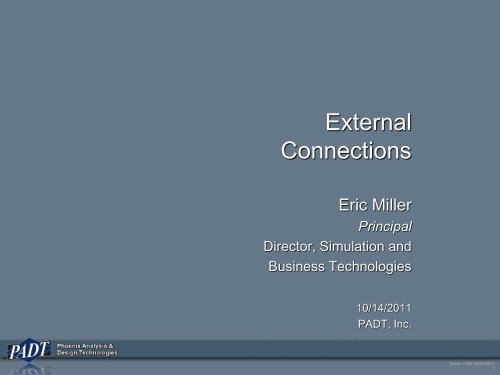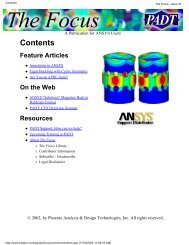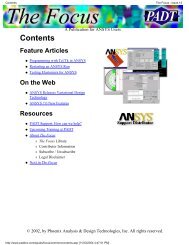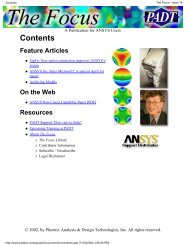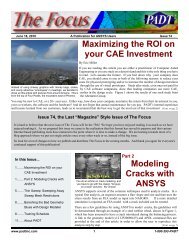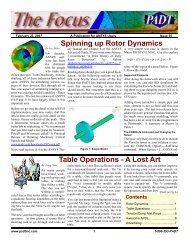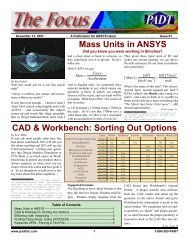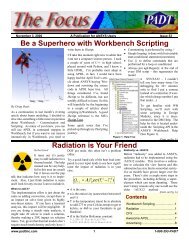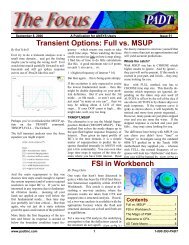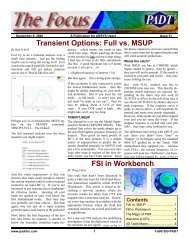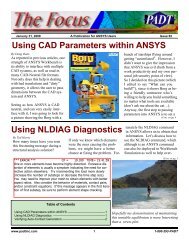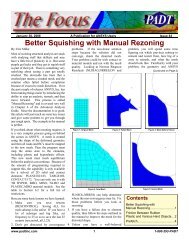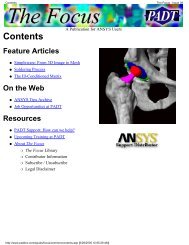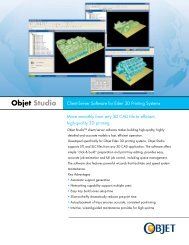ANSYS Mechanical APDL - PADT
ANSYS Mechanical APDL - PADT
ANSYS Mechanical APDL - PADT
You also want an ePaper? Increase the reach of your titles
YUMPU automatically turns print PDFs into web optimized ePapers that Google loves.
External<br />
Connections<br />
Eric Miller<br />
Principal<br />
Director, Simulation and<br />
Business Technologies<br />
10/14/2011<br />
<strong>PADT</strong>, Inc.<br />
Excel + WB: 00/22/2011<br />
1
Agenda<br />
• Note: This presentation is being<br />
recorded<br />
• Introductions<br />
• How it Works<br />
• The XML File<br />
• Example<br />
Excel + WB: 00/22/2011<br />
2
Introductions<br />
Excel + WB: 00/22/2011<br />
3
Upcoming Webinars<br />
• Upcoming Webinars<br />
– Going to 2 a months instead of 3<br />
– Aug 11, 2011: Parameter Management in Workbench<br />
– Aug 25, 2011: Using Python with Workbench<br />
– Sep 8, 2011: <strong>ANSYS</strong> Office Hours with <strong>PADT</strong><br />
– Sep 22, 2011: Using Excel with Workbench<br />
– Oct 14, 2011: External Connections?<br />
– Oct 27, 2011: Important New Stuff in R14<br />
– Nov 10, 2011: Using Sub Modeling in <strong>ANSYS</strong> <strong>Mechanical</strong><br />
– Nov 17, 2011: The In's and Out's of Load Steps with <strong>ANSYS</strong><br />
<strong>Mechanical</strong><br />
• See upcoming and past webinars at:<br />
– padtincevents.webex.com<br />
• Click on <strong>ANSYS</strong> Webinar Series<br />
Excel + WB: 00/22/2011<br />
4
About <strong>PADT</strong><br />
• <strong>PADT</strong> is an Engineering Services<br />
Company<br />
– <strong>Mechanical</strong> Engineering<br />
– 17 Years of Growth and Happy customers<br />
– 68 Employees<br />
• 3 Business Areas<br />
– CAE Sales & Services<br />
• Consulting, Training, Sales, Support<br />
– Product Development<br />
– Rapid Prototyping & Manufacturing<br />
• Learn More: www.<strong>PADT</strong>INC.com<br />
“We Bring Dimension to Your Ideas”<br />
Excel + WB: 00/22/2011<br />
5
Cube HVPC Systems<br />
• Now Offering 12 (2x6) Core Intel Systems<br />
• Balance between speed and cost<br />
– Mini-Cluster<br />
96 Cores / 256 GB RAM / 3.6 TB Disk<br />
Mobile Rack / UPS / Monitor / Keyboard<br />
$43,250<br />
– Compute Server<br />
32 Cores / 128 GB RAM / 3 TB Disk<br />
$12,300<br />
– Simulation Workstation<br />
12 Cores / 64 GB RAM / 1.5 TB Disk<br />
$5,800<br />
– Simulation Fileserver<br />
10 TB Disk / External eSATA<br />
$5,800<br />
• www.CUBE-HVPC.com<br />
Excel + WB: 00/22/2011<br />
6
PeDAL – The <strong>APDL</strong> Editor<br />
• Side-by-side editor and help viewer layout.<br />
• Instant help on any documented <strong>APDL</strong> command by pressing F1.<br />
• Full syntax highlighting for <strong>ANSYS</strong> v12 <strong>Mechanical</strong> <strong>APDL</strong>.<br />
• Auto-complete drop downs for <strong>APDL</strong> Commands.<br />
• <strong>APDL</strong> Command argument hints while typing commands.<br />
• Search <strong>ANSYS</strong> help phrases and keywords.<br />
• Multiple tabs for the editor and html viewer.<br />
• Full capability web browser built in allows for rich web experience and web<br />
searches.<br />
Excel + WB: 00/22/2011<br />
7
Connect with <strong>PADT</strong><br />
Facebook:<br />
facebook.com/padtinc<br />
Email Subscriptions:<br />
www.padtinc.com/epubs<br />
Twitter:<br />
#padtinc<br />
Web:<br />
www.<strong>PADT</strong>INC.com<br />
LinkedIn:<br />
Search on <strong>PADT</strong>, Inc.<br />
<strong>ANSYS</strong> User Blog:<br />
padtinc.com/focus<br />
Excel + WB: 00/22/2011<br />
8
How it Works<br />
Excel + WB: 00/22/2011<br />
9
Before We Begin<br />
• Go to www.padtinc.com/thefocus<br />
• Find Config file for External Connection Webinar posting<br />
– Click on the link for the file<br />
– Keep it up during webinar or print it out<br />
• Thank you to <strong>ANSYS</strong>, Inc. Tech Support for providing a<br />
sample file that was modified for this webinar<br />
Excel + WB: 00/22/2011<br />
10
What is an External Connection<br />
• A way to add an external program to a project schematic<br />
through the exchange of parameters<br />
– The connection is NOT data compliant<br />
• A way to add simple GUI commands to the Project<br />
Schematic<br />
Excel + WB: 00/22/2011<br />
11
The Way It Works<br />
• User creates an XML that defines things Workbench needs<br />
to know<br />
– More on this in coming slides<br />
• User adds an External Connection system to their project<br />
• User points the system to their XML file<br />
• When project is updated<br />
– Workbench writes the requested input parameters into an input file<br />
– Workbench executes the external application<br />
– Looks to make sure execution was successful, error if not<br />
– Reads the output file for output parameters and updates the<br />
parameter manager.<br />
Excel + WB: 00/22/2011<br />
12
What is in the XML File<br />
• Required:<br />
– Information on Input and Output Parameters<br />
• Their name, type, and parsing rule for reading them<br />
– The name of a python script to be executed on an update<br />
• Optional:<br />
– The name for the system and the cell<br />
– Version information<br />
– Working directory<br />
– Error File and error check string<br />
– Arguments passed to script<br />
– Interrupt and stop scripts<br />
– Various options<br />
– QUI Operations<br />
• C# code or python script to be executed<br />
Excel + WB: 00/22/2011<br />
13
Documentation<br />
• Workbench // External Connection Add-in<br />
• Fairly complete but written by a developer for a developer<br />
– If you don’t know XML well, objects well, or how Workbench works<br />
well… a bit mystifying<br />
– Use example as starting point<br />
– Use Doc as reference<br />
Excel + WB: 00/22/2011<br />
14
What You Will Need<br />
• Sample program<br />
– A simple python script that reads and writes parameters for testing<br />
• You real program<br />
– If it runs fast, use it to test and debug<br />
• An XML editor<br />
– Too easy to make typos, you need something that highlights<br />
– You can use a text editor, but use one that recognizes XML<br />
– I have Adobe Dreamweaver and use that<br />
– VIM works just fine, but no “grouping”<br />
Excel + WB: 00/22/2011<br />
15
Things to know<br />
• To get input parameters<br />
from other systems<br />
– Set EC params equal to other<br />
system input params<br />
• When you edit your file, the<br />
changes don’t take effect till:<br />
– You RMB->Reset<br />
– RMB->Read Configuration<br />
Excel + WB: 00/22/2011<br />
16
The XML File<br />
Excel + WB: 00/22/2011<br />
17
Basic Structure<br />
• All inside a Configuration node<br />
• Three areas:<br />
– Instructions<br />
• Define input/output and execution<br />
– GUI Operations<br />
• What to add to the GUI<br />
– Properties<br />
• Custom data objects for Workbench<br />
• Ways for the user to specify values for<br />
the program besides input parameters<br />
<br />
<br />
<br />
<br />
<br />
<br />
<br />
<br />
<br />
...<br />
<br />
... <br />
<br />
... <br />
<br />
<br />
<br />
... <br />
<br />
<br />
<br />
<br />
<br />
<br />
<br />
<br />
... <br />
<br />
<br />
Excel + WB: 00/22/2011<br />
18
Configuration Node<br />
• <br />
– Main node that holds everything that Workbench needs to know<br />
about your external connection<br />
– Attributes are:<br />
• Example:<br />
<br />
<br />
Excel + WB: 00/22/2011<br />
19
Instructions<br />
• <br />
– Holds the instructions that Workbench needs to deal with parameters<br />
and run your program<br />
– Attributes are:<br />
• Working Directory: The path to where the files used by the external<br />
connection are located<br />
– Very important<br />
– Makes the application of an external connection not so general<br />
• Example<br />
Instruction<br />
• <br />
– Tells program what to do at initialization and during an update<br />
– Attributes are:<br />
• Type: Either Init or Update. When the instruction is to be executed<br />
– You can have multiple instruction nodes<br />
– Init’s usually define the parameters input/output<br />
– Update’s usually define the code to be executed<br />
• Example:<br />
… <br />
… <br />
Excel + WB: 00/22/2011<br />
21
Parameter Definitions<br />
• Inside <br />
• <br />
– No attributes, holds all the parameters<br />
• <br />
– The definition for the parameter<br />
– Attributes:<br />
• Name: The Name for your Parameter, it shows up in the parameter manager<br />
• <br />
• Type: Input or Output. Workbench uses this to put it in the right place<br />
– Tell workbench how to handle the parameter<br />
– Attributes:<br />
• Type:<br />
– File: The name of the file. Can contain full path but by default looks in WorkingDirectory from<br />
<br />
– StartLine: The line number to start reading or writing data. This lets the program skip any headers you<br />
may have<br />
– PreString: The text preceding the value you want to read or write. Most commonly it is a parameter<br />
name and an equal sign (pval1=)<br />
– DataType: The type for the parameter. Must be: float, double, quantity (contains units)<br />
– SkipOccurences: The number of PreString values to skip before you get to the one you want<br />
– Value goes between Rule tags<br />
Excel + WB: 00/22/2011<br />
22
Parameter Definitions<br />
• Example:<br />
<br />
<br />
costcalc.inp<br />
1<br />
Length=<br />
Double<br />
<br />
<br />
Update Definitions<br />
• The other type of instruction: <br />
• Specify the script that gets run when you update<br />
• Several tags, not nested<br />
• Non-Critical tags inside <br />
– : The path to the script, if different from the working dir.<br />
– : A script that will handle an interrupt from Workbench<br />
– : A script that will stop the main script if a stop is issued in<br />
Workbench<br />
– : A string to search for in the ErrorFile. If Workbench finds<br />
that line it will echo the line in the error message it displays<br />
• Critical<br />
– : A name for the plugin, must be unique in case you have multiple<br />
– : The python script to be executed<br />
– : Any command line arguments to pass into the script<br />
– : A file that, if it exists, tells workbench that things did not work.<br />
• Make sure you remove the error file, if it is there, WB will stop updating<br />
Excel + WB: 00/22/2011<br />
24
Update Definitions<br />
• Example:<br />
<br />
ScriptTest<br />
costcalc.py<br />
costcalc.err<br />
---ERROR---<br />
<br />
Excel + WB: 00/22/2011<br />
25
GuiOperations<br />
• Allows you to put C# or python executable into the context<br />
menu or into the toolbar<br />
– I only got the context menu to work…<br />
– To get toolbar or menu to work you have to add it to the GUI, not in<br />
the XML file<br />
• That is a whole other topic…<br />
• <br />
– Holder for multiple Gui additions<br />
• <br />
– One for each addition to the menu<br />
Excel + WB: 00/22/2011<br />
26
• Required Attributes<br />
– Name: The text you want in the menu<br />
– Priority=“2”<br />
– SourceType=“Python”<br />
– ScriptFile: The name of the script you want run<br />
• Option Attributes<br />
– See docuementation<br />
– You can execute C# commands<br />
if you want… I couldn’t figure it out<br />
– Lots of other options<br />
• Example:<br />
<br />
Properties<br />
• <br />
– Allows user to input additional information, stuff that doesn’t go into<br />
parameters well<br />
– Access by RMB->Edit Configuration or double-click on system<br />
• for each item you want to have<br />
• holds properties together<br />
• tags that define the name, type and value for<br />
each thing you want to have<br />
Excel + WB: 00/22/2011<br />
28
Properties<br />
• Example:<br />
<br />
<br />
<br />
<br />
<br />
<br />
<br />
<br />
<br />
<br />
<br />
<br />
<br />
<br />
<br />
<br />
<br />
<br />
Excel + WB: 00/22/2011<br />
29
Properties<br />
• Use: GetEntityProperties(Entity=configurationObject) in your<br />
python script to access properties.<br />
Excel + WB: 00/22/2011<br />
30
Example<br />
Excel + WB: 00/22/2011<br />
31
Example<br />
<br />
<br />
<br />
<br />
<br />
costcalc.inp<br />
1<br />
cLength=<br />
Double<br />
<br />
<br />
costcalc.out<br />
1<br />
Cost=<br />
Double<br />
<br />
<br />
<br />
<br />
ScriptTest<br />
costcalc.py<br />
costcalc.err<br />
---ERROR---<br />
<br />
<br />
<br />
<br />
<br />
<br />
<br />
<br />
<br />
<br />
<br />
<br />
<br />
<br />
<br />
<br />
<br />
<br />
<br />
<br />
<br />
<br />
<br />
Excel + WB: 00/22/2011<br />
32
• costcalc.py:<br />
Example<br />
errFile = open('costcalc.err','w')<br />
errFile.write ('---ERROR--- Damn! Unknown Error in Execution')<br />
outFile = open('costcalc.out',"w")<br />
inFile = open('costcalc.inp','r')<br />
for line in inFile:<br />
if 'cLength=' in line:<br />
theLength=line.lstrip('cLength=')<br />
theCost = float(theLength)*34.52354<br />
outFile.write('Cost='+str(theCost))<br />
errFile.close()<br />
outFile.close()<br />
inFile.close()<br />
os.remove('costcalc.err')<br />
Excel + WB: 00/22/2011<br />
33
Thoughts<br />
• Error files<br />
– You script should make an error file with maybe one line:<br />
• ---ERROR--- Program did not finish running<br />
• Use ---ERROR---<br />
– If you encounter any other error, overwrite this with a more detailed<br />
error message<br />
– If your program runs successfully, then delete the file so Workbench<br />
will have a happy update<br />
• Much more<br />
– This covered the basics<br />
– Once you are in python, there is much more you can do<br />
– You can use GuiOperations to bring up dialog boxes that prompt for<br />
more info or post process<br />
– Use a text file to store values for your program instead of parameters<br />
or properties<br />
Excel + WB: 00/22/2011<br />
34
Thank You…<br />
• <strong>PADT</strong> Enjoys doing these webinars…<br />
• Please consider us as your partner<br />
• <strong>ANSYS</strong> Related<br />
– Training, Mentoring<br />
– Consulting Services<br />
– Customization<br />
– Sales (if in AZ, NM, CO, UT, NV)<br />
• Stratasys 3D Printers and Systems<br />
• CUBE HVPC Systems<br />
• Product Development<br />
– High-end engineering with practical, real world application<br />
• Rapid Prototyping<br />
– SLA, SLS, FDM, PolyJet, CNC, Soft Tooling,<br />
Injection Molding<br />
• Help us by letting us Help you<br />
Excel + WB: 00/22/2011<br />
35