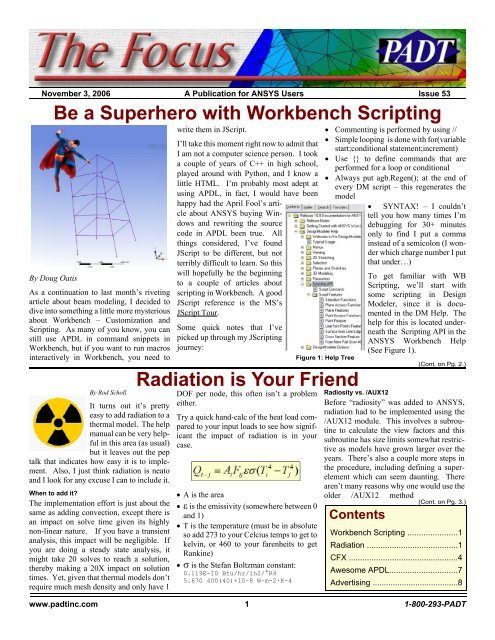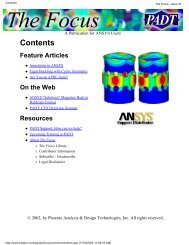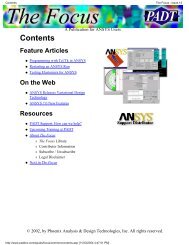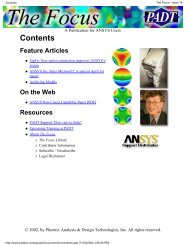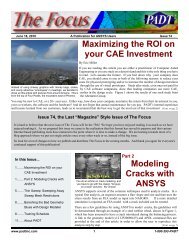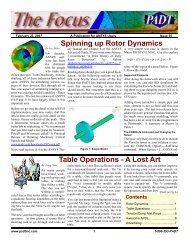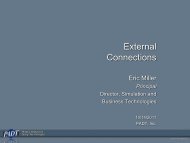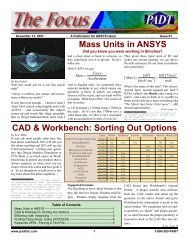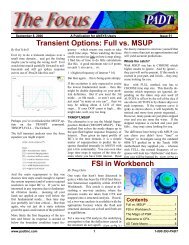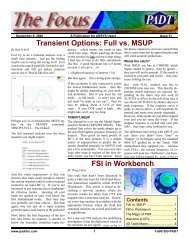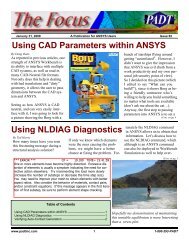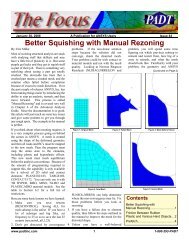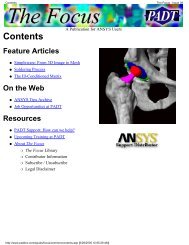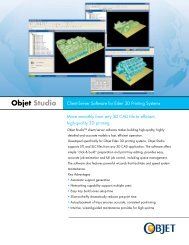Be a Superhero with Workbench Scripting Radiation is Your ... - PADT
Be a Superhero with Workbench Scripting Radiation is Your ... - PADT
Be a Superhero with Workbench Scripting Radiation is Your ... - PADT
Create successful ePaper yourself
Turn your PDF publications into a flip-book with our unique Google optimized e-Paper software.
November 3, 2006 The Focus Issue 53<br />
November 3, 2006 A Publication for ANSYS Users Issue 53<br />
By Doug Oat<strong>is</strong><br />
<strong>Be</strong> a <strong>Superhero</strong> <strong>with</strong> <strong>Workbench</strong> <strong>Scripting</strong><br />
As a continuation to last month’s riveting<br />
article about beam modeling, I decided to<br />
dive into something a little more mysterious<br />
about <strong>Workbench</strong> – Customization and<br />
<strong>Scripting</strong>. As many of you know, you can<br />
still use APDL in command snippets in<br />
<strong>Workbench</strong>, but if you want to run macros<br />
interactively in <strong>Workbench</strong>, you need to<br />
By Rod Scholl<br />
It turns out it’s pretty<br />
easy to add radiation to a<br />
thermal model. The help<br />
manual can be very helpful<br />
in th<strong>is</strong> area (as usual)<br />
but it leaves out the pep<br />
talk that indicates how easy it <strong>is</strong> to implement.<br />
Also, I just think radiation <strong>is</strong> neato<br />
and I look for any excuse I can to include it.<br />
When to add it?<br />
The implementation effort <strong>is</strong> just about the<br />
same as adding convection, except there <strong>is</strong><br />
an impact on solve time given its highly<br />
non-linear nature. If you have a transient<br />
analys<strong>is</strong>, th<strong>is</strong> impact will be negligible. If<br />
you are doing a steady state analys<strong>is</strong>, it<br />
might take 20 solves to reach a solution,<br />
thereby making a 20X impact on solution<br />
times. Yet, given that thermal models don’t<br />
require much mesh density and only have 1<br />
write them in JScript.<br />
I’ll take th<strong>is</strong> moment right now to admit that<br />
I am not a computer science person. I took<br />
a couple of years of C++ in high school,<br />
played around <strong>with</strong> Python, and I know a<br />
little HTML. I’m probably most adept at<br />
using APDL, in fact, I would have been<br />
happy had the April Fool’s article<br />
about ANSYS buying Windows<br />
and rewriting the source<br />
code in APDL been true. All<br />
things considered, I’ve found<br />
JScript to be different, but not<br />
terribly difficult to learn. So th<strong>is</strong><br />
will hopefully be the beginning<br />
to a couple of articles about<br />
scripting in <strong>Workbench</strong>. A good<br />
JScript reference <strong>is</strong> the MS’s<br />
JScript Tour.<br />
Some quick notes that I’ve<br />
picked up through my J<strong>Scripting</strong><br />
journey:<br />
DOF per node, th<strong>is</strong> often <strong>is</strong>n’t a problem<br />
either.<br />
Try a quick hand-calc of the heat load compared<br />
to your input loads to see how significant<br />
the impact of radiation <strong>is</strong> in your<br />
case.<br />
A <strong>is</strong> the area<br />
<strong>is</strong> the em<strong>is</strong>sivity (somewhere between 0<br />
and 1)<br />
T <strong>is</strong> the temperature (must be in absolute<br />
so add 273 to your Celcius temps to get to<br />
kelvin, or 460 to your farenheits to get<br />
Rankine)<br />
<strong>is</strong> the Stefan Boltzman constant:<br />
0.119E-10 Btu/hr/in2/°R4<br />
Figure 1: Help Tree<br />
<strong>Radiation</strong> <strong>is</strong> <strong>Your</strong> Friend<br />
Commenting <strong>is</strong> performed by using //<br />
Simple looping <strong>is</strong> done <strong>with</strong> for(variable<br />
start;conditional statement;increment)<br />
Use {} to define commands that are<br />
performed for a loop or conditional<br />
Always put agb.Regen(); at the end of<br />
every DM script – th<strong>is</strong> regenerates the<br />
model<br />
SYNTAX! – I couldn’t<br />
tell you how many times I’m<br />
debugging for 30+ minutes<br />
only to find I put a comma<br />
instead of a semicolon (I wonder<br />
which charge number I put<br />
that under…)<br />
To get familiar <strong>with</strong> WB<br />
<strong>Scripting</strong>, we’ll start <strong>with</strong><br />
some scripting in Design<br />
Modeler, since it <strong>is</strong> documented<br />
in the DM Help. The<br />
help for th<strong>is</strong> <strong>is</strong> located underneath<br />
the <strong>Scripting</strong> API in the<br />
ANSYS <strong>Workbench</strong> Help<br />
(See Figure 1).<br />
Radiosity vs. /AUX12<br />
<strong>Be</strong>fore “radiosity” was added to ANSYS,<br />
radiation had to be implemented using the<br />
/AUX12 module. Th<strong>is</strong> involves a subroutine<br />
to calculate the view factors and th<strong>is</strong><br />
subroutine has size limits somewhat restrictive<br />
as models have grown larger over the<br />
years. There’s also a couple more steps in<br />
the procedure, including defining a superelement<br />
which can seem daunting. There<br />
aren’t many reasons why one would use the<br />
older /AUX12 method<br />
Contents<br />
(Cont. on Pg. 2.)<br />
(Cont. on Pg. 3.)<br />
<strong>Workbench</strong> <strong>Scripting</strong> ......................1<br />
<strong>Radiation</strong> ........................................1<br />
CFX ................................................4<br />
Awesome APDL..............................7<br />
Advert<strong>is</strong>ing ......................................8<br />
www.padtinc.com 1 1-800-293-<strong>PADT</strong>
November 3, 2006 The Focus Issue 53<br />
(<strong>Scripting</strong>, Cont.)<br />
What I read in the help dealt <strong>with</strong> ‘Line<br />
from Points Feature’. There <strong>is</strong> a sample<br />
script l<strong>is</strong>ted, and you can learn a bit by<br />
reading it after reviewing some JScript basics.<br />
What I did <strong>with</strong> th<strong>is</strong> script <strong>is</strong> take it<br />
and supercharge it (well, not really) using<br />
looping and conditional statements to automatically<br />
build up major portions of a beam<br />
derrick.<br />
The only prerequ<strong>is</strong>ite for making th<strong>is</strong> script<br />
<strong>is</strong> cons<strong>is</strong>tency in creating your point file.<br />
For my example, I created a 5-tier derrick<br />
<strong>with</strong> a point at each corner. Th<strong>is</strong> allows<br />
easing looping to build up the legs (vertical<br />
beams) and each horizontal tier. The only<br />
user input required <strong>is</strong> to specify how many<br />
tiers and legs there are.<br />
Without further delay, here’s my script:<br />
1 Define a “Points from File” object, give<br />
it a name, and specify the file location<br />
(the file used <strong>is</strong> also available on the ftp<br />
site). Make sure to update the file location<br />
on the 3rd line<br />
2 Specify how many groups (horizontal<br />
sections) and how many legs<br />
3 Create a “Lines from Point” object and<br />
loop through the groups joining the<br />
same point number together<br />
4 Create another “Lines from Point” object,<br />
specify operation as add frozen,<br />
and the loop through and join sequential<br />
points together in each group.<br />
You’ll notice that I regenerate after every<br />
operation. Also, notice that I have j=2 for<br />
larger loop for the level creation. Th<strong>is</strong> <strong>is</strong><br />
because I decided I didn’t want to create a<br />
beam level on the “ground”. Also notice the<br />
if statement so I can join Point 4 to Point 1.<br />
To run, simply go File > Run Script in<br />
Design Modeler. You should see the model<br />
shown at the start of the article (Minus the<br />
<strong>Superhero</strong>) Now you can go and impress<br />
your friends!<br />
You can download a copy of the script and<br />
input files from:<br />
ftp.padtinc.com/public/downloads/DM_pnt<br />
_bm_script.zip .<br />
doug_point=agb.FPoint(agc.FPointConstruction,<br />
agc.FPointCoordinateFile);<br />
doug_point.Name="DougsFile"; //Watch syntax on naming<br />
doug_point.CoordinateFile="D:\\ANSYS\\Tower3.txt";<br />
// Change for your File<br />
agb.Regen();<br />
group_num=5;<br />
num_legs=4;<br />
var dp1;<br />
var dp2;<br />
//Time to make the legs in one operation<br />
d_line=agb.LinePt();<br />
d_line.Name="Legs";<br />
for(j=1;j
November 3, 2006 The Focus Issue 53<br />
(<strong>Radiation</strong>, Cont.)<br />
rather than the new “Radiosity” method…<br />
but both are supported. Some people find<br />
that /AUX12 <strong>is</strong> easier to achieve convergence<br />
in radiation-dominated problems.<br />
However, for larger models, if you use<br />
/AUX12 expect 20gb view factor files and<br />
loooong pauses during calculation of the<br />
viewfactor matrix where you will all but<br />
swear the code <strong>is</strong> crashed… just keep waiting.<br />
Also, I suspect there <strong>is</strong> residual stigma<br />
against implementing radiation because of<br />
the slightly more complicated /AUX12 procedure,<br />
whereas Radiosity <strong>is</strong> easier.<br />
These example scripts should come in<br />
handy if you are new to radiation.<br />
tradiation.mac:<br />
<strong>Radiation</strong> <strong>with</strong> Radiosity Solver (No<br />
Space Node)<br />
tspacenode3d.mac:<br />
<strong>Radiation</strong> <strong>with</strong> Radiosity Solver and<br />
Space Node<br />
tradaux12.mac:<br />
<strong>Radiation</strong> <strong>with</strong> /AUX12 method<br />
tradiation2d.mac:<br />
<strong>Radiation</strong> <strong>with</strong> Radiosity Solver (No<br />
Space Node) 2D<br />
tspacenode.mac:<br />
<strong>Radiation</strong> <strong>with</strong> Radiosity Solver and<br />
Space Node 2D<br />
To implement Radiosity, you simply apply<br />
a surface effect boundary condition (SF,<br />
SFA, SFL, etc.) directly on the element or<br />
geometry (or on a surface effect element<br />
like SURF152) – and specify an enclosure<br />
number. Th<strong>is</strong> enclosure number groups<br />
surfaces into sets where radiation <strong>is</strong> only<br />
evaluated for surfaces <strong>with</strong> the same enclosure<br />
number – th<strong>is</strong> <strong>is</strong> similar to using REAL<br />
ID’s to define which contacts elements<br />
should be paired. You can always group all<br />
surfaces into a single enclosure, but on big<br />
models you might gain some time by breaking<br />
them up into sets and thereby making<br />
the view factor calculation less expensive.<br />
To implement the AUX12 method, you are<br />
basically building the view factors as a<br />
MATRIX50, and a different method to calculate<br />
form factors. Th<strong>is</strong> form factor matrix<br />
<strong>is</strong> read in as a superelement. (Note that<br />
there <strong>is</strong> no expansion pass, because there<br />
are no DOF’s in th<strong>is</strong> element.)<br />
View Factor Calculation<br />
The AUX12 method on an element-by-element<br />
bas<strong>is</strong> checks for the portion of the<br />
surface v<strong>is</strong>ible to one-another and thereby<br />
arrives at an AREA*Emm<strong>is</strong>ivity value for<br />
each element combination as a percentage<br />
(0 to 1) of the total hem<strong>is</strong>phere v<strong>is</strong>ible to the<br />
element.<br />
As you may guess th<strong>is</strong> <strong>is</strong> numerically intensive<br />
as element count grows. Using the<br />
older /AUX12 method you will have to<br />
specify a number of rays via the VTYPE<br />
command. The larger the number, the more<br />
computational time required. A couple<br />
times when I’ve varied the number I found<br />
that the default of 20 for 3-D still loses a<br />
little more accuracy than I’d prefer, and<br />
generally I use the maximum of 100. Th<strong>is</strong><br />
<strong>is</strong> more computationally expensive, but not<br />
dramatically so… seems that once you are<br />
up to 20 rays, its easier to add more <strong>with</strong>out<br />
too much expense. You might want to try<br />
two different values, like 20 and 30, and<br />
convince yourself that your number of rays<br />
<strong>is</strong> sufficient. Many folks just stick <strong>with</strong> the<br />
default, which in most cases <strong>is</strong> fine.<br />
With the radiostiy method, a cube rather<br />
than a sphere <strong>is</strong> used for the projecting<br />
surface, for which the manual, and several<br />
web resources dig into the theory on the<br />
minor loss in accuracy. Luckily you don’t<br />
need to understand any of th<strong>is</strong> to implement<br />
it. In th<strong>is</strong> case I also use an option of 100<br />
rather than the default of 10… but maybe<br />
I’m just paranoid to get the last 1% of error<br />
out of an analys<strong>is</strong>.<br />
You can always view the created matrix, via<br />
VFOPT or WRITE – which can be a fun<br />
exerc<strong>is</strong>e to take a couple elements and compare<br />
a quick hand-calc to the computed<br />
view factor.<br />
Em<strong>is</strong>sivities<br />
Knowing the em<strong>is</strong>sivity of a surface <strong>is</strong> often<br />
tricky. For all the accuracy I add <strong>with</strong> high<br />
ray tracing numbers, its probably made<br />
moot by the inaccuracy of most emm<strong>is</strong>ivity<br />
numbers. Expect poor sources for em<strong>is</strong>ivities<br />
– and note that oxidation and other<br />
factors often change the em<strong>is</strong>sivity of a<br />
surface over product life. Further, surfaces<br />
actually have different em<strong>is</strong>sivites (or absorbtions)<br />
for different ranges of the spectrum.<br />
Thus a single em<strong>is</strong>sivity number <strong>is</strong> an<br />
approximation suited for many applications<br />
– but if you are dealing <strong>with</strong> radiation dominated<br />
problems <strong>with</strong> non-black body<br />
sources (meaning the whole spectrum <strong>is</strong>n’t<br />
being emitted or absorbed for material reasons)<br />
you will need a different tool than<br />
ANSYS such as CFX.<br />
Space Node<br />
As you expect the energy should balance.<br />
A space node <strong>is</strong> often used for th<strong>is</strong>. For all<br />
the rays that don’t see another element, th<strong>is</strong><br />
exchange can be assigned to a space node.<br />
The advantage of th<strong>is</strong> <strong>is</strong> one can specify the<br />
temperature nonzero of space. Th<strong>is</strong> can be<br />
0 Kelvin, if it’s truly radiating to “space”<br />
but more often you might choose a<br />
“background” temperature to represent the<br />
unmodeled portion of the system – such as<br />
(Cont. on Pg. 3.)<br />
www.padtinc.com 3 1-800-293-<strong>PADT</strong>
November 3, 2006 The Focus Issue 53<br />
(<strong>Radiation</strong>, Cont.)<br />
the outer shell of an engine, or room temperature.<br />
A nice advantage of the space node, given<br />
that you assign a DOF temperature to it, <strong>is</strong><br />
you can check reaction loads at that node,<br />
and energy balance to see what amount of<br />
energy <strong>is</strong> leaking into space. Without a<br />
spacenode, you have to assume the m<strong>is</strong>sing<br />
energy went to space, but you will not ahve<br />
a verifiable way to account for th<strong>is</strong>. In my<br />
experience a space node never hurts, and <strong>is</strong><br />
defined <strong>with</strong> just three commands,<br />
N,800000<br />
!or some other unused node number<br />
SPCNOD,1,80000<br />
!for enclosure 1<br />
D,80000,temp,50<br />
!for 50 degree space temperature.<br />
Note, that a space node <strong>is</strong> one of those rare<br />
cases where no element must be associated<br />
<strong>with</strong> the node.<br />
Getting Convergence<br />
<strong>Be</strong>cause of the T*4 nonlinearity, convergence<br />
<strong>is</strong>n’t necessarily a breeze, although in<br />
most cases it’s trivial. ANSYS provided a<br />
few different methods for doing th<strong>is</strong>, but I<br />
prefer the transient method. The other<br />
methods (such as QSOPT) are actually automated<br />
versions of th<strong>is</strong> technique, so they<br />
are no faster, or more stable, just saves you<br />
By J. Lu<strong>is</strong> Rosales, PhD<br />
typing a few commands.<br />
Basically, you will specify a starting temperature<br />
(such as IC,ALL,TEMP,700), and<br />
then run a transient analys<strong>is</strong> for it to reach<br />
steady-state. You will have to plot your<br />
results (in /POST26) to verify that you have<br />
reached near-equilibrium. The pic below<br />
shows a run perhaps terminated a little<br />
soon, but its up to the analyst the accuracy<br />
needed.<br />
For particularly hairy radiation problems<br />
you might not be able to chose a uniform<br />
starting temperature that yields convergence.<br />
Th<strong>is</strong> has been the rare case for me,<br />
but when encountered, I make intelligent<br />
guesses for a few different regions. In an<br />
extreme case, th<strong>is</strong> too does not converge,<br />
and I first run a steady state conduction<br />
solution on my initial condition guesses<br />
(<strong>with</strong>out radiation present) then add radiation<br />
and resolve. Something about the<br />
smooth temperature gradients eases convergence.<br />
Likely none of th<strong>is</strong> will matter to<br />
you and a single IC command at ANY<br />
temperature will do the trick. You also<br />
might find that the /AUX12 converges more<br />
readily than radiosity, so you can always go<br />
back to that.<br />
Strange Brew:<br />
I can’t let an article on radiation go by<br />
<strong>with</strong>out a nod to the film “Strange Brew’<br />
(http://www.imdb.com/title/tt0086373/).<br />
Or more accurately the film <strong>with</strong>in the film<br />
Strange Brew:<br />
Bob McKenzie: Fleshy-headed mutant. Are<br />
you friendly?<br />
Doug McKenzie: No way, eh? Ra-... radiation<br />
has made... me an enemy of civilization.<br />
I looked all over the web for a picture of the<br />
other mutant to go <strong>with</strong> th<strong>is</strong>… and came up<br />
empty handed. But if you recall, the mutant<br />
was a guy <strong>with</strong> panty-hose on h<strong>is</strong> head, <strong>with</strong><br />
two oranges for eyes. Ahhh, they just don’t<br />
make fine cinema like they used to…<br />
CFX: Transforming Mesh Assemblies<br />
The purpose of<br />
th<strong>is</strong> article <strong>is</strong> to<br />
demonstrate the<br />
process of rotating,<br />
translating,<br />
scaling and<br />
reflecting a<br />
mesh model in<br />
CFX. Once a model <strong>is</strong> brought into CFX, it<br />
can be further manipulated to easily setup<br />
the desired problem. Four example problems<br />
will be shown <strong>with</strong> each demonstrating<br />
one of the aforementioned<br />
transformations. These examples are intended<br />
to help users of CFX simplify the<br />
meshing process.<br />
Example 1: Model Rotation<br />
An image of a sector model for a simplified<br />
motor <strong>is</strong> shown in Fig. 1 in the CFX-Pre<br />
viewer window. The model <strong>is</strong> an annular<br />
cavity <strong>with</strong> a protrusion from the inner radial<br />
wall. The conditions are that the outer<br />
wall <strong>is</strong> kept stationary while the inner wall<br />
and protrusion rotate at a constant velocity.<br />
The sidewalls in the circumferential direction<br />
can be modeled as periodic in th<strong>is</strong> case,<br />
however, the full geometry can easily be<br />
constructed using the built-in transformation<br />
functions in CFX-Pre.<br />
The files for th<strong>is</strong> article can be found at:<br />
ftp.padtinc.com/public/downloads/radia<br />
tion.zip<br />
Figure 1: Sector Model for Simplified<br />
Rotating Motor<br />
www.padtinc.com 4 1-800-293-<strong>PADT</strong>
November 3, 2006 The Focus Issue 53<br />
(CFX, cont.)<br />
The new full 3D model can now easily be<br />
By highlighting the name Assembly under<br />
the MESH tab, the Transform Mesh Assembly<br />
icon can be selected. The CFX-Pre<br />
screen will appear as shown in Fig. 2.<br />
setup in CFX-Pre and solved. The steps<br />
required to setup th<strong>is</strong> model and others will<br />
be given in a future article. The rotation<br />
capability in CFX-Pre can be used as shown<br />
in th<strong>is</strong> example or to rotate models into<br />
different positions as needed.<br />
Figure 2: CFX-Pre Window<br />
<strong>Be</strong>low the Mesh tab window inside the<br />
Definition tab you will see the Target Assemblies<br />
and Transformation selection pulldown<br />
windows. There <strong>is</strong> only one assembly<br />
but many transformation types. In th<strong>is</strong> example,<br />
the model will be rotated to create a<br />
full 3D model. Select the Rotation option if<br />
it <strong>is</strong> not already selected. Under Apply<br />
Rotation, the Rotation Option and Ax<strong>is</strong><br />
should be set to Principal Ax<strong>is</strong> and Z. In<br />
th<strong>is</strong> example, the model <strong>is</strong> positioned so that<br />
it rotates about the z-ax<strong>is</strong>, but any arbitrary<br />
position <strong>is</strong> fine as long as the ax<strong>is</strong> coordinates<br />
are known. Also under the Apply<br />
Rotation selection window, the Rotation<br />
Angle Option and the Rotation Angle<br />
should be set to Specified and 90 [degree].<br />
<strong>Be</strong>low those options click on the selection<br />
box for Multiple Copies and enter 3 for the<br />
# of Copies. It <strong>is</strong> a good idea to also toggle<br />
on the box for Glue Matching Assembles.<br />
Th<strong>is</strong> will help you avoid having to set up<br />
GGI interfaces between the wedges. After<br />
rotation, the model will appear as shown in<br />
Fig. 3.<br />
Figure 3: Full 3D Simplified Model<br />
The image of a single unit in an array of<br />
heated blocks <strong>is</strong> shown in Fig. 4. The<br />
protruding block has a constant heat flux<br />
over its surface and <strong>is</strong> one block of a 4x4<br />
array of blocks. The entire array can be<br />
meshed in an external meshing package, but<br />
building the full array can easily be done by<br />
importing a single block unit into CFX-Pre.<br />
The translation capability in CFX-Pre will<br />
now be used to construct the full 3d Model<br />
of the 4x4 array.<br />
After importing the single unit into CFX-<br />
Pre, highlight the assembly name and click<br />
on the Transform Mesh Assembly icon. A<br />
new Definition tab will appear below the<br />
Mesh tab window.<br />
Figure 4: Single Unit of a Simplified<br />
Array of Heated Blocks<br />
Again, under the Definition tab the name of<br />
the assembly should be selected for the<br />
Target Assemblies pull-down window and<br />
Translation should be selected for the<br />
Transformation pull-down window. The<br />
single block unit will first be copied to<br />
create the front row units. Under Apply<br />
Translation, Deltas should be selected for<br />
the Method. Enter a value of 0.1 for the Dx<br />
component and leave the Dy and Dz components<br />
<strong>with</strong> 0.0. Check the box for Multiple<br />
Copies and enter a value of 3 for the #<br />
of Copies. Ensure the Glue Matching Assemblies<br />
<strong>is</strong> selected and click the Apply<br />
button. Figure 5 shows the result of using<br />
the translation function in CFX-Pre to create<br />
the front row of the 4x4 block array.<br />
Figure 5: CFX-Pre View After Creating<br />
the Front Row<br />
Figure 6: CFX-Pre View After Creating<br />
the Complete 4x4 Array<br />
The next step <strong>is</strong> to create the full 4x4 array.<br />
Th<strong>is</strong> can be done easily in CFX-Pre. Returning<br />
to the Definition tab, select the new<br />
assembly in the Target Assemblies pulldown<br />
window, which will now cons<strong>is</strong>t of<br />
the group of 4 single units. Change the<br />
value of Dx to 0.0 and the value of Dy to<br />
0.1. Keep the value for the # of Copies to 3<br />
and keep the Glue Matching Assemblies<br />
box selected. The new 4x4 array will appear<br />
as shown below in Fig. 6.<br />
The complete 4x4 array <strong>is</strong> now a single<br />
assembly but the individual blocks can still<br />
be selected to apply not uniform heating<br />
throughout the array. The current example<br />
shows one use of translation function. The<br />
current 4x4 array would not be too hard to<br />
create in a mesh program but a much larger<br />
repeatable model of say 10x10 or larger can<br />
more easily be handled in CFX-Pre using<br />
the translation capabilities.<br />
Example Problem 3: Model Scaling<br />
One obvious use of the scaling capability in<br />
CFX-Pre <strong>is</strong> to resize models that were imported<br />
using the wrong units. A quick and<br />
simple example <strong>is</strong> to use the model in the<br />
previous translation problem. The single<br />
unit will be copied once <strong>with</strong>out being<br />
glued and the copied model will be scaled<br />
down as a compar<strong>is</strong>on. The<br />
(Cont. on Pg. 6.)<br />
www.padtinc.com 5 1-800-293-<strong>PADT</strong>
November 3, 2006 The Focus Issue 53<br />
The model can be arbitrarily positioned and<br />
reflected as long as the reflection plane <strong>is</strong><br />
known. In th<strong>is</strong> case, the reflection plane <strong>is</strong><br />
(CFX, cont.)<br />
single unit once imported appears as shown<br />
in Fig. 4. Using the same steps described<br />
above, a single copy <strong>is</strong> made and the view<br />
<strong>is</strong> as shown in Fig. 7.<br />
Figure 7: CFX-Pre View After a<br />
Single Copy <strong>with</strong> Translation<br />
Note, when not gluing the copy to the original,<br />
two separate assemblies will result.<br />
Under the Definition tab, select the newly<br />
created assembly under the Target Assemblies<br />
pull-down window. Select Scale for<br />
the Transformation type. Although the<br />
scaling can be uniform or non-uniform, a<br />
uniform scaling will be used. Under Apply<br />
Scale, select Uniform for Method and 0.5<br />
for the Scale Factor. Set the Scale Origin to<br />
0.10, 0.0, 0.0 and click on OK. The resulting<br />
view in the CFX-Pre viewer <strong>is</strong> shown in<br />
Fig. 8.<br />
The current example scaled the copy down<br />
and moved the origin to provide the view<br />
given in Fig. 8. The origin location will be<br />
dependent on the model.<br />
Example Problem 4: Model Reflection<br />
An image of a half symmetry model <strong>is</strong><br />
shown in Fig. 9 below. The reflection capability<br />
in CFX-Pre <strong>is</strong> perfect for reflecting<br />
the model to provide a full 3D model. A<br />
<strong>PADT</strong> Scrap Book:<br />
Figure 8: Original and Scaled Down Unit<br />
symmetry model <strong>is</strong> useful for steady symmetric<br />
flow past the cylinder. However,<br />
once the flow becomes unstable, a full 3D<br />
model <strong>is</strong> required. Instead of building and<br />
meshing a new model, the current model<br />
can be reflected. Under the Definition tab,<br />
select the name of the assembly representing<br />
the symmetry model, in the Target Assemblies<br />
pull-down window. After<br />
Transformation, select the Reflection option.<br />
Figure 9: Half Symmetry Model of<br />
Flow Past a Vertical Cylinder<br />
the XZ plane. Under Apply Reflection,<br />
select the XZ Plane after Method and use a<br />
value of 0.0 after Y. Again, toggle on the<br />
box for Glue Matching Assemblies and<br />
click Ok. The view in the CFX-Pre viewer<br />
will appear similar to Fig. 10.<br />
The interface will be glued so it does not<br />
have to be GGI manually. The current<br />
model could also have been built using the<br />
Translate and Rotate capabilities in combination<br />
but reflection <strong>is</strong> much easier.<br />
Figure 10: CFX-Pre View After Reflecting<br />
The Half-Symmetry Cylinder Model<br />
Summary<br />
The Rotate, Translate, Scale and Reflect<br />
capabilities in CFX-Pre give the user the<br />
option of manipulating imported models.<br />
Sometimes it <strong>is</strong> easier to use these capabilities<br />
than to build the full mesh in a meshing<br />
package. The combination of these functions<br />
will allow the user to position the<br />
model in almost any orientation. Since the<br />
positioning of a model should be done in a<br />
CAD package, the user may rarely use them<br />
but the current article was written to ra<strong>is</strong>e<br />
attention to their presence.<br />
Filling White Space With Random Snapshots<br />
Grabbed off People’s Hard Drives<br />
On the way to an ANSYS, Inc. Meeting in Lyon,<br />
Eric Miller Spent a Few Days in Par<strong>is</strong><br />
Doug Oat<strong>is</strong> and David Mastel Spent a Day Climbing Picacho Peak (the mountain<br />
half way between Phoenix and Tucson. They found a Friend on the way<br />
www.padtinc.com 6 1-800-293-<strong>PADT</strong>
November 3, 2006 The Focus Issue 53<br />
Awesome APDL: GTHT, Hot Spot Locations<br />
Just the other day I needed to select some<br />
areas by location rather then number. To do<br />
th<strong>is</strong> you can use the undocumented *get<br />
command for finding the “hot spot” or selection<br />
location of a line, area or volume.<br />
Th<strong>is</strong> macro, GTHT <strong>is</strong> a general macro that<br />
returns the X,Y,Z selection location for<br />
whatever entity type you want, in the coordinate<br />
system you need. Since *get returns<br />
the location in the global coordinate system,<br />
it uses *vfun to convert the location into a<br />
local CSYS.<br />
You then use<br />
xSEL,S,LOC,X<br />
xSEL,R,LOC,Y<br />
xSEL,R,LOC,Z<br />
(where x <strong>is</strong> l, a, or v) to select what you need.<br />
The macro <strong>is</strong> presented here <strong>with</strong><br />
TST1.MAC which shows how to use it.<br />
! GTHT.MAC: GET ENTITY HOT SPOTS<br />
!<br />
_typ = arg1 ! ARG1: Type<br />
! 1 = Line<br />
! 2 = Area<br />
! 3 = Volume<br />
_nm = arg2 ! ARG2: Ent Number<br />
_lbl = arg3 ! ARG3: String Label<br />
! Put in ''<br />
_cs = arg4 ! ARG3: Coordinate<br />
! System to show<br />
! Results In<br />
! Create temp arrays<br />
*dim,_acnt,,3<br />
*dim,_temp,,1,3<br />
! Get Hot Spot Info in put it<br />
! in _acnt<br />
*if,_typ,eq,1,then !LINE<br />
*vget,_acnt(1),40,_nm,8,3,,,4<br />
*endif<br />
*if,_typ,eq,2,then ! AREA<br />
*vget,_acnt(1),60,_nm,6,2,,,4<br />
*endif<br />
*if,_typ,eq,3,then ! VOLUME<br />
*vget,_acnt(1),80,_nm,6,2,,,4<br />
*endif<br />
! Transfer _ACNT to _TEMP<br />
! so we can use *vfun<br />
_temp(1,1) = _acnt(1)<br />
_temp(1,2) = _acnt(2)<br />
_temp(1,3) = _acnt(3)<br />
! Change from global to _CS<br />
*vfun,_temp(1),local,_temp(1),_cs<br />
hs_%_lbl%_x = _temp(1,1)<br />
hs_%_lbl%_y = _temp(1,2)<br />
hs_%_lbl%_z = _temp(1,3)<br />
!Clean up Parameters<br />
_typ= $_nm= $_tag= $_acnt= $_temp=<br />
!---- TST1.MAC<br />
block,-1,1,-1,1,-1,1<br />
local,11,1,0,0,0,0,90<br />
gtht,1,3,'l11',11<br />
gtht,2,2,'ar'<br />
gtht,3,1,'vl'<br />
lsel,s,loc,x,hs_l11_x<br />
lsel,r,loc,y,hs_l11_y<br />
lsel,r,loc,z,hs_l11_z<br />
asel,s,loc,x,hs_ar_x<br />
asel,r,loc,y,hs_ar_y<br />
asel,r,loc,z,hs_ar_z<br />
vsel,s,loc,x,hs_vl_x<br />
vsel,r,loc,y,hs_vl_y<br />
vsel,r,loc,z,hs_vl_z<br />
Linearized Stress in <strong>Workbench</strong> Simulation: Every once in a while someone asks how to get linearize<br />
stress in <strong>Workbench</strong>. You can certainly do it <strong>with</strong> APDL, but you can also do it in WB using<br />
JSCRIPT. Pierre THIEFFRY from the ANSYS, Inc. Has created a great tool for th<strong>is</strong> that <strong>is</strong> also a<br />
more advanced example for <strong>Workbench</strong> Customization. V<strong>is</strong>it the <strong>Workbench</strong> Portal on the Customer<br />
portal and Search for “Stress linearization in <strong>Workbench</strong>” to find h<strong>is</strong> posting.<br />
Resources http://www1.ansys.com/customer/wb/wb-home.asp<br />
Upcoming Training Classes<br />
Month Start End # Title Location<br />
Nov ‘06 1-Nov 3-Nov 101 Introduction to ANSYS, Part 1 Tempe, AZ<br />
8-Nov 9-Nov 107 ANSYS WB DesignModeler Tempe, AZ<br />
13-Nov 14-Nov 301 Heat Transfer Irvine, CA<br />
16-Nov 17-Nov 102 Introduction to ANSYS, Part 2 Tempe, AZ<br />
27-Nov 28-Nov 604 Introduction to CFX Tempe, AZ<br />
Dec ‘06 6-Dec 8-Dec 101 Introduction to ANSYS, Part 1 Irvine, CA<br />
11-Dec 13-Dec 104 ANSYS Worbench, Intro Tempe, AZ<br />
14-Dec 14-Dec 105 ANSYS <strong>Workbench</strong>, Struc NL Tempe AZ<br />
18-Dec 18-Dec 106 ANSYS WB DesignXplorer Tempe, AZ<br />
Jan ‘07 10-Jan 12-Jan 101 Introduction to ANSYS, Part 1 Tempe, AZ<br />
18-Jan 19-Jan 100 Engineering <strong>with</strong> FE Analys<strong>is</strong> Tempe, AZ<br />
25-Jan 26-Jan 801 ANSYS Cust. With APDL Tempe, AZ<br />
29-Jan 31-Jan 104 ANSYS WB Simulation, Intro Tempe, AZ<br />
Links<br />
News<br />
There has been a great d<strong>is</strong>cussion on XANSYS about<br />
reports for analsys<strong>is</strong>. V<strong>is</strong>it the archive at<br />
www.xansys.org and search on “Improving FE Education”<br />
to see the entire thread.<br />
The University of Alberta has nice collection of ANSYS<br />
tutorials at: http://www.mece.ualberta.ca/tutorials/ansys/<br />
- ANSYS, Inc. Turns in Another Great Quarter<br />
for Wall Street link<br />
- ANSYS Releases Icewave(TM) 1.1 Software<br />
for Electromagnetic Compatibility and<br />
Interference Analyses link<br />
The Focus <strong>is</strong> a periodic publication of Phoenix Analys<strong>is</strong> & Design Technologies (<strong>PADT</strong>).<br />
Its goal <strong>is</strong> to educate and entertain the worldwide ANSYS user community. More information<br />
on th<strong>is</strong> publication can be found at: http://www.padtinc.com/epubs/focus/about<br />
www.padtinc.com 7 1-800-293-<strong>PADT</strong>
November 3, 2006 The Focus Issue 53<br />
The Shameless<br />
Advert<strong>is</strong>ing Page<br />
CFD Simulation Services<br />
<strong>PADT</strong> Knows Flow<br />
Outsource your next CFD Job to the <strong>PADT</strong>’s CFD Experts<br />
www.padtinc.com 1-800-293-<strong>PADT</strong><br />
www.padtinc.com 8 1-800-293-<strong>PADT</strong>