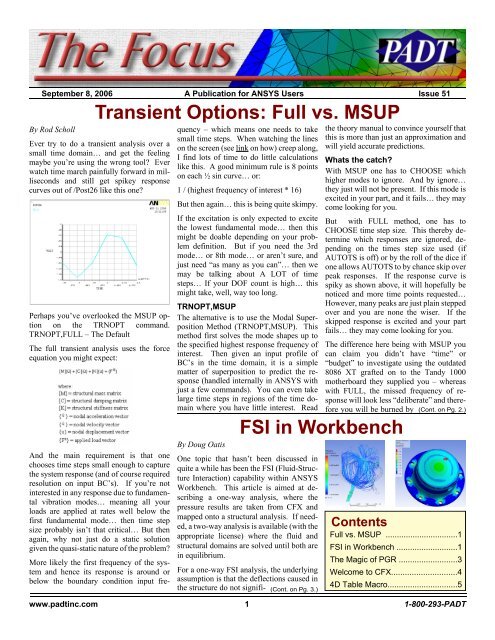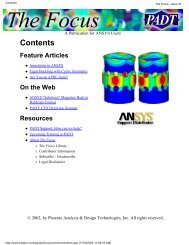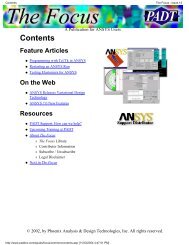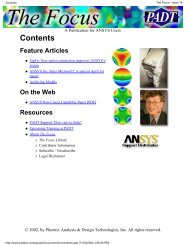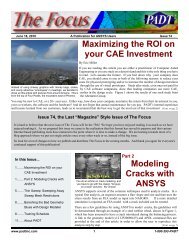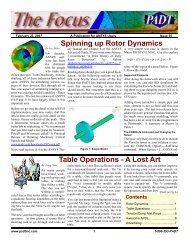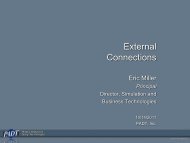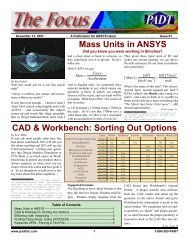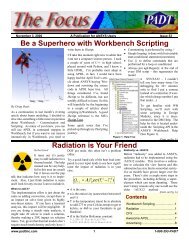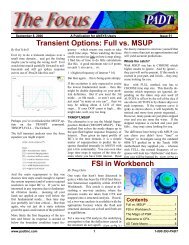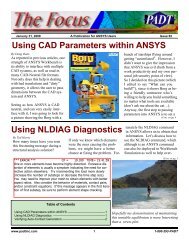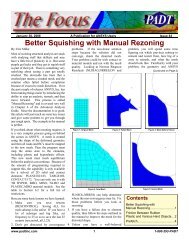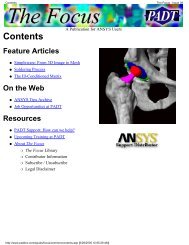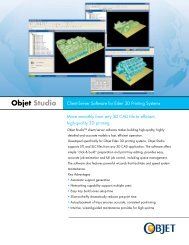Transient Options: Full vs. MSUP FSI in Workbench - PADT
Transient Options: Full vs. MSUP FSI in Workbench - PADT
Transient Options: Full vs. MSUP FSI in Workbench - PADT
Create successful ePaper yourself
Turn your PDF publications into a flip-book with our unique Google optimized e-Paper software.
September 8, 2006 The Focus Issue 51<br />
September 8, 2006 A Publication for ANSYS Users Issue 51<br />
By Rod Scholl<br />
<strong>Transient</strong> <strong>Options</strong>: <strong>Full</strong> <strong>vs</strong>. <strong>MSUP</strong><br />
Ever try to do a transient analysis over a<br />
small time doma<strong>in</strong>… and get the feel<strong>in</strong>g<br />
maybe you’re us<strong>in</strong>g the wrong tool? Ever<br />
watch time march pa<strong>in</strong>fully forward <strong>in</strong> milliseconds<br />
and still get spikey response<br />
curves out of /Post26 like this one?<br />
Perhaps you’ve overlooked the <strong>MSUP</strong> option<br />
on the TRNOPT command.<br />
TRNOPT,FULL – The Default<br />
The full transient analysis uses the force<br />
equation you might expect:<br />
And the ma<strong>in</strong> requirement is that one<br />
chooses time steps small enough to capture<br />
the system response (and of course required<br />
resolution on <strong>in</strong>put BC’s). If you’re not<br />
<strong>in</strong>terested <strong>in</strong> any response due to fundamental<br />
vibration modes… mean<strong>in</strong>g all your<br />
loads are applied at rates well below the<br />
first fundamental mode… then time step<br />
size probably isn’t that critical… But then<br />
aga<strong>in</strong>, why not just do a static solution<br />
given the quasi-static nature of the problem?<br />
More likely the first frequency of the system<br />
and hence its response is around or<br />
below the boundary condition <strong>in</strong>put frequency<br />
– which means one needs to take<br />
small time steps. When watch<strong>in</strong>g the l<strong>in</strong>es<br />
on the screen (see l<strong>in</strong>k on how) creep along,<br />
I f<strong>in</strong>d lots of time to do little calculations<br />
like this. A good m<strong>in</strong>imum rule is 8 po<strong>in</strong>ts<br />
on each ½ s<strong>in</strong> curve… or:<br />
1 / (highest frequency of <strong>in</strong>terest * 16)<br />
But then aga<strong>in</strong>… this is be<strong>in</strong>g quite skimpy.<br />
If the excitation is only expected to excite<br />
the lowest fundamental mode… then this<br />
might be doable depend<strong>in</strong>g on your problem<br />
def<strong>in</strong>ition. But if you need the 3rd<br />
mode… or 8th mode… or aren’t sure, and<br />
just need “as many as you can”… then we<br />
may be talk<strong>in</strong>g about A LOT of time<br />
steps… If your DOF count is high… this<br />
might take, well, way too long.<br />
TRNOPT,<strong>MSUP</strong><br />
The alternative is to use the Modal Superposition<br />
Method (TRNOPT,<strong>MSUP</strong>). This<br />
method first solves the mode shapes up to<br />
the specified highest response frequency of<br />
<strong>in</strong>terest. Then given an <strong>in</strong>put profile of<br />
BC’s <strong>in</strong> the time doma<strong>in</strong>, it is a simple<br />
matter of superposition to predict the response<br />
(handled <strong>in</strong>ternally <strong>in</strong> ANSYS with<br />
just a few commands). You can even take<br />
large time steps <strong>in</strong> regions of the time doma<strong>in</strong><br />
where you have little <strong>in</strong>terest. Read<br />
By Doug Oatis<br />
the theory manual to conv<strong>in</strong>ce yourself that<br />
this is more than just an approximation and<br />
will yield accurate predictions.<br />
Whats the catch?<br />
With <strong>MSUP</strong> one has to CHOOSE which<br />
higher modes to ignore. And by ignore…<br />
they just will not be present. If this mode is<br />
excited <strong>in</strong> your part, and it fails… they may<br />
come look<strong>in</strong>g for you.<br />
But with FULL method, one has to<br />
CHOOSE time step size. This thereby determ<strong>in</strong>e<br />
which responses are ignored, depend<strong>in</strong>g<br />
on the times step size used (if<br />
AUTOTS is off) or by the roll of the dice if<br />
one allows AUTOTS to by chance skip over<br />
peak responses. If the response curve is<br />
spiky as shown above, it will hopefully be<br />
noticed and more time po<strong>in</strong>ts requested…<br />
However, many peaks are just pla<strong>in</strong> stepped<br />
over and you are none the wiser. If the<br />
skipped response is excited and your part<br />
fails… they may come look<strong>in</strong>g for you.<br />
The difference here be<strong>in</strong>g with <strong>MSUP</strong> you<br />
can claim you didn’t have “time” or<br />
“budget” to <strong>in</strong>vestigate us<strong>in</strong>g the outdated<br />
8086 XT grafted on to the Tandy 1000<br />
motherboard they supplied you – whereas<br />
with FULL, the missed frequency of response<br />
will look less “deliberate” and therefore<br />
you will be burned by (Cont. on Pg. 2.)<br />
<strong>FSI</strong> <strong>in</strong> <strong>Workbench</strong><br />
One topic that hasn’t been discussed <strong>in</strong><br />
quite a while has been the <strong>FSI</strong> (Fluid-Structure<br />
Interaction) capability with<strong>in</strong> ANSYS<br />
<strong>Workbench</strong>. This article is aimed at describ<strong>in</strong>g<br />
a one-way analysis, where the<br />
pressure results are taken from CFX and<br />
mapped onto a structural analysis. If needed,<br />
a two-way analysis is available (with the<br />
appropriate license) where the fluid and<br />
structural doma<strong>in</strong>s are solved until both are<br />
<strong>in</strong> equilibrium.<br />
For a one-way <strong>FSI</strong> analysis, the underly<strong>in</strong>g<br />
assumption is that the deflections caused <strong>in</strong><br />
the structure do not signifi-<br />
(Cont. on Pg. 3.)<br />
Contents<br />
<strong>Full</strong> <strong>vs</strong>. <strong>MSUP</strong> ................................1<br />
<strong>FSI</strong> <strong>in</strong> <strong>Workbench</strong> ...........................1<br />
The Magic of PGR ..........................3<br />
Welcome to CFX.............................4<br />
4D Table Macro...............................5<br />
www.padt<strong>in</strong>c.com 1 1-800-293-<strong>PADT</strong>
September 8, 2006 The Focus Issue 51<br />
(<strong>Full</strong> <strong>vs</strong>. <strong>MSUP</strong>, Cont.)<br />
the angry mob of eng<strong>in</strong>eer non-believers.<br />
What’s the OTHER catch?<br />
Because the <strong>MSUP</strong> method requires a modal<br />
solution, the memory required for a given<br />
model is higher with <strong>MSUP</strong> than with the<br />
FULL method. I have found that if one has<br />
models this large, though, the FULL method<br />
is still prohibitive due to solve times for<br />
most common excitation pulses. And thus<br />
on today’s computers at least, speed and not<br />
memory is the limit<strong>in</strong>g factor on solv<strong>in</strong>g<br />
transients with small time steps.<br />
An example -Try this one: Note the listed<br />
solve times. (I have to admit this script is<br />
adapted from one I found on my computer,<br />
and I don’t know who the orig<strong>in</strong>al author<br />
was. So I thank you and apologize for not<br />
giv<strong>in</strong>g you credit.) Also, this wasn’t set up<br />
to skip a transient peak dur<strong>in</strong>g a run – but<br />
that would be an even stronger demonstration<br />
for the value of the <strong>MSUP</strong> method.<br />
Below is a test case that attempts to capture<br />
the response of frequencies of the first five<br />
modes.<br />
In this last case, the number of time steps<br />
was chosen to yield a solve time of 1.8 hrs<br />
to be equal to the <strong>MSUP</strong> method tested<br />
above. You can see what k<strong>in</strong>d of spikey<br />
response one gets for an equivalent solve<br />
time…<br />
You can download the files used at:<br />
ftp.padt<strong>in</strong>c.com/public/downloads/full_ms<br />
up.zip<br />
(<strong>FSI</strong>, Cont.)<br />
cantly impact the fluid doma<strong>in</strong>. One example<br />
is the pressurization of an actuator cap,<br />
seen below.<br />
To beg<strong>in</strong>, you must first create the fluid<br />
doma<strong>in</strong> volume and mesh. Design Modeler<br />
is an excellent choice to do this with its Fill<br />
and Enclosure utilities. After the volume is<br />
created, you can use Simulation, CFX-<br />
Mesh, or ICEM-CFD to create the mesh.<br />
For the novice fluid mesher (of which I<br />
consider myself), Simulation or CFX-Mesh<br />
are the best choices. For the power-meshers<br />
out there, ICEM is your song.<br />
If you use CFX-Mesh or ICEM, you can<br />
create named selections/parts out of the<br />
surfaces that <strong>in</strong>terface with the solid and<br />
pass them to CFX-Pre. For this example, I<br />
only looked at the stresses <strong>in</strong> the cap, so I<br />
made a named selection out of all the surfaces<br />
that match up with the cap.<br />
After you’ve solved the fluid doma<strong>in</strong>, you<br />
can post-process as usual. Once you’re<br />
ready to solve the structural, you can reopen<br />
Design Modeler and prep the geometry<br />
for the structural analysis. For this example,<br />
I removed the p<strong>in</strong>-holes on the<br />
actuator cap, and suppressed out all bodies<br />
except for the cap.<br />
Once you br<strong>in</strong>g the geometry <strong>in</strong>to Simulation,<br />
go through your normal setup (i.e.<br />
def<strong>in</strong>e material properties, specify mesh<br />
controls, etc.). When you’re ready to load<br />
the part, simply apply a pressure to all the<br />
faces that match up to your fluid doma<strong>in</strong>. In<br />
the details w<strong>in</strong>dow for the pressure, change<br />
the ‘Constant’ to be ‘CFX Results’. You’ll<br />
then be prompted to select the result file<br />
(filename.res), region, and time step (if<br />
applicable). The regions will be listed for<br />
every surface that you have applied a<br />
boundary condition <strong>in</strong> CFX. For this example,<br />
I manually applied a wall BC to the <strong>FSI</strong><br />
faces (even though all unconstra<strong>in</strong>ed faces<br />
have a wall applied to them). This enabled<br />
me to easily pick the region of the CFX<br />
model to pull the pressures from.<br />
After you specify the result file, region, and<br />
time step, <strong>Workbench</strong> will go off and <strong>in</strong>terpolate<br />
the pressures onto the structural face.<br />
You’ll see 3 static isotropic pictures appear<br />
below the ‘Pressure’ <strong>in</strong> the tree. These will<br />
show the pressure values <strong>in</strong>terpolated from<br />
the CFX model. After you solve the model,<br />
you’ll see an additional 3 pictures show<strong>in</strong>g<br />
the pressures applied to the structural model.<br />
With a decent mesh, you should see the<br />
exact same pictures on both the CFX and<br />
Structural side.<br />
So now you’re probably th<strong>in</strong>k<strong>in</strong>g, “Well,<br />
that’s great, but what does this really do for<br />
me?” The short answer is that it allows you<br />
to better simulate your environment. Instead<br />
of assum<strong>in</strong>g some sort of pressure<br />
distribution, you can use the actual gradient<br />
and better simulate reality. One th<strong>in</strong>g you<br />
must always keep <strong>in</strong> m<strong>in</strong>d, however, is to<br />
(Cont. on Pg. 3.)<br />
www.padt<strong>in</strong>c.com 2 1-800-293-<strong>PADT</strong>
September 8, 2006 The Focus Issue 51<br />
(<strong>FSI</strong>, Cont.)<br />
make sure you’re apply<strong>in</strong>g the proper pressure<br />
differential across the part. You need<br />
to make sure that the pressure calculated<br />
from CFX-Post represents absolute pressure.<br />
If not, you will need to pressurize the<br />
outer portion of your model to get the proper<br />
delta.<br />
The two-way <strong>FSI</strong> analysis is a bit more<br />
complicated, requir<strong>in</strong>g ANSYS Classic<br />
knowledge <strong>in</strong> order to setup the Fluid and<br />
Structural <strong>in</strong>terfaces (so each solver can<br />
pass <strong>in</strong>fo back and forth). The setup for this<br />
analysis should become easier <strong>in</strong> future<br />
releases as more ANSYS technologies are<br />
brought underneath the <strong>Workbench</strong> <strong>in</strong>terface.<br />
Faster Results from Smaller<br />
Files: The Magic of PGR<br />
By Eric Miller<br />
Did you ever get frustrated by how long it<br />
sometimes takes to make a large and complex<br />
plot <strong>in</strong> ANSYS? Did you wonder why<br />
ANSYS has never done anyth<strong>in</strong>g to speed<br />
up plott<strong>in</strong>g and create smaller results files?<br />
Well guess what, they did do someth<strong>in</strong>g<br />
years ago but most users don’t know it is<br />
there or have not made it a habit to use. The<br />
secret is the PGR file and a set of commands<br />
created to use it.<br />
Standard and Power Graphics<br />
Before delv<strong>in</strong>g <strong>in</strong> to the PGR file, it is a<br />
good idea to look at why the RST files that<br />
ANSYS makes are so big and why plots<br />
take so long. The answer is actually pretty<br />
simple and when you th<strong>in</strong>k about it, makes<br />
sense and like a lot of th<strong>in</strong>gs falls under the<br />
old 80-20 rule. Approximately 80% (+/-<br />
15% or so depend<strong>in</strong>g on your actual needs)<br />
of the time users are plott<strong>in</strong>g nodal result<br />
values on the external surface of their models.<br />
But, sometimes you need to have <strong>in</strong>ternal<br />
<strong>in</strong>formation, you want to do the nodal<br />
averag<strong>in</strong>g differently, you want to look at<br />
results on a per-element basis, or you want<br />
to calculate the quality of your model by<br />
look<strong>in</strong>g at the variation <strong>in</strong> results from element<br />
to element. For the 20% of the time<br />
you need to have the result that ANSYS<br />
calculated for each element at each node on<br />
the element.<br />
To understand this better th<strong>in</strong>k back to what<br />
happens <strong>in</strong> a solve. The program solves for<br />
the displacement of each node (DOF), then<br />
uses those values at each node <strong>in</strong> each element<br />
to calculate a stress and stra<strong>in</strong> for that<br />
node and that element based upon the formulation<br />
and material properties of the element.<br />
ANSYS stores the results for each<br />
node <strong>in</strong> each element <strong>in</strong> the result file. A<br />
s<strong>in</strong>gle nodal value for each node is not calculated<br />
until the user requests a plot. When<br />
this happens, the program must read the<br />
element based nodal results, average over<br />
each element that shares a given node, then<br />
store the result<strong>in</strong>g value <strong>in</strong> memory.<br />
So, the RST file is bigger than one would<br />
expect because each element stores results<br />
for each node on the element. If a node is<br />
shared by six elements, all the stress and<br />
stra<strong>in</strong> <strong>in</strong>formation is stored six times! Also,<br />
all that data must be read <strong>in</strong>to memory,<br />
sorted, averaged by node number, then plotted.<br />
That takes time and memory and is<br />
repeated for every plot.<br />
So to save memory and time, ANSYS <strong>in</strong>troduced<br />
the PowerGraphics option many<br />
years ago. This changed the averag<strong>in</strong>g algorithm<br />
to only look at nodes on the surface<br />
of an object when do<strong>in</strong>g the averag<strong>in</strong>g. This<br />
reduced the amount of memory required<br />
and speeds up the averag<strong>in</strong>g calculation. It<br />
also, as most of you should have noticed by<br />
now, produces different results (search<br />
powergraphics at www.xansys.net).<br />
Solv<strong>in</strong>g the Time and File Issue<br />
After <strong>in</strong>troduc<strong>in</strong>g Power-<br />
(Cont. on Pg. 4.)<br />
Advantages &<br />
Disadvantages of<br />
PowerGraphics?<br />
Even if you don’t use the PGR file,<br />
you can change the default plott<strong>in</strong>g to<br />
or from PowerGraphics with the<br />
/GRAPHICS command. When us<strong>in</strong>g<br />
this option you can realize the follow<strong>in</strong>g<br />
advantages:<br />
Faster plott<strong>in</strong>g<br />
Curved element edges on quadratic<br />
elements<br />
Captures discont<strong>in</strong>uity from different<br />
materials<br />
Displays top and bottom stresses on<br />
shells at the same time<br />
Allows use of Query command to<br />
pick and see results on elements<br />
But there are some drawbacks:<br />
Does not work for circuit elements<br />
Averag<strong>in</strong>g only uses elements with<br />
faces on the surface<br />
M<strong>in</strong> and Max values are for surface<br />
elements only<br />
No element coord<strong>in</strong>ate system plott<strong>in</strong>g<br />
To understand how stresses change,<br />
look at the example below. To get the<br />
stresses on the top surface: <strong>in</strong> full<br />
graphics, stress from the green and red<br />
dotted element corners are averaged.<br />
For PowerGraphics, only the green dotted<br />
ones are used.<br />
www.padt<strong>in</strong>c.com 3 1-800-293-<strong>PADT</strong>
September 8, 2006 The Focus Issue 51<br />
Graphics, the next logical step was to bypass<br />
the RST file and store the<br />
PowerGraphics <strong>in</strong>formation <strong>in</strong> a file dur<strong>in</strong>g<br />
the solve. Now you have a much smaller<br />
file, your averag<strong>in</strong>g is done only once, and<br />
you need a lot less memory.<br />
To use this file you simply need to<br />
tell ANSYS to create the PGR file<br />
dur<strong>in</strong>g a solve, or if you forget<br />
about the command and want to do<br />
it after you have solved, you can<br />
generate a PGR file from a result<br />
file. The easiest way to do this is to<br />
use the GUI as shown <strong>in</strong> Figure 1.<br />
From the GUI you can see all the<br />
options that are available to you<br />
through the GUI or the PGWRITE<br />
command. Look<strong>in</strong>g at these commands<br />
you can see that the PGR file<br />
offers a lot of control.<br />
First off, you can specify the filename.<br />
This way you can do th<strong>in</strong>gs<br />
like create a separate file for each<br />
load step or, if you are us<strong>in</strong>g the command<br />
to extract key <strong>in</strong>fo from an exist<strong>in</strong>g RST<br />
file, you can create a PGR for each type of<br />
result data you want to store.<br />
This is often done by chang<strong>in</strong>g the sett<strong>in</strong>gs<br />
on the next option, which controls the type<br />
of results to store. S<strong>in</strong>ce users usually only<br />
By: J Luis Rosales, PhD<br />
<strong>PADT</strong> has had the privilege of work<strong>in</strong>g<br />
with the world-class CFD program, CFX,<br />
for the past three years. Dur<strong>in</strong>g this time,<br />
we have solved small and simple models of<br />
a few thousand nodes to large and complex<br />
models with many millions of nodes.<br />
Before mov<strong>in</strong>g onto specific <strong>in</strong>struction,<br />
such as import<strong>in</strong>g a mesh from another tool<br />
(a good topic for a future article) let’s start<br />
with a CFX overview.<br />
want stress results, choos<strong>in</strong>g only that option<br />
can make the file much smaller.<br />
By default, the PGR file only uses average<br />
nodal values on the surface of your model.<br />
But if you need the <strong>in</strong>ternal <strong>in</strong>formation you<br />
can set it with the next option. You can also<br />
tell ANSYS to store unaveraged data,<br />
although do<strong>in</strong>g so k<strong>in</strong>d of destroys the<br />
po<strong>in</strong>t of us<strong>in</strong>g the PGR file. Lastly,<br />
you can tell the program to only store<br />
the <strong>in</strong>ternal <strong>in</strong>formation that is required<br />
for special plots like sections<br />
and vectors. This is a lot less data<br />
than the <strong>in</strong>ternal nodal <strong>in</strong>formation.<br />
Although it is much more efficient to<br />
create the file as part of the solution,<br />
you can always create it from an exist<strong>in</strong>g<br />
results file <strong>in</strong> POST1. When do<strong>in</strong>g<br />
so you should be aware of a few<br />
th<strong>in</strong>gs. First, you need to do a SET<br />
and a PGWRITE for each result set<br />
you want to store. Second, the results<br />
are stored <strong>in</strong> the current result coord<strong>in</strong>ate<br />
system (RSYS).<br />
To use your PGR file you need to tell AN-<br />
SYS to not use the RST and po<strong>in</strong>t it to your<br />
smaller file with PGRPH,ON. Also, to get<br />
at different results sets, you simply use the<br />
PGRSET command <strong>in</strong>stead of the SET<br />
command. And, if you want to look at a<br />
subset of nodes <strong>in</strong> the PGR file, use the<br />
PGSELE command. That is about it.<br />
How much Better is it?<br />
To get a feel for the difference, we dusted<br />
off our handy-dandy generic low pressure<br />
turb<strong>in</strong>e disk and blade model (shown to the<br />
left as eye candy for the otherwise dull<br />
article) and did a static stress solution on it<br />
with PGWRITE turned on. Here are some<br />
statistics:<br />
Number of Nodes: 399,870<br />
Number of Elements: 268,507<br />
RST files size:<br />
PGR file size:<br />
Plot RST:<br />
ANSYS CFX: Welcome to CFX<br />
CFX is composed of three modules similar<br />
to the ANSYS architecture: CFX-Pre (a<br />
preprocessor), CFX-Solver (the solution<br />
solver) and CFX-Post (a post processor).<br />
These modules are started from a CFXlauncher<br />
w<strong>in</strong>dow. CFX-Pre assumes you<br />
already have a meshed model and does not<br />
create the mesh. It is basically used to<br />
def<strong>in</strong>e the problem, apply boundary conditions<br />
and set up a few solver sett<strong>in</strong>gs.<br />
CFX-Solver takes a *.def file created by<br />
CFX-Pre and solves the model to produce a<br />
solution. CFX-Solve can be as easy as<br />
click<strong>in</strong>g the solve button for a simple serial<br />
run to sett<strong>in</strong>g up a large distributed run for<br />
a multi-million node model. CFX-Post is<br />
easily one of the best post-process<strong>in</strong>g tools<br />
that we have used for CFD results. The<br />
regular CFX tutorials do a very nice job of<br />
<strong>in</strong>troduc<strong>in</strong>g users to the features available <strong>in</strong><br />
CFX-Post; however, some <strong>in</strong>formation that<br />
may be of <strong>in</strong>terest to users may be covered<br />
<strong>in</strong> future Focus articles. Also, CFX is a<br />
more advanced tool than the FLTORAN<br />
CFD code available <strong>in</strong> ANSYS. Flotran is<br />
of course still available.<br />
So pull out the CFX <strong>in</strong>stallation files, get a<br />
temp license from your ASD (if necessary)<br />
– and poke around the <strong>in</strong>terface of this new<br />
member to the ANSYS family.<br />
615,120 MB<br />
50,790 MB<br />
8.3 msec<br />
Plot PGR:<br />
5.5 msec<br />
Faster, Smaller is Better<br />
The first th<strong>in</strong>g that the data above po<strong>in</strong>ts out<br />
is that computers have gotten so fast (we ran<br />
on a DUAL Opteron with 8GB of RAM)<br />
that the speed difference for a fairly normal<br />
model is small. But for larger models the<br />
difference becomes significant, and the files<br />
size change is significant.<br />
So, next time you start grumbl<strong>in</strong>g about<br />
shuffl<strong>in</strong>g around multi-gigabyte RST files,<br />
remember the lowly PGR file and give it a<br />
try.<br />
www.padt<strong>in</strong>c.com 4 1-800-293-<strong>PADT</strong>
September 8, 2006 The Focus Issue 51<br />
Awesome APDL: Writ<strong>in</strong>g a 4D Table to a File<br />
This month’s APDL macro is a nice example<br />
of how to write data from a four dimensional<br />
array to a text file. It was created<br />
because a customer needed to <strong>in</strong>terpolate<br />
data based on X, Y, Z position and time.<br />
Once they made their table they wanted to<br />
store it <strong>in</strong> a text file for review.<br />
On first glance a simple task but it turns out<br />
that you need someth<strong>in</strong>g special because the<br />
*MWRITE command only handles three<br />
dimensional arrays. So the solution is to<br />
write a 3D array for each of the fourth<br />
dimensions.<br />
This clever solution also shows how you<br />
can use the *cfwrite command to have a<br />
macro create a macro. This is how you can<br />
do text replacement on commands that<br />
don’t support it outwrite, like the *vwrite<br />
command. In this case, we use it so the<br />
name of the table can be a variable.<br />
Enjoy, and notice that we avoided the use of<br />
a tacky Twilight Zone joke...<br />
*dim,tabled,tab4,5,3,2,2<br />
! Loop on each dimension,<br />
! fill<strong>in</strong>g the table with some data<br />
*do,i,0,5<br />
*do,j,0,3<br />
*do,k,1,2<br />
*do,l,1,2<br />
tabled(i,j,k,l)=i+10*j+100*k+1000*l<br />
*enddo<br />
*enddo<br />
*enddo<br />
*enddo<br />
! Get a name from the user<br />
*ask,tab_name,Enter Table<br />
name,'tabled'<br />
!>>>> END OF PART1<br />
! Part 2 works on a table def<strong>in</strong>ed<br />
! by tab_name and can be<br />
! used <strong>in</strong> a generic way<br />
!<br />
! dimension size for<br />
*get,d_tabi,parm,%tab_name%,dim,x<br />
*get,d_tabj,parm,%tab_name%,dim,y<br />
*get,d_tabk,parm,%tab_name%,dim,z<br />
*get,d_tabl,parm,%tab_name%,dim,4<br />
k=1<br />
! Open a file to create the writ<strong>in</strong>g<br />
macro <strong>in</strong><br />
*cfopen,dtable,mac<br />
! write out the command for<br />
! writ<strong>in</strong>g stuff<br />
*vwrite<br />
('*mwrite,%arg1%(0,0,k,l),d_test-<br />
%arg2%,txt')<br />
! Write out the format <strong>in</strong>fo<br />
*do,i,1,d_tabj+1<br />
*vwrite<br />
('%10.4F '$)<br />
*enddo<br />
! Done creat<strong>in</strong>g macro<br />
*cfclose<br />
!Loop on 4th dimension, call<strong>in</strong>g<br />
! the macro you made<br />
*do,l,1,d_tabl<br />
dtable,tab_name,l<br />
*endd<br />
There have been lots of improvements to contact <strong>in</strong> recent years. Sheldon Imaoka shares a great<br />
PowerPo<strong>in</strong>t that summarizes everyth<strong>in</strong>g at: ansys.net/ansys/papers/nonl<strong>in</strong>ear/contact_tech.pdf<br />
Ever thought about work<strong>in</strong>g for ANSYS, Inc? They have some nice jobs open right now. To see<br />
what is open, visit: ansys.recruitmax.com/candidates/default.cfm?szCategory=joblist<br />
Resources<br />
Upcom<strong>in</strong>g Tra<strong>in</strong><strong>in</strong>g Classes<br />
Month Start End # Title Location<br />
Sep ‘06 7-Sep 8-Sep 301 Heat Transfer Albq, NM<br />
11-Sep 13-Sep 101 Introduction to ANSYS, Part 1 Tempe, AZ<br />
18-Sep 21-Sep 802 Advanced APDL & Custom. Tempe, AZ<br />
25-Sep 26-Sep 201 Basic Structural Nonl<strong>in</strong>earities Tempe, AZ<br />
27-Sep 28-Sep 204 Adv. Contact and Bolt Pret. Tempe, AZ<br />
Oct ‘06 2-Oct 4-Oct 101 Introduction to ANSYS, Part 1 Albq. NM<br />
5-Oct 6-Oct 203 Dynamics Tempe, AZ<br />
9-Oct 10-Oct 100 Eng<strong>in</strong>eer<strong>in</strong>g with FE Analysis Irv<strong>in</strong>e, CA<br />
16-Oct 18-Oct 104 ANSYS <strong>Workbench</strong>, Intro Albq, NM<br />
19-Oct 19-Oct 105 ANSYS <strong>Workbench</strong>, Struc NL Albq, NM<br />
25-Oct 27-Oct 902 Multiphysics for MEMS Tempe, AZ<br />
Nov ‘06 1-Nov 3-Nov 101 Introduction to ANSYS, Part 1 Tempe, AZ<br />
8-Nov 9-Nov 107 ANSYS WB DesignModeler Tempe, AZ<br />
13-Nov 14-Nov 301 Heat Transfer Irv<strong>in</strong>e, CA<br />
16-Nov 17-Nov 102 Introduction to ANSYS, Part 2 Tempe, AZ<br />
27-Nov 28-Nov 604 Introduction to CFX Tempe, AZ<br />
L<strong>in</strong>ks<br />
News<br />
MatWeb now supports the creation of <strong>Workbench</strong> XML<br />
material files. Visit www.matweb.com to see <strong>PADT</strong>’s<br />
favorite on-l<strong>in</strong>e material repository<br />
Want to know which third party vendors are partnered<br />
with ANSYS, Inc? Visit<br />
www.ansys.com/corporate/partnerships.asp for a summary<br />
- Ch<strong>in</strong>a chooses ANSYS as standard <strong>in</strong> national<br />
eng<strong>in</strong>eer<strong>in</strong>g exam l<strong>in</strong>k<br />
- More Great F<strong>in</strong>ancial News:<br />
Highly Successful Second Quarter<br />
Name as Fortune Small Bus<strong>in</strong>ess Fastest<br />
Grow<strong>in</strong>g Companies for Third Consecutive<br />
Year l<strong>in</strong>k<br />
The Focus is a periodic publication of Phoenix Analysis & Design Technologies (<strong>PADT</strong>).<br />
Its goal is to educate and enterta<strong>in</strong> the worldwide ANSYS user community. More <strong>in</strong>formation<br />
on this publication can be found at: http://www.padt<strong>in</strong>c.com/epubs/focus/about<br />
www.padt<strong>in</strong>c.com 5 1-800-293-<strong>PADT</strong>
September 8, 2006 The Focus Issue 51<br />
www.padt<strong>in</strong>c.com 6 1-800-293-<strong>PADT</strong>