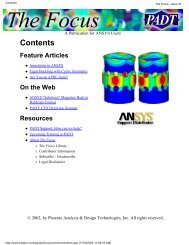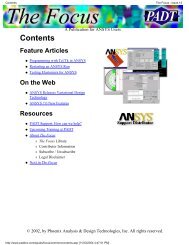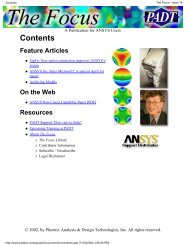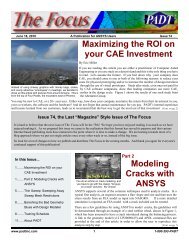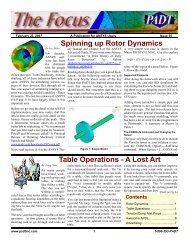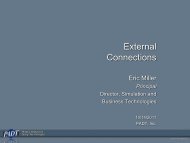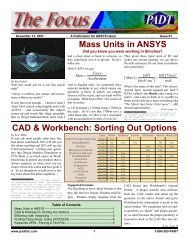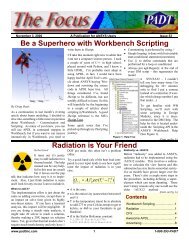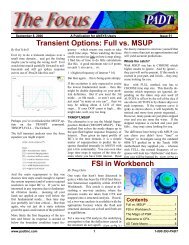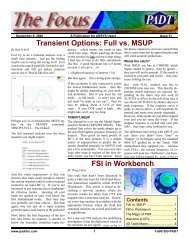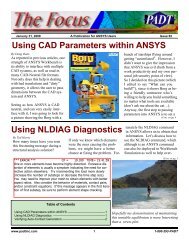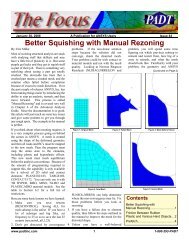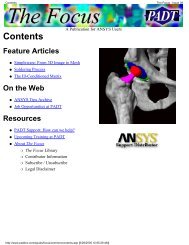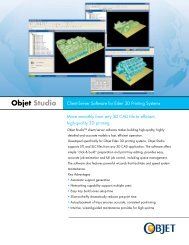here - PADT
here - PADT
here - PADT
You also want an ePaper? Increase the reach of your titles
YUMPU automatically turns print PDFs into web optimized ePapers that Google loves.
Using APDL<br />
Snippets in ANSYS<br />
Mechanical<br />
Eric Miller<br />
Principal<br />
Director, Simulation and<br />
Business Technologies<br />
5/26/2011<br />
<strong>PADT</strong>, Inc.<br />
DX R13: 02/17/2011<br />
1
Agenda<br />
• Note: This presentation is being<br />
recorded<br />
• Introductions<br />
• Background and Foundation<br />
• Item Snippets<br />
• General Prep Snippets<br />
• General Post Snippets<br />
• Other Stuff to Know<br />
• Conclusion<br />
DX R13: 02/17/2011<br />
2
Introductions<br />
DX R13: 02/17/2011<br />
3
Upcoming Webinars<br />
• Webinars go on Summer Breaks in June and July<br />
• Look for an e-mail in early June with next webinars<br />
– Will introduce “User Issues” w<strong>here</strong> you suggest a topic and we<br />
research and do the presentation<br />
• See upcoming and past webinars at:<br />
– padtincevents.webex.com<br />
• Click on ANSYS Webinar Series<br />
DX R13: 02/17/2011<br />
4
About <strong>PADT</strong><br />
• <strong>PADT</strong> is an Engineering Services<br />
Company<br />
– Mechanical Engineering<br />
– 17 Years of Growth and Happy customers<br />
– 68 Employees<br />
• 3 Business Areas<br />
– CAE Sales & Services<br />
• Consulting, Training, Sales, Support<br />
– Product Development<br />
– Rapid Prototyping & Manufacturing<br />
• Learn More: www.<strong>PADT</strong>INC.com<br />
“We Bring Dimension to Your Ideas”<br />
DX R13: 02/17/2011<br />
5
Cube HVPC Systems<br />
• Balance between speed and cost<br />
– Mini-Cluster<br />
96 Cores / 256 GB RAM / 3.6 TB Disk<br />
Mobile Rack / UPS / Monitor / Keyboard<br />
$43,250<br />
– Compute Server<br />
32 Cores / 128 GB RAM / 3 TB Disk<br />
$12,300<br />
– Simulation Workstation<br />
12 Cores / 64 GB RAM / 1.5 TB Disk<br />
$5,800<br />
– Simulation Fileserver<br />
10 TB Disk / External eSATA<br />
$5,800<br />
• www.CUBE-HVPC.com<br />
DX R13: 02/17/2011<br />
6
PeDAL – The APDL Editor<br />
• Side-by-side editor and help viewer layout.<br />
• Instant help on any documented APDL command by pressing F1.<br />
• Full syntax highlighting for ANSYS v12 Mechanical APDL.<br />
• Auto-complete drop downs for APDL Commands.<br />
• APDL Command argument hints while typing commands.<br />
• Search ANSYS help phrases and keywords.<br />
• Multiple tabs for the editor and html viewer.<br />
• Full capability web browser built in allows for rich web experience and web<br />
searches.<br />
DX R13: 02/17/2011<br />
7
Connect with <strong>PADT</strong><br />
Facebook:<br />
facebook.com/padtinc<br />
Email Subscriptions:<br />
www.padtinc.com/epubs<br />
Twitter:<br />
#padtinc<br />
Web:<br />
www.<strong>PADT</strong>INC.com<br />
LinkedIn:<br />
Search on <strong>PADT</strong>, Inc.<br />
ANSYS User Blog:<br />
padtinc.com/focus<br />
DX R13: 02/17/2011<br />
8
Background and<br />
Foundation<br />
DX R13: 02/17/2011<br />
9
APDL?<br />
• ANSYS Parametric Design Language<br />
– The ANSYS program, now Mechanical APDL (MAPDL), originally<br />
worked by reading command files:<br />
• COMMAND, arg1, arg2, arg3, arg4…<br />
• Punch cards!<br />
– Using the GUI simply builds a command(s) that are sent to the<br />
program<br />
– A logical improvement was to turn the command stream into a<br />
language<br />
• Variable substitution for any arguments<br />
• Simple math with variables<br />
• Added control logic: if-then-else, do, goto<br />
• Added ability to interrogate the database and return values<br />
• Added ability to deal with data as arrays, vectors, and matrices<br />
• Everything you can do in MAPDL you can do through a<br />
series of text commands: APDL<br />
DX R13: 02/17/2011<br />
10
Why is APDL Worshiped?<br />
• No Limits<br />
– Everything you can do in MAPDL you can do through a series of text<br />
commands: APDL<br />
– Everything in APDL can be parameterized<br />
– Almost everything about your model can be interrogated<br />
• Easy to learn and use<br />
– Very consistent<br />
– Well documented<br />
– Can start with contents of log file!<br />
• Simple<br />
– Concise, man-readable<br />
– Old limits on character length (8char) keep things short<br />
• Every item in a MAPDL is identified by a number<br />
– Very Important!<br />
DX R13: 02/17/2011<br />
11
Mechanical and APDL<br />
• When you use ANSYS Mechanical you are building an<br />
object oriented description of your model<br />
• When you hit solve, it converts the description into APDL<br />
– Runs MAPDL in batch<br />
• To add a new function to a complex object oriented system<br />
is tough<br />
– But many features users want exist in MAPDL<br />
– Especially advanced functions and additional options<br />
• So, users can add APDL commands to their model<br />
– As an object in the pre- or post-processing branches<br />
• Allows user access to the full breadth and depth<br />
DX R13: 02/17/2011<br />
12
Command Objects<br />
• Users insert “Command Objects” into the tree to insert APDL<br />
code<br />
• Originally called “code snippets” many users still call them<br />
snippets<br />
• But documentation refers to them as Command Objects<br />
• Icon is a text file with a big Red C<br />
– (APDL) indicates the type of snippet, you can do other solvers…<br />
– Decoration (Green check, yellow Lighting bolt, question mark) is the<br />
same as for other objects in your model tree.<br />
DX R13: 02/17/2011<br />
13
Not Perfect<br />
• You may not be able to post process your model<br />
– Some things done to results can not be viewed in Mechanical<br />
• You can’t touch geometry<br />
– Only works on FE model, not on geometry<br />
– KP, Line, Area, Volume don’t exist in MAPDL from Mechanical<br />
• Not interactive in Workbench<br />
– You can’t try out commands and see what happens from inside<br />
Mechanical<br />
– You can only imbed APDL code in batch solves, even when working<br />
interactively<br />
– Plotting and listing is to files only<br />
DX R13: 02/17/2011<br />
14
You Need to Know Some MAPDL<br />
• Biggest issue we see with Command Objects in Tech<br />
support:<br />
– User typed in their script and then ran their model – didn’t work<br />
• You need to be able to fire up MAPDL interactive<br />
– Read in ds.dat file or save *.db and *.rst and resume/set<br />
– Then try out your scripts and check that they work<br />
• You are using the extensive features available in MAPDL<br />
– You can’t treat it as a black box.<br />
• If you are not familiar with MAPDL<br />
– The documentation is very good<br />
– Work interactive, commands go in log file<br />
DX R13: 02/17/2011<br />
15
The MAPDL Input File<br />
• When you click Solve Mechanical<br />
makes a ds.dat file<br />
– Use the Files tool in Project to find the<br />
file<br />
• Or you can save one anyw<strong>here</strong> you<br />
want<br />
– Or click anyw<strong>here</strong> on your solution branch<br />
and then use Tools->Write Input file…<br />
DX R13: 02/17/2011<br />
16
Example – No Snippets<br />
DX R13: 02/17/2011<br />
17
Adding Snippets<br />
• Click on Valid Object in Tree then<br />
– Click on Commands Icon<br />
– RMB->Insert->Commands<br />
• Insert as many as you want<br />
– Executed in order<br />
DX R13: 02/17/2011<br />
18
Command Text Window<br />
• When you click on a Command Object you get a text window<br />
tab called “Commands”<br />
• Enter and view your APDL code in <strong>here</strong><br />
DX R13: 02/17/2011<br />
19
Linking to a Macro file<br />
• You can associate a Command<br />
Object with a text file<br />
– Usually *.mac, but also *.txt<br />
• Export creates a file from your text<br />
• Import links to an existing file<br />
• Refresh replaces the text window<br />
with what is in the file<br />
• File name and status are shown in<br />
Details view<br />
DX R13: 02/17/2011<br />
20
Three Types of Snippets<br />
• Item Snippets<br />
– Are attached to an item in the tree<br />
– Contains APDL that modifies only that<br />
item<br />
– Some ID is set for the item number<br />
• Prep<br />
– General commands that get executed<br />
right before the solve command<br />
• Post<br />
– Post processing commands that get<br />
executed right after the solve<br />
DX R13: 02/17/2011<br />
21
Be in the Right Module<br />
• ANSYS runs usually go through three modules:<br />
– /PREP7, /SOLU, /POST1<br />
• APDL commands for a given module only work in that<br />
module<br />
• Items: /PREP7<br />
• PREP: /SOLU<br />
• POST: /POST<br />
• You can move in and out of modules, but make sure you go<br />
back to w<strong>here</strong> you started<br />
– Very important for PREP snippets!<br />
DX R13: 02/17/2011<br />
22
Objects you can Add Command Objects To<br />
Type Tree Object Inserted in APDL File ID<br />
ITEM<br />
Body After material for that body is defined MATID<br />
Contact Pair After contact is defined TID, CID for Type,<br />
Real and Mat<br />
Joint After the joint definition _JID<br />
PREP<br />
Spring After spring definition _SID.<br />
Environment<br />
Right Before the Solve Command<br />
POST<br />
Solution<br />
Pre-Stress<br />
Right after the /POST1 command<br />
Before first solve in Pre-stress modal<br />
DX R13: 02/17/2011<br />
23
Command Object RMB<br />
• File Operations<br />
• Standard object tools<br />
– Suppress<br />
– Dup, Copy, Cut<br />
– Delete, rename<br />
– Rename Based on<br />
Definition<br />
• Shows File name if you<br />
are linked to a file.<br />
DX R13: 02/17/2011<br />
24
Command Object Details View<br />
• The same for Item and PREP<br />
Command Objects<br />
• File name and status if you are<br />
linked to a file<br />
• Suppression flag<br />
• Target<br />
– This is w<strong>here</strong> you can point to other<br />
solvers besides MAPDL<br />
• Input arguments for your script<br />
– They can be parameters managed<br />
by Workbench!<br />
DX R13: 02/17/2011<br />
25
Command Object Details View: POST<br />
• POST Adds ability to bring back<br />
parameters<br />
• User defines prefix for it to use<br />
– my_ is default<br />
• Result can be a parameter<br />
• More on this in Post section<br />
DX R13: 02/17/2011<br />
26
Other and General Things to Remember<br />
• Anything valid in APDL is valid in a snippet<br />
– Except geometry and interactive graphics stuff<br />
• Command snippets do get copied to Reports<br />
• Use Duplicate and drag and drop<br />
• If no changes to script on Item snippets, link to the same file!<br />
– Example: 32 contact pairs that all have the same advanced options<br />
• Remember that Mechanical generates APDL code<br />
• Be aware of location that Mechanical inserts snippets<br />
• Try and use Item Snippets when possible<br />
– ID makes it easy<br />
• Use files for complex snippets<br />
• Rename your snippets with useful names<br />
DX R13: 02/17/2011<br />
27
Item Snippets<br />
DX R13: 02/17/2011<br />
28
Adding Command Objects to Objects<br />
• An object in the tree gets convert to a block of APDL code<br />
• The Command Object let’s you append your own code<br />
• Nice because number of the object is passed to you as a<br />
parameter<br />
• Body<br />
– Really material. This is the most used<br />
• Contact Pair, Joint, Springs<br />
– Use this to get access to advanced features<br />
• Strongly recommend using files for these<br />
– Especially if the same scripts are applied to multiple objects<br />
– Use Arg1-9 to specify anything unique for a given object<br />
• Don’t change item numbers in APDL<br />
DX R13: 02/17/2011<br />
29
Example: APDL Material for a Body<br />
• Usually used for advanced materials not supported in<br />
Mechanical<br />
! Commands inserted into this file will be executed just after material definitions in /PREP7.<br />
! The material number for this body is equal to the parameter "matid".<br />
! Active UNIT system in Workbench when this object was created: U.S. Customary (in, lbm, lbf, s, V, A)<br />
!============================================================ ERMSNIP<br />
mptemp,1,30,50,600,700<br />
mpdata,dens,matid,1,.0007,.00069,.00066,.00065<br />
mpdata,ex,matid,1,29e6 ,28.9e6,28.5e6,27e6<br />
!============================================================ ERMSNIP<br />
…<br />
MP,NUXY,1,0.3,<br />
MP,MURX,1,10000,<br />
/wb,mat,end<br />
! done sending materials<br />
! ****** Begin Command Snippet ******<br />
*set,matid,1<br />
! Commands inserted into this file will be executed just after material definitions in /PREP7.<br />
! The material number for this body is equal to the parameter "matid".<br />
! Active UNIT system in Workbench when this object was created: U.S. Customary (in, lbm, lbf, s, V, A)<br />
!============================================================ ERMSNIP<br />
mptemp,1,30,50,600,700<br />
mpdata,dens,matid,1,.0007,.00069,.00066,.00065<br />
mpdata,ex,matid,1,29e6 ,28.9e6,28.5e6,27e6<br />
!============================================================ ERMSNIP<br />
! ****** End Command Snippet ******<br />
!************************* Model Summary ********************<br />
…<br />
DX R13: 02/17/2011<br />
30
Comments on Item Command Objects<br />
• You can also use the body object to change the element<br />
type, section, or real by body<br />
– MATID also refers to TYPE and REAL<br />
– Great place to change away from default 185 for solid elements<br />
• Before you go down the road of a fancy Item snippet, make<br />
sure that a new feature in Workbench can’t do it<br />
– Lots of things we used to write snippets for are available now<br />
DX R13: 02/17/2011<br />
31
General<br />
Preprocessing<br />
Snippets<br />
DX R13: 02/17/2011<br />
32
General Modifications of Your Model<br />
• Executed right before the SOLVE command<br />
• So you are in the /SOLU module<br />
– Ok for Loads, constraints, and solution options<br />
– Not OK for materials, moving/creating mesh, etc…<br />
• You can go back to /PREP7 if you need to<br />
– Just remember to return to /SOLU<br />
• The sky is the limit on what you can do <strong>here</strong><br />
– But remember, if you create items (nodes, elements, numbering,<br />
etc..) you can’t post process in Workbench<br />
DX R13: 02/17/2011<br />
33
Selecting Items to Work On<br />
• Everything in MAPDL has a number associated with it<br />
• Item Snippets group by some ID<br />
– Material ID, Contact Pair, Joint ID, etc…<br />
• But for general stuff you have three choices:<br />
– APDL selection logic<br />
– Named Selections -> Nodal Components<br />
– Combine named selection and APDL selection logic<br />
• Named Selections<br />
– For Every geometry object you name with Named Selection<br />
– And, every geometry object you assign a nodal load or constraint<br />
– A nodal component gets created in MAPDL<br />
• Note that load names may be tricky to figure out<br />
• Recommend using named components<br />
DX R13: 02/17/2011<br />
34
Named Selection<br />
• Remember that it makes a nodal component for the nodes that sit on the<br />
geometry your select<br />
– Body named selections don’t get turned into APDL<br />
• They show up in your DS.DAT file as shown<br />
• Use descriptive names<br />
• Some users actually encode stuff they want to pass in the Names<br />
Selection<br />
– F_Hydro_34<br />
– Write a macro that loops through components<br />
• Looks for ones starting with F_Hydro<br />
• Applies a hydrostatic load assuming the highest node is at 34 feet<br />
– Can get very fancy<br />
/com,*********** Send Named Selection as Node Component ***********<br />
CMBLOCK,ERMF1 ,NODE, 12<br />
(8i10)<br />
13 14 15 16 17 18 19 20<br />
21 22 23 24<br />
/golist<br />
DX R13: 02/17/2011<br />
35
Parameters<br />
• User ARG1-ARG9 in Details to pass in Parameters<br />
– If you need more, use multiple Command Objects<br />
• You can also define parameters that you want passed back<br />
to Mechanical<br />
– A trick required – Only user parameters with prefix in a Post<br />
Command Object are brought back<br />
– So, add a my_param = my_param to a post object as a work<br />
around<br />
PREP Command Object<br />
! Commands inserted into this file will be executed just prior to the Ansys SOLVE command.<br />
! These commands may supersede command settings set by Workbench.<br />
! Active UNIT system in Workbench when this object was created: U.S. Customary (in, lbm, lbf, s, V, A)<br />
nsel,all<br />
nlist,all<br />
*get,my_nmx,node,,num,max<br />
POST Command Object<br />
! Commands inserted into this file will be executed immediately after the Ansys /POST1 command.<br />
! Active UNIT system in Workbench when this object was created: U.S. Customary (in, lbm, lbf, s, V, A)<br />
nsel,all<br />
set,last<br />
*get,my_stmx,active,,set,sbst<br />
my_nmx = my_nmx<br />
DX R13: 02/17/2011<br />
36
General<br />
Postprocessing<br />
Snippets<br />
DX R13: 02/17/2011<br />
37
Getting Access to Full MAPDL POST<br />
• Puts you in /POST1<br />
– Make plots not supported in Mechanical<br />
– Queries and calculations<br />
– Return scalar values as parameters<br />
– Graphs<br />
– Make output files that you need for other programs<br />
• Also gives you access to POST26<br />
– Do time dependent post and then bring back graphs or scalar value<br />
DX R13: 02/17/2011<br />
38
Post Parameters<br />
• Do any calculations you want<br />
that produce a scalar result and<br />
bring back the results<br />
• The way it works:<br />
– Mechanical scans the Command<br />
Object looking for parameter<br />
definitions<br />
• *get,par, *set,par, par=<br />
– It puts code in to just return those<br />
parameters<br />
• No arrays, no string<br />
• You can’t create parameters on<br />
the fly<br />
– *get,my_pf%i%, does not work<br />
DX R13: 02/17/2011<br />
39
Parameter Example<br />
• Get number of modes and participation factors<br />
• Need to know ahead of time how many modes<br />
– Remember, no do-loops<br />
*set,last<br />
*get,my_nmd,active,,set,sbst<br />
*get,my_pf01,mode, 1,pfact<br />
*get,my_pf02,mode, 2,pfact<br />
*get,my_pf03,mode, 3,pfact<br />
*get,my_pf04,mode, 4,pfact<br />
*get,my_pf05,mode, 5,pfact<br />
*get,my_pf06,mode, 6,pfact<br />
*get,my_pf07,mode, 7,pfact<br />
*get,my_pf08,mode, 8,pfact<br />
*get,my_pf09,mode, 9,pfact<br />
*get,my_pf10,mode,10,pfact<br />
*get,my_pf11,mode,11,pfact<br />
*get,my_pf12,mode,12,pfact<br />
DX R13: 02/17/2011<br />
40
Plots<br />
• If you create a PNG file in your Command Object,<br />
Mechanical appends it to the Tree<br />
• Standard MAPDL plotting to png files applies<br />
– Only requirement is to use /show,PNG<br />
• Note: Files get appended to first post command object<br />
– Not the object that the plots were created in<br />
• Files show up in MECH directory as PostImageNNN.png<br />
– Mechanical increments the NNN<br />
– Use Files viewer on project page to see<br />
DX R13: 02/17/2011<br />
41
Example: Mode Shape Plots<br />
DX R13: 02/17/2011<br />
42
Example: Mode Shape Plots<br />
set,last<br />
/gfile,600<br />
/show,png<br />
*get,nmd,active,,set,sbst<br />
icc = 1<br />
irr = 1<br />
np = 3<br />
aa = 2.8/np<br />
bb = 1.9/np<br />
xx = -1<br />
yy = 1-bb<br />
/plopts,info,0<br />
/plopts,minm,0<br />
/psymb,cs,off<br />
/triad,off<br />
/view,1,.9875,.125,-.09<br />
/angle,1,-50.41<br />
/dist,1,11<br />
/focus,1,.386,1.192,10<br />
/RGB,INDEX,100,100,100, 0<br />
/RGB,INDEX, 80, 80, 80,13<br />
/RGB,INDEX, 60, 60, 60,14<br />
/RGB,INDEX, 0, 0, 0,15<br />
*do,i,1,nmd<br />
set,1,i<br />
*get,frq,mode,i,freq<br />
/window,1,xx,xx+aa,yy,yy+bb<br />
/ANUM ,0, 1,-0.85480 , 0.37396<br />
/TSPEC, 15, 0.75, 1, 359, 0<br />
/TLAB,xx+.05,yy+.05,'%i%: %frq%‘<br />
plnsol,u,sum<br />
/annot,delete<br />
/noerase<br />
xx = xx + aa<br />
icc = icc + 1<br />
*if,icc,gt,np,then<br />
xx = -1<br />
yy = yy - bb<br />
icc = 1<br />
irr = irr + 1<br />
*endif<br />
*if,irr,gt,np,then<br />
/erase<br />
/annot,delete<br />
icc = 1<br />
irr = 1<br />
xx = -1<br />
yy = 1 - bb<br />
*endif<br />
*enddo<br />
/erase<br />
/annot,delete<br />
/win,1,full<br />
/show,close<br />
DX R13: 02/17/2011<br />
43
Example: Mode Shape Plots<br />
• Things to note<br />
– Users /erase and annotation without any problems<br />
– Change background to white or go for blue-blue background to look<br />
more like workbench<br />
– Not a MAPDL plot guru, see The Focus for a quick review of<br />
important comands:<br />
• Making Pretty Plots in ANSYS Mechanical and Mechanical APDL<br />
• Got to www.<strong>PADT</strong>INC.com/blog and search for /gfile<br />
DX R13: 02/17/2011<br />
44
Example: A Graph<br />
• Created a macro to make a bar graph of Participation<br />
Factors on a modal analysis<br />
• Use this to plot arrays (bar) and table (line)<br />
*set,last<br />
*get,nmd,active,,set,sbst<br />
*dim,pfs,,nmd<br />
*do,ii,1,nmd<br />
*get,pfs(ii),mode,ii,pfact<br />
*enddo<br />
/show,png<br />
/gropt,fill,1<br />
/xrange,0,nmd+1<br />
/gropt,divx,nmd+1<br />
/axlab,x,'Mode'<br />
/axlab,y,'PFact'<br />
*vplot,,pfs(1)<br />
/show,close<br />
DX R13: 02/17/2011<br />
45
Other Stuff to Know<br />
DX R13: 02/17/2011<br />
46
Not Just for MAPDL<br />
• Works for other solvers that<br />
work with ANSYS Mechanical:<br />
– ANSYS Rigid Dynamics<br />
– LS-DYNA<br />
– SAMCEF<br />
– ABAQUS<br />
• Put in appropriate keywords or<br />
commands and they will be<br />
inserted as needed<br />
DX R13: 02/17/2011<br />
47
Debugging<br />
• Biggest issue is that creating snippets is not interactive<br />
– Testing requires a re-run of your model<br />
• Suggested solution<br />
– Get your model ready without snippets<br />
– Write Input File…<br />
– Bring up in an interactive MAPDL session<br />
– Write and debug a macro<br />
– Attach to your ANSYS Mechanical model as a file<br />
• Or cut and paste it into your Command Object<br />
• Much better way to debug<br />
• Also, don’t forget to check the output file under solution<br />
Information<br />
DX R13: 02/17/2011<br />
48
Dealing with Tabular Information<br />
• No way right now to get tabular information from MAPDL<br />
back into ANSYS Mechanical<br />
• Use /out or *vwrite to create text files<br />
• View manually<br />
• If you want to see them during/after the run:<br />
– Use /sys,notepad filename to bring it up<br />
/out,foo,txt<br />
nlist,all<br />
/out<br />
/sys,notepad foo.txt<br />
DX R13: 02/17/2011<br />
49
Conclusions<br />
DX R13: 02/17/2011<br />
50
Suggestions<br />
• Run MAPDL interactively and use log file!!!!!!!!!<br />
• Don’t forget: No Geometry<br />
• Put good comments in your snippets<br />
– Put in a “search string” like ermsnip so you can find them in your<br />
ds.dat easily<br />
• If a restart is possible, when you “Write Input File…” you<br />
won’t get your snippets<br />
– Clear restarts to get full file.<br />
• Tell program to save DB<br />
– Go to directory and double-click on DB<br />
– Work on your macros interactively<br />
• Get a very simple/quick model to write/debug with<br />
• As always: Crawl, Walk, Run<br />
DX R13: 02/17/2011<br />
51
Resources<br />
• Help System<br />
• ANSYS.net<br />
• XANSYS.org<br />
• “Weat<strong>here</strong>d” users<br />
• “ANSYS Customization with ANSYS Parametric Design<br />
Language”<br />
•<br />
– $75/copy<br />
– www.<strong>PADT</strong>INC.com/support/techguides<br />
DX R13: 02/17/2011<br />
52
PeDAL – The APDL Editor<br />
• Side-by-side editor and help viewer layout.<br />
• Instant help on any documented APDL command by pressing F1.<br />
• Full syntax highlighting for ANSYS v12 Mechanical APDL.<br />
• Auto-complete drop downs for APDL Commands.<br />
• APDL Command argument hints while typing commands.<br />
• Search ANSYS help phrases and keywords.<br />
• Multiple tabs for the editor and html viewer.<br />
• Full capability web browser built in allows for rich web experience and web<br />
searches.<br />
DX R13: 02/17/2011<br />
53
Thoughts<br />
• Don’t just dive into APDL because that is what you know<br />
– Every release, we need less and less snippets<br />
• The incredible power of APDL is still t<strong>here</strong> and available<br />
– But you get the incredible power of ANSYS Mechanical at the same<br />
time<br />
DX R13: 02/17/2011<br />
54
Thank You…<br />
• <strong>PADT</strong> Enjoys doing these webinars…<br />
• Please consider us as your partner<br />
• ANSYS Related<br />
– Training, Mentoring<br />
– Consulting Services<br />
– Customization<br />
– Sales (if in AZ, NM, CO, UT, NV)<br />
• Stratasys 3D Printers and Systems<br />
• CUBE HVPC Systems<br />
• Product Development<br />
– High-end engineering with practical, real world application<br />
• Rapid Prototyping<br />
– SLA, SLS, FDM, PolyJet, CNC, Soft Tooling,<br />
Injection Molding<br />
• Help us by letting us Help you<br />
DX R13: 02/17/2011<br />
55