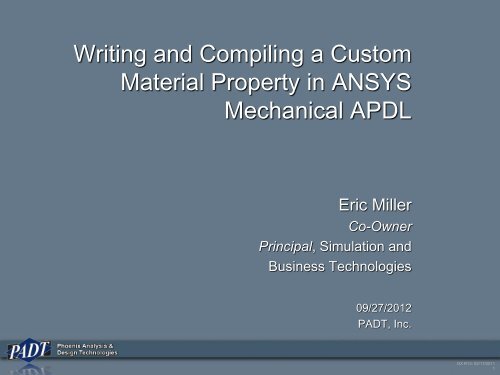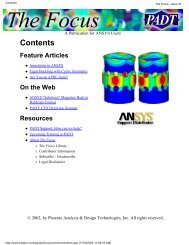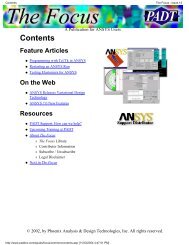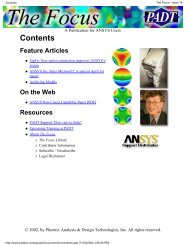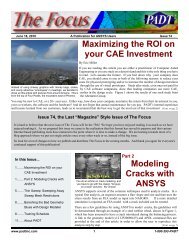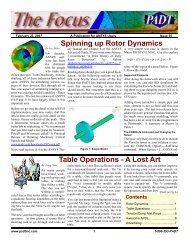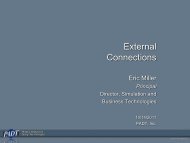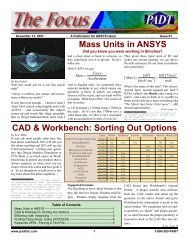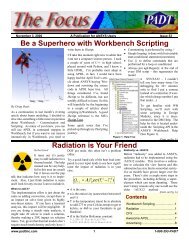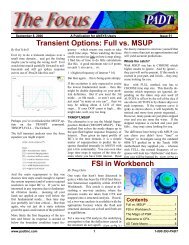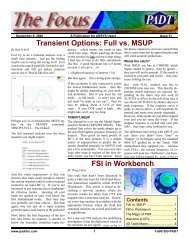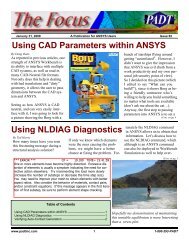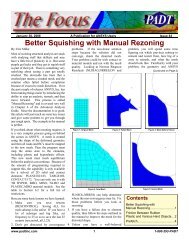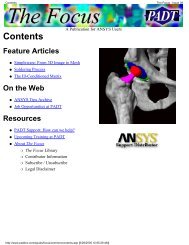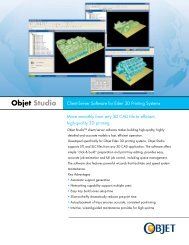ANSYS Mechanical APDL - PADT
ANSYS Mechanical APDL - PADT
ANSYS Mechanical APDL - PADT
You also want an ePaper? Increase the reach of your titles
YUMPU automatically turns print PDFs into web optimized ePapers that Google loves.
Writing and Compiling a Custom<br />
Material Property in <strong>ANSYS</strong><br />
<strong>Mechanical</strong> <strong>APDL</strong><br />
Eric Miller<br />
Co-Owner<br />
Principal, Simulation and<br />
Business Technologies<br />
09/27/2012<br />
<strong>PADT</strong>, Inc.<br />
DX R13: 02/17/2011<br />
1
Agenda<br />
• Note: This presentation is being<br />
recorded<br />
• Introductions<br />
• Background and Requirements<br />
• Compiling & Linking<br />
• The User Material routines<br />
• Simple Example<br />
• Thoughts<br />
DX R13: 02/17/2011<br />
2
Introductions<br />
DX R13: 02/17/2011<br />
3
Upcoming Webinars<br />
• Upcoming Webinars<br />
– October 11, 2012<br />
12:00 - 1:00 MST<br />
An Example of Moving Mesh Modeling of a Valve<br />
– October 25, 2012<br />
12:00 - 1:00 MST<br />
Getting Started with <strong>ANSYS</strong> Engineering Knowledge Manager<br />
(EKM)<br />
– November/December: Start the <strong>ANSYS</strong> 14.5 Webinars?<br />
• See upcoming and past webinars at:<br />
– padtincevents.webex.com<br />
• Click on <strong>ANSYS</strong> Webinar Series<br />
DX R13: 02/17/2011<br />
4
About <strong>PADT</strong><br />
• We Make Innovation Work<br />
• <strong>PADT</strong> is an Engineering Services<br />
Company<br />
– <strong>Mechanical</strong> Engineering<br />
– 18 Years of Growth and Happy customers<br />
– 70’ish Employees<br />
• 3 Business Areas<br />
– CAE Sales & Services<br />
• Consulting, Training, Sales, Support<br />
– Product Development<br />
– Rapid Prototyping & Manufacturing<br />
• Learn More: www.<strong>PADT</strong>INC.com<br />
We Make Innovation Work<br />
DX R13: 02/17/2011<br />
5
Cube HVPC Systems<br />
• Balance between speed and cost<br />
– Mini-Cluster<br />
96 Cores / 512 GB RAM / 6 TB Disk<br />
Mobile Rack / UPS / Monitor / Keyboard<br />
$34,900<br />
– Compute Server<br />
32 Cores / 256 GB RAM / 3 TB Disk<br />
$14,250<br />
– Simulation Workstation (Intel)<br />
12 Cores / 96 GB RAM / 3 TB Disk<br />
$11,750<br />
– Simulation Workstation (AMD)<br />
12 Cores / 64 GB RAM / 3 TB Disk<br />
$6,300<br />
• www.CUBE-HVPC.com<br />
DX R13: 02/17/2011<br />
6
PeDAL – The <strong>APDL</strong> Editor<br />
• Side-by-side editor and help viewer layout.<br />
• Instant help on any documented <strong>APDL</strong> command by pressing F1.<br />
• Full syntax highlighting for <strong>ANSYS</strong> v12 <strong>Mechanical</strong> <strong>APDL</strong>.<br />
• Auto-complete drop downs for <strong>APDL</strong> Commands.<br />
• <strong>APDL</strong> Command argument hints while typing commands.<br />
• Search <strong>ANSYS</strong> help phrases and keywords.<br />
• Multiple tabs for the editor and html viewer.<br />
• Full capability web browser built in allows for rich web experience and web<br />
searches.<br />
DX R13: 02/17/2011<br />
7
Connect with <strong>PADT</strong><br />
Facebook:<br />
facebook.com/padtinc<br />
Email Subscriptions:<br />
www.padtinc.com/epubs<br />
Twitter:<br />
#padtinc<br />
Web:<br />
www.<strong>PADT</strong>INC.com<br />
LinkedIn:<br />
Search on <strong>PADT</strong>, Inc.<br />
<strong>ANSYS</strong> User Blog:<br />
padtinc.com/focus<br />
DX R13: 02/17/2011<br />
8
Background and<br />
Requirements<br />
DX R13: 02/17/2011<br />
9
<strong>ANSYS</strong> <strong>Mechanical</strong> <strong>APDL</strong> = OPEN<br />
• M<strong>APDL</strong> is the most open FEA commercial program on the planet<br />
– Designed and built that way in the 90’s<br />
• Several ways to access:<br />
– <strong>APDL</strong> Macros – command based programming language<br />
– <strong>APDL</strong> Math – Access to the matrices in M<strong>APDL</strong><br />
– User routines – write and link user routines<br />
• Including utilities needed for routines<br />
– FORTRAN API<br />
• No longer fully documented<br />
• You either compile a custom executable or you use external commands<br />
– We will do custom executable today<br />
– External commands link dynamic libraries at run time<br />
• Used for user commands and such<br />
DX R13: 02/17/2011<br />
10
User Routines<br />
• Can be C or FORTRAN<br />
– But we recommend only FORTRAN<br />
– Provided user subroutines are all FORTRAN<br />
• Referred to as User Programmable Features, or UPF’s<br />
• Different types:<br />
– Database access<br />
– User calculated loading<br />
– Modify or monitor existing <strong>ANSYS</strong> elements<br />
– Create a new element<br />
– Specify your own material behavior<br />
– Set up <strong>ANSYS</strong> to run as a subroutine in another program<br />
• We are covering materials today, but most is applicable to all the other<br />
uses<br />
• Note: Some routines won’t work correctly with Parallel<br />
– Verify parallel on test cases.<br />
DX R13: 02/17/2011<br />
11
What you Need to Know<br />
• FOTRAN<br />
– If you don’t know FOTRAN, you can figure it out, but it will be a lot of<br />
debugging.<br />
• Find a grey haired person to help you.<br />
• How the <strong>ANSYS</strong> solver works<br />
– The theory guide is a good place to start<br />
– For the area you are using, you need to know what equations <strong>ANSYS</strong><br />
uses and how it applies them.<br />
– Things like substeps, loadsteps, PREP7 vs POST1 vs SOLU, solver<br />
types, etc…<br />
• The math behind the thing you want to model<br />
– Know this math inside and out because you probably will have to<br />
morph it to fit within how the solver needs it specified.<br />
DX R13: 02/17/2011<br />
12
What you Need<br />
• A full load of <strong>ANSYS</strong> M<strong>APDL</strong> on your machine:<br />
– C:\Program Files\<strong>ANSYS</strong> Inc\v140\ansys\customize\user<br />
– /ansys_inc/v140/ansys/customize/user/<br />
– Should have full include and user directories<br />
• Read and Write access to the vNNN directory and all sub<br />
folders<br />
• The Programmer’s Manual<br />
– <strong>Mechanical</strong> <strong>APDL</strong><br />
>Programmer’s Manual<br />
• And…<br />
DX R13: 02/17/2011<br />
13
The Most Important Thing You Will<br />
Learn Today……..<br />
DX R13: 02/17/2011<br />
14
YOU MUST USE THE RIGHT COMPILER<br />
• The number one problem we see with user routines is people using the<br />
wrong compiler!!!!!<br />
– It says it everywhere in the help, and still, it is a problem.<br />
– No maybe, no it kind of works. You must get the right one – Visual studio and<br />
compilers<br />
• // Installation and Licensing Documentation // Windows Installation<br />
Guide // 2. Platform Details :: 0<br />
– Bottom of the page:<br />
Compiler Requirements for Windows Systems<br />
All <strong>ANSYS</strong>, Inc. products are built and tested using the Visual Studio 2008 SP1 (including the MS C++ compiler) and<br />
Intel FORTRAN 11.1 compilers.<br />
• // Installation and Licensing Documentation // Linux Installation Guide //<br />
2. Platform Details<br />
– Table 2.1<br />
• It sometimes says “or newer”<br />
– Nope, you need the one listed<br />
DX R13: 02/17/2011<br />
15
Intel Compiler<br />
• <strong>ANSYS</strong> has been using the Intel compiler for some time<br />
• Start at the Intel website:<br />
– http://software.intel.com/en-us/intel-compilers<br />
• You may have to contact them to make sure you get the right<br />
version<br />
– Be very careful on this, <strong>ANSYS</strong> usually uses an older version<br />
because it is more stable and QA’d<br />
DX R13: 02/17/2011<br />
16
But First!<br />
• Do you really need a UPF?<br />
– Dig a little deeper into the material models and make sure you can’t<br />
use what is already there<br />
• Will your material model work in <strong>ANSYS</strong><br />
– Does it use the proper formulation and approach<br />
– Does it fit within the element and solve architecture<br />
DX R13: 02/17/2011<br />
17
Some Advice<br />
• Before you get deep into your model get the system working<br />
– Compiler, <strong>ANSYS</strong>, environment variables, etc…<br />
• Take the standard usermat.f routine and get it to compile and<br />
link.<br />
– It has the basic TB, BISO model built in as a demo.<br />
• Test it<br />
– I like to build two beams and run one with a standard BISO and<br />
another with the use routine<br />
• Get everything working.<br />
• Then make a small difference to the calculations and make<br />
sure you can see it<br />
• Keep the test routine<br />
– If something stops working, you can go back and verify where you<br />
are.<br />
DX R13: 02/17/2011<br />
18
Compiling and<br />
Linking Your<br />
Routine<br />
DX R13: 02/17/2011<br />
19
Windows vs Linux, USERMAT vs Other<br />
• You can do all of this on both platforms<br />
– We will cover Windows because it is the most common<br />
– Linux is very similar, just need to do things slightly different in syntax<br />
and such<br />
• Same goes for other UPF’s<br />
– Method used for USERMAT works for most other routines<br />
• Documentation can be used to see the differences<br />
• Also: we will talk about USERMAT, it works for creep,<br />
hyperelasticity and all other user material UPF’s.<br />
DX R13: 02/17/2011<br />
20
Two Ways: Custom Executable and Dynamic<br />
• Old Way: Custom Executable<br />
– Use a supplied script to compile and link a custom ansys.exe<br />
– Accessed at run time by command line or launcher options<br />
– Pros:<br />
• Easy to deploy to other machines<br />
• You know you have a working executable<br />
• No special setup required, just the options when your run<br />
– Cons:<br />
• Takes longer to compile, a pain during debug loops<br />
• Big file to move around<br />
• Newer Way: Dynamic<br />
– Use supplied script or <strong>APDL</strong> command to link at runtime<br />
– Can reside anywhere on the solver machine<br />
– Accessed through environment variable and/or an <strong>APDL</strong> command<br />
– Pros:<br />
• Quick compile time, great for debugging<br />
• You can have multiple versions of your routines, pick at run time<br />
• Using <strong>APDL</strong> command, you can actually compile at solve time<br />
– Cons:<br />
• Less control. DLL’s all over the place<br />
• Setup for users can be confusing, Environment variables and paths and such<br />
• If using compile at run, if the compile fails you don’t get real good feedback<br />
DX R13: 02/17/2011<br />
21
Using DLL’s at Run Time<br />
• Decide on a working directory (workdir) and get your<br />
usermat.f routine in that directory<br />
– Don’t change the name!<br />
• Copy ansusershared.bat to workdir from:<br />
C:\Program Files\<strong>ANSYS</strong> Inc\v140\ansys\custom\user\winx64<br />
• Open up the FORTRAN command line<br />
window<br />
• CD to workdir<br />
• Run ansusershared.bat<br />
– Enter the name of the routine you want compiled<br />
– Enter a blank return to get out of the script<br />
• To use the DLL you made:<br />
– Set the environment variable:<br />
ANS_USER_PATH=workdir<br />
DX R13: 02/17/2011<br />
22
Using DLL’s at Run Time<br />
• Recommended method<br />
• Use different directories for each version of routines and<br />
change environment variable to access what you want<br />
• Robust, you either have a DLL or you don’t<br />
DX R13: 02/17/2011<br />
23
Using /UPF<br />
• First, set up some environment variable letting the program<br />
know you are going to use /UPF<br />
– Make sure that your <strong>ANSYS</strong> executable directory is in your PATH<br />
• It needs to run a script called findUPF.bat<br />
– Set ANS_USE_UPF=TRUE<br />
• From your working directory, launch the FORTRAN<br />
command line<br />
• Add /upf,usermat.f to your input command file<br />
• Run ansys in batch mode from the command line shell<br />
• A DLL will be made, reuse it just like when you make the<br />
DLL<br />
DX R13: 02/17/2011<br />
24
Using /UPF<br />
• I’m not a fan of this method<br />
– Have to run <strong>ANSYS</strong> from the FORTRAN shell<br />
• If you set up paths so any routine can compile/link you can run without<br />
shell<br />
– Need compiler on machine you are solving on<br />
– If your compile fails you are kind of screwed<br />
– Added because ABAQUS allows for compile at run<br />
• Only works with batch mode<br />
DX R13: 02/17/2011<br />
25
Making a Custom ansys.exe<br />
• Open up the FORTAN command line shell<br />
• You can do this in the custom\user\winx64 directory or in<br />
your own directory<br />
– I prefer your own. If so, copy:<br />
anscust.bat, ansys.lrf, ansysex.def from custom\user\winx64 to your<br />
directory<br />
• Copy your routine to the workdir<br />
• CD to the workdir<br />
• Run anscust.bat<br />
– It looks for any UPF’s and if it finds them, compiles them<br />
– You will get an ansys.exe<br />
• To use it, specify the path in the launcher<br />
(customization/preferences) or with the –custom <br />
switch<br />
DX R13: 02/17/2011<br />
26
Making a Custom ansys.exe<br />
• Takes a while to compile but when it is done, it works.<br />
• No need for environment variables.<br />
• Note: Do not rename the executable, must be ansys.exe<br />
– Use directories to have different versions<br />
DX R13: 02/17/2011<br />
27
Compiling Recommendations<br />
• Debug using the DLL<br />
• If it is just you, keep using the DLL<br />
• If you deploy to others, when everything is working, make a<br />
new ansys.exe and deploy that<br />
• Remember to do everything from the FORTRAN shell<br />
DX R13: 02/17/2011<br />
28
The User Material<br />
Routines<br />
DX R13: 02/17/2011<br />
29
The Basics<br />
• Standard FORTRAN, nothing fancy<br />
• Well documented<br />
• Comes with the TB, BISO model<br />
• Contains several subroutines<br />
– Usermat<br />
• Doesn’t do much, just figures out dimension of element and calls proper<br />
routine:<br />
– Usermat1d: 1D truss<br />
– Usermat3d: 3D elements<br />
– Usermatbm: beam elements<br />
– Usermatps: plain strain<br />
• Works on current element technology only<br />
– Does not work with legacy elements<br />
DX R13: 02/17/2011<br />
30
The Basics<br />
• The routine gets called for every integration point in your model that is<br />
assigned the material number that is defined by a TB, User<br />
• Stress, Strain, state variables, time increment, strain increment are<br />
passed in<br />
• Your routine updates values and passes them back<br />
• Read documentation on math<br />
– // Programmer's Manual // II. Guide to User-Programmable Features // 2.<br />
UPF Subroutines and Functions // 2.4. Subroutines for Customizing Material<br />
Behavior<br />
• Lots of helper routines provided to make your job easier<br />
– General routines you will need<br />
– Vector utilities<br />
– Matrix utilities<br />
– // Programmer's Manual // II. Guide to User-Programmable Features // 4.<br />
Subroutines for Users' Convenience<br />
DX R13: 02/17/2011<br />
31
• Standard call, all the info<br />
that gets passed to the<br />
routine is listed<br />
Call<br />
DX R13: 02/17/2011<br />
32
• Documented in the<br />
comments<br />
Input Arguments<br />
DX R13: 02/17/2011<br />
33
Input/Output<br />
• These go in and out, so be careful.<br />
• Note the VARn is not used right now<br />
• State variables: Important<br />
– These for your use to pass things back and forth<br />
– How you supply values that you can change<br />
• As opposed to properties that don’t change<br />
• Unique to each integration point<br />
– Also how you store any specific “result” or “intermediate” values at<br />
each integration point that you want to plot or list<br />
– Very powerful<br />
– See TB info at end of this section<br />
DX R13: 02/17/2011<br />
34
• Stuff that is passed out<br />
Output<br />
DX R13: 02/17/2011<br />
35
Important details<br />
• Ncomp: Number of<br />
terms for each type<br />
of element<br />
• Vector orders<br />
• Matrix order<br />
DX R13: 02/17/2011<br />
36
Rest of Routine<br />
• Declares types<br />
• Then has and If-then-else to call<br />
the proper subroutine for the<br />
dimension of the element<br />
– Just pass everything through<br />
– They do this so that the logic of the<br />
program is not full of if-then-else<br />
statements.<br />
• Header info repeats for each<br />
subroutine<br />
DX R13: 02/17/2011<br />
37
USERMAT3D<br />
• This is where you would do your own thing<br />
• Simple example for biso is here<br />
– Get values<br />
– Calc elastic and plastic slopes<br />
– Our first helper function: vmove (copies vectors)<br />
DX R13: 02/17/2011<br />
38
USERMAT3D<br />
• This is where you would do your own thing<br />
• Simple example for biso is here<br />
– Get values<br />
– Calc elastic and plastic slopes<br />
– Our first helper function: vmove (copies vectors)<br />
DX R13: 02/17/2011<br />
39
USERMAT3D<br />
• Calculate the elastic stiffness matrix<br />
DX R13: 02/17/2011<br />
40
Stop<br />
• At this point, if the inputs and outputs sound confusing you<br />
need to back up and understand <strong>ANSYS</strong> non-linear solving<br />
and how their elements work<br />
– Theory manual<br />
– Hughes, Thomas J.R. and James Winget. “Finite Rotation Effects in<br />
Numerical Integration of Rate Constitutive Equations Arising in Large-<br />
Deformation Analysis.” [International Journal for Numerical Methods<br />
in Engineering]. 15.9 (1980): 1413-1418.<br />
• Book that was used by <strong>ANSYS</strong><br />
DX R13: 02/17/2011<br />
41
USERMAT3D<br />
• Calculate the stresses<br />
• Note use of get_ElmData<br />
to get elmement call<br />
– Documented as part of<br />
usermat documentation<br />
– Used to get info that is not<br />
passed in<br />
• Get yield…<br />
DX R13: 02/17/2011<br />
42
USERMAT3D<br />
• Next section checks for<br />
yield<br />
– If no, use a goto (yes, a<br />
goto!) to skip plastic stuff<br />
• Do plastic calcs<br />
DX R13: 02/17/2011<br />
43
USERMAT3D<br />
• Clean up and get out<br />
– Note the 500-600 elastic portion<br />
• Thoughts<br />
– Simple calcs, yours will probably<br />
be much more complex<br />
• But steps are the same<br />
• Gather your properties<br />
• Branch if needed to for different<br />
equations<br />
• Figure out strain/stress<br />
• Return the info<br />
– Didn’t use a lot of calls to other<br />
routines<br />
– Remember it gets called for<br />
every integration point<br />
• You need to be efficient<br />
DX R13: 02/17/2011<br />
44
USERMAT<br />
• Restrictions<br />
– Current-technology elements only<br />
– If you want to plot state variables, you need to use /graph, full<br />
– Not enough hooks in/out for incompressible materials<br />
• Special routine (UserHyper) for that<br />
• Only one usermat per model<br />
– There is a way around this, use one of your material properties as a<br />
flag to access different models<br />
– Check the flag then call a subroutine for the proper material<br />
DX R13: 02/17/2011<br />
45
TB<br />
• TB, User, Mat, NTEMPS, NPTS<br />
– Mat is material number<br />
– NTEMPS is number of temperature points you will provide properties<br />
at<br />
– NPTS, number of property values<br />
tb,user,1,2,4<br />
tbtemp,1.0<br />
tbdata,1,19e5, 0.3, 1e3,100<br />
tbtemp,2.0<br />
tbdata,1,21e5, 0.3, 2e3,100<br />
• TB, State, Mat,,NPTS<br />
– Specifies the material and number of state variables you will use<br />
– NPTS max is 1000, yes, 1000<br />
– Plot/list with ETABLE, ESOL<br />
DX R13: 02/17/2011<br />
46
Simple Example<br />
DX R13: 02/17/2011<br />
47
Modified Slightly from the Help<br />
• Two elements, pull on them<br />
• One is TB,BISO, the other TB,USER<br />
• Files will be on The Focus Blog tomorrow<br />
• Modified usermat.f<br />
– Scale yield by 0.75<br />
DX R13: 02/17/2011<br />
48
Using the User Mat<br />
• Mat2 is the user mat<br />
• Same properties, just a different table<br />
DX R13: 02/17/2011<br />
49
1: Modify usermat.f<br />
• Make sure ANS_USER_PATH is pointing to my user<br />
directory<br />
• Copy to my working directory<br />
• Edit and in usermat3d subroutine change sigy0 line to:<br />
– sigy0 = prop(3)*.75<br />
• Save file<br />
• Launch FORTRAN command line shell<br />
• ansusershared.bat<br />
• Run <strong>ANSYS</strong> with demo input file as input<br />
• Check output: BISO and USER stresses and strains are<br />
different<br />
DX R13: 02/17/2011<br />
50
Results<br />
• Note that it tells us we are using a user mat<br />
DX R13: 02/17/2011<br />
51
Lets try it live…<br />
DX R13: 02/17/2011<br />
52
Thoughts<br />
DX R13: 02/17/2011<br />
53
Parallel<br />
• Things get tricky with parallel<br />
• You can get it to work<br />
• Compare parallel and non-parallel on all hardware options<br />
– Make sure they match<br />
• For shared memory parallel:<br />
• All UPF ‘s are supported in parallel<br />
• But don’t use Common Block variables.<br />
– Each core may have a different value.<br />
– You don’t want to set them different on each core<br />
– You can usually read them if they are not something that is changed<br />
by a solve<br />
– But don’t write to them<br />
DX R13: 02/17/2011<br />
54
Convert UPF into <strong>ANSYS</strong><br />
• <strong>ANSYS</strong> does convert customer/university supplied material<br />
UPF’s into the solver<br />
• A few things needed:<br />
– More than just one user out there wants it, need to show need<br />
– You have published test results/and or theoretical papers to verify<br />
your accuracy<br />
– The model is free of all legal claims<br />
– You have time to work with <strong>ANSYS</strong> development to work out any<br />
issues and help with testing<br />
• Contact your support provider<br />
– If they can’t help, contact me.<br />
DX R13: 02/17/2011<br />
55
Hints<br />
• Use state variable to set flag for first time used, write<br />
something to output that says “HEY, I’m BEING USED!”<br />
– Maybe even give more info on the routine<br />
– Use iout= wrinqr(2) to get output unit<br />
• User erhandler() to send out notes, warnings, errors<br />
– Could use it rather than write above<br />
• User /UNDO to write a *.db file at ansy point<br />
• Crawl, Walk, Run<br />
DX R13: 02/17/2011<br />
56
Thank You…<br />
• <strong>PADT</strong> Enjoys doing these webinars…<br />
• Please consider us as your partner<br />
• <strong>ANSYS</strong> Related<br />
– Training, Mentoring<br />
– Consulting Services<br />
– Customization<br />
– Sales (if in AZ, NM, CO, UT, NV)<br />
• Stratasys 3D Printers and Systems<br />
• CUBE HVPC Systems<br />
• Product Development<br />
– High-end engineering with practical, real world application<br />
• Rapid Prototyping<br />
– SLA, SLS, FDM, PolyJet, CNC, Soft Tooling,<br />
Injection Molding<br />
• Help us by letting us Help you<br />
DX R13: 02/17/2011<br />
57