You also want an ePaper? Increase the reach of your titles
YUMPU automatically turns print PDFs into web optimized ePapers that Google loves.
Done: Move or copy the file to current folder<br />
or sub-folder.<br />
Open > Options > Open: Open a sub-folder<br />
under current folder/sub-folder.<br />
Open > Options > New folder: Create a subfolder<br />
under current folder/sub-folder.<br />
To copy, move, or delete multiple files,<br />
1. In a file folder, tap on Options > Select multiple,<br />
and select your desired option.<br />
2. Select Select all or Select one by one to display a<br />
fully checked or unchecked list.<br />
3. Tap to check or uncheck your selection.<br />
4. Tap on Done to confirm.<br />
Share your files<br />
You can share your picture, audio or video files<br />
with others via the MMS, E-mail, or Bluetooth.<br />
1. Select your desired picture, audio or video<br />
file, and tap on Options > Send.<br />
2. Select the option to send the file via the MMS,<br />
E-mail, or bluetooth.<br />
If you send your files via the Bluetooth, check<br />
your Bluetooth connection first.<br />
(see "Bluetooth" on page 49 )<br />
Use your files<br />
To use a picture file as contact picture or<br />
wallpaper<br />
Select the photo, and tap on Options > Use.<br />
The photo is set to the wallpaper (see "Display" on<br />
page 54), or the contact picture of a contact in your<br />
Smart Phonebook (for the image size 240 x 400,<br />
see "Add a contact to Smart phonebook" on page<br />
25).<br />
To set an audio file as ringtone<br />
Select an audio file, and tap on Options > Set as<br />
ringtone.<br />
You can set the audio file to ringtone (see "Sounds"<br />
on page 54), or contact ID (see "Add a contact to<br />
Smart phonebook" on page 25).<br />
46 My files


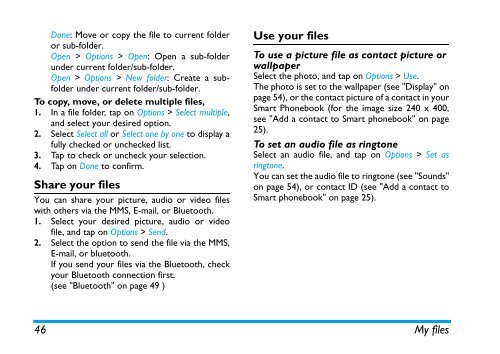






![03_[DE] - Philips](https://img.yumpu.com/25100096/1/184x260/03-de-philips.jpg?quality=85)






