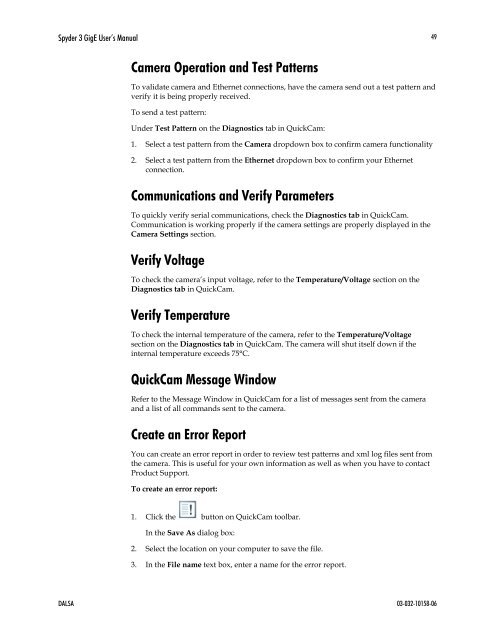Spyder 3 Camera User's Manual GigE Dual Line - Frame Grabbers
Spyder 3 Camera User's Manual GigE Dual Line - Frame Grabbers
Spyder 3 Camera User's Manual GigE Dual Line - Frame Grabbers
You also want an ePaper? Increase the reach of your titles
YUMPU automatically turns print PDFs into web optimized ePapers that Google loves.
<strong>Spyder</strong> 3 <strong>GigE</strong> User’s <strong>Manual</strong><br />
49<br />
<strong>Camera</strong> Operation and Test Patterns<br />
To validate camera and Ethernet connections, have the camera send out a test pattern and<br />
verify it is being properly received.<br />
To send a test pattern:<br />
Under Test Pattern on the Diagnostics tab in QuickCam:<br />
1. Select a test pattern from the <strong>Camera</strong> dropdown box to confirm camera functionality<br />
2. Select a test pattern from the Ethernet dropdown box to confirm your Ethernet<br />
connection.<br />
Communications and Verify Parameters<br />
To quickly verify serial communications, check the Diagnostics tab in QuickCam.<br />
Communication is working properly if the camera settings are properly displayed in the<br />
<strong>Camera</strong> Settings section.<br />
Verify Voltage<br />
To check the camera’s input voltage, refer to the Temperature/Voltage section on the<br />
Diagnostics tab in QuickCam.<br />
Verify Temperature<br />
To check the internal temperature of the camera, refer to the Temperature/Voltage<br />
section on the Diagnostics tab in QuickCam. The camera will shut itself down if the<br />
internal temperature exceeds 75°C.<br />
QuickCam Message Window<br />
Refer to the Message Window in QuickCam for a list of messages sent from the camera<br />
and a list of all commands sent to the camera.<br />
Create an Error Report<br />
You can create an error report in order to review test patterns and xml log files sent from<br />
the camera. This is useful for your own information as well as when you have to contact<br />
Product Support.<br />
To create an error report:<br />
1. Click the button on QuickCam toolbar.<br />
In the Save As dialog box:<br />
2. Select the location on your computer to save the file.<br />
3. In the File name text box, enter a name for the error report.<br />
DALSA 03-032-10158-06