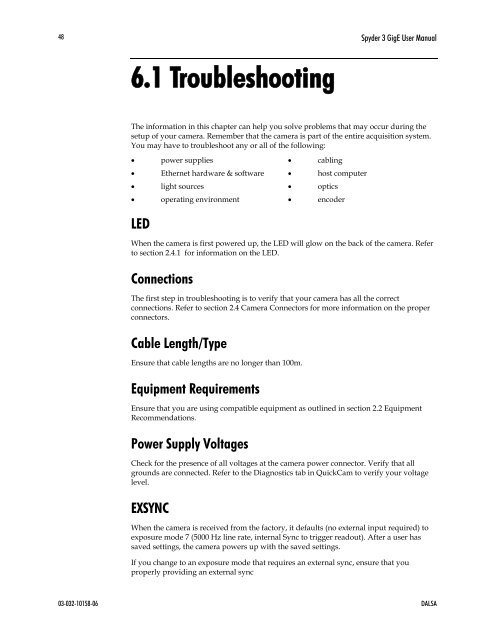Spyder 3 Camera User's Manual GigE Dual Line - Frame Grabbers
Spyder 3 Camera User's Manual GigE Dual Line - Frame Grabbers Spyder 3 Camera User's Manual GigE Dual Line - Frame Grabbers
48 Spyder 3 GigE User Manual 6.1 Troubleshooting The information in this chapter can help you solve problems that may occur during the setup of your camera. Remember that the camera is part of the entire acquisition system. You may have to troubleshoot any or all of the following: • power supplies • cabling • Ethernet hardware & software • host computer • light sources • optics • operating environment • encoder LED When the camera is first powered up, the LED will glow on the back of the camera. Refer to section 280H2.4.1 for information on the LED. Connections The first step in troubleshooting is to verify that your camera has all the correct connections. Refer to section 281H2.4 Camera Connectors for more information on the proper connectors. Cable Length/Type Ensure that cable lengths are no longer than 100m. Equipment Requirements Ensure that you are using compatible equipment as outlined in section 282H2.2 Recommendations. Power Supply Voltages Equipment Check for the presence of all voltages at the camera power connector. Verify that all grounds are connected. Refer to the Diagnostics tab in QuickCam to verify your voltage level. EXSYNC When the camera is received from the factory, it defaults (no external input required) to exposure mode 7 (5000 Hz line rate, internal Sync to trigger readout). After a user has saved settings, the camera powers up with the saved settings. If you change to an exposure mode that requires an external sync, ensure that you properly providing an external sync 03-032-10158-06 DALSA
Spyder 3 GigE User’s Manual 49 Camera Operation and Test Patterns To validate camera and Ethernet connections, have the camera send out a test pattern and verify it is being properly received. To send a test pattern: Under Test Pattern on the Diagnostics tab in QuickCam: 1. Select a test pattern from the Camera dropdown box to confirm camera functionality 2. Select a test pattern from the Ethernet dropdown box to confirm your Ethernet connection. Communications and Verify Parameters To quickly verify serial communications, check the Diagnostics tab in QuickCam. Communication is working properly if the camera settings are properly displayed in the Camera Settings section. Verify Voltage To check the camera’s input voltage, refer to the Temperature/Voltage section on the Diagnostics tab in QuickCam. Verify Temperature To check the internal temperature of the camera, refer to the Temperature/Voltage section on the Diagnostics tab in QuickCam. The camera will shut itself down if the internal temperature exceeds 75°C. QuickCam Message Window Refer to the Message Window in QuickCam for a list of messages sent from the camera and a list of all commands sent to the camera. Create an Error Report You can create an error report in order to review test patterns and xml log files sent from the camera. This is useful for your own information as well as when you have to contact Product Support. To create an error report: 1. Click the button on QuickCam toolbar. In the Save As dialog box: 2. Select the location on your computer to save the file. 3. In the File name text box, enter a name for the error report. DALSA 03-032-10158-06
- Page 1 and 2: Spyder 3 Camera User’s Manual Gig
- Page 3 and 4: Spyder 3 GigE User’s Manual 3 Con
- Page 5 and 6: Spyder 3 GigE User’s Manual 5 Int
- Page 7 and 8: Spyder 3 GigE User’s Manual 7 •
- Page 9 and 10: Spyder 3 GigE User’s Manual 9 Ope
- Page 11 and 12: Spyder 3 GigE User’s Manual 11 Fi
- Page 13 and 14: Spyder 3 GigE User’s Manual 13 1.
- Page 15 and 16: Spyder 3 GigE User’s Manual 15 Ch
- Page 17 and 18: Spyder 3 GigE User’s Manual 17 2
- Page 19 and 20: Spyder 3 GigE User’s Manual 19 4
- Page 21 and 22: Spyder 3 GigE User’s Manual 21 4.
- Page 23 and 24: Spyder 3 GigE User’s Manual 23 DA
- Page 25 and 26: Spyder 3 GigE User’s Manual 25 2.
- Page 27 and 28: Spyder 3 GigE User’s Manual 27 Fi
- Page 29 and 30: Spyder 3 GigE User’s Manual 29 Ta
- Page 31 and 32: Spyder 3 GigE User’s Manual 31 3
- Page 33 and 34: Spyder 3 GigE User’s Manual 33
- Page 35 and 36: Spyder 3 GigE User’s Manual 35 Vi
- Page 37 and 38: Spyder 3 GigE User’s Manual 37 4
- Page 39 and 40: Spyder 3 GigE User’s Manual 39 4.
- Page 41 and 42: Spyder 3 GigE User’s Manual 41
- Page 43 and 44: Spyder 3 GigE User’s Manual 43 5
- Page 45 and 46: Spyder 3 GigE User’s Manual 45 5.
- Page 47: Spyder 3 GigE User’s Manual 47 6
- Page 51 and 52: Spyder 3 GigE User’s Manual 51 en
- Page 53 and 54: Spyder 3 GigE User’s Manual 53 Ap
- Page 55 and 56: Spyder 3 GigE User’s Manual 55 Pa
- Page 57 and 58: Spyder 3 GigE User’s Manual 57 A1
- Page 59 and 60: Spyder 3 GigE User’s Manual 59 Mo
- Page 61 and 62: Spyder 3 GigE User’s Manual 61 Se
- Page 63 and 64: Spyder 3 GigE User’s Manual 63 A1
- Page 65 and 66: ccg, Spyder 3 GigE User’s Manual
- Page 67 and 68: Spyder 3 GigE User’s Manual 67 To
- Page 69 and 70: Spyder 3 GigE User’s Manual 69 Pu
- Page 71 and 72: Spyder 3 GigE User’s Manual 71 Fo
- Page 73 and 74: Spyder 3 GigE User’s Manual 73 Di
- Page 75 and 76: Spyder 3 GigE User’s Manual 75 Pe
- Page 77 and 78: Spyder 3 GigE User’s Manual 77 cp
- Page 79 and 80: Spyder 3 GigE User’s Manual 79 Re
- Page 81 and 82: Spyder 3 GigE User’s Manual 81 Lo
- Page 83 and 84: Spyder 3 GigE User’s Manual 83 A3
- Page 85 and 86: Spyder 3 GigE User’s Manual 85 1
- Page 87 and 88: Spyder 3 GigE User’s Manual 87 Re
- Page 89 and 90: Spyder 3 GigE User’s Manual 89 A4
- Page 91 and 92: Spyder 3 GigE User’s Manual 91 Nu
- Page 93 and 94: Spyder 3 GigE User’s Manual 93 Sy
- Page 95 and 96: Spyder 3 GigE User’s Manual 95 Sy
- Page 97 and 98: Spyder 3 GigE User’s Manual 97 Mn
48<br />
<strong>Spyder</strong> 3 <strong>GigE</strong> User <strong>Manual</strong><br />
6.1 Troubleshooting<br />
The information in this chapter can help you solve problems that may occur during the<br />
setup of your camera. Remember that the camera is part of the entire acquisition system.<br />
You may have to troubleshoot any or all of the following:<br />
• power supplies • cabling<br />
• Ethernet hardware & software • host computer<br />
• light sources • optics<br />
• operating environment • encoder<br />
LED<br />
When the camera is first powered up, the LED will glow on the back of the camera. Refer<br />
to section 280H2.4.1 for information on the LED.<br />
Connections<br />
The first step in troubleshooting is to verify that your camera has all the correct<br />
connections. Refer to section 281H2.4 <strong>Camera</strong> Connectors for more information on the proper<br />
connectors.<br />
Cable Length/Type<br />
Ensure that cable lengths are no longer than 100m.<br />
Equipment Requirements<br />
Ensure that you are using compatible equipment as outlined in section 282H2.2<br />
Recommendations.<br />
Power Supply Voltages<br />
Equipment<br />
Check for the presence of all voltages at the camera power connector. Verify that all<br />
grounds are connected. Refer to the Diagnostics tab in QuickCam to verify your voltage<br />
level.<br />
EXSYNC<br />
When the camera is received from the factory, it defaults (no external input required) to<br />
exposure mode 7 (5000 Hz line rate, internal Sync to trigger readout). After a user has<br />
saved settings, the camera powers up with the saved settings.<br />
If you change to an exposure mode that requires an external sync, ensure that you<br />
properly providing an external sync<br />
03-032-10158-06 DALSA