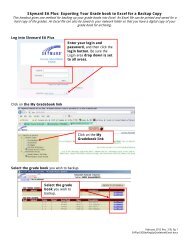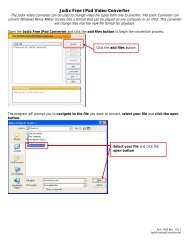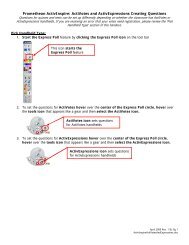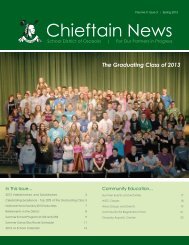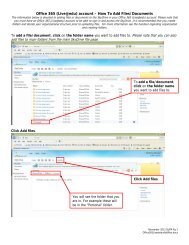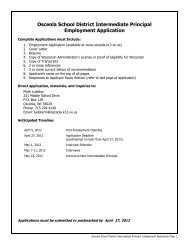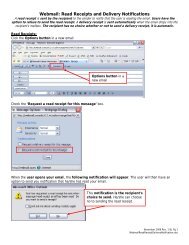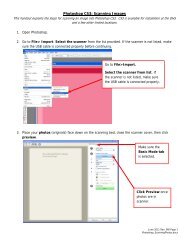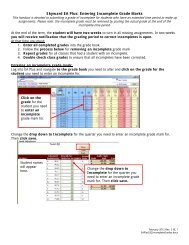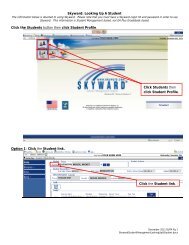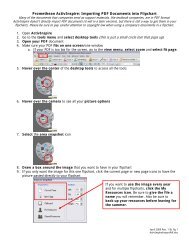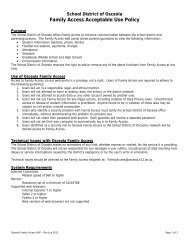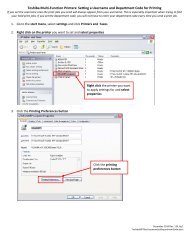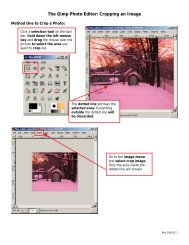Create your own background design
Create your own background design
Create your own background design
You also want an ePaper? Increase the reach of your titles
YUMPU automatically turns print PDFs into web optimized ePapers that Google loves.
5. Open the flipchart you want to use the <strong>background</strong> for or start a new flipchart.<br />
6. In the browsers area, click the page browser icon. If browsers are not turned on go to the view menu and<br />
check browsers. If browsers are already checked, then they are already turned on. Then select set<br />
<strong>background</strong>.<br />
Once in the page browser area,<br />
click the little page icon and select<br />
set <strong>background</strong>.<br />
7. Change the radio button to image and use the browse button to navigate to <strong>background</strong> image you<br />
saved earlier. Then click the OK button to finish.<br />
Change the radio button to ‘Image’<br />
and then use the ‘Browse’ button<br />
find <strong>your</strong> <strong>background</strong> image file.<br />
8. Use the <strong>background</strong> image file for any flipchart pages you desire. Setting an image as a <strong>background</strong> is ideal<br />
because it will not ‘mess with’ any work you have already done to a flipchart page.<br />
May 2009 Rev. 1 BL Pg 6<br />
ActivInspire<strong>Create</strong>BackgroundDesign.doc