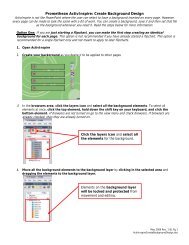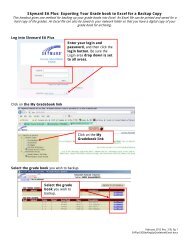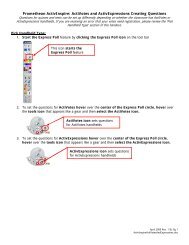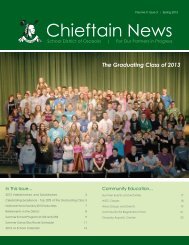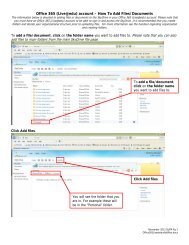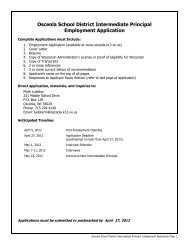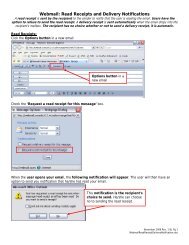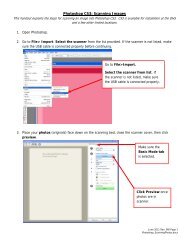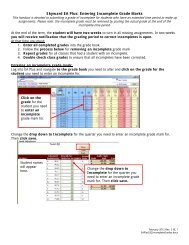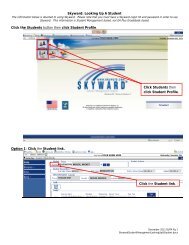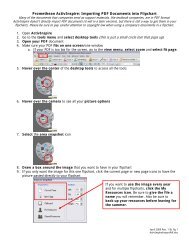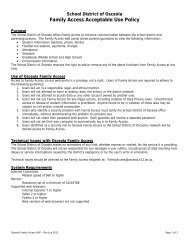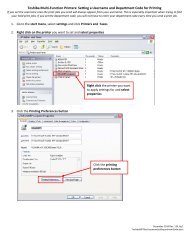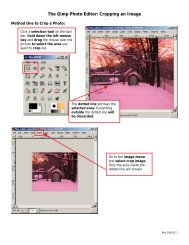Jodix Free Ipod Video Converter
Jodix Free Ipod Video Converter
Jodix Free Ipod Video Converter
Create successful ePaper yourself
Turn your PDF publications into a flip-book with our unique Google optimized e-Paper software.
<strong>Jodix</strong> <strong>Free</strong> IPod <strong>Video</strong> <strong>Converter</strong><br />
The <strong>Jodix</strong> <strong>Video</strong> <strong>Converter</strong> can be used to change video file types from one to another. The <strong>Jodix</strong> <strong>Converter</strong> can<br />
convert Windows Movie Maker movies into a format that can be played on any computer or an IPod. This converter<br />
will change files into the mp4 file format for playback.<br />
Open the <strong>Jodix</strong> <strong>Free</strong> iPod <strong>Converter</strong> and click the add files button to begin the conversion process.<br />
Click the add files button<br />
The program will prompt you to navigate to the file you want to convert, select your file and click the open<br />
button.<br />
Select your file and click the<br />
open button<br />
April 2008 Rev. 1 BL 1<br />
<strong>Jodix</strong><strong>Free</strong><strong>Ipod</strong><strong>Converter</strong>.doc
After selecting your file, a box will appear informing you what file you selected as your input. Click the next<br />
button.<br />
Selected input shown, click<br />
the next button<br />
A box will appear prompting you to select your file output information. It is recommended to utilize the<br />
recommended video size of 320X240 and to set video and audio quality at about 50%. Once all output<br />
settings are set, click the next button.<br />
Click the … button to select a different<br />
output file location i.e. where to save the<br />
new file to.<br />
Estimated final file size is shown here<br />
April 2008 Rev. 1 BL 2<br />
<strong>Jodix</strong><strong>Free</strong><strong>Ipod</strong><strong>Converter</strong>.doc
If you clicked the … button to select a different output file location (i.e. where to save the new file), browse to<br />
the new save location and click the save button.<br />
Another box will appear prompting for author information, leave the boxes blank and click the OK button.<br />
April 2008 Rev. 1 BL 3<br />
<strong>Jodix</strong><strong>Free</strong><strong>Ipod</strong><strong>Converter</strong>.doc
Once a file has been selected, the conversion process can begin. Check the box next to the file you wish to<br />
convert and click the convert button.<br />
Check the box next to the file to be<br />
converted and click the convert button.<br />
The conversion progress will be shown on another box that will appear. Please note: do not plan on utilizing<br />
your computer for anything else during the file conversion process; the file conversion will be ALL your computer<br />
can do at the time!! If you are setting your computer to convert a file after you go home for the day,<br />
check the shut down computer automatically box so your computer will not remain running all night.<br />
Note: the conversion process will make<br />
your computer appear to ‘hang’ until it<br />
is finished. Do not shut your computer<br />
down manually after assuming your<br />
computer crashed, but be sure to wait<br />
for the conversion to finish.<br />
April 2008 Rev. 1 BL 4<br />
<strong>Jodix</strong><strong>Free</strong><strong>Ipod</strong><strong>Converter</strong>.doc
After the conversion is finished, the program will ask if you want to view the file you just converted. Click<br />
the yes button to browse directly to the new file.<br />
The yes button will take you directly to the location where you saved the converted file to.<br />
April 2008 Rev. 1 BL 5<br />
<strong>Jodix</strong><strong>Free</strong><strong>Ipod</strong><strong>Converter</strong>.doc