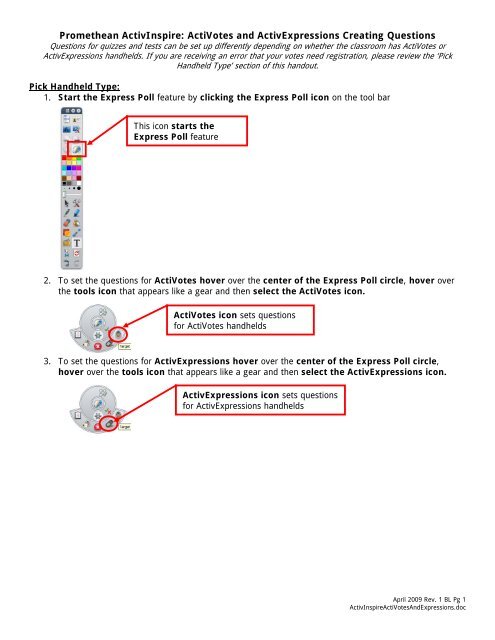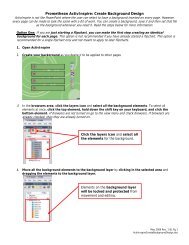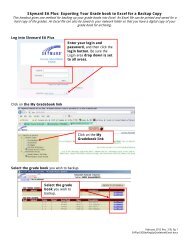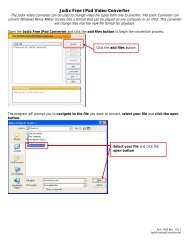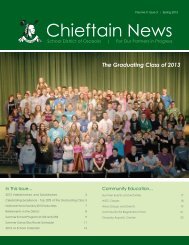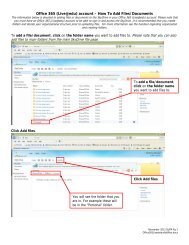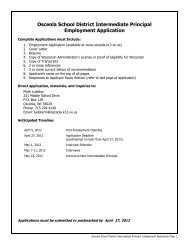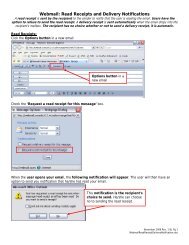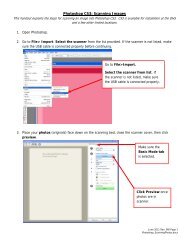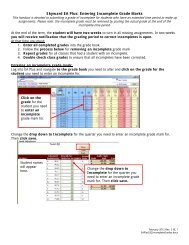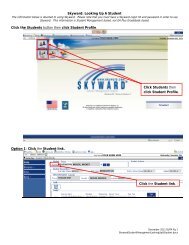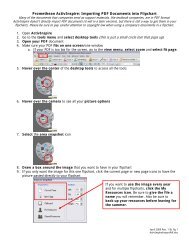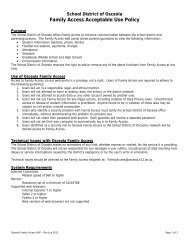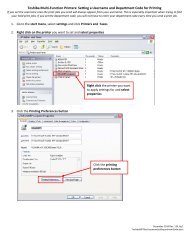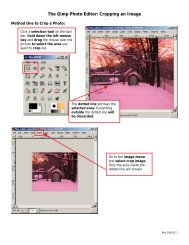Promethean ActivInspire: ActiVotes and ActivExpressions Creating ...
Promethean ActivInspire: ActiVotes and ActivExpressions Creating ...
Promethean ActivInspire: ActiVotes and ActivExpressions Creating ...
You also want an ePaper? Increase the reach of your titles
YUMPU automatically turns print PDFs into web optimized ePapers that Google loves.
<strong>Promethean</strong> <strong>ActivInspire</strong>: <strong>ActiVotes</strong> <strong>and</strong> <strong>ActivExpressions</strong> <strong>Creating</strong> Questions<br />
Questions for quizzes <strong>and</strong> tests can be set up differently depending on whether the classroom has <strong>ActiVotes</strong> or<br />
<strong>ActivExpressions</strong> h<strong>and</strong>helds. If you are receiving an error that your votes need registration, please review the ‘Pick<br />
H<strong>and</strong>held Type’ section of this h<strong>and</strong>out.<br />
Pick H<strong>and</strong>held Type:<br />
1. Start the Express Poll feature by clicking the Express Poll icon on the tool bar<br />
This icon starts the<br />
Express Poll feature<br />
2. To set the questions for <strong>ActiVotes</strong> hover over the center of the Express Poll circle, hover over<br />
the tools icon that appears like a gear <strong>and</strong> then select the <strong>ActiVotes</strong> icon.<br />
<strong>ActiVotes</strong> icon sets questions<br />
for <strong>ActiVotes</strong> h<strong>and</strong>helds<br />
3. To set the questions for <strong>ActivExpressions</strong> hover over the center of the Express Poll circle,<br />
hover over the tools icon that appears like a gear <strong>and</strong> then select the <strong>ActivExpressions</strong> icon.<br />
<strong>ActivExpressions</strong> icon sets questions<br />
for <strong>ActivExpressions</strong> h<strong>and</strong>helds<br />
April 2009 Rev. 1 BL Pg 1<br />
<strong>ActivInspire</strong><strong>ActiVotes</strong>AndExpressions.doc
Set Up a Question on the Fly:<br />
1. Start the Express Poll feature by clicking the Express Poll icon on the tool bar<br />
This icon starts the<br />
Express Poll feature<br />
2. Set your h<strong>and</strong>held type (see above)<br />
3. <strong>ActiVotes</strong> can give true or false questions <strong>and</strong> multiple choice questions. To pick a question setup,<br />
hover over the center of the Express Poll circle, hover over the question type (multiple choice<br />
or true or false) <strong>and</strong> then select the rest of your setup options.<br />
Hover over the question options<br />
you want to use for the current vote.<br />
4. <strong>ActivExpressions</strong> can give true or false, multiple choice, number answers, Likert scales <strong>and</strong> sort<br />
order questions. To pick a question setup, hover over the center of the Express Poll circle, hover<br />
over the question type <strong>and</strong> then select the rest of your setup options.<br />
Hover over the question options<br />
you want to use for the current vote.<br />
April 2009 Rev. 1 BL Pg 2<br />
<strong>ActivInspire</strong><strong>ActiVotes</strong>AndExpressions.doc
Set Up a Question in Advance:<br />
1. Open the flipchart you want to add questions too<br />
2. In <strong>ActivInspire</strong> click the Insert menu <strong>and</strong> select Question<br />
3. Select the type of question you desire. Be sure to keep in mind the type of h<strong>and</strong>held device<br />
you will be using.<br />
Question types available<br />
for all h<strong>and</strong>held devices<br />
You can set the number of<br />
possible choices <strong>and</strong> where<br />
you desire the question<br />
inserted.<br />
4. Select a template or select to have the question on a blank page<br />
5. Enter your question text <strong>and</strong> any options you desire to use.<br />
April 2009 Rev. 1 BL Pg 3<br />
<strong>ActivInspire</strong><strong>ActiVotes</strong>AndExpressions.doc
6. Assign correct answers if necessary<br />
7. When you click finish the quiz question will be entered into the flipchart. Move <strong>and</strong> format the<br />
text as normal.<br />
8. When you are ready to give your quiz, click the play button on the toolbar.<br />
April 2009 Rev. 1 BL Pg 4<br />
<strong>ActivInspire</strong><strong>ActiVotes</strong>AndExpressions.doc