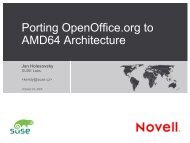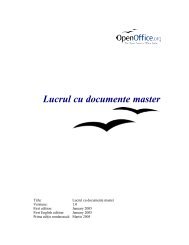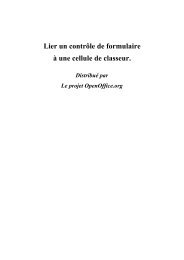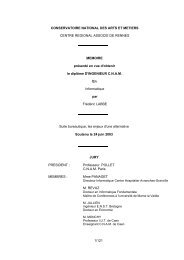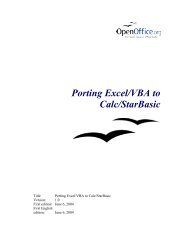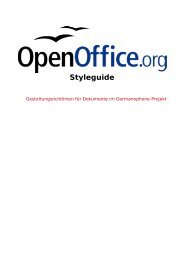StarOffice Calc v. MS Excel: - SVN
StarOffice Calc v. MS Excel: - SVN
StarOffice Calc v. MS Excel: - SVN
You also want an ePaper? Increase the reach of your titles
YUMPU automatically turns print PDFs into web optimized ePapers that Google loves.
<strong>StarOffice</strong> <strong>Calc</strong> v. <strong>MS</strong> <strong>Excel</strong>:<br />
Improving the Usability of an Open Source<br />
Spreadsheet Application<br />
Susanne Eklund, Michal Feldman, and Mary Trombley<br />
{seklund, mfeldman, maryt} @sims.berkeley.edu<br />
12 December 2001<br />
InfoSys 271 – Quantitative Research Methods for Information Management<br />
Professor Rashmi Sinha<br />
School of Information Management and Systems<br />
University of California, Berkeley
<strong>StarOffice</strong> <strong>Calc</strong> Usability Evaluation<br />
Table of Contents<br />
EXECUTIVE SUMMARY .................................................................................................................... 3<br />
INTRODUCTION ............................................................................................................................... 4<br />
Full Product Description........................................................................................................................................................... 4<br />
Test Objectives .......................................................................................................................................................................... 5<br />
METHOD.......................................................................................................................................... 6<br />
Participants ................................................................................................................................................................................. 6<br />
Context of Product Use in the Test......................................................................................................................................... 8<br />
EXPERIMENTAL DESIGN ............................................................................................................... 10<br />
Logical Design.......................................................................................................................................................................... 10<br />
Variables .................................................................................................................................................................................... 10<br />
Test Procedure ......................................................................................................................................................................... 13<br />
RESULTS....................................................................................................................................... 15<br />
Data Analysis ........................................................................................................................................................................... 15<br />
Task Analysis ........................................................................................................................................................................... 16<br />
Comparative Time Analysis ................................................................................................................................................... 26<br />
Predicting System Ease-of-Use.............................................................................................................................................. 28<br />
Average System Satisfaction................................................................................................................................................. 28<br />
Direct System Comparison and Evaluation.......................................................................................................................... 29<br />
Would Participants Switch to <strong>StarOffice</strong> <strong>Calc</strong>?................................................................................................................... 29<br />
USABILITY PROBLE<strong>MS</strong> AND DESIGN RECOMMENDATIONS .......................................................... 31<br />
Severity Metrics ....................................................................................................................................................................... 32<br />
Suggestions for Developers................................................................................................................................................... 33<br />
Conclusions and Future Work............................................................................................................................................... 34<br />
REFERENCES ................................................................................................................................ 35<br />
APPENDICES ................................................................................................................................. 36<br />
Appendix A. Questions................................................................................................................................................... 36<br />
Appendix B. Statement of Informed Consent.............................................................................................................. 40<br />
Appendix C. Instructions to Participants- Script........................................................................................................ 41<br />
Appendix D. Screenshots of Stage Illustrations......................................................................................................... 44<br />
Appendix E. Question Scales ............................................................................................................................................. 52<br />
Appendix F. Correlations between Final System Comparison Questions................................................................... 54<br />
Eklund, Feldman, and Trombley, 12/11/2001 2 of 54
<strong>StarOffice</strong> <strong>Calc</strong> Usability Evaluation<br />
Executive Summary<br />
In this report, we evaluate the beta release of <strong>StarOffice</strong> <strong>Calc</strong> 6.0, the spreadsheet application<br />
contained in Sun Microsystems’ <strong>StarOffice</strong> open source software suite. We compare <strong>StarOffice</strong><br />
<strong>Calc</strong> to Microsoft <strong>Excel</strong> 2000.<br />
Our study has the following objectives:<br />
• To determine which parts of <strong>StarOffice</strong> <strong>Calc</strong>’s interface support or hinder the activities of<br />
current <strong>Excel</strong> users.<br />
• To compare user satisfaction ratings for the two systems.<br />
• To develop design suggestions for the <strong>StarOffice</strong> <strong>Calc</strong> development team based on our<br />
quantitative and qualitative data.<br />
We tested twelve graduate students from the University of California, Berkeley. Our participants<br />
were all current <strong>Excel</strong> users who worked with <strong>Excel</strong> at least once a month for various business and<br />
educational purposes.<br />
Our study evaluated common spreadsheet functions in four main categories: Basic Formatting,<br />
Formulas, Advanced Formatting, and Charts. We presented our participants with two scenarios,<br />
one for <strong>Excel</strong> and one for <strong>StarOffice</strong> <strong>Calc</strong>. Each scenario consisted of four discrete stages<br />
corresponding to the four categories. Each stage required the participants to complete a series of<br />
tasks.<br />
Our participants rated almost all of the 15 tasks slightly easier to complete in <strong>Excel</strong> than in<br />
<strong>StarOffice</strong> <strong>Calc</strong>, but the reported difference between the two systems was only significant in two<br />
tasks: merging cells and inserting charts, both of which were rated significantly easier in <strong>Excel</strong>.<br />
Other tasks that were particularly difficult to perform in <strong>StarOffice</strong> <strong>Calc</strong> included inserting a formula,<br />
drawing and formatting shapes, and choosing data ranges for charts. Only one task was easier in<br />
<strong>StarOffice</strong> <strong>Calc</strong>: changing the alignment of text in cells. However, the difference between <strong>Calc</strong> and<br />
<strong>Excel</strong> was not statistically significant for this task.<br />
When participants rated each system separately, <strong>Excel</strong> scored slightly higher than <strong>StarOffice</strong> <strong>Calc</strong><br />
on all measures. Differences were significant for the following measures: usefulness, enjoyment,<br />
ability to figure out without help, and ease of understanding icons. Average system satisfaction was<br />
significantly higher in <strong>Excel</strong> than in <strong>StarOffice</strong> <strong>Calc</strong>. When users directly compared the systems,<br />
they reported on average, a slight preference for <strong>Excel</strong>.<br />
While <strong>Excel</strong> outperformed <strong>StarOffice</strong> <strong>Calc</strong> in almost all of our measures, it should be noted that the<br />
differences were small and quite often statistically insignificant. Moreover, 92 percent of<br />
participants expressed willingness to switch to <strong>StarOffice</strong> <strong>Calc</strong> under the current price structure.<br />
After identifying four major problem areas in the <strong>StarOffice</strong> <strong>Calc</strong> interface, we use a severity scale<br />
and our qualitative observations to discuss the most complex problems and suggest design<br />
improvements.<br />
Eklund, Feldman, and Trombley, 12/11/2001 3 of 54
<strong>StarOffice</strong> <strong>Calc</strong> Usability Evaluation<br />
Introduction<br />
Full Product Description<br />
This test evaluated the beta release of <strong>StarOffice</strong> <strong>Calc</strong> 6.0, a spreadsheet application originally<br />
produced by Sun Microsystems. <strong>Calc</strong> is part of Sun’s <strong>StarOffice</strong> suite, an open source collection of<br />
office software applications that competes with Microsoft Office. We compared <strong>Calc</strong> to Microsoft’s<br />
<strong>Excel</strong> 2000 spreadsheet application.<br />
Our study evaluated frequently-used spreadsheet functions in four main categories: basic<br />
formatting, formulas, advanced formatting, and charts. The categories and associated tasks are<br />
outlined in Table 1.<br />
Table 1.<br />
Category<br />
Task Structure<br />
Associated Tasks<br />
Basic Formatting<br />
Formulas<br />
Advanced Formatting<br />
Charts<br />
1. Shifting cell contents to another cell<br />
2. Inserting empty rows and columns<br />
3. Merging cells<br />
4. Converting numbers into currency format<br />
5. Expanding the width or height of a row or column<br />
6. Changing the alignment of text in a cell<br />
7. Inserting a formula<br />
8. Applying a formula to multiple cells<br />
9. Changing font color<br />
10. Adding borders to cells<br />
11. Adding background color to cells<br />
12. Drawing and formatting shapes<br />
13. Inserting a chart<br />
14. Selecting the data range for a chart<br />
15. Adding titles to a chart<br />
Sun promotional materials [1] indicate that the <strong>StarOffice</strong> suite has been designed for: “small and<br />
home office users who need an alternative productivity suite and…education and enterprise users<br />
who work in mixed-platform environments”.<br />
From this broad user group, we decided to test current <strong>Excel</strong> users. Our participants regularly use<br />
<strong>Excel</strong> for various business and educational purposes including accounting, budgeting, financial and<br />
statistical analysis, and chart creation.<br />
Eklund, Feldman, and Trombley, 12/11/2001 4 of 54
<strong>StarOffice</strong> <strong>Calc</strong> Usability Evaluation<br />
Test Objectives<br />
Our usability test had several objectives:<br />
Objective 1: Investigate which parts of <strong>StarOffice</strong> <strong>Calc</strong>’s interface support or hinder the activities of<br />
current <strong>Excel</strong> users.<br />
• Which parts of the interface are troublesome for users?<br />
• Which specific tasks are troublesome for users?<br />
• In which areas do participants spend significantly more time completing tasks in<br />
<strong>StarOffice</strong> <strong>Calc</strong> than in <strong>Excel</strong>?<br />
Objective 2: Compare user satisfaction ratings for the two systems.<br />
• Are participants significantly more satisfied with one system than the other?<br />
• Do participants enjoy using one system more than the other?<br />
• Were users satisfied with file conversions between the two formats?<br />
• After using <strong>StarOffice</strong> <strong>Calc</strong> to perform basic tasks, are the participants willing to switch<br />
from <strong>Excel</strong> to <strong>StarOffice</strong> <strong>Calc</strong>?<br />
Objective 3: Develop design suggestions for the <strong>StarOffice</strong> <strong>Calc</strong> development team based on our<br />
quantitative and qualitative data.<br />
Eklund, Feldman, and Trombley, 12/11/2001 5 of 54
<strong>StarOffice</strong> <strong>Calc</strong> Usability Evaluation<br />
Method<br />
Participants<br />
Our twelve participants were graduate students from the Haas Business School and the School of<br />
Information Management and Systems (SI<strong>MS</strong>) at the University of California, Berkeley. We<br />
selected these participants through solicitations to general mailing lists at Haas and SI<strong>MS</strong>. Their<br />
ages ranged from 22 to 41, with an average age of about 27. Our participants were all current users<br />
of <strong>Excel</strong> who worked with <strong>Excel</strong> at least once a month. The majority of our participants (92%) used<br />
<strong>Excel</strong> at least weekly.<br />
The average participant:<br />
• Used <strong>Excel</strong> slightly more than once a week<br />
• Created charts and graphs in <strong>Excel</strong> once a month<br />
• Used calculation functions more than once a month<br />
• Formatted tables more than once a week<br />
• Used advanced features, like macros, more than once a year.<br />
Our participant sample differs from a random sample of the population in several ways. Since we<br />
recruited participants from a university, our sample has a high average level of education. Our<br />
participants also most likely have higher levels of computer knowledge and easier access to<br />
technology. Finally, they currently use spreadsheets in an educational environment rather than<br />
solely in the home or in the workplace. Our participant’s average age most likely also differs from<br />
the population.<br />
Table 2 presents a summary of our participants’ salient characteristics.<br />
Table 2. Participant Matrix<br />
Participant No. Age Gender Frequency of <strong>Excel</strong> Usage<br />
1 34 M Weekly<br />
2 29 F Daily<br />
3 22 M Weekly<br />
4 23 F Weekly<br />
5 29 M Daily<br />
6 26 M Weekly<br />
7 41 F Weekly<br />
8 24 F Monthly<br />
9 29 F Monthly<br />
10 23 M Weekly<br />
11 23 F Monthly<br />
Eklund, Feldman, and Trombley, 12/11/2001 6 of 54
<strong>StarOffice</strong> <strong>Calc</strong> Usability Evaluation<br />
12 26 F Daily<br />
Eklund, Feldman, and Trombley, 12/11/2001 7 of 54
<strong>StarOffice</strong> <strong>Calc</strong> Usability Evaluation<br />
Context of Product Use in the Test<br />
Tasks<br />
We presented our participants with two major scenarios, one for <strong>Excel</strong> and one for <strong>StarOffice</strong> <strong>Calc</strong>.<br />
These scenarios included four discrete stages: basic formatting, adding formulas to cells, advanced<br />
formatting, and adding charts.<br />
Since we felt that appropriate task selection was important to the success of our study, we made<br />
use of several resources in choosing a task set. We examined each spreadsheet’s Help sections<br />
and marketing materials [1] to determine what the developers felt were the most important tasks.<br />
We also asked current <strong>Excel</strong> users to describe the tasks they performed frequently. Finally, we<br />
used our personal experience with <strong>Excel</strong> to help shape the tasks.<br />
At the test commenced, the computer screen displayed a set of base data in either <strong>Excel</strong> or<br />
<strong>StarOffice</strong> <strong>Calc</strong>. The test administrator then showed the participant a stage illustration, a sheet of<br />
paper that showed the base data with significant formatting or calculation alterations (see Appendix<br />
D for stage illustrations). The administrator asked the participant to change the base data on the<br />
screen to make it look like the data on the paper. Once the participant had completed all the tasks<br />
in the stage, the administrator showed him or her the same data set with more alterations. The<br />
participant again manipulated the base data until it appeared like the data on the sheet. After<br />
completion of all four stages, the participant was asked to repeat a similar set of tasks in the other<br />
spreadsheet with slightly different data.<br />
We considered a task complete when the participant’s spreadsheet substantially resembled the<br />
stage illustration with respect to the task. If a participant did not notice that s/he had neglected to<br />
complete a certain task, we prompted him/her to perform the task. We considered a stage<br />
complete when the participant had either completed all tasks or indicated that s/he was not going to<br />
finish the remaining task(s). The participants themselves decided when to abandon a particular<br />
task.<br />
Test Facility and Computing Environment<br />
The participants were tested in a computer lab at the University of California, Berkeley. The lab had<br />
a low to medium noise level during the test. This environment is equipped with cubicles and<br />
standard office equipment; it resembles a workplace environment. The test equipment and setup is<br />
described in Table 3.<br />
Eklund, Feldman, and Trombley, 12/11/2001 8 of 54
<strong>StarOffice</strong> <strong>Calc</strong> Usability Evaluation<br />
Table 3. Test Equipment and Setup<br />
Item<br />
Specifications<br />
Computer model<br />
<strong>StarOffice</strong> <strong>Calc</strong> Settings<br />
<strong>Excel</strong> Settings<br />
Screen Size<br />
Screen Resolution<br />
Color Setting<br />
Input Devices<br />
Participants were tested on HP Kayak model XU800 computers,<br />
equipped with Windows OS 2000.<br />
Our participants interacted with the <strong>StarOffice</strong> <strong>Calc</strong> settings<br />
identical to the default settings that are distributed by Sun<br />
Microsystems.<br />
<strong>Excel</strong> settings were identical for each participant, and they<br />
included the drawing toolbar on the bottom of the main window.<br />
22 inch monitor<br />
1280 by 1024 pixel resolution<br />
50% red, 50% green, and 92% blue<br />
HP standard keyboard<br />
Test Administrator Tools<br />
All questions to the test participants were administered orally. Laptops with <strong>Excel</strong> spreadsheets<br />
were used to record the participants’ actions, responses to questions, time spent on each stage,<br />
verbal comments, and qualitative behavioral observations. The question responses were recorded in<br />
a standard <strong>Excel</strong> spreadsheet; the other data was captured using an <strong>Excel</strong> logger macro.<br />
Eklund, Feldman, and Trombley, 12/11/2001 9 of 54
<strong>StarOffice</strong> <strong>Calc</strong> Usability Evaluation<br />
Experimental Design<br />
We tested our survey design on two pilot participants. We revised our study design, task set, and<br />
questions based on the results of these pilot tests. The following section describes our final design.<br />
Logical Design<br />
We divided our participants into two groups: half of them tested <strong>Excel</strong> first and <strong>StarOffice</strong> <strong>Calc</strong><br />
second, and the other half tested <strong>StarOffice</strong> <strong>Calc</strong> first and <strong>Excel</strong> second. Using this design, we<br />
attempted to control two major effects: the fatigue effect and the learning effect. In order to control<br />
for gender, we divided the men and women between the groups as evenly as we could, given that we<br />
had more female participants than male. The group design is illustrated in Table 4.<br />
Table 4.<br />
Group Design<br />
Gender First Spreadsheet Second Spreadsheet<br />
Group 1 2 Men, 4 Women <strong>Excel</strong> <strong>StarOffice</strong> <strong>Calc</strong><br />
Group 2 3 Men, 3 Women <strong>StarOffice</strong> <strong>Calc</strong> <strong>Excel</strong><br />
We used slightly different data sets for each system. We wanted the data sets to be similar<br />
enough that participants would perform the same tasks on each data set, but different enough that<br />
participants would be sufficiently challenged.<br />
While participants performed the same kinds of tasks within each data set, we did not restrict the<br />
order of the tasks within each stage. For example, one stage required users to add empty<br />
columns, merge cells, and move data from cell to cell. Participants could perform these tasks in<br />
any order they desired.<br />
Asking users to repeat similar tasks with the second system increased the risk of a learning effect,<br />
because subjects became familiar with the tasks when they completed them in the first system.<br />
Our experiment design, with opposite ordering for the two user groups, is intended to counter these<br />
learning effects.<br />
Variables<br />
The following tables describe the measures we set out to capture and the variables we used to<br />
operationalize the measures.<br />
Table 5 details data we gathered through direct questioning. The complete question set can be<br />
found in Appendix A. The scales used for each measure are summarized in Table 6 and also<br />
included in their entirety in Appendix E.<br />
Eklund, Feldman, and Trombley, 12/11/2001 10 of 54
<strong>StarOffice</strong> <strong>Calc</strong> Usability Evaluation<br />
Table 5.<br />
Measures and Variables – Direct Questions<br />
Measure Variable Scale Used When Measure Was Taken<br />
Task Rating Ease of Use At the end of the stage in<br />
which the task was<br />
completed<br />
Ease of use System Ease of Use Ease of Use Immediately after the entire<br />
system had been tested<br />
Usefulness<br />
Enjoyment<br />
Comprehensibility<br />
Visual Appearance<br />
Compatibility with<br />
<strong>Excel</strong><br />
Willingness to<br />
Switch to <strong>Calc</strong><br />
Relative Ease of Use Comparison After both systems were<br />
tested<br />
System Usefulness Usefulness Immediately after the entire<br />
system had been tested<br />
Relative Usefulness Comparison After both systems were<br />
tested<br />
System Enjoyment Enjoyment Immediately after the entire<br />
system had been tested<br />
Relative Enjoyment Comparison After both systems were<br />
tested<br />
Labels and Words<br />
Comprehensibility<br />
Agreement<br />
Immediately after the entire<br />
system had been tested<br />
Icons Comprehensibility Agreement Immediately after the entire<br />
system had been tested<br />
Menus Comprehensibility Agreement Immediately after the entire<br />
system had been tested<br />
Visual Appearance<br />
Rating<br />
Agreement<br />
Immediately after the entire<br />
system had been tested<br />
Compatibility Satisfaction After both systems were<br />
tested<br />
Willingness to Switch<br />
Tree Structure<br />
(see Appendix E)<br />
After both systems were<br />
tested<br />
Eklund, Feldman, and Trombley, 12/11/2001 11 of 54
<strong>StarOffice</strong> <strong>Calc</strong> Usability Evaluation<br />
The following scales are seven-point Likert scales. To view the complete question scales, refer<br />
to Appendix E.<br />
Table 6.<br />
Scales<br />
Satisfaction<br />
Comparison<br />
Ease of Use<br />
Usefulness<br />
Enjoyment<br />
Agreement<br />
Scales Used to Answer the Above Questions<br />
1 - Very Unsatisfied<br />
7– Very Satisfied<br />
1 - <strong>Excel</strong><br />
7 – <strong>StarOffice</strong> <strong>Calc</strong><br />
1 - Very Difficult<br />
7 – Very Easy<br />
1 - Not at all Useful<br />
7 – Very Useful<br />
1 - Didn't enjoy<br />
7 – Enjoy Very Much<br />
1 - Strongly Disagree<br />
7 – Strongly Agree<br />
Table 7 describes the measures that the test team directly observed.<br />
Table 7.<br />
Measures and Variables – Observed<br />
Measure Variable How Measured When Measure Was Taken<br />
System Stage Time Logger timer Timer ran from start of each<br />
Time<br />
stage to end of each stage<br />
Task Difficulty<br />
Observed Difficulties<br />
(Qualitative)<br />
Recorder noted<br />
when participants<br />
had trouble<br />
Throughout test<br />
We also logged errors committed by the participants with the intention of analyzing this data<br />
quantitatively. However, errors significantly differed from each other in quality and severity, and we<br />
did not have a well-defined definition of errors at the beginning of the test. Therefore, we decided not<br />
to include the error count in our analysis. Instead, comments about errors appear in the qualitative<br />
sections of our results.<br />
Eklund, Feldman, and Trombley, 12/11/2001 12 of 54
<strong>StarOffice</strong> <strong>Calc</strong> Usability Evaluation<br />
Test Procedure<br />
Two testers, the administrator and the recorder, participated in each test. The administrator read the<br />
script and instructed the subject throughout the test. The recorder asked the participant questions<br />
at the end of each stage and recorded the answers. In addition, the recorder timed each stage and<br />
logged observations, comments, and behavior. All data were recorded in <strong>Excel</strong> spreadsheets.<br />
Our test was conducted under the supervi sion of the Human Subjects Committee at the University<br />
of California, Berkeley. Accordingly, participants read and signed a consent form at the beginning<br />
of the test. The full consent form is included in Appendix B.<br />
Participants were then given general test instructions. They were asked to concentrate on the<br />
tasks and not to think aloud; however, any comments they made during the test were recorded.<br />
We instructed the participants to do their best, but we allowed them to stop a task at about the<br />
point they would normally abandon it if they were using a spreadsheet program in real life.<br />
All participants were given five minutes to explore <strong>StarOffice</strong> <strong>Calc</strong> before they started to perform the<br />
<strong>Calc</strong> tasks. For Group 1 participants, who tested <strong>Excel</strong> first, this period fell between the two<br />
systems; for Group 2 participants, who tested <strong>Calc</strong> first, it was the very first step of the test. We<br />
hoped that this exploration period would help acclimate users to the system and allow them to<br />
become familiar with system functions and features before timing began.<br />
Before starting each system, the participants were given printed sheets showing screenshots of<br />
data arranged in a spreadsheet. The participants were given a starter file of raw data and asked to<br />
make the data look like it did in the printed copy. When all changes were completed, the recorder<br />
administered task rating questions to the participant and logged the answers. Participants were<br />
provided with a printed scale with which to answer the questions (scale included in Appendix E).<br />
The participant then moved on to the next stage. Participants completed four stages in <strong>StarOffice</strong><br />
<strong>Calc</strong> and four stages in <strong>Excel</strong>, answering general questions about the system after each system’s<br />
stages were complete.<br />
On occasion, the administrator interrupted a participant when he or she was clearly unable to<br />
complete the task in a reasonable amount of time. In these cases, we marked the task as<br />
incomplete and moved on.<br />
After both systems were tested and evaluated, the recorder asked some final comparison and<br />
summary questions. The participants were then given the chance to express their feelings about<br />
the systems and converse freely with the testers.<br />
After completion of the test, the participants were compensated for their time with a bookstore gift<br />
certificate worth twelve dollars.<br />
Eklund, Feldman, and Trombley, 12/11/2001 13 of 54
<strong>StarOffice</strong> <strong>Calc</strong> Usability Evaluation<br />
Participant Instructions<br />
Both general and individual task instructions for the participants were read verbatim from a script,<br />
which can be found in Appendix C. The list of questions can be found in Appendix A, and the<br />
illustrations for each task stage can be found in Appendix D.<br />
Eklund, Feldman, and Trombley, 12/11/2001 14 of 54
<strong>StarOffice</strong> <strong>Calc</strong> Usability Evaluation<br />
Results<br />
Data Analysis<br />
For definitions of our measures and variables, please refer to the previous Variables section under<br />
Experimental Design.<br />
Order Effects<br />
As described earlier, participants were divided by gender and then placed randomly into two test<br />
groups containing roughly the same number of men and women. Participants with System Order 1<br />
tested <strong>Excel</strong> first and then <strong>StarOffice</strong> <strong>Calc</strong>; participants with System Order 2 tested <strong>Calc</strong> first and<br />
then <strong>Excel</strong>. We analyzed the differences between System Order groups to be sure they are not<br />
significantly different.<br />
Our analysis of System Order consisted of four multivariate ANOVA tests examining individual task<br />
ratings, time measures, system ratings, and overall comparison. The independent variable for each<br />
ANOVA was System Order, and the dependent variables are explained in Table 8.<br />
Table 8. Variables included in each ANOVA<br />
ANOVA<br />
Variables included<br />
Task ratings<br />
Task Ratings for all <strong>Excel</strong> tasks and all<br />
<strong>StarOffice</strong> <strong>Calc</strong> tasks (30 variables)<br />
Time measures<br />
Stage Time for 4 stages, both <strong>Excel</strong> and<br />
<strong>StarOffice</strong> <strong>Calc</strong> (8 variables)<br />
<strong>Excel</strong> Time - All Stages<br />
<strong>StarOffice</strong> <strong>Calc</strong> Time - All Stages<br />
Total Time - All Stages<br />
System ratings<br />
General system evaluation questions for each<br />
system (16 variables)<br />
Overall comparison ratings<br />
Comparison questions administered at end of<br />
test for both systems together (5 variables)<br />
The grand ANOVA results indicate that there are no significant differences between the groups with<br />
respect to task ratings (F (8,1) = 4.29; p > .05, n.s.), time measures (F (8,2) = 1.37; p > .05, n.s.),<br />
system ratings (F (10,1) = 11.88; p > .05, n.s.), or overall comparison ratings (F (5,6) = 0.72; p ><br />
.05, n.s.).<br />
We therefore conclude that the fatigue and system order did not affect the data significantly, and<br />
that the groups are similar enough to be analyzed together from this point forward.<br />
Eklund, Feldman, and Trombley, 12/11/2001 15 of 54
<strong>StarOffice</strong> <strong>Calc</strong> Usability Evaluation<br />
Task Analysis<br />
A primary objective of this study was to identify areas in the <strong>StarOffice</strong> <strong>Calc</strong> interface that negatively<br />
affected the performance of our participants and to suggest ways to improve the interface. This<br />
section examines the results of all tasks and identifies tasks that are problematic in <strong>Calc</strong>. We then<br />
analyze these problematic tasks quantitatively and qualitatively and suggest ways to improve the<br />
interface to better support the tasks.<br />
In the following section, we examine the Task Rating variable extensively. Each user was asked to<br />
rate each task immediately after finishing the stage in which the task was attempted. Participants<br />
were asked to rate the difficulty level of the task on the following scale:<br />
Very difficult<br />
Very easy<br />
Neutral<br />
7<br />
1 2 3 4 5 6<br />
Each participant had two Task Ratings for each task, one in <strong>Excel</strong> and one in <strong>StarOffice</strong> <strong>Calc</strong>.<br />
We examine each stage in turn, looking briefly at general trends; we examine the differences<br />
between the <strong>Excel</strong> Task Ratings and <strong>StarOffice</strong> <strong>Calc</strong> Task Ratings for each task, validate the<br />
differences statistically, consider the results in conjunction with our qualitative data, and suggest<br />
design improvements.<br />
It should also be noted that at times, users were unable to complete a given task because they<br />
indicated that in a normal situation they would be too frustrated to continue. Non-completion<br />
occurred twice in <strong>Excel</strong> (Tasks 12 and 14) and six times in <strong>StarOffice</strong> <strong>Calc</strong> (Tasks 3, 12, 13, and<br />
14). The non-completions are discussed in more detail in their respective task sections.<br />
Stage 1 – Basic Formatting Tasks<br />
In Stage 1, participants were asked to add basic formatting to a financial spreadsheet. The stage<br />
consisted of six individual tasks, detailed in Figure 1 below.<br />
Overall, participants found this stage easier to complete in <strong>Excel</strong>. The average <strong>Excel</strong> Task Rating<br />
was 6.26 (s = 0.71), while the average <strong>Calc</strong> Task Rating was 5.73 (s = 0.69). A t-test confirmed<br />
that these means differ significantly (t (11) = 2.81; p < .05).<br />
A quick visual examination of the mean Task Ratings in Figure 1 suggests that most tasks align<br />
with the overall averages, scoring slightly higher for <strong>Excel</strong> than for <strong>Calc</strong>. Tasks 1,2,4, and 5 are<br />
rated an average of 5.5% more difficult in <strong>Calc</strong> than in <strong>Excel</strong>.<br />
Eklund, Feldman, and Trombley, 12/11/2001 16 of 54
<strong>StarOffice</strong> <strong>Calc</strong> Usability Evaluation<br />
Figure 1.<br />
Formatting Tasks<br />
Stage 1: Formatting Tasks - Average Ease of Task<br />
1. Moving cells around<br />
2. Inserting empty rows/columns<br />
3. Merging cells<br />
4. Changing to currency format<br />
<strong>Excel</strong><br />
Star<strong>Calc</strong><br />
5. Expanding size of row or column<br />
6. Changing alignment of text in cells<br />
1 2 3 4 5 6 7<br />
Average Ease of Task<br />
(1 = Very Difficult, 7 = Very Easy)<br />
Two tasks display different patterns than the rest. Task 6, changing alignment of text in cells, is<br />
the only task rated easier for <strong>StarOffice</strong> <strong>Calc</strong>, while Task 3, merging cells, appears to be rated<br />
much easier in <strong>Excel</strong>. Because these tasks stand out from the rest, we examined each<br />
individually.<br />
Task 3: Merging cells<br />
A paired samples t-test confirmed that the apparent difference between the <strong>Excel</strong> and <strong>StarOffice</strong><br />
<strong>Calc</strong> Task Ratings is indeed significant (t (10) = 3.30; p < .01) for Merging Cells. In addition, one<br />
participant was not able to complete this task at all, 6 participants had to use the Help Menu to find<br />
the Merge function, and 11 of our participants received an interruptive error message at one point in<br />
the process.<br />
Explanation of the Problem<br />
To merge cells in <strong>Excel</strong>, users have the choice of clicking on a “Merge and Center” button on the<br />
toolbar or going to the Format Cells dialog box, choosing the alignment tab, and checking the<br />
“Merge Cells” checkbox. All users had performed this task before, and the majority used the<br />
Format Cells dialog box to perform the task. When using <strong>StarOffice</strong> <strong>Calc</strong>, they tended to look in<br />
the same place, carefully examining each tab in Format Cells to find the right checkbox. When<br />
Eklund, Feldman, and Trombley, 12/11/2001 17 of 54
<strong>StarOffice</strong> <strong>Calc</strong> Usability Evaluation<br />
they did not find “Merge Cells,” they did not know where else to look. Most users eventually found<br />
the item in the Format menu, but some remarked that selecting “define” was somewhat unintuitive.<br />
We did observe that once users discover where the function is located in <strong>StarOffice</strong> <strong>Calc</strong>, they did<br />
not mind its placement; the burden lay primarily in the initial learning curve.<br />
In addition, one step required users to re-do a previously completed merge. Almost all users got an<br />
error message when they tried to redefine an existing merged cell. While it was not a fatal error,<br />
the message tended to annoy users. One participant remarked, “You have to undo merge to redo<br />
it? That’s stupid!”<br />
Recommended Design Change<br />
To fix the Merge Cells problem, we suggest retaining the menu command but renaming it to better<br />
match user expectations. “Merge cells” should appear if the current selection is un-merged, and<br />
“Un-merge cells” should appear if the current selection is merged. This way the user will not have<br />
an occasion to receive an error message. We also suggest repeating the Merge Cells option in the<br />
Cell Format dialog, since people tend to look there first.<br />
Task 6: Changing alignment of text in cells<br />
While a t-test indicated that <strong>Excel</strong> and <strong>StarOffice</strong> <strong>Calc</strong> ratings for Task 6 were not significantly<br />
different (t (11) = -1.57; p > .05, n.s.), our qualitative observations during the usability tests suggest<br />
this task can be slightly easier in <strong>StarOffice</strong> <strong>Calc</strong>.<br />
Explanation of the Problem<br />
Changing horizontal alignment of text in cells is virtually identical in <strong>Excel</strong> and <strong>StarOffice</strong> <strong>Calc</strong>;<br />
users simply click a toolbar button. To align text vertically, however, <strong>Excel</strong> users must open the<br />
cell format menu, click on the alignment tab, and select a value from a vertical alignment drop-down<br />
field. The “vertical alignment” menu is right next to “horizontal alignment”, and several users<br />
hesitated between the two; there aren’t any visual cues to let people quickly pick the right menu.<br />
In <strong>StarOffice</strong> <strong>Calc</strong>, however, users have a virtually identical method available plus an additional<br />
accelerator: they need only click on convenient toolbar buttons to accomplish the same task. The<br />
toolbar buttons are visual, depicting pictures of each alignment type, thus eliminating the need for<br />
the user to mentally process whether they want vertical or horizontal alignment. Not all users found<br />
the toolbar button, but those who did indicated that its convenience pleased them.<br />
Stage 2 – Adding Formulas<br />
In Stage 2, participants were asked to add formulas to a financial spreadsheet, thus calculating<br />
sums, averages, and other functions across multiple rows and columns of numbers. The stage<br />
consisted of two individual tasks, detailed in Figure 2 below.<br />
While the individual averages for each task are slightly higher in <strong>Excel</strong>, a t-test showed that overall,<br />
the differences between <strong>Excel</strong> and <strong>StarOffice</strong> <strong>Calc</strong> were not significant.<br />
Eklund, Feldman, and Trombley, 12/11/2001 18 of 54
<strong>StarOffice</strong> <strong>Calc</strong> Usability Evaluation<br />
Based on Figure 2 and on our qualitative observations, we guessed that the difference between<br />
<strong>Excel</strong> and <strong>StarOffice</strong> <strong>Calc</strong> in Task 7, inserting a formula, might be significant. Task 8 seemed fairly<br />
close, with users reporting <strong>StarOffice</strong> <strong>Calc</strong> to be about 5.6% more difficult than <strong>Excel</strong>, which is<br />
about equal to the difference we found in Stage 1.<br />
Figure 2.<br />
Adding Formulas<br />
Stage 2: Addding Formulas - Average Ease of Task<br />
7. Inserting a formula<br />
<strong>Excel</strong><br />
Star<strong>Calc</strong><br />
8. Applying the<br />
formula to multiple<br />
cells<br />
1 2 3 4 5 6 7<br />
Average Ease of Task<br />
(1 = Very Difficult, 7 = Very Easy)<br />
Task 7: Inserting a formula<br />
We performed a t-test and determined that there is no significant difference between <strong>Excel</strong> and<br />
<strong>StarOffice</strong> <strong>Calc</strong> for Task 7 (t (11) = 2.12; p > .05, n.s.). However, the distribution of individual scores<br />
for this task was bimodal in <strong>StarOffice</strong> <strong>Calc</strong>; it showed half the people giving it a 7 (very easy) and<br />
half evenly distributed between 2 and 5.<br />
Explanation of the Problem<br />
The <strong>StarOffice</strong> <strong>Calc</strong> Function Autopilot is more complex than <strong>Excel</strong>’s Function dialog. While many<br />
participants did not use the autopilot (they typed formulas in by hand), those who did often became<br />
confused. The dialog, shown in Figure 3, provides good explanations of the selected function in the<br />
main area; however, to pick the selected function, users have to first add it to the “Formula” box.<br />
There is not “Add” button; they must know to double-click it. Many users assumed they had<br />
Eklund, Feldman, and Trombley, 12/11/2001 19 of 54
<strong>StarOffice</strong> <strong>Calc</strong> Usability Evaluation<br />
selected the formula, clicked “OK,” and then were surprised when the formula didn’t appear in the<br />
spreadsheet.<br />
Figure 3.<br />
<strong>StarOffice</strong> <strong>Calc</strong> Function Dialog Box<br />
After selecting the desired formula, users were presented with the view shown in Figure 3.<br />
Participants did not immediately understand what to put in each box; it took trial and error to create<br />
the correct function with the correct data range.<br />
Recommended Design Change<br />
<strong>StarOffice</strong> <strong>Calc</strong> needs a cleaner AutoPilot dialog box that is more intuitive to users. A complete<br />
redesign of the box is out of scope of this study; the box should be designed iteratively and shown<br />
to users after each revision. Also, it should be tested more comprehensively than we were able to,<br />
i.e. by having participants add multiple complex formulas to a document.<br />
Stage 3 – Advanced Formatting<br />
In Stage 3, participants were asked to add advanced formatting to a financial spreadsheet. The<br />
stage consisted of four individual tasks, detailed in Figure 4 below.<br />
Tasks 9-11 follow the general pattern we have observed in the task data; <strong>StarOffice</strong> <strong>Calc</strong> tasks were<br />
ranked an average of 7.0% more difficult than <strong>Excel</strong> tasks, though a t-test indicated the overall<br />
difference between <strong>Excel</strong> and <strong>StarOffice</strong> <strong>Calc</strong> was not significant.<br />
Eklund, Feldman, and Trombley, 12/11/2001 20 of 54
<strong>StarOffice</strong> <strong>Calc</strong> Usability Evaluation<br />
We noticed that Task 12, drawing and formatting shapes, appears more difficult than the other<br />
tasks, especially in <strong>StarOffice</strong> <strong>Calc</strong>. We chose to examine Task 12 in depth.<br />
Figure 4.<br />
Advanced Formatting<br />
Stage 3: Advanced Formatting - Average Ease of Task<br />
9. Changing font<br />
color<br />
10. Adding borders<br />
11. Adding<br />
background color<br />
<strong>Excel</strong><br />
Star<strong>Calc</strong><br />
12. Drawing and<br />
formatting shapes<br />
1 2 3 4 5 6 7<br />
Average Ease of Task<br />
(1 = Very Difficult, 7 = Very Easy)<br />
Task 12: Drawing and Formatting Shapes<br />
A t-test indicated that user ratings were not significantly different between <strong>Excel</strong> and <strong>StarOffice</strong><br />
<strong>Calc</strong> for creating and formatting shapes (t (11) = 1.46; p > .05, n.s.), but users had difficulty<br />
performing the task with both systems. One person failed to complete this task in <strong>Excel</strong>, and one<br />
failed to complete it in <strong>StarOffice</strong> <strong>Calc</strong>. In <strong>StarOffice</strong> <strong>Calc</strong>, six people rated the task between 1 and<br />
4 (Very Difficult through Neutral); in <strong>Excel</strong>, three people rated it between 1 and 4.<br />
Explanation of the Problem<br />
Our participants struggled to complete this task for a few reasons. First, of all the tasks we asked<br />
them to perform, it was the one they performed the least regularly in their normal use of<br />
spreadsheets. Second, the drawing menus were difficult to locate in both systems. <strong>Excel</strong><br />
required the users to find the drawing toolbar located at the bottom of the screen, far away from the<br />
participants’ locus of attention; <strong>StarOffice</strong> <strong>Calc</strong> required the participants to find the drawing icon in<br />
the small left navigation bar, figure out that it can be extended by clicking once and holding, and<br />
find the appropriate drawing tool. The <strong>StarOffice</strong> <strong>Calc</strong> left menu is shown in Figure 5; the circle and<br />
Eklund, Feldman, and Trombley, 12/11/2001 21 of 54
<strong>StarOffice</strong> <strong>Calc</strong> Usability Evaluation<br />
arrow highlight the drawing menu icon. People who failed to complete this task did so because<br />
they never did locate the drawing tools.<br />
Figure 5.<br />
Drawing Functions in <strong>StarOffice</strong> <strong>Calc</strong><br />
It should be noted that once participants found the drawing toolbar in <strong>StarOffice</strong> <strong>Calc</strong>, they did not<br />
have too many further problems in creating and coloring their shape. They especially liked the way<br />
that text can be added to a shape by double-clicking (in <strong>Excel</strong>, users have to right-click and then<br />
choose an option from the menu).<br />
They also found the shape color very easily. The <strong>StarOffice</strong> <strong>Calc</strong> interface does an especially nice<br />
job of using people’s visual abilities to quickly indicate where the color can be changed. Figure 6<br />
shows a blue circle that a user has just drawn; the color-change menu shows the same bright<br />
shade of blue, thus associating the shape and the color-change menu together in the user’s eye.<br />
Despite these nicely-designed features, though, the time spent locating the shape menu in the first<br />
place seemed to influence people to rate the task as more difficult.<br />
Eklund, Feldman, and Trombley, 12/11/2001 22 of 54
<strong>StarOffice</strong> <strong>Calc</strong> Usability Evaluation<br />
Figure 6.<br />
Changing Shape Color in <strong>StarOffice</strong> <strong>Calc</strong><br />
Recommended Design Change<br />
To improve the usability of the <strong>StarOffice</strong> <strong>Calc</strong> drawing feature, we recommend choosing a better<br />
icon for the left menu. We also recommend adding a menu item called “Insert Drawing” to the Insert<br />
menu, as users tended to look very hard for drawing tools in this area.<br />
Stage 4 – Inserting a Chart<br />
In Stage 4, participants were asked to use the spreadsheet data to create a simple bar chart. The<br />
stage consisted of three individual tasks, detailed in Figure 7 below.<br />
Overall, a t-test indicated that there was no significant difference between the systems in this stage.<br />
Tasks 14-15 follow the general pattern we have observed in the task data, having average <strong>StarOffice</strong><br />
<strong>Calc</strong> rankings of 6.2% more than difficult than <strong>Excel</strong> ratings.<br />
Task 13, inserting a chart, appears to be more difficult in <strong>StarOffice</strong> <strong>Calc</strong> than in <strong>Excel</strong>. We chose<br />
to examine Task 13 in depth. We also examine Task 14 because while it shows no significant<br />
difference between <strong>Excel</strong> and <strong>StarOffice</strong> <strong>Calc</strong>, one person in <strong>Excel</strong> and two people in <strong>StarOffice</strong><br />
<strong>Calc</strong> failed to complete this task.<br />
Eklund, Feldman, and Trombley, 12/11/2001 23 of 54
<strong>StarOffice</strong> <strong>Calc</strong> Usability Evaluation<br />
Figure 7.<br />
Inserting Charts<br />
Stage 4: Inserting Charts - Average Ease of Task<br />
13. Inserting a chart<br />
14. Selecting data<br />
range<br />
<strong>Excel</strong><br />
Star<strong>Calc</strong><br />
15. Adding titles<br />
1 2 3 4 5 6 7<br />
Average Ease of Task<br />
(1 = Very Difficult, 7 = Very Easy)<br />
Task 13: Inserting a Chart<br />
The results indicate that participants’ ease-of-use ratings for inserting a chart are significantly<br />
higher for <strong>Excel</strong> than for <strong>StarOffice</strong> <strong>Calc</strong> (t (11) = 2.26; p < .05). In addition, two people failed to<br />
complete this task in <strong>StarOffice</strong> <strong>Calc</strong>.<br />
Explanation of the Problem<br />
Creating a chart is a multi-step process that many of our users don’t regularly complete. As such,<br />
they tended to run into problems both in <strong>Excel</strong> and <strong>StarOffice</strong> <strong>Calc</strong>. Generally, though, <strong>Calc</strong> charts<br />
took longer, caused more trouble, and were more likely to be incomplete or incorrect.<br />
In <strong>Calc</strong>, many of our participants:<br />
• Didn’t know how to begin the chart process.<br />
• Did not notice the chart icon in left toolbar. When they did, they had difficulties<br />
realizing they needed to click “Chart” once, then again on the place in the spreadsheet<br />
where they wanted the chart to appear.<br />
• Did not understand the “Labels in first column” checkbox.<br />
• Had a hard time altering the chart data range without starting over.<br />
• Had difficulties selecting the appropriate data range (see Task 14).<br />
Eklund, Feldman, and Trombley, 12/11/2001 24 of 54
<strong>StarOffice</strong> <strong>Calc</strong> Usability Evaluation<br />
• Did not understand “data in rows or series” option.<br />
In general, participants found the entire process frustrating. Some user comments were, “If it took<br />
me so long to do something, I would not do it. It’s going to drive me nuts,” and “I like the <strong>Excel</strong><br />
wizard better because it does a better job of predicting what I want.”<br />
Recommended Design Change<br />
As with the function selection dialog, the chart dialog requires more thorough user testing and<br />
iterative design. We had our users create a very basic chart, and requirements may be different for<br />
creating charts of different complexity or design.<br />
Based on our own study, we recommend the following changes:<br />
• Place chart icon in a more obvious place. Do not require complex clicking to create<br />
the chart; instead, have a single click open the chart dialog.<br />
• Have a more visual way of indicating how to select a data range with labels. Add a<br />
thumbnail diagram indicating what they are supposed to select.<br />
• Make it easy to preview the whole chart. Make it easier to re-do data selection without<br />
losing rest of chart formatting options.<br />
• If people type in titles, put them in the chart automatically. Do not require users to also<br />
click “include titles” checkboxes.<br />
• Design a more visual, intuitive way to explain “rows/columns” distinction.<br />
Task 14: Selecting Data Range<br />
While our analysis indicates that there is no significant difference between <strong>Excel</strong> and <strong>StarOffice</strong><br />
<strong>Calc</strong> for this task, two participants failed to complete this task correctly in <strong>StarOffice</strong> <strong>Calc</strong>, and one<br />
failed to complete it in <strong>Excel</strong>.<br />
Explanation of the Problem<br />
We are unable to explain fully why some participants had difficulty with this step. It seems that<br />
<strong>Excel</strong> and <strong>StarOffice</strong> <strong>Calc</strong> have taken similar approaches to support graph creation, but this<br />
approach is not terribly effective for many of our participants.<br />
Recommended Design Change<br />
If these systems are intended to support the creation of simple graphs by people who are not data<br />
experts, they need further work. We recommend further study of data selection and graph<br />
creation, examining different types of graphs, different data sets, and different user groups.<br />
Eklund, Feldman, and Trombley, 12/11/2001 25 of 54
<strong>StarOffice</strong> <strong>Calc</strong> Usability Evaluation<br />
Comparative Time Analysis<br />
Figure 8 displays the mean times taken to complete each stage.<br />
Figure 8.<br />
Time per Stage<br />
Average Time per Stage<br />
Stage 1 - Formatting<br />
Stage 2 - Formulas<br />
Stage 3 - Advanced<br />
Formatting<br />
<strong>Excel</strong><br />
Star<strong>Calc</strong><br />
Stage 4 - Charts<br />
0 100 200 300 400 500<br />
Time in Seconds<br />
The results of multivariate ANOVAs indicate that the differences in time between the two systems<br />
are only significant for Stage 4, chart creation (F (1,10) = 12.91; p < .01). As reported above, chart<br />
creation is a weak point in the <strong>StarOffice</strong> <strong>Calc</strong> interface.<br />
System Ratings<br />
This section reports participants’ responses to questions administered directly after they finished<br />
testing each system. These questions are not designed to be comparative, but rather to capture an<br />
initial reaction to each system.<br />
Eklund, Feldman, and Trombley, 12/11/2001 26 of 54
<strong>StarOffice</strong> <strong>Calc</strong> Usability Evaluation<br />
Figure 9.<br />
System Ratings<br />
Average System Ratings<br />
1. Application is useful<br />
2. Application is easy to use<br />
3. Application is enjoyable<br />
4. Can use without help<br />
5. Can understand terminology<br />
<strong>Excel</strong><br />
Star<strong>Calc</strong><br />
6. Can understand icons<br />
7. Can find things in menus<br />
8. Like visual appearance<br />
1 2 3 4 5 6 7<br />
1-7 scale<br />
(1 = Do not agree; 7 = Very much agree)<br />
The graph shows that <strong>Excel</strong> scored higher than <strong>StarOffice</strong> <strong>Calc</strong> on all measures. To test the<br />
significance of this observation, we performed paired-sample t-tests on all system comparison<br />
questions. Because we conducted multiple t-tests, we chose to use the .01 significance level. We<br />
found that differences were significant for half the items at this level. Table 9 shows the significant<br />
items in bold type:<br />
Table 9.<br />
Differences between <strong>Excel</strong> and <strong>StarOffice</strong> <strong>Calc</strong> System Ratings<br />
1. Application is useful (t (11) = 3.74; p < .01)<br />
2. Application is easy to use (t (11) = 1.80; p > .01, n.s.)<br />
3. Application is enjoyable (t (11) = 3.22; p < .01)<br />
4a. Can use without help (t (11) = 3.38; p < .01)<br />
4b. Can understand terminology (t (11) = 2.35; p > .01, n.s.)<br />
4c. Can understand icons (t (11) = 3.25; p < .01)<br />
4d. Can find things in menus (t (11) = 2.24; p > .01, n.s.)<br />
4e. Like visual appearance (t (11) = 1.00; p > .01, n.s.)<br />
Eklund, Feldman, and Trombley, 12/11/2001 27 of 54
<strong>StarOffice</strong> <strong>Calc</strong> Usability Evaluation<br />
The results show that there were differences in participants’ opinions about the usefulness of the<br />
two systems and their enjoyability. The data also showed that participants felt that there were<br />
differences in their ability to understand the icons and to use the systems without help. We believe<br />
that those four attributes are consistent with the behaviors of users who have had little exposure to<br />
an interface – it seems logical that people wouldn’t enjoy a new interface as much as a familiar one,<br />
would need to use Help more often, and might not intuitively guess the meaning of unfamiliar icons.<br />
We anticipate that with continued use of <strong>Calc</strong>, these ratings may improve.<br />
Predicting System Ease-of-Use<br />
To determine what interface features contribute to users’ overall opinions of a system, we conducted<br />
regressions to investigate whether each system’s Ease-of-Use rating can be predicted by each<br />
stage’s Average Task Ratings.<br />
In the <strong>Excel</strong> regression, only the Stage 3 (Advanced Formatting) Average Task Rating was included<br />
in the final model. The regression equation was significant (F (1, 10) = 120.97; p < .01), and<br />
approximately 92% of the variance in ease-of-use can be attributed to Average Stage 3 Task Rating<br />
(adjusted R 2 = .92).<br />
We found that <strong>Calc</strong> Ease-of-Use can also be predicted by the <strong>StarOffice</strong> <strong>Calc</strong> Average Stage 3<br />
Rating (F (1, 10) = 28.71; p < .01), and approximately 72% of the variance in ease-of-use can be<br />
attributed to Average Stage 3 Task Rating (adjusted R 2 = .72).<br />
Overall, this regression result is consistent with the qualitative data generated by the test. Stage 3<br />
tested advanced formatting skills such as drawing and formatting shapes, adding borders, adding<br />
background color, and changing font color. Aside from cell merge, the steps required to complete<br />
Stages 1 and 2 were similar across the two systems, and Stage 4 was difficult for participants in<br />
both interfaces. Stage 3, however, is where the steps needed to complete specific tasks differed<br />
significantly over a majority of the tasks. Therefore, how easy or difficult a participant found the<br />
Stage 3 tasks tended to impact how the participant rated the system overall.<br />
Average System Satisfaction<br />
The Average System Satisfaction is a variable combining the system ratings asked immediately<br />
after working with each system. We found that the Average <strong>Excel</strong> Satisfaction was higher than the<br />
Average <strong>StarOffice</strong> <strong>Calc</strong> Satisfaction. We found that the means were significantly different (t (11) =<br />
5.04; p < .01) from one another. The results are summarized in Table 10 and Figure 10.<br />
Table 10. Average System Satisfaction<br />
Mean Standard Deviation<br />
<strong>Excel</strong> 5.91 .64<br />
<strong>StarOffice</strong><br />
<strong>Calc</strong><br />
4.93 .83<br />
Eklund, Feldman, and Trombley, 12/11/2001 28 of 54
<strong>StarOffice</strong> <strong>Calc</strong> Usability Evaluation<br />
Figure 10. Average System Satisfaction<br />
Average System Satisfaction<br />
7<br />
6<br />
5<br />
4<br />
3<br />
2<br />
1<br />
0<br />
<strong>Excel</strong><br />
Star<strong>Calc</strong><br />
We expected the mean <strong>Excel</strong> satisfaction to be higher because our participants were more<br />
experienced with <strong>Excel</strong>. However, <strong>Excel</strong> only scored 16% higher than <strong>StarOffice</strong> <strong>Calc</strong> on this<br />
metric, most of which we believe can be accounted for by the participants’ lack of familiarity with<br />
Star<strong>Calc</strong>.<br />
Direct System Comparison and Evaluation<br />
The direct system comparison questions were asked at the very end of the test, after participants<br />
had tested both systems. We found significant correlations at the .01 level between the three<br />
comparison measures: Relative Usefulness, Relative Ease of Use, and Relative Enjoyment (see<br />
Appendix F for correlation matrix). We calculated the average scores of the three measures and<br />
found that <strong>Excel</strong> scored higher for all of them.<br />
We conducted a regression analysis to check whether the Average System Comparison score can<br />
predict Willingness to Switch to <strong>Calc</strong>. The regression equation was not significant, indicating that<br />
other factors might influence users’ Willingness to Switch (Adjusted R² = .14, F (1, 10) = 2.81; p =<br />
.13, n.s.).<br />
The average score for satisfaction with <strong>Calc</strong> file compatibility with <strong>Excel</strong> was 4.63 (s = 1.85) on a 7-<br />
point scale. Note, however, that this score exhibited a bimodal distribution, with the two peaks at 3<br />
and 6. Given our observations about file compatibility during the tests, we had expected this rating<br />
to be more satisfactory than it is; we observed that files transferred almost perfectly with the<br />
exception of shapes and minor aspects of the graphs. For a more detailed study of file<br />
compatibility between Microsoft and OpenOffice applications, we refer the reader to the Consulting<br />
Times study [3].<br />
Would Participants Switch to <strong>StarOffice</strong> <strong>Calc</strong>?<br />
Eklund, Feldman, and Trombley, 12/11/2001 29 of 54
<strong>StarOffice</strong> <strong>Calc</strong> Usability Evaluation<br />
Given the current price conditions of <strong>Excel</strong> (sold at $250 or more) and <strong>StarOffice</strong> <strong>Calc</strong> (available for<br />
free), 92% of our subjects indicated they would choose <strong>StarOffice</strong> <strong>Calc</strong> if they had to pick a<br />
spreadsheet system. The distribution of responses is shown in Table 11:<br />
Table 11.<br />
Willingness to Switch to <strong>StarOffice</strong> <strong>Calc</strong><br />
Frequency Percent Cumulative Percent<br />
Would always buy <strong>Excel</strong> 1 8.3 8.3<br />
Would buy <strong>Excel</strong> if the 5 41.7 50<br />
systems were equally<br />
priced, but would switch to<br />
<strong>StarOffice</strong> <strong>Calc</strong> if it were<br />
free<br />
Would buy <strong>Excel</strong> if the 5 41.7 91.7<br />
systems were equally<br />
priced, but would switch to<br />
<strong>Calc</strong> if it were $125 and<br />
<strong>Excel</strong> were $250<br />
Would buy <strong>StarOffice</strong> <strong>Calc</strong><br />
if the systems were<br />
equally priced, but would<br />
buy <strong>Excel</strong> if it were $125<br />
and <strong>Calc</strong> were $250<br />
1 8.3 100<br />
We see that <strong>StarOffice</strong> <strong>Calc</strong> works well enough that people’s decision to use it or not is generally<br />
dependent upon price. Participants preferred <strong>Excel</strong> initially but were willing to switch if <strong>Excel</strong> cost<br />
them significantly more money. When we asked participants about their responses to this<br />
question, the participants usually said they initially preferred <strong>Excel</strong> for two reasons. First, the<br />
participant had already learned <strong>Excel</strong>. Second, it would be easier for the participant to use the<br />
same system that friends and co-workers use.<br />
Effects of Participants’ Previous <strong>Excel</strong> Experience<br />
We began our study anticipating that certain people rating themselves with higher levels of<br />
experience would complete the test in shorter amounts of time. However, our results show no<br />
significant correlations between any experience variables and any time variables, including individual<br />
stage times, <strong>Excel</strong> Total Time, <strong>StarOffice</strong> <strong>Calc</strong> Total Time, and Overall Total Time. We also did not<br />
find any correlations between experience and how participants rated the two systems.<br />
Eklund, Feldman, and Trombley, 12/11/2001 30 of 54
<strong>StarOffice</strong> <strong>Calc</strong> Usability Evaluation<br />
Usability Problems and Design Recommendations<br />
The following table summarizes the primary usability problems and suggested solutions that<br />
were explained in detail in the results section above.<br />
Table 12.<br />
Finding and<br />
Applying Cell<br />
Merge<br />
Drawing and<br />
Formatting<br />
Shapes<br />
Inserting a chart<br />
Usability Problem Matrix<br />
Problem User Comments Suggested Solution<br />
Cell merge is only “[Merge] must be in Add a Merge shortcut<br />
available in Format here somewhere.” button on the toolbar and<br />
menu. Participants<br />
in the Cell Attributes<br />
didn’t understand the “What is this stupid dialog box.<br />
term “define.”<br />
define thing?”<br />
Participants didn’t<br />
understand that they<br />
had to unmerge already<br />
merged cells if they<br />
needed to add new<br />
cells to an already<br />
merged area.<br />
Function not available<br />
in pull-down menus.<br />
Left navigation bar<br />
buttons are small and<br />
hard to manipulate.<br />
Can’t find insert chart<br />
function.<br />
Left hand navigation bar<br />
buttons small and hard<br />
to manipulate.<br />
Hard time adjusting<br />
data range of chart w/o<br />
starting over.<br />
Can’t type directly on<br />
chart to adjust titles or<br />
labels.<br />
Comprehension<br />
difficulties with rows,<br />
series, columns.<br />
“You have to undo<br />
merge to redo it?<br />
That’s stupid!”<br />
“I’m totally lost here”<br />
“If it took me so long<br />
to do something, I<br />
would not do it. It’s<br />
going to drive me<br />
nuts.”<br />
“This is why I don’t do<br />
these! I hate these!”<br />
Allow users to merge<br />
new cells into an already<br />
merged area without<br />
unmerging the original<br />
merged area.<br />
Add an Insert menu item<br />
called “Insert Drawing” or<br />
add this option to the<br />
graphics menu item in<br />
the Insert menu.<br />
Enlarge left hand button<br />
bar.<br />
Enlarge left hand<br />
navigation bar.<br />
Find a more intuitive way<br />
to adjust data range for a<br />
chart.<br />
Allow user to type<br />
directly on chart to<br />
change labels, titles,<br />
etc.<br />
Conduct more<br />
comprehensive testing<br />
on chart functions.<br />
Eklund, Feldman, and Trombley, 12/11/2001 31 of 54
<strong>StarOffice</strong> <strong>Calc</strong> Usability Evaluation<br />
Selecting Data<br />
Range for a<br />
Chart<br />
Difficulty understanding<br />
which cell range to<br />
choose.<br />
Conduct more<br />
comprehensive testing<br />
on chart functions.<br />
Severity Metrics<br />
We devised a four-point severity scale based on Jakob Nielsen’s severity ratings [2]. The scale<br />
measures three main attributes of a usability problem: frequency, impact, and persistence.<br />
Frequency refers to the percentage of participants affected by a given problem. Impact refers to the<br />
ease with which a participant can overcome a given problem. Persistence refers to how able<br />
participants are to overcome a given problem once they know about it. Each usability problem<br />
receives a rating for each attribute. The severity ratings are detailed in Table 13.<br />
Table 13. Severity Ratings<br />
Frequency Impact Persistence<br />
0 Occurs very rarely Minor annoyance Problem does not recur after<br />
initial encounter.<br />
1 Occurs in fewer than<br />
10% of cases<br />
2 Occurs in 10-50% of<br />
cases<br />
3 Occurs in more than<br />
50% of cases<br />
Little impact<br />
Medium impact;<br />
takes some time to<br />
overcome<br />
Great impact; takes<br />
a disproportionate<br />
amount of time to<br />
overcome<br />
Problem can occur after initial<br />
encounter, but users<br />
generally are able to avoid<br />
problem.<br />
Users often re-commit error<br />
despite knowing about it.<br />
Users are unable to avoid<br />
encountering the problem<br />
even though they know it will<br />
occur. The system will not<br />
allow them to bypass<br />
problem.<br />
Table 14 shows the four quantifiable usability problems discovered in the <strong>StarOffice</strong> <strong>Calc</strong> interface<br />
and our ratings of these problems using the abovementioned scale.<br />
Table 14. <strong>StarOffice</strong> <strong>Calc</strong> Severity Ratings<br />
Frequency Impact Persistence Total Severity<br />
Score<br />
Finding and Applying 3 3 0 6<br />
Cell Merge<br />
Drawing and 2 2 0 4<br />
Formatting Shapes<br />
Inserting a Chart 2 3 2 7<br />
Eklund, Feldman, and Trombley, 12/11/2001 32 of 54
<strong>StarOffice</strong> <strong>Calc</strong> Usability Evaluation<br />
Selecting Data 2 3 2 7<br />
Range<br />
Category Total 9 11 4<br />
Suggestions for Developers<br />
Table 14 displays the severity ratings of the four major usability problems in the <strong>StarOffice</strong> <strong>Calc</strong><br />
interface. The following section offers additional comments based on our qualitative observations.<br />
The cell merge usability problem caused many complaints among our participants, although the<br />
problem did not persist after a participant's first encounter. The cell merge problems are also the<br />
most discrete problems in the list. Many of the other problems are interrelated and will require more<br />
re-design and user testing. We are fairly confident that if developers allow users several paths to<br />
the merge function and allow users to merge cells into an already merged area, occurrences of cell<br />
merge errors will drop drastically.<br />
Chart insertion and drawing and formatting shapes suffer from the same problem: participants'<br />
incomplete understanding of the left navigation bar. The left navigation bar gave poor visual cues to<br />
our users in two areas: its size and its behavior. It is perhaps understandable that participants<br />
accustomed to <strong>Excel</strong> would not immediately notice or use a left navigation bar. However, the<br />
<strong>StarOffice</strong> <strong>Calc</strong> visual interface does not encourage new users to explore and comprehend this new<br />
tool. The icons are so small that users have difficulty understanding them. Increasing the size of<br />
the left navigation bar and its icons will help bring the bar and its functions to the attention of new<br />
users. Applying this solution will help to reduce the frequency of the errors in chart insertion and<br />
shape creation.<br />
More damaging to the usability of <strong>StarOffice</strong> <strong>Calc</strong> was the left navigation bar's erratic behavior. The<br />
buttons on the bar require the user to click and hold the mouse while a menu pops up; sometimes<br />
there is a significant delay between clicking and menu appearance. Our participants occasionally<br />
explored the left navigation bar to see if it contained a function they needed. When the participant<br />
clicked once on an icon, no action occurred. This behavior is contradictory, not only to the menu<br />
behavior of Microsoft Office products, but also to the behavior of the menus at the top of <strong>Calc</strong>'s<br />
interface. Participants, focused on the task at hand, were likely to abandon the bar without viewing<br />
the bar's contents. A good way to reduce the frequency and impact of some of the chart insertion<br />
and shape errors is to revise the look and behavior of the left hand navigation bar.<br />
Once participants discovered how to insert a chart in <strong>StarOffice</strong> <strong>Calc</strong>, they often had difficulty<br />
creating one. We should note, however that <strong>Excel</strong>'s chart interface also plagued our participants.<br />
Our participants did not understand many of the terms (rows, series) or the conceptual model that<br />
the chart wizard process presented to them. More testing should be done to understand how to<br />
improve chart interfaces, both in <strong>StarOffice</strong> <strong>Calc</strong> and Microsoft <strong>Excel</strong>. We suggest implementing<br />
some basic fixes for the problems that some of participants encountered, including allowing users<br />
to revise titles, legends, and headings of charts by typing directly onto the chart.<br />
Eklund, Feldman, and Trombley, 12/11/2001 33 of 54
<strong>StarOffice</strong> <strong>Calc</strong> Usability Evaluation<br />
Conclusions and Future Work<br />
The primary objectives of this study were to discover usability problems in <strong>StarOffice</strong> <strong>Calc</strong> and to<br />
compare user satisfaction ratings between <strong>StarOffice</strong> <strong>Calc</strong> and <strong>Excel</strong>. Our quantitative and qualitative<br />
data show that <strong>Excel</strong> users perform slightly better and are generally more satisfied with <strong>Excel</strong> than<br />
with <strong>StarOffice</strong> <strong>Calc</strong>.<br />
Several problematic tasks emerged from our analysis. Difficult tasks, in order of decreasing severity,<br />
are inserting a chart, selecting a data range for a chart, finding and applying cell merge, and drawing<br />
and formatting shapes.<br />
However, several of these tasks were also difficult in <strong>Excel</strong>; this fact leads us to conclude that more<br />
research and user testing is needed to produce better-quality interfaces for spreadsheet products. It<br />
should also be noted that the differences between <strong>Excel</strong> and <strong>Calc</strong> were generally small and not<br />
always significant. In addition, participants commented that <strong>Calc</strong> behaved much better than they<br />
thought it would, and they were pleasantly surprised at its general overall usability. We must also<br />
acknowledge that participants only had five minutes to acclimate themselves to <strong>StarOffice</strong> <strong>Calc</strong> before<br />
being asked to complete tasks. We imagine that given a longer time to explore <strong>StarOffice</strong> <strong>Calc</strong> and<br />
real-life incentives to do so, people might grow to like it and perform as well as they do with <strong>Excel</strong>.<br />
We recognize that our study was limited; our applicant pool was small and differed from the general<br />
population in many ways. We were also able to test only a small subset of spreadsheet functions.<br />
Future work should test a broader range of participants and a different set of tasks; <strong>StarOffice</strong> <strong>Calc</strong><br />
might also benefit from a focused study of difficult tasks such as chart creation. Such a study could<br />
then inform iterative design.<br />
Eklund, Feldman, and Trombley, 12/11/2001 34 of 54
<strong>StarOffice</strong> <strong>Calc</strong> Usability Evaluation<br />
References<br />
[1] Sun Corporate Website. “Desktop & Webtop, <strong>StarOffice</strong> 6.0 Beta Software.” Accessed<br />
12/11/01, http://www.sun.com/software/star/staroffice/6.0beta/index.html.<br />
[2] Nielsen, Jakob. “Severity Ratings for Usability Problems.” Accessed 12/11/01,<br />
http://www.useit.com/papers/heuristic/severityrating.html<br />
[3] Zijleman, Erwin and Harris, Stephen E. “The OpenOffice Rosetta Stone: Putting<br />
<strong>StarOffice</strong>/OpenOffice Conversions to the Test.” Accessed 12/11/01,<br />
http://consultingtimes.com/SOConversions.html.<br />
Eklund, Feldman, and Trombley, 12/11/2001 35 of 54
<strong>StarOffice</strong> <strong>Calc</strong> Usability Evaluation<br />
Appendices<br />
Appendix A.<br />
Questions<br />
Demographics Questions<br />
What is your gender?<br />
How old are you?<br />
Experience Questions<br />
How often do you use <strong>Excel</strong>?<br />
How frequently do you create charts or graphs in excel?<br />
How often do you work with calculation functions in <strong>Excel</strong>?<br />
How often do you format tables, cells, or text in <strong>Excel</strong>?<br />
How often do you use advanced features, e.g. macros, in<br />
<strong>Excel</strong>?<br />
How satisfied are you with <strong>Excel</strong>?<br />
If you have heard of <strong>StarOffice</strong> <strong>Calc</strong> previous to this study, how<br />
do you imagine it would perform compared to <strong>Excel</strong>?<br />
Task-Level Questions<br />
For each of the following tasks, please indicate how easy or<br />
difficult you found it to complete using <strong>Excel</strong> / <strong>StarOffice</strong> <strong>Calc</strong><br />
today<br />
Only for <strong>Excel</strong> tasks - Have you performed this task before?<br />
Formatting<br />
Moving cells around<br />
Inserting empty rows or columns<br />
Merging Cells<br />
Converting numbers into currency format<br />
Expanding the width or the height of a row or a column<br />
Changing alignment of text in the cells<br />
Scale<br />
7-point scale<br />
1 – Never<br />
2 – Yearly<br />
3 – Monthly<br />
4 – Weekly<br />
5 – Daily<br />
7-point scale<br />
1 – Very Unsatisfied<br />
7 – Very Satisfied<br />
7-point scale<br />
1 – Much worse than<br />
<strong>Excel</strong><br />
7 – Much better than<br />
<strong>Excel</strong><br />
Yes / no<br />
7-point scale<br />
1 – Very Difficult<br />
7 – Very Easy<br />
Eklund, Feldman, and Trombley, 12/11/2001 36 of 54
<strong>StarOffice</strong> <strong>Calc</strong> Usability Evaluation<br />
Formulas<br />
Entering a formula into a cell (average, sum, etc)<br />
Applying a formula to a cell / many cells<br />
Advanced Formatting<br />
Changing font color<br />
Adding borders<br />
Adding background color<br />
Drawing and formatting shapes<br />
Charts<br />
Inserting a chart<br />
Selecting appropriate range of data<br />
Adding titles<br />
System-Level Questions<br />
How useful was <strong>StarOffice</strong> <strong>Calc</strong> overall in completing the<br />
tasks?<br />
How easy was it to use?<br />
How much did you enjoy using the system?<br />
Please rate the following aspects of the system interface by<br />
indicating how much you agree with the following statements:<br />
The system’s words and labels were easy for me to<br />
understand<br />
The icons were easy to understand.<br />
It was easy to find what I needed in the menus.<br />
I liked the visual appearance of the product.<br />
System comparison<br />
Which system seemed more useful to perform today's tasks?<br />
Which system seemed easier to use?<br />
Which system did you enjoy using the most?<br />
How satisfied are you with <strong>StarOffice</strong> <strong>Calc</strong>'s file compatibility<br />
with <strong>Excel</strong>? (For example, importing a sheet from <strong>Excel</strong> into<br />
<strong>StarOffice</strong> <strong>Calc</strong> or saving a <strong>StarOffice</strong> <strong>Calc</strong> sheet in an <strong>Excel</strong><br />
format).<br />
Pricing question - see below *<br />
Anything else you'd like to tell us about today's experience<br />
with the two spreadsheets?<br />
7-point scale<br />
1 – Very Difficult<br />
7 – Very Easy<br />
7-point scale<br />
1 – Very Difficult<br />
7 – Very Easy<br />
7-point scale<br />
1 – Very Difficult<br />
7 – Very Easy<br />
7-point scale<br />
1 – Not at all Useful<br />
7 – Very Useful<br />
7-point scale<br />
1 – Very Difficult<br />
7 – Very Easy<br />
7-point scale<br />
1 – Didn’t Enjoy<br />
7 – Enjoyed very Much<br />
7-point scale<br />
1 – Strongly Disagree<br />
7 – Strongly Agree<br />
7-point scale<br />
1 – <strong>Excel</strong><br />
7 – <strong>StarOffice</strong> <strong>Calc</strong><br />
7-point scale<br />
1 – Not Satisfied<br />
7 – Very Satisfied<br />
Eklund, Feldman, and Trombley, 12/11/2001 37 of 54
<strong>StarOffice</strong> <strong>Calc</strong> Usability Evaluation<br />
*Pricing question structure:<br />
You must purchase a<br />
spreadsheet program. Both<br />
products cost $250. Which<br />
will you purchase?<br />
If answer EXCEL:<br />
Now, <strong>Excel</strong> is still $250, but<br />
Star<strong>Calc</strong> is on sale for $125.<br />
Which would you buy?<br />
If answer Star<strong>Calc</strong>:<br />
Now, Star<strong>Calc</strong> is still $250,<br />
but <strong>Excel</strong> is on sale for $125.<br />
Which would you buy?<br />
If answer EXCEL:<br />
Now, <strong>Excel</strong> is still<br />
$250, but<br />
Star<strong>Calc</strong> is free.<br />
Which would you<br />
buy?<br />
If answer Star<strong>Calc</strong>:<br />
SCORE = -1<br />
If answer <strong>Excel</strong>:<br />
SCORE = 1<br />
If answer Star<strong>Calc</strong>:<br />
Now, Star<strong>Calc</strong> is<br />
still $250, but <strong>Excel</strong><br />
is free.<br />
Which would you<br />
buy?<br />
If answer<br />
<strong>Excel</strong>:<br />
If answer<br />
Star<strong>Calc</strong>:<br />
If answer<br />
<strong>Excel</strong>:<br />
If answer<br />
Star<strong>Calc</strong>:<br />
SCORE = -3<br />
SCORE = -2<br />
SCORE = 2<br />
SCORE = 3<br />
Eklund, Feldman, and Trombley, 12/11/2001 38 of 54
<strong>StarOffice</strong> <strong>Calc</strong> Usability Evaluation<br />
Eklund, Feldman, and Trombley, 12/11/2001 39 of 54
<strong>StarOffice</strong> <strong>Calc</strong> Usability Evaluation<br />
Appendix B.<br />
Statement of Informed Consent<br />
A group of professors and graduate students in the School of Information Management and<br />
Systems, at UC Berkeley are conducting studies to assess the usability of some desktop software.<br />
If you volunteer to participate in this study, you will be asked to use one or more computer systems<br />
to “use” some software designed for doing everyday tasks such as writing, doing calculations,<br />
painting etc. and answer some questions about the software. The questions will be asked orally<br />
before, and after your usage of the software. There will also be written questionnaires before and<br />
after each activity. Your interactions with the computer might be recorded on with keystroke<br />
logging software.<br />
There are no benefits to you for participating, other than what may be an educational experience in<br />
using software that you might not have used before. We hope that the research will benefit society<br />
by improving the usability of software. This research poses no risks to you other than those<br />
normally encountered in daily life. All of the information from your session will be kept confidential<br />
and be referred to by an ID number. The correspondence between your name and ID number will be<br />
kept confidential and treated with the same care as our own confidential information. We will not<br />
name you if and when we discuss your behavior in research publications. After the research is<br />
completed, we may save the notes for future use by ourselves or others. However, this same<br />
confidentiality guarantees given here will apply to future storage and use of the materials.<br />
You will be paid $12 an hour for participation in this study. The study will take between one to two<br />
hours. Your participation in this research is voluntary, and you are free to refuse to participate or<br />
quit the experiment at any time. Whether or not you chose to participate will have no bearing in<br />
relation to your standing in any department of UC Berkeley. If you have questions about the<br />
research, you may contact<br />
Dr. Rashmi Sinha at 643-4314, or by electronic mail sinha@sims.berkeley.edu. You may keep a<br />
copy of this form for reference.<br />
Please sign and date below:<br />
I have read this consent form and agree to participate in this research.<br />
____________________________ ___________________________ ___________<br />
Signature Full name Date<br />
Eklund, Feldman, and Trombley, 12/11/2001 40 of 54
<strong>StarOffice</strong> <strong>Calc</strong> Usability Evaluation<br />
Appendix C.<br />
Instructions to Participants- Script<br />
Note that this is the script for the group that does <strong>StarOffice</strong> <strong>Calc</strong> first. The script for the group<br />
that does <strong>Excel</strong> first is identical except for the order of the systems.<br />
Hi, my name is _____________. I’ll be working with you in today’s session. This is<br />
_________, and she’ll be taking some notes as you work. Let me explain why we’ve asked you<br />
to come in today.<br />
We’re here to test how easy it is to use spreadsheets to complete common tasks. We are<br />
testing to see if there are differences between <strong>Excel</strong> and another spreadsheet product called<br />
<strong>StarOffice</strong> <strong>Calc</strong>.<br />
You will be performing some typical tasks with both spreadsheet programs today, and I’d like<br />
you to try and perform as you normally would. For example, try to work at the same speed and<br />
with the same attention to detail that you normally do. You may find that you have some<br />
difficulty finishing a particular task. Let us know at about the point you would normally abandon<br />
that task if you were using your normal spreadsheet program in real life-- and we’ll move on. Do<br />
your best, but don’t worry too much about the results—we’re testing the software, not you.<br />
Also, be aware that one of our test programs is still in development, and it might not act as you<br />
expect. There is a chance that the system will crash during your test, and if this happens, we’ll<br />
let you know what to do. You may ask questions at any time, but I may not answer them,<br />
since this is a study of the programs, and we need to see how well they work when someone<br />
uses them independently.<br />
We will be timing your performance on these tasks, so don’t worry about thinking aloud, which<br />
is often done during usability tests. Instead, concentrate on the task at hand, but do let me<br />
know if you have a comment or question, and we’ll pause the timer.<br />
During today’s session, we’ll also be asking you to complete some forms and answer some<br />
questions. It’s important that you answer candidly. Our role here today is to discover both the<br />
flaws and advantages of this product from your perspective; so don’t be shy about telling us<br />
what you think.<br />
Let’s begin by having you complete the consent form and the background information<br />
questionnaire.<br />
(Administer Consent form and Background Questionnaire)<br />
You’ll be working with two different spreadsheet programs today, <strong>StarOffice</strong> <strong>Calc</strong> and <strong>Excel</strong>.<br />
We’ll start you off in <strong>StarOffice</strong> <strong>Calc</strong>. You’ll complete a series of tasks for us and answer some<br />
questions. Later, you’ll complete a similar series of tasks in <strong>Excel</strong>.<br />
Eklund, Feldman, and Trombley, 12/11/2001 41 of 54
<strong>StarOffice</strong> <strong>Calc</strong> Usability Evaluation<br />
Today we’re going to use <strong>StarOffice</strong> <strong>Calc</strong>, a program you may not have used before. To get you<br />
started, you’ll have 5 minutes to explore the system. Take a look at the icons, menus, and<br />
toolbars. After 5 minutes we’ll start the test.<br />
(System exploration - 5 minutes )<br />
(Administrator opens <strong>StarOffice</strong> <strong>Calc</strong> file)<br />
Here’s the data file you’ll be working with in <strong>StarOffice</strong> <strong>Calc</strong><br />
(Repeat the following for all four stages)<br />
We’d like you to change this data so that it looks like this<br />
(show the printed sheet for <strong>StarOffice</strong> <strong>Calc</strong> for the relevant stage)<br />
Do you have any questions?<br />
(When they finish the relevant stage of <strong>StarOffice</strong> <strong>Calc</strong> tasks)<br />
Great. Now I’m going to ask you a few questions about what you just did.<br />
(ask task-level questions )<br />
(When the user has completed the chart in <strong>StarOffice</strong> <strong>Calc</strong>) Great! You’ve finished the first half<br />
of the test! We’d like you to save this document in a way that you think will allow it to be<br />
opened in <strong>Excel</strong>. You can save it to the desktop... Now close the <strong>StarOffice</strong> <strong>Calc</strong> document …<br />
Now open your document with <strong>Excel</strong>. Take a look and see if the data looks the same… Now<br />
close the document …<br />
(Ask <strong>StarOffice</strong> <strong>Calc</strong> general evaluation questions)<br />
Switch to <strong>Excel</strong><br />
This part of the test will be very similar to the last one. I’m going to ask you to perform similar<br />
tasks on this <strong>Excel</strong> data set.<br />
(Repeat the following for all four stages)<br />
We’d like you to change this data so that it looks like this<br />
(show the printed sheet for relevant <strong>Excel</strong> stage)<br />
Do you have any questions?<br />
(When they finish the relevant stage of <strong>Excel</strong> tasks)<br />
Great. Now I’m going to ask you a few questions about what you just did.<br />
(Ask task-level questions… )<br />
(When the user has completed the chart in <strong>Excel</strong>): Great! You’re finished with most of the<br />
<strong>Excel</strong> tasks! For the last part of the test, we’d like you to save this document to the desktop<br />
Eklund, Feldman, and Trombley, 12/11/2001 42 of 54
<strong>StarOffice</strong> <strong>Calc</strong> Usability Evaluation<br />
and close <strong>Excel</strong>… Now, open <strong>StarOffice</strong> <strong>Calc</strong> and try to open the document you just saved to<br />
the desktop with <strong>StarOffice</strong> <strong>Calc</strong>… Take a look and see if the data looks the same… Now<br />
close the document…<br />
(Ask <strong>Excel</strong> general evaluation questions)<br />
(Ask system comparison questions)<br />
Eklund, Feldman, and Trombley, 12/11/2001 43 of 54
<strong>StarOffice</strong> <strong>Calc</strong> Usability Evaluation<br />
Appendix D.<br />
Screenshots of Stage Illustrations<br />
<strong>Excel</strong> Stage 1<br />
Eklund, Feldman, and Trombley, 12/11/2001 44 of 54
<strong>StarOffice</strong> <strong>Calc</strong> Usability Evaluation<br />
<strong>Excel</strong> Stage 2<br />
Eklund, Feldman, and Trombley, 12/11/2001 45 of 54
<strong>StarOffice</strong> <strong>Calc</strong> Usability Evaluation<br />
<strong>Excel</strong> Stage 3<br />
Eklund, Feldman, and Trombley, 12/11/2001 46 of 54
<strong>StarOffice</strong> <strong>Calc</strong> Usability Evaluation<br />
<strong>Excel</strong> Stage 4<br />
Eklund, Feldman, and Trombley, 12/11/2001 47 of 54
<strong>StarOffice</strong> <strong>Calc</strong> Usability Evaluation<br />
<strong>StarOffice</strong> <strong>Calc</strong> Stage 1<br />
Eklund, Feldman, and Trombley, 12/11/2001 48 of 54
<strong>StarOffice</strong> <strong>Calc</strong> Usability Evaluation<br />
<strong>StarOffice</strong> <strong>Calc</strong> Stage 2<br />
Eklund, Feldman, and Trombley, 12/11/2001 49 of 54
<strong>StarOffice</strong> <strong>Calc</strong> Usability Evaluation<br />
<strong>StarOffice</strong> <strong>Calc</strong> Stage 3<br />
Eklund, Feldman, and Trombley, 12/11/2001 50 of 54
<strong>StarOffice</strong> <strong>Calc</strong> Usability Evaluation<br />
<strong>StarOffice</strong> <strong>Calc</strong> Stage 4<br />
Eklund, Feldman, and Trombley, 12/11/2001 51 of 54
<strong>StarOffice</strong> <strong>Calc</strong> Usability Evaluation<br />
Appendix E.<br />
Question Scales<br />
Experience:<br />
1. Never<br />
2. Yearly<br />
3. Monthly<br />
4. Weekly<br />
5. Daily<br />
Satisfaction:<br />
Very Unsatisfied Neutral Very<br />
Satisfied<br />
1 2 3 4 5 6<br />
7<br />
Performance Expectation:<br />
Much worse than <strong>Excel</strong> No Difference Much better than <strong>Excel</strong><br />
1 2 3 4 5 6<br />
7<br />
Ease of use:<br />
Very Difficult Neutral Very<br />
Easy<br />
1 2 3 4 5 6<br />
7<br />
Usefulness:<br />
Eklund, Feldman, and Trombley, 12/11/2001 52 of 54
<strong>StarOffice</strong> <strong>Calc</strong> Usability Evaluation<br />
Not at all Useful Neutral Very Useful<br />
1 2 3 4 5 6<br />
7<br />
Enjoyment:<br />
Didn’t enjoy Neutral Enjoyed very<br />
much<br />
1 2 3 4 5 6<br />
7<br />
Agreement:<br />
Strongly Disagree Neutral Strongly<br />
Agree<br />
1 2 3 4 5 6<br />
7<br />
Comparison:<br />
<strong>Excel</strong><br />
<strong>StarOffice</strong> <strong>Calc</strong><br />
They are the same<br />
1 2 3 4 5 6<br />
7<br />
Eklund, Feldman, and Trombley, 12/11/2001 53 of 54
<strong>StarOffice</strong> <strong>Calc</strong> Usability Evaluation<br />
Appendix F.<br />
Correlations between Final System Comparison Questions<br />
Useful Easy Enjoyabl<br />
e<br />
Useful 1<br />
Easy 0.84** 1<br />
Enjoyabl<br />
0.74** 0.81*<br />
e<br />
* 1<br />
**Significant at .01 level, two-tailed<br />
Eklund, Feldman, and Trombley, 12/11/2001 54 of 54