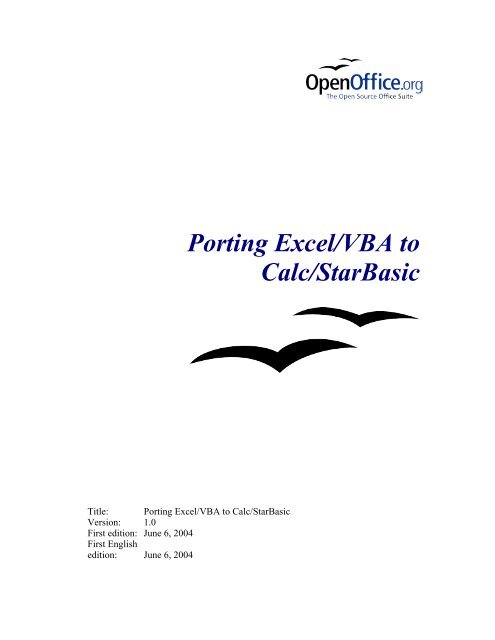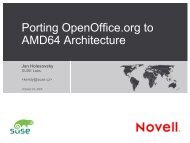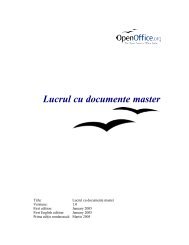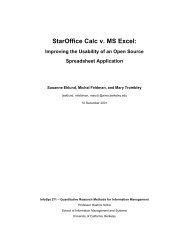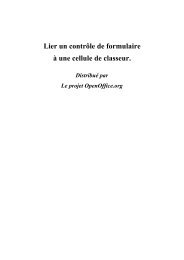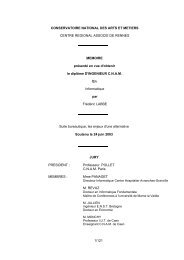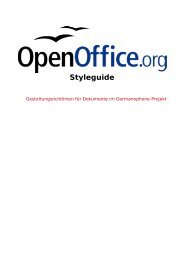Porting Excel/VBA to Calc/StarBasic.pdf - OpenOffice.org
Porting Excel/VBA to Calc/StarBasic.pdf - OpenOffice.org
Porting Excel/VBA to Calc/StarBasic.pdf - OpenOffice.org
You also want an ePaper? Increase the reach of your titles
YUMPU automatically turns print PDFs into web optimized ePapers that Google loves.
<strong>Porting</strong> <strong>Excel</strong>/<strong>VBA</strong> <strong>to</strong><br />
<strong>Calc</strong>/<strong>StarBasic</strong><br />
Title: <strong>Porting</strong> <strong>Excel</strong>/<strong>VBA</strong> <strong>to</strong> <strong>Calc</strong>/<strong>StarBasic</strong><br />
Version: 1.0<br />
First edition: June 6, 2004<br />
First English<br />
edition: June 6, 2004
Contents<br />
Contents<br />
Contents...........................................................................................................................................ii<br />
Overview........................................................................................................................................iii<br />
Copyright and trademark information.......................................................................................iii<br />
Feedback....................................................................................................................................iii<br />
Acknowledgments......................................................................................................................iv<br />
Modifications and updates ........................................................................................................iv<br />
Introduction......................................................................................................................................1<br />
Terminology................................................................................................................................1<br />
<strong>StarBasic</strong> Background.................................................................................................................1<br />
Understanding the <strong>OpenOffice</strong> Object Model............................................................................2<br />
Examples of <strong>Porting</strong> Visual Basic for Applications <strong>to</strong> <strong>StarBasic</strong>....................................................4<br />
General Programming Notes.......................................................................................................4<br />
Application..................................................................................................................................5<br />
Workbooks/Workbook................................................................................................................7<br />
Worksheets/Worksheet.............................................................................................................11<br />
Range/Cell.................................................................................................................................14<br />
Charts/Chart..............................................................................................................................19<br />
Controls.....................................................................................................................................22<br />
UserForms.................................................................................................................................24<br />
Integrated Development Environment (IDE) Differences.............................................................33<br />
<strong>Porting</strong> Sample Workbook [Spreadsheet]......................................................................................35<br />
<strong>Porting</strong> Tasks.............................................................................................................................35<br />
Run-time Experiences...............................................................................................................39<br />
Appendix A: XRay <strong>to</strong>ol................................................................................................................40<br />
Appendix B: Supporting Functions...............................................................................................44<br />
Appendix C: Multi-Page Control..................................................................................................48<br />
Bibliography..................................................................................................................................53<br />
Public Documentation License, Version 1.0..................................................................................54<br />
<strong>Porting</strong> <strong>Excel</strong>/<strong>VBA</strong> <strong>to</strong> <strong>Calc</strong>/<strong>StarBasic</strong><br />
ii
Overview<br />
Overview<br />
Although <strong>OpenOffice</strong> 1.1 <strong>Calc</strong> is able <strong>to</strong> read Microsoft <strong>Excel</strong> workbooks, compatibility<br />
extends primarily <strong>to</strong> functionality found in worksheets. <strong>Excel</strong> workbooks with Visual Basic<br />
for Applications (<strong>VBA</strong>) macros embedded do not function in <strong>Calc</strong>, even though <strong>VBA</strong> and<br />
<strong>StarBasic</strong> (SB) are syntactically the same. The reason <strong>Excel</strong>/<strong>VBA</strong> workbooks do not work<br />
under <strong>Calc</strong>/SB is due <strong>to</strong> the differences in the underlying object models for <strong>Excel</strong> and <strong>Calc</strong>.<br />
The intent of this document is <strong>to</strong> show, by way of examples, how <strong>to</strong> port <strong>VBA</strong> macros<br />
accessing <strong>Excel</strong> objects <strong>to</strong> the equivalent SB macros accessing <strong>Calc</strong> objects. This manual is<br />
written from the perspective of an experienced <strong>Excel</strong>/<strong>VBA</strong> programmer. Hence the reader is<br />
assumed <strong>to</strong> know the <strong>VBA</strong> language and is familiar with the MS <strong>Excel</strong> Object Model. This<br />
document is not a tu<strong>to</strong>rial on SB.<br />
The information contained here is based on <strong>Excel</strong> 2000 and <strong>OpenOffice</strong> 1.1 object models.<br />
A discussion covering all aspects of the <strong>Excel</strong> object model is beyond the scope of this<br />
manual. This manual's intent is <strong>to</strong> provide sufficient examples where the reader can get<br />
started in porting <strong>VBA</strong> <strong>to</strong> SB and <strong>to</strong> point the reader <strong>to</strong> other references for more complete<br />
information.<br />
This manual is a living document and is expected <strong>to</strong> be updated as more experience is gained.<br />
The reader should feel free <strong>to</strong> contact the author <strong>to</strong> suggest areas <strong>to</strong> expand this document.<br />
Copyright and trademark information<br />
The contents of this Documentation are subject <strong>to</strong> the Public Documentation License,<br />
Version 1.0 (the "License"); you may only use this Documentation if you comply with the<br />
terms of this License. A copy of the License is available at:<br />
http://www.openoffice.<strong>org</strong>/licenses/PDL.html<br />
The Original Documentation is <strong>Porting</strong> <strong>Excel</strong>/<strong>VBA</strong> <strong>to</strong> <strong>Calc</strong>/<strong>StarBasic</strong>. The Initial Writer(s)<br />
of the Original Documentation is/are James M. Thompson © 2004. All Rights Reserved.<br />
(Initial Writer contact(s): masa<strong>to</strong>12610@openoffice.<strong>org</strong>.)<br />
Contribu<strong>to</strong>r(s): are Copyright © . All Rights Reserved.<br />
(Contribu<strong>to</strong>r contact(s):).<br />
All trademarks within this guide belong <strong>to</strong> legitimate owners.<br />
Feedback<br />
Please direct any comments or suggestions about this document <strong>to</strong>:<br />
dev@documentation.openoffice.<strong>org</strong> and masa<strong>to</strong>12610@openoffice.<strong>org</strong><br />
Acknowledgments<br />
<strong>Porting</strong> <strong>Excel</strong>/<strong>VBA</strong> <strong>to</strong> <strong>Calc</strong>/<strong>StarBasic</strong><br />
iii
Overview<br />
First, thank you <strong>to</strong> all the folks posting and responding on the various mailing lists and<br />
forums. These exchanges formed the basis for several examples found in this manual.<br />
Second, I'd like <strong>to</strong> thank the following individuals who <strong>to</strong>ok time out of their busy schedule<br />
<strong>to</strong> suggest changes <strong>to</strong> improve the document's readability and the code efficiency: dfrench,<br />
Geoff Farrell, Ian Laurenson, Andrew Pi<strong>to</strong>nyak and Juergen Schmidt. Lastly, I'd like <strong>to</strong><br />
express my sincerest thank you <strong>to</strong> my wife, Nora, for her patience and allowing me the time<br />
<strong>to</strong> work on this manual.<br />
Modifications and updates<br />
Version Date Description of Change<br />
0.1 May 4, 2004<br />
0.2<br />
May 12, 2004<br />
0.3 May 23, 2004<br />
0.4 May 30, 2004<br />
1.0<br />
June 5, 2004<br />
Preliminary version <strong>to</strong> show scope of coverage and proposed<br />
level of detail for early feedback.<br />
Add examples for Application, Workbooks, Workbook,<br />
Worksheets, Worksheet, Range/Cell. Add description of the<br />
object information utility spreadsheet. Miscellaneous<br />
edi<strong>to</strong>rial changes.<br />
Add examples <strong>to</strong> Range/Cell, UserForms, Controls.<br />
Incorporated feedback from various reviewers. Rewrote<br />
Appendix A <strong>to</strong> cover XRay <strong>to</strong>ol. Add Appendix B for<br />
supporting functions supporting functions developed for this<br />
manual.<br />
Miscellaneous edi<strong>to</strong>rial changes and code improvements.<br />
Add examples for processing activation and deactivation<br />
events for worksheets. Document steps <strong>to</strong> port sample <strong>Excel</strong><br />
workbook <strong>to</strong> <strong>Calc</strong> spreadsheet. Final preliminary draft prior<br />
<strong>to</strong> public release.<br />
Miscellaneous edi<strong>to</strong>rial changes and code improvements.<br />
Added discussion on Multi-page Dialogs. Added pointers <strong>to</strong><br />
reference material throughout document.<br />
<strong>Porting</strong> <strong>Excel</strong>/<strong>VBA</strong> <strong>to</strong> <strong>Calc</strong>/<strong>StarBasic</strong><br />
iv
Introduction<br />
Introduction<br />
This chapter introduces the core concepts that provide a basis for the discussion that follows<br />
in the rest of this document.<br />
After establishing some core concepts, the document is composed of chapters that cover the<br />
following <strong>to</strong>pics:<br />
• Examples that compare Visual Basic for Applications (<strong>VBA</strong>) code interacting with the<br />
<strong>Excel</strong> object model <strong>to</strong> <strong>StarBasic</strong> (SB) code interacting with the <strong>OpenOffice</strong> object model.<br />
• Discussion on the differences between the integrated development environments (IDE)<br />
provide with <strong>VBA</strong> and SB<br />
• Discussion on converting a sample <strong>Excel</strong> workbook with <strong>VBA</strong> macros in<strong>to</strong> a <strong>Calc</strong><br />
Spreadsheet with SB macros.<br />
Terminology<br />
The terminology used in this document is geared <strong>to</strong>ward <strong>Excel</strong>/<strong>VBA</strong> programmers because<br />
they comprise the target audience. The following convention is followed. This manual uses<br />
<strong>Excel</strong> specific terms, and if there is a different <strong>Calc</strong> term for the equivalent entity, it follows<br />
the <strong>Excel</strong> term in square brackets. See the following as illustrative examples:<br />
• workbook [spreadsheet]<br />
• worksheet [sheet]<br />
<strong>StarBasic</strong> Background<br />
For the <strong>Excel</strong>/<strong>VBA</strong> programmer, SB is a Basic programming language very similar <strong>to</strong> <strong>VBA</strong>.<br />
The primary reason that <strong>VBA</strong> does not work in <strong>Calc</strong>, even though <strong>Calc</strong> is able <strong>to</strong> read the<br />
<strong>Excel</strong> workbook, is that <strong>Calc</strong> uses a different method <strong>to</strong> access the workbook [spreadsheet]<br />
components, such as cells on the worksheet [sheet]. The access mechanisms are different in<br />
<strong>Calc</strong>. Specifically the objects, attributes and methods use different names and the<br />
corresponding behavior is sometimes slightly different.<br />
For those who wish a better understanding of SB, there are several documents publicly<br />
available that explain the language and programming environment. These documents, listed<br />
in the Bibliography, can be found on the Web.<br />
• StarOffice 7 Software Basic Programmer's Guide<br />
• Migrating from Microsoft Office <strong>to</strong> StarOffice 7<br />
• Useful Macro Information For <strong>OpenOffice</strong><br />
• How <strong>to</strong> Use BASIC Macros in <strong>OpenOffice</strong>.<strong>org</strong><br />
These are excellent resources for those who are getting started in SB macro programming.<br />
<strong>Porting</strong> <strong>Excel</strong>/<strong>VBA</strong> <strong>to</strong> <strong>Calc</strong>/<strong>StarBasic</strong> 1
Introduction<br />
Understanding the <strong>OpenOffice</strong> Object Model<br />
Although this manual answers many questions about porting <strong>Excel</strong>/<strong>VBA</strong> macros <strong>to</strong> <strong>Calc</strong>/SB,<br />
it is not complete – not all questions are answered. The reader may find it necessary <strong>to</strong> refer<br />
<strong>to</strong> the object model documentation for <strong>OpenOffice</strong> products. For the <strong>Excel</strong>/<strong>VBA</strong><br />
programmer, it may take some some time <strong>to</strong> become comfortable with the way that<br />
<strong>OpenOffice</strong> objects are documented.<br />
The primary difference between the <strong>Excel</strong> object model and the <strong>OpenOffice</strong> object model is<br />
that <strong>Excel</strong>'s model does not take advantage of all of the features that constitute an objec<strong>to</strong>riented<br />
programming environment. In some publications, Microsoft's object model for their<br />
products, such as <strong>Excel</strong>, is termed "object-like".<br />
In a true object-oriented programming model, there is the concept of inheritance. This<br />
concept allows one object's definition and implementation <strong>to</strong> be based on another object's<br />
definition and implementation. Microsoft's object-like model does not support inheritance.<br />
To illustrate inheritance, consider the following example. There is an object called "Shape"<br />
with a method called "move()" that moves the "Shape" around on the display screen. In a<br />
true object-oriented programming environment, a new object called "Circle", which is a type<br />
of "Shape", can be implemented in the following manner. Instead of forcing "Circle" <strong>to</strong><br />
implement its own "move()" method for moving around the display screen, the "Circle"<br />
object inherits the "move()" method from the "Shape" object.<br />
The paradigm used in <strong>OpenOffice</strong> consists of interfaces and services. An interface defines<br />
methods. If an object implements an interface then that object must support all of the<br />
methods defined by the interface. An interface may be derived from another interface – in<br />
other word, inheritance. Assume that a "Circle" interface inherits from a "Shape" interface.<br />
Any object that implements the "Circle" interface must implement every method defined by<br />
both the "Circle" interface and the "Shape" interface. Although it is not possible <strong>to</strong> inherit<br />
from more than one interface at a time, this is scheduled <strong>to</strong> be changed in a future release of<br />
<strong>OpenOffice</strong>. A service defines an object by specifying the interfaces and properties that the<br />
object supports – a property may be defined as optional. A service may also specify that it<br />
supports other services. An interface always contains an X in its name. For example, the<br />
com.sun.star.drawing.XShape interface defines the methods <strong>to</strong> get and set a shapes position<br />
and size. The com.sun.star.drawing.Shape service (notice that the X is missing from the<br />
name) defines an object that has the XShape interface – it supports a few other interfaces and<br />
some properties as well. Although the services and interfaces contain long names, they are<br />
frequently abbreviated by dropping the first part of the name; for example XShape.<br />
In terms of an <strong>Excel</strong>/<strong>VBA</strong> programmer understanding the <strong>Calc</strong>/SB object model, the concept<br />
of inheritance is important. Consider the following situation. In <strong>Excel</strong>, assume there exists a<br />
named range called Range("MyMatrix"). This respresents a two-dimensional array of<br />
cells in a worksheet. In <strong>Excel</strong>, <strong>to</strong> determine the number of rows in the range, a programmer<br />
can accesses the range property Range("MyMatrix").Rows.Count.<br />
To find the equivalent information in <strong>Calc</strong>/SB, the programmer can consult the<br />
"Spreadsheet" section in the <strong>OpenOffice</strong> Developer's Guide. First, <strong>to</strong> access the range, there<br />
is a method defined by the XCellRange interface called getCellRangeByName. The<br />
XCellRange interface is exported by many services including CellRange and Spreadsheet.<br />
<strong>Porting</strong> <strong>Excel</strong>/<strong>VBA</strong> <strong>to</strong> <strong>Calc</strong>/<strong>StarBasic</strong> 2
Introduction<br />
Using the method getCellRangeByName() we are able <strong>to</strong> locate the range "MyMatrix" using<br />
the call .getCellRangeByName("MyMatrix").<br />
From the "Spreadsheet" section of the Developer's Guide, the programmer sees that using the<br />
service com.sun.star.sheet.SheetCellRange, we obtain access <strong>to</strong> the service<br />
XColumnRowRange. This services provides access <strong>to</strong> the columns and rows of the range.<br />
From here we see that we can invoke the method getRows() <strong>to</strong> retrieve the collection of rows<br />
making up the range.<br />
However, at this point it is not clear how <strong>to</strong> get the number of rows. By remembering the<br />
concept of inheritance, the programmer should realize that "rows" is a specialization of the<br />
class "collection", and according the the object model, "rows" inherits from "collections"<br />
Now looking at the methods associated for collections, the programmer sees in the<br />
com::sun::star::container::XIndexAccess interface a method getCount() that retrieves the<br />
number of items in a collection.<br />
Putting all of this <strong>to</strong>gether we now have a way <strong>to</strong> determine the number of rows in a range of<br />
cells. The SB call looks like<br />
ThisComponent.CurrentController.ActiveSheet.getCellRangeByName("MyMatrix").<br />
getRows.getCount()<br />
The moral of this little tale is that the <strong>Excel</strong>/<strong>VBA</strong> programmer, in making the transition <strong>to</strong><br />
<strong>StarBasic</strong>, should remember <strong>to</strong> consider the concept of inheritance.<br />
The following URL are the main reference material for this manual:<br />
• http://api.openoffice.<strong>org</strong>/DevelopersGuide/DevelopersGuide.html<br />
• http://api.openoffice.<strong>org</strong>/docs/common/ref/com/sun/star/module-ix.html<br />
In doing research for this manual, a useful debugging <strong>to</strong>ol was found. The <strong>to</strong>ol is called<br />
XRay, developed by Bernard Marcelly, and can be found at<br />
http://www.ooomacros.<strong>org</strong>/dev.php101416. XRay allows a programmer <strong>to</strong> inspect at runtime<br />
the various <strong>Calc</strong> objects. This is similar in function <strong>to</strong> the <strong>VBA</strong> debugger. In<br />
combination with the downloaded OOo SDK, XRay is able <strong>to</strong> bring up SDK related<br />
documentation for an object while you are using XRay <strong>to</strong> view <strong>Calc</strong> objects. This feature is<br />
useful in understanding the <strong>Calc</strong> object model. Features of XRay are illustrated in Appendix<br />
A.<br />
<strong>Porting</strong> <strong>Excel</strong>/<strong>VBA</strong> <strong>to</strong> <strong>Calc</strong>/<strong>StarBasic</strong> 3
Examples of <strong>Porting</strong> Visual Basic for Applications <strong>to</strong> <strong>StarBasic</strong><br />
Examples of <strong>Porting</strong> Visual Basic for<br />
Applications <strong>to</strong> <strong>StarBasic</strong><br />
This section is <strong>org</strong>anized by MS <strong>Excel</strong> objects. For the <strong>Excel</strong> objects covered in this manual,<br />
Visual Basic for Application (<strong>VBA</strong>) code fragments are shown using a particular method or<br />
property. Along side the <strong>VBA</strong> code fragment, the equivalent, or as close <strong>to</strong> equivalent that is<br />
possible, <strong>StarBasic</strong> (SB) code fragment is shown.<br />
One general note on the difference between <strong>VBA</strong> and SB. In <strong>VBA</strong>, when an <strong>Excel</strong> object is<br />
referenced, such as a range of cells, unless explicitly coded, the cell range is assumed <strong>to</strong> be in<br />
the currently active <strong>Excel</strong> container, such as the workbook (ActiveWorkbook) and worksheet<br />
(ActiveSheet). In SB, on the other hand, no such assumption is made, so each reference <strong>to</strong> a<br />
<strong>Calc</strong> object must be fully qualified. In other words, you have <strong>to</strong> specify the workbook<br />
[spreadsheet] and worksheet [sheet].<br />
One technique in <strong>Excel</strong>/<strong>VBA</strong> <strong>to</strong> determine macro code is <strong>to</strong> use the macro recording function<br />
<strong>to</strong> get an initial set of code. This resultant code can often be generalized.<br />
While the same technique can be used in <strong>Calc</strong>/SB, the experience <strong>to</strong> date in using the<br />
technique has not been very successful. The code generated by the macro recorder is based<br />
on interacting with the spreadsheet versus recording the resultant manipulations of the<br />
spreadsheet object model.<br />
It is possible <strong>to</strong> generalize the recorded code. However, it provides little insight in<strong>to</strong> use of<br />
the spreadsheet object model. An alternative <strong>to</strong> using the native macro recorder feature in<br />
<strong>Calc</strong> is <strong>to</strong> download the <strong>Calc</strong> macro recorder from http://ooomacros.<strong>org</strong>/user.php written by<br />
Paolo Man<strong>to</strong>vani. Paolo's macro recorder creates a macro that primarily uses references <strong>to</strong><br />
the <strong>Calc</strong> objects rather than the more cryptic dispatcher calls. The macro guide at<br />
http://www.math.umd.edu/~dcarrera/openoffice/docs/ contains an excellent description of<br />
how <strong>to</strong> use the macro recorder and arrange your macros in<strong>to</strong> libraries.<br />
General Programming Notes<br />
Indica<strong>to</strong>r in <strong>Excel</strong> [<strong>Calc</strong>] that indicates a macro is currently executing.<br />
<strong>Excel</strong> The mouse pointer changes from an arrow <strong>to</strong> an hourglass.<br />
<strong>Calc</strong> The mouse pointer does not change. There does not appear <strong>to</strong> be any<br />
indication that a macro is running in <strong>Calc</strong>.<br />
Manually terminating a macro executing<br />
<strong>Excel</strong> Ctrl-Break<br />
<strong>Calc</strong> • Tools > Macros > Marco > Edit<br />
• Press S<strong>to</strong>p but<strong>to</strong>n<br />
Assigning an object <strong>to</strong> a variable<br />
<strong>Porting</strong> <strong>Excel</strong>/<strong>VBA</strong> <strong>to</strong> <strong>Calc</strong>/<strong>StarBasic</strong> 4
Examples of <strong>Porting</strong> Visual Basic for Applications <strong>to</strong> <strong>StarBasic</strong><br />
<strong>VBA</strong><br />
SB<br />
Sub MyProc<br />
Dim wksh as Worksheet<br />
set wksh = ActiveWorksheet<br />
End Sub<br />
Sub MyProc<br />
Dim oSheet as Object<br />
oSheet = ThisComponent.CurrentController.ActiveSheet<br />
'or<br />
set oSheet = ThisComponent.CurrentController.ActiveSheet<br />
End Sub<br />
Usage Note: While the set statement is defined in SB, its use does not seem <strong>to</strong> be<br />
enforced, as in <strong>VBA</strong>. In <strong>Excel</strong>, in addition <strong>to</strong> the generic Object type, there are various<br />
specific object types (Worksheet, Workbook, Range, etc.), however, in <strong>Calc</strong>, there is<br />
only the generic Object type.<br />
Application<br />
Object representing the workbook [spreadsheet] that is active<br />
<strong>VBA</strong> ActiveWorkbook<br />
SB ThisComponent<br />
Reference:<br />
http://api.openoffice.<strong>org</strong>/docs/DevelopersGuide/ProfUNO/ProfUNO.htm#1+Professional+UNO<br />
http://api.openoffice.<strong>org</strong>/docs/DevelopersGuide/BasicAndDialogs/BasicAndDialogs.htm#1+3+2+2+ThisC<br />
omponent<br />
Object representing the worksheet [sheet] in the workbook [spreadsheet] that is active<br />
<strong>VBA</strong> ActiveSheet<br />
SB ThisComponent.CurrentController.ActiveSheet<br />
Reference:<br />
http://api.openoffice.<strong>org</strong>/docs/DevelopersGuide/OfficeDev/OfficeDev.htm#1+Office+Development<br />
http://api.openoffice.<strong>org</strong>/docs/common/ref/com/sun/star/sheet/XSpreadsheetView.html#getActiveSheet<br />
Object representing the cell that is active<br />
<strong>VBA</strong> ActiveCell<br />
SB ThisComponent.getCurrentSelection<br />
Usage Note: See Pi<strong>to</strong>nyak's document (Chapter 18) for qualifications about this. In a<br />
nutshell, getCurrentSelection returns the object that currently has the focus just prior <strong>to</strong><br />
the start of the macro execution. This is the ActiveCell only if a single cell has focus<br />
just prior <strong>to</strong> start of the macro.<br />
<strong>Porting</strong> <strong>Excel</strong>/<strong>VBA</strong> <strong>to</strong> <strong>Calc</strong>/<strong>StarBasic</strong> 5
Examples of <strong>Porting</strong> Visual Basic for Applications <strong>to</strong> <strong>StarBasic</strong><br />
Turn-off screen updating<br />
<strong>VBA</strong> Application.ScreenUpdating = False<br />
SB ThisComponent.LockControllers<br />
Reference:<br />
http://api.openoffice.<strong>org</strong>/docs/common/ref/com/sun/star/frame/XModel.html#lockControllers<br />
Turn-on screen updating<br />
<strong>VBA</strong> Application.ScreenUpdating = True<br />
SB ThisComponent.UnlockControllers<br />
Reference:<br />
http://api.openoffice.<strong>org</strong>/docs/common/ref/com/sun/star/frame/XModel.html#unlockControllers<br />
Temporarily suspend the execution of the macro program for 1 second<br />
<strong>VBA</strong> Application.Wait(Now + TimeValue("00:00:01"))<br />
SB Wait 1000<br />
Usage Note: In SB, the Wait is part of the SB environment. The argument <strong>to</strong> the Wait<br />
statement is the number of milliseconds <strong>to</strong> delay. In testing this code, the <strong>VBA</strong><br />
procedure drove the processor <strong>to</strong> 100 per cent busy. On the other hand the SB Wait<br />
statement does not drive the processor <strong>to</strong> 100 percent busy.<br />
Reference: <strong>OpenOffice</strong>.<strong>org</strong> Basic On-line Help<br />
Calling <strong>Excel</strong> [<strong>Calc</strong>] worksheet [sheet] function in <strong>VBA</strong> [SB]<br />
<strong>VBA</strong> Sub MyProc<br />
msgbox WorksheetFunctions.Average(Range("A1:A5"))<br />
msgbox WorksheetFunctions.Max(Range("A1:A5"), _<br />
Range("C1:C5))<br />
End Sub<br />
SB Sub MyProc<br />
Dim oSheet, FuncService<br />
Rem Create service <strong>to</strong> access sheet functions<br />
FuncService = _<br />
createunoservice("com.sun.star.sheet.FunctionAccess")<br />
oSheet = ThisComponent.CurrentController.ActiveSheet<br />
msgbox FuncService.callFunction("AVERAGE", _<br />
array(oSheet.getCellRangeByName("A1:A5")))<br />
msgbox FuncAcc.CallFunction("MAX", _<br />
array(oSheet.getCellRangeByName("A1:A5"), _<br />
oSheet.getCellRangeByName("C1:C5")))<br />
End Sub<br />
Usage Note: Two arguments are needed for callFunction() method. The first is a<br />
string containing the name of the worksheet [sheet] function <strong>to</strong> invoke. The second is<br />
an array containing the arguments <strong>to</strong> that function.<br />
Reference:<br />
http://api.openoffice.<strong>org</strong>/docs/DevelopersGuide/Spreadsheet/Spreadsheet.htm#1+4+2+1+<strong>Calc</strong>ulating+Fu<br />
nction+Results and http://api.openoffice.<strong>org</strong>/docs/common/ref/com/sun/star/sheet/XFunctionAccess.html<br />
<strong>Porting</strong> <strong>Excel</strong>/<strong>VBA</strong> <strong>to</strong> <strong>Calc</strong>/<strong>StarBasic</strong> 6
Examples of <strong>Porting</strong> Visual Basic for Applications <strong>to</strong> <strong>StarBasic</strong><br />
Workbooks/Workbook<br />
List names all open workbooks [spreadsheets]<br />
<strong>VBA</strong> Sub MyProc<br />
Dim wbk as Workbook<br />
SB<br />
For Each wbk in Workbooks<br />
msgbox wbk.Name<br />
next<br />
End Sub<br />
Sub ListDocs<br />
Dim oDocs As Object, oDoc As Object<br />
REM Load the included "Tools" library<br />
GlobalScope.BasicLibraries.LoadLibrary("Tools")<br />
oDocs = StarDesk<strong>to</strong>p.getComponents().createEnumeration()<br />
Do While oDocs.hasMoreElements()<br />
oDoc = oDocs.nextElement()<br />
REM Ignore any component that is not a document.<br />
REM The IDE, for example<br />
If HasUnoInterfaces(oDoc, "com.sun.star.frame.XModel") Then<br />
REM If there is no URL, then do not try <strong>to</strong> find it<br />
If oDoc.hasLocation() Then<br />
REM Use the FileNameOutOfPath routine included with OOo<br />
MsgBox FileNameOutOfPath(oDoc.getURL()) &_<br />
" is of type " & GetDocumentType(oDoc)<br />
End If<br />
End If<br />
Loop<br />
End Sub<br />
Usage Note: The oDoc.nextElement() call returns all opened OO.o documents<br />
including Writer documents. So the potential exists <strong>to</strong> return more than just open <strong>Calc</strong><br />
documents.<br />
Reference:<br />
http://api.openoffice.<strong>org</strong>/docs/DevelopersGuide/BasicAndDialogs/BasicAndDialogs.htm#1+3+2+1+StarD<br />
esk<strong>to</strong>p,<br />
Open workbook "My2ndWorkbook" that is located in the same direc<strong>to</strong>ry as the currently<br />
active workbook.<br />
<strong>VBA</strong> Sub MyProc<br />
Dim NewWorkbook as Workbook<br />
set NewWorkbook = Workbooks.Open (ActiveWorkbook.Path _<br />
& "\My2ndWorkbook.xls")<br />
End Sub<br />
<strong>Porting</strong> <strong>Excel</strong>/<strong>VBA</strong> <strong>to</strong> <strong>Calc</strong>/<strong>StarBasic</strong> 7
Examples of <strong>Porting</strong> Visual Basic for Applications <strong>to</strong> <strong>StarBasic</strong><br />
SB<br />
Sub MyProc<br />
Dim Direc<strong>to</strong>ryName as String<br />
Dim NewWorkbook as Object<br />
Dim NoArgs() 'empty array for no arguments<br />
Rem Assume Direc<strong>to</strong>ryName variable contains direc<strong>to</strong>ry<br />
Rem location of the currently active workbook<br />
NewWorkbook = StarDesk<strong>to</strong>p.loadComponentFromURL _<br />
("file:///" & Direc<strong>to</strong>ryName & "/My2ndWorkbook.sxc", _<br />
"_blank",0 ,NoArgs() )<br />
End Sub<br />
Usage Note: See example for obtaining direc<strong>to</strong>ry of currently active workbook<br />
[spreadsheet] later on in this manual. For both <strong>Excel</strong> and <strong>Calc</strong>, if there is a macro <strong>to</strong> be<br />
executed when the workbook [spreadsheet] is opened, the macro will not be executed<br />
using the above code fragment. Regarding the specific SB code show above, another<br />
side-effect is that no macro associated with any event, such as "When Initiating" for<br />
controls, will execute. If it is desired <strong>to</strong> execute the macros based on events occurring<br />
in the workbook [spreadsheet], see the next example.<br />
Reference:<br />
http://api.openoffice.<strong>org</strong>/docs/DevelopersGuide/OfficeDev/OfficeDev.htm#1+1+5+1+Loading+Documen<br />
ts and<br />
http://api.openoffice.<strong>org</strong>/docs/common/ref/com/sun/star/frame/XComponentLoader.html#loadComponen<br />
tFromURL<br />
Open workbook "My2ndWorkbook" that is located in the same direc<strong>to</strong>ry as the currently<br />
active workbook and execute the macro associated with the opening of the workbook<br />
[spreadsheet].<br />
<strong>VBA</strong> Sub MyProc<br />
Dim NewWorkbook as Workbook<br />
SB<br />
set NewWorkbook = Workbooks.Open (ActiveWorkbook.Path _<br />
& "\My2ndWorkbook.xls")<br />
NewWorkbook.RunAu<strong>to</strong>Macros xlAu<strong>to</strong>Open<br />
End Sub<br />
Sub MyProc<br />
Dim Direc<strong>to</strong>ryName as String<br />
Dim NewWorkbook as Object<br />
Dim Args(0) as new com.sun.star.beans.PropertyValue<br />
Rem Assume Direc<strong>to</strong>ryName variable contains direc<strong>to</strong>ry<br />
Rem location of the currently active workbook<br />
Args(0).Name = "MacroExecutionMode"<br />
Args(0).Value = _<br />
com.sun.star.document.MacroExecMode.ALWAYS_EXECUTE<br />
NewWorkbook = StarDesk<strong>to</strong>p.loadComponentFromURL _<br />
("file:///" & Direc<strong>to</strong>ryName & "/My2ndWorkbook.sxc", _<br />
"_blank",0 ,Args() )<br />
End Sub<br />
<strong>Porting</strong> <strong>Excel</strong>/<strong>VBA</strong> <strong>to</strong> <strong>Calc</strong>/<strong>StarBasic</strong> 8
Examples of <strong>Porting</strong> Visual Basic for Applications <strong>to</strong> <strong>StarBasic</strong><br />
Usage Note: This enables the macro associated with the "Open Document" event <strong>to</strong><br />
execute when the spreadsheet is opened. In addition, other macros associated with<br />
other events, such as "When Initiating" event for controls, will function as well.<br />
Reference: http://api.openoffice.<strong>org</strong>/servlets/ReadMsg?list=dev&msgNo=10707 ,<br />
http://api.openoffice.<strong>org</strong>/docs/common/ref/com/sun/star/document/MediaDescrip<strong>to</strong>r.html and<br />
http://api.openoffice.<strong>org</strong>/docs/common/ref/com/sun/star/beans/PropertyValue.html<br />
Close workbook [spreadsheet] opened in the previous example<br />
<strong>VBA</strong> NewWorkbook.Close<br />
SB NewWorkbook.Close(False)<br />
Reference:<br />
http://api.openoffice.<strong>org</strong>/docs/DevelopersGuide/OfficeDev/OfficeDev.htm#1+1+5+2+Closing+Document<br />
s and http://api.openoffice.<strong>org</strong>/docs/common/ref/com/sun/star/util/XCloseable.html<br />
Execute a macro when a workbook [spreadsheet] is opened.<br />
<strong>VBA</strong> <strong>Excel</strong> predefined procedure Workbook_Open() associated with the<br />
workbook component<br />
SB User macro assigned <strong>to</strong> the "Open Document" event through the<br />
Tools > Macros > Macro > Assigned... sequence.<br />
Execute a macro when a workbook is closed<br />
<strong>VBA</strong> <strong>Excel</strong> predefined procedure Workbook_BeforeClose() associated<br />
with the workbook component<br />
SB User macro assigned <strong>to</strong> the "Close Document" event through the<br />
Tools > Macros > Macro > Assigned... sequence.<br />
Usage Note: In the <strong>Excel</strong> environment, the signature for the procedure is<br />
Workbook_BeforeClose(Cancel as Boolean). This allows the macro <strong>to</strong> cancel the<br />
close operation by setting Cancel = True. To cancel the close in OOo, you must<br />
register a listener for the close event and then ve<strong>to</strong> the close.<br />
Reference: http://www.oooforum.<strong>org</strong>/forum/view<strong>to</strong>pic.php?t=3576 and<br />
http://api.openoffice.<strong>org</strong>/docs/DevelopersGuide/OfficeDev/OfficeDev.htm#1+1+5+2+Closing+Document<br />
s<br />
<strong>Porting</strong> <strong>Excel</strong>/<strong>VBA</strong> <strong>to</strong> <strong>Calc</strong>/<strong>StarBasic</strong> 9
Examples of <strong>Porting</strong> Visual Basic for Applications <strong>to</strong> <strong>StarBasic</strong><br />
Get filename of the ActiveWorkbook [ThisComponent]<br />
<strong>VBA</strong> Sub MyProc<br />
ActiveWorkbook.Name<br />
End Sub<br />
SB Sub MyProc<br />
Dim URLStr as String<br />
Dim FileName as String<br />
REM Load the included "Tools" library<br />
GlobalScope.BasicLibraries.LoadLibrary("Tools")<br />
REM This code assumes that the file has been saved<br />
REM at least once so that it has a URL.<br />
URLStr = ThisComponent.getURL()<br />
FileName = FileNameOutOfPath(URLStr)<br />
End Sub<br />
Usage Note: Format of URL, at least for file based documents are<br />
"file:////".<br />
Get location (direc<strong>to</strong>ry) of the ActiveWorkbook [ThisComponent]<br />
<strong>VBA</strong> Sub MyProc<br />
ActiveWorkbook.Path<br />
End Sub<br />
SB Sub MyProc<br />
Dim URLStr as String<br />
Dim Path as String<br />
REM Load the included "Tools" library<br />
GlobalScope.BasicLibraries.LoadLibrary("Tools")<br />
URLStr = ThisComponent.getURL()<br />
Path = Direc<strong>to</strong>ryNameou<strong>to</strong>fPath(URLStr, "/")<br />
End Sub<br />
Usage Note: Format of URL, at least for file based documents are<br />
"file:////". Use the method ConvertFromURL() <strong>to</strong> convert from<br />
URL notation <strong>to</strong> the standard notation.<br />
<strong>Porting</strong> <strong>Excel</strong>/<strong>VBA</strong> <strong>to</strong> <strong>Calc</strong>/<strong>StarBasic</strong> 10
Examples of <strong>Porting</strong> Visual Basic for Applications <strong>to</strong> <strong>StarBasic</strong><br />
Worksheets/Worksheet<br />
Add a new worksheet [sheet] named "MyNewSheet" <strong>to</strong> the current workbook<br />
<strong>VBA</strong> Sub MyProc<br />
Dim wksh as Worksheet<br />
Rem Add new worksheet before ActiveSheet<br />
set wksh = Worksheets.add<br />
wksh.Name = "MyNewSheet"<br />
Rem Add new worksheet after ActiveSheet<br />
set wksh = Worksheets.add after:=ActiveSheet<br />
wksh.Name = "MyNewSheet"<br />
Rem Add new worksheet before Worksheet "SomeOtherSheet"<br />
set wksh = Worksheets.Add before:= _<br />
Worksheets("SomeOtherSheet")<br />
wksh.Name = "MyNewSheet"<br />
Rem Add new worksheet after worksheet "SomeOtherSheet"<br />
set wksh = Worksheets.Add after:= _<br />
Worksheets("SomeOtherSheet")<br />
wksh.Name = "MyNewSheet"<br />
End Sub<br />
<strong>Porting</strong> <strong>Excel</strong>/<strong>VBA</strong> <strong>to</strong> <strong>Calc</strong>/<strong>StarBasic</strong> 11
Examples of <strong>Porting</strong> Visual Basic for Applications <strong>to</strong> <strong>StarBasic</strong><br />
SB<br />
''This code fragment makes use of a user defined function<br />
'''findSheetIndex() documented in Appendix B.<br />
Sub MyProc<br />
Dim oSheeet as object<br />
Dim oSheets<br />
oSheets = ThisComponent.Sheets<br />
Rem Add new sheet at end of collection<br />
oSheets.insertNewByName("SomeOtherSheet", _<br />
oSheets.getCount())<br />
Rem Add new sheet before ActiveSheet<br />
oSheet = _<br />
ThisComponent.CurrentController.ActiveSheet<br />
ThisComponent.Sheets.InsertNewByName( _<br />
"NewSheet_2", _<br />
findSheetIndex(oSheet.Name) )<br />
Rem Add new sheet after ActiveSheet<br />
oSheet = _<br />
ThisComponent.CurrentController.ActiveSheet<br />
oSheets.InsertNewByName( "NewSheet_3", _<br />
findSheetIndex(oSheet.Name)+1 )<br />
Rem Add new sheet before sheet "SomeOtherSheet"<br />
oSheets.InsertNewByName( "NewSheet_4", _<br />
findSheetIndex("SomeOtherSheet"))<br />
Rem Add new sheet after sheet "SomeOtherSheet"<br />
oSheets.InsertNewByName( "NewSheet_5", _<br />
findSheetIndex("SomeOtherSheet")+1 )<br />
End Sub<br />
Usage Note: For purposes of illustration in this manual, no error checking is done for<br />
the return value of findSheetIndex(). In the event the worksheet [sheet] is not found,<br />
-1 is returned by the function.<br />
Delete worksheet [sheet] named "MyNewSheet" from the current workbook [spreadsheet]<br />
<strong>VBA</strong> Worksheets("MyNewSheet").Delete<br />
SB ThisComponent.Sheets.removeByName("MyNewSheet")<br />
Reference:<br />
http://api.openoffice.<strong>org</strong>/docs/DevelopersGuide/ProfUNO/ProfUNO.htm#1+3+5+Collections+and+Conta<br />
iners and<br />
http://api.openoffice.<strong>org</strong>/docs/common/ref/com/sun/star/container/XNameContainer.html#removeByNa<br />
me<br />
Do worksheet [sheet] specific processing when "Sheet1" or "Sheet2" are activated or<br />
deactivated.<br />
<strong>Porting</strong> <strong>Excel</strong>/<strong>VBA</strong> <strong>to</strong> <strong>Calc</strong>/<strong>StarBasic</strong> 12
Examples of <strong>Porting</strong> Visual Basic for Applications <strong>to</strong> <strong>StarBasic</strong><br />
<strong>VBA</strong><br />
In <strong>Excel</strong>, predefined procedures exist the events of activating and deactivating<br />
worksheets. For each worksheet, add code <strong>to</strong> the predefined procedures. The<br />
procedure stubs are shown below.<br />
Private Sub Worksheet_Activate()<br />
Rem code worksheet specific processing here<br />
End Sub<br />
Private Sub Worksheet_Deactivate()<br />
Rem code worksheet specific processing here<br />
End Sub<br />
<strong>Porting</strong> <strong>Excel</strong>/<strong>VBA</strong> <strong>to</strong> <strong>Calc</strong>/<strong>StarBasic</strong> 13
Examples of <strong>Porting</strong> Visual Basic for Applications <strong>to</strong> <strong>StarBasic</strong><br />
SB<br />
' Listener for "ActiveSheet" property changes<br />
Global oActiveSheetListener as Object<br />
' Work variable <strong>to</strong> hold name of current worksheet<br />
Global CurrentWorksheetName as String<br />
'Procedure <strong>to</strong> turn-on ActiveSheet Property Change Listener<br />
Sub WorksheetActivationListenerOn<br />
' Initialize variable<br />
CurrentWorksheetName = ""<br />
'create listner<br />
oActiveSheetListener = createUnoListener("ACTIVESHEET_", _<br />
"com.sun.star.beans.XPropertyChangeListener")<br />
'attach listener <strong>to</strong> ActiveSheet property<br />
ThisComponent.CurrentController. _<br />
addPropertyChangeListener("ActiveSheet", _<br />
oActiveSheetListener)<br />
End Sub<br />
' procedure <strong>to</strong> turn-off ActiveSheet property change listener<br />
sub WorksheetActivationListenerOff<br />
ThisComponent.CurrentController. _<br />
removePropertyChangeListener("ActiveSheet", _<br />
oActiveSheetListener)<br />
end sub<br />
' procedure <strong>to</strong> process each change <strong>to</strong> the ActiveSheet property<br />
Sub ACTIVESHEET_propertyChange(oEvent)<br />
'first do deactivate processing<br />
select case CurrentWorksheetName<br />
case "Sheet1"<br />
'do Sheet1 specific deactivate processing<br />
case "Sheet2"<br />
'do Sheet2 specific deactivate processing<br />
end select<br />
'now execute activate processing for<br />
'the newly activated sheet<br />
select case oEvent.Source.ActiveSheet.Name<br />
case "Sheet1"<br />
'Do Sheet1 specific activate processing<br />
case "Sheet2"<br />
'Do Sheet2 specific activate processing<br />
end select<br />
'Save name of newly activated sheet<br />
CurrentWorksheetName = oEvent.Source.ActiveSheet.Name<br />
end Sub<br />
<strong>Porting</strong> <strong>Excel</strong>/<strong>VBA</strong> <strong>to</strong> <strong>Calc</strong>/<strong>StarBasic</strong> 14
Examples of <strong>Porting</strong> Visual Basic for Applications <strong>to</strong> <strong>StarBasic</strong><br />
Usage Note: In <strong>Calc</strong>, there are no predefined events specific <strong>to</strong> activating or<br />
deactivating a sheet. The approach taken above is <strong>to</strong> add a PropertyListener <strong>to</strong> the<br />
ActiveSheet property of the ThisComponent.CurrentController object. This<br />
technique is described in this posting:<br />
http://www.oooforum.<strong>org</strong>/forum/view<strong>to</strong>pic.php?t=5135 One limitation of this approach<br />
is if the view changes, such as performing a print preview, the event listener for changes<br />
in the ActiveSheet property is lost. As of this writing it is not clear how <strong>to</strong> regain<br />
control <strong>to</strong> re-establish the event listener.<br />
The approach shown above has three procedures. The procedure<br />
WorksheetActivationListenerOn is called only once <strong>to</strong> initialize the Listener. This<br />
procedure can be executed by the macro assigned <strong>to</strong> the "Open Document" event for the<br />
spreadsheet.<br />
Procedure WorksheetActivationListenerOff is called whenever it is desired <strong>to</strong><br />
disable the activate/deactivate functions.<br />
Procedure ACTIVESHEET_propertyChange(oEvent) is called whenever the<br />
value of the ActiveSheet property in the ThisComponent.CurrentController object is<br />
changed. oEvent describes the change property event. The oEvent object is described<br />
http://api.openoffice.<strong>org</strong>/docs/common/ref/com/sun/star/beans/PropertyChangeEvent.ht<br />
ml<br />
Activate worksheet [sheet] named "MySheet"<br />
<strong>VBA</strong> Sub MyProc<br />
Worksheets("MySheet").Activate<br />
End Sub<br />
SB Sub MyProc<br />
Dim oSheet as Object<br />
oSheet = ThisComponent.Sheets.getByName("MySheet")<br />
ThisComponent.CurrentController.setActiveSheet(oSheet)<br />
End Sub<br />
Range/Cell<br />
S<strong>to</strong>ring a number in<strong>to</strong> a cell.<br />
<strong>VBA</strong> Range("B1").Value = 12<br />
SB ThisComponent.CurrentController.ActiveSheet.getCellRangeByName<br />
("B1").Value = 12<br />
Reference:<br />
http://api.openoffice.<strong>org</strong>/docs/DevelopersGuide/Spreadsheet/Spreadsheet.htm#1+3+1+5+Cells and<br />
http://api.openoffice.<strong>org</strong>/docs/common/ref/com/sun/star/table/XCell.html<br />
Retrieving a number from a cell.<br />
<strong>VBA</strong> MyNumber = Range("MyCell").Value<br />
SB MyNumber = ThisComponent.CurrentController.ActiveSheet.<br />
getCellRangeByName("MyCell").Value<br />
<strong>Porting</strong> <strong>Excel</strong>/<strong>VBA</strong> <strong>to</strong> <strong>Calc</strong>/<strong>StarBasic</strong> 15
Examples of <strong>Porting</strong> Visual Basic for Applications <strong>to</strong> <strong>StarBasic</strong><br />
S<strong>to</strong>ring a string in<strong>to</strong> a cell.<br />
<strong>VBA</strong> Range("B1").Value = "DOG"<br />
SB ThisComponent.CurrentController.ActiveSheet. getCellRangeByName<br />
("B1").String = "DOG"<br />
Reference:<br />
http://api.openoffice.<strong>org</strong>/docs/DevelopersGuide/Spreadsheet/Spreadsheet.htm#1+3+1+5+Cells and<br />
http://api.openoffice.<strong>org</strong>/docs/common/ref/com/sun/star/text/XTextRange.html<br />
Retrieving a string from a cell.<br />
<strong>VBA</strong> MyString = Range("MyCell").Value<br />
SB MyString = ThisComponent.CurrentController.ActiveSheet.<br />
getCellRangeByName("MyCell").String<br />
Access the cell C4 in the Range("B1:E5") by relative position<br />
<strong>VBA</strong> Range("B1:E5").Cells(4,2).Value<br />
'or<br />
Range("B1:E5").Offset(3,1).Value<br />
SB ThisComponent.CurrentController.ActiveSheet.getCellRangeByName<br />
("B1:E5").getCellByPosition(1,3).Value<br />
Usage Note: In <strong>VBA</strong> there are two ways for relatively accessing a cell. The first<br />
method Cells() uses the relative row and column locations and the numbering is "1"<br />
based, i.e., the <strong>to</strong>p left cell is .Cells(1,1). The second method is Offset() and uses a "0"<br />
based row and column locations, i.e., the <strong>to</strong>p left cell is .Offset(0,0). In SB, the<br />
arguments for .getByCellPosition() are reversed from the <strong>VBA</strong> arguments, i.e., the<br />
column number is the first argument, followed by the row number. The numbering is<br />
"0" based, i.e., the <strong>to</strong>p left cell is .getByCellPosition(0,0). This makes .<br />
getByCellPosition() similar <strong>to</strong> the <strong>VBA</strong> .Offset() method.<br />
Reference:<br />
http://api.openoffice.<strong>org</strong>/docs/DevelopersGuide/Spreadsheet/Spreadsheet.htm#1+3+1+4+Cell+Ranges<br />
and http://api.openoffice.<strong>org</strong>/docs/common/ref/com/sun/star/table/XCellRange.html<br />
Acccess the cell F2 in the Range("B1:E5") by relative position. (Note: Cell F2 is out of<br />
the Range("B1:E5"))<br />
<strong>VBA</strong> Range("B1:E5").Cells(2,5).Value<br />
Range("B1:E5").Offset(1,4).Value<br />
SB Not possible in SB<br />
Usage Note: If the same SB technique is used as in the previous example of accessing<br />
cell C4, the execution of the macro program will be interrupted with an<br />
com.sun.star.lang.IndexOutOfBoundException. <strong>VBA</strong> does not enforce any bounds<br />
checking on the row and column indices for the cell range. If accessing a cell outside<br />
the specified range is a requirement for a SB macro program, the only solution is <strong>to</strong><br />
calculate the absolute cell locations on the worksheet [sheet].<br />
<strong>Porting</strong> <strong>Excel</strong>/<strong>VBA</strong> <strong>to</strong> <strong>Calc</strong>/<strong>StarBasic</strong> 16
Examples of <strong>Porting</strong> Visual Basic for Applications <strong>to</strong> <strong>StarBasic</strong><br />
Print the address of a cell or range of cells on the ActiveSheet<br />
<strong>VBA</strong> Sub MyProc<br />
'Following will display $B$3<br />
msgbox Range("B3").Address<br />
'Following will display $B$3:$D$5<br />
msgbox Range("B3:D5").Address<br />
SB<br />
'Cell B5 is named "MyCell", following will display $B$5<br />
msgbox Range("MyCell").Address<br />
End Sub<br />
''This code fragment makes use of a user defined function<br />
'''CellRangeAddressString() documented in Appendix B.<br />
Sub MyProc<br />
Dim oSheet as Object<br />
oSheet = ThisComponent.CurrentController.ActiveSheet<br />
'Following will display $B$3<br />
msgbox CellRangeAddressString( _<br />
oSheet.getCellRangeByName("B3"))<br />
'Following will display $B$3:$D$5<br />
msgbox CellRangeAddressString( _<br />
oSheet.getCellRangeByName("B3:D5"))<br />
'Cell B5 is named "MyCell", following will display $B$5<br />
msgbox CellRangeAddressString( _<br />
oSheet.getCellRangeByName("MyCell")<br />
'following will display $D$7<br />
msgbox CellRangeAddressString( _<br />
oSheet.getCellByPosition(3,6))<br />
End Sub<br />
Usage Note: After some time spent researching and experimentation, the approach of<br />
using the <strong>Calc</strong> sheet function "ADDRESS()" was selected. It may be possible that a<br />
method or property exists in the UNO object model <strong>to</strong> obtain a string representation of<br />
the address of a cell or range of cells but it is not clear as of this writing.<br />
<strong>Porting</strong> <strong>Excel</strong>/<strong>VBA</strong> <strong>to</strong> <strong>Calc</strong>/<strong>StarBasic</strong> 17
Examples of <strong>Porting</strong> Visual Basic for Applications <strong>to</strong> <strong>StarBasic</strong><br />
Find the cell at the end of a row or column of data in a worksheet [sheet]. Assume all the<br />
cells in range B3:E15 contains data. This does not depend on knowing the actual number<br />
of rows or columns in the data range.<br />
<strong>VBA</strong> Sub MyProc<br />
'go <strong>to</strong> upper left corner of range<br />
Range("B3").Select<br />
'Find the last cell in the current row of data<br />
'This takes the cursor <strong>to</strong> cell E3<br />
Selection.end(xlToRight).Select<br />
'Find the last cell in the column<br />
'this takes the cursor <strong>to</strong> cell E15<br />
Selection.end(xlDown).Selection<br />
'Find the first cell in the current row<br />
'this takes the cursor <strong>to</strong> cell B15<br />
Selection.end(xlToLeft).Select<br />
'Find first cell in the current column<br />
'this takes the cursor <strong>to</strong> cell B3<br />
Selection.end(xlUp).Select<br />
End Sub<br />
<strong>Porting</strong> <strong>Excel</strong>/<strong>VBA</strong> <strong>to</strong> <strong>Calc</strong>/<strong>StarBasic</strong> 18
Examples of <strong>Porting</strong> Visual Basic for Applications <strong>to</strong> <strong>StarBasic</strong><br />
SB<br />
'''This code fragment makes use of a user defined function<br />
'''MoveCursorToEnd() documented in Appendix B.<br />
Sub MyProc<br />
Dim oSheet as Object, oCell as Object<br />
'''get some useful objects<br />
oSheet = ThisComponent.CurrentController.ActiveSheet<br />
'''go <strong>to</strong> upper slef corner of range<br />
oCell = oSheet.getCellRangeByName("B3")<br />
ThisComponent.CurrentController.select(oCell)<br />
'Find the last cell in the current row<br />
'this takes cursor <strong>to</strong> cell E3<br />
oCell = MoveCursorToEnd(oCell,"xlToRight")<br />
ThisComponent.CurrentController.select(oCell)<br />
'Find last (bot<strong>to</strong>m) cell in the current column<br />
'This takes cursor <strong>to</strong> cell E15<br />
oCell = MoveCursorToEnd(oCell,"xlDown")<br />
ThisComponent.CurrentController.select(oCell)<br />
'Find first cell in the current row<br />
'This takes cursor <strong>to</strong> cell B15<br />
oCell = MoveCursorToEnd(oCell,"xlToLeft")<br />
ThisComponent.CurrentController.select(oCell)<br />
'Find first (<strong>to</strong>p) cell in the current column<br />
'This takes cursor <strong>to</strong> cell B3<br />
oCell = MoveCursorToEnd(oCell,"xlUp")<br />
ThisComponent.CurrentController.select(oCell)<br />
End Sub<br />
Clear the contents in the range of cells on the ActiveSheet. This does not affect any<br />
formatting of the cells.<br />
<strong>VBA</strong> Range("B1:E5").ClearContents<br />
SB ThisComponent.CurrentController.ActiveSheet.getCellByName<br />
("B1:E5").clearContents( _<br />
com.sun.star.sheet.CellFlags.VALUE _<br />
+com.sun.star.sheet.CellFlags.STRING _<br />
+com.sun.star.sheet.CellFlags.DATETIME)<br />
Reference:<br />
http://api.openoffice.<strong>org</strong>/docs/DevelopersGuide/Spreadsheet/Spreadsheet.htm#1+3+1+4+8+Operations,<br />
http://api.openoffice.<strong>org</strong>/docs/common/ref/com/sun/star/sheet/XSheetOperation.html#clearContents and<br />
http://api.openoffice.<strong>org</strong>/docs/common/ref/com/sun/star/sheet/CellFlags.html<br />
<strong>Porting</strong> <strong>Excel</strong>/<strong>VBA</strong> <strong>to</strong> <strong>Calc</strong>/<strong>StarBasic</strong> 19
Examples of <strong>Porting</strong> Visual Basic for Applications <strong>to</strong> <strong>StarBasic</strong><br />
Clear a range of cells on the worksheet [sheet] "MySheet". This clears everything<br />
associated with the cell including formatting.<br />
<strong>VBA</strong> Worksheets("MySheet").Range("B1:E5").Clear<br />
SB ThisComponent.Sheets.getByName("MySheet").getCellRangeByName<br />
("B1:E5").clearContents( _<br />
com.sun.star.sheet.CellFlags.VALUE _<br />
+ com.sun.star.sheet.CellFlags.STRING _<br />
+ com.sun.star.sheet.CellFlags.DATETIME _<br />
+ com.sun.star.sheet.CellFlags.ANNOTATION _<br />
+ com.sun.star.sheet.CellFlags.FORMULA _<br />
+ com.sun.star.sheet.CellFlags.HARDATTR _<br />
+ com.sun.star.sheet.CellFlags.STYLES _<br />
+ com.sun.star.sheet.CellFlags.OBJECTS _<br />
+ com.sun.star.sheet.CellFlags.EDITATTR)<br />
Assign a user defined name "MyCells" <strong>to</strong> the cells B2:C3 via the <strong>Excel</strong> [<strong>Calc</strong>] user<br />
interface<br />
<strong>Excel</strong> One of two methods:<br />
<strong>Calc</strong><br />
1) Highlight cells B2:C3, select the <strong>to</strong>ol bar options: Insert > Name > Define ,<br />
enter name "MyCells" in pop-up window and press "Add" but<strong>to</strong>n.<br />
2) Highlight cells B2:C3, then enter "MyCells" in the Name Field on the<br />
active window.<br />
One of two methods:<br />
1) Highlight cells B2:C3, select the <strong>to</strong>ol bar options: Insert > Names ><br />
Define, enter name "MyCells" in pop-up window and press "Add" but<strong>to</strong>n.<br />
2) Highlight cells B2:C3, press Ctrl-F3, enter name "MyCells" in pop-up<br />
window and press "Add" but<strong>to</strong>n.<br />
Assign a user defined name "MyCells" <strong>to</strong> the cells B2:C3 on "Sheet1" and the same name<br />
<strong>to</strong> cells A1:B3 on "Sheet2" via the <strong>Excel</strong> [<strong>Calc</strong>] user interface<br />
<strong>Excel</strong> Select "Sheet1" and highlight cells B2:C3 then do one of the following:<br />
<strong>Calc</strong><br />
1) Select the <strong>to</strong>ol bar options: Insert > Name > Define , enter name<br />
"Sheet1!MyCells" in pop-up window and press "Add" but<strong>to</strong>n.<br />
2) Enter "Sheet1!MyCells" in the Name Field on the active window.<br />
Select "Sheet2" and highlight cells A1:B3 then repeat either steps 1 or 2 from<br />
above only this time use the name "Sheet2!MyCells".<br />
It is not possible. <strong>Calc</strong> appears not <strong>to</strong> allow the same range name, e.g.<br />
"MyCells", <strong>to</strong> exist on two or more worksheets [sheets].<br />
<strong>Porting</strong> <strong>Excel</strong>/<strong>VBA</strong> <strong>to</strong> <strong>Calc</strong>/<strong>StarBasic</strong> 20
Examples of <strong>Porting</strong> Visual Basic for Applications <strong>to</strong> <strong>StarBasic</strong><br />
Access ranges with the same name relative <strong>to</strong> worksheets [sheets]. Assume in worksheet<br />
[sheet] "Sheet1" cell B1 is named "MyCell" and contains the string "Sheet1MyCell". In<br />
worksheet [sheet] "Sheet2" cell C3 is named "MyCell" and contains the string<br />
"Sheet2MyCell".<br />
<strong>VBA</strong> Rem The following will display "Sheet1MyCell"<br />
Rem followed by "Sheet2MyCell"<br />
Worksheets("Sheet1").Activate<br />
MsgBox Range("MyCell").Value<br />
Worksheets("Sheet2").Activate<br />
MsgBox Range("MyCell").Value<br />
SB It is not possible. <strong>Calc</strong> appears not <strong>to</strong> allow the same range name, e.g.<br />
"MyCell", <strong>to</strong> exist on two or more worksheets [sheets].<br />
Charts/Chart<br />
Create a bar chart on the current worksheet [sheet] using the range "MyChartData".<br />
<strong>VBA</strong> Sub SomeProcedure<br />
Range("MyChartData").Select<br />
Charts.Add<br />
ActiveChart.ChartType = xlColumnClustered<br />
ActiveChart.Name = "Sample Chart"<br />
ActiveChart.SetSourceData _<br />
Source:=Sheets("Example3").Range("ChartData"), _<br />
PlotBy:= xlColumns<br />
ActiveChart.Location Where:=xlLocationAsObject, _<br />
Name:="Example3"<br />
With ActiveChart<br />
.HasTitle = True<br />
.HasLegend = False<br />
.ChartTitle.Characters.Text = "Sample Chart"<br />
.Axes(xlCategory, xlPrimary).HasTitle = True<br />
.Axes(xlCategory, xlPrimary).AxisTitle.Characters.Text =<br />
"Category"<br />
.Axes(xlValue, xlPrimary).HasTitle = True<br />
.Axes(xlValue, xlPrimary).AxisTitle.Characters.Text =<br />
"Amount"<br />
End With<br />
End Sub<br />
<strong>Porting</strong> <strong>Excel</strong>/<strong>VBA</strong> <strong>to</strong> <strong>Calc</strong>/<strong>StarBasic</strong> 21
Examples of <strong>Porting</strong> Visual Basic for Applications <strong>to</strong> <strong>StarBasic</strong><br />
SB<br />
Sub SomeProcedure<br />
'define rectangle <strong>to</strong> hold chart<br />
Dim aRect as new com.sun.star.awt.Rectangle<br />
with aRect<br />
.X = 8000 : .Y = 1000 : .Width = 16000 : .Height = 10000<br />
end with<br />
' Now add a chart <strong>to</strong> the spreadsheet.<br />
'get data <strong>to</strong> chart<br />
oSheet = ThisComponent.CurrentController.ActiveSheet<br />
oCellRangeAddress = _<br />
oSheet.getCellRangeByName( "MyChartData" ). _<br />
getRangeAddress()<br />
' Get the collection of charts from the sheet<br />
oCharts = oSheet.getCharts()<br />
' Add a new chart with a specific name,<br />
' in a specific rectangle on the drawing page,<br />
' and connected <strong>to</strong> specific cells of the spreadsheet.<br />
oCharts.addNewByName( "Sample Chart", aRect , _<br />
Array( oCellRangeAddress ) , True, True )<br />
' Get the new chart we just created.<br />
oChart = oCharts.getByName( "Sample Chart" )<br />
' Get the chart document model.<br />
oChartDoc = oChart.getEmbeddedObject()<br />
oChartDoc.HasLegend = False<br />
' Get the drawing text shape of the title of the chart.<br />
oChartDoc.getTitle().String = "Sample Chart" 'Change title<br />
' Create a diagram.<br />
oDiagram = _<br />
oChartDoc.createInstance("com.sun.star.chart.BarDiagram")<br />
' Set its parameters.<br />
oDiagram.Vertical = True<br />
' Make the chart use this diagram.<br />
oChartDoc.setDiagram( oDiagram )<br />
oDiagram.getXAxisTitle().String = "Category"<br />
oDiagram.HasXAxisTitle = true<br />
oDiagram.getYAxisTitle().String = "Amount"<br />
oDiagram.HasYAxisTitle = true<br />
' Make more changes <strong>to</strong> the diagram.<br />
oDiagram.DataRowSource = _<br />
com.sun.star.chart.ChartDataRowSource.COLUMNS<br />
End Sub<br />
Reference: http://api.openoffice.<strong>org</strong>/docs/DevelopersGuide/Charts/Charts.htm#1+Charts<br />
<strong>Porting</strong> <strong>Excel</strong>/<strong>VBA</strong> <strong>to</strong> <strong>Calc</strong>/<strong>StarBasic</strong> 22
Examples of <strong>Porting</strong> Visual Basic for Applications <strong>to</strong> <strong>StarBasic</strong><br />
Delete the chart created in the preceding example.<br />
<strong>VBA</strong> Sub MyProc<br />
ActiveSheet.Charts("Sample Chart").Delete<br />
SB<br />
End Sub<br />
Sub MyProc<br />
ThisComponent.CurrentController.ActiveSheet. _<br />
getCharts().removeByName("Sample Chart")<br />
End Sub<br />
<strong>Porting</strong> <strong>Excel</strong>/<strong>VBA</strong> <strong>to</strong> <strong>Calc</strong>/<strong>StarBasic</strong> 23
Examples of <strong>Porting</strong> Visual Basic for Applications <strong>to</strong> <strong>StarBasic</strong><br />
Controls<br />
This section describes placing controls, such as check boxes, option but<strong>to</strong>ns, combo boxes,<br />
on a worksheet [sheet].<br />
Create a control (Check Box, Combo Box, Option But<strong>to</strong>n, But<strong>to</strong>n, etc.) on the worksheet<br />
[sheet] and give the control a user defined name.<br />
<strong>Excel</strong> • Drag and drop the controls from the Controls menu on<strong>to</strong> the worksheet<br />
• Select the control on the worksheet and press right mouse but<strong>to</strong>n<br />
• Select "Properties" option<br />
• Enter user defined name in<strong>to</strong> the "(Name)" property<br />
<strong>Calc</strong> • Drag and drop the controls from the Forms Function menu on<strong>to</strong> the sheet<br />
• Select the control on the sheet and press right mouse but<strong>to</strong>n<br />
• Select the "Control..." option<br />
• Select the "General" tab and enter user defined name in<strong>to</strong> the "Name"<br />
property<br />
Usage Note: The Name property for option but<strong>to</strong>ns in <strong>Calc</strong> is used <strong>to</strong> group option<br />
but<strong>to</strong>ns for selecting one and only one option from a group of options, radio but<strong>to</strong>n<br />
operation. This same function in <strong>Excel</strong> is accomplished by assigning the same value <strong>to</strong><br />
the Group property of the option but<strong>to</strong>ns.<br />
Reference: <strong>OpenOffice</strong> <strong>Calc</strong> Help<br />
Turn on/off Design Mode<br />
<strong>Excel</strong> Press Design Mode icon on Controls menu <strong>to</strong> <strong>to</strong>ggle on/off<br />
<strong>Calc</strong> Press Design Mode icon on the Form Functions menu <strong>to</strong> <strong>to</strong>ggle on/off<br />
Reference: <strong>OpenOffice</strong> <strong>Calc</strong> Help<br />
<strong>Porting</strong> <strong>Excel</strong>/<strong>VBA</strong> <strong>to</strong> <strong>Calc</strong>/<strong>StarBasic</strong> 24
Examples of <strong>Porting</strong> Visual Basic for Applications <strong>to</strong> <strong>StarBasic</strong><br />
Assign a worksheet [sheet] cell <strong>to</strong> hold current state of the control, i.e., is the check box<br />
checked or unchecked, selected item in a combo box.<br />
<strong>Excel</strong> • Turn Design Mode on<br />
• Select the control on the workhseet and press right mouse but<strong>to</strong>n<br />
• Select Properties option<br />
• In the property LinkedCell enter a worksheet cell address (e.g., B4, $B$4)<br />
or a user defined named range (e.g., "MyControlState")<br />
<strong>Calc</strong> • Turn Design Mode on<br />
• Select the control on the sheet and press right mouse but<strong>to</strong>n<br />
• Select the Control... option<br />
• Select Data tab and enter sheet cell address (e.g.,B4) in<strong>to</strong> the Linked<br />
Cell.... property.<br />
Usage Note: Unable <strong>to</strong> use named ranges (e.g., "MyControlState") <strong>to</strong> specify a cell<br />
location in <strong>Calc</strong>.<br />
Assign <strong>to</strong> a list box or combo box the cell range on the worksheet [sheet] that holds the<br />
list of items <strong>to</strong> display.<br />
<strong>Excel</strong> • Turn Design Mode on<br />
• Select the control on the workhseet and press right mouse but<strong>to</strong>n<br />
• Select "Properties" option<br />
• In the property "ListFillRange" enter a worksheet cell address (e.g., B4:B6,<br />
$B$4:$B$6) or a user defined named range (e.g., "MyListOfChoices")<br />
<strong>Calc</strong> • Turn Design Mode on<br />
• Select the control on the sheet and press right mouse but<strong>to</strong>n<br />
• Select the "Control..." option<br />
• Select "Data" tab and enter sheet cell address (e.g.,B4:B6) in<strong>to</strong> the "Source<br />
Cell Range...." property.<br />
Assign multi-line caption <strong>to</strong> a but<strong>to</strong>n control<br />
<strong>Excel</strong> • Select but<strong>to</strong>n control on worksheet<br />
<strong>Calc</strong><br />
• Click right mouse but<strong>to</strong>n<br />
• Properties > Word Warp > True<br />
Not supported<br />
<strong>Porting</strong> <strong>Excel</strong>/<strong>VBA</strong> <strong>to</strong> <strong>Calc</strong>/<strong>StarBasic</strong> 25
Examples of <strong>Porting</strong> Visual Basic for Applications <strong>to</strong> <strong>StarBasic</strong><br />
UserForms<br />
Create a UserForm [Dialog] "MyForm"<br />
<strong>VBA</strong> • Start the Visual Basic IDE<br />
• Select from the <strong>to</strong>ol bar Insert > UserForm<br />
• Select UserForm object<br />
• Right-click mouse but<strong>to</strong>n on selected UserForm object<br />
• Click on the Properties option<br />
• Enter "MyForm" in the (Name) attribute<br />
• Design the layout of the UserForm<br />
SB • Start the <strong>StarBasic</strong> IDE<br />
• Press Organizer but<strong>to</strong>n<br />
• Press New Dialog... but<strong>to</strong>n<br />
• Enter "MyForm" in the name menu for new dialog panel and press "OK"<br />
but<strong>to</strong>n<br />
• Select the new dialog just created with mouse pointer, press Edit but<strong>to</strong>n<br />
• Design the layout of the Dialog<br />
Reference:<br />
http://api.openoffice.<strong>org</strong>/docs/DevelopersGuide/BasicAndDialogs/BasicAndDialogs.htm#1+1+0+2+A+Si<br />
mple+Dialog<br />
Create a control (CheckBox, ComboBox, RadioBut<strong>to</strong>n, But<strong>to</strong>n, etc.) on the UserForm<br />
[Dialog] and give the control a user defined name.<br />
<strong>VBA</strong> • Drag and drop the controls from the Controls menu on<strong>to</strong> the UserForm<br />
• Select the control and press right mouse but<strong>to</strong>n<br />
• Select Properties option<br />
• Enter user defined name in<strong>to</strong> the (Name) property<br />
SB • Drag and drop the controls from the Controls menu on<strong>to</strong> the Dialog<br />
• Select the control and press right mouse but<strong>to</strong>n<br />
• Select the Properties... option<br />
• Enter user defined name in<strong>to</strong> the Name property<br />
<strong>Porting</strong> <strong>Excel</strong>/<strong>VBA</strong> <strong>to</strong> <strong>Calc</strong>/<strong>StarBasic</strong> 26
Examples of <strong>Porting</strong> Visual Basic for Applications <strong>to</strong> <strong>StarBasic</strong><br />
Group related option but<strong>to</strong>ns such that only one option but<strong>to</strong>n can be selected.<br />
<strong>VBA</strong> Drag a Frame control <strong>to</strong> encompass the set of option but<strong>to</strong>ns that are related.<br />
SB On a Dialog, option but<strong>to</strong>ns are grouped by consecutive Order attribute. To<br />
access this attribute, select the option but<strong>to</strong>n, press right mouse but<strong>to</strong>n, select<br />
Properties..... Consecutive numbers in the Order attribute are part of one<br />
group. To designate another group, there has <strong>to</strong> be a break in the number.<br />
Reference:<br />
http://api.openoffice.<strong>org</strong>/docs/DevelopersGuide/BasicAndDialogs/BasicAndDialogs.htm#1+5+2+4+Opti<br />
on+But<strong>to</strong>n and http://api.openoffice.<strong>org</strong>/docs/common/ref/com/sun/star/awt/XRadioBut<strong>to</strong>n.html<br />
Create TabStrip or Multi-Page Control on the UserForm [Dialog]<br />
<strong>VBA</strong> Drag and drop the controls from the Controls menu on<strong>to</strong> the UserForm<br />
SB These controls do not exist in SB.<br />
Usage Note: While a multi-page control in the sense of <strong>Excel</strong>, where folder tabs are<br />
used <strong>to</strong> select among different pages, does not exist in <strong>Calc</strong>/SB, a possible workaround<br />
is the use of "Multi-page Dialogs". The Dialog's Step attribute provides the<br />
means <strong>to</strong> display different controls on the Dialog panel based on its value and the<br />
corresponding value in the Step attributes of the various Controls. See reference for<br />
details.<br />
Reference:<br />
http://api.openoffice.<strong>org</strong>/docs/DevelopersGuide/BasicAndDialogs/BasicAndDialogs.htm#1+5+1+6+Mult<br />
i-Page+Dialogs and<br />
http://api.openoffice.<strong>org</strong>/docs/common/ref/com/sun/star/awt/UnoControlDialogElement.html<br />
Display UserForm [Dialog] called "MyForm"<br />
<strong>VBA</strong> Sub MyProc<br />
MyForm.Show<br />
End Sub<br />
SB Rem oDlg should be visible at the module level<br />
Dim oDlg As Object<br />
Sub MyProc<br />
DialogLibraries.LoadLibrary("Standard")<br />
oDlg = CreateUnoDialog(DialogLibraries.Standard.MyForm)<br />
oDlg.execute()<br />
End Sub<br />
Usage Note: The oDlg variable is visible at the module level <strong>to</strong> all other procedures<br />
that are accessing controls on the Dialog. This means all the procedures manipulating<br />
or accessing controls on this Dialog panel are housed in a single module.<br />
Reference:<br />
http://api.openoffice.<strong>org</strong>/docs/DevelopersGuide/BasicAndDialogs/BasicAndDialogs.htm#1+5+1+1+Sho<br />
wing+a+Dialog<br />
<strong>Porting</strong> <strong>Excel</strong>/<strong>VBA</strong> <strong>to</strong> <strong>Calc</strong>/<strong>StarBasic</strong> 27
Examples of <strong>Porting</strong> Visual Basic for Applications <strong>to</strong> <strong>StarBasic</strong><br />
Display message "But<strong>to</strong>n Clicked" when the users clicks on but<strong>to</strong>n "MyBut<strong>to</strong>n"and then<br />
disable the but<strong>to</strong>n.<br />
<strong>VBA</strong> • Select but<strong>to</strong>n on the UserForm<br />
• Right mouse click <strong>to</strong> bring up options menu<br />
• Select View Code option<br />
• Select Click event for this but<strong>to</strong>n control<br />
• In the predefined procedure MyBut<strong>to</strong>n_Click():<br />
Sub MyBut<strong>to</strong>n_Click()<br />
msgBox "But<strong>to</strong>n Clicked"<br />
MyBut<strong>to</strong>n.Enabled = False<br />
End Sub<br />
SB • Select but<strong>to</strong>n "MyBut<strong>to</strong>n" on the Dialog<br />
• Right mouse click <strong>to</strong> bring up options menu<br />
• Select Properties option<br />
• Select Events tab<br />
• Assign user defined macro "MyBut<strong>to</strong>n_Click", see below, <strong>to</strong> event When<br />
Initiating....:<br />
Rem oDlg should be visible at the module level<br />
Dim oDlg As Object<br />
Sub MyBut<strong>to</strong>n_Click<br />
msgbox "But<strong>to</strong>n Clicked"<br />
oDlg.getControl("MyBut<strong>to</strong>n").Enable = False<br />
End Sub<br />
Usage Note: The oDlg variable is the same variable, visible at the module level, that<br />
was used when the Dialog frame was displayed. In the case of SB, the procedure name<br />
is arbitrary. In the case of <strong>VBA</strong>, the procedure name is predefined by the <strong>Excel</strong> object<br />
model.<br />
Reference: http://api.openoffice.<strong>org</strong>/docs/common/ref/com/sun/star/awt/UnoControlBut<strong>to</strong>nModel.html<br />
<strong>Porting</strong> <strong>Excel</strong>/<strong>VBA</strong> <strong>to</strong> <strong>Calc</strong>/<strong>StarBasic</strong> 28
Examples of <strong>Porting</strong> Visual Basic for Applications <strong>to</strong> <strong>StarBasic</strong><br />
Determine if checkbox "MyCheckBox" has been checked.<br />
<strong>VBA</strong> Sub SomeProcedure<br />
if MyCheckBox.Value then<br />
else<br />
'''Do processing for checkbox selected<br />
'''Do processing for checkbox unselected or undetermined<br />
end if<br />
SB<br />
End sub<br />
Dim oDlg as Object<br />
Sub SomeProcedure<br />
if oDlg.getControl("MyCheckBox").State = 1 then<br />
else<br />
'''Do processing for checkbox selected<br />
'''Do processing for checkbox unselected or undetermined<br />
end if<br />
End Sub<br />
Usage Note: The oDlg variable is the same variable, visible at the module level, that<br />
was used when the Dialog frame was displayed. In <strong>VBA</strong> the CheckBox value is either<br />
False, True or Null (undetermined) and in SB it is a numeric value 0 (unchecked), 1<br />
(checked) or 2 (undetermined).<br />
Reference:<br />
http://api.openoffice.<strong>org</strong>/docs/DevelopersGuide/BasicAndDialogs/BasicAndDialogs.htm#1+5+2+3+Chec<br />
k+Box and http://api.openoffice.<strong>org</strong>/docs/common/ref/com/sun/star/awt/XCheckBox.html<br />
<strong>Porting</strong> <strong>Excel</strong>/<strong>VBA</strong> <strong>to</strong> <strong>Calc</strong>/<strong>StarBasic</strong> 29
Examples of <strong>Porting</strong> Visual Basic for Applications <strong>to</strong> <strong>StarBasic</strong><br />
Initialize the ListBox named "MyListBox"<br />
<strong>VBA</strong> Sub SomeProcedure<br />
with MyListBox<br />
.addItem "Choice1"<br />
.addItem "Choice2"<br />
.addItem "Choice3"<br />
end with<br />
SB<br />
End sub<br />
Dim oDlg as Object<br />
Sub SomeProcedure<br />
with oDlg.getControl("MyListBox")<br />
.addItem("Choice1",0)<br />
.addItem("Choice2",1)<br />
.addItem("Choice3",2)<br />
end with<br />
End Sub<br />
Usage Note: The oDlg variable is the same variable, visible at the module level, that<br />
was used when the Dialog frame was displayed. When there are many items <strong>to</strong> load<br />
in<strong>to</strong> the ListBox, the method addItems(), provides a faster way of loading the ListBox.<br />
Reference:<br />
http://api.openoffice.<strong>org</strong>/docs/DevelopersGuide/BasicAndDialogs/BasicAndDialogs.htm#1+5+2+7+List+<br />
Box and http://api.openoffice.<strong>org</strong>/docs/common/ref/com/sun/star/awt/XListBox.html<br />
<strong>Porting</strong> <strong>Excel</strong>/<strong>VBA</strong> <strong>to</strong> <strong>Calc</strong>/<strong>StarBasic</strong> 30
Examples of <strong>Porting</strong> Visual Basic for Applications <strong>to</strong> <strong>StarBasic</strong><br />
Based on the selected item in "MyListBox" do appropriate processing.<br />
<strong>VBA</strong> Sub SomeProcedure<br />
select case MyListBox.ListIndex<br />
case 0<br />
'Do processing for "Choice1"<br />
case 1<br />
'Do processing for "Choice2"<br />
case 2<br />
'Do processing for "Choice3"<br />
case else<br />
'Something wrong do error processing<br />
end select<br />
SB<br />
End sub<br />
Dim oDlg as Object<br />
Sub SomeProcedure<br />
select case _<br />
oDlg.getControl("MyListBox").SelectedText<br />
case "Choice1"<br />
'Do processing for "Choice1"<br />
case "Choice2"<br />
'Do processing for "Choice2"<br />
case "Choice3"<br />
'Do processing for "Choice3"<br />
case else<br />
'Something wrong do error processing<br />
end select<br />
End Sub<br />
Usage Note: The oDlg variable is the same variable, visible at the module level, that<br />
was used when the Dialog frame was displayed.<br />
Reference:<br />
http://api.openoffice.<strong>org</strong>/docs/DevelopersGuide/BasicAndDialogs/BasicAndDialogs.htm#1+5+2+7+List+<br />
Box and http://api.openoffice.<strong>org</strong>/docs/common/ref/com/sun/star/awt/XListBox.html<br />
<strong>Porting</strong> <strong>Excel</strong>/<strong>VBA</strong> <strong>to</strong> <strong>Calc</strong>/<strong>StarBasic</strong> 31
Examples of <strong>Porting</strong> Visual Basic for Applications <strong>to</strong> <strong>StarBasic</strong><br />
Initialize the ComboBox named "MyComboBox"<br />
<strong>VBA</strong> Sub SomeProcedure<br />
with MyComboBox<br />
.addItem "Choice1"<br />
.addItem "Choice2"<br />
.addItem "Choice3"<br />
end with<br />
SB<br />
End sub<br />
Dim oDlg as Object<br />
Sub SomeProcedure<br />
with oDlg.getControl("MyComboBox")<br />
.addItem("Choice1",0)<br />
.addItem("Choice2",1)<br />
.addItem("Choice3",2)<br />
end with<br />
End Sub<br />
Usage Note: The oDlg variable is the same variable, visible at the module level, that<br />
was used when the Dialog frame was displayed. Like the ListBox, the ComboBox has<br />
method addItems() <strong>to</strong> load many entries at once.<br />
References:<br />
http://api.openoffice.<strong>org</strong>/docs/DevelopersGuide/BasicAndDialogs/BasicAndDialogs.htm#1+5+2+8+Com<br />
bo+Box and http://api.openoffice.<strong>org</strong>/docs/common/ref/com/sun/star/awt/XComboBox.html<br />
<strong>Porting</strong> <strong>Excel</strong>/<strong>VBA</strong> <strong>to</strong> <strong>Calc</strong>/<strong>StarBasic</strong> 32
Examples of <strong>Porting</strong> Visual Basic for Applications <strong>to</strong> <strong>StarBasic</strong><br />
Based on the selected item in "MyComboBox" do appropriate processing.<br />
<strong>VBA</strong> Sub SomeProcedure<br />
select case MyComboBox.ListIndex<br />
case 0<br />
'Do processing for "Choice1"<br />
case 1<br />
'Do processing for "Choice2"<br />
case 2<br />
'Do processing for "Choice3"<br />
case else<br />
'Something wrong do error processing<br />
end select<br />
SB<br />
End sub<br />
Dim oDlg as Object<br />
Sub SomeProcedure<br />
select case _<br />
oDlg.getControl("MyComboBox").Text<br />
case "Text for Choice1"<br />
'Do processing for "Choice1"<br />
case "Text for Choice2"<br />
'Do processing for "Choice2"<br />
case "Text for Choice3"<br />
'Do processing for "Choice3"<br />
case else<br />
'Something wrong do error processing<br />
end select<br />
End Sub<br />
Usage Note: The oDlg variable is the same variable, visible at the module level, that<br />
was used when the Dialog frame was displayed. Please note the difference for<br />
determining the selected choice between <strong>VBA</strong> and SB. In <strong>VBA</strong> the index value of the<br />
selected choice is used, in SB, the text of the selected item is used.<br />
Reference: http://api.openoffice.<strong>org</strong>/docs/common/ref/com/sun/star/awt/XComboBox.html<br />
<strong>Porting</strong> <strong>Excel</strong>/<strong>VBA</strong> <strong>to</strong> <strong>Calc</strong>/<strong>StarBasic</strong> 33
Examples of <strong>Porting</strong> Visual Basic for Applications <strong>to</strong> <strong>StarBasic</strong><br />
For option but<strong>to</strong>ns, "Option1", "Option2" and "Option3", determine which one is<br />
selected.<br />
<strong>VBA</strong> Sub SomeProcedure<br />
If Option1.Value = True Then<br />
' perform Option1 tasks<br />
ElseIf Option2.Value = True Then<br />
' perform Option2 tasks<br />
ElseIf Option3.Value = True Then<br />
' perform Option3 tasks<br />
End If<br />
SB<br />
End sub<br />
Dim oDlg as Object<br />
Sub SomeProcedure<br />
if oDlg.getControl("Option1").getState() = True Then<br />
' perform Option1 tasks<br />
ElseIf oDlg.getControl("Option2").getState() = True Then<br />
' perform Option2 tasks<br />
ElseIf oDlg.getControl("Option3").getState() = True Then<br />
' perform Option3 tasks<br />
End If<br />
End Sub<br />
Usage Note: The oDlg variable is the same variable, visible at the module level, that<br />
was used when the Dialog frame was displayed.<br />
Make Textbox read-only<br />
<strong>VBA</strong> Select Text Box control and set property "Locked" <strong>to</strong> "True"<br />
SB Select text box control and set property "Ready Only" <strong>to</strong> "Yes"<br />
<strong>Porting</strong> <strong>Excel</strong>/<strong>VBA</strong> <strong>to</strong> <strong>Calc</strong>/<strong>StarBasic</strong> 34
Integrated Development Environment (IDE) Differences<br />
Integrated Development Environment (IDE)<br />
Differences<br />
Listed in this section are functional or appearance differences between the IDEs for <strong>VBA</strong> and<br />
SB. For the <strong>Excel</strong>/<strong>VBA</strong> programmer here is an overview of the IDE for SB:<br />
http://api.openoffice.<strong>org</strong>/docs/DevelopersGuide/BasicAndDialogs/BasicAndDialogs.htm<br />
Starting the IDE<br />
<strong>VBA</strong> From the menu bar (Tools > Macro > Visual Basic Edi<strong>to</strong>r) or with the shortcut<br />
key Alt-F11.<br />
SB From the menu bar (Tools > Macros > Macro). There is no short-cut key<br />
stroke <strong>to</strong> start the IDE.<br />
Create a <strong>VBA</strong> [SB] Module<br />
<strong>VBA</strong> • From the Project Window select the appropriate workbook<br />
• Insert > Module<br />
SB • From the Macro Dialog select the Standard library of the appropriate<br />
spreadsheet<br />
• Press New but<strong>to</strong>n<br />
Reference:<br />
http://api.openoffice.<strong>org</strong>/docs/DevelopersGuide/BasicAndDialogs/BasicAndDialogs.ht<br />
m#1+1+0+1+Step+By+Step+Tu<strong>to</strong>rial<br />
Encountering a breakpoint during execution of a macro initiated from the workbook<br />
[spreadsheet]<br />
<strong>VBA</strong> The IDE Edi<strong>to</strong>r window is au<strong>to</strong>matically opened and there is a small yellow<br />
area pointing <strong>to</strong> the line that triggered the breakpoint and the line is<br />
highlighted.<br />
SB The IDE Edi<strong>to</strong>r window is not au<strong>to</strong>matically opened. The programmer must<br />
manually open the window. There is a small yellow arrow pointing <strong>to</strong> the line<br />
that triggered the breakpoint.<br />
Finding and replacing text in a module<br />
<strong>VBA</strong> The programmer is able <strong>to</strong> specify the scope of the find & replace, e.g., the<br />
module or only the selected text range in the module.<br />
SB The scope of the find & replace is the current module.<br />
<strong>Porting</strong> <strong>Excel</strong>/<strong>VBA</strong> <strong>to</strong> <strong>Calc</strong>/<strong>StarBasic</strong> 35
Integrated Development Environment (IDE) Differences<br />
Differences in the Object Viewer<br />
<strong>VBA</strong> Able <strong>to</strong> view properties and methods for <strong>Excel</strong> and user defined objects.<br />
Information available through the object viewer are return values from<br />
methods, method signature, properties and MS/Office defined constants.<br />
SB No equivalent functionality<br />
Prompting with object attributes<br />
<strong>VBA</strong> When typing an object in the Edi<strong>to</strong>r, the edi<strong>to</strong>r will provide a selection of the<br />
specific object properites.<br />
SB No equivalent functionality<br />
View object and object properties while debugging using breakpoints<br />
<strong>VBA</strong> Specify object or object property in Watch window<br />
SB No equivalent functionality<br />
Usage Note: There is an add-in macro library called XRay that provides the function of<br />
viewing objects and object properties. See Appendix A for an overview. This macro<br />
library can be found at http://www.ooomacros.<strong>org</strong>/dev.php101416<br />
Prompting with object attributes<br />
<strong>VBA</strong> When typing an object in the Edi<strong>to</strong>r, the edi<strong>to</strong>r will provide a selection of the<br />
specific object properites.<br />
SB No equivalent functionality<br />
Print debugging information<br />
<strong>VBA</strong> debug.print statement prints data <strong>to</strong> the Immediate window in the <strong>VBA</strong> IDE<br />
SB No Immediate window and no debug.print available in the SB IDE<br />
<strong>Porting</strong> <strong>Excel</strong>/<strong>VBA</strong> <strong>to</strong> <strong>Calc</strong>/<strong>StarBasic</strong> 36
<strong>Porting</strong> Sample Workbook [Spreadsheet]<br />
<strong>Porting</strong> Sample Workbook [Spreadsheet]<br />
In this chapter, the steps taken <strong>to</strong> port an <strong>Excel</strong> workbook <strong>to</strong> <strong>Calc</strong> are described. The reader<br />
should be aware that the approaches discussed are one of several ways of performing the<br />
porting task.<br />
To illustrate the differences between <strong>VBA</strong> and SB, the original <strong>VBA</strong> code is left in the<br />
module as comment statements ("Rem" statement). The equivalent SB statements follow the<br />
commented <strong>VBA</strong> code.<br />
<strong>Porting</strong> Tasks<br />
Steps taken <strong>to</strong> port the sample <strong>Excel</strong>/<strong>VBA</strong> workbook <strong>to</strong> <strong>Calc</strong>/SB spreadsheet.<br />
Open <strong>Excel</strong> workbook in <strong>Calc</strong>. For the most part the general appearance of worksheets will<br />
be the same in <strong>Calc</strong>. The following differences were noted after opening the <strong>Excel</strong><br />
workbook in <strong>Calc</strong>.<br />
• On several worksheets the caption for the but<strong>to</strong>ns do not appear the same. In <strong>Excel</strong><br />
but<strong>to</strong>ns can be multi-lined. In <strong>Calc</strong>, multi-line captions do not appear <strong>to</strong> be supported.<br />
• While all the <strong>VBA</strong> code was read in, all the statements were turned in<strong>to</strong> comments by<br />
prefixing "Rem" <strong>to</strong> each line. For existing <strong>VBA</strong> Modules, those modules exist in SB<br />
under the same name, e.g., "ChartDemocode" and "SampleCode". For <strong>VBA</strong> code<br />
associated with the workbook or worksheets, such as those executed by events or controls<br />
on the worksheet, the code is contained in separate modules, one for each worksheet or for<br />
the workbook. The workbook code is contained in a SB module called "ThisWorkbook".<br />
Basic code for each worksheet is contained in a separate module named after the internal<br />
<strong>Excel</strong> worksheet name. In this case the modules are called "Sheet1", "Sheet2", etc. <strong>VBA</strong><br />
code associated with the UserForm is contained in a module named the same as the <strong>Excel</strong><br />
Userform name. In this situation the module name is "UserForm1" Lastly, the "Rem"ed<br />
statements are encased within a procedure definition that is named the same as the module<br />
name.<br />
• The UserForm panel itself did not transfer over. The UserFrom will have <strong>to</strong> be recreated<br />
in a SB Dialog panel.<br />
• All named cell ranges transferred over subject <strong>to</strong> the limitation of not being able <strong>to</strong> have a<br />
same named cell in multiple worksheets.<br />
• The text boxes on the various worksheets in <strong>Excel</strong> are transferred over <strong>to</strong> <strong>Calc</strong>. However,<br />
not all the resulting objects in <strong>Calc</strong> allow the text <strong>to</strong> be modified. As of this writing, no<br />
determination has been made on why some of the resulting text boxes allow modifications<br />
and others do not.<br />
Convert the workbook related procedures. These procedures are found in the module<br />
"ThisWorkbook". Following are the steps <strong>to</strong> convert procedures in this module:<br />
• Remove the encapsulating Sub ThisWorkbook (first statement) and End Sub (last<br />
statement) statements. These are the encasing procedure statements that are au<strong>to</strong>matically<br />
inserted by <strong>Calc</strong> when reading in the <strong>Excel</strong> workbook.<br />
<strong>Porting</strong> <strong>Excel</strong>/<strong>VBA</strong> <strong>to</strong> <strong>Calc</strong>/<strong>StarBasic</strong> 37
<strong>Porting</strong> Sample Workbook [Spreadsheet]<br />
• Procedure Workbook_Open() - Convert <strong>VBA</strong> Worksheet and Cell/Range<br />
methods/properties <strong>to</strong> equivalent SB constructs. Remove Private attribute from the<br />
Workbook_Open() procedure definition statement. Leaving the Private attribute causes<br />
intermittent run-time errrors. Assign the Open Document event <strong>to</strong> this macro. With SB<br />
IDE active, select the module "ThisWorkbook". The select Assign... > Events. Select the<br />
Document option but<strong>to</strong>n. Specify the Workbook_Open procedure for the Open<br />
Document event.<br />
• Add <strong>to</strong> Workbook_Open procedures <strong>to</strong> turn on or off Listener for change events <strong>to</strong> the<br />
ActiveSheet property of the ThisComponent.CurrentController. This event is used <strong>to</strong><br />
call procedures for Worksheet_Activate and Worksheet_Deactivate for various<br />
worksheets.<br />
• Create a new module called "SupportModule". Add MoveCursorToEnd() function<br />
described in Appendix B <strong>to</strong> "SupportModule".<br />
Convert worksheet Example1. Rename the module for the associated SB code from "Sheet1"<br />
<strong>to</strong> "Example1Code". Rationale for renaming the module is <strong>to</strong> support long-term maintenance<br />
by clearly associating the SB code with the worksheet [sheet]. One disadvantage of this<br />
method is if the worksheet [sheet] is renamed, the programmer must remember <strong>to</strong> rename the<br />
SB module as well <strong>to</strong> maintain the association. To rename the module, select the module tab<br />
displayed in the SB IDE, right-click the mouse but<strong>to</strong>n and enter the new name.<br />
• Remove the encapsulating Sub Sheet1 and End Sub statements.<br />
• Uncomment Sub Worksheet_Activate and associated End Sub statements. Remove the<br />
Private attribute for this procedure. Leaving the Private attribute causes intermittent runtime<br />
errors.<br />
• Replace the <strong>Excel</strong>/<strong>VBA</strong> Range() method calls with the equivalent <strong>Calc</strong>/SB calls.<br />
• Unable <strong>to</strong> determine SB code <strong>to</strong> moni<strong>to</strong>r cell selection changes on this worksheet [sheet].<br />
Convert worksheet Example2. These are the steps taken in the SB module "SampleCode":<br />
• Delete the Sub SampleCode and End Sub.<br />
• In the procedure "generateDataToSort", convert the <strong>Excel</strong>/<strong>VBA</strong> Range objects <strong>to</strong> the<br />
equivalent SB CellRange objects. On the sheet "Example2", assign the When Initiating<br />
events of the two but<strong>to</strong>n controls for generating random sort data <strong>to</strong> this macro procedure.<br />
• In the procedures "SortWithScreenUpdating" and "SortWithNoScreenUpdating", convert<br />
the ScreenUpdating=True and ScreenUpdating=False <strong>to</strong> UnlockControllers and<br />
LockControllers method invocations, respectively. Convert the <strong>Excel</strong> Range and Cell<br />
object references <strong>to</strong> <strong>Calc</strong> CellRange object references. Assign the When Initiating events<br />
for the but<strong>to</strong>ns initiating the sort <strong>to</strong> the appropriate procedures. Manually adjust but<strong>to</strong>n<br />
sizes <strong>to</strong> fit text in the caption [label].<br />
• In the procedure "BubbleSort" convert the procedure definition <strong>to</strong> change reference from<br />
<strong>Excel</strong> Range object <strong>to</strong> generic object type in <strong>Calc</strong>. Replace references <strong>to</strong> the <strong>Excel</strong><br />
Interior.ColorIndex attribute (cell background color) with the <strong>Calc</strong> BackColor attribute<br />
for a cell. In addition translate specific <strong>Excel</strong> ColorIndex values <strong>to</strong> SB calls <strong>to</strong> the RGB()<br />
<strong>Porting</strong> <strong>Excel</strong>/<strong>VBA</strong> <strong>to</strong> <strong>Calc</strong>/<strong>StarBasic</strong> 38
<strong>Porting</strong> Sample Workbook [Spreadsheet]<br />
function <strong>to</strong> specify colors.<br />
Convert Worksheet Example3. This SB module underlying this worksheet is module<br />
"Sheet9". These are the steps taken <strong>to</strong> convert this module:<br />
• Rename SB Module from "Sheet9" <strong>to</strong> "Example3Code".<br />
• Remove the encapsulating Sub Sheet9 and End Sub statements.<br />
• Resize the but<strong>to</strong>n <strong>to</strong> fit the but<strong>to</strong>n caption.<br />
• Cell G10 contains text "Range Selected". In <strong>Excel</strong>, this cell is right aligned and the text<br />
string is completely visible. In <strong>Calc</strong>, while the cell is right aligned, only the leftmost<br />
portion of the text string is shown with a small red arrow visible on the right-side of the<br />
cell. To correct this problem, cells F10 & G10 are merged. The text "Range Selected" is<br />
reentered and right aligned in the merged cell.<br />
• Modify the <strong>Excel</strong> Range method calls <strong>to</strong> the equivalent SB calls.<br />
• Add user developed function CellRangeAddressString() <strong>to</strong> "SupportModule" <strong>to</strong> extract a<br />
string representation of a cell or range. This function is described in Appendix B.<br />
Convert worksheet Example4:<br />
• Remove the Sub ChartDemoCode and End Sub statements.<br />
• Uncomment Sub GenerateChart and End Sub statements.<br />
• Add SB statements for defining a chart. Since <strong>Calc</strong>/SB does not au<strong>to</strong>matically provide<br />
default size for a chart, experiment with several different values for the Rectangle object<br />
(aRect).<br />
• Connect the but<strong>to</strong>n on worksheet Example4 <strong>to</strong> the procedure "GenerateChart" by selecting<br />
the but<strong>to</strong>n, right-click mouse but<strong>to</strong>n, Control... > Events and enter in<strong>to</strong> the When<br />
Initiating.... property the procedure "GenerateChart" found in module "ChartDemoCode".<br />
Convert worksheet Example5:<br />
• Rename SB module Sheet3 <strong>to</strong> Example5Code and remove the encapsulating Sub Sheet3<br />
and End Sub<br />
• Split the <strong>VBA</strong> Worksheet_Change() procedure in<strong>to</strong> separate procedures for each distinct<br />
cell ranges <strong>to</strong> moni<strong>to</strong>r for cell content changes. This results in two new procedures<br />
MYCELL_modified and MYVECTOR_modified <strong>to</strong> listen for modification events. The<br />
procedures are named based on the names for the cell ranges.<br />
• Create procedure Worksheet_Activate <strong>to</strong> register the listener procedures above.<br />
• Create procedure Worksheet_Deactivate <strong>to</strong> remove the listener procedures above.<br />
• Add code <strong>to</strong> Workbook_Open procedure in module "ThisWorkbook" <strong>to</strong> call the Sub<br />
Worksheet_Activate or Sub Worksheet_Deactivate procedures.<br />
• In module "SampleCode", modify procedure "ElementOperation" <strong>to</strong> call <strong>Calc</strong> sheet<br />
functions. Assign event When Initiating.... for but<strong>to</strong>n on worksheet <strong>to</strong> procedure<br />
"ElementOperation".<br />
<strong>Porting</strong> <strong>Excel</strong>/<strong>VBA</strong> <strong>to</strong> <strong>Calc</strong>/<strong>StarBasic</strong> 39
<strong>Porting</strong> Sample Workbook [Spreadsheet]<br />
Convert Worksheet Example6:<br />
• For the ComboBox. To re-establish the ComboBox, select it and right-click the mouse.<br />
Select Control... > Data. Enter in<strong>to</strong> property Linked Cell.... the cell location <strong>to</strong> display<br />
the selected choice. In <strong>Calc</strong>, only the cell address can be entered, i.e., D16. User defined<br />
range names, such as "SelectedChoice", are not allowed. To connect the ComboBox <strong>to</strong><br />
the list of choices <strong>to</strong> display enter the cell range address, F16:F18, in the property Source<br />
cell range.....<br />
• To convert the option but<strong>to</strong>ns, for each but<strong>to</strong>n, select it and right-click the mouse. Select<br />
Control... > Data. Enter in<strong>to</strong> property Linked Cell... the cell location <strong>to</strong> the display state<br />
of the option but<strong>to</strong>n. Again the cell address, e.g., D12, must be used since user-defined<br />
range names, e.g., "StateOfOption1", are not supported. Note that the Name property<br />
(Control... > General) must be the same for all the option but<strong>to</strong>ns for them <strong>to</strong> function as<br />
radio but<strong>to</strong>ns, i.e., only one but<strong>to</strong>n can be selected at a time.<br />
• To convert the CheckBox, select it and right-click the mouse. Select Control... > Data<br />
and enter the cell address, e.g., D7, <strong>to</strong> hold the state of the CheckBox. As in the other<br />
controls, user defined range names are not supported.<br />
• Rename SB module "Sheet2" <strong>to</strong> "Example6Code". Remove the encapsulating Sub<br />
Sheet2 and End Sub statements and uncomment all the SB statements. No other source<br />
code modification is needed. Select the but<strong>to</strong>n on the worksheet, right-click the mouse<br />
and select Control... > Events. In the When Initiating... property, enter the procedure<br />
"CommandBut<strong>to</strong>n1_Click" found in this module. Remove the Private attribute <strong>to</strong> the<br />
CommandBut<strong>to</strong>n1_Click procedure definition.<br />
Convert worksheet Example7. The most important step in converting this worksheet is<br />
rebuilding the UserForm as a <strong>Calc</strong> Dialog panel. The UserForm itself is not imported in<strong>to</strong><br />
<strong>Calc</strong> from <strong>Excel</strong>.<br />
• Rename SB module "UserForm1" <strong>to</strong> "UserForm1Code". Remove the encapsulating "Sub<br />
UserForm1" and "End Sub" statements.<br />
• Create dialog panel. Name the panel "UserForm1".<br />
• Add controls on the dialog panel <strong>to</strong> match the <strong>Excel</strong> UserForm.<br />
• Create procedure "But<strong>to</strong>n_Click_To_Show_UserForm" in "UserForm1Code" module.<br />
This facilitates access <strong>to</strong> the shared global object variable representing the UserForm.<br />
Assign When Initiating event <strong>to</strong> procedure "But<strong>to</strong>n_Click_To_Show_UserForm" <strong>to</strong><br />
display the UserForm.<br />
The following table summarizes the results of porting <strong>Excel</strong>Examples.xls <strong>to</strong><br />
Ported<strong>Excel</strong>Examples.sxc:<br />
Workbook<br />
<strong>Excel</strong> Component<br />
Result of <strong>Porting</strong><br />
Able <strong>to</strong> port functionality. However, required<br />
additional coding <strong>to</strong> handle events.<br />
<strong>Porting</strong> <strong>Excel</strong>/<strong>VBA</strong> <strong>to</strong> <strong>Calc</strong>/<strong>StarBasic</strong> 40
<strong>Porting</strong> Sample Workbook [Spreadsheet]<br />
<strong>Excel</strong> Component<br />
Worksheet Example1<br />
Worksheet Example2<br />
Worksheet Example3<br />
Worksheet Example4<br />
Worksheet Example5<br />
Worksheet Example6<br />
Worksheet Example7<br />
Result of <strong>Porting</strong><br />
Able <strong>to</strong> port a subset of the functions demonstrated<br />
on this worksheet. Unable <strong>to</strong> duplicate function of<br />
tracking cursor movement on this worksheet [sheet].<br />
Able <strong>to</strong> port all functions on this worksheet [sheet]..<br />
Able <strong>to</strong> port all functions on this worksheet [sheet].<br />
Able <strong>to</strong> port all functions on this worksheet [sheet].<br />
Able <strong>to</strong> port all functions on this worksheet [sheet].<br />
Additional coding needed <strong>to</strong> support handing events<br />
on this worksheet [worksheet].<br />
Able <strong>to</strong> port all functions on this worksheet [sheet].<br />
Able <strong>to</strong> port all functions on this worksheet [sheet].<br />
Needed <strong>to</strong> manually recreate the UserForm [Dialog].<br />
Run-time Experiences<br />
<strong>Porting</strong> and testing of the workbook [spreadsheet] was accomplished on the Windows/XP<br />
platform. After porting on Windows was complete, the workbook [spreadsheet] was tested<br />
on Linux. This section describes platform specific experiences of testing the ported<br />
workbook [spreadsheet].<br />
The Windows/XP environment:<br />
• Operating System: Windows/XP Home with Service Pack 1<br />
• <strong>OpenOffice</strong>: <strong>OpenOffice</strong>.<strong>org</strong> 1.1.1<br />
The Linux environment:<br />
• Operating System: SuSe Linux 9.1 (running under Vmware 4.5.1 on Windows/XP)<br />
• <strong>OpenOffice</strong>: <strong>OpenOffice</strong>.<strong>org</strong> 1.1.1<br />
After testing Ported<strong>Excel</strong>Examples.sxc on Windows, the workbook [spreadsheet] was<br />
transferred <strong>to</strong> the Linux environment. The workbook [spreadsheet] performed the same on<br />
Linux with the following exception:<br />
• Although the but<strong>to</strong>n controls on the worksheets [sheets] were adjusted <strong>to</strong> display all the<br />
text in the control's caption [label] for Windows, the text did not fit completely in the<br />
but<strong>to</strong>ns on <strong>OpenOffice</strong> on Linux. One way <strong>to</strong> avoid this problem is <strong>to</strong> specifically set the<br />
font and character set size of the control and not just take the default specification when<br />
the control is created. This specification is set through the Character Set property of the<br />
control.<br />
<strong>Porting</strong> <strong>Excel</strong>/<strong>VBA</strong> <strong>to</strong> <strong>Calc</strong>/<strong>StarBasic</strong> 41
Appendix A: XRay <strong>to</strong>ol<br />
Appendix A: XRay <strong>to</strong>ol<br />
Unlike the <strong>Excel</strong>/<strong>VBA</strong> environment, the documentation for what a <strong>Calc</strong> object can or cannot<br />
do is spread among several locations. In addition, the debugger found in the SB IDE is not<br />
capable of displaying the structure of an object. Fortunately, a <strong>to</strong>ol, freely available on the<br />
Intertnet, is available <strong>to</strong> allow a programmer <strong>to</strong> explore the <strong>Calc</strong> objects during run-time.<br />
While the XRay <strong>to</strong>ol has many useful features, the one disadvantage of the <strong>to</strong>ol is that code<br />
must be inserted in<strong>to</strong> the application <strong>to</strong> invoke XRay. Based on testing as of this writing, the<br />
inserted XRay code does not appear <strong>to</strong> affect the running of the SB program when the XRay<br />
<strong>to</strong>ol is not activate. However, the XRay statements must be removed or commented out <strong>to</strong><br />
avoid run-time errors for systems where the XRay <strong>to</strong>ol is not installed.<br />
Details on the use of XRay can be found at ooomacros.<strong>org</strong><br />
http://www.ooomacros.<strong>org</strong>/dev.php101416 .<br />
Once the <strong>to</strong>ol is installed and activated, XRay provides the following capabilities. For<br />
purposes of this illustration, assume the following was coded:<br />
Dim oSheet as Object, oCell as Object<br />
oSheet = ThisComponent.CurrentController.ActiveSheet<br />
oCell = oSheet.getCellRangeByName("B3:E15")<br />
Xray.XRay oCell 'this invokes the XRay <strong>to</strong>ol for the oCell Object<br />
XRay is able <strong>to</strong> show the following:<br />
• Properties of the oCell object:<br />
<strong>Porting</strong> <strong>Excel</strong>/<strong>VBA</strong> <strong>to</strong> <strong>Calc</strong>/<strong>StarBasic</strong> 42
Appendix A: XRay <strong>to</strong>ol<br />
• Methods of the oCell object:<br />
<strong>Porting</strong> <strong>Excel</strong>/<strong>VBA</strong> <strong>to</strong> <strong>Calc</strong>/<strong>StarBasic</strong> 43
Appendix A: XRay <strong>to</strong>ol<br />
• Display lower-level detail of an object's method or property:<br />
<strong>Porting</strong> <strong>Excel</strong>/<strong>VBA</strong> <strong>to</strong> <strong>Calc</strong>/<strong>StarBasic</strong> 44
Appendix A: XRay <strong>to</strong>ol<br />
• Display SDK documentation for a method or property:<br />
<strong>Porting</strong> <strong>Excel</strong>/<strong>VBA</strong> <strong>to</strong> <strong>Calc</strong>/<strong>StarBasic</strong> 45
Appendix B: Supporting Functions<br />
Appendix B: Supporting Functions<br />
This Appendix contains user defined functions <strong>to</strong> support the porting of <strong>VBA</strong> <strong>to</strong> SB.<br />
Functions contained in this section:<br />
• CellRangeAddressString<br />
• findSheetIndex<br />
• MoveCursorToEnd<br />
Function CellRangeAddressString(oCellRng)<br />
This function creates a string for the addresss of a cell or range object.<br />
Parameters:<br />
oCellRng – Object reference <strong>to</strong> cell or range object<br />
function CellRangeAddressString(oCellRng as Object) as String<br />
Dim FuncService<br />
Rem Create service <strong>to</strong> access sheet functions<br />
FuncService = _<br />
createunoservice("com.sun.star.sheet.FunctionAccess")<br />
select case oRng.getImplementationName()<br />
case "ScCellObj"<br />
CellRangeAddressString = FuncService.CallFunction( _<br />
"ADDRESS", _<br />
array(oCellRng.CellAddress.Row+1, _<br />
oCellRng.CellAddress.Column+1))<br />
end select<br />
End Function<br />
case "ScCellRangeObj"<br />
CellRangeAddressString = FuncService. _<br />
CallFunction("ADDRESS", _<br />
array(oCellRng.RangeAddress.StartRow+1, _<br />
oCellRng.RangeAddress.StartColumn+1))<br />
CellRangeAddressString = CellRangeAddressString _<br />
& ":" & FuncService.CallFunction( _<br />
"ADDRESS", _<br />
array(oCellRng.RangeAddress.EndRow+1, _<br />
oCellRng.RangeAddress.EndColumn+1))<br />
Function findSheetIndex(SheetName)<br />
Function <strong>to</strong> find collection index for a worksheet [sheet]. The function will return either the<br />
index value or -1 if the sheet is not found<br />
Parameters:<br />
<strong>Porting</strong> <strong>Excel</strong>/<strong>VBA</strong> <strong>to</strong> <strong>Calc</strong>/<strong>StarBasic</strong> 46
Appendix B: Supporting Functions<br />
SheetName – string containing name of worksheet <strong>to</strong> find<br />
Function findSheetIndex(SheetName as String) as Integer<br />
dim i as integer<br />
for i = 0 <strong>to</strong> ThisComponent.Sheets.Count - 1<br />
if ThisComponent.Sheets.getByIndex(i).Name = _<br />
SheetName then<br />
findSheetIndex = i<br />
exit function<br />
end if<br />
next i<br />
findSheetIndex = -1<br />
End Function<br />
Function MoveCursorToEnd(pCellRange, pDirection)<br />
The following function "MoveCursorToEnd" moves the cursor <strong>to</strong> the start or end of a row or<br />
column of data in a worksheet [sheet]. This is analogous <strong>to</strong> the "End()" method for the <strong>Excel</strong><br />
Range object. While analogous, this function is not semantically equivalent <strong>to</strong> the "End"<br />
method. When there are empty cells in between the start location and end location, the<br />
MoveCursorToEnd function behaves differently.<br />
Parameters:<br />
pCellRange – object reference <strong>to</strong> starting location of cursor.<br />
pDirection – string parameter specify direction of movement. Valid values are "xlToRight",<br />
"xlToLeft", "xlDown", "xlUp".<br />
function MoveCursorToEnd(pCellRange as Object, _<br />
pDirection as String) as Object<br />
Dim StartContentType as Long, nRow as Long, nColumn as Long<br />
Dim ThisSheet as Object, StartRow as Long, StartColumn as Long<br />
Dim oCell as Object<br />
Dim EMPTYCELLTYPE<br />
ThisSheet = pCellRange.SpreadSheet<br />
nRow = pCellRange.CellAddress.Row<br />
StartRow = nRow<br />
nColumn = pCellRange.CellAddress.Column<br />
StartColumn = nColumn<br />
StartContentType = pCellRange.getType()<br />
EMPTYCELLTYPE = com.sun.star.table.CellContentType.EMPTY<br />
select case pDirection<br />
'''find last cell in the current row<br />
case "xlToRight"<br />
nColumn = nColumn + 1<br />
do while nColumn
Appendix B: Supporting Functions<br />
ThisSheet.getCellByPosition(nColumn,nRow).getType() _<br />
= EMPTYCELLTYPE) then<br />
nColumn = nColumn - 1<br />
exit do<br />
elseif (StartContentType = EMPTYCELLTYPE and _<br />
ThisSheet.getCellByPosition(nColumn,nRow).getType() _<br />
EMPTYCELLTYPE) then<br />
exit do<br />
end if<br />
nColumn = nColumn + 1<br />
loop<br />
'''find first cell in current row<br />
case "xlToLeft"<br />
nColumn = nColumn - 1<br />
do while nColumn >= 0<br />
if (StartContentType EMPTYCELLTYPE and _<br />
ThisSheet.getCellByPosition(nColumn,nRow).getType() _<br />
= EMPTYCELLTYPE) then<br />
nColumn = nColumn + 1<br />
exit do<br />
elseif (StartContentType = EMPTYCELLTYPE and _<br />
ThisSheet.getCellByPosition(nColumn,nRow).getType() _<br />
EMPTYCELLTYPE) then<br />
exit do<br />
end if<br />
nColumn = nColumn - 1<br />
loop<br />
'''find last (bot<strong>to</strong>m) cell in current column<br />
case "xlDown"<br />
nRow = nRow + 1<br />
do while nRow
Appendix B: Supporting Functions<br />
ThisSheet.getCellByPosition(nColumn,nRow).getType() _<br />
EMPTYCELLTYPE) then<br />
exit do<br />
end if<br />
nRow = nRow - 1<br />
loop<br />
end select<br />
'''make sure we are in bounds<br />
if nColumn > 255 then<br />
nColumn = 255<br />
end if<br />
if nColumn < 0 then<br />
nColumn = 0<br />
end if<br />
if nRow > 31999 then<br />
nRow = 31999<br />
end if<br />
if nRow < 0 then<br />
nRow = 0<br />
end if<br />
MoveCursorToEnd = ThisSheet.getCellByPosition(nColumn,nRow)<br />
end function<br />
<strong>Porting</strong> <strong>Excel</strong>/<strong>VBA</strong> <strong>to</strong> <strong>Calc</strong>/<strong>StarBasic</strong> 49
Appendix C: Multi-Page Control<br />
Appendix C: Multi-Page Control<br />
This appendix will walk the reader through creating and programming a Userform [Dialog]<br />
that contains the equivalent of an <strong>Excel</strong>/<strong>VBA</strong> Multi-Page control.<br />
The following shows an <strong>Excel</strong>/<strong>VBA</strong> UserForm containing a Multi-Page control. Depending<br />
on the tab selected by the user, different information is shown on the UserForm.<br />
While <strong>Calc</strong>/SB does not, as of this writing, have a native Multi-Page control, it is possible <strong>to</strong><br />
craft equivalent functionality using the existing controls available in <strong>Calc</strong>/SB. The key<br />
feature that allows this is each Control and Dialog panel itself have a property called Step.<br />
When the Step value of a Control matches the Step value of the Dialog panel, that control is<br />
visible, otherwise the Control is invisible.<br />
The Step property takes on values 0, 1, 2, ... up <strong>to</strong> the maximum value of a Long variable.<br />
Step value 0 signifies that the Control is visible at all times, regardless of the Step value of<br />
the Dialog panel.<br />
Note: A sample spreadsheet "Multi-page Form.sxc" demonstrates the concepts discussed<br />
below.<br />
To build the same functionality shown above, perform the following steps:<br />
1. Create a Dialog panel Tools > Macros > Macro > Organizer... > New Dialog. Specify<br />
Dialog panel name, e.g., "MultiPageDialog".<br />
2. Select Edit <strong>to</strong> edit the newly created Dialog panel<br />
3. Select the Dialog panel, press right-click the mouse, select Properties.... This will bring<br />
<strong>Porting</strong> <strong>Excel</strong>/<strong>VBA</strong> <strong>to</strong> <strong>Calc</strong>/<strong>StarBasic</strong> 50
Appendix C: Multi-Page Control<br />
up the following window:<br />
Ensure the Page (step) property is set <strong>to</strong> 0. Usage Note: Selecting the Dialog panel requires<br />
clicking the left mouse but<strong>to</strong>n when the mouse pointer is on the border (edge) of the Dialog<br />
panel.<br />
4. Place a Group Box Control on the Dialog panel <strong>to</strong> define the area where the multiple<br />
pages will display. Clear the Label property for this Control.<br />
5. Place two CommandBut<strong>to</strong>n Controls, adjacent <strong>to</strong> each other, at the outside, <strong>to</strong>p left of the<br />
Group Box Control <strong>to</strong> function as the Tabs. Change the Label property for the first<br />
(leftmost) CommandBut<strong>to</strong>n <strong>to</strong> "Form Page 1" and the Name property <strong>to</strong> "TabForPage1".<br />
For the second but<strong>to</strong>n change the Label and Name properties <strong>to</strong> "Form Page 2" and<br />
"TabForPage2", respectively. Size each but<strong>to</strong>n as needed.<br />
6. Place a single CommandBut<strong>to</strong>n at the bot<strong>to</strong>m of the Dialog Panel, outside of the Group<br />
Box Control and set its Label and Name property <strong>to</strong> "State Of Multi-Page" and<br />
"CommandBut<strong>to</strong>n1", respectively, and size as needed.<br />
7. Select the Dialog Control, press right-click mouse and select Properties.... Change Page<br />
(step) property <strong>to</strong> "1". Now place the Controls for "Form Page 1" within the Group Box<br />
Control. In this example, this is theCheckBox Control. Note: The Page (step) property<br />
for any Control placed on the Dialog panel will take the value of the Page (step) proprerty<br />
of the Dialog at the time the Control is created.<br />
8. Select the Dialog Control and change the Page (step) property value <strong>to</strong> "2". Now place<br />
the two OptionBut<strong>to</strong>n Controls within the Group Box Control for "Form Page 2".<br />
Ensure the Order property for the two OptionBut<strong>to</strong>n but<strong>to</strong>ns are consecutive numbers,<br />
ensure that only of the OptionBut<strong>to</strong>n but<strong>to</strong>ns can be selected at a time.<br />
<strong>Porting</strong> <strong>Excel</strong>/<strong>VBA</strong> <strong>to</strong> <strong>Calc</strong>/<strong>StarBasic</strong> 51
Appendix C: Multi-Page Control<br />
9. Create a SB module called "MultiPageDialogCode" and add the following SB procedures<br />
<strong>to</strong> the module.<br />
Dim oDialog as Object 'Module level variable for the Dialog<br />
Rem Procedure <strong>to</strong> initialize the Dialog and various controls for<br />
Rem MultiPage operation<br />
Sub Main<br />
'Initialize Dialog object<br />
DialogLibraries.LoadLibrary("Standard")<br />
oDialog = createUnoDialog(DialogLibraries.Standard.Dialog1)<br />
'Initialize Controls on Dialog panel and display Dialog<br />
with oDialog<br />
'But<strong>to</strong>n is selected<br />
.getControl("TabForPage1").Model.State = 1<br />
'But<strong>to</strong>n is not selected<br />
.getControl("TabForPage2").Model.State = 0<br />
'Initialize Step property of the Dialog<br />
.Model.Step = 1<br />
'Display the Dialog<br />
.execute()<br />
end with<br />
End Sub<br />
Rem Handle clicking of but<strong>to</strong>n TabForPage1<br />
Sub Page1_But<strong>to</strong>n_Click<br />
with oDialog<br />
'But<strong>to</strong>n for Page 1 selected<br />
.getControl("TabForPage1").Model.State = 1<br />
'But<strong>to</strong>n for Page 2 not selected<br />
.getControl("TabForPage2").Model.State = 0<br />
'Dialog <strong>to</strong> display Page 1 Controls<br />
.Model.Step = 1<br />
end with<br />
End Sub<br />
Rem Handle clicking of but<strong>to</strong>n TabForPage2<br />
Sub Page2_But<strong>to</strong>n_Click<br />
with oDialog<br />
'But<strong>to</strong>n for Page 1 not selected<br />
.getControl("TabForPage1").Model.State = 0<br />
'But<strong>to</strong>n for Page 2 selected<br />
.getControl("TabForPage2").Model.State = 1<br />
'Dialog <strong>to</strong> display Page 2 Controls<br />
.Model.Step = 2<br />
end with<br />
<strong>Porting</strong> <strong>Excel</strong>/<strong>VBA</strong> <strong>to</strong> <strong>Calc</strong>/<strong>StarBasic</strong> 52
Appendix C: Multi-Page Control<br />
End Sub<br />
Rem Handle click on CommandBut<strong>to</strong>n1<br />
Sub But<strong>to</strong>n1_Click<br />
With oDialog<br />
End Sub<br />
'Determine the Step property for the Dialog<br />
select case .Model.Step<br />
'Dialog in Step 1 (Page 1 displayed)<br />
case 1<br />
msgbox "Page 1 is active, Check Box is " & _<br />
.getControl("CheckBox1").Model.State<br />
'Dialog in Step 2 (Page 2 displayed)<br />
case 2<br />
msgbox "Page 2 is active, Option A is " & _<br />
.getControl("OptionBut<strong>to</strong>n1").Model.State & _<br />
", Option B is " & _<br />
.getControl("OptionBut<strong>to</strong>n2").Model.State<br />
end Select<br />
End With<br />
10.Assign "When Initiating" event for the CommandBut<strong>to</strong>ns <strong>to</strong> the appropriate SB<br />
procedure.<br />
CommandBut<strong>to</strong>n<br />
TabForPage1<br />
TabForPage2<br />
CommandBut<strong>to</strong>n1<br />
Assigned To SB Procedure<br />
Page1_But<strong>to</strong>n_Click<br />
Page2_But<strong>to</strong>n_Click<br />
But<strong>to</strong>n1_Click<br />
After completing the above steps, test the "MultiPageDialog" by executing the "Main"<br />
procedure.<br />
Final Tips & Tricks:<br />
• After creating the Dialog, <strong>to</strong> display the different pages, change the Page (step) property<br />
of the Dialog <strong>to</strong> 1 or 2 as desired.<br />
• To move a Control, e.g., CommandBut<strong>to</strong>n, CheckBox, etc., from one page <strong>to</strong> another<br />
page, select that Control, right-click mouse, select Properties... and alter Page (step)<br />
property <strong>to</strong> match the value for the other page.<br />
• An alternative <strong>to</strong> using CommandBut<strong>to</strong>ns <strong>to</strong> identify the page <strong>to</strong> display, a ListBox, with<br />
the DropDown property set <strong>to</strong> True, can be used. In this situation, the page labels are<br />
loaded in<strong>to</strong> the ListBox entries (e.g., "Form Page 1"). Then based on the entry selected<br />
in the ListBox the Page (step) property for the Dialog is set <strong>to</strong> the appropriate value. See<br />
<strong>Porting</strong> <strong>Excel</strong>/<strong>VBA</strong> <strong>to</strong> <strong>Calc</strong>/<strong>StarBasic</strong> 53
Appendix C: Multi-Page Control<br />
sample code below.<br />
Dim oDialog as Object<br />
Rem Initalize ListBox and Display the Dialog<br />
Sub Main<br />
DialogLibraries.LoadLibrary("Standard")<br />
oDialog = createUnoDialog(DialogLibraries.Standard.MultiPageDialog)<br />
'This assumes the following:<br />
' ListBox Position 0 = "Form Page 1" (Step 1)<br />
' ListBox Position 1 = "Form Page 2" (Step 2)<br />
with oDialog<br />
'Initialize ListBox<br />
with .getControl("ListBox1")<br />
.addItem("Form Page 1",0)<br />
.addItem("Form Page 2",1)<br />
.selectItemPos(0,True)<br />
end with<br />
.Model.Step = 1<br />
.execute()<br />
end with<br />
End Sub<br />
Rem Assign "When Initiating" Event for ListBox1 <strong>to</strong> this<br />
Rem procedure.<br />
Sub ListBox1_Selected_Item<br />
with oDialog<br />
.Model.Step = .getControl("ListBox1").SelectedItemPos + 1<br />
end with<br />
End Sub<br />
• Another example for simulating the MultiPage function can be found in the spreadsheet<br />
MyDataPilot.sxcdeveloped by Ian Laurenson<br />
(http://homepages.paradise.net.nz/hillview/OOo/MyDataPilot.sxc). . It also has the<br />
equivalent of a RefEdit control (a control for selecting a range on a spreadsheet from<br />
within a dialog), text fields which only allow valid characters <strong>to</strong> be typed in, and a simple<br />
tree control.<br />
• It is possible <strong>to</strong> have the one routine called by events for more than one control, <strong>to</strong> know<br />
which control called the event use an event parameter as shown is this example that could<br />
be used as the associated code for the initiate event for the TabForPage but<strong>to</strong>n controls in<br />
the above example:<br />
Sub Page_But<strong>to</strong>ns_Click(oEvent)<br />
with oDialog<br />
'Change state of all tab controls<br />
for i = 1 <strong>to</strong> 2<br />
.getControl("TabForPage" & i).Model.State = 0<br />
next<br />
'Change the state of the one that was pressed<br />
oEvent.source.model.state = 1<br />
<strong>Porting</strong> <strong>Excel</strong>/<strong>VBA</strong> <strong>to</strong> <strong>Calc</strong>/<strong>StarBasic</strong> 54
Appendix C: Multi-Page Control<br />
'Change the page <strong>to</strong> corresponding tab control<br />
'This assumes there are no more than 9 pages<br />
.Model.Step = val(right(oEvent.source.model.name, 1))<br />
end with<br />
End Sub<br />
<strong>Porting</strong> <strong>Excel</strong>/<strong>VBA</strong> <strong>to</strong> <strong>Calc</strong>/<strong>StarBasic</strong> 55
Bibliography<br />
Bibliography<br />
<strong>OpenOffice</strong>.<strong>org</strong>, Developer's Guide, August, 26, 2003,<br />
http://api.openoffice.<strong>org</strong>/DevelopersGuide/DevelopersGuide.html<br />
Pi<strong>to</strong>nyak, A., Useful Macro Information For <strong>OpenOffice</strong>, May 4, 2004,<br />
http://www.pi<strong>to</strong>nyak.<strong>org</strong>/AndrewMacro.sxw<br />
Strome, D., How <strong>to</strong> Use BASIC Macros in <strong>OpenOffice</strong>.<strong>org</strong>, Oc<strong>to</strong>ber 15, 2002,<br />
http://documentation.openoffice.<strong>org</strong>/HOW_TO/various_<strong>to</strong>pics/How_<strong>to</strong>_use_basic_macros.<br />
sxw<br />
Sun MicroSystems, StarOffice 7 Software Basic Programmer's Guide, July 2003,<br />
http://docs.sun.com/db/doc/817-1826?q=StarOffice<br />
Sun Microsystems, Migrating from Microsoft Office <strong>to</strong> StarOffice 7, January 2004,<br />
http://se.sun.com/edu/staroffice/so_migration_guide_0104.<strong>pdf</strong><br />
Sun Microsystems, star module, 2003,<br />
http://api.openoffice.<strong>org</strong>/docs/common/ref/com/sun/star/module-ix.html<br />
<strong>Porting</strong> <strong>Excel</strong>/<strong>VBA</strong> <strong>to</strong> <strong>Calc</strong>/<strong>StarBasic</strong> 56
Public Documentation License, Version 1.0<br />
Public Documentation License, Version 1.0<br />
1.0 DEFINITIONS.<br />
1.1. "Commercial Use" means distribution or otherwise making<br />
the Documentation available <strong>to</strong> a third party.<br />
1.2. "Contribu<strong>to</strong>r" means a person or entity who creates or<br />
contributes <strong>to</strong> the creation of Modifications.<br />
1.3. "Documentation" means the Original Documentation or<br />
Modifications or the combination of the Original<br />
Documentation and Modifications, in each case including<br />
portions thereof.<br />
1.4. "Electronic Distribution Mechanism" means a mechanism<br />
generally accepted for the electronic transfer of data.<br />
1.5. "Initial Writer" means the individual or entity identified as<br />
the Initial Writer in the notice required by the Appendix.<br />
1.6. "Larger Work" means a work which combines<br />
Documentation or portions thereof with documentation or<br />
other writings not governed by the terms of this License.<br />
1.7. "License" means this document.<br />
1.8. "Modifications" means any addition <strong>to</strong> or deletion from the<br />
substance or structure of either the Original Documentation or<br />
any previous Modifications, such as a translation, abridgment,<br />
condensation, or any other form in which the Original<br />
Documentation or previous Modifications may be recast,<br />
transformed or adapted. A work consisting of edi<strong>to</strong>rial<br />
revisions, annotations, elaborations, and other modifications<br />
which, as a whole represent an original work of authorship, is a<br />
Modification. For example, when Documentation is released<br />
as a series of documents, a Modification is:<br />
A. Any addition <strong>to</strong> or deletion from the contents of the Original<br />
Documentation or previous Modifications.<br />
B. Any new documentation that contains any part of the<br />
Original Documentation or previous Modifications.<br />
1.9. "Original Documentation" means documentation described<br />
as Original Documentation in the notice required by the<br />
Appendix, and which, at the time of its release under this<br />
License is not already Documentation governed by this<br />
License.<br />
1.10. "Editable Form" means the preferred form of the<br />
Documentation for making Modifications <strong>to</strong> it. The<br />
Documentation can be in an electronic, compressed or archival<br />
form, provided the appropriate decompression or de-archiving<br />
software is widely available for no charge.<br />
1.11. "You" (or "Your") means an individual or a legal entity<br />
exercising rights under, and complying with all of the terms of<br />
this License or a future version of this License issued under<br />
Section 5.0 ("Versions of the License"). For legal entities,<br />
"You" includes any entity which controls, is controlled by, or<br />
is under common control with You. For purposes of this<br />
definition, "control" means (a) the power, direct or indirect, <strong>to</strong><br />
cause the direction or management of such entity, whether by<br />
contract or otherwise, or (b) ownership of more than fifty<br />
percent (50%) of the outstanding shares or beneficial<br />
ownership of such entity.<br />
2.0 LICENSE GRANTS.<br />
2.1 Initial Writer Grant.<br />
The Initial Writer hereby grants You a world-wide, royaltyfree,<br />
non-exclusive license <strong>to</strong> use, reproduce, prepare<br />
Modifications of, compile, publicly perform, publicly display,<br />
demonstrate, market, disclose and distribute the<br />
Documentation in any form, on any media or via any<br />
Electronic Distribution Mechanism or other method now<br />
known or later discovered, and <strong>to</strong> sublicense the foregoing<br />
rights <strong>to</strong> third parties through multiple tiers of sublicensees in<br />
accordance with the terms of this License.<br />
The license rights granted in this Section 2.1 ("Initial Writer<br />
Grant") are effective on the date Initial Writer first distributes<br />
Original Documentation under the terms of this License.<br />
2.2. Contribu<strong>to</strong>r Grant.<br />
Each Contribu<strong>to</strong>r hereby grants You a world-wide, royaltyfree,<br />
non-exclusive license <strong>to</strong> use, reproduce, prepare<br />
Modifications of, compile, publicly perform, publicly display,<br />
demonstrate, market, disclose and distribute the<br />
Documentation in any form, on any media or via any<br />
Electronic Distribution Mechanism or other method now<br />
known or later discovered, and <strong>to</strong> sublicense the foregoing<br />
rights <strong>to</strong> third parties through multiple tiers of sublicensees in<br />
accordance with the terms of this License.<br />
The license rights granted in this Section 2.2 ("Contribu<strong>to</strong>r<br />
Grant") are effective on the date Contribu<strong>to</strong>r first makes<br />
Commercial Use of the Documentation.<br />
3.0 DISTRIBUTION OBLIGATIONS.<br />
3.1. Application of License.<br />
The Modifications which You create or <strong>to</strong> which You<br />
contribute are governed by the terms of this License, including<br />
without limitation Section 2.2 ("Contribu<strong>to</strong>r Grant"). The<br />
Documentation may be distributed only under the terms of this<br />
License or a future version of this License released in<br />
accordance with Section 5.0 ("Versions of the License"), and<br />
You must include a copy of this License with every copy of the<br />
Documentation You distribute. You may not offer or impose<br />
any terms that alter or restrict the applicable version of this<br />
License or the recipients' rights hereunder. However, You may<br />
include an additional document offering the additional rights<br />
described in Section 3.5 ("Required Notices").<br />
3.2. Availability of Documentation.<br />
Any Modification which You create or <strong>to</strong> which You<br />
contribute must be made available publicly in Editable Form<br />
under the terms of this License via a fixed medium or an<br />
accepted Electronic Distribution Mechanism.<br />
3.3. Description of Modifications.<br />
All Documentation <strong>to</strong> which You contribute must identify the<br />
changes You made <strong>to</strong> create that Documentation and the date<br />
of any change. You must include a prominent statement that<br />
the Modification is derived, directly or indirectly, from<br />
Original Documentation provided by the Initial Writer and<br />
<strong>Porting</strong> <strong>Excel</strong>/<strong>VBA</strong> <strong>to</strong> <strong>Calc</strong>/<strong>StarBasic</strong> 57
Public Documentation License, Version 1.0<br />
include the name of the Initial Writer in the Documentation or<br />
via an electronic link that describes the origin or ownership of<br />
the Documentation. The foregoing change documentation may<br />
be created by using an electronic program that au<strong>to</strong>matically<br />
tracks changes <strong>to</strong> the Documentation, and such changes must<br />
be available publicly for at least five years following release of<br />
the changed Documentation.<br />
3.4. Intellectual Property Matters.<br />
Contribu<strong>to</strong>r represents that Contribu<strong>to</strong>r believes that<br />
Contribu<strong>to</strong>r's Modifications are Contribu<strong>to</strong>r's original creation<br />
(s) and/or Contribu<strong>to</strong>r has sufficient rights <strong>to</strong> grant the rights<br />
conveyed by this License.<br />
3.5. Required Notices.<br />
You must duplicate the notice in the Appendix in each file of<br />
the Documentation. If it is not possible <strong>to</strong> put such notice in a<br />
particular Documentation file due <strong>to</strong> its structure, then You<br />
must include such notice in a location (such as a relevant<br />
direc<strong>to</strong>ry) where a reader would be likely <strong>to</strong> look for such a<br />
notice, for example, via a hyperlink in each file of the<br />
Documentation that takes the reader <strong>to</strong> a page that describes<br />
the origin and ownership of the Documentation. If You<br />
created one or more Modification(s) You may add your name<br />
as a Contribu<strong>to</strong>r <strong>to</strong> the notice described in the Appendix.<br />
You must also duplicate this License in any Documentation<br />
file (or with a hyperlink in each file of the Documentation)<br />
where You describe recipients' rights or ownership rights.<br />
You may choose <strong>to</strong> offer, and <strong>to</strong> charge a fee for, warranty,<br />
support, indemnity or liability obligations <strong>to</strong> one or more<br />
recipients of Documentation. However, You may do so only on<br />
Your own behalf, and not on behalf of the Initial Writer or any<br />
Contribu<strong>to</strong>r. You must make it absolutely clear than any such<br />
warranty, support, indemnity or liability obligation is offered<br />
by You alone, and You hereby agree <strong>to</strong> indemnify the Initial<br />
Writer and every Contribu<strong>to</strong>r for any liability incurred by the<br />
Initial Writer or such Contribu<strong>to</strong>r as a result of warranty,<br />
support, indemnity or liability terms You offer.<br />
3.6. Larger Works.<br />
You may create a Larger Work by combining Documentation<br />
with other documents not governed by the terms of this<br />
License and distribute the Larger Work as a single product. In<br />
such a case, You must make sure the requirements of this<br />
License are fulfilled for the Documentation.<br />
4.0 APPLICATION OF THIS LICENSE.<br />
This License applies <strong>to</strong> Documentation <strong>to</strong> which the Initial<br />
Writer has attached this License and the notice in the<br />
Appendix.<br />
5.0 VERSIONS OF THE LICENSE.<br />
5.1. New Versions.<br />
Initial Writer may publish revised and/or new versions of the<br />
License from time <strong>to</strong> time. Each version will be given a<br />
distinguishing version number.<br />
5.2. Effect of New Versions.<br />
Once Documentation has been published under a particular<br />
version of the License, You may always continue <strong>to</strong> use it<br />
under the terms of that version. You may also choose <strong>to</strong> use<br />
such Documentation under the terms of any subsequent version<br />
of the License published by __________________ [Insert<br />
name of the foundation, company, Initial Writer, or whoever<br />
may modify this License]. No one other than<br />
________________________[Insert name of the foundation,<br />
company, Initial Writer, or whoever may modify this License]<br />
has the right <strong>to</strong> modify the terms of this License. Filling in the<br />
name of the Initial Writer, Original Documentation or<br />
Contribu<strong>to</strong>r in the notice described in the Appendix shall not<br />
be deemed <strong>to</strong> be Modifications of this License.<br />
6.0 DISCLAIMER OF WARRANTY.<br />
DOCUMENTATION IS PROVIDED UNDER THIS<br />
LICENSE ON AN "AS IS'' BASIS, WITHOUT WARRANTY<br />
OF ANY KIND, EITHER EXPRESSED OR IMPLIED,<br />
INCLUDING, WITHOUT LIMITATION, WARRANTIES<br />
THAT THE DOCUMENTATION IS FREE OF DEFECTS,<br />
MERCHANTABLE, FIT FOR A PARTICULAR PURPOSE<br />
OR NON-INFRINGING. THE ENTIRE RISK AS TO THE<br />
QUALITY, ACCURACY, AND PERFORMANCE OF THE<br />
DOCUMENTATION IS WITH YOU. SHOULD ANY<br />
DOCUMENTATION PROVE DEFECTIVE IN ANY<br />
RESPECT, YOU (NOT THE INITIAL WRITER OR ANY<br />
OTHER CONTRIBUTOR) ASSUME THE COST OF ANY<br />
NECESSARY SERVICING, REPAIR OR CORRECTION.<br />
THIS DISCLAIMER OF WARRANTY CONSTITUTES AN<br />
ESSENTIAL PART OF THIS LICENSE. NO USE OF ANY<br />
DOCUMENTATION IS AUTHORIZED HEREUNDER<br />
EXCEPT UNDER THIS DISCLAIMER.<br />
7.0 TERMINATION.<br />
This License and the rights granted hereunder will terminate<br />
au<strong>to</strong>matically if You fail <strong>to</strong> comply with terms herein and fail<br />
<strong>to</strong> cure such breach within 30 days of becoming aware of the<br />
breach. All sublicenses <strong>to</strong> the Documentation which are<br />
properly granted shall survive any termination of this License.<br />
Provisions which, by their nature, must remain in effect beyond<br />
the termination of this License shall survive.<br />
8.0 LIMITATION OF LIABILITY.<br />
UNDER NO CIRCUMSTANCES AND UNDER NO LEGAL<br />
THEORY, WHETHER IN TORT (INCLUDING<br />
NEGLIGENCE), CONTRACT, OR OTHERWISE, SHALL<br />
THE INITIAL WRITER, ANY OTHER CONTRIBUTOR, OR<br />
ANY DISTRIBUTOR OF DOCUMENTATION, OR ANY<br />
SUPPLIER OF ANY OF SUCH PARTIES, BE LIABLE TO<br />
ANY PERSON FOR ANY DIRECT, INDIRECT, SPECIAL,<br />
INCIDENTAL, OR CONSEQUENTIAL DAMAGES OF<br />
ANY CHARACTER INCLUDING, WITHOUT<br />
LIMITATION, DAMAGES FOR LOSS OF GOODWILL,<br />
WORK STOPPAGE, COMPUTER FAILURE OR<br />
MALFUNCTION, OR ANY AND ALL OTHER DAMAGES<br />
OR LOSSES ARISING OUT OF OR RELATING TO THE<br />
USE OF THE DOCUMENTATION, EVEN IF SUCH PARTY<br />
SHALL HAVE BEEN INFORMED OF THE POSSIBILITY<br />
OF SUCH DAMAGES.<br />
9.0 U.S. GOVERNMENT END USERS.<br />
If Documentation is being acquired by or on behalf of the U.S.<br />
Government or by a U.S. Government prime contrac<strong>to</strong>r or<br />
subcontrac<strong>to</strong>r (at any tier), then the Government's rights in<br />
Documentation will be only as set forth in this Agreement; this<br />
is in accordance with 48 CFR 227.7201 through 227.7202-4<br />
<strong>Porting</strong> <strong>Excel</strong>/<strong>VBA</strong> <strong>to</strong> <strong>Calc</strong>/<strong>StarBasic</strong> 58
Public Documentation License, Version 1.0<br />
(for Department of Defense (DOD) acquisitions) and with 48<br />
CFR 2.101 and 12.212 (for non-DOD acquisitions).<br />
10.0 MISCELLANEOUS.<br />
This License represents the complete agreement concerning the<br />
subject matter hereof. If any provision of this License is held <strong>to</strong><br />
be unenforceable, such provision shall be reformed only <strong>to</strong> the<br />
extent necessary <strong>to</strong> make it enforceable. This License shall be<br />
governed by California law, excluding its conflict-of-law<br />
provisions. With respect <strong>to</strong> disputes or any litigation relating <strong>to</strong><br />
this License, the losing party is responsible for costs, including<br />
without limitation, court costs and reasonable at<strong>to</strong>rneys' fees<br />
and expenses. The application of the United Nations<br />
Convention on Contracts for the International Sale of Goods is<br />
expressly excluded. Any law or regulation which provides that<br />
the language of a contract shall be construed against the drafter<br />
shall not apply <strong>to</strong> this License.<br />
Appendix<br />
Public Documentation License Notice<br />
Documentation License Version 1.0 (the "License"); you may<br />
only use this Documentation if you comply with the terms of<br />
this License. A copy of the License is available at<br />
http://www.openoffice.<strong>org</strong>/licenses/PDL.rtf.<br />
The Original Documentation is _________________. The<br />
Initial Writer of the Original Documentation is<br />
______________________ (C) ____. All Rights Reserved.<br />
(Initial Writer contact(s):_______________[Insert<br />
hyperlink/alias].)<br />
Contribu<strong>to</strong>r(s):<br />
______________________________________.<br />
Portions created by ______ are Copyright (C)_________[Insert<br />
year(s)]. All Rights Reserved. (Contribu<strong>to</strong>r contact(s):<br />
________________[Insert hyperlink/alias]).<br />
Note: The text of this Appendix may differ slightly from the<br />
text of the notices in the files of the Original Documentation.<br />
You should use the text of this Appendix rather than the text<br />
found in the Original Documentation for Your Modifications.<br />
The contents of this Documentation are subject <strong>to</strong> the Public<br />
<strong>Porting</strong> <strong>Excel</strong>/<strong>VBA</strong> <strong>to</strong> <strong>Calc</strong>/<strong>StarBasic</strong> 59